HONDA CIVIC 2022 Owners Manual
Manufacturer: HONDA, Model Year: 2022, Model line: CIVIC, Model: HONDA CIVIC 2022Pages: 700, PDF Size: 13.98 MB
Page 141 of 700
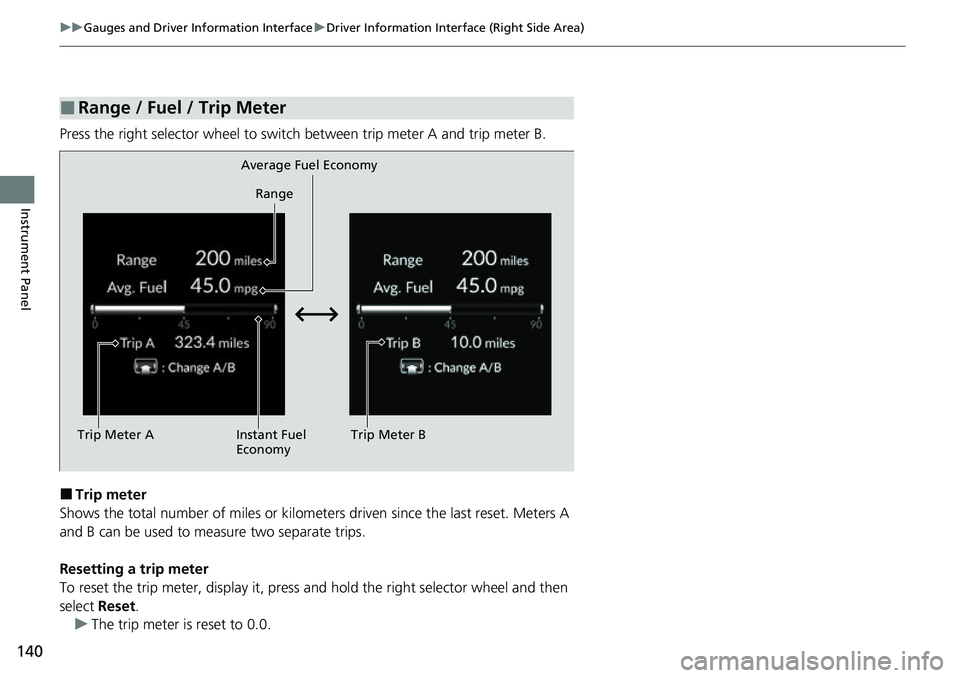
140
uuGauges and Driver Information Interface uDriver Information Interface (Right Side Area)
Instrument Panel
Press the right selector wheel to switch between trip meter A and trip meter B.
■Trip meter
Shows the total number of miles or kilomete rs driven since the last reset. Meters A
and B can be used to measure two separate trips.
Resetting a trip meter
To reset the trip meter, display it, press and hold the right selector wheel and then
select Reset.
u The trip meter is reset to 0.0.
■Range / Fuel / Trip Meter
Trip Meter A Range
Average Fuel Economy
Instant Fuel
Economy Trip Meter B
Page 142 of 700
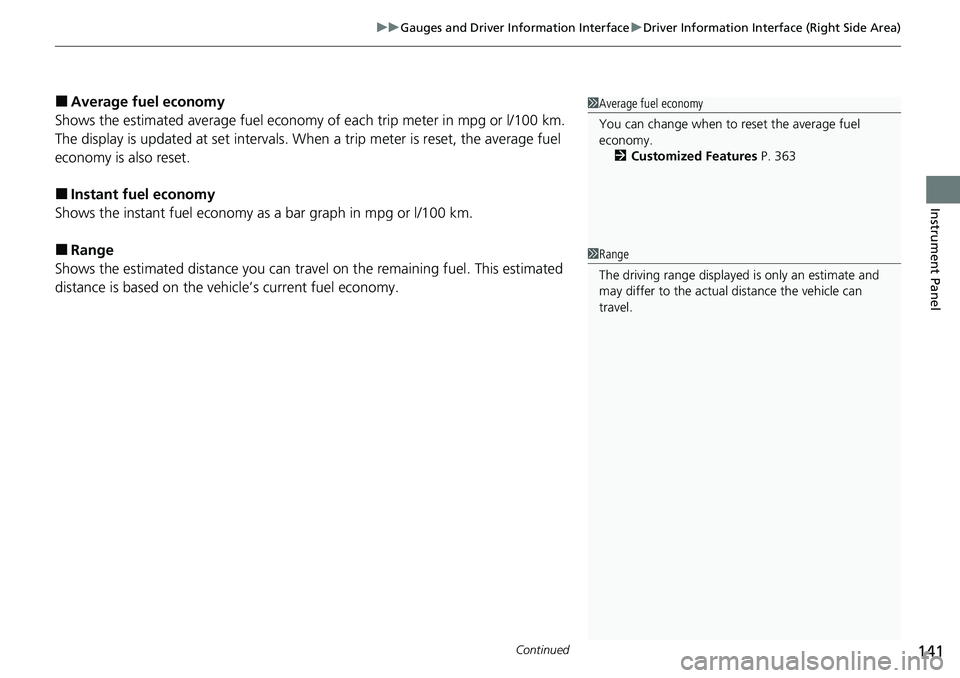
Continued141
uuGauges and Driver Information Interface uDriver Information Interface (Right Side Area)
Instrument Panel
■Average fuel economy
Shows the estimated average fuel economy of each trip meter in mpg or l/100 km.
The display is updated at set intervals. Wh en a trip meter is reset, the average fuel
economy is also reset.
■Instant fuel economy
Shows the instant fuel economy as a bar graph in mpg or l/100 km.
■Range
Shows the estimated distance you can trave l on the remaining fuel. This estimated
distance is based on the vehicle’s current fuel economy.
1 Average fuel economy
You can change when to reset the average fuel
economy.
2 Customized Features P. 363
1Range
The driving range displayed is only an estimate and
may differ to the actual distance the vehicle can
travel.
Page 143 of 700
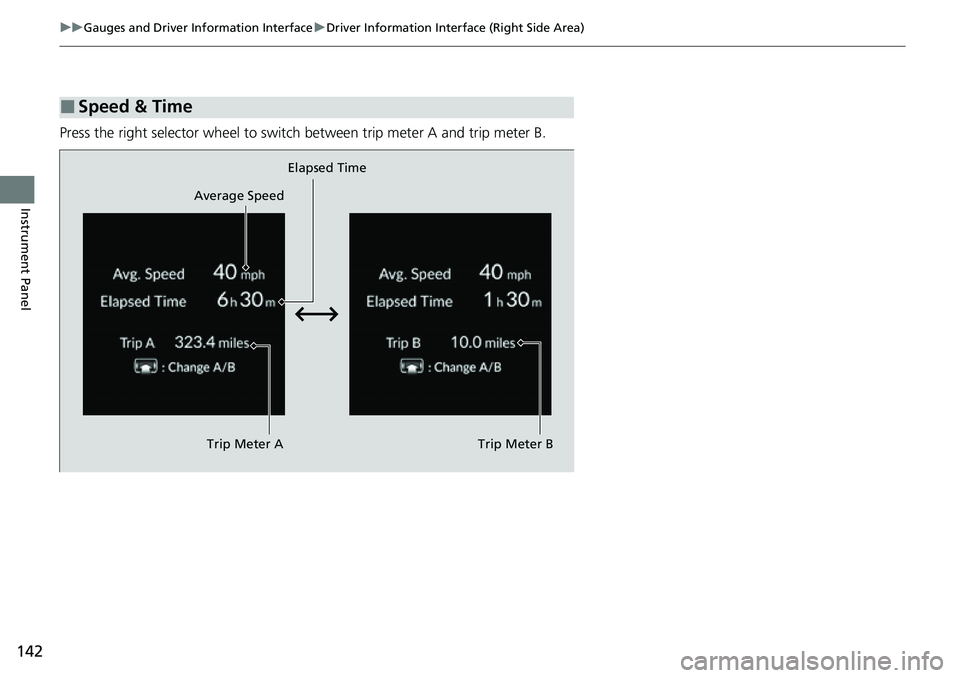
142
uuGauges and Driver Information Interface uDriver Information Interface (Right Side Area)
Instrument Panel
Press the right selector wheel to switch between trip meter A and trip meter B.
■Speed & Time
Trip Meter A Elapsed Time
Trip Meter B
Average Speed
Page 144 of 700
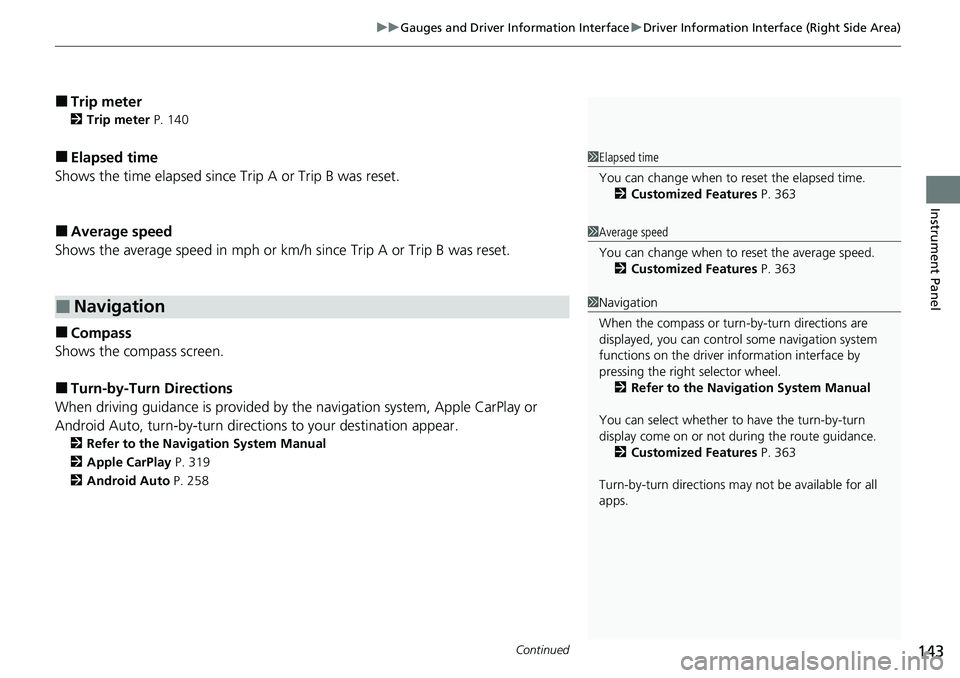
Continued143
uuGauges and Driver Information Interface uDriver Information Interface (Right Side Area)
Instrument Panel
■Trip meter
2 Trip meter P. 140
■Elapsed time
Shows the time elapsed since Trip A or Trip B was reset.
■Average speed
Shows the average speed in mph or km/h since Trip A or Trip B was reset.
■Compass
Shows the compass screen.
■Turn-by-Turn Directions
When driving guidance is provided by the navigation system, Apple CarPlay or
Android Auto, turn-by-turn directions to your destination appear.
2 Refer to the Navigation System Manual
2 Apple CarPlay P. 319
2 Android Auto P. 258
■Navigation
1Elapsed time
You can change when to reset the elapsed time.
2 Customized Features P. 363
1Average speed
You can change when to reset the average speed.
2 Customized Features P. 363
1Navigation
When the compass or turn-by-turn directions are
displayed, you can contro l some navigation system
functions on the driver information interface by
pressing the right selector wheel.
2 Refer to the Navigation System Manual
You can select whether to have the turn-by-turn
display come on or not dur ing the route guidance.
2 Customized Features P. 363
Turn-by-turn directions may not be available for all
apps.
Page 145 of 700
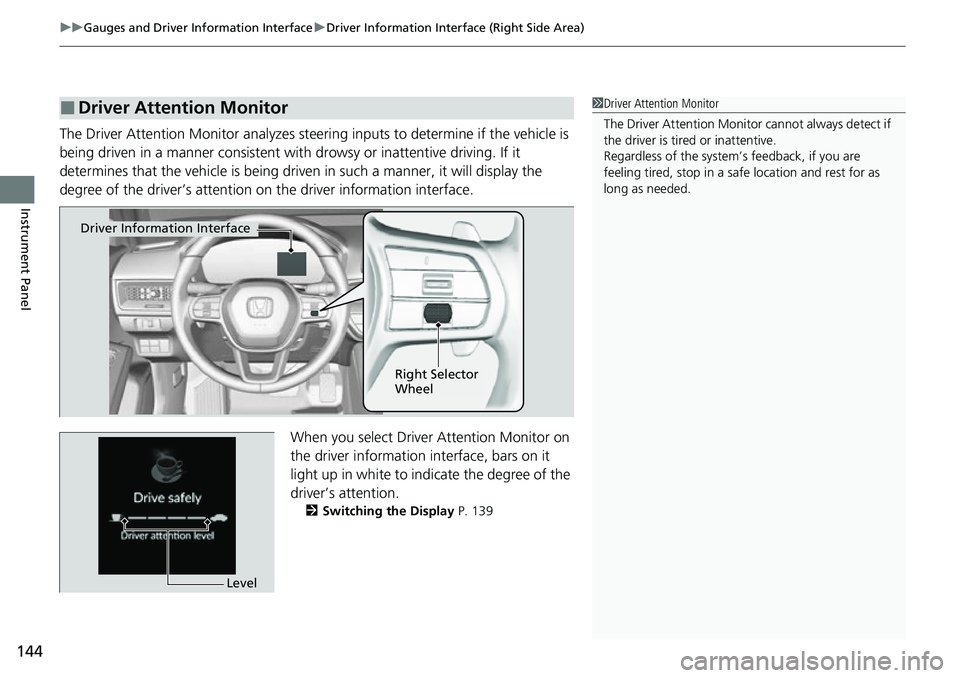
uuGauges and Driver Information Interface uDriver Information Interface (Right Side Area)
144
Instrument Panel
The Driver Attention Monitor analyzes steer ing inputs to determine if the vehicle is
being driven in a manner consistent with drowsy or inattentive driving. If it
determines that the vehicle is being driven in such a manner, it will display the
degree of the driver’s attention on the driver information interface.
When you select Driver Attention Monitor on
the driver information interface, bars on it
light up in white to indicate the degree of the
driver’s attention.
2 Switching the Display P. 139
■Driver Attention Monitor1Driver Attention Monitor
The Driver Attenti on Monitor cannot always detect if
the driver is tired or inattentive.
Regardless of the system’s feedback, if you are
feeling tired, stop in a safe location and rest for as
long as needed.
Driver Information Interface
Right Selector
Wheel
Level
Page 146 of 700
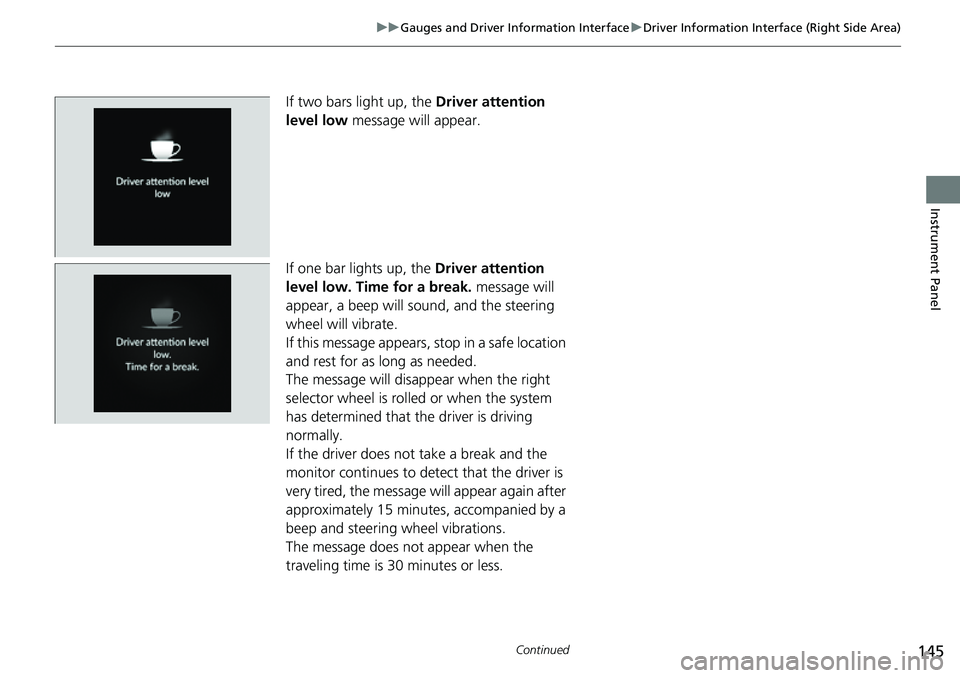
145
uuGauges and Driver Information Interface uDriver Information Interface (Right Side Area)
Continued
Instrument Panel
If two bars light up, the Driver attention
level low message will appear.
If one bar lights up, the Driver attention
level low. Time for a break. message will
appear, a beep will sound, and the steering
wheel will vibrate.
If this message appears, stop in a safe location
and rest for as long as needed.
The message will disappear when the right
selector wheel is rolled or when the system
has determined that the driver is driving
normally.
If the driver does not take a break and the
monitor continues to detect that the driver is
very tired, the message will appear again after
approximately 15 minutes, accompanied by a
beep and steering wheel vibrations.
The message does not appear when the
traveling time is 30 minutes or less.
Page 147 of 700
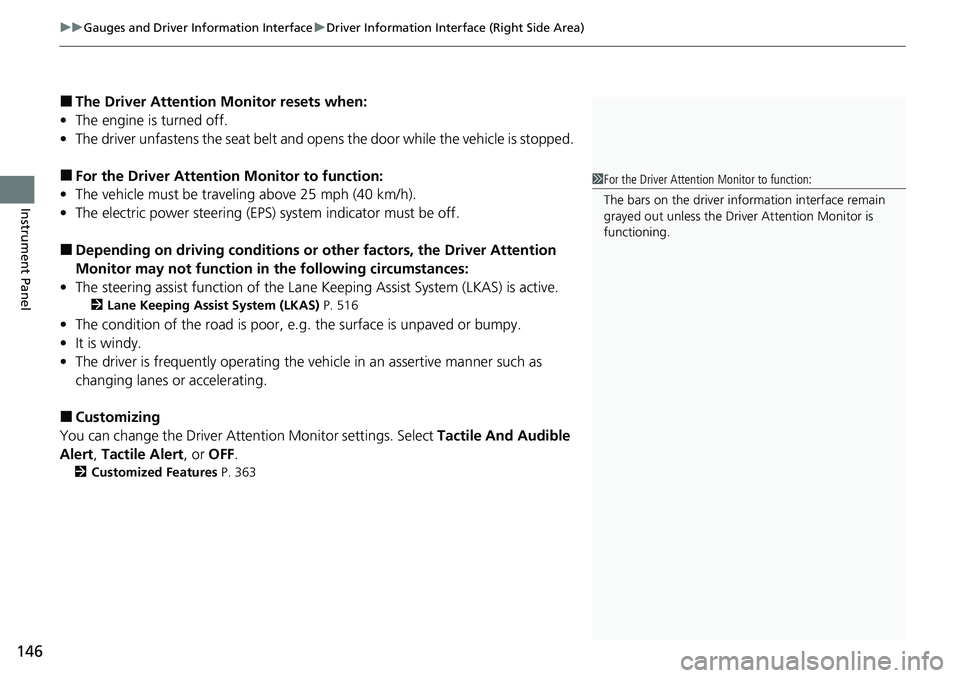
uuGauges and Driver Information Interface uDriver Information Interface (Right Side Area)
146
Instrument Panel
■The Driver Attention Monitor resets when:
• The engine is turned off.
• The driver unfastens the seat belt and op ens the door while the vehicle is stopped.
■For the Driver Attention Monitor to function:
• The vehicle must be traveling above 25 mph (40 km/h).
• The electric power steering (EPS) system indicator must be off.
■Depending on driving conditions or other factors, the Driver Attention
Monitor may not function in the following circumstances:
• The steering assist function of the Lane Keeping Assist System (LKAS) is active.
2Lane Keeping Assist System (LKAS) P. 516
•The condition of the road is poor, e.g. the surface is unpaved or bumpy.
• It is windy.
• The driver is frequently op erating the vehicle in an assertive manner such as
changing lanes or accelerating.
■Customizing
You can change the Driver Attention Monitor settings. Select Tactile And Audible
Alert , Tactile Alert , or OFF.
2Customized Features P. 363
1For the Driver Attention Monitor to function:
The bars on the driver information interface remain
grayed out unless the Driv er Attention Monitor is
functioning.
Page 148 of 700
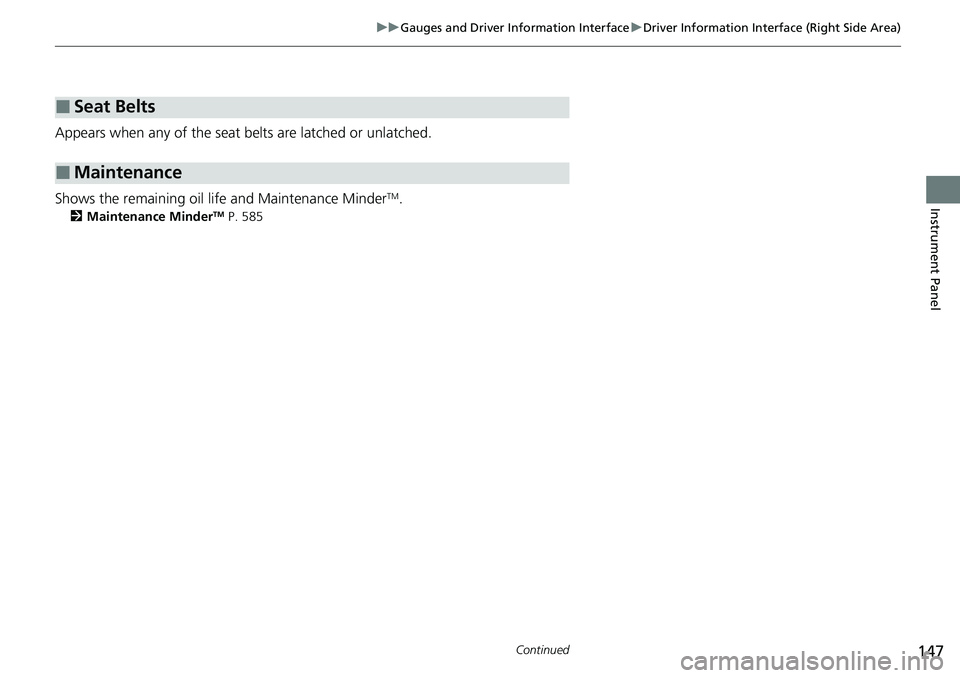
147
uuGauges and Driver Information Interface uDriver Information Interface (Right Side Area)
Continued
Instrument Panel
Appears when any of the seat belts are latched or unlatched.
Shows the remaining oil life and Maintenance Minder
TM.
2 Maintenance MinderTM P. 585
■Seat Belts
■Maintenance
Page 149 of 700
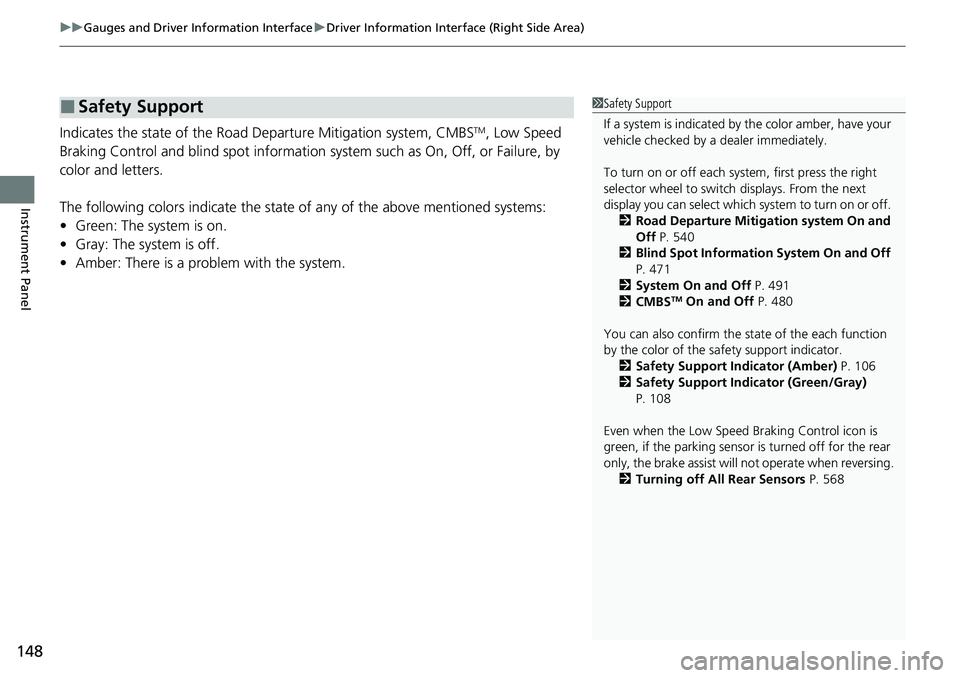
uuGauges and Driver Information Interface uDriver Information Interface (Right Side Area)
148
Instrument Panel
Indicates the state of the Road Departure Mitigation system, CMBSTM, Low Speed
Braking Control and blind spot information system such as On, Off, or Failure, by
color and letters.
The following colors indica te the state of any of the above mentioned systems:
• Green: The system is on.
• Gray: The system is off.
• Amber: There is a probl em with the system.
■Safety Support1Safety Support
If a system is indicated by the color amber, have your
vehicle checked by a dealer immediately.
To turn on or off each system, first press the right
selector wheel to switch displays. From the next
display you can select which system to turn on or off. 2 Road Departure Mitigation system On and
Off P. 540
2 Blind Spot Information System On and Off
P. 471
2 System On and Off P. 491
2 CMBS
TM On and Off P. 480
You can also confirm the st ate of the each function
by the color of the sa fety support indicator.
2 Safety Support Indicator (Amber) P. 106
2 Safety Support Indicator (Green/Gray)
P. 108
Even when the Low Speed Braking Control icon is
green, if the parking sensor is turned off for the rear
only, the brake assist will not operate when reversing.
2 Turning off All Rear Sensors P. 568
Page 150 of 700
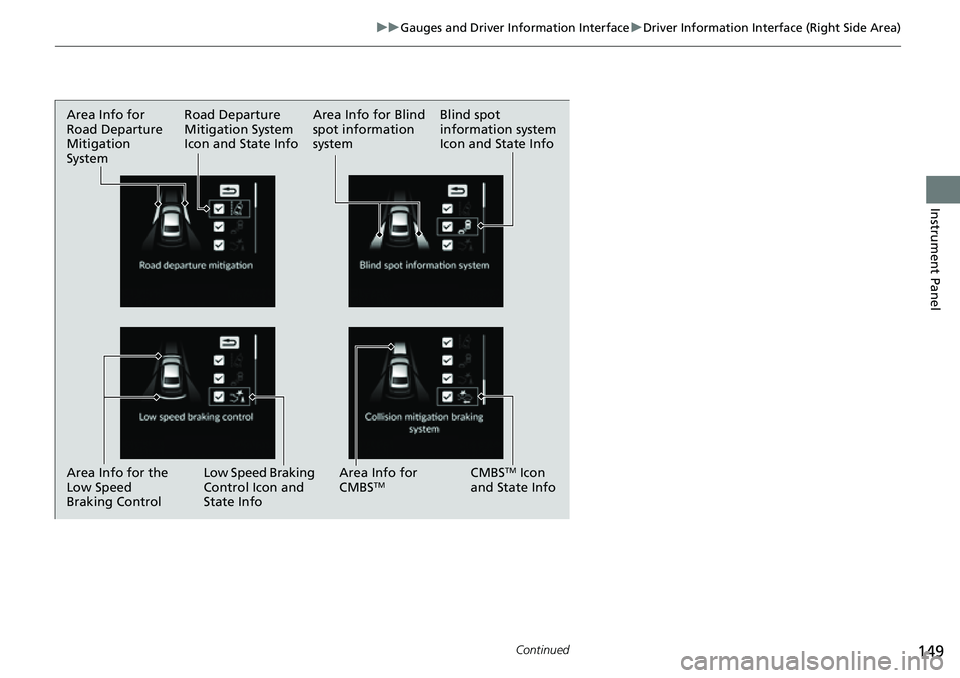
149
uuGauges and Driver Information Interface uDriver Information Interface (Right Side Area)
Continued
Instrument Panel
Area Info for
Road Departure
Mitigation
System Area Info for Blind
spot information
system
Blind spot
information system
Icon and State Info
Road Departure
Mitigation System
Icon and State Info
Area Info for the
Low Speed
Braking Control Low Speed Braking
Control Icon and
State Info CMBS
TM Icon
and State Info
Area Info for
CMBSTM