ad blue HONDA CIVIC 2022 Owners Manual
[x] Cancel search | Manufacturer: HONDA, Model Year: 2022, Model line: CIVIC, Model: HONDA CIVIC 2022Pages: 700, PDF Size: 13.98 MB
Page 8 of 700
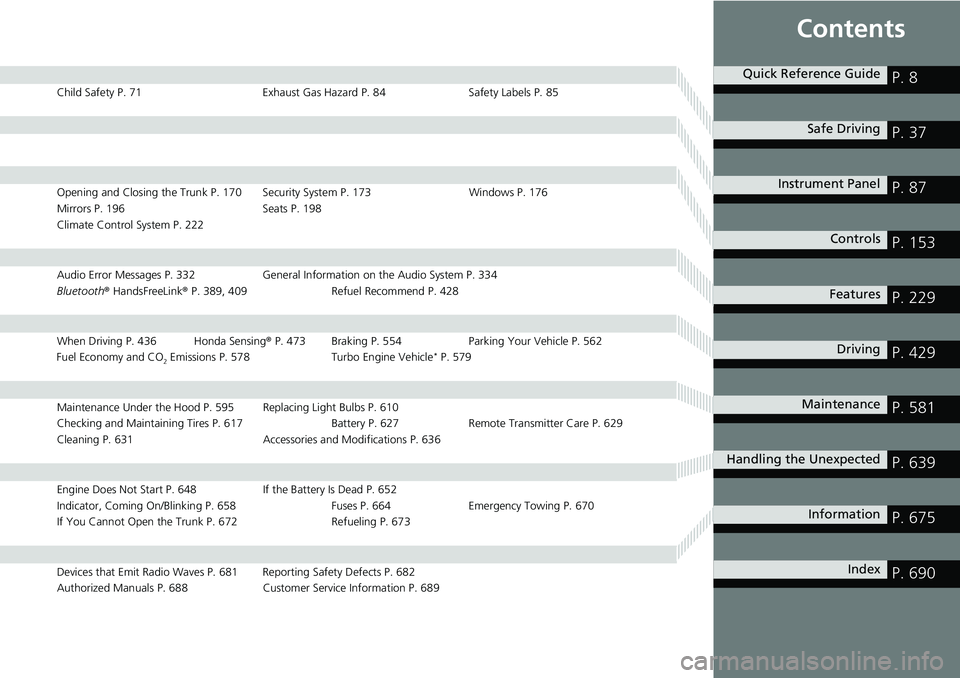
Contents
Child Safety P. 71Exhaust Gas Hazard P. 84Safety Labels P. 85
Opening and Closing the Trunk P. 170 Security System P. 173 Windows P. 176
Mirrors P. 196 Seats P. 198
Climate Control System P. 222
Audio Error Messages P. 332 General Information on the Audio System P. 334
Bluetooth ® HandsFreeLink ® P. 389, 409 Refuel Recommend P. 428
When Driving P. 436 Honda Sensing ® P. 473 Braking P. 554 Parki ng Your Vehicle P. 562
Fuel Economy and CO
2 Emissions P. 578 Turbo Engine Vehicle* P. 579
Maintenance Under the Hood P. 595 Replacing Light Bulbs P. 610
Checking and Maintaining Tires P. 617 Batt ery P. 627 Remote Transmitter Care P. 629
Cleaning P. 631 Accessories and Modifications P. 636
Engine Does Not Start P. 648 If the Battery Is Dead P. 652
Indicator, Coming On/Blinking P. 658 Fuses P. 664Emergency Towing P. 670
If You Cannot Open the Trunk P. 672 Refueling P. 673
Devices that Emit Radio Waves P. 681 Reporting Safety Defects P. 682
Authorized Manuals P. 688 Customer Service Information P. 689
Quick Reference GuideP. 8
Safe DrivingP. 37
Instrument PanelP. 87
ControlsP. 153
FeaturesP. 229
DrivingP. 429
MaintenanceP. 581
Handling the UnexpectedP. 639
InformationP. 675
IndexP. 690
Page 10 of 700
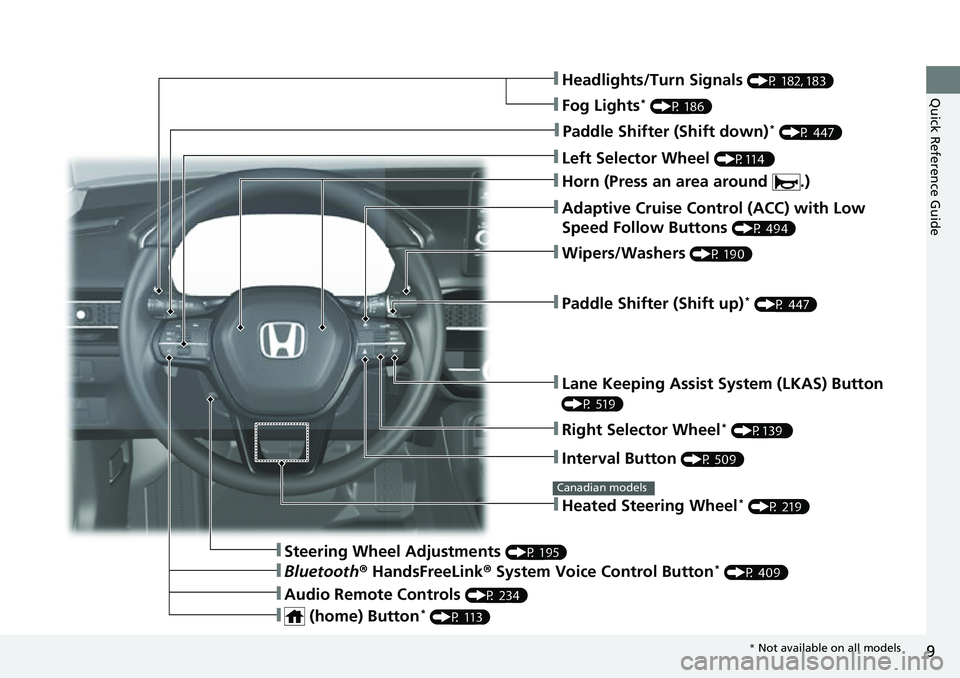
9
Quick Reference Guide❚Headlights/Turn Signals (P 182, 183)
❚Fog Lights* (P 186)
❚Paddle Shifter (Shift down)* (P 447)
❚Left Selector Wheel (P114 )
❚Adaptive Cruise Control (ACC) with Low
Speed Follow Buttons
(P 494)
❚Paddle Shifter (Shift up)* (P 447)
❚Lane Keeping Assist System (LKAS) Button
(P 519)
❚Interval Button (P 509)
❚Steering Wheel Adjustments (P 195)
❚Heated Steering Wheel* (P 219)
Canadian models
❚Wipers/Washers (P 190)
❚Right Selector Wheel* (P139 )
❚Bluetooth® HandsFreeLink ® System Voice Control Button* (P 409)
❚Audio Remote Controls (P 234)
❚ (home) Button* (P 113)
❚Horn (Press an area around .)
* Not available on all models
Page 24 of 700
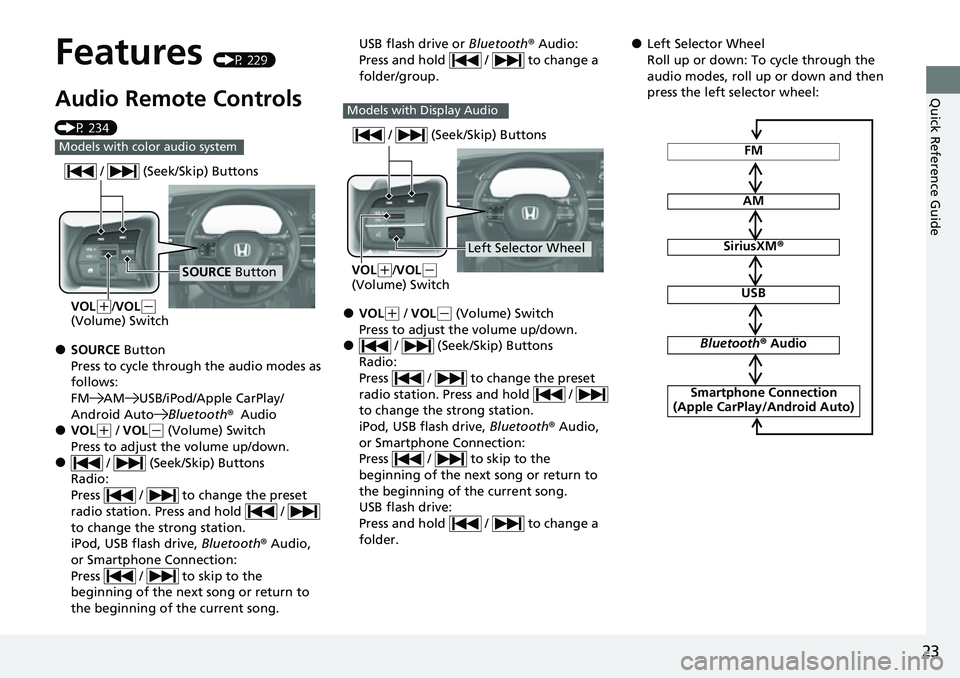
23
Quick Reference Guide
Features (P 229)
Audio Remote Controls
(P 234)
●SOURCE Button
Press to cycle through the audio modes as
follows:
FM AM USB/iPod/Apple CarPlay/
Android AutoBluetooth®Audio
●VOL(+ / VOL( - (Volume) Switch
Press to adjust the volume up/down.
● / (Seek/Skip) Buttons
Radio:
Press / to change the preset
radio station. Press and hold /
to change the strong station.
iPod, USB flash drive, Bluetooth® Audio,
or Smartphone Connection:
Press / to skip to the
beginning of the next song or return to
the beginning of the current song.
Models with color audio system
SOURCE Button
/ (Seek/Skip) Buttons
VOL(
+/VOL(-
(Volume) Switch
USB flash drive or Bluetooth® Audio:
Press and hold / to change a
folder/group.
●VOL( + / VOL(- (Volume) Switch
Press to adjust the volume up/down.
● / (Seek/Skip) Buttons
Radio:
Press / to change the preset
radio station. Press and hold /
to change the strong station.
iPod, USB flash drive, Bluetooth® Audio,
or Smartphone Connection:
Press / to skip to the
beginning of the next song or return to
the beginning of the current song.
USB flash drive:
Press and hold / to change a
folder.
Models with Display Audio
Left Selector Wheel
/ (Seek/Skip) Buttons
VOL(
+/VOL(-
(Volume) Switch
●Left Selector Wheel
Roll up or down: To cycle through the
audio modes, roll up or down and then
press the left selector wheel:
FM
AM
SiriusXM ®
USB
Bluetooth® Audio
Smartphone Connection
(Apple CarPlay/Android Auto)
Page 136 of 700
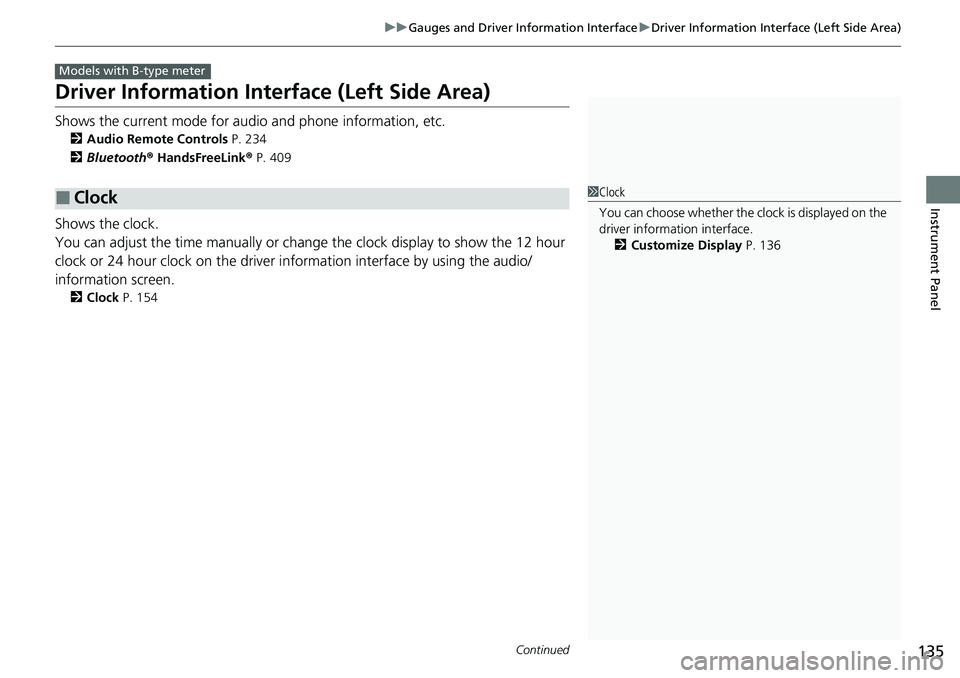
135
uuGauges and Driver Information Interface uDriver Information Interface (Left Side Area)
Continued
Instrument Panel
Driver Information Inte rface (Left Side Area)
Shows the current mode for audio and phone information, etc.
2Audio Remote Controls P. 234
2 Bluetooth ® HandsFreeLink ® P. 409
Shows the clock.
You can adjust the time manually or change the clock display to show the 12 hour
clock or 24 hour clock on the driver information interface by using the audio/
information screen.
2 Clock P. 154
■Clock
Models with B-type meter
1Clock
You can choose whether the clock is displayed on the
driver information interface.
2 Customize Display P. 136
Page 230 of 700
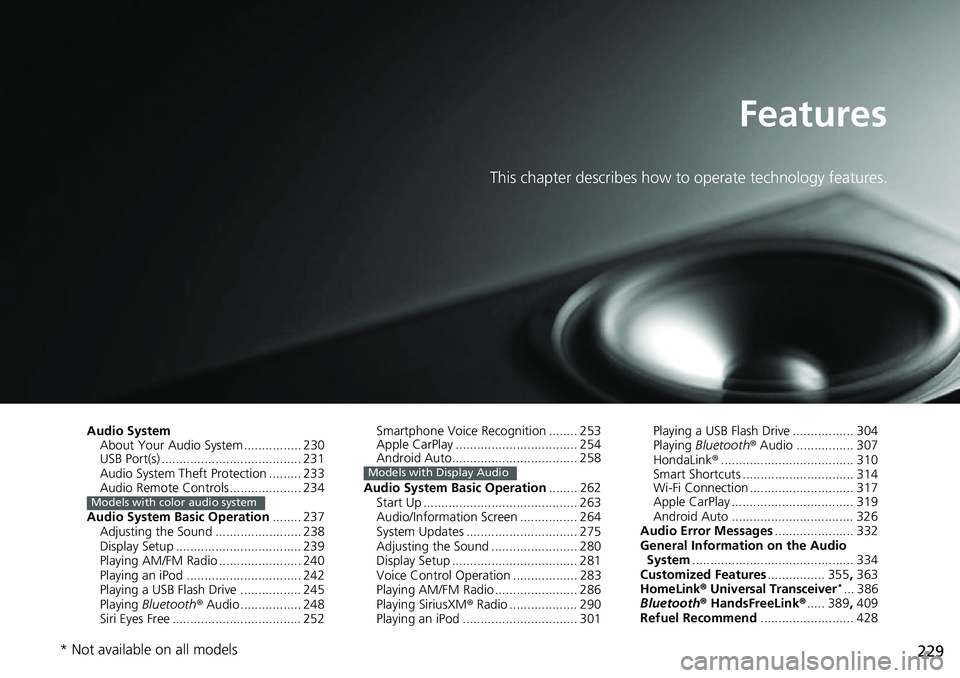
229
Features
This chapter describes how to operate technology features.
Audio SystemAbout Your Audio System ................ 230
USB Port(s) ....................................... 231
Audio System Theft Protection ......... 233
Audio Remote Controls .................... 234
Audio System Basic Operation ........ 237
Adjusting the Sound ........................ 238
Display Setup ................................... 239
Playing AM/FM Radio ....................... 240
Playing an iPod ................................ 242
Playing a USB Flash Drive ................. 245
Playing Bluetooth ® Audio ................. 248
Siri Eyes Free .................................... 252
Models with color audio system
Smartphone Voice Recognition ........ 253
Apple CarPlay .................................. 254
Android Auto................................... 258
Audio System Basic Operation ........ 262
Start Up ........................................... 263
Audio/Information Screen ................ 264
System Updates ............................... 275
Adjusting the Sound ........................ 280
Display Setup ................................... 281
Voice Control Operation .................. 283
Playing AM/FM Radio ....................... 286
Playing SiriusXM ® Radio ................... 290
Playing an iPod ................................ 301
Models with Display Audio
Playing a USB Flash Drive ................. 304
Playing Bluetooth ® Audio ................ 307
HondaLink ®..................................... 310
Smart Shortcuts ............................... 314
Wi-Fi Connection ............................. 317
Apple CarPlay .................................. 319
Android Auto .................................. 326
Audio Error Messages ...................... 332
General Information on the Audio System ............................................. 334
Customized Features ................ 355, 363
HomeLink ® Universal Transceiver
*... 386
Bluetooth® HandsFreeLink® ..... 389, 409
Refuel Recommend .......................... 428
* Not available on all models
Page 231 of 700
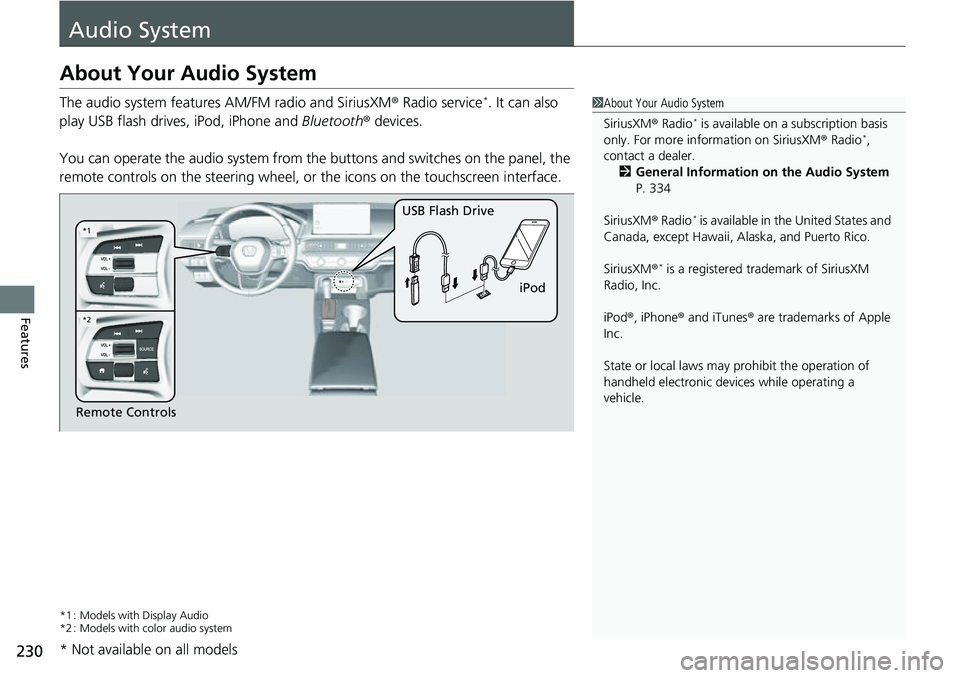
230
Features
Audio System
About Your Audio System
The audio system features AM/FM radio and SiriusXM® Radio service*. It can also
play USB flash drives, iPod, iPhone and Bluetooth® devices.
You can operate the audio system from the buttons and switches on the panel, the
remote controls on the steering wheel, or the icons on the touchscreen interface.
*1 : Models with Display Audio
*2 : Models with color audio system
1 About Your Audio System
SiriusXM ® Radio
* is available on a subscription basis
only. For more information on SiriusXM ® Radio*,
contact a dealer.
2 General Information on the Audio System
P. 334
SiriusXM ® Radio
* is available in the United States and
Canada, except Ha waii, Alaska, and Puerto Rico.
SiriusXM ®
* is a registered tra demark of SiriusXM
Radio, Inc.
iPod ®, iPhone ® and iTunes ® are trademarks of Apple
Inc.
State or local laws may pr ohibit the operation of
handheld electronic devices while operating a
vehicle.
Remote Controls iPod
USB Flash Drive
*2
*1
* Not available on all models
Page 235 of 700
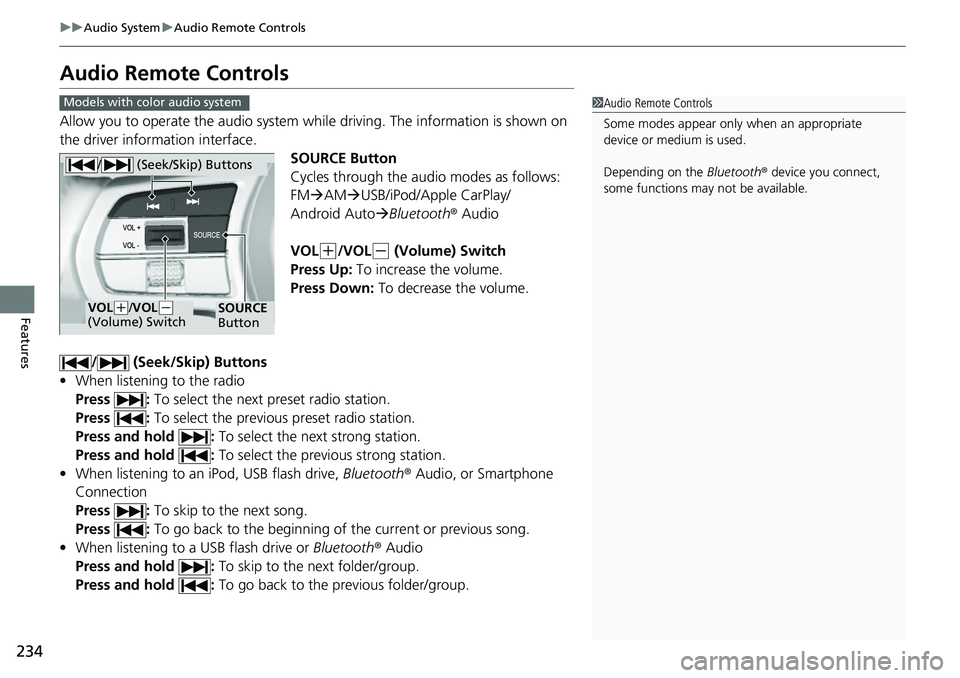
234
uuAudio System uAudio Remote Controls
Features
Audio Remote Controls
Allow you to operate the audio system wh ile driving. The information is shown on
the driver information interface.
SOURCE Button
Cycles through the audio modes as follows:
FMAM USB/iPod/Apple CarPlay/
Android Auto Bluetooth ® Audio
VOL
(+/VOL(- (Volume) Switch
Press Up: To increase the volume.
Press Down: To decrease the volume.
/ (Seek/Skip) Buttons
• When listening to the radio
Press : To select the next preset radio station.
Press : To select the previous preset radio station.
Press and hold : To select the next strong station.
Press and hold : To select the previous strong station.
• When listening to an iPod, USB flash drive, Bluetooth® Audio, or Smartphone
Connection
Press : To skip to the next song.
Press : To go back to the beginning of the current or previous song.
• When listening to a USB flash drive or Bluetooth® Audio
Press and hold : To skip to the next folder/group.
Press and hold : To go back to the previous folder/group.
1Audio Remote Controls
Some modes appear only when an appropriate
device or medium is used.
Depending on the Bluetooth® device you connect,
some functions may not be available.Models with color audio system
/ (Seek/Skip) Buttons
SOURCE
ButtonVOL( +/VOL(-
(Volume) Switch
Page 236 of 700
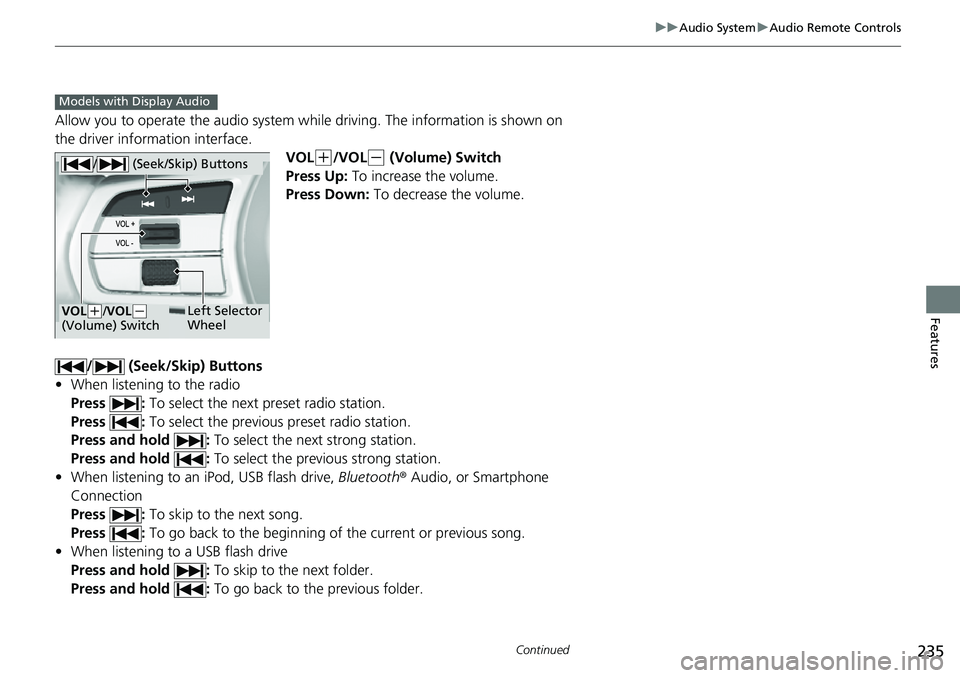
235
uuAudio System uAudio Remote Controls
Continued
Features
Allow you to operate the audio system whil e driving. The information is shown on
the driver information interface.
VOL
(+/VOL(- (Volume) Switch
Press Up: To increase the volume.
Press Down: To decrease the volume.
/ (Seek/Skip) Buttons
• When listening to the radio
Press : To select the next preset radio station.
Press : To select the previous preset radio station.
Press and hold : To select the next strong station.
Press and hold : To select the previous strong station.
• When listening to an iPod, USB flash drive, Bluetooth® Audio, or Smartphone
Connection
Press : To skip to the next song.
Press : To go back to the beginning of the current or previous song.
• When listening to a USB flash drive
Press and hold : To skip to the next folder.
Press and hold : To go back to the previous folder.
Models with Display Audio
/ (Seek/Skip) Buttons
Left Selector
WheelVOL(+/VOL(-
(Volume) Switch
Page 237 of 700
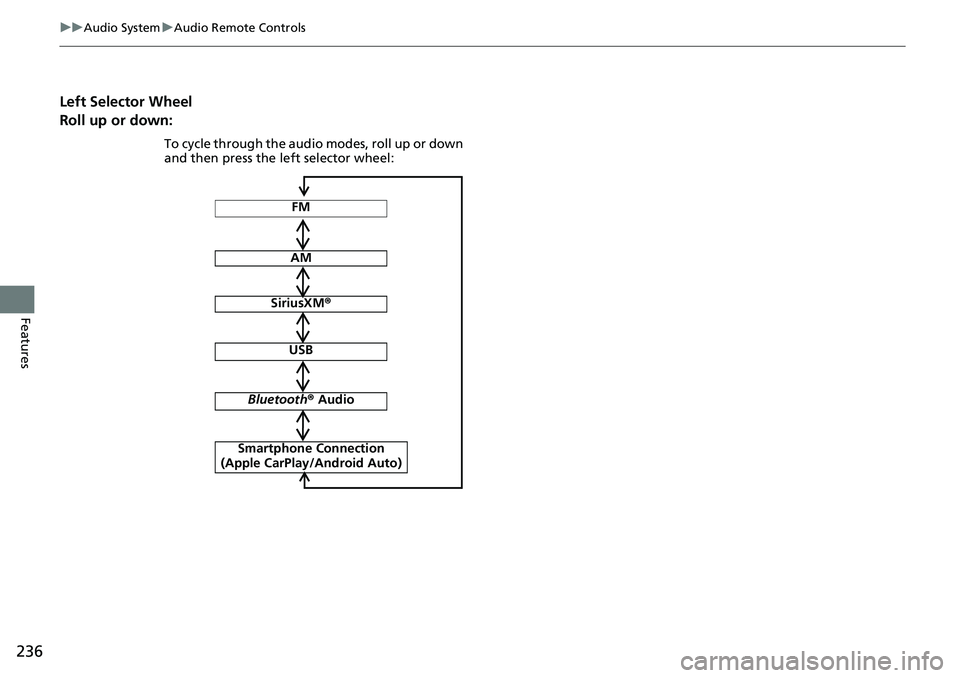
236
uuAudio System uAudio Remote Controls
Features
Left Selector Wheel
Roll up or down:
FM
AM
SiriusXM ®
USB
Bluetooth ® Audio
Smartphone Connection
(Apple CarPlay/Android Auto)
To cycle through the audio modes, roll up or down
and then press the left selector wheel:
Page 249 of 700
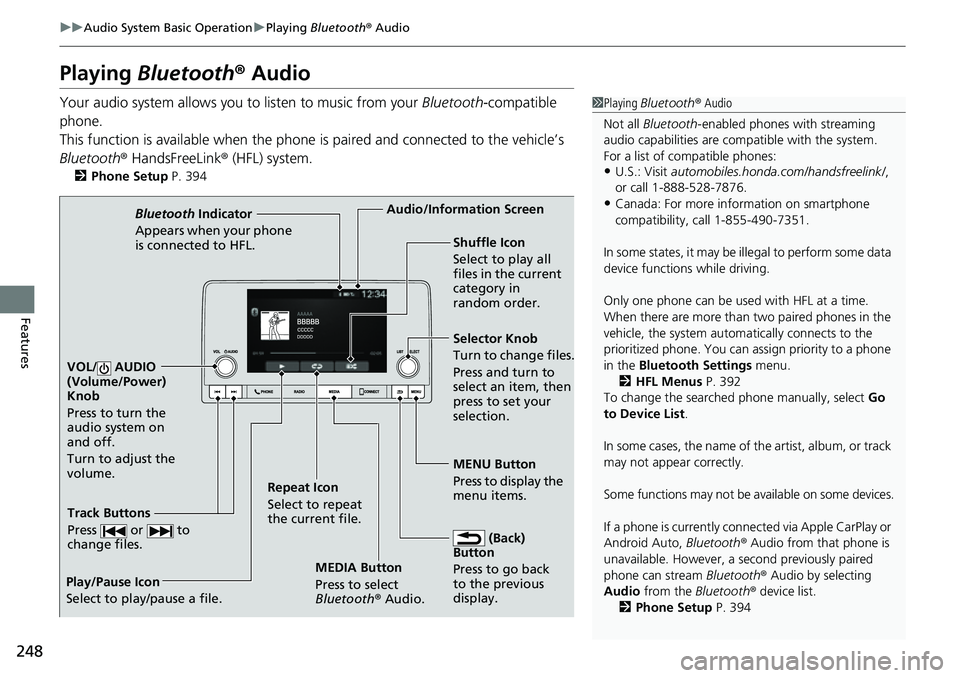
248
uuAudio System Basic Operation uPlaying Bluetooth ® Audio
Features
Playing Bluetooth ® Audio
Your audio system allows you to listen to music from your Bluetooth-compatible
phone.
This function is available when the phone is paired and connected to the vehicle’s
Bluetooth ® HandsFreeLink ® (HFL) system.
2 Phone Setup P. 394
1Playing Bluetooth ® Audio
Not all Bluetooth -enabled phones with streaming
audio capabilities are compatible with the system.
For a list of compatible phones:
•U.S.: Visit automobiles.honda.com/handsfreelink/ ,
or call 1-888-528-7876.
•Canada: For more info rmation on smartphone
compatibility, call 1-855-490-7351.
In some states, it may be il legal to perform some data
device functions while driving.
Only one phone can be used with HFL at a time.
When there are more than two paired phones in the
vehicle, the system automatically connects to the
prioritized phone. You can a ssign priority to a phone
in the Bluetooth Settings menu.
2 HFL Menus P. 392
To change the searched phone manually, select Go
to Device List .
In some cases, the name of the artist, album, or track
may not appear correctly.
Some functions may not be available on some devices.
If a phone is currently conne cted via Apple CarPlay or
Android Auto, Bluetooth® Audio from that phone is
unavailable. However, a se cond previously paired
phone can stream Bluetooth® Audio by selecting
Audio from the Bluetooth® device list.
2 Phone Setup P. 394
MEDIA Button
Press to select
Bluetooth® Audio.
VOL/ AUDIO
(Volume/Power)
Knob
Press to turn the
audio system on
and off.
Turn to adjust the
volume.
MENU Button
Press to display the
menu items.
Audio/Information Screen
Bluetooth Indicator
Appears when your pho
ne
is connected to HFL.
Track Buttons
Press or to
change files.
Repeat Icon
Select to repeat
the current file. Shuffle Icon
Select to play all
files in the current
category in
random order.
Selector Knob
Turn to change files.
Press and turn to
select an item, then
press to set your
selection.
(Back)
Button
Press to go back
to t h
e
previous
display.
Play/Pause Icon
Select to play/pause a file.