phone HONDA CIVIC 2022 Owners Manual
[x] Cancel search | Manufacturer: HONDA, Model Year: 2022, Model line: CIVIC, Model: HONDA CIVIC 2022Pages: 700, PDF Size: 13.98 MB
Page 24 of 700
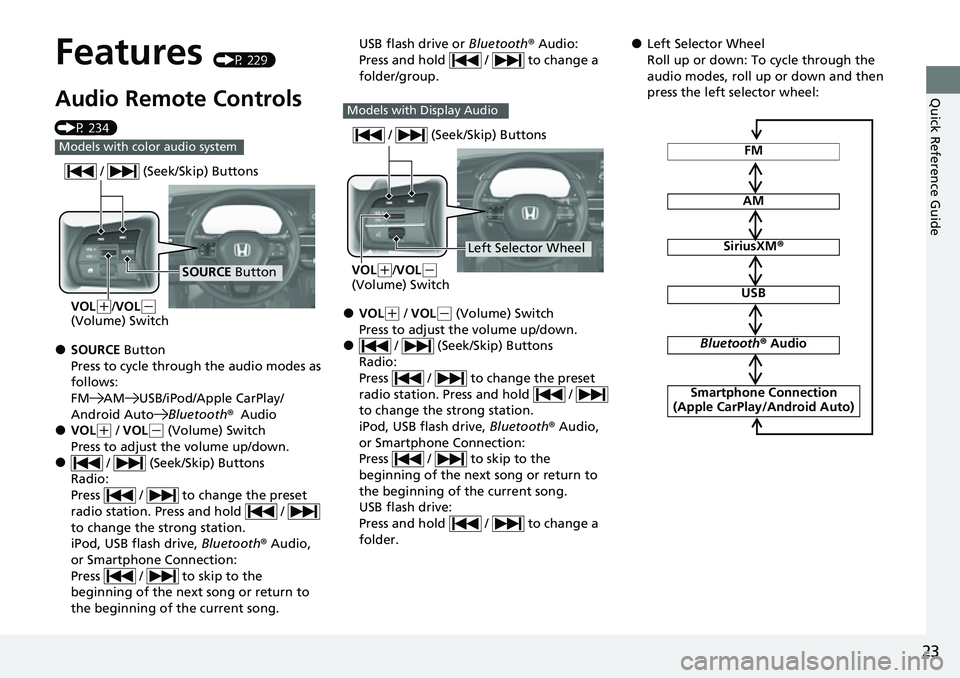
23
Quick Reference Guide
Features (P 229)
Audio Remote Controls
(P 234)
●SOURCE Button
Press to cycle through the audio modes as
follows:
FM AM USB/iPod/Apple CarPlay/
Android AutoBluetooth®Audio
●VOL(+ / VOL( - (Volume) Switch
Press to adjust the volume up/down.
● / (Seek/Skip) Buttons
Radio:
Press / to change the preset
radio station. Press and hold /
to change the strong station.
iPod, USB flash drive, Bluetooth® Audio,
or Smartphone Connection:
Press / to skip to the
beginning of the next song or return to
the beginning of the current song.
Models with color audio system
SOURCE Button
/ (Seek/Skip) Buttons
VOL(
+/VOL(-
(Volume) Switch
USB flash drive or Bluetooth® Audio:
Press and hold / to change a
folder/group.
●VOL( + / VOL(- (Volume) Switch
Press to adjust the volume up/down.
● / (Seek/Skip) Buttons
Radio:
Press / to change the preset
radio station. Press and hold /
to change the strong station.
iPod, USB flash drive, Bluetooth® Audio,
or Smartphone Connection:
Press / to skip to the
beginning of the next song or return to
the beginning of the current song.
USB flash drive:
Press and hold / to change a
folder.
Models with Display Audio
Left Selector Wheel
/ (Seek/Skip) Buttons
VOL(
+/VOL(-
(Volume) Switch
●Left Selector Wheel
Roll up or down: To cycle through the
audio modes, roll up or down and then
press the left selector wheel:
FM
AM
SiriusXM ®
USB
Bluetooth® Audio
Smartphone Connection
(Apple CarPlay/Android Auto)
Page 25 of 700
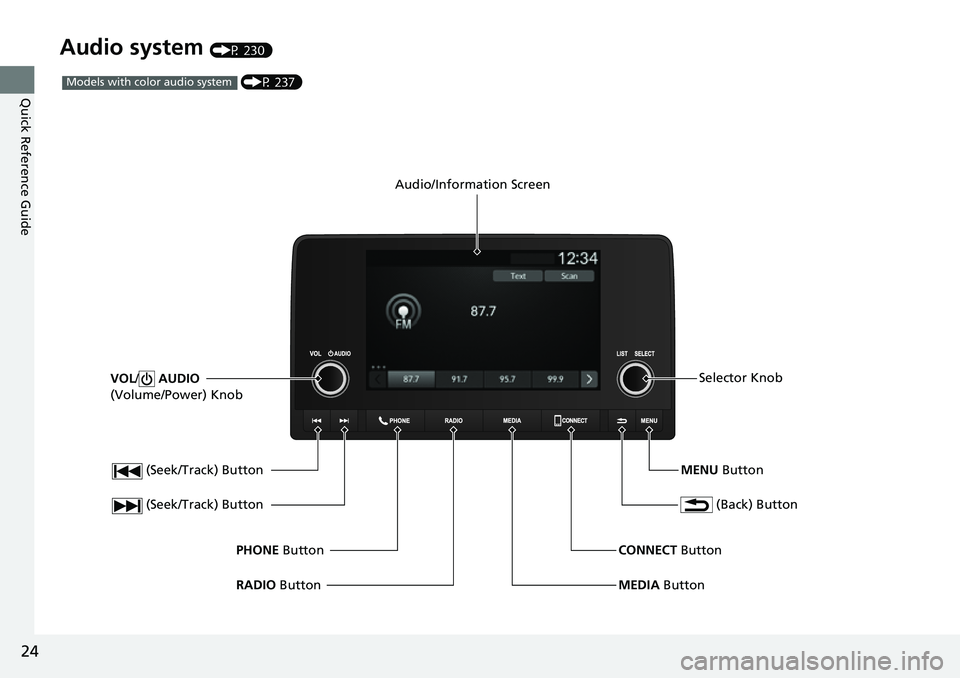
24
Quick Reference Guide
Audio system (P 230)
(Seek/Track) Button
RADIO Button
PHONE
Button
(Seek/Track) Button
VOL
/ AUDIO
(Volume/Power) Knob
Audio/Information Screen
(Back) Button
MENU ButtonSelector Knob
MEDIA Button
CONNECT
Button
(P 237)Models with color audio system
Page 39 of 700
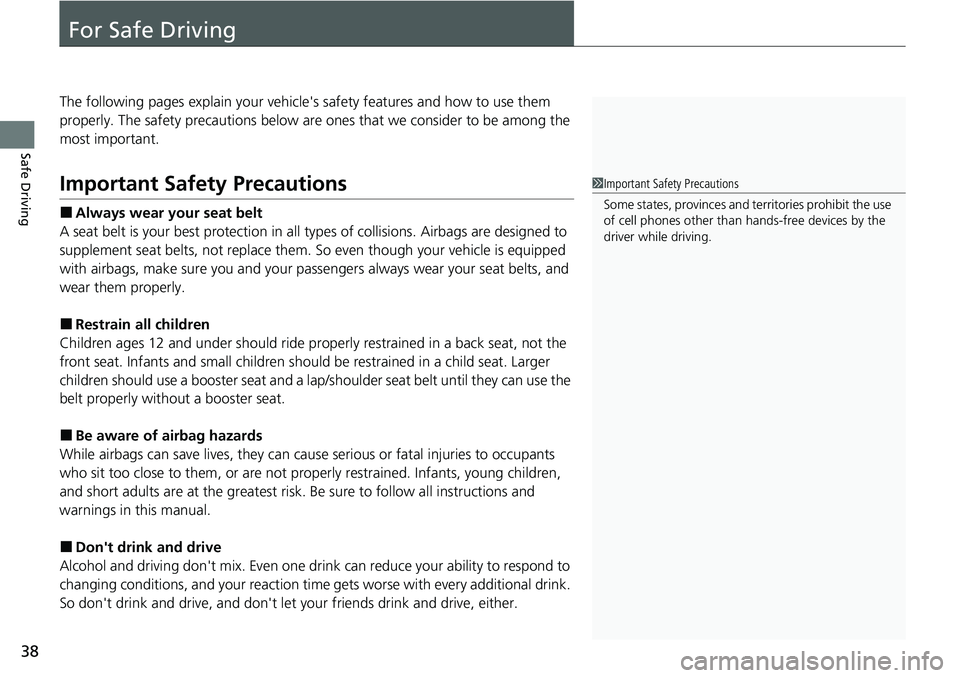
38
Safe Driving
For Safe Driving
The following pages explain your vehicle's safety features and how to use them
properly. The safety precautions below are ones that we consider to be among the
most important.
Important Safety Precautions
■Always wear your seat belt
A seat belt is your best protection in all types of collisions. Airbags are designed to
supplement seat belts, not replace them. So even though your vehicle is equipped
with airbags, make sure you and your passengers always wear your seat belts, and
wear them properly.
■Restrain all children
Children ages 12 and under should ride properly restrained in a back seat, not the
front seat. Infants and small children shoul d be restrained in a child seat. Larger
children should use a booster seat and a lap/shoulder seat belt until they can use the
belt properly without a booster seat.
■Be aware of airbag hazards
While airbags can save lives, they can cause serious or fatal injuries to occupants
who sit too close to them, or are not prop erly restrained. Infants, young children,
and short adults are at the greatest risk. Be sure to follow all instructions and
warnings in this manual.
■Don't drink and drive
Alcohol and driving don't mix. Even one dr ink can reduce your ability to respond to
changing conditions, and your reaction time gets worse with every additional drink.
So don't drink and drive, and don't let your friends drink and drive, either.
1Important Safety Precautions
Some states, provinces and te rritories prohibit the use
of cell phones other than hands-free devices by the
driver while driving.
Page 40 of 700
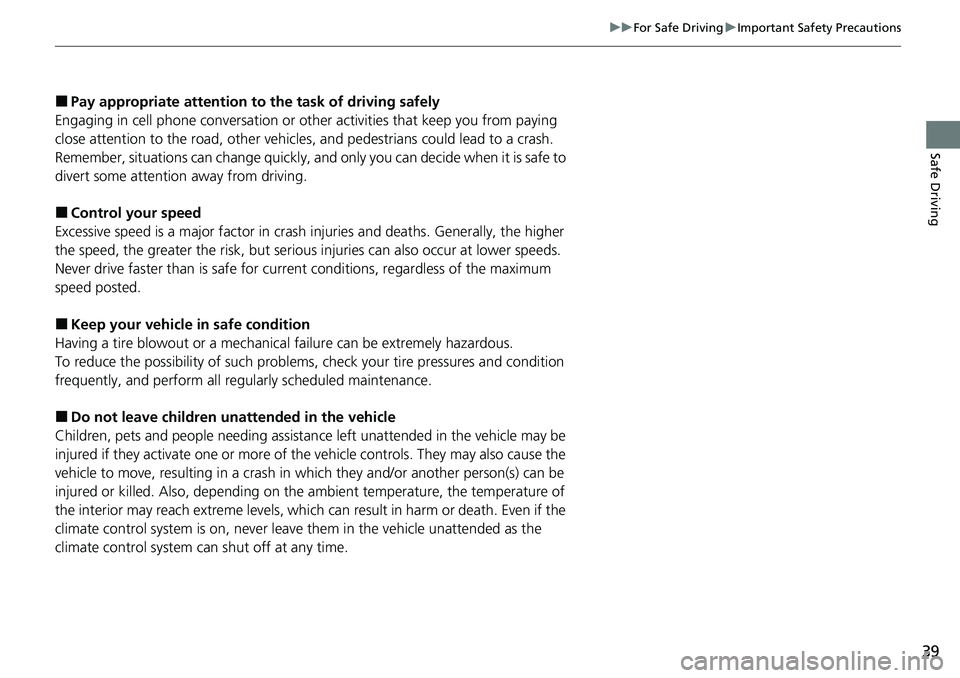
39
uuFor Safe Driving uImportant Safety Precautions
Safe Driving
■Pay appropriate attention to the task of driving safely
Engaging in cell phone conversation or other activities that keep you from paying
close attention to the road, other vehicles, and pedestrians could lead to a crash.
Remember, situations can change quickly, and only you can decide when it is safe to
divert some attention away from driving.
■Control your speed
Excessive speed is a major factor in crash injuries and deaths. Generally, the higher
the speed, the greater the risk, but serious injuries can also occur at lower speeds.
Never drive faster than is safe for current conditions, regardless of the maximum
speed posted.
■Keep your vehicle in safe condition
Having a tire blowout or a mechanical failure can be extremely hazardous.
To reduce the possibility of such problems, check your tire pressures and condition
frequently, and perform all regul arly scheduled maintenance.
■Do not leave children unattended in the vehicle
Children, pets and people needing assistan ce left unattended in the vehicle may be
injured if they activate one or more of the vehicle controls. They may also cause the
vehicle to move, resulting in a crash in wh ich they and/or another person(s) can be
injured or killed. Also, depending on the am bient temperature, the temperature of
the interior may reach extreme levels, which can result in harm or death. Even if the
climate control system is on, never leave them in the vehicle unattended as the
climate control system can shut off at any time.
Page 136 of 700
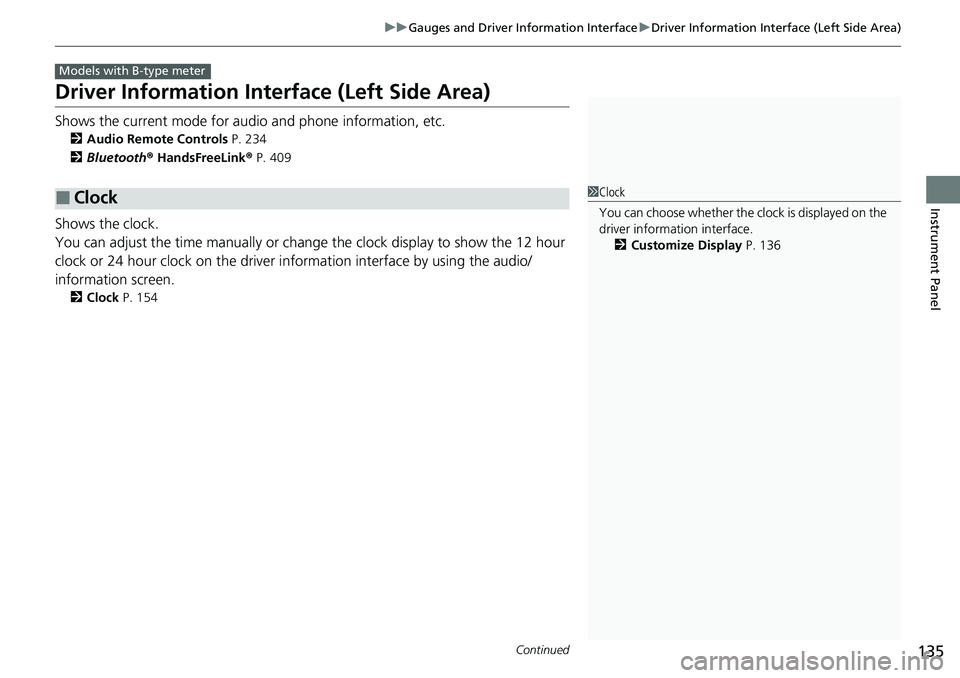
135
uuGauges and Driver Information Interface uDriver Information Interface (Left Side Area)
Continued
Instrument Panel
Driver Information Inte rface (Left Side Area)
Shows the current mode for audio and phone information, etc.
2Audio Remote Controls P. 234
2 Bluetooth ® HandsFreeLink ® P. 409
Shows the clock.
You can adjust the time manually or change the clock display to show the 12 hour
clock or 24 hour clock on the driver information interface by using the audio/
information screen.
2 Clock P. 154
■Clock
Models with B-type meter
1Clock
You can choose whether the clock is displayed on the
driver information interface.
2 Customize Display P. 136
Page 159 of 700
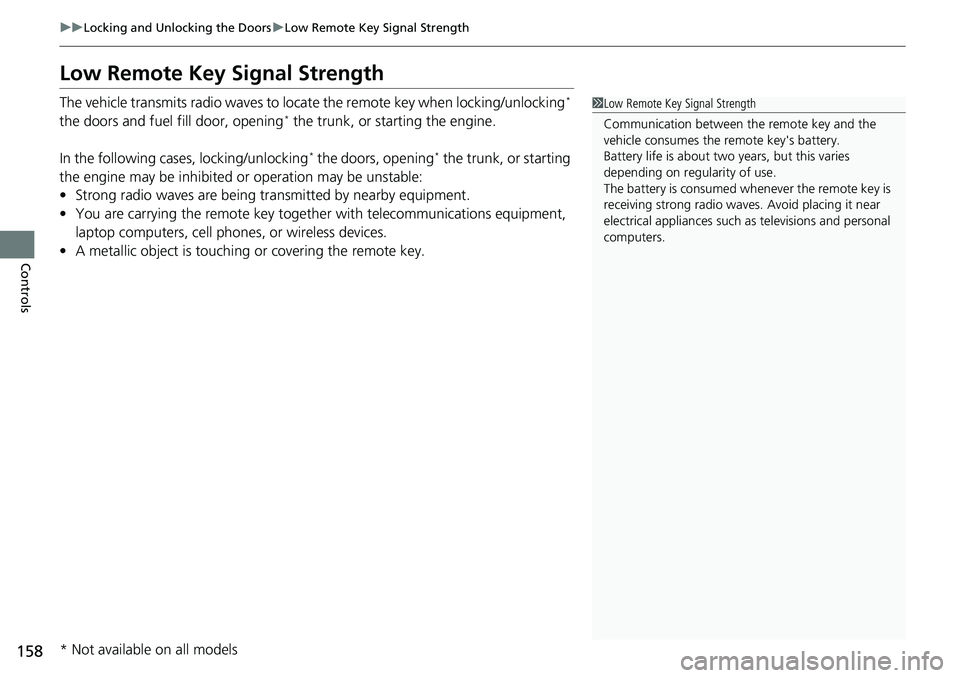
158
uuLocking and Unlocking the Doors uLow Remote Key Signal Strength
Controls
Low Remote Key Signal Strength
The vehicle transmits radio waves to locate the remote key when locking/unlocking*
the doors and fuel fill door, opening* the trunk, or starting the engine.
In the following cases, locking/unlocking
* the doors, opening* the trunk, or starting
the engine may be inhibited or operation may be unstable:
• Strong radio waves are being tra nsmitted by nearby equipment.
• You are carrying the remote key together with telecommunic ations equipment,
laptop computers, cell phone s, or wireless devices.
• A metallic object is touching or covering the remote key.
1Low Remote Key Signal Strength
Communication between the remote key and the
vehicle consumes the remote key's battery.
Battery life is about two years, but this varies
depending on re gularity of use.
The battery is consumed whenever the remote key is
receiving strong radio waves. Avoid placing it near
electrical appliances such as televisions and personal
computers.
* Not available on all models
Page 166 of 700
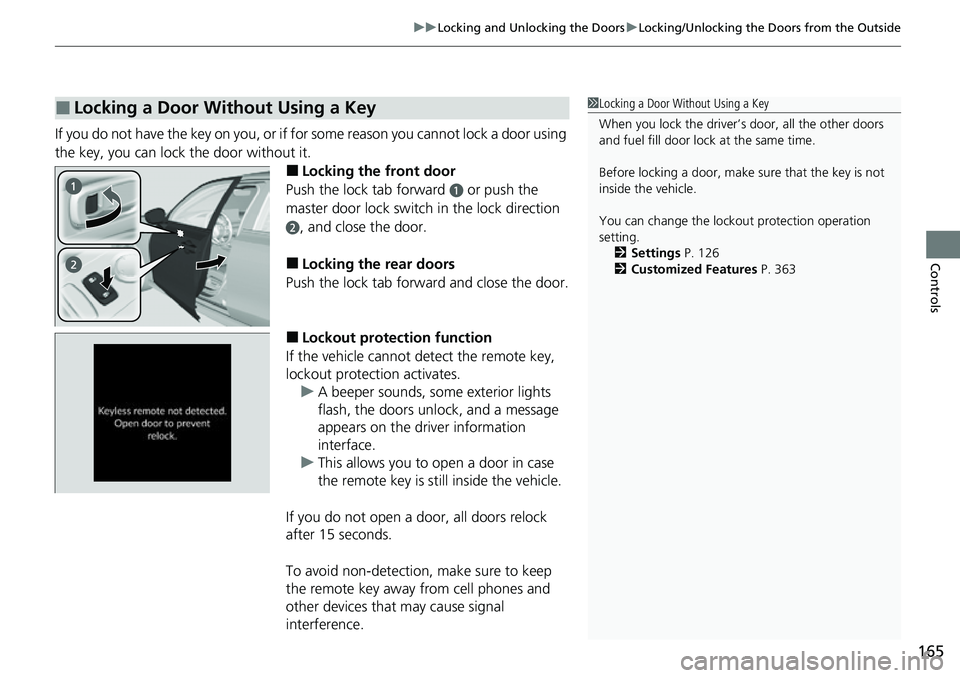
165
uuLocking and Unlocking the Doors uLocking/Unlocking the Doors from the Outside
Controls
If you do not have the key on you, or if fo r some reason you cannot lock a door using
the key, you can lock the door without it.
■Locking the front door
Push the lock tab forward
a or push the
master door lock switch in the lock direction
b, and close the door.
■Locking the rear doors
Push the lock tab forward and close the door.
■Lockout protection function
If the vehicle cannot detect the remote key,
lockout protection activates. u A beeper sounds, some exterior lights
flash, the doors unlock, and a message
appears on the dr iver information
interface.
u This allows you to open a door in case
the remote key is still inside the vehicle.
If you do not open a door, all doors relock
after 15 seconds.
To avoid non-detection, make sure to keep
the remote key away from cell phones and
other devices that may cause signal
interference.
■Locking a Door Without Using a Key1 Locking a Door Without Using a Key
When you lock the driver’s door, all the other doors
and fuel fill door lock at the same time.
Before locking a door, make sure that the key is not
inside the vehicle.
You can change the lockout protection operation
setting.
2 Settings P. 126
2 Customized Features P. 363
Page 230 of 700
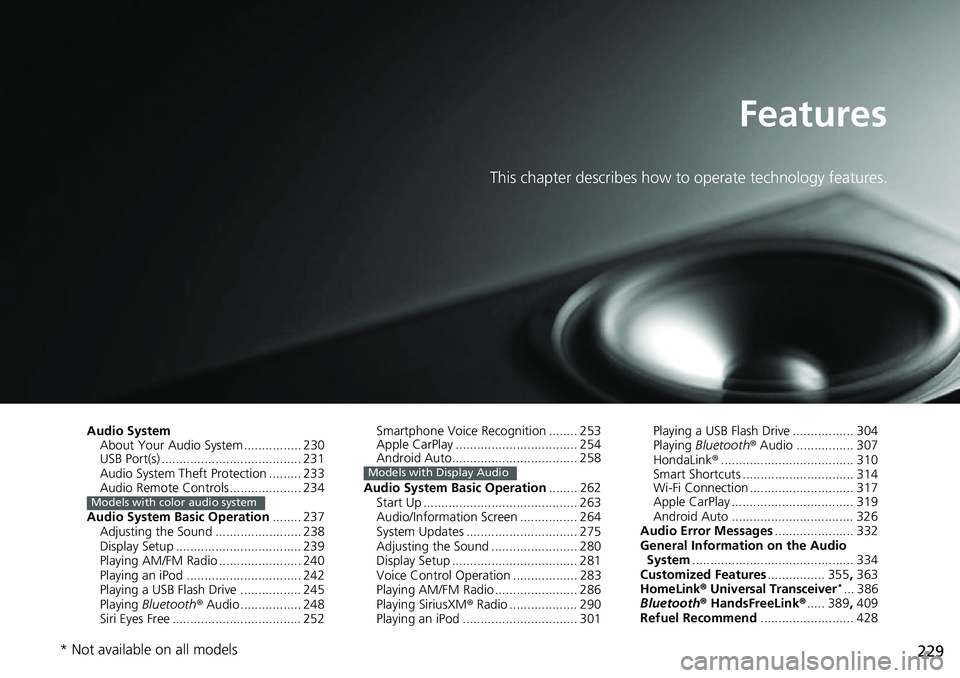
229
Features
This chapter describes how to operate technology features.
Audio SystemAbout Your Audio System ................ 230
USB Port(s) ....................................... 231
Audio System Theft Protection ......... 233
Audio Remote Controls .................... 234
Audio System Basic Operation ........ 237
Adjusting the Sound ........................ 238
Display Setup ................................... 239
Playing AM/FM Radio ....................... 240
Playing an iPod ................................ 242
Playing a USB Flash Drive ................. 245
Playing Bluetooth ® Audio ................. 248
Siri Eyes Free .................................... 252
Models with color audio system
Smartphone Voice Recognition ........ 253
Apple CarPlay .................................. 254
Android Auto................................... 258
Audio System Basic Operation ........ 262
Start Up ........................................... 263
Audio/Information Screen ................ 264
System Updates ............................... 275
Adjusting the Sound ........................ 280
Display Setup ................................... 281
Voice Control Operation .................. 283
Playing AM/FM Radio ....................... 286
Playing SiriusXM ® Radio ................... 290
Playing an iPod ................................ 301
Models with Display Audio
Playing a USB Flash Drive ................. 304
Playing Bluetooth ® Audio ................ 307
HondaLink ®..................................... 310
Smart Shortcuts ............................... 314
Wi-Fi Connection ............................. 317
Apple CarPlay .................................. 319
Android Auto .................................. 326
Audio Error Messages ...................... 332
General Information on the Audio System ............................................. 334
Customized Features ................ 355, 363
HomeLink ® Universal Transceiver
*... 386
Bluetooth® HandsFreeLink® ..... 389, 409
Refuel Recommend .......................... 428
* Not available on all models
Page 231 of 700
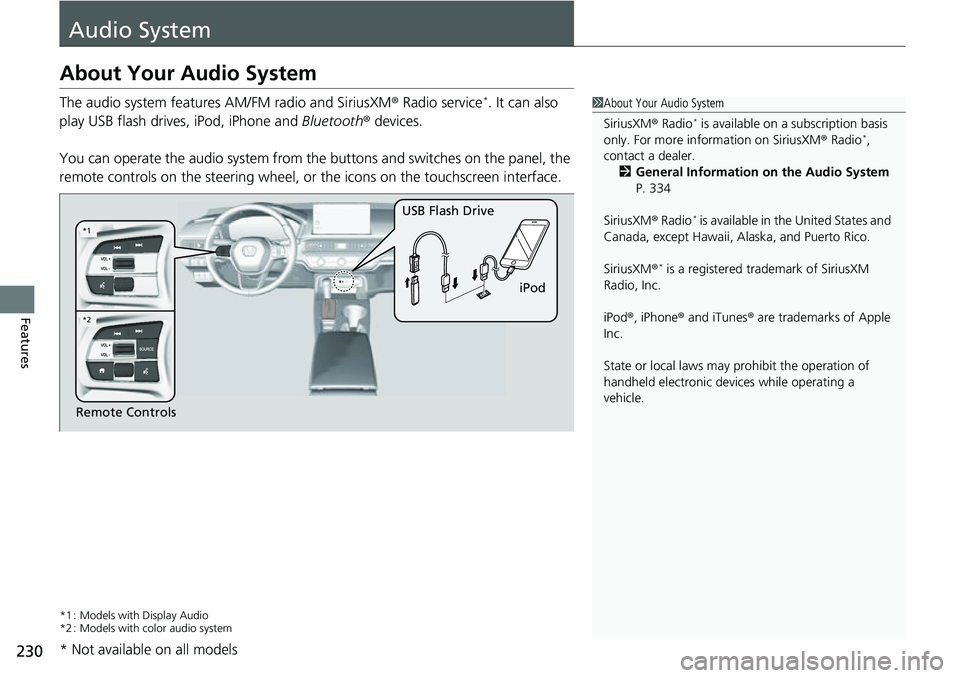
230
Features
Audio System
About Your Audio System
The audio system features AM/FM radio and SiriusXM® Radio service*. It can also
play USB flash drives, iPod, iPhone and Bluetooth® devices.
You can operate the audio system from the buttons and switches on the panel, the
remote controls on the steering wheel, or the icons on the touchscreen interface.
*1 : Models with Display Audio
*2 : Models with color audio system
1 About Your Audio System
SiriusXM ® Radio
* is available on a subscription basis
only. For more information on SiriusXM ® Radio*,
contact a dealer.
2 General Information on the Audio System
P. 334
SiriusXM ® Radio
* is available in the United States and
Canada, except Ha waii, Alaska, and Puerto Rico.
SiriusXM ®
* is a registered tra demark of SiriusXM
Radio, Inc.
iPod ®, iPhone ® and iTunes ® are trademarks of Apple
Inc.
State or local laws may pr ohibit the operation of
handheld electronic devices while operating a
vehicle.
Remote Controls iPod
USB Flash Drive
*2
*1
* Not available on all models
Page 232 of 700
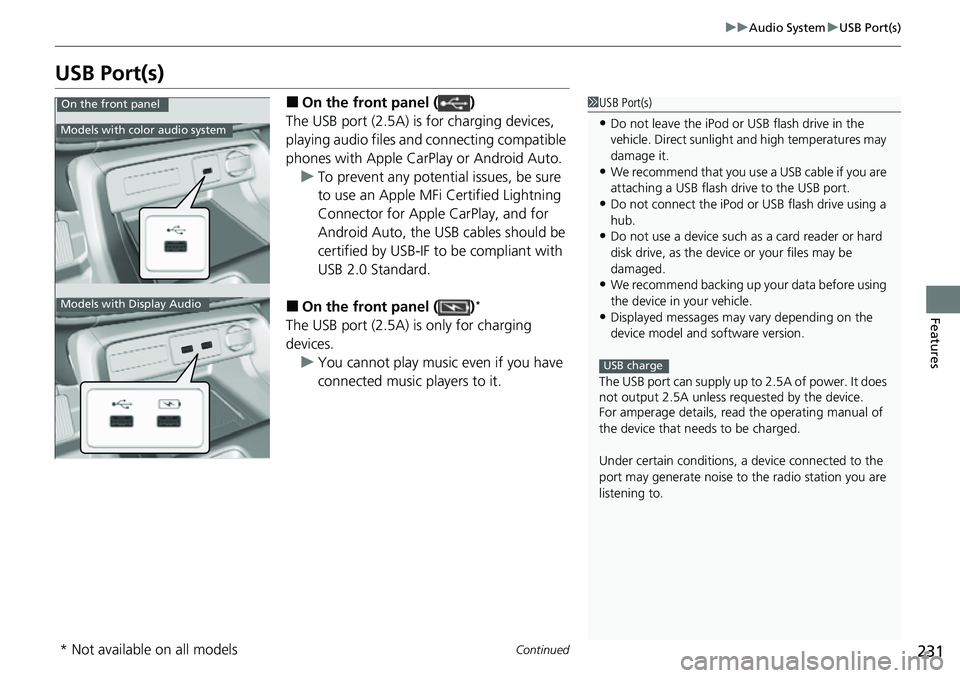
231
uuAudio System uUSB Port(s)
Continued
Features
USB Port(s)
■On the front panel ( )
The USB port (2.5A) is for charging devices,
playing audio files and connecting compatible
phones with Apple CarPlay or Android Auto. u To prevent any potenti al issues, be sure
to use an Apple MFi Certified Lightning
Connector for Apple CarPlay, and for
Android Auto, the USB cables should be
certified by USB-IF to be compliant with
USB 2.0 Standard.
■On the front panel ( )*
The USB port (2.5A) is only for charging
devices. u You cannot play music even if you have
connected music players to it.
1USB Port(s)
•Do not leave the iPod or USB flash drive in the
vehicle. Direct sunlight and high temperatures may
damage it.
•We recommend that you us e a USB cable if you are
attaching a USB flash drive to the USB port.
•Do not connect the iPod or USB flash drive using a
hub.
•Do not use a device such as a card reader or hard
disk drive, as the device or your files may be
damaged.
•We recommend backing up yo ur data before using
the device in your vehicle.
•Displayed messages may vary depending on the
device model and software version.
The USB port can supply up to 2.5A of power. It does
not output 2.5A unless requested by the device.
For amperage details, read the operating manual of
the device that ne eds to be charged.
Under certain condi tions, a device connected to the
port may generate noise to the radio station you are
listening to.
USB charge
On the front panel
Models with color audio system
Models with Display Audio
* Not available on all models