audio HONDA CIVIC COUPE 2012 9.G Navigation Manual
[x] Cancel search | Manufacturer: HONDA, Model Year: 2012, Model line: CIVIC COUPE, Model: HONDA CIVIC COUPE 2012 9.GPages: 204, PDF Size: 7.9 MB
Page 127 of 204
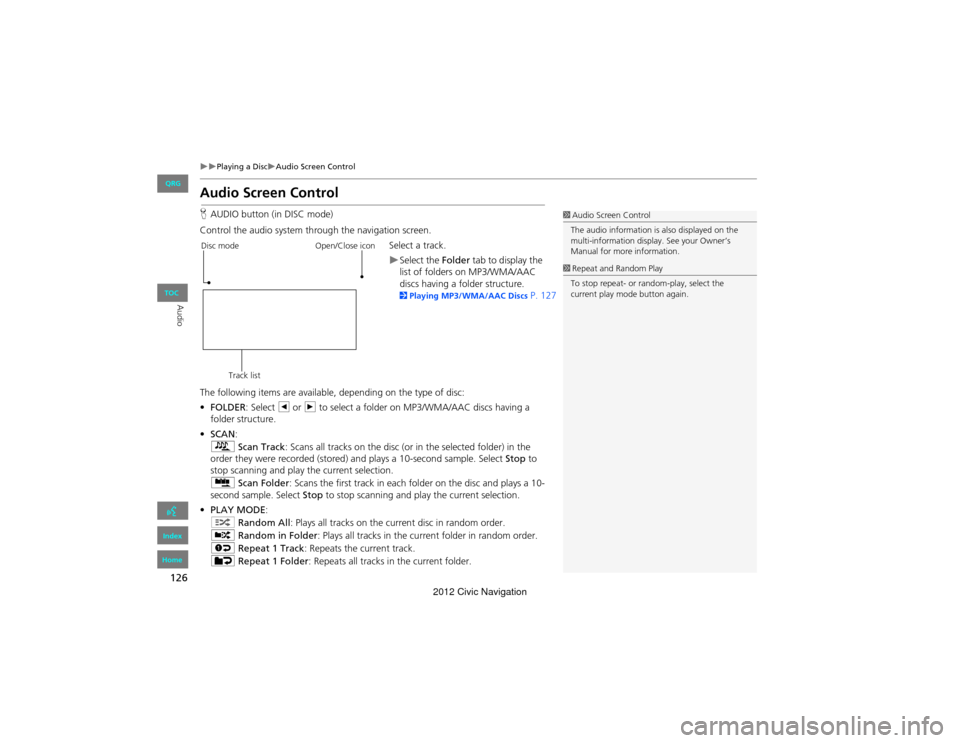
126
Playing a DiscAudio Screen Control
Audio
Audio Screen Control
HAUDIO button (in DISC mode)
Control the audio system through the navigation screen. Select a track.
Select the Folder tab to display the
list of folders on MP3/WMA/AAC
discs having a folder structure.
2 Playing MP3/WMA/AAC Discs P. 127
The following items are available, depending on the type of disc:
• FOLDER : Select b or n to select a folder on MP3/WMA/AAC discs having a
folder structure.
• SCAN:
S Scan Track : Scans all tracks on the disc (or in the selected folder) in the
order they were recorded (stored) and plays a 10-second sample. Select Stop to
stop scanning and play the current selection.
( Scan Folder : Scans the first track in each fo lder on the disc and plays a 10-
second sample. Select Stop to stop scanning and pl ay the current selection.
• PLAY MODE :
" Random All : Plays all tracks on the curre nt disc in random order.
# Random in Folder : Plays all tracks in the curre nt folder in random order.
$ Repeat 1 Track : Repeats the current track.
% Repeat 1 Folder : Repeats all tracks in the current folder.
1Audio Screen Control
The audio information is also displayed on the
multi-information display. See your Owner’s
Manual for more information.
1 Repeat and Random Play
To stop repeat- or rand om-play, select the
current play mode button again.
Disc mode
Track list Open/Close icon
QRG
Index
Home
TOC
2012 Civic Navigation
Page 128 of 204
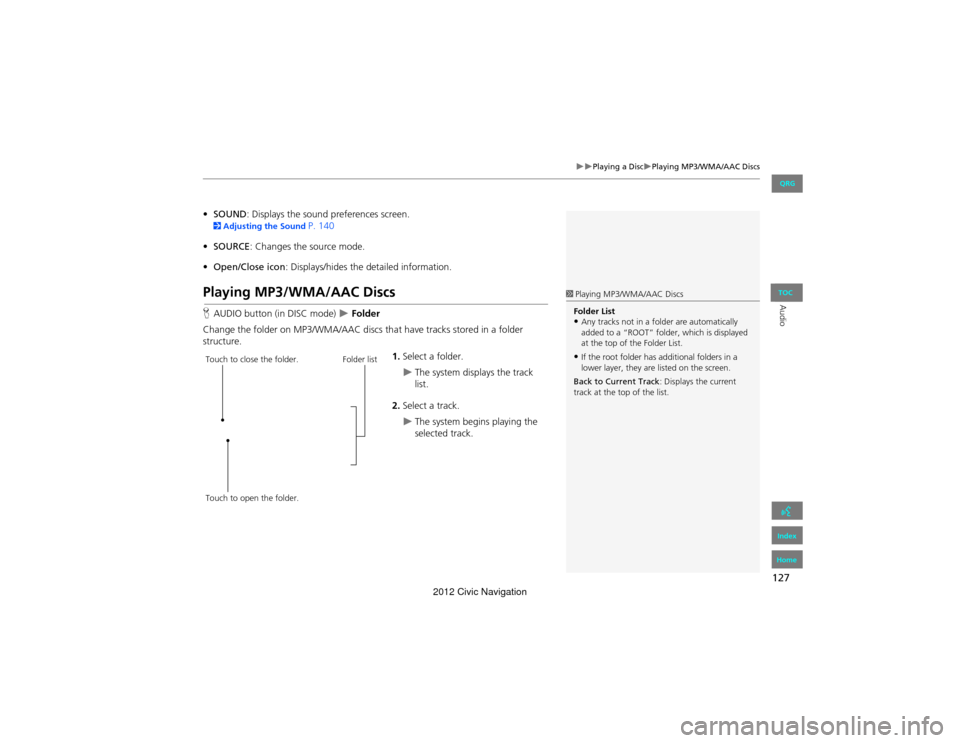
127
Playing a DiscPlaying MP3/WMA/AAC Discs
Audio
•SOUND : Displays the sound preferences screen. 2Adjusting the Sound P. 140
• SOURCE : Changes the source mode.
• Open/Close icon: Displays/hides the detailed information.
Playing MP3/WMA/AAC Discs
HAUDIO button (in DISC mode) Folder
Change the folder on MP3/WMA/AAC discs that have tracks stored in a folder
structure.
1.Select a folder.
The system displays the track
list.
2. Select a track.
The system begins playing the
selected track.
1Playing MP3/WMA/AAC Discs
Folder List
•Any tracks not in a folder are automatically
added to a “ROOT” folder, which is displayed
at the top of the Folder List.
•If the root folder has additional folders in a
lower layer, they are listed on the screen.
Back to Current Track : Displays the current
track at the top of the list.Touch to close the folder.
Touch to open the folder. Folder list
QRG
Index
Home
TOC
2012 Civic Navigation
Page 129 of 204
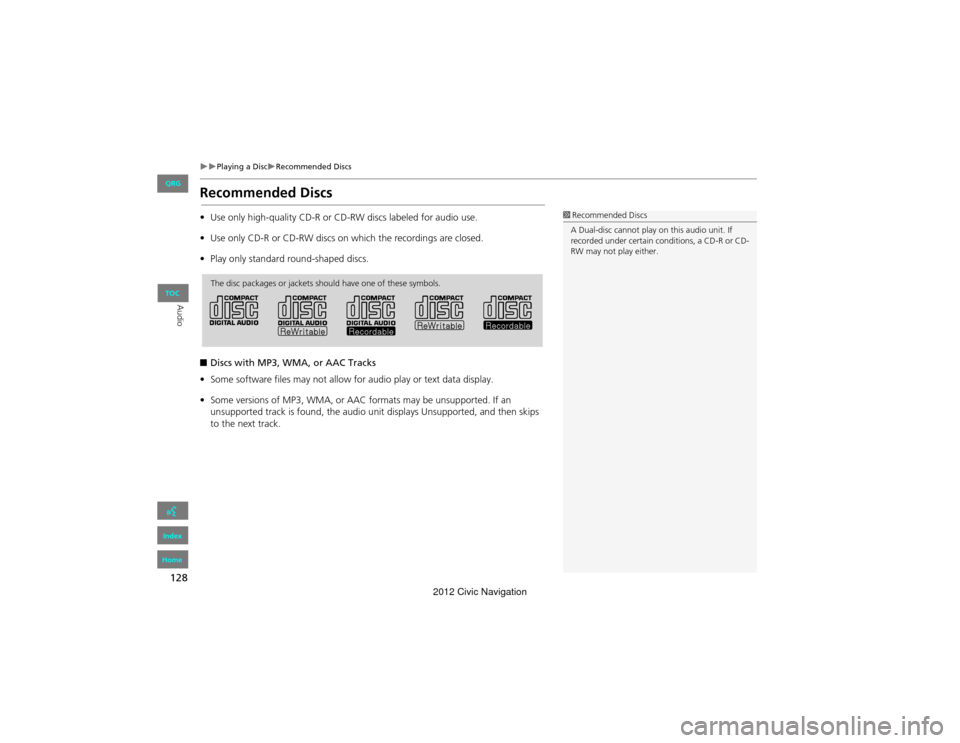
128
Playing a DiscRecommended Discs
Audio
Recommended Discs
•Use only high-quality CD-R or CD-RW discs labeled for audio use.
• Use only CD-R or CD-RW discs on which the recordings are closed.
• Play only standard round-shaped discs.
■ Discs with MP3, WMA, or AAC Tracks
• Some software files may not allow for audio play or text data display.
• Some versions of MP3, WMA, or AAC formats may be unsupported. If an
unsupported track is found, the audio unit displays Unsupported, and then skips
to the next track.1 Recommended Discs
A Dual-disc cannot play on this audio unit. If
recorded under certain conditions, a CD-R or CD-
RW may not play either.
The disc packages or jackets s hould have one of these symbols.
QRG
Index
Home
TOC
2012 Civic Navigation
Page 130 of 204
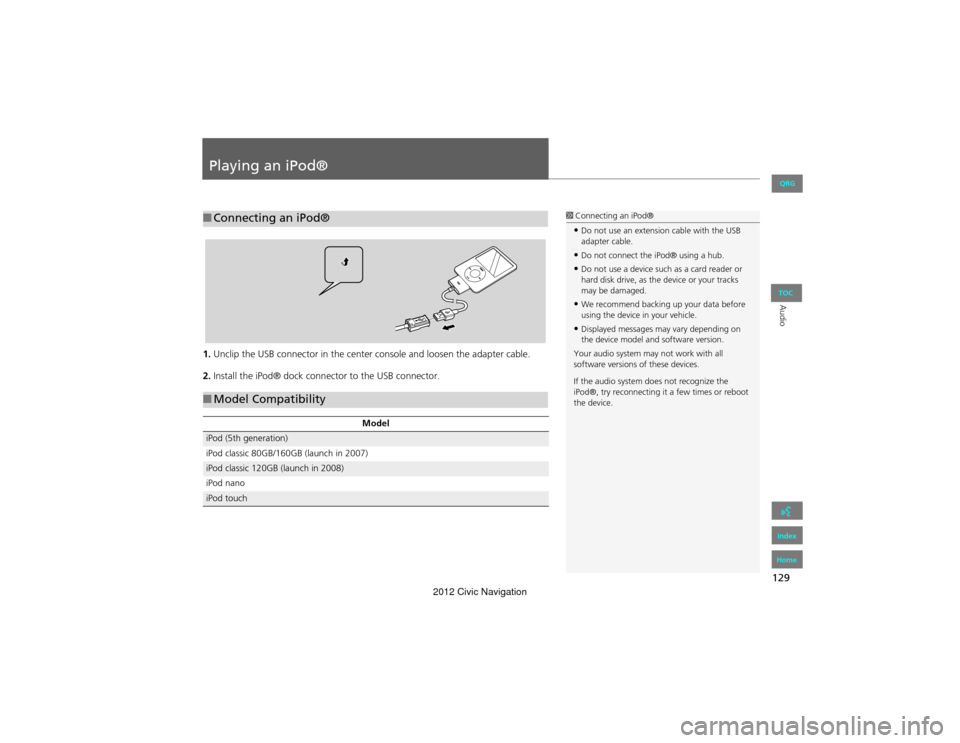
129
Audio
Playing an iPod®
1.Unclip the USB connector in the center console and loosen the adapter cable.
2. Install the iPod® dock connector to the USB connector.
■Connecting an iPod®1 Connecting an iPod®
•Do not use an extension cable with the USB
adapter cable.
•Do not connect the iPod® using a hub.
•Do not use a device such as a card reader or
hard disk drive, as the device or your tracks
may be damaged.
•We recommend backing up your data before
using the device in your vehicle.
•Displayed messages may vary depending on
the device model and software version.
Your audio system may not work with all
software versions of these devices.
If the audio system does not recognize the
iPod®, try reconnecting it a few times or reboot
the device.
■ Model Compatibility
Model
iPod (5th generation)
iPod classic 80GB/160GB (launch in 2007)
iPod classic 120GB (launch in 2008)
iPod nano
iPod touch
QRG
Index
Home
TOC
2012 Civic Navigation
Page 131 of 204
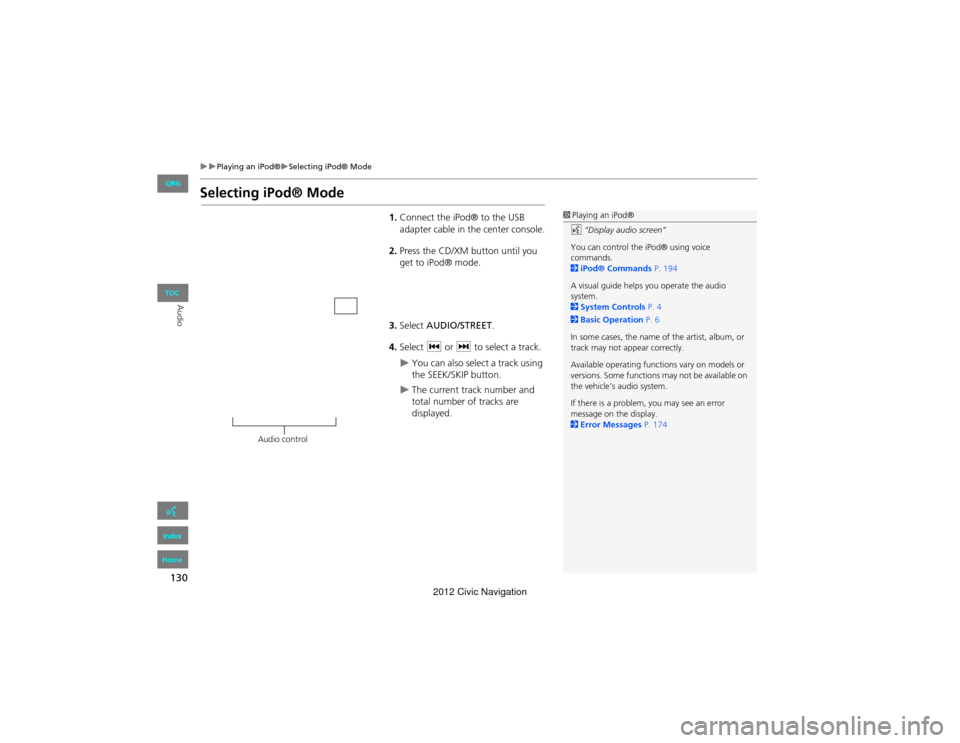
130
Playing an iPod®Selecting iPod® Mode
Audio
Selecting iPod® Mode
1.Connect the iPod® to the USB
adapter cable in the center console.
2. Press the CD/XM button until you
get to iPod® mode.
3. Select AUDIO/STREET .
4. Select c or x to select a track.
You can also select a track using
the SEEK/SKIP button.
The current track number and
total number of tracks are
displayed.
1Playing an iPod®
d “Display audio screen”
You can control the iPod® using voice
commands.
2 iPod® Commands P. 194
A visual guide helps you operate the audio
system.
2 System Controls P. 4
2 Basic Operation P. 6
In some cases, the name of the artist, album, or
track may not appear correctly.
Available operating functions vary on models or
versions. Some functions may not be available on
the vehicle’s audio system.
If there is a problem, you may see an error
message on the display.
2 Error Messages P. 174
Audio control
QRG
Index
Home
TOC
2012 Civic Navigation
Page 132 of 204
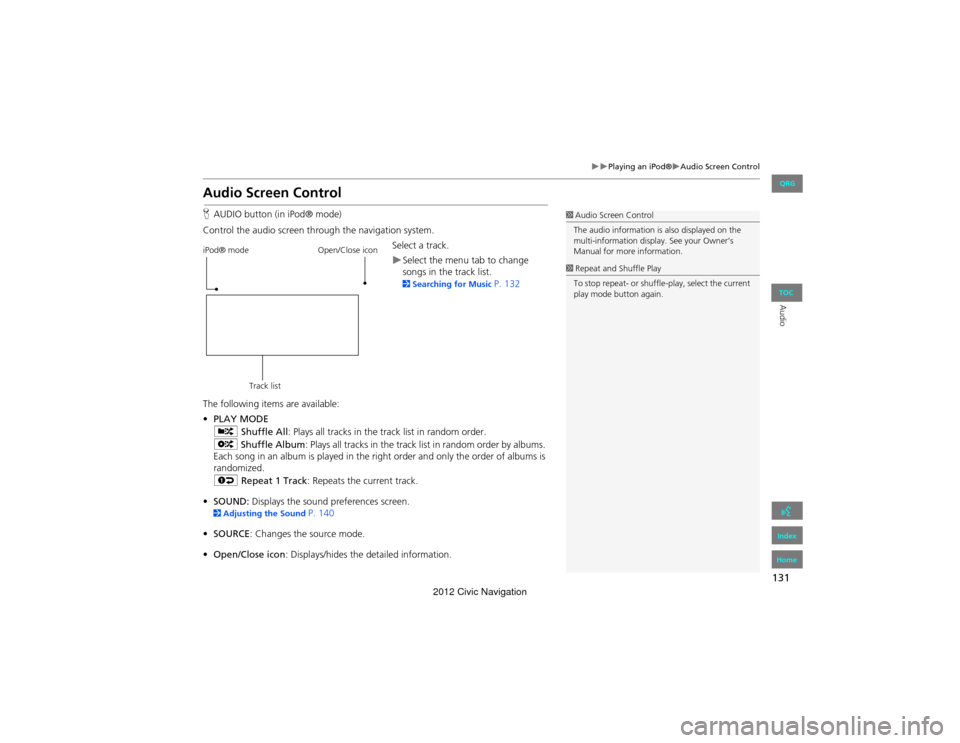
131
Playing an iPod®Audio Screen Control
Audio
Audio Screen Control
HAUDIO button (in iPod® mode)
Control the audio screen through the navigation system. Select a track.
Select the menu tab to change
songs in the track list.
2Searching for Music P. 132
The following items are available:
• PLAY MODE
# Shuffle All : Plays all tracks in the track list in random order.
& Shuffle Album : Plays all tracks in the track list in random order by albums.
Each song in an album is played in the right order and only the order of albums is
randomized.
$ Repeat 1 Track : Repeats the current track.
• SOUND: Displays the sound preferences screen.
2Adjusting the Sound P. 140
• SOURCE : Changes the source mode.
• Open/Close icon: Displays/hides the detailed information.
1Audio Screen Control
The audio information is also displayed on the
multi-information display. See your Owner’s
Manual for more information.
1 Repeat and Shuffle Play
To stop repeat- or shuffl e-play, select the current
play mode button again.
iPod® mode
Track list Open/Close icon
QRG
Index
Home
TOC
2012 Civic Navigation
Page 133 of 204
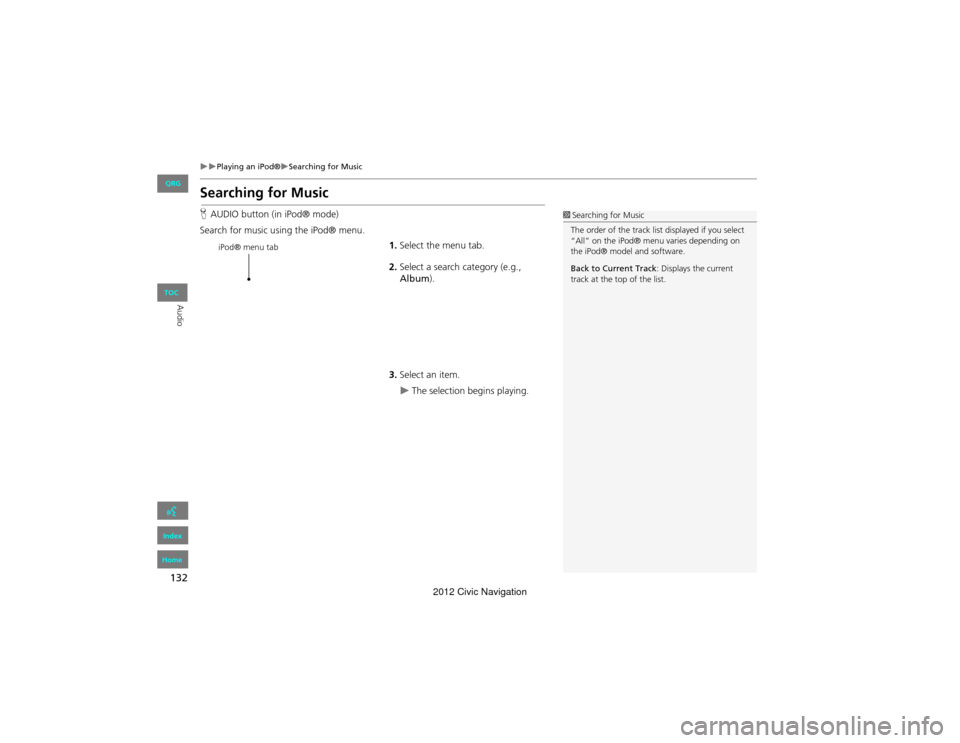
132
Playing an iPod®Searching for Music
Audio
Searching for Music
HAUDIO button (in iPod® mode)
Search for music using the iPod® menu. 1.Select the menu tab.
2. Select a search category (e.g.,
Album ).
3. Select an item.
The selection begins playing.
1Searching for Music
The order of the track list displayed if you select
“All” on the iPod® menu varies depending on
the iPod® model and software.
Back to Current Track : Displays the current
track at the top of the list.
iPod® menu tab
QRG
Index
Home
TOC
2012 Civic Navigation
Page 134 of 204
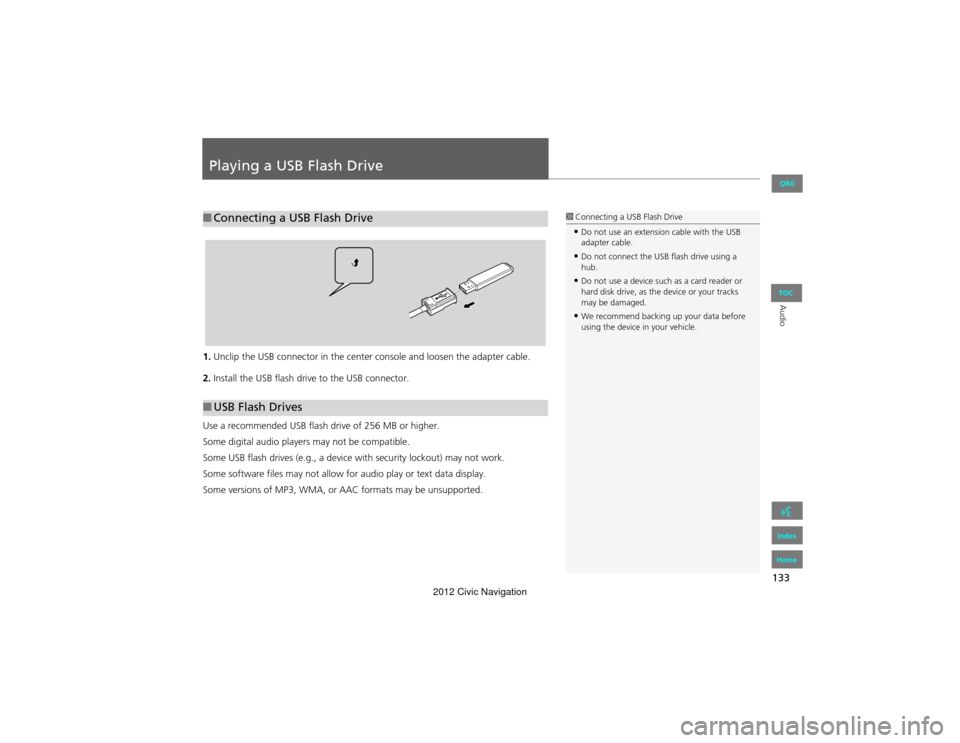
133
Audio
Playing a USB Flash Drive
1.Unclip the USB connector in the center console and loosen the adapter cable.
2. Install the USB flash driv e to the USB connector.
Use a recommended USB flash drive of 256 MB or higher.
Some digital audio players may not be compatible.
Some USB flash drives (e.g., a device with security lockout) may not work.
Some software files may not allow for audio play or text data display.
Some versions of MP3, WMA, or AAC formats may be unsupported.
■Connecting a USB Flash Drive1 Connecting a USB Flash Drive
•Do not use an extension cable with the USB
adapter cable.
•Do not connect the USB flash drive using a
hub.
•Do not use a device such as a card reader or
hard disk drive, as the device or your tracks
may be damaged.
•We recommend backing up your data before
using the device in your vehicle.
■USB Flash Drives
QRG
Index
Home
TOC
2012 Civic Navigation
Page 135 of 204

134
Playing a USB Flash DriveSelecting USB Mode
Audio
Selecting USB Mode
1.Connect the USB flash drive to the
USB adapter cable in the center
console.
2. Press the CD/XM button until you
get to USB mode.
3. Select AUDIO/STREET .
4. Select c or x to select a track.
You can also select a track using
the SEEK/SKIP button.
The current track number and
total number of tracks are
displayed.
1Playing a USB Flash Drive
d “Display audio screen”
You can control the USB flash drive using voice
commands.
2 USB Commands P. 194
A visual guide helps you operate the audio
system.
2 System Controls P. 4
2 Basic Operation P. 6
In some cases, the name of the artist, album, or
track may not appear correctly.
Tracks on the USB flash dr ive are played in their
stored order. This order may be different from
the order displayed on your PC or device.
The audio system displays Unplayable File, and
then skips to the next track when the following
tracks are played:
•Tracks in WMA format protected by digital
rights management (DRM)
•Tracks in unsupported format
If there is a problem, you may see an error
message on the display.
2 Error Messages P. 174
Audio control
QRG
Index
Home
TOC
2012 Civic Navigation
Page 136 of 204
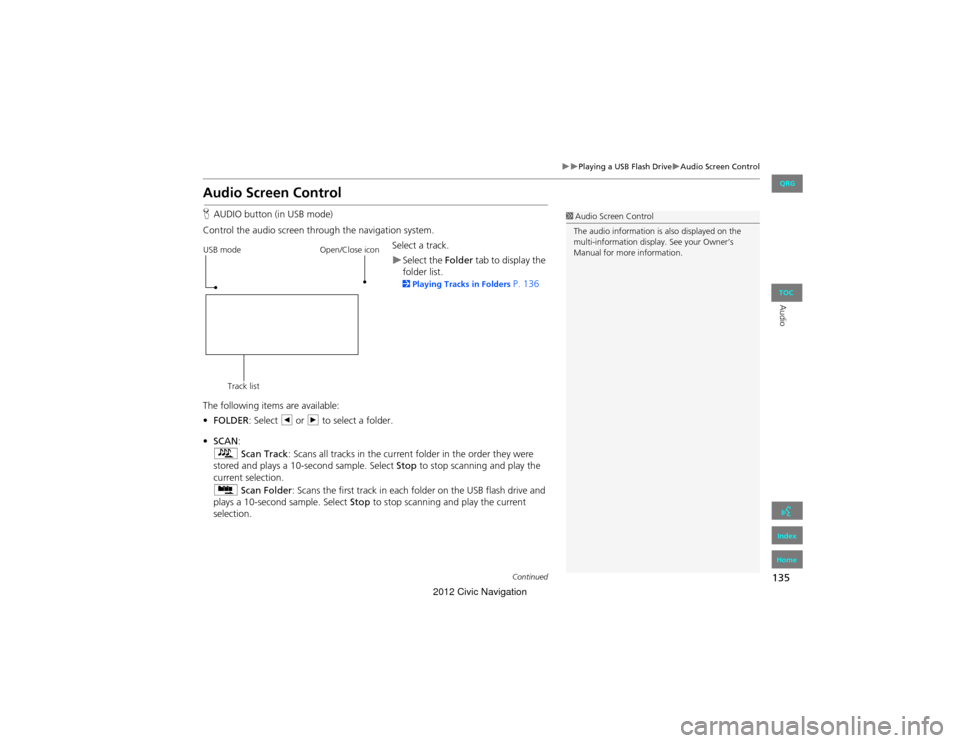
135
Playing a USB Flash DriveAudio Screen Control
Audio
Audio Screen Control
HAUDIO button (in USB mode)
Control the audio screen through the navigation system. Select a track.
Select the Folder tab to display the
folder list.
2 Playing Tracks in Folders P. 136
The following items are available:
• FOLDER : Select b or n to select a folder.
• SCAN :
S Scan Track : Scans all tracks in the current folder in the order they were
stored and plays a 10-second sample. Select Stop to stop scanni ng and play the
current selection.
( Scan Folder : Scans the first track in each folder on the USB flash drive and
plays a 10-second sample. Select Stop to stop scanning and play the current
selection.
1 Audio Screen Control
The audio information is also displayed on the
multi-information display. See your Owner’s
Manual for more information.
USB mode
Track list Open/Close icon
Continued
QRG
Index
Home
TOC
2012 Civic Navigation