clock setting HONDA CIVIC COUPE 2015 9.G Navigation Manual
[x] Cancel search | Manufacturer: HONDA, Model Year: 2015, Model line: CIVIC COUPE, Model: HONDA CIVIC COUPE 2015 9.GPages: 253, PDF Size: 8.81 MB
Page 2 of 253
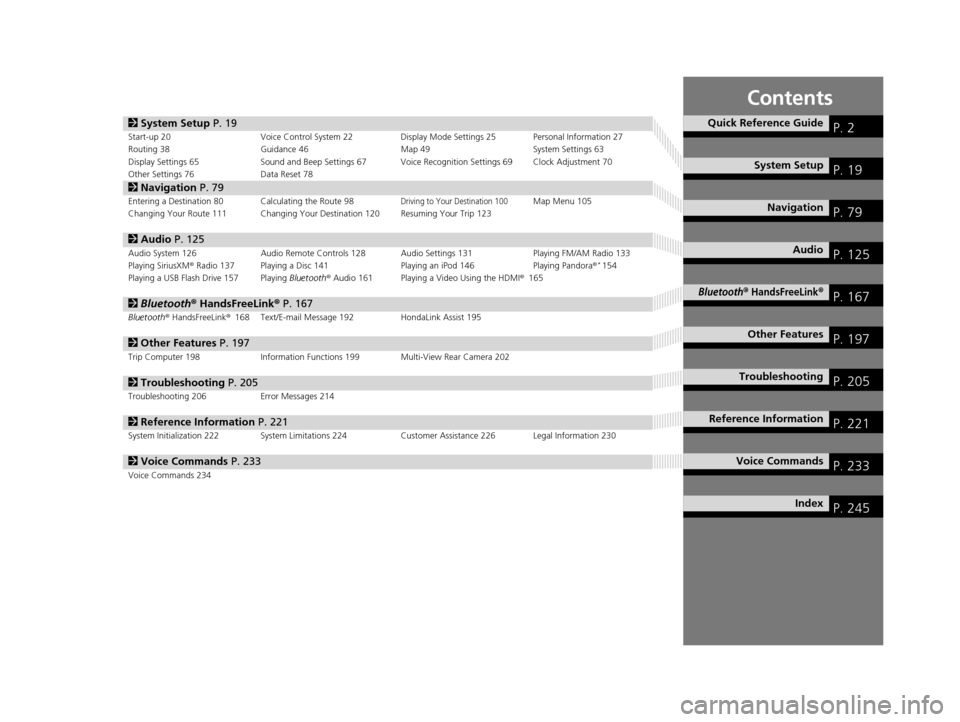
Contents
2System Setup P. 19Start-up 20 Voice Control System 22 Display Mode Settings 25 Personal Information 27
Routing 38 Guidance 46 Map 49System Settings 63
Display Settings 65 Sound and Beep Settings 67 Voice Recognition Settings 69 Clock Adjustment 70
Other Settings 76 Data Reset 78
2Navigation P. 79Entering a Destination 80 Calculating the Route 98Driving to Your Destination 100Map Menu 105
Changing Your Route 111 Changing Your Destination 120 Resuming Your Trip 123
2 Audio P. 125Audio System 126 Audio Remote Controls 128 Audio Settings 131 Playing FM/AM Radio 133
Playing SiriusXM® Radio 137 Playing a Disc 141 Playing an iPod 146Playing Pandora®*154
Playing a USB Flash Drive 157 Playing Bluetooth® Audio 161 Playing a Video Using the HDMI® 165
2Bluetooth ® HandsFreeLink® P. 167Bluetooth® HandsFreeLink® 168 Text/E-mail Message 192 HondaLink Assist 195
2Other Features P. 197Trip Computer 198 Information Functions 199 Multi-View Rear Camera 202
2Troubleshooting P. 205Troubleshooting 206 Error Messages 214
2Reference Information P. 221System Initialization 222 System Limitations 224 Customer Assistance 226 Legal Information 230
2Voice Commands P. 233Voice Commands 234
Quick Reference GuideP. 2
System SetupP. 19
NavigationP. 79
AudioP. 125
Bluetooth® HandsFreeLink®P. 167
Other FeaturesP. 197
TroubleshootingP. 205
Reference InformationP. 221
Voice CommandsP. 233
IndexP. 245
15 CIVIC NAVI-31TR38300.book 1 ページ 2014年8月7日 木曜日 午前11時49分
Page 20 of 253
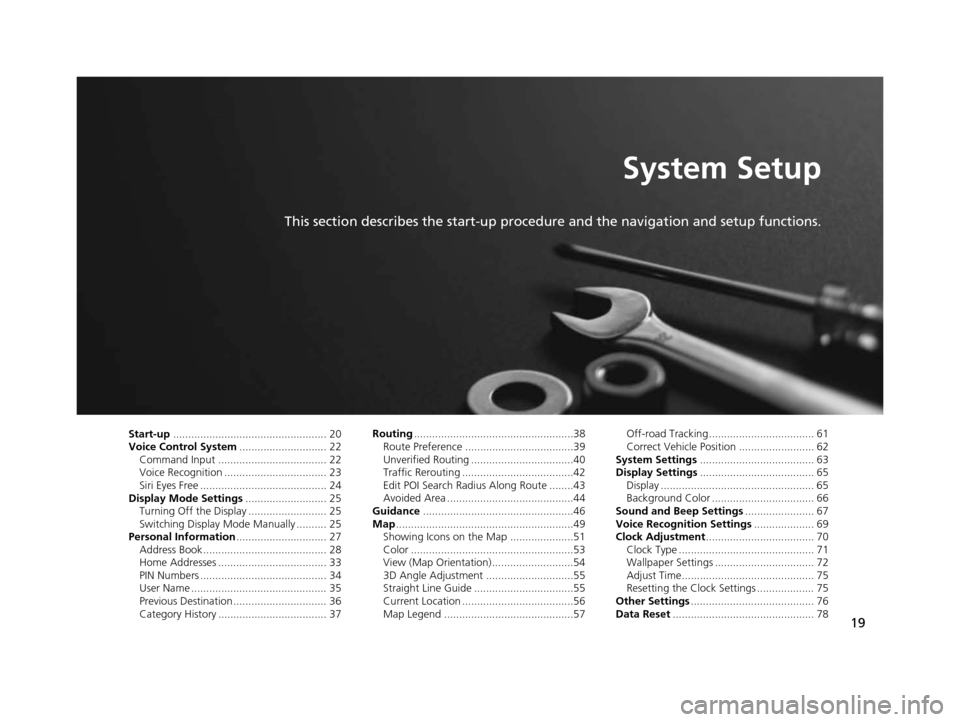
19
System Setup
This section describes the start-up procedure and the navigation and setup functions.
Start-up................................................... 20
Voice Control Sy stem............................. 22
Command Input .................................... 22
Voice Recognition .................................. 23
Siri Eyes Free .......................................... 24
Display Mode Setting s........................... 25
Turning Off the Display .......................... 25
Switching Display Mode Manually .......... 25
Per sonal Information .............................. 27
Address Book ......................................... 28
Home Addresses .................................... 33
PIN Numbers .......................................... 34
User Name ............................................. 35
Previous Destination ............................... 36
Category History .................................... 37 Routing
.....................................................38
Route Preference ....................................39
Unverified Routing ..................................40
Traffic Rerouting .....................................42
Edit POI Search Radius Along Route ........43
Avoided Area ..........................................44
Guidance ..................................................46
Map ...........................................................49
Showing Icons on the Map .....................51
Color ......................................................53
View (Map Orientation) ...........................54
3D Angle Adjustment .............................55
Straight Line Guide .................................55
Current Location .....................................56
Map Legend ...........................................57 Off-road Tracking ................................... 61
Correct Vehicle Position ......................... 62
Sys tem Setting s...................................... 63
Di splay Setting s...................................... 65
Display ................................................... 65
Background Color .................................. 66
Sound and Beep Settings ....................... 67
Voice Recognition Setting s.................... 69
Clock Adju stment.................................... 70
Clock Type ............................................. 71
Wallpaper Settings ................................. 72
Adjust Time............................................ 75
Resetting the Clock Settings ................... 75
Other Setting s......................................... 76
Data Re set............................................... 78
15 CIVIC NAVI-31TR38300.book 19 ページ 2014年8月7日 木曜日 午前11時49分
Page 64 of 253
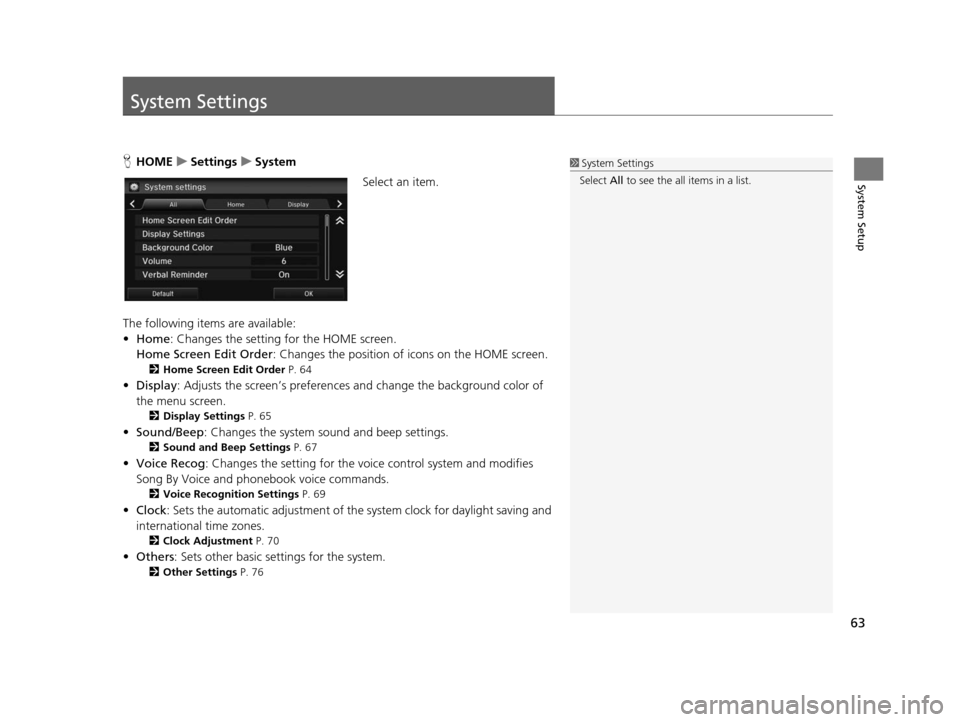
63
System Setup
System Settings
HHOME uSetting su System
Select an item.
The following items are available:
• Home: Changes the setting for the HOME screen.
Home Screen Edit Order : Changes the position of icons on the HOME screen.
2Home Screen Edit Order P. 64
•Display : Adjusts the screen’s preferences and change the background color of
the menu screen.
2 Display Setting s P. 65
•Sound/Beep : Changes the system sound and beep settings.
2Sound and Beep Setting s P. 67
• Voice Recog : Changes the setting for the voice control system and modifies
Song By Voice and phonebook voice commands.
2 Voice Recognition Setting s P. 69
•Clock : Sets the automatic adjustment of the system clock for daylight saving and
international time zones.
2 Clock Adju stment P. 70
•Others: Sets other basic settings for the system.
2 Other Settings P. 76
1System Settings
Select All to see the all items in a list.
15 CIVIC NAVI-31TR38300.book 63 ページ 2014年8月7日 木曜日 午前11時49分
Page 71 of 253
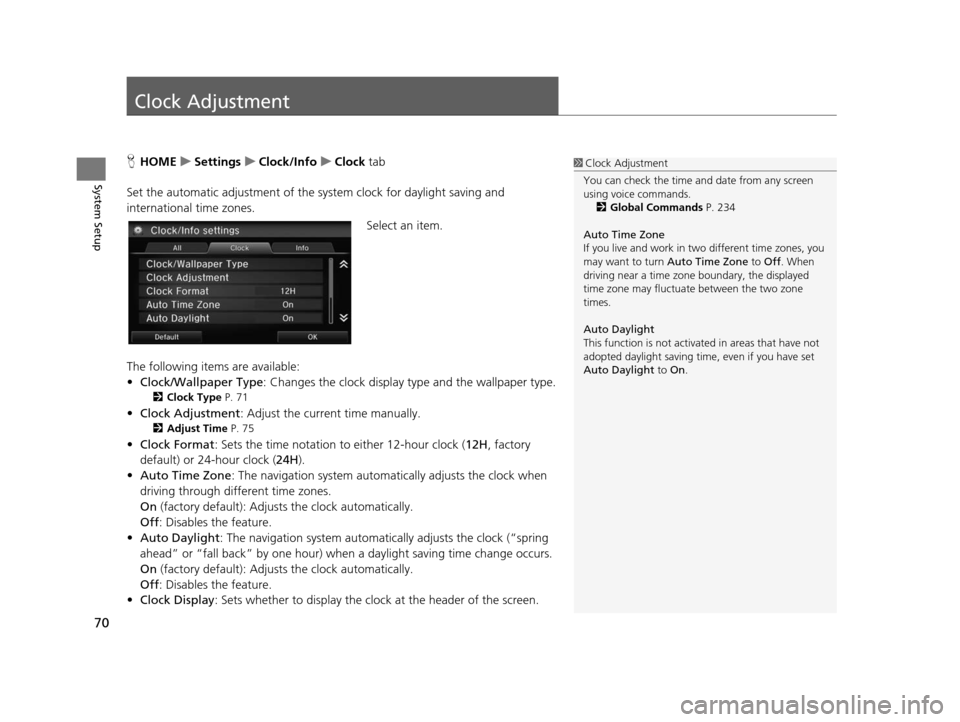
70
System Setup
Clock Adjustment
HHOME uSetting su Clock/Info uClock tab
Set the automatic adjustment of the sy stem clock for daylight saving and
international time zones.
Select an item.
The following items are available:
• Clock/Wallpaper Type : Changes the clock display type and the wallpaper type.
2Clock Type P. 71
•Clock Adjustment : Adjust the current time manually.
2Adju st Time P. 75
•Clock Format : Sets the time notation to either 12-hour clock (12H, factory
default) or 24-hour clock ( 24H).
• Auto Time Zone : The navigation system automa tically adjusts the clock when
driving through different time zones.
On (factory default): Adjust s the clock automatically.
Off : Disables the feature.
• Auto Daylight : The navigation system automati cally adjusts the clock (“spring
ahead” or “fall back” by one hour) when a daylight saving time change occurs.
On (factory default): Adjust s the clock automatically.
Off : Disables the feature.
• Clock Display : Sets whether to display the clock at the header of the screen.
1Clock Adjustment
You can check the time a nd date from any screen
using voice commands.
2 Global Command s P. 234
Auto Time Zone
If you live and work in tw o different time zones, you
may want to turn Auto Time Zone to Off. When
driving near a time zone boundary, the displayed
time zone may fluctuat e between the two zone
times.
Auto Daylight
This function is not activated in areas that have not
adopted daylight saving time , even if you have set
Auto Daylight to On.
15 CIVIC NAVI-31TR38300.book 70 ページ 2014年8月7日 木曜日 午前11時49分
Page 72 of 253
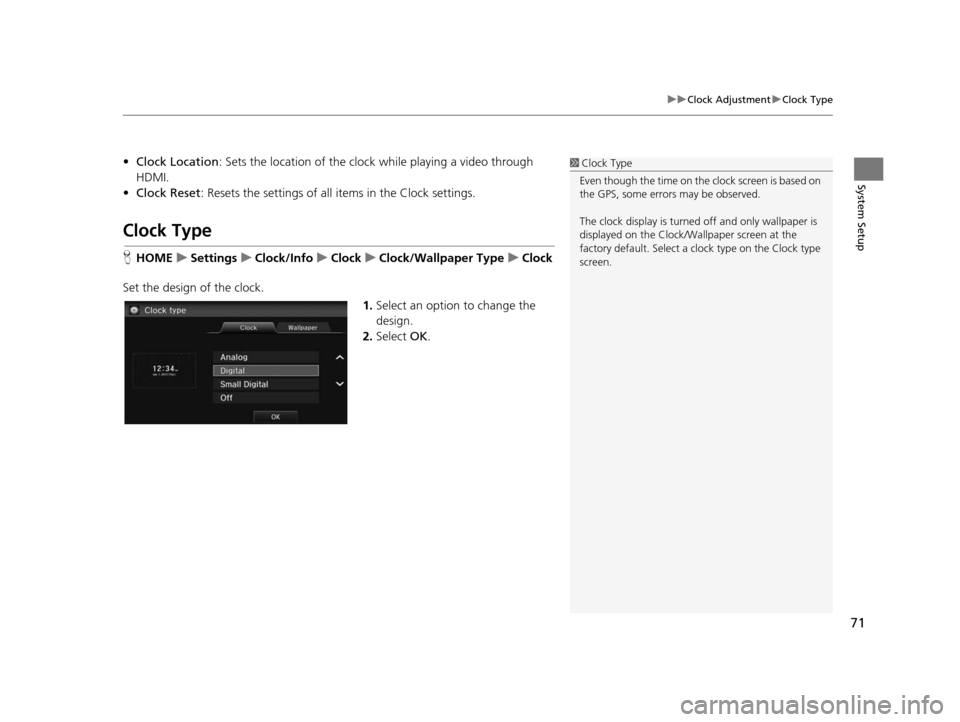
71
uuClock Adjustment uClock Type
System Setup
• Clock Location : Sets the location of the cloc k while playing a video through
HDMI.
• Clock Reset : Resets the settings of all items in the Clock settings.
Clock Type
HHOME uSetting su Clock/Info uClock uClock/Wallpaper Type uClock
Set the design of the clock. 1.Select an option to change the
design.
2. Select OK.
1Clock Type
Even though the time on the clock screen is based on
the GPS, some errors may be observed.
The clock display is turned off and only wallpaper is
displayed on the Clock/Wa llpaper screen at the
factory default. Select a cl ock type on the Clock type
screen.
15 CIVIC NAVI-31TR38300.book 71 ページ 2014年8月7日 木曜日 午前11時49分
Page 73 of 253
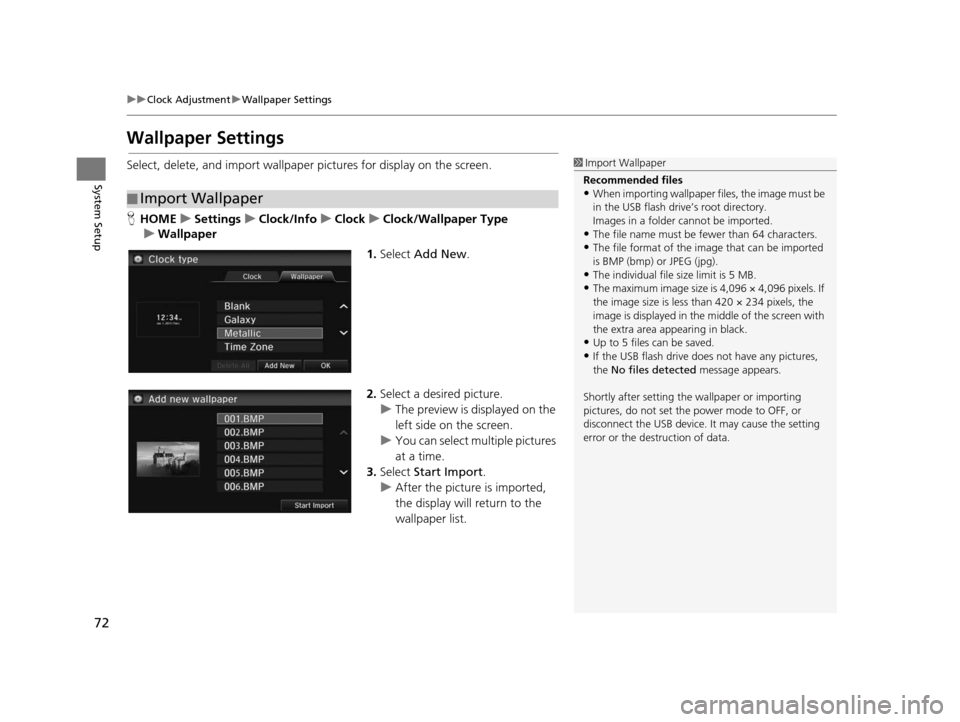
72
uuClock Adjustment uWallpaper Settings
System Setup
Wallpaper Setting s
Select, delete, and import wallpaper pictures for display on the screen.
HHOME uSetting su Clock/Info uClock uClock/Wallpaper Type
u Wallpaper
1.Select Add New .
2. Select a desired picture.
u The preview is displayed on the
left side on the screen.
u You can select multiple pictures
at a time.
3. Select Start Import .
u After the picture is imported,
the display will return to the
wallpaper list.
■Import Wallpaper
1
Import Wallpaper
Recommended file s
•When importing wallpaper files, the image must be
in the USB flash drive’s root directory.
Images in a folder cannot be imported.
•The file name must be fewer than 64 characters.•The file format of the im age that can be imported
is BMP (bmp) or JPEG (jpg).
•The individual file size limit is 5 MB.•The maximum image size is 4,096 × 4,096 pixels. If
the image size is less than 420 × 234 pixels, the
image is displayed in the middle of the screen with
the extra area appearing in black.
•Up to 5 files can be saved.
•If the USB flash drive doe s not have any pictures,
the No files detected message appears.
Shortly after setting th e wallpaper or importing
pictures, do not set the power mode to OFF, or
disconnect the USB device. It may cause the setting
error or the destruction of data.
15 CIVIC NAVI-31TR38300.book 72 ページ 2014年8月7日 木曜日 午前11時49分
Page 74 of 253
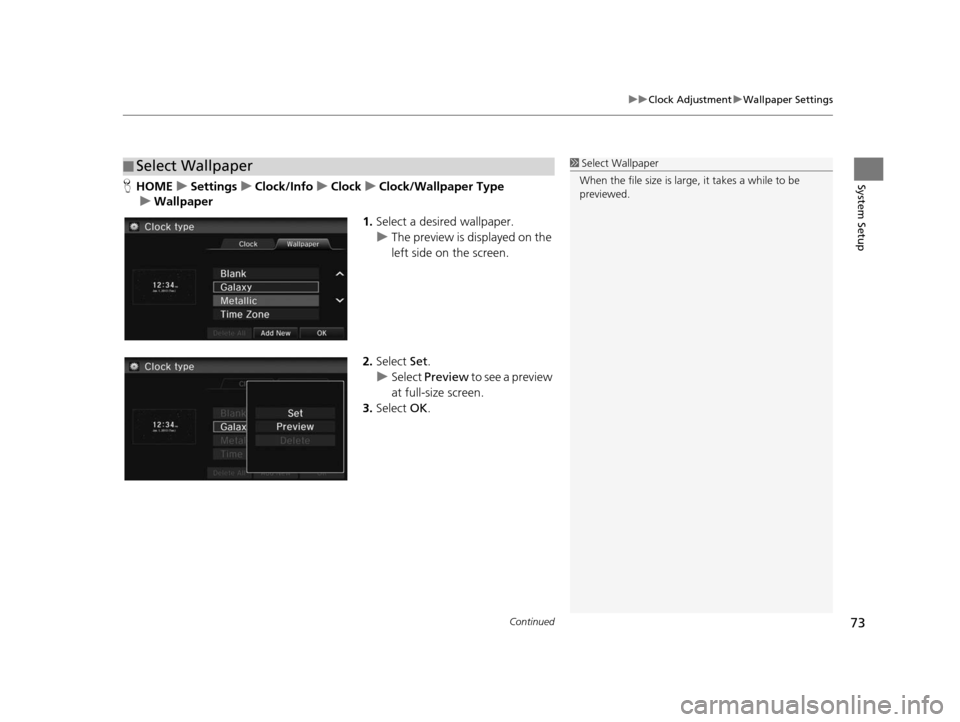
Continued73
uuClock Adjustment uWallpaper Settings
System SetupH HOME uSetting su Clock/Info uClock uClock/Wallpaper Type
u Wallpaper
1.Select a desired wallpaper.
u The preview is displayed on the
left side on the screen.
2. Select Set.
u Select Preview to see a preview
at full-size screen.
3. Select OK.
■Select Wallpaper1
Select Wallpaper
When the file size is large, it takes a while to be
previewed.
15 CIVIC NAVI-31TR38300.book 73 ページ 2014年8月7日 木曜日 午前11時49分
Page 75 of 253
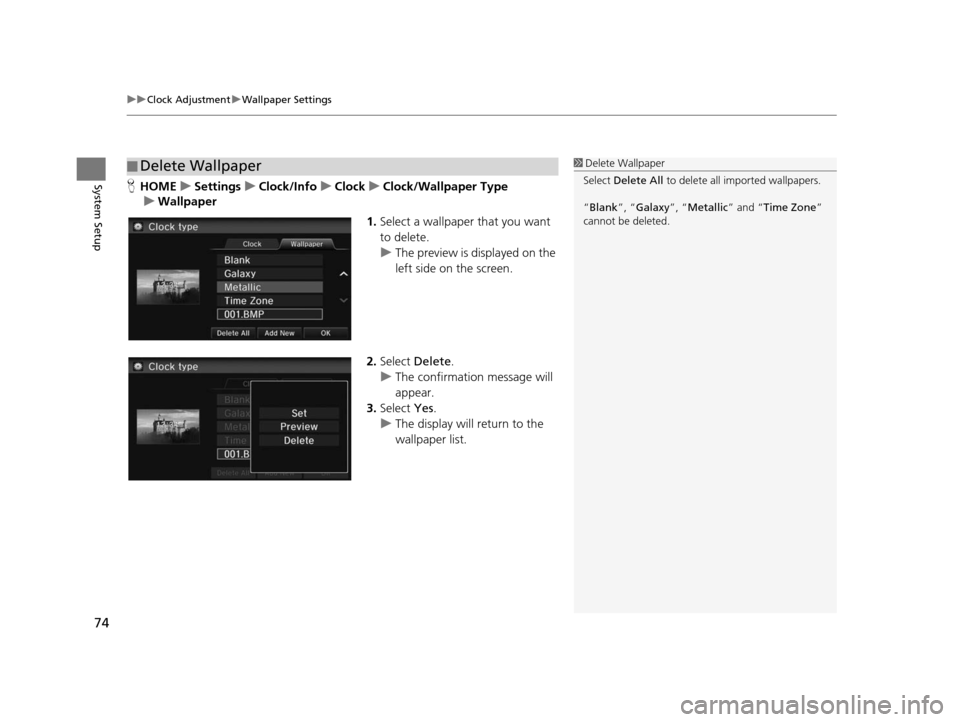
uuClock Adjustment uWallpaper Settings
74
System SetupH HOME uSetting su Clock/Info uClock uClock/Wallpaper Type
u Wallpaper
1.Select a wallpaper that you want
to delete.
u The preview is displayed on the
left side on the screen.
2. Select Delete.
u The confirmation message will
appear.
3. Select Yes.
u The display will return to the
wallpaper list.
■Delete Wallpaper1
Delete Wallpaper
Select Delete All to delete all im ported wallpapers.
“Blank ”, “Galaxy ”, “Metallic ” and “Time Zone ”
cannot be deleted.
15 CIVIC NAVI-31TR38300.book 74 ページ 2014年8月7日 木曜日 午前11時49分
Page 76 of 253
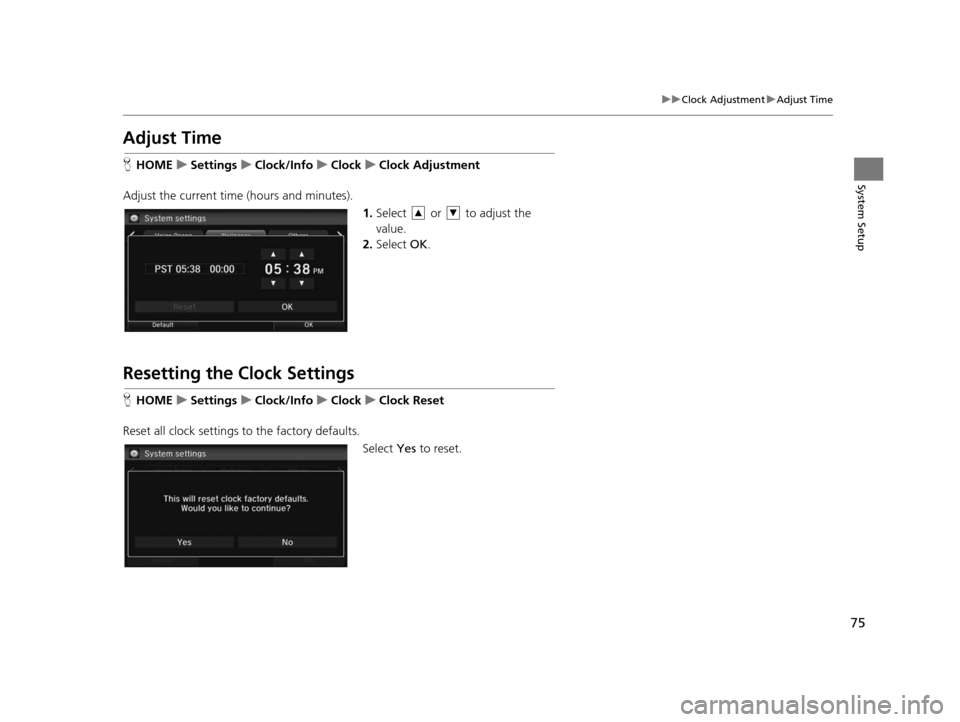
75
uuClock Adjustment uAdjust Time
System Setup
Adju st Time
HHOME uSetting su Clock/Info uClock uClock Adju stment
Adjust the current time (hours and minutes). 1.Select or to adjust the
value.
2. Select OK.
Resetting the Clock Setting s
HHOME uSetting su Clock/Info uClock uClock Re set
Reset all clock settings to the factory defaults. Select Yes to reset.
15 CIVIC NAVI-31TR38300.book 75 ページ 2014年8月7日 木曜日 午前11時49分
Page 200 of 253
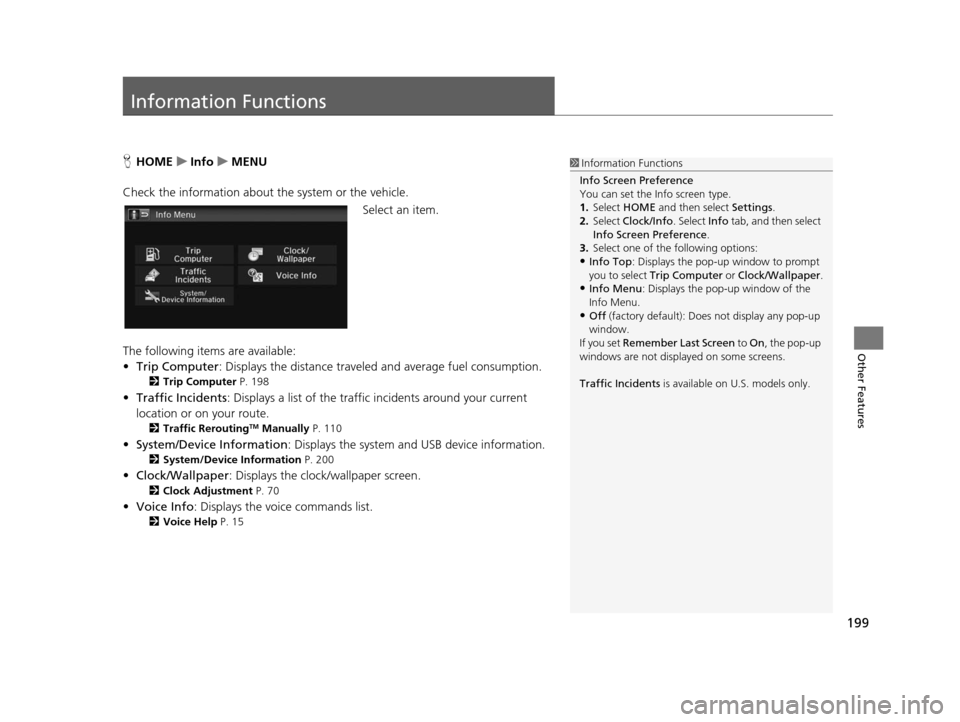
199
Other Features
Information Functions
HHOME uInfo uMENU
Check the information about th e system or the vehicle.
Select an item.
The following items are available:
• Trip Computer : Displays the distance traveled and average fuel consumption.
2Trip Computer P. 198
•Traffic Incidents : Displays a list of the traffic incidents around your current
location or on your route.
2 Traffic ReroutingTM Manually P. 110
•System/Device Information : Displays the system and USB device information.
2System/Device Information P. 200
•Clock/Wallpaper : Displays the clock/wallpaper screen.
2Clock Adju stment P. 70
•Voice Info : Displays the voice commands list.
2Voice Help P. 15
1Information Functions
Info Screen Preference
You can set the Info screen type.
1. Select HOME and then select Settings.
2. Select Clock/Info . Select Info tab, and then select
Info Screen Preference .
3. Select one of the following options:
•Info Top : Displays the pop-up window to prompt
you to select Trip Computer or Clock/Wallpaper.
•Info Menu: Displays the pop-up window of the
Info Menu.
•Off (factory default): Does not display any pop-up
window.
If you set Remember Last Screen to On , the pop-up
windows are not displayed on some screens.
Traffic Incidents is available on U.S. models only.
15 CIVIC NAVI-31TR38300.book 199 ページ 2014年8月7日 木曜日 午前11時49分