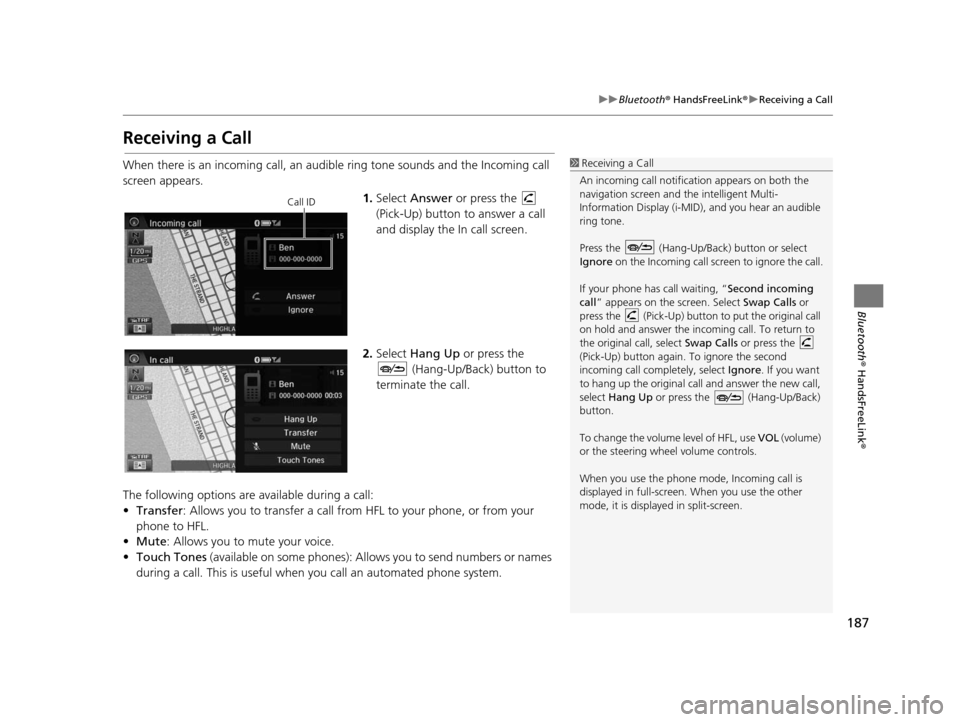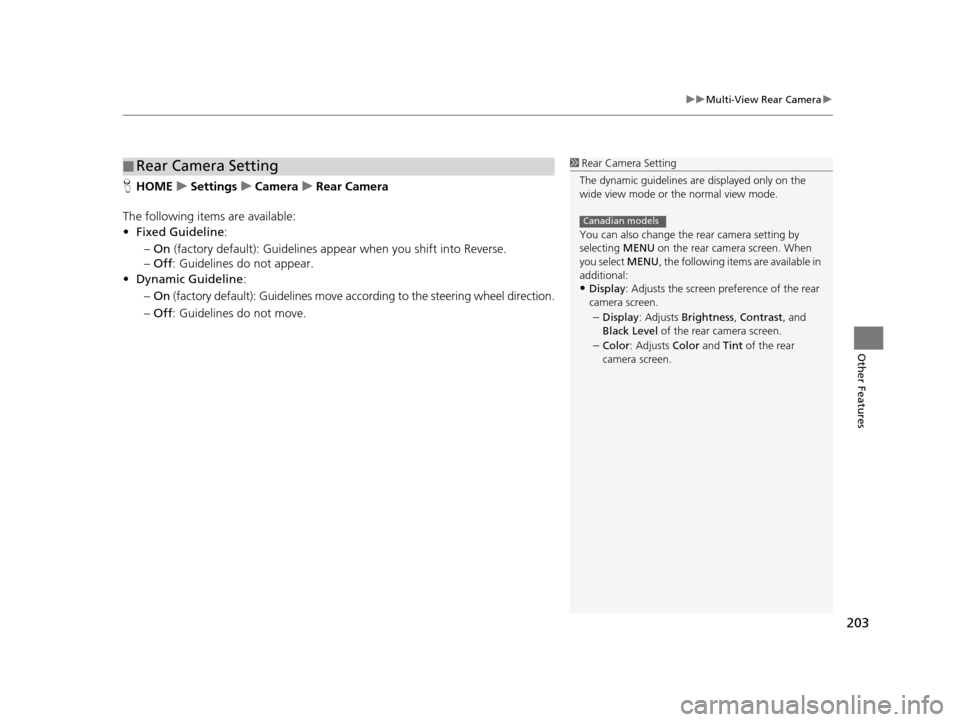187
uuBluetooth ® HandsFreeLink ®u Receiving a Call
Bluetooth ® HandsFreeLink ®
Receiving a Call
When there is an incoming call, an audible ring tone sounds and the Incoming call
screen appears.
1.Select Answer or press the
(Pick-Up) button to answer a call
and display the In call screen.
2. Select Hang Up or press the
(Hang-Up/Back) button to
terminate the call.
The following options are available during a call:
• Transfer : Allows you to transfer a call from HFL to your phone, or from your
phone to HFL.
• Mute: Allows you to mute your voice.
• Touch Tones (available on some phones): Allows you to send numbers or names
during a call. This is useful when you call an automated phone system.1 Receiving a Call
An incoming call notificat ion appears on both the
navigation screen and the intelligent Multi-
Information Display (i-MID), and you hear an audible
ring tone.
Press the (Hang-Up/Back) button or select
Ignore on the Incoming call screen to ignore the call.
If your phone has call waiting, “Second incoming
call” appears on the screen. Select Swap Calls or
press the (Pick-Up) button to put the original call
on hold and answer the incoming call. To return to
the original call, select Swap Calls or press the
(Pick-Up) button again. To ignore the second
incoming call completely, select Ignore. If you want
to hang up the original call and answer the new call,
select Hang Up or press the (Hang-Up/Back)
button.
To change the volume level of HFL, use VOL (volume)
or the steering wheel volume controls.
When you use the phone mode, Incoming call is
displayed in full-screen. When you use the other
mode, it is displaye d in split-screen.
Call ID
15 CIVIC NAVI-31TR38300.book 187 ページ 2014年8月7日 木曜日 午前11時49分
203
uuMulti-View Rear Camera u
Other Features
HHOME uSetting su Camera uRear Camera
The following items are available:
• Fixed Guideline :
– On (factory default): Guidelines appear when you shift into Reverse.
– Off : Guidelines do not appear.
• Dynamic Guideline :
– On (factory default): Guidelines move according to the steering wheel direction.
– Off : Guidelines do not move.
■Rear Camera Setting1
Rear Camera Setting
The dynamic guidelines ar e displayed only on the
wide view mode or the normal view mode.
You can also change the rear camera setting by
selecting MENU on the rear camera screen. When
you select MENU, the following items are available in
additional:
•Display : Adjusts the screen preference of the rear
camera screen.
–Display : Adjusts Brightness, Contrast, and
Black Level of the rear camera screen.
–Color : Adjusts Color and Tint of the rear
camera screen.
Canadian models
15 CIVIC NAVI-31TR38300.book 203 ページ 2014年8月7日 木曜日 午前11時49分