ESP HONDA CIVIC COUPE 2015 9.G Navigation Manual
[x] Cancel search | Manufacturer: HONDA, Model Year: 2015, Model line: CIVIC COUPE, Model: HONDA CIVIC COUPE 2015 9.GPages: 253, PDF Size: 8.81 MB
Page 2 of 253
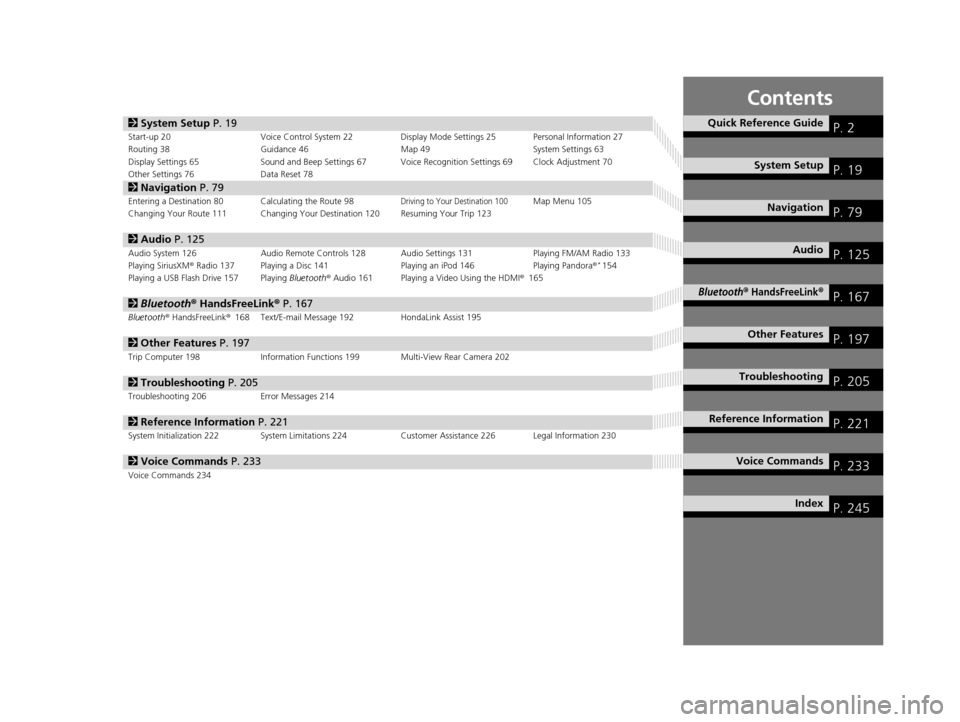
Contents
2System Setup P. 19Start-up 20 Voice Control System 22 Display Mode Settings 25 Personal Information 27
Routing 38 Guidance 46 Map 49System Settings 63
Display Settings 65 Sound and Beep Settings 67 Voice Recognition Settings 69 Clock Adjustment 70
Other Settings 76 Data Reset 78
2Navigation P. 79Entering a Destination 80 Calculating the Route 98Driving to Your Destination 100Map Menu 105
Changing Your Route 111 Changing Your Destination 120 Resuming Your Trip 123
2 Audio P. 125Audio System 126 Audio Remote Controls 128 Audio Settings 131 Playing FM/AM Radio 133
Playing SiriusXM® Radio 137 Playing a Disc 141 Playing an iPod 146Playing Pandora®*154
Playing a USB Flash Drive 157 Playing Bluetooth® Audio 161 Playing a Video Using the HDMI® 165
2Bluetooth ® HandsFreeLink® P. 167Bluetooth® HandsFreeLink® 168 Text/E-mail Message 192 HondaLink Assist 195
2Other Features P. 197Trip Computer 198 Information Functions 199 Multi-View Rear Camera 202
2Troubleshooting P. 205Troubleshooting 206 Error Messages 214
2Reference Information P. 221System Initialization 222 System Limitations 224 Customer Assistance 226 Legal Information 230
2Voice Commands P. 233Voice Commands 234
Quick Reference GuideP. 2
System SetupP. 19
NavigationP. 79
AudioP. 125
Bluetooth® HandsFreeLink®P. 167
Other FeaturesP. 197
TroubleshootingP. 205
Reference InformationP. 221
Voice CommandsP. 233
IndexP. 245
15 CIVIC NAVI-31TR38300.book 1 ページ 2014年8月7日 木曜日 午前11時49分
Page 7 of 253
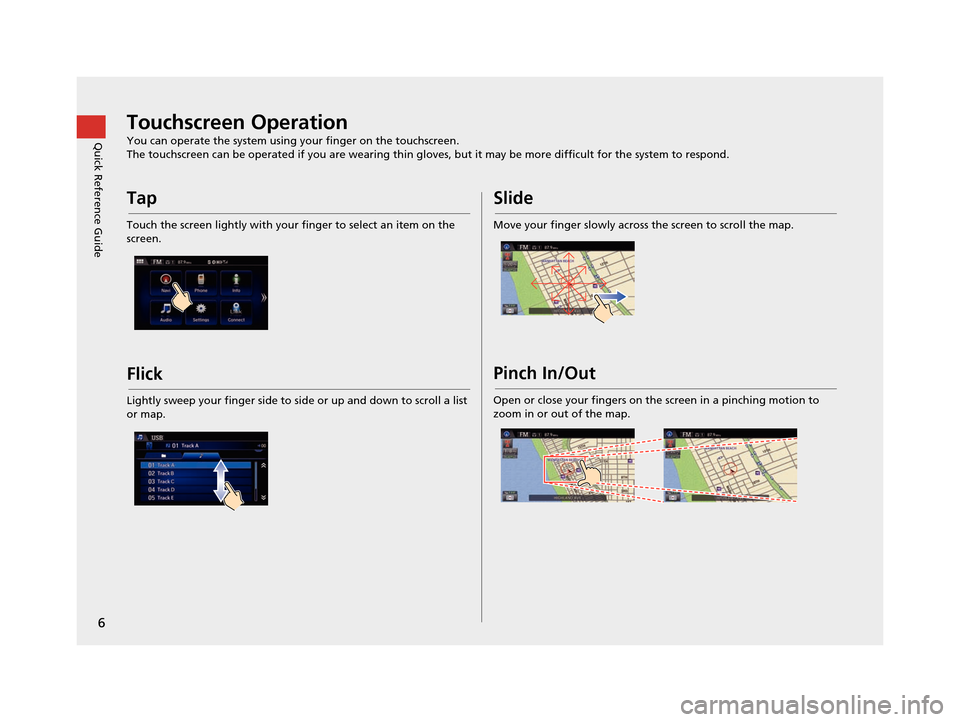
6
Quick Reference GuideTouchscreen Operation
You can operate the system using your finger on the touchscreen.
The touchscreen can be operated if you are wearing thin gloves, but it may be more difficult for the system to respond.
Tap
Touch the screen lightly with your finger to select an item on the
screen.
Flick
Lightly sweep your finger side to side or up and down to scroll a list
or map.
Slide
Move your finger slowly across the screen to scroll the map.
Pinch In/Out
Open or close your fingers on the screen in a pinching motion to
zoom in or out of the map.
15 CIVIC NAVI-31TR38300.book 6 ページ 2014年8月7日 木曜日 午前11時49分
Page 17 of 253
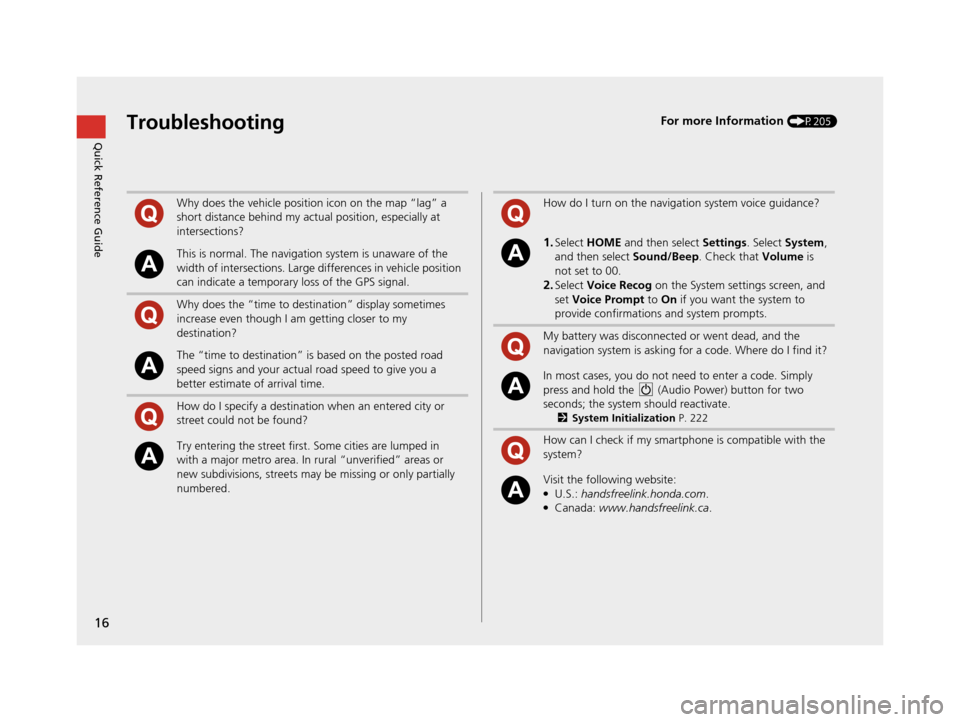
16
Quick Reference GuideTroubleshootingFor more Information (P205)
Why does the vehicle position icon on the map “lag” a
short distance behind my actual position, especially at
intersections?
This is normal. The navigation system is unaware of the
width of intersections. Large differences in vehicle position
can indicate a temporary loss of the GPS signal.
Why does the “time to destination” display sometimes
increase even though I am getting closer to my
destination?
The “time to destination” is based on the posted road
speed signs and your actual road speed to give you a
better estimate of arrival time.
How do I specify a destination when an entered city or
street could not be found?
Try entering the street first. Some cities are lumped in
with a major metro area. In rural “unverified” areas or
new subdivisions, streets may be missing or only partially
numbered.
How do I turn on the navigation system voice guidance?
1.Select HOME and then select Settings. Select System ,
and then select Sound/Beep. Check that Volume is
not set to 00.
2.Select Voice Recog on the System se ttings screen, and
set Voice Prompt to On if you want the system to
provide confirmations and system prompts.
My battery was disconnected or went dead, and the
navigation system is asking for a code. Where do I find it?
In most cases, you do not need to enter a code. Simply
press and hold the (Audio Power) button for two
seconds; the system should reactivate.
2 System Initialization P. 222
How can I check if my smartphone is compatible with the
system?
Visit the following website:●U.S.: handsfreelink.honda.com.●Canada: www.handsfreelink.ca .
15 CIVIC NAVI-31TR38300.book 16 ページ 2014年8月7日 木曜日 午前11時49分
Page 25 of 253
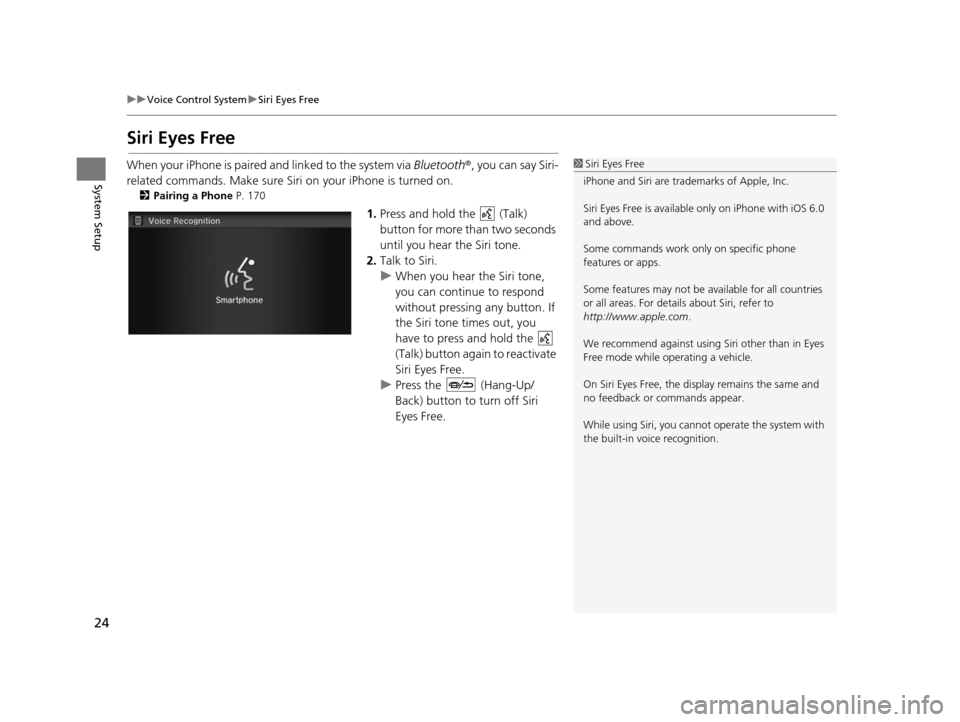
24
uuVoice Control System uSiri Eyes Free
System Setup
Siri Eyes Free
When your iPhone is paired and linked to the system via Bluetooth ®, you can say Siri-
related commands. Make sure Siri on your iPhone is turned on.
2Pairing a Phone P. 170
1.Press and hold the (Talk)
button for more than two seconds
until you hear the Siri tone.
2. Talk to Siri.
u When you hear the Siri tone,
you can continue to respond
without pressing any button. If
the Siri tone times out, you
have to press and hold the
(Talk) button again to reactivate
Siri Eyes Free.
u Press the (Hang-Up/
Back) button to turn off Siri
Eyes Free.
1Siri Eyes Free
iPhone and Siri are trademarks of Apple, Inc.
Siri Eyes Free is availabl e only on iPhone with iOS 6.0
and above.
Some commands work only on specific phone
features or apps.
Some features may not be available for all countries
or all areas. For detail s about Siri, refer to
http://www.apple.com .
We recommend against using Si ri other than in Eyes
Free mode while operating a vehicle.
On Siri Eyes Free, the display remains the same and
no feedback or commands appear.
While using Siri, you cannot operate the system with
the built-in voice recognition.
15 CIVIC NAVI-31TR38300.book 24 ページ 2014年8月7日 木曜日 午前11時49分
Page 78 of 253
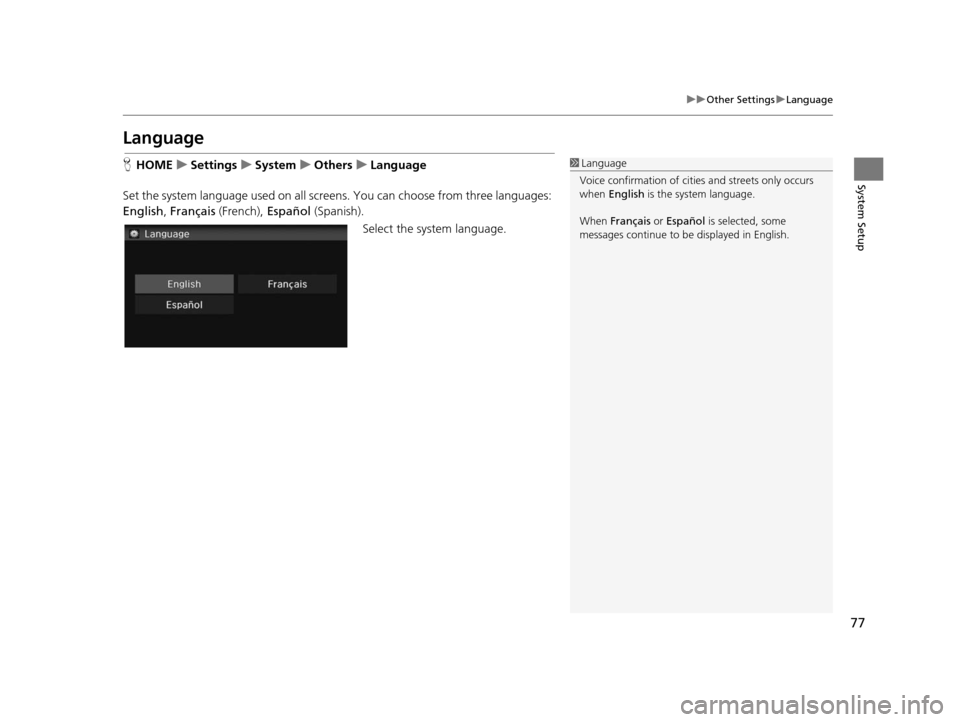
77
uuOther Settings uLanguage
System Setup
Language
H HOME uSetting su System uOther su Language
Set the system language used on all scre ens. You can choose from three languages:
English, Français (French), Español (Spanish).
Select the system language.1Language
Voice confirmation of cities and streets only occurs
when English is the system language.
When Français or Español is selected, some
messages continue to be displayed in English.
15 CIVIC NAVI-31TR38300.book 77 ページ 2014年8月7日 木曜日 午前11時49分
Page 170 of 253
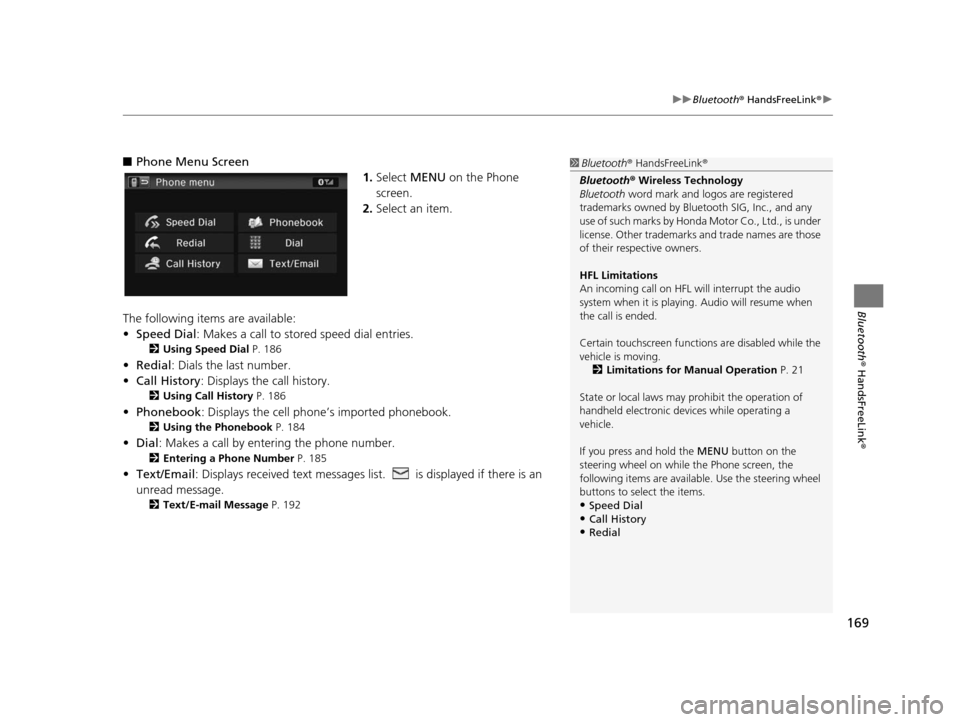
169
uuBluetooth ® HandsFreeLink ®u
Bluetooth ® HandsFreeLink ®
■Phone Menu Screen
1.Select MENU on the Phone
screen.
2. Select an item.
The following items are available:
• Speed Dial : Makes a call to stored speed dial entries.
2Using Speed Dial P. 186
•Redial : Dials the last number.
• Call History: Displays the call history.
2 Using Call History P. 186
•Phonebook : Displays the cell phone’s imported phonebook.
2Using the Phonebook P. 184
•Dial : Makes a call by enteri ng the phone number.
2Entering a Phone Number P. 185
•Text/Email : Displays received text messages lis t. is displayed if there is an
unread message.
2 Text/E-mail Me ssage P. 192
1Bluetooth ® HandsFreeLink ®
Bluetooth ® Wireless Technology
Bluetooth word mark and logos are registered
trademarks owned by Blue tooth SIG, Inc., and any
use of such marks by Honda Motor Co., Ltd., is under
license. Other trademarks and trade names are those
of their respective owners.
HFL Limitation s
An incoming call on HFL will interrupt the audio
system when it is playing. Audio will resume when
the call is ended.
Certain touchscree n functions are disabled while the
vehicle is moving.
2 Limitations for Manual Operation P. 21
State or local laws may pr ohibit the operation of
handheld electronic devi ces while operating a
vehicle.
If you press and hold the MENU button on the steering wheel on while the Phone screen, the
following items are available. Use the steering wheel
buttons to sele ct the items.
•Speed Dial
•Call History•Redial
15 CIVIC NAVI-31TR38300.book 169 ページ 2014年8月7日 木曜日 午前11時49分
Page 211 of 253
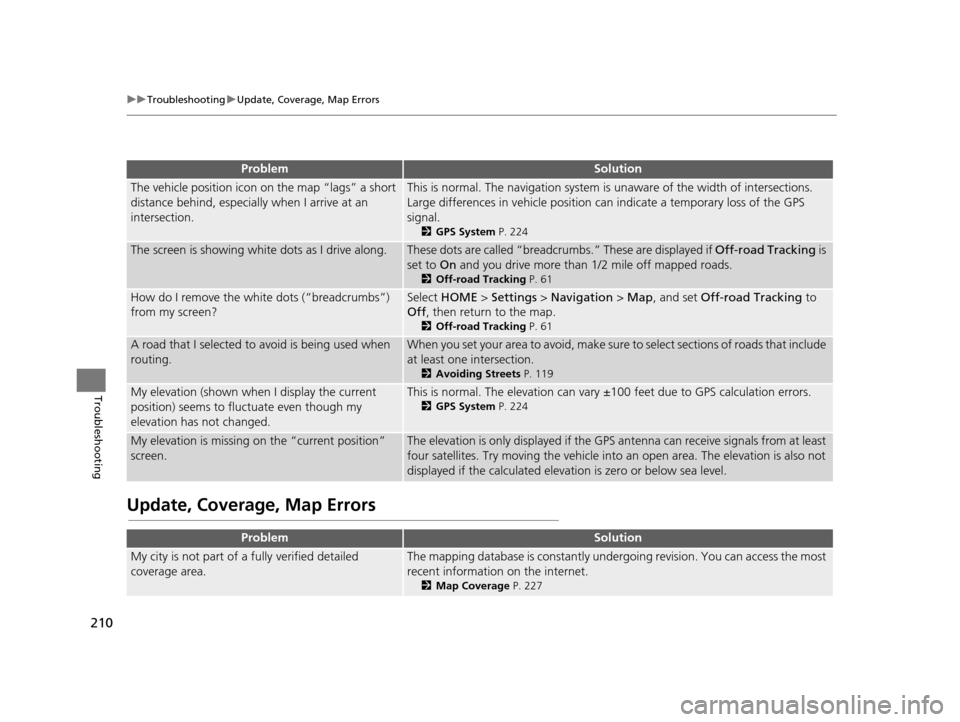
210
uuTroubleshooting uUpdate, Coverage, Map Errors
Troubleshooting
Update, Coverage, Map Error s
ProblemSolution
The vehicle position icon on the map “lags” a short
distance behind, especially when I arrive at an
intersection.This is normal. The navigation system is unaware of the width of intersections.
Large differences in vehicle position ca n indicate a temporary loss of the GPS
signal.
2 GPS System P. 224
The screen is showing wh ite dots as I drive along.These dots are called “breadcr umbs.” These are displayed if Off-road Tracking is
set to On and you drive more than 1/2 mile off mapped roads.
2Off-road Tracking P. 61
How do I remove the white dots (“breadcrumbs”)
from my screen?Select HOME > Settings > Navigation > Map, and set Off-road Tracking to
Off , then return to the map.
2Off-road Tracking P. 61
A road that I selected to avoid is being used when
routing.When you set your area to avoid, make sure to select sections of roads that include
at least one intersection.
2 Avoiding Street s P. 119
My elevation (shown when I display the current
position) seems to fluc tuate even though my
elevation has not changed.This is normal. The elevation can vary ±100 feet due to GPS calculation errors.
2GPS System P. 224
My elevation is missing on the “current position”
screen.The elevation is only displayed if the GPS antenna can receive signals from at least
four satellites. Try moving the vehicle into an open area. The elevation is also not
displayed if the calculated elevation is zero or below sea level.
ProblemSolution
My city is not part of a fully verified detailed
coverage area.The mapping database is constantly under going revision. You can access the most
recent information on the internet.
2 Map Coverage P. 227
15 CIVIC NAVI-31TR38300.book 210 ページ 2014年8月7日 木曜日 午前11時49分
Page 214 of 253
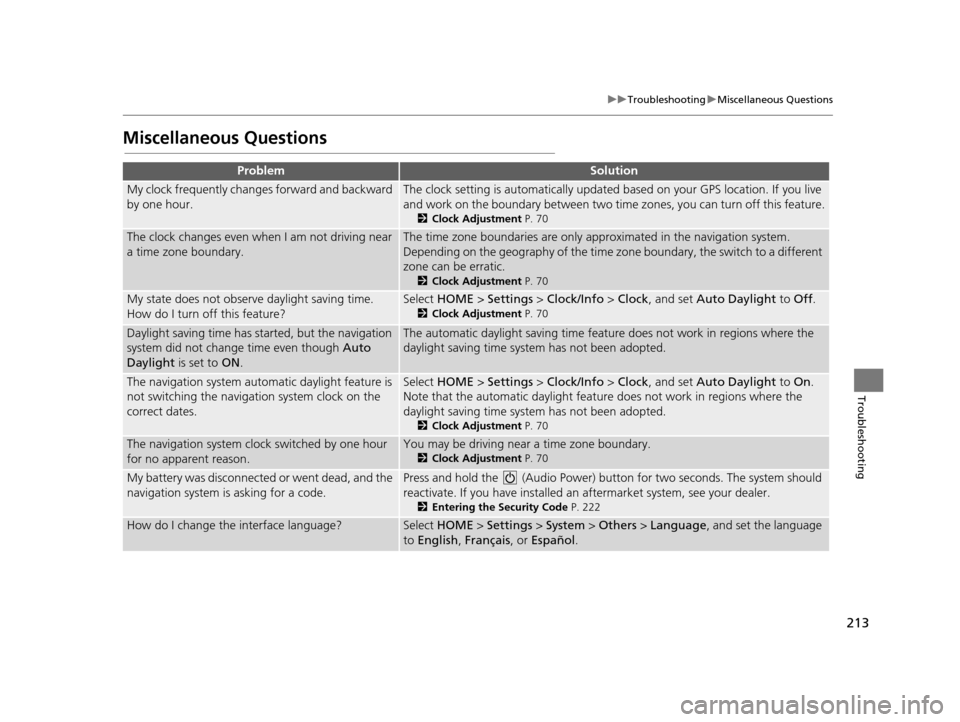
213
uuTroubleshooting uMiscellaneous Questions
Troubleshooting
Mi scellaneous Question s
ProblemSolution
My clock frequently changes forward and backward
by one hour.The clock setting is automatically updated based on your GPS location. If you live
and work on the boundary be tween two time zones, you can turn off this feature.
2Clock Adju stment P. 70
The clock changes even when I am not driving near
a time zone boundary.The time zone boundaries are only ap proximated in the navigation system.
Depending on the geography of the time zo ne boundary, the switch to a different
zone can be erratic.
2 Clock Adju stment P. 70
My state does not observe daylight saving time.
How do I turn off this feature?Select HOME > Settings > Clock/Info > Clock , and set Auto Daylight to Off.
2Clock Adju stment P. 70
Daylight saving time has started, but the navigation
system did not change time even though Auto
Daylight is set to ON.The automatic daylight saving time feat ure does not work in regions where the
daylight saving time system has not been adopted.
The navigation system automatic daylight feature is
not switching the navigation system clock on the
correct dates.Select HOME > Settings > Clock/Info > Clock , and set Auto Daylight to On.
Note that the automatic daylight feat ure does not work in regions where the
daylight saving time system has not been adopted.
2 Clock Adju stment P. 70
The navigation system clock switched by one hour
for no apparent reason.You may be driving near a time zone boundary.
2Clock Adju stment P. 70
My battery was disconnected or went dead, and the
navigation system is asking for a code.Press and hold the (Audio Power) bu tton for two seconds. The system should
reactivate. If you have installed an aftermarket system, see your dealer.
2Entering the Security Code P. 222
How do I change the interface language?Select HOME > Settings > System > Others > Language , and set the language
to English, Français, or Español .
15 CIVIC NAVI-31TR38300.book 213 ページ 2014年8月7日 木曜日 午前11時49分
Page 232 of 253
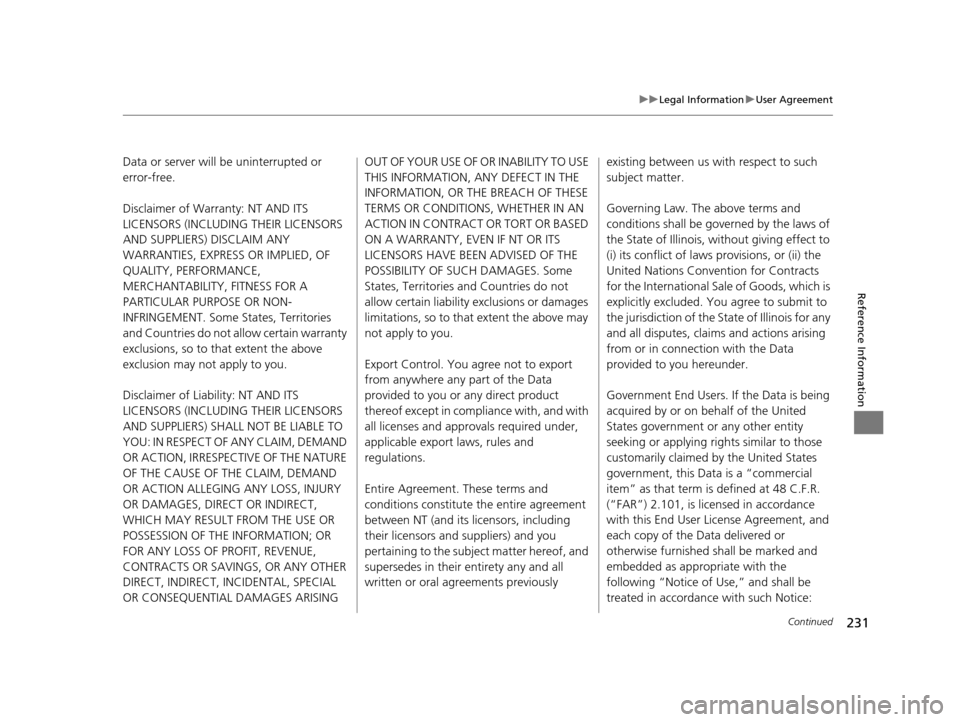
231
uuLegal Information uUser Agreement
Continued
Reference Information
Data or server will be uninterrupted or
error-free.
Disclaimer of Warranty: NT AND ITS
LICENSORS (INCLUDING THEIR LICENSORS
AND SUPPLIERS) DISCLAIM ANY
WARRANTIES, EXPRESS OR IMPLIED, OF
QUALITY, PERFORMANCE,
MERCHANTABILITY, FITNESS FOR A
PARTICULAR PURPOSE OR NON-
INFRINGEMENT. Some States, Territories
and Countries do not allow certain warranty
exclusions, so to th at extent the above
exclusion may not apply to you.
Disclaimer of Liability: NT AND ITS
LICENSORS (INCLUDING THEIR LICENSORS
AND SUPPLIERS) SHALL NOT BE LIABLE TO
YOU: IN RESPECT OF ANY CLAIM, DEMAND
OR ACTION, IRRESPECTIVE OF THE NATURE
OF THE CAUSE OF THE CLAIM, DEMAND
OR ACTION ALLEGING ANY LOSS, INJURY
OR DAMAGES, DIRECT OR INDIRECT,
WHICH MAY RESULT FROM THE USE OR
POSSESSION OF THE INFORMATION; OR
FOR ANY LOSS OF PROFIT, REVENUE,
CONTRACTS OR SAVINGS, OR ANY OTHER
DIRECT, INDIRECT, INCIDENTAL, SPECIAL
OR CONSEQUENTIAL DAMAGES ARISING OUT OF YOUR USE OF OR INABILITY TO USE
THIS INFORMATION, ANY DEFECT IN THE
INFORMATION, OR THE BREACH OF THESE
TERMS OR CONDITIONS, WHETHER IN AN
ACTION IN CONTRACT OR TORT OR BASED
ON A WARRANTY, EVEN IF NT OR ITS
LICENSORS HAVE BEEN ADVISED OF THE
POSSIBILITY OF SUCH DAMAGES. Some
States, Territories an
d Countries do not
allow certain liability exclusions or damages
limitations, so to that extent the above may
not apply to you.
Export Control. You agree not to export
from anywhere any part of the Data
provided to you or any direct product
thereof except in comp liance with, and with
all licenses and approvals required under,
applicable export laws, rules and
regulations.
Entire Agreement. These terms and
conditions constitute the entire agreement
between NT (and its licensors, including
their licensors and suppliers) and you
pertaining to the subject matter hereof, and
supersedes in their entirety any and all
written or oral agreements previously existing between us wi
th respect to such
subject matter.
Governing Law. The above terms and
conditions shall be gove rned by the laws of
the State of Illinois, without giving effect to
(i) its conflict of laws provisions, or (ii) the
United Nations Conven tion for Contracts
for the International Sale of Goods, which is
explicitly excl uded. You agree to submit to
the jurisdiction of the State of Illinois for any
and all disputes, claims and actions arising
from or in connection with the Data
provided to you hereunder.
Government End Users. If the Data is being
acquired by or on behalf of the United
States government or any other entity
seeking or applying righ ts similar to those
customarily claimed by the United States
government, this Data is a “commercial
item” as that term is defined at 48 C.F.R.
(“FAR”) 2.101, is licensed in accordance
with this End User License Agreement, and
each copy of the Data delivered or
otherwise furnished shall be marked and
embedded as appropriate with the
following “Notice of Use,” and shall be
treated in accordance with such Notice:
15 CIVIC NAVI-31TR38300.book 231 ページ 2014年8月7日 木曜日 午前11時49分
Page 233 of 253
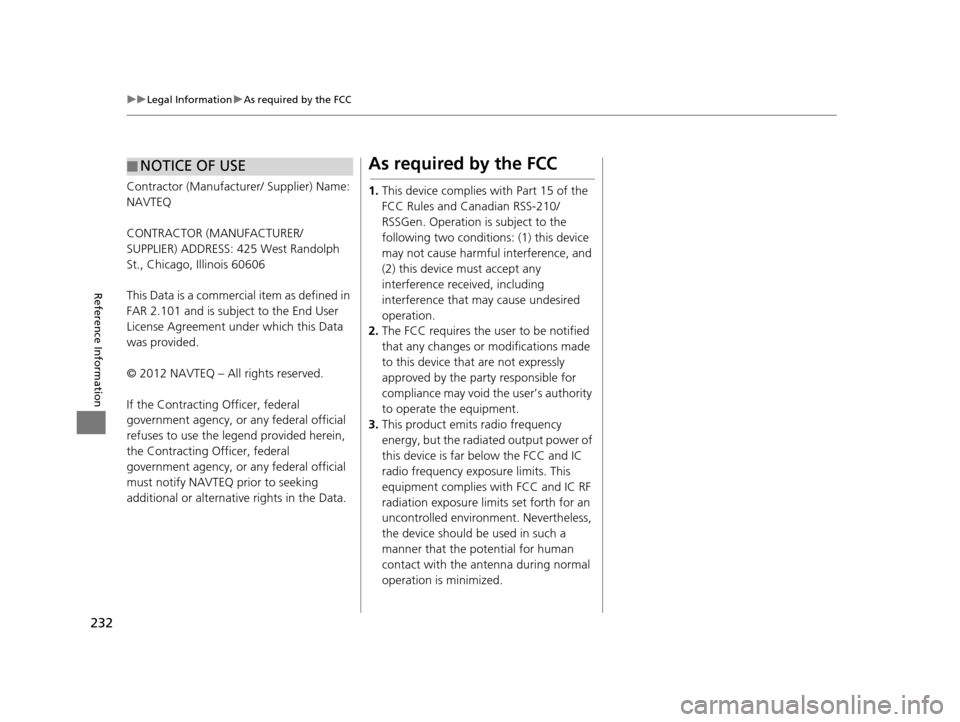
232
uuLegal Information uAs required by the FCC
Reference Information
Contractor (Manufacturer/ Supplier) Name:
NAVTEQ
CONTRACTOR (MANUFACTURER/
SUPPLIER) ADDRESS: 425 West Randolph
St., Chicago, Illinois 60606
This Data is a commercial item as defined in
FAR 2.101 and is subject to the End User
License Agreement under which this Data
was provided.
© 2012 NAVTEQ – All rights reserved.
If the Contracting Officer, federal
government agency, or any federal official
refuses to use the legend provided herein,
the Contracting Officer, federal
government agency, or any federal official
must notify NAVTEQ prior to seeking
additional or alternative rights in the Data.
■NOTICE OF USEA
s required by the FCC
1. This device complies with Part 15 of the
FCC Rules and Canadian RSS-210/
RSSGen. Operation is subject to the
following two conditions: (1) this device
may not cause harmful interference, and
(2) this device must accept any
interference received, including
interference that may cause undesired
operation.
2. The FCC requires the user to be notified
that any changes or modifications made
to this device that are not expressly
approved by the party responsible for
compliance may void the user’s authority
to operate the equipment.
3. This product emits radio frequency
energy, but the radiated output power of
this device is far below the FCC and IC
radio frequency exposure limits. This
equipment complies with FCC and IC RF
radiation exposure limi ts set forth for an
uncontrolled environment. Nevertheless,
the device should be used in such a
manner that the potential for human
contact with the antenna during normal
operation is minimized.
15 CIVIC NAVI-31TR38300.book 232 ページ 2014年8月7日 木曜日 午前11時49分