HONDA CIVIC COUPE 2015 9.G Owners Manual
Manufacturer: HONDA, Model Year: 2015, Model line: CIVIC COUPE, Model: HONDA CIVIC COUPE 2015 9.GPages: 441, PDF Size: 18.4 MB
Page 271 of 441
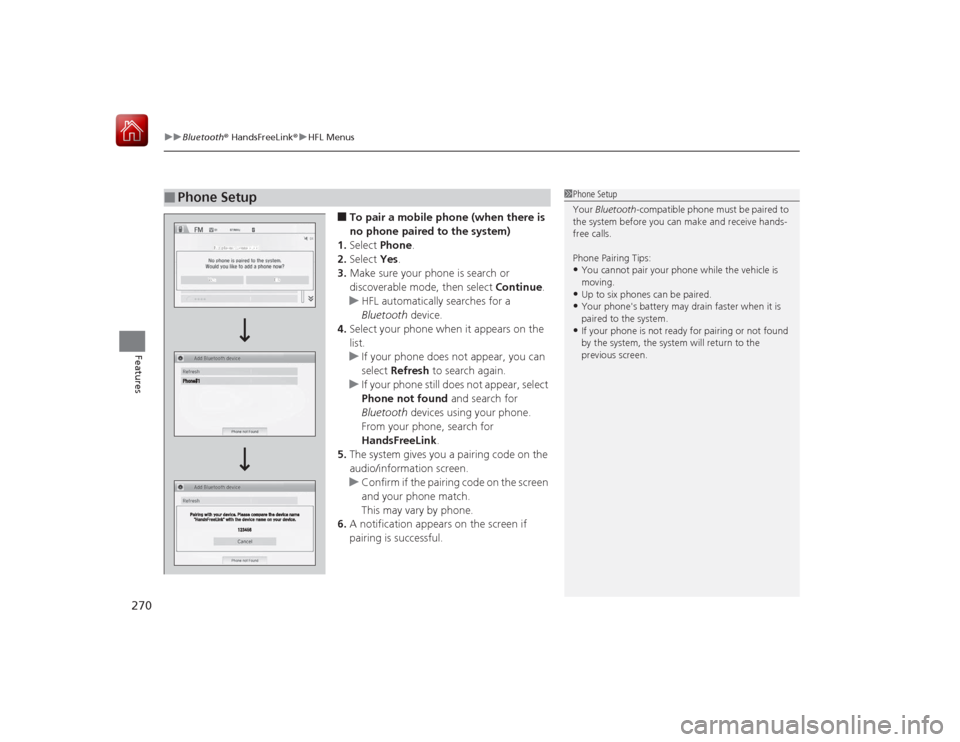
uuBluetooth ® HandsFreeLink ®u HFL Menus
270Features
■To pair a mobile phone (when there is
no phone paired to the system)
1. Select Phone .
2. Select Yes.
3. Make sure your phone is search or
discoverable mode, then select Continue.
u HFL automatically searches for a
Bluetooth device.
4. Select your phone when it appears on the
list.
u If your phone does not appear, you can
select Refresh to search again.
u If your phone still does not appear, select
Phone not found and search for
Bluetooth devices using your phone.
From your phone, search for
HandsFreeLink .
5. The system gives you a pairing code on the
audio/information screen.
u Confirm if the pairing code on the screen
and your phone match.
This may vary by phone.
6. A notification appears on the screen if
pairing is successful.
■
Phone Setup
1Phone Setup
Your Bluetooth -compatible phone must be paired to
the system before you can make and receive hands-
free calls.
Phone Pairing Tips:•You cannot pair your phone while the vehicle is
moving.•Up to six phones can be paired.•Your phone's battery may drain faster when it is
paired to the system.•If your phone is not ready for pairing or not found
by the system, the sy stem will return to the
previous screen.
Page 272 of 441
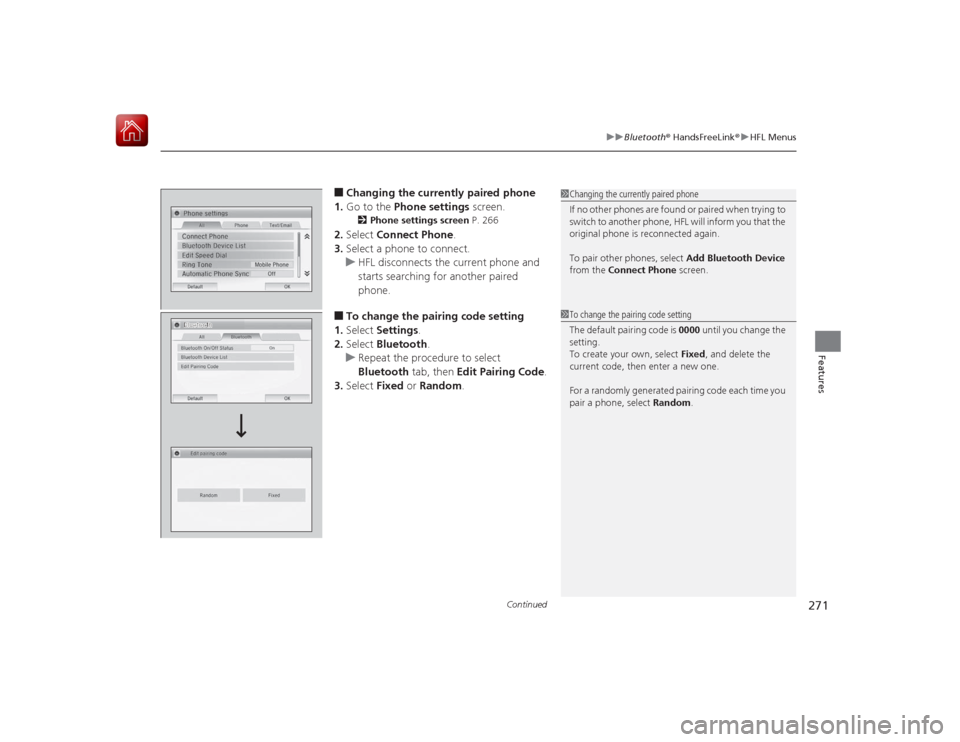
Continued
271
uuBluetooth ® HandsFreeLink ®u HFL Menus
Features
■Changing the curr ently paired phone
1. Go to the Phone settings screen.2Phone settings screen P. 266
2.Select Connect Phone .
3. Select a phone to connect.
u HFL disconnects the current phone and
starts searching for another paired
phone.■To change the pairing code setting
1. Select Settings .
2. Select Bluetooth .
u Repeat the procedure to select
Bluetooth tab, then Edit Pairing Code .
3. Select Fixed or Random .
1Changing the currently paired phone
If no other phones are found or paired when trying to
switch to another phone, HFL will inform you that the
original phone is reconnected again.
To pair other phones, select Add Bluetooth Device
from the Connect Phone screen.1To change the pairing code setting
The default pairing code is 0000 until you change the
setting.
To create your own, select Fixed, and delete the
current code, then enter a new one.
For a randomly generated pairing code each time you
pair a phone, select Random .
Page 273 of 441
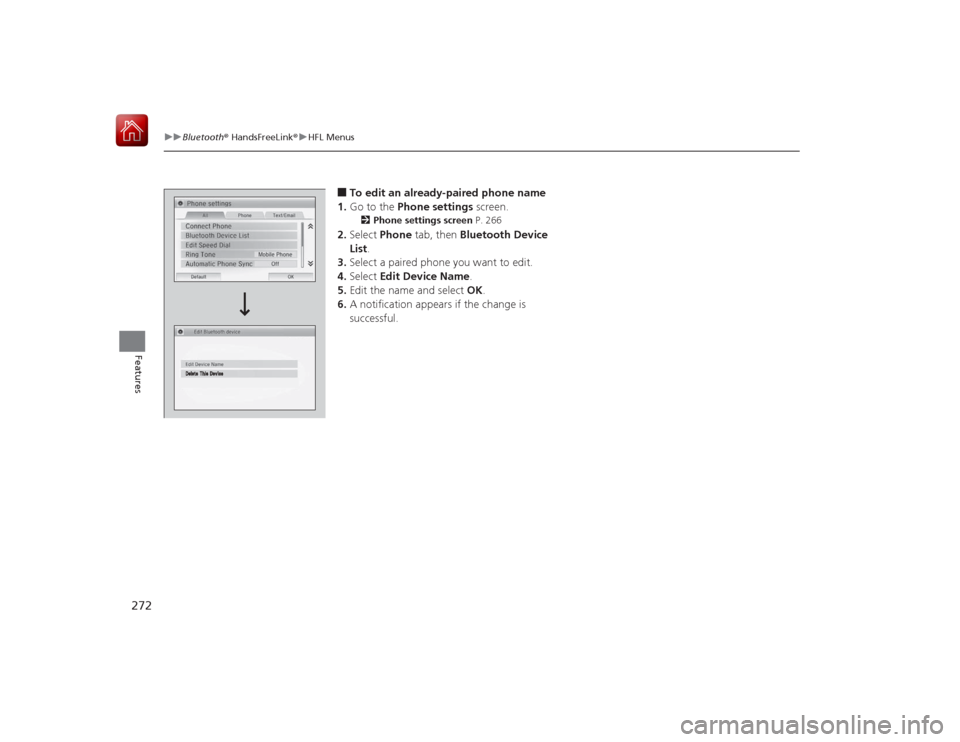
272
uuBluetooth ® HandsFreeLink ®u HFL Menus
Features
■To edit an already-paired phone name
1. Go to the Phone settings screen.2Phone settings screen P. 266
2.Select Phone tab, then Bluetooth Device
List .
3. Select a paired phone you want to edit.
4. Select Edit Device Name .
5. Edit the name and select OK.
6. A notification appears if the change is
successful.
Page 274 of 441
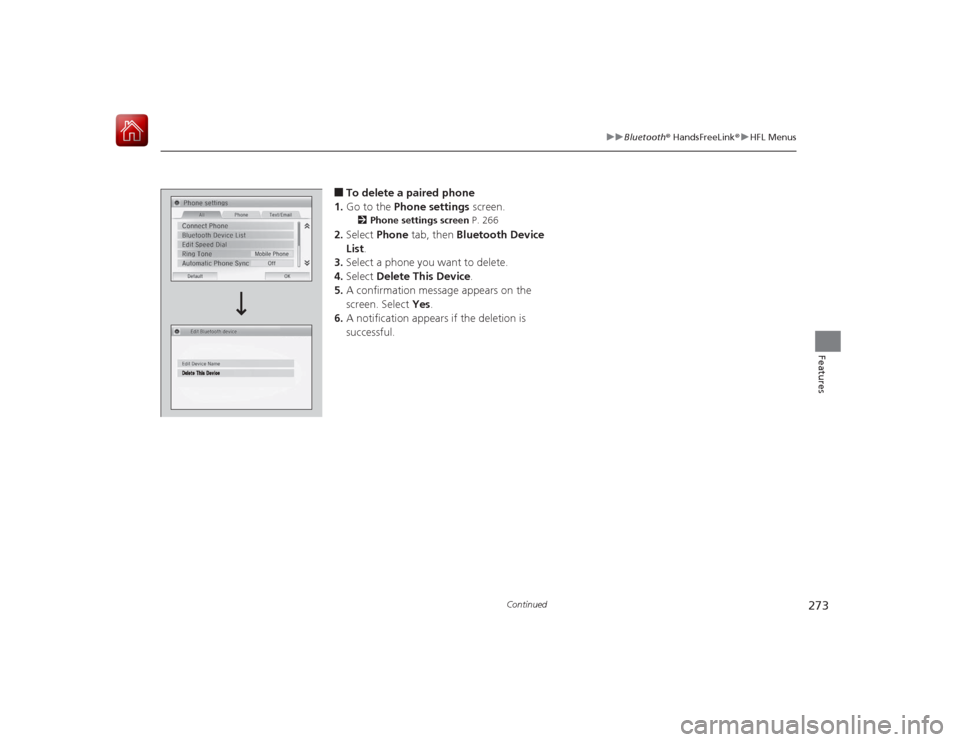
273
uuBluetooth ® HandsFreeLink ®u HFL Menus
Continued
Features
■To delete a paired phone
1. Go to the Phone settings screen.2Phone settings screen P. 266
2.Select Phone tab, then Bluetooth Device
List .
3. Select a phone you want to delete.
4. Select Delete This Device .
5. A confirmation message appears on the
screen. Select Yes.
6. A notification appears if the deletion is
successful.
Page 275 of 441
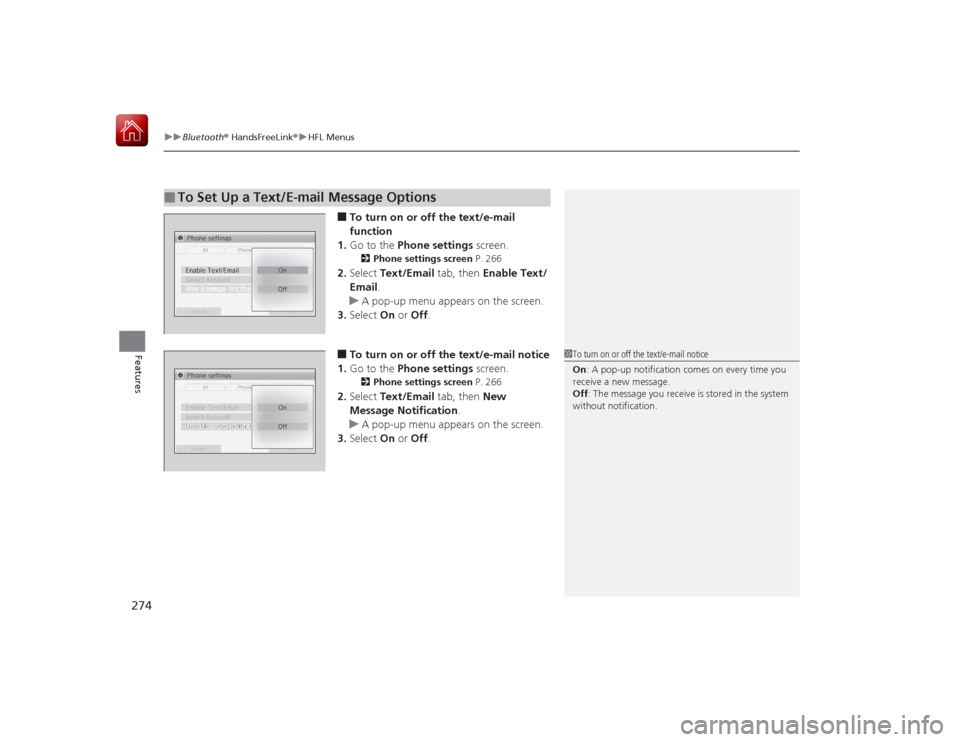
uuBluetooth ® HandsFreeLink ®u HFL Menus
274Features
■To turn on or off the text/e-mail
function
1. Go to the Phone settings screen.2Phone settings screen P. 266
2.Select Text/Email tab, then Enable Text/
Email .
u A pop-up menu appears on the screen.
3. Select On or Off .■To turn on or off the text/e-mail notice
1. Go to the Phone settings screen.2Phone settings screen P. 266
2.Select Text/Email tab, then New
Message Notification .
u A pop-up menu appears on the screen.
3. Select On or Off .
■
To Set Up a Text/E-mail Message Options
1To turn on or off the text/e-mail notice
On : A pop-up notification comes on every time you
receive a new message.
Off : The message you receive is stored in the system
without notification.
Page 276 of 441
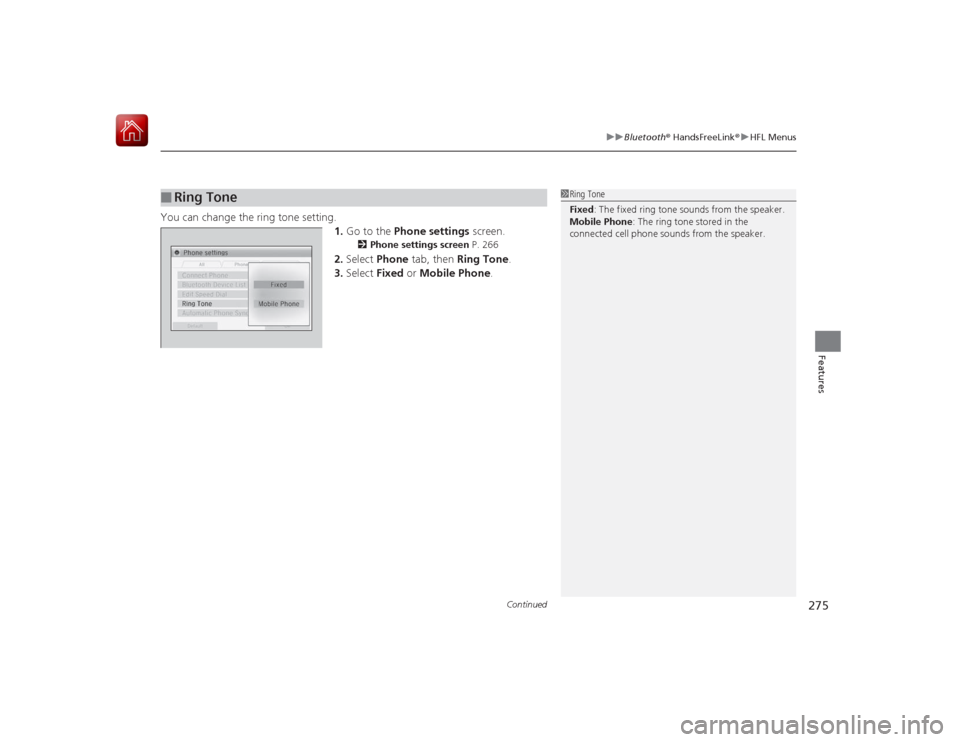
Continued
275
uuBluetooth ® HandsFreeLink ®u HFL Menus
Features
You can change the ring tone setting.
1.Go to the Phone settings screen.
2Phone settings screen P. 266
2.Select Phone tab, then Ring Tone.
3. Select Fixed or Mobile Phone .
■
Ring Tone
1Ring Tone
Fixed: The fixed ring tone sounds from the speaker.
Mobile Phone : The ring tone stored in the
connected cell phone sounds from the speaker.
Page 277 of 441
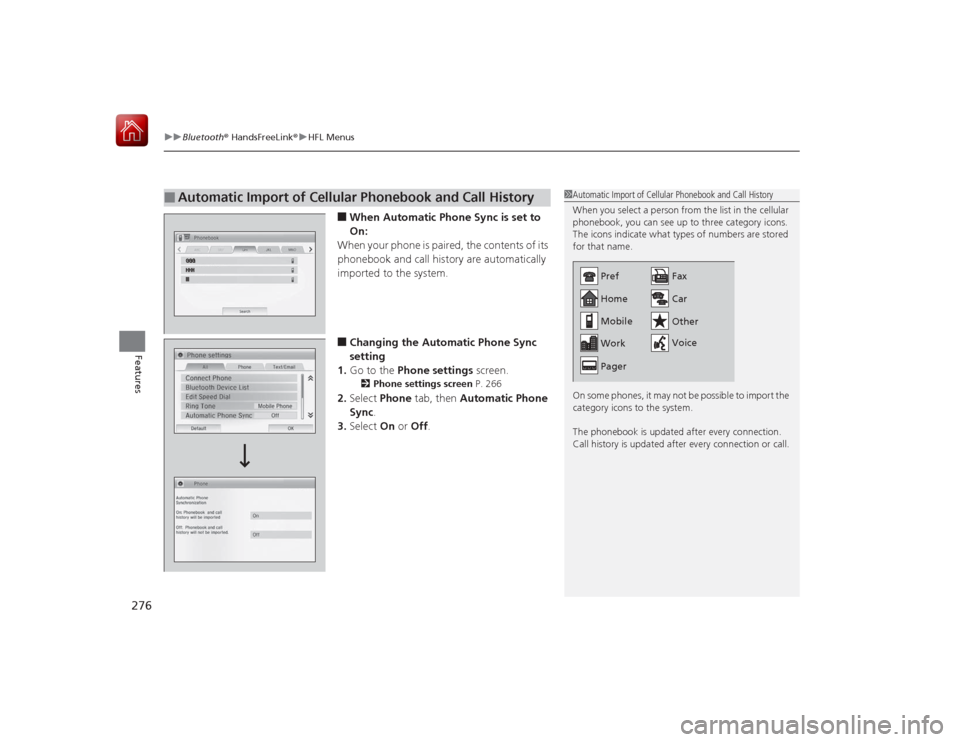
uuBluetooth ® HandsFreeLink ®u HFL Menus
276Features
■When Automatic Phone Sync is set to
On:
When your phone is paired, the contents of its
phonebook and call history are automatically
imported to the system.■Changing the Au tomatic Phone Sync
setting
1. Go to the Phone settings screen.2Phone settings screen P. 266
2.Select Phone tab, then Automatic Phone
Sync .
3. Select On or Off .
■
Automatic Import of Cellular Phonebook and Call History
1Automatic Import of Cellular Phonebook and Call History
When you select a person from the list in the cellular
phonebook, you can see up to three category icons.
The icons indicate what types of numbers are stored
for that name.
On some phones, it may not be possible to import the
category icons to the system.
The phonebook is updated after every connection.
Call history is updated after every connection or call.
Home
Mobile
Work
Pager Fax
Car
Other
Voice
Pref
Page 278 of 441
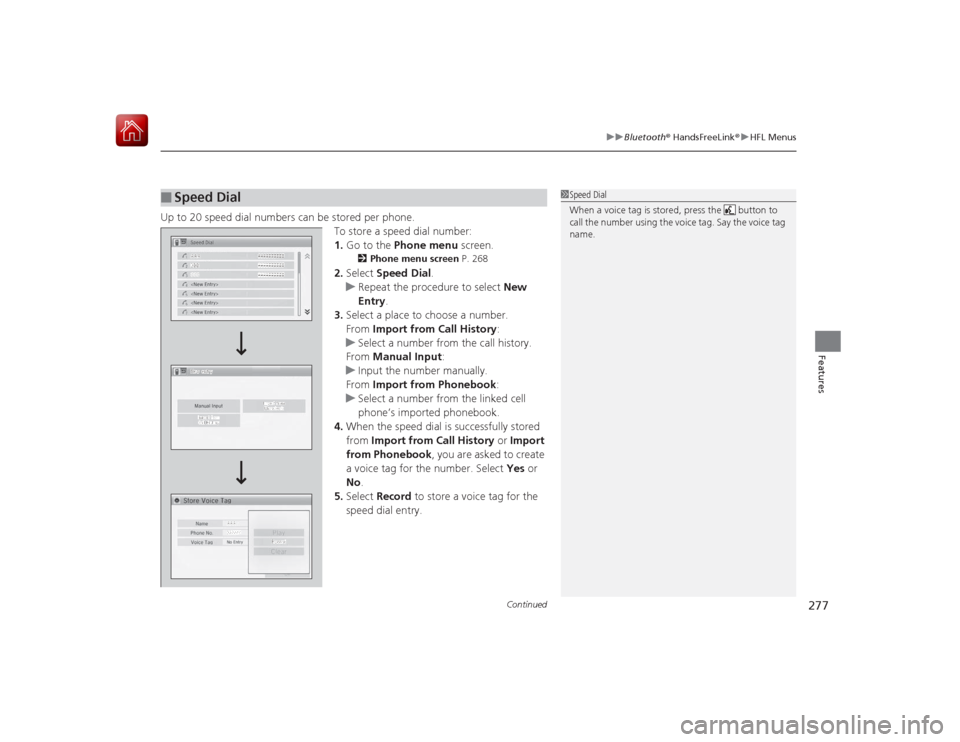
Continued
277
uuBluetooth ® HandsFreeLink ®u HFL Menus
Features
Up to 20 speed dial numbers can be stored per phone.
To store a speed dial number:
1.Go to the Phone menu screen.
2Phone menu screen P. 268
2.Select Speed Dial .
u Repeat the procedure to select New
Entry .
3. Select a place to choose a number.
From Import from Call History :
u Select a number from the call history.
From Manual Input :
u Input the number manually.
From Import from Phonebook :
u Select a number from the linked cell
phone’s imported phonebook.
4. When the speed dial is successfully stored
from Import from Call History or Import
from Phonebook , you are asked to create
a voice tag for the number. Select Yes or
No .
5. Select Record to store a voice tag for the
speed dial entry.
■
Speed Dial
1 Speed Dial
When a voice tag is stored, press the button to
call the number using the voice tag. Say the voice tag
name.
Page 279 of 441
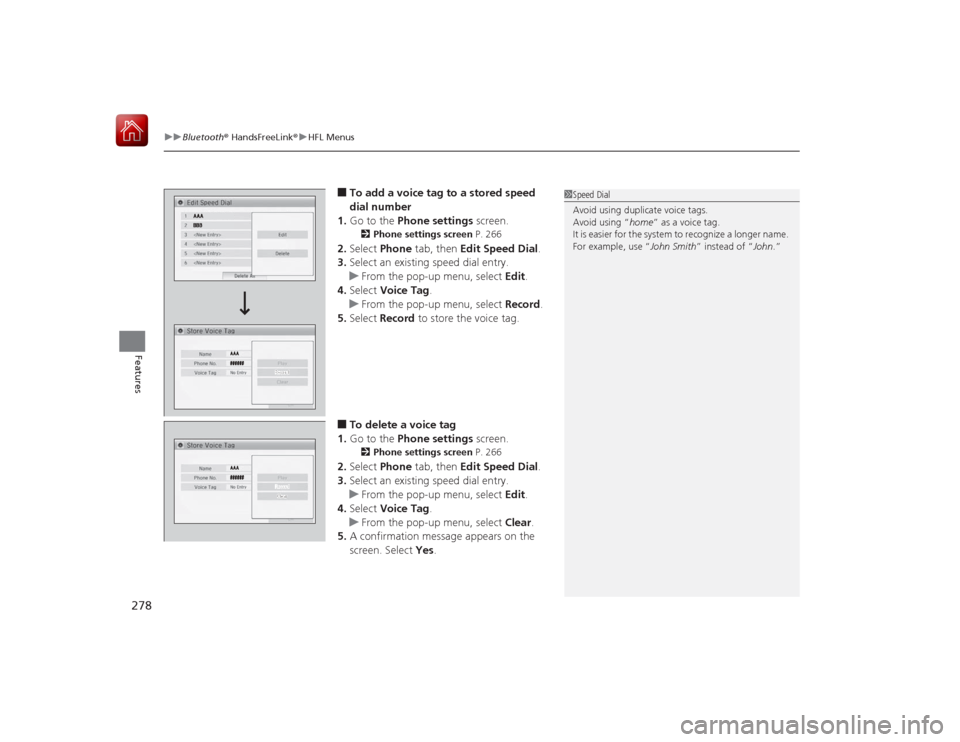
uuBluetooth ® HandsFreeLink ®u HFL Menus
278Features
■To add a voice tag to a stored speed
dial number
1. Go to the Phone settings screen.2Phone settings screen P. 266
2.Select Phone tab, then Edit Speed Dial.
3. Select an existing speed dial entry.
u From the pop-up menu, select Edit.
4. Select Voice Tag .
u From the pop-up menu, select Record.
5. Select Record to store the voice tag.■To delete a voice tag
1. Go to the Phone settings screen.2Phone settings screen P. 266
2.Select Phone tab, then Edit Speed Dial.
3. Select an existing speed dial entry.
u From the pop-up menu, select Edit.
4. Select Voice Tag .
u From the pop-up menu, select Clear.
5. A confirmation message appears on the
screen. Select Yes.
1Speed Dial
Avoid using duplicate voice tags.
Avoid using “home ” as a voice tag.
It is easier for the system to recognize a longer name.
For example, use “ John Smith” instead of “John .”
Page 280 of 441
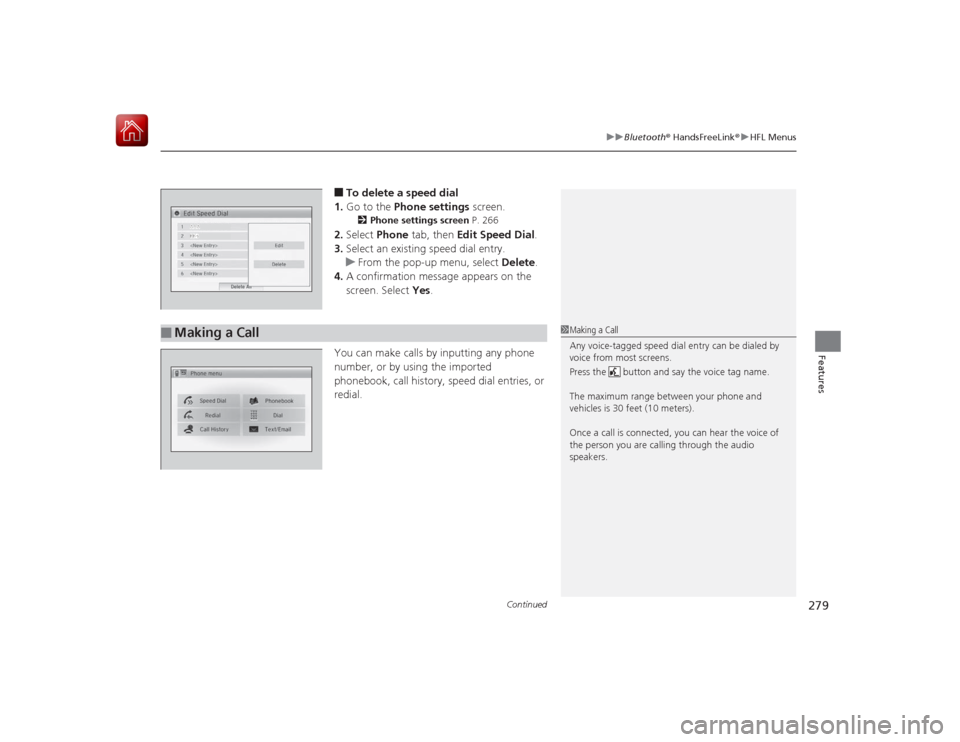
Continued
279
uuBluetooth ® HandsFreeLink ®u HFL Menus
Features
■To delete a speed dial
1. Go to the Phone settings screen.2Phone settings screen P. 266
2.Select Phone tab, then Edit Speed Dial .
3. Select an existing speed dial entry.
u From the pop-up menu, select Delete.
4. A confirmation message appears on the
screen. Select Yes.
You can make calls by inputting any phone
number, or by using the imported
phonebook, call history, speed dial entries, or
redial.
■
Making a Call
1 Making a Call
Any voice-tagged speed dial entry can be dialed by
voice from most screens.
Press the button and say the voice tag name.
The maximum range between your phone and
vehicles is 30 feet (10 meters).
Once a call is connected, you can hear the voice of
the person you are calling through the audio
speakers.