navigation system HONDA CIVIC COUPE 2019 Navigation Manual (in English)
[x] Cancel search | Manufacturer: HONDA, Model Year: 2019, Model line: CIVIC COUPE, Model: HONDA CIVIC COUPE 2019Pages: 143, PDF Size: 3.74 MB
Page 16 of 143
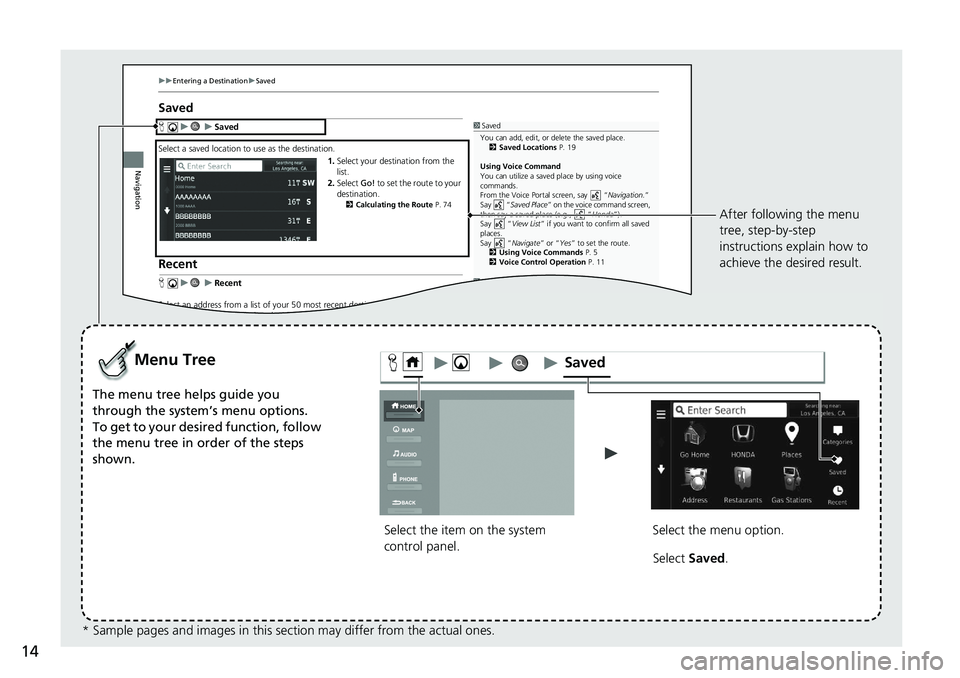
14
uuEnterin g a Destination uSave d
Navigation
Saved
H uu Saved
Select a saved lo cation to use as the destination.
1. Select your destination from the
list.
2. Select Go! to set the route to your
destin ation.
2 Calculating the Route P. 74
Recent
Huu Recent
Select an address from a list of your 50 most re cent destinations to use as the
dti ti Th li t i di l d ith th t td tititth t
1Saved
You can add, edit, or delete the saved place.
2 Saved Location s P. 19
Using Voice Command
You can utilize a saved place by using voice
commands.
From the Voic e Portal s creen, s ay “ Navigation. ”
S a y “ Saved Place ” on the voice command screen,
then say a saved place (e.g., “ Honda”).
Sa y “ View List ” if you want to confirm all saved
places.
Sa y “ Navigate ” or “Yes” to set the route.
2 Using Voice Command s P. 5
2 Voice Con
trol Operation P. 11
1Recent
If you want to delete all recent destinations, select or select and then select Clear.
Select the item on the system
control panel.
Menu Tree
The menu tree helps guide you
through the system’s menu options.
To get to your desired function, follow
the menu tree in order of the steps
shown.
Select the menu option.After following the menu
tree, step-by-step
instructions explain how to
achieve the desired result.
* Sample pages and images in this se ction may differ from the actual ones. Select
Saved .
Saved
Page 17 of 143
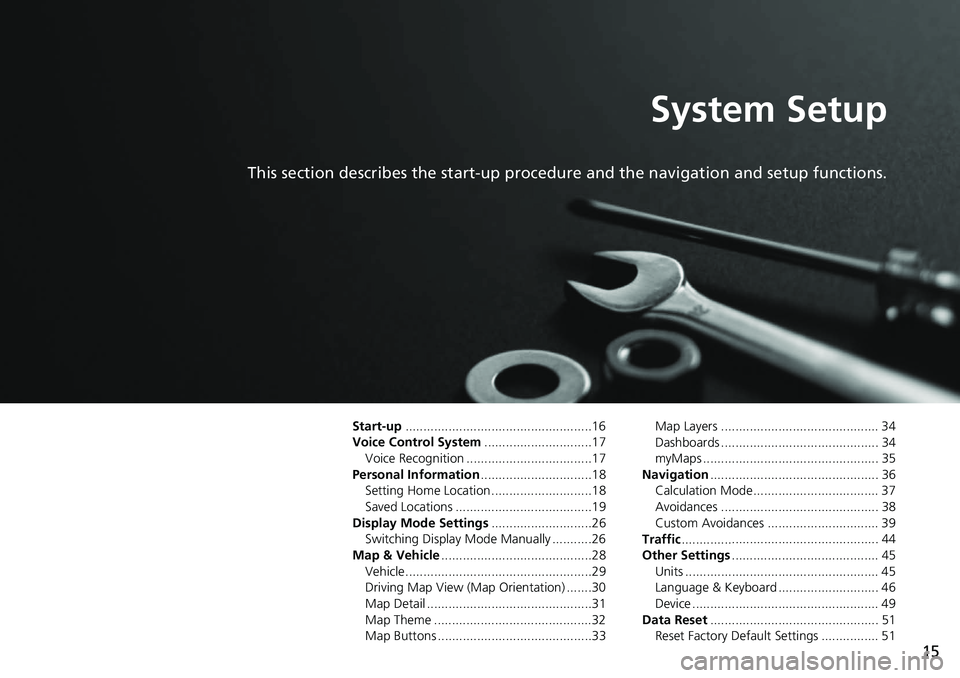
15
System Setup
This section describes the start-up procedure and the navigation and setup functions.
Start-up....................................................16
Voice Control System .......
.......................17
Voice Recognition ...................................17
Personal Information ........
.......................18
Setting Home Location ............................18
Saved Locations ......................................19
Display Mode Settings .....
.......................26
Switching Display Mode Manually ...........26
Map & Vehicle ...................
.......................28
Vehicle....................................................29
Driving Map View (Map Orientation) .......30
Map Detail ..............................................31
Map Theme ............................................32
Map Buttons ...........................................33 Map Layers ............................................ 34
Dashboards ............................................ 34
myMaps ................................................. 35
Navigation ......
......................................... 36
Calculation Mode................................... 37
Avoidances ............................................ 38
Custom Avoidances ............................... 39
Traffic ..............
......................................... 44
Other Settings .....................
.................... 45
Units ...................................................... 45
Language & Keyboard ............................ 46
Device .................................................... 49
Data Reset ......
......................................... 51
Reset Factory Default Settings ................ 51
Page 18 of 143
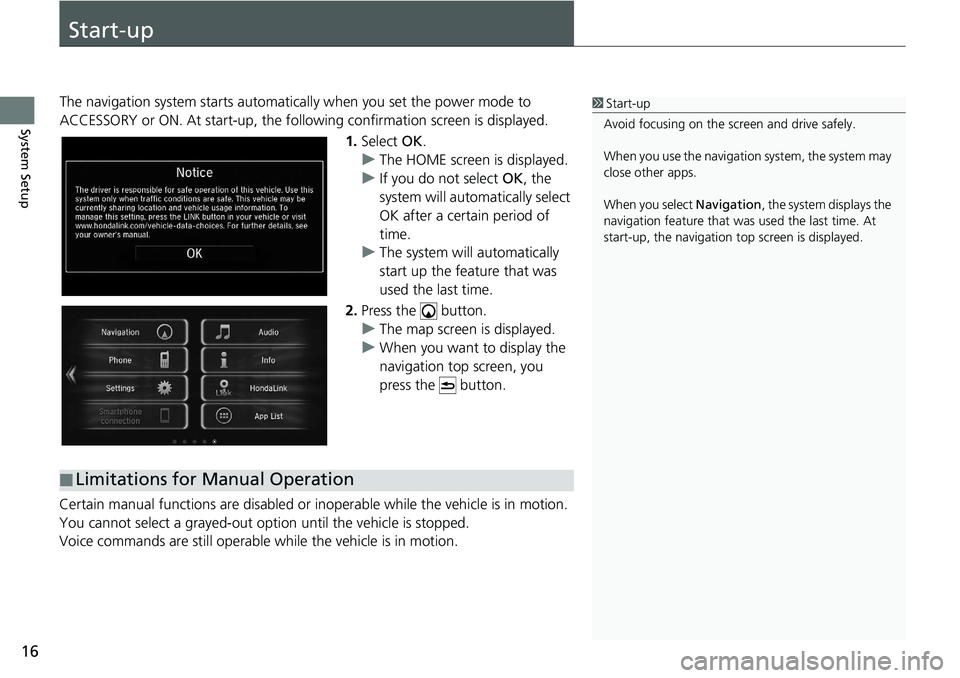
16
System Setup
Start-up
The navigation system starts automatically when yo u set the power mode to
ACCESSORY or ON. At start-up, the follow ing confirmation screen is displayed.
1. Select OK.
u The HOME screen is
displayed.
u If yo
u do not select OK, the
system will automatically select
OK after a certain period of
time.
u The system
will automatically
start up the feature that was
used the last time.
2. Press the button.
u The map
screen is displayed.
u When y
ou want to display the
navigation top screen, you
press the button.
Certain manual functions are disabled or i nope
rable while the vehicle is in motion.
You cannot select a grayed-out option until the vehicle is stopped.
Voice commands are still operable while the vehicle is in motion.
1 Start-up
Avoid focusing on the scre en and drive safely.
When you use the navigation system, the system may
close other apps.
When you select Navigation , the system displays the
navigation feature that was used the last time. At
start-up, the navigation top screen is displayed.
■Limitations for Manual Operation
Page 19 of 143
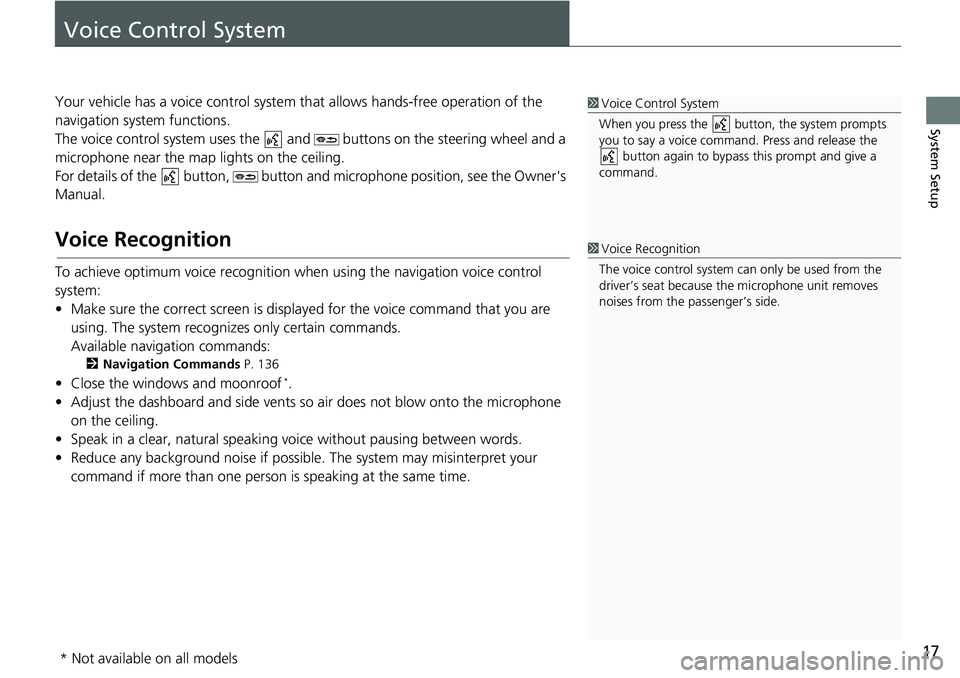
17
System Setup
Voice Control System
Your vehicle has a voice control system that allows hands-free operation of the
navigation system functions.
The voice control sy
stem uses the and buttons on the steering wheel and a
microphone near the map lights on the ceiling.
For details of the button, button and microphone position, see the Owner's
Manual.
Voice Recognition
To achieve optimum voice recognition wh en using the navigation voice control
system:
• Make sure the correct screen is displa yed
for the voice command that you are
using. The system recogniz es only certain commands.
Available navigation commands:
2 Navigation Commands P. 136
• Close the windows and moonroof *.
• Adjust the dashboard and side vents so air does not blow onto the microphone on
the ceiling.
• Speak in a clear, natural speaking voice without pausing between words.
• Reduce any background noise if possible. The
system may misinterpret your
command if more than one person is speaking at the same time.
1Voice Control System
When you press the button, the system prompts
you to say a voice command. Press and release the button again to bypass this prompt and give a
command.
1 Voice Recognition
The voice control system can only be used from the
driver’s seat because the microphone unit removes
noises from the passenger’s side.
* Not available on all models
Page 38 of 143
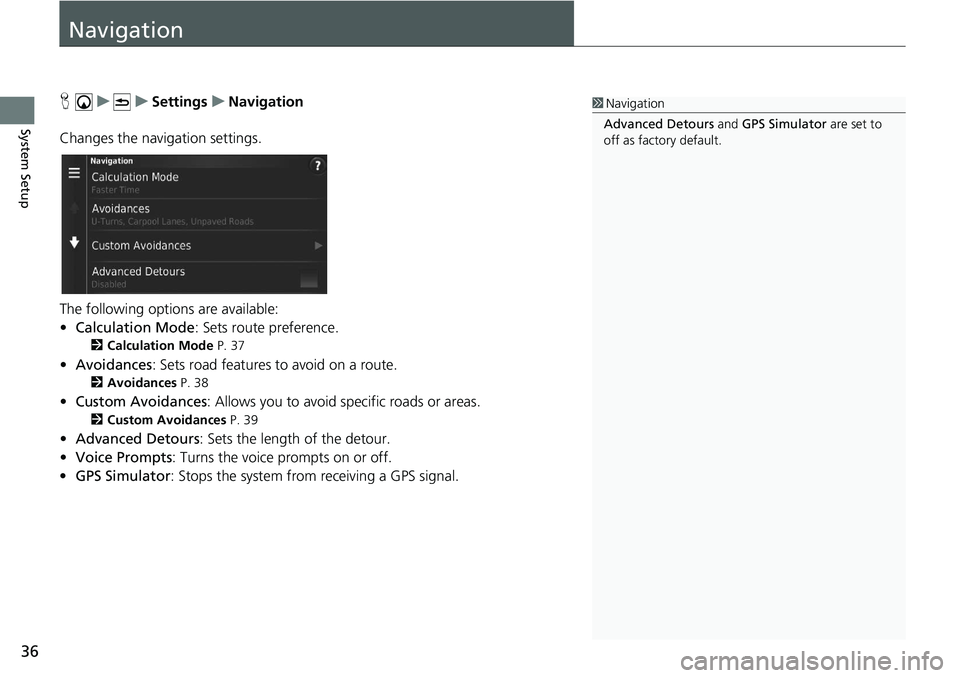
36
System Setup
Navigation
H u u Settings u Navigation
Changes the navigation settings.
The following options are available:
• Calc
ulation Mode : Sets route preference.
2 Calculation Mode P. 37
• Avoidances : Sets road features to avoid on a route.
2 Avoidances P. 38
• Custom Avoidances : Allows you to avoid sp ecific roads or areas.
2Custom Avoidances P. 39
• Advanced Detours : Sets the length of the detour.
• Voic
e Prompts : Turns the voice prompts on or off.
• GPS Simulator : Stops the system from receiving a GPS signal.
1 Navigation
Advanced Detours and GPS Simulator are set to
off as factory default.
Page 39 of 143
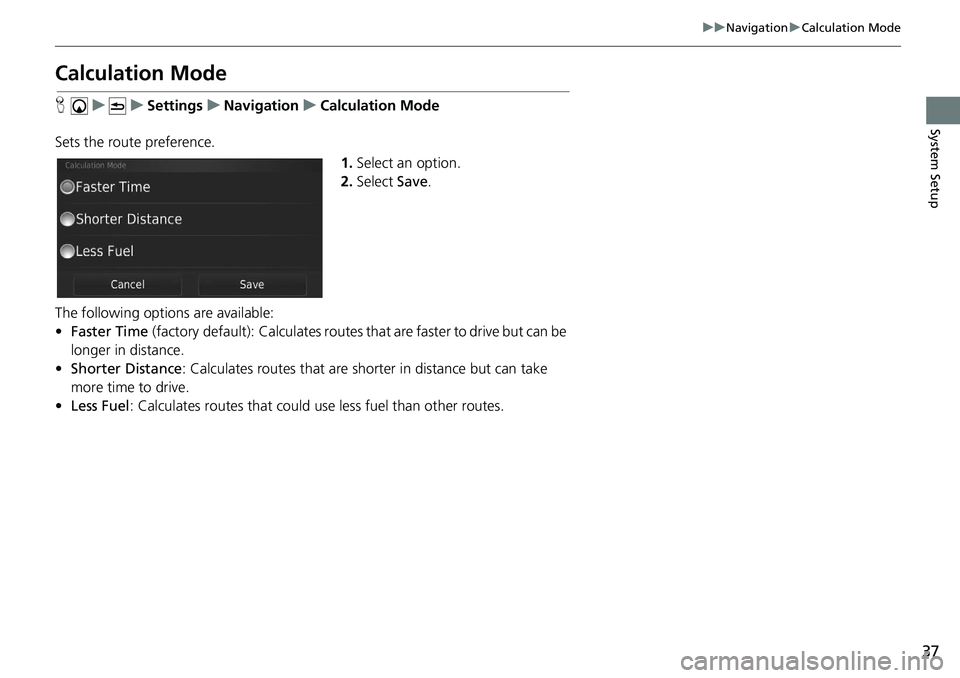
37
uu Navigation u Calculation Mode
System Setup
Calculation Mode
H u u Settings u Navigation u Calculation Mode
Sets the route preference. 1.Select an option.
2. Select Save.
The following options are available:
• Fas
ter Time (factory default): Calculates routes that are faster to drive but can be
lo
nger in distance.
• Short
er Distance : Calculates routes that are shorter in distance but can take
m
ore time to drive.
• Less Fuel : Calculates routes that could us e
less fuel than other routes.
Page 40 of 143
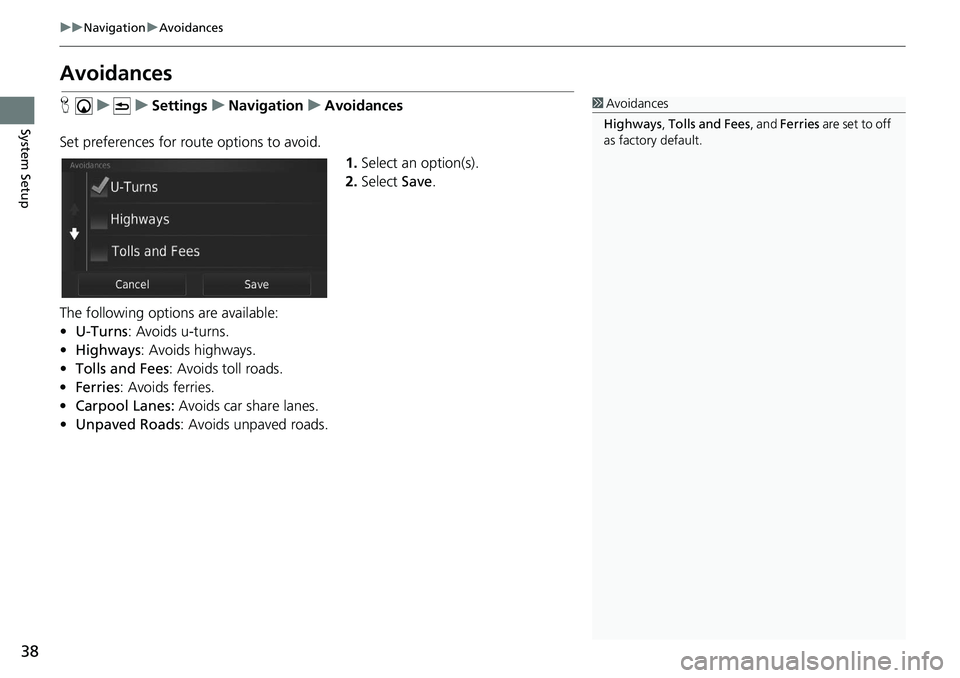
38
uu Navigation u Avoidances
System Setup
Avoidances
H u u Settings u Navigation u Avoidances
Set preferences for route options to avoid. 1.Select an
option(s).
2. Select Save.
The following options are available:
• U-T
urns : Avoids u-turns.
• Highways : Avoids highways.
• To
lls and Fees : Avoids toll roads.
• Ferries : Avoids ferries.
• Carpo
ol Lanes: Avoids car share lanes.
• Unpaved Ro
ads: Avoids unpaved roads.
1Avoidances
Highways , Tolls and Fees , and Ferries are set to off
as factory default.
Page 41 of 143
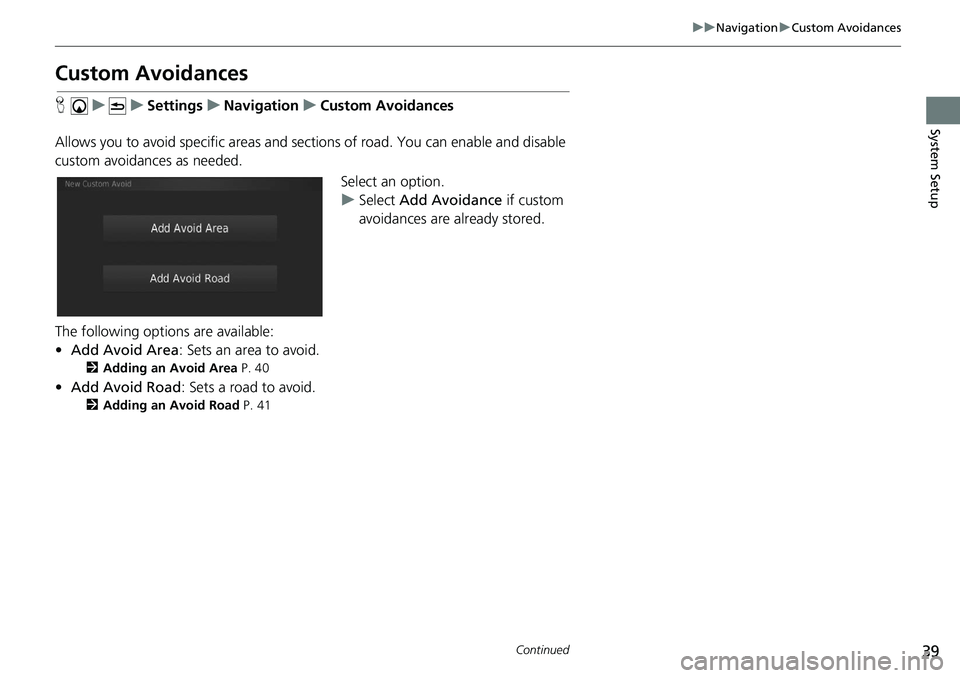
39
uu Navigation u Custom Avoidances
Continued
System Setup
Custom Avoidances
H u u Settings u Navigation u Custom Avoidances
Allows you to avoid specific areas and sect ion
s of road. You can enable and disable
custom avoidances as needed.
Select an option.
uSe
lect Add Avoidance if custom
avoidances are already stored.
The following options are available:
• Add Avoid
Area: Sets an area to avoid.
2Adding an Avoid Area P. 40
• Add Avoid Road : Sets a road to avoid.
2 Adding an Avoid Road P. 41
Page 42 of 143
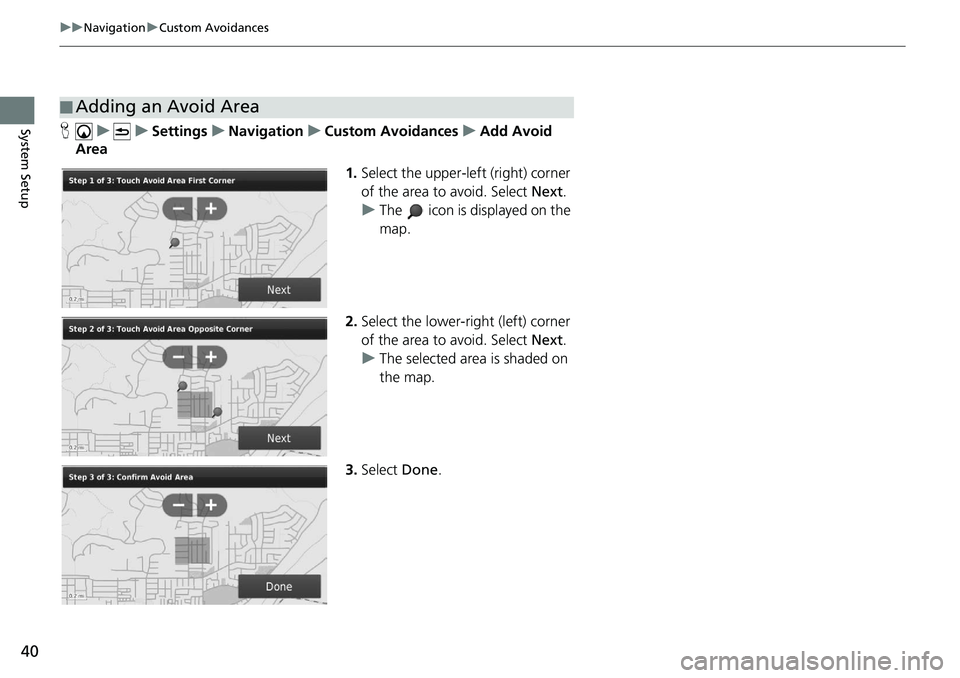
40
uu Navigation u Custom Avoidances
System SetupH u u Settings u Navigation u Custom Avoidances u Add Avoid
Ar
ea
1.Select the upper-left (r
ight) corner
of the area to avoid. Select Next.
u The icon is displayed on the
map.
2. Select
the lower-right (left) corner
of the area to avoid. Select Next.
u The selected
area is shaded on
the map.
3. Select Done.
■Adding an Avoid Area
Page 43 of 143
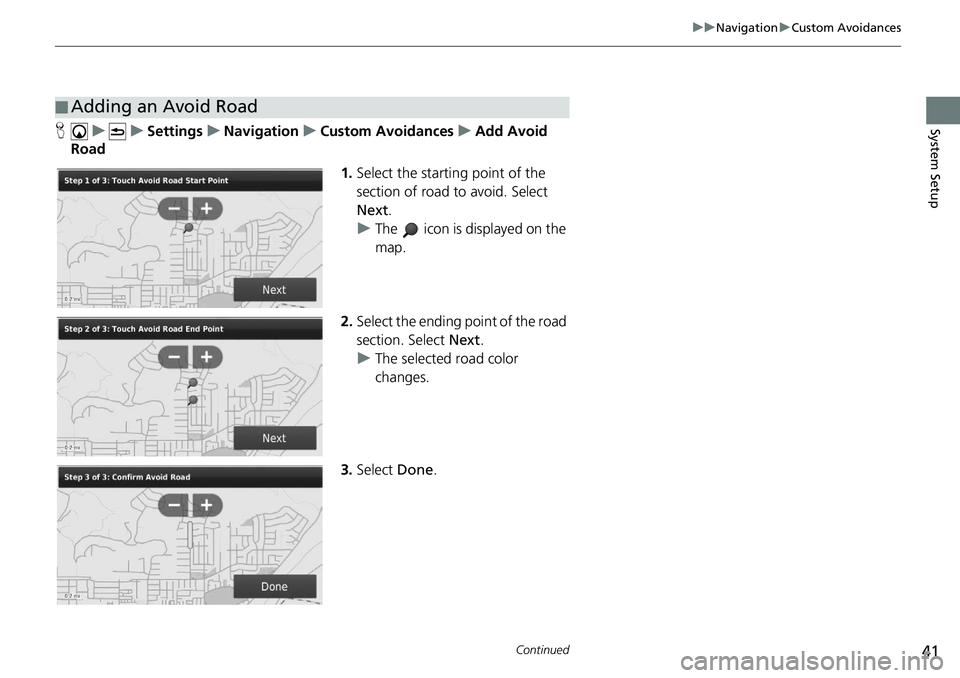
41
uu Navigation u Custom Avoidances
Continued
System SetupH u u Settings u Navigation u Custom Avoidances u Add Avoid
Ro
ad
1.Select the start
ing point of the
section of road to avoid. Select
Next .
u The icon is displayed on the
map.
2. Select the ending point
of the road
section. Select Next.
u The
selected road color
changes.
3. Select Done.
■Adding an Avoid Road