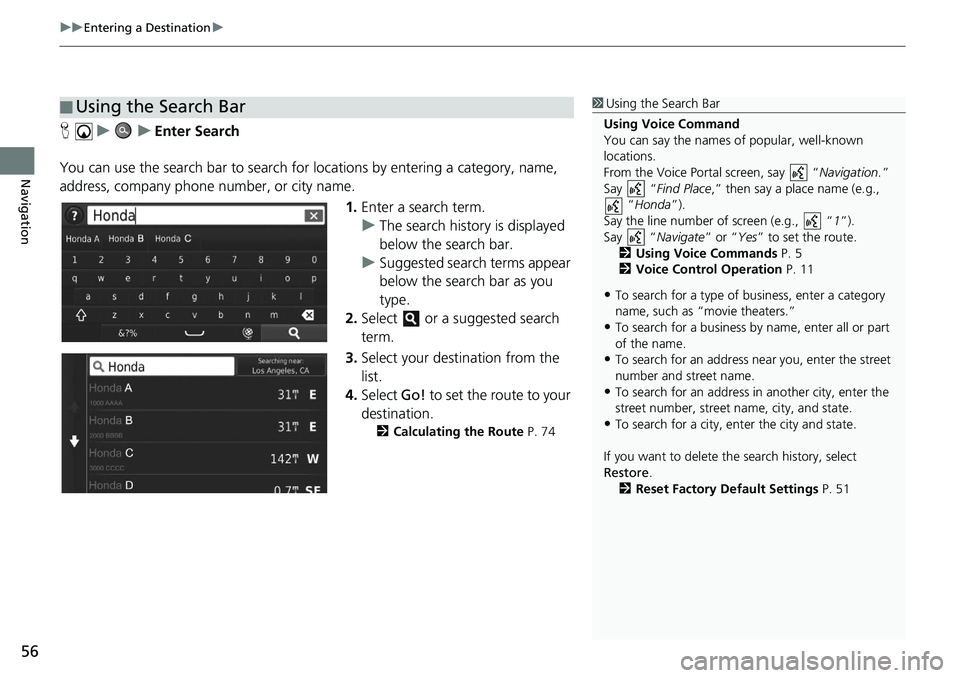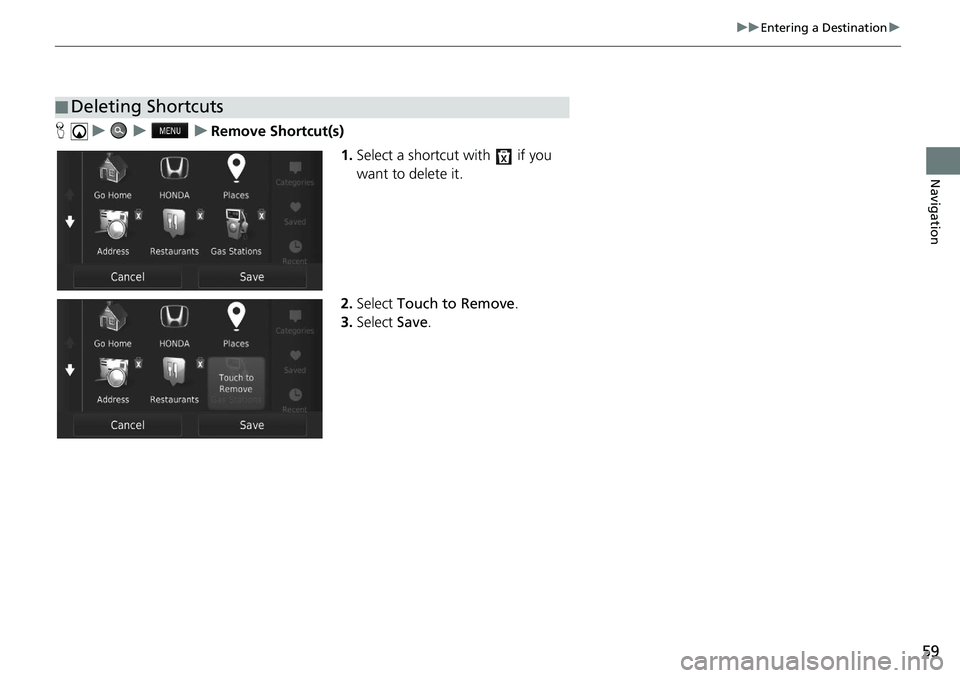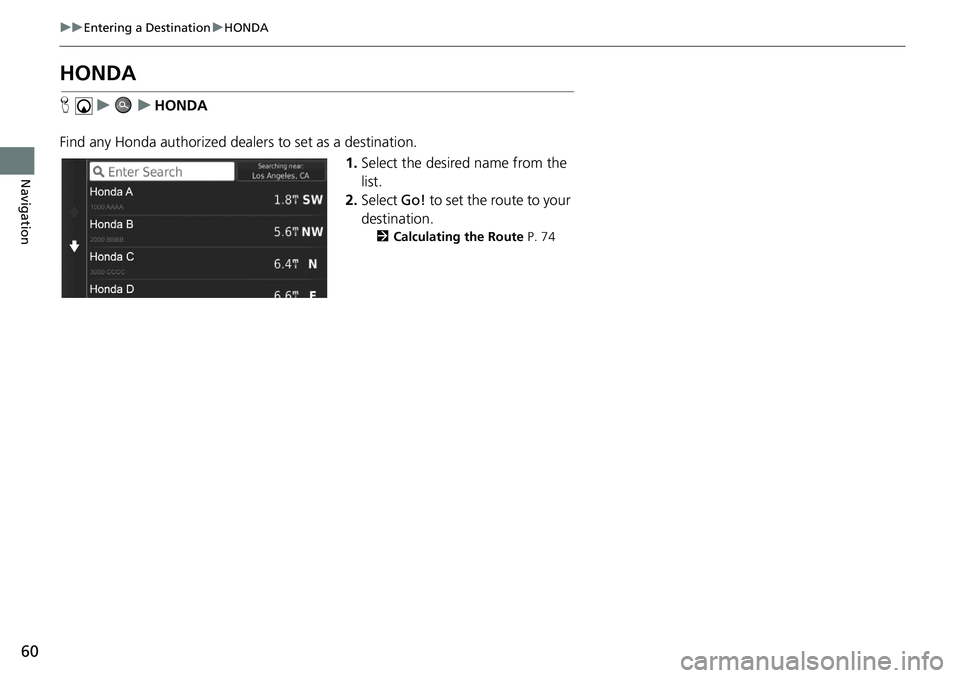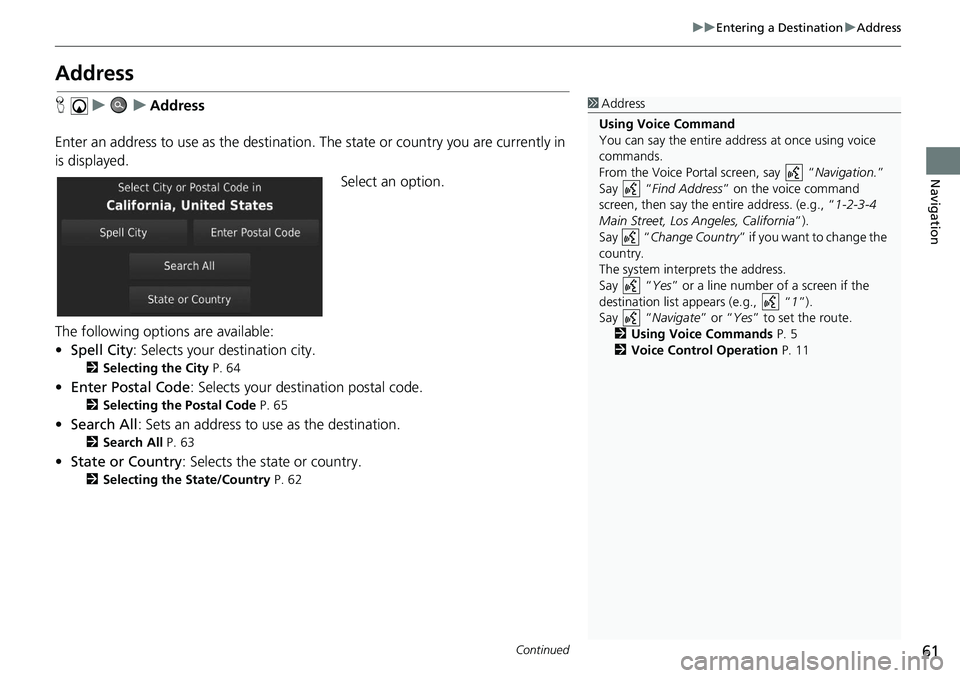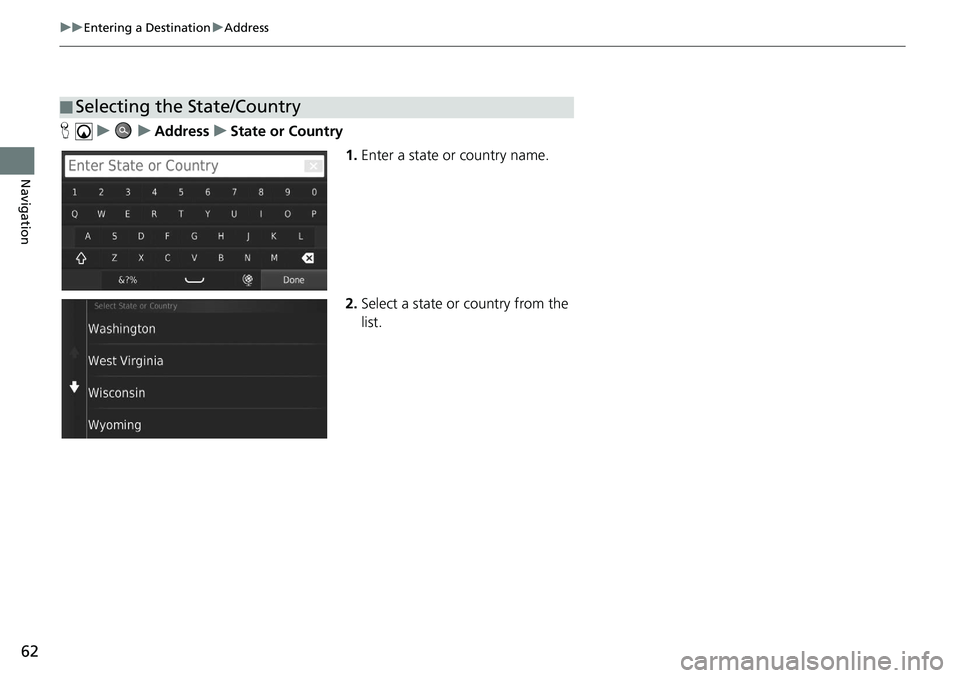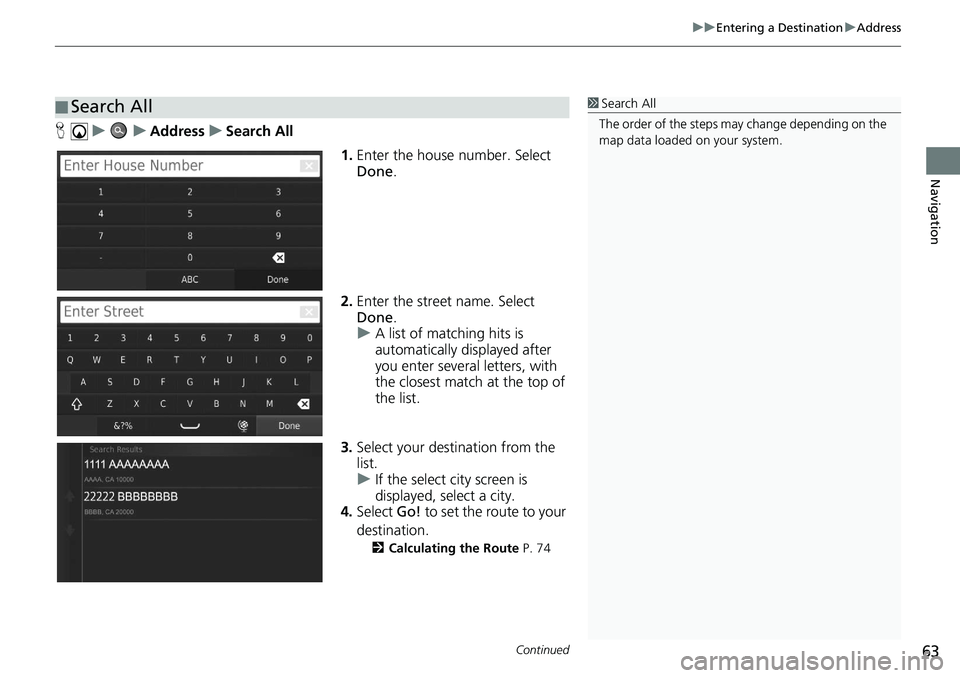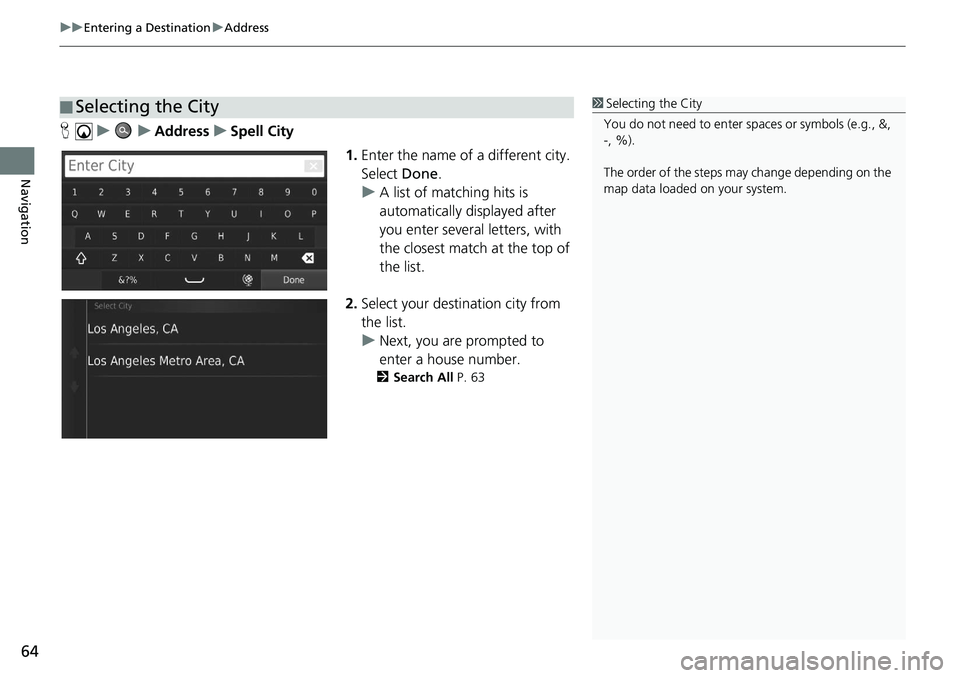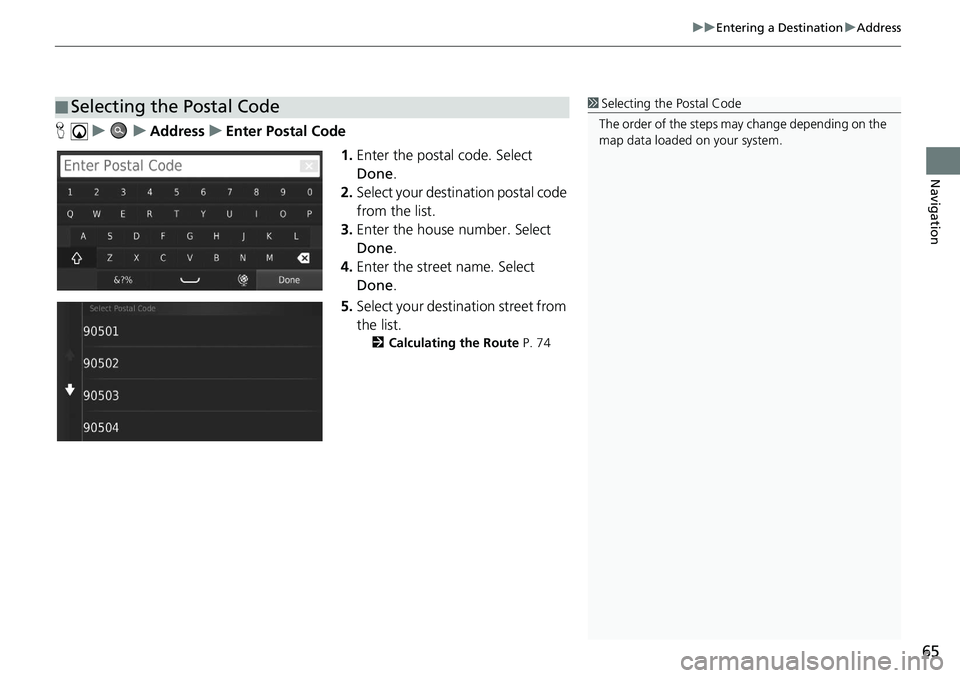HONDA CIVIC COUPE 2020 Navigation Manual (in English)
CIVIC COUPE 2020
HONDA
HONDA
https://www.carmanualsonline.info/img/13/34457/w960_34457-0.png
HONDA CIVIC COUPE 2020 Navigation Manual (in English)
Page 58 of 143
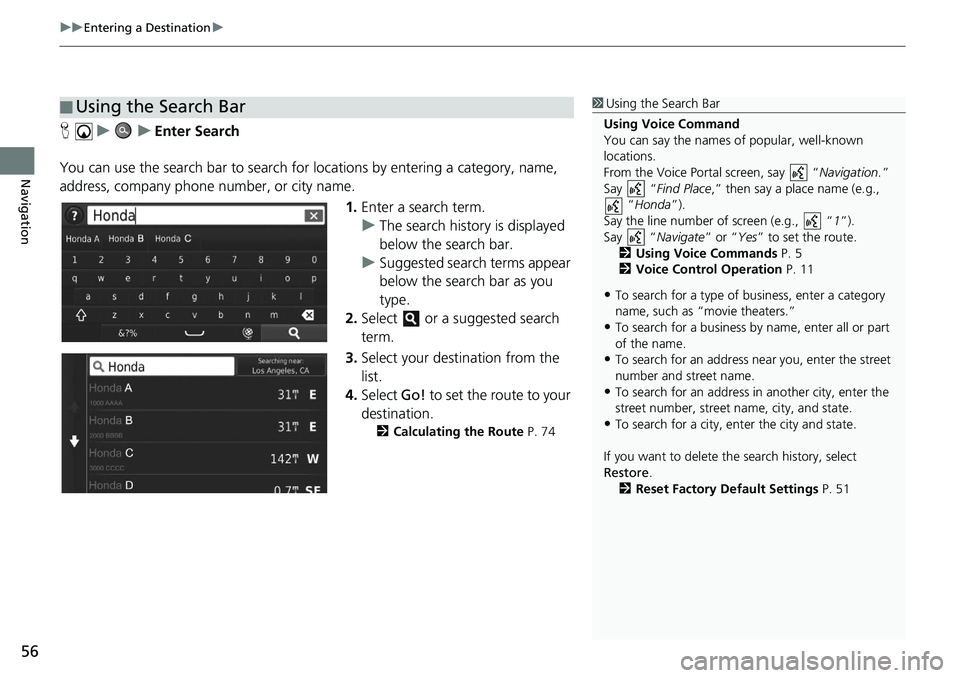
uu Entering a Destination u
56
Navigation
H u u Enter Search
You can use the search bar to search for locations by
entering a category, name,
address, company phone number, or city name.
1.Enter a
search term.
u The
search history is displayed
below the search bar.
u Suggested search t
erms appear
below the search bar as you
type.
2. Select or a suggested search
term.
3. Selec
t your destination from the
list.
4. Select Go! to
set the route to your
destination.
2 Calculating the Route P. 74
■Using the Search Bar1
Using the Search Bar
Using Voice Command
You can say the names of popular, well-known
locations.
From the Voice Portal screen, say “ Navigation.”
Say “ Find Place ,” then say a place name (e.g.,
“Honda ”).
Say the line number of screen (e.g., “ 1”).
Say “ Navigate” or “Yes” to set the route.
2 Using Voice Commands P. 5
2 Voice Control Operation P. 11
•To search for a type of business, enter a category
name, such as “movie theaters.”
•To search for a business by name, enter all or part
of the name.
•To search for an address near you, enter the street
number and street name.
•To search for an address in another city, enter the
street number, street name, city, and state.
•To search for a city, enter the city and state.
If you want to delete th e search history, select
Restore .
2 Reset Factory Default Settings P. 51
Page 59 of 143
Continued57
uu Entering a Destination u
Navigation
H u u Searching near
By default, your system finds locations clos est to your current location. You can find
a location
near another city or location.
Select an option.
The following options are available:
• Whe
re I Am Now : Searches near your current location.
• My Ac
tive Route : Searches along your current route.
• M
y Destination : Searches near your current destination.
• A Differ
ent City : Searches near the city you enter.
• Rece
nt Destination : Searches near a recent destination.
• Saved Place : Searches near a saved place.
■ Changing the Search Area1
Changing the Search Area
My Active Route and My Destination can be set
when the route is active.
Page 60 of 143
58
uu Entering a Destination u
Navigation
H u u Add Shortcut
Up to 36 shortcut icons can be stored. Select an option you want to add as
a shortcut.
■Adding Shortcuts
Page 61 of 143
59
uu Entering a Destination u
Navigation
H u u u Remove Shortcut(s)
1.Select
a shortcut with if you
want to delete it.
2. Select To
uch to Remove .
3. Select Save.
■Deleting Shortcuts
Page 62 of 143
60
uu Entering a Destination u HONDA
Navigation
HONDA
H u u HONDA
Find any Honda authorized dealers to set as a destination. 1.Select the
desired name from the
list.
2. Select Go! to
set the route to your
destination.
2 Calculating the Route P. 74
Page 63 of 143
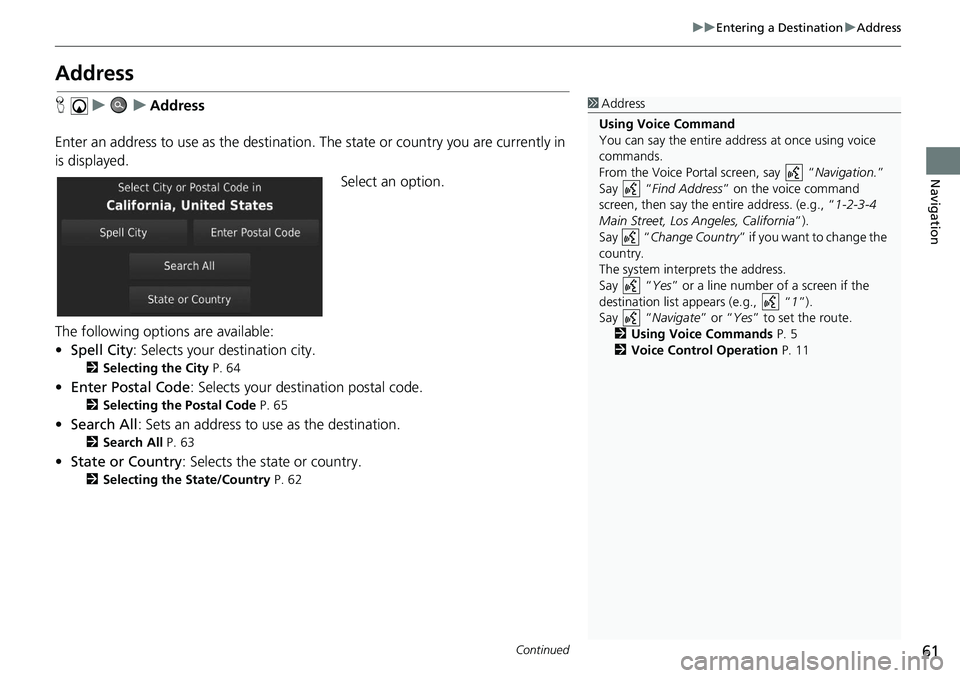
61
uu Entering a Destination u Address
Continued
Navigation
Address
H u u Address
Enter an address to use as th e
destination. The state or country you are currently in
is displayed.
Select an option.
The following options are available:
• Spell City : Selects your destination city.
2 Selecting the City P. 64
• Enter Postal Code : Selects your destination postal code.
2 Selecting the Postal Code P. 65
• Search All : Sets an address to use as the destination.
2 Search All P. 63
• State or Country : Selects the state or country.
2 Selecting the State/Country P. 62
1Address
Using Voice Command
You can say the entire a ddress at once using voice
commands.
From the Voice Portal screen, say “ Navigation.”
Say “ Find Address ” on the voice command
screen, then say the entire address. (e.g., “1-2-3-4
Main Street, Los Angeles, California ”).
Say “ Change Country ” if you want to change the
country.
The system interprets the address.
Say “ Yes” or a line number of a screen if the
destination list appears (e.g., “ 1”).
Say “ Navigate” or “Yes ” to set the route.
2 Using Voice Commands P. 5
2 Voice Control Operation P. 11
Page 64 of 143
62
uu Entering a Destination u Address
Navigation
H u u Address u State or Country
1.Enter a
state or country name.
2.Select a
state or country from the
list.
■Selecting the State/Country
Page 65 of 143
Continued63
uu Entering a Destination u Address
Navigation
H u u Address u Search All
1.Enter
the house number. Select
Done .
2. Enter the
street name. Select
Done .
u A
list of matching hits is
automatically displayed after
you enter several letters, with
the closest match at the top of
the list.
3. Select your destination fr
om the
list.
u If the
select city screen is
displayed, select a city.
4. Select Go! to
set the route to your
destination.
2 Calculating the Route P. 74
■Search All1
Search All
The order of the steps may change depending on the
map data loaded on your system.
Page 66 of 143
uu Entering a Destination u Address
64
Navigation
H u u Address u Spell City
1.Enter the name of
a different city.
Select Done.
u A lis
t of matching hits is
automatically displayed after
you enter several letters, with
the closest match at the top of
the list.
2. Selec
t your destination city from
the list.
u Next, you
are prompted to
enter a house number.
2 Search All P. 63
■Selecting the City1
Selecting the City
You do not need to enter spaces or symbols (e.g., &,
-, %).
The order of the steps may change depending on the
map data loaded on your system.
Page 67 of 143
65
uu Entering a Destination u Address
Navigation
H u u Address u Enter Postal Code
1.Enter
the postal code. Select
Done .
2. Select your
destination postal code
from the list.
3. Enter
the house number. Select
Done .
4. Enter the
street name. Select
Done .
5. Select your
destination street from
the list.
2 Calculating the Route P. 74
■Selecting the Postal Code1
Selecting the Postal Code
The order of the steps may change depending on the
map data loaded on your system.