fuel HONDA CIVIC HATCHBACK 2018 Navigation Manual (in English)
[x] Cancel search | Manufacturer: HONDA, Model Year: 2018, Model line: CIVIC HATCHBACK, Model: HONDA CIVIC HATCHBACK 2018Pages: 143, PDF Size: 34.64 MB
Page 39 of 143
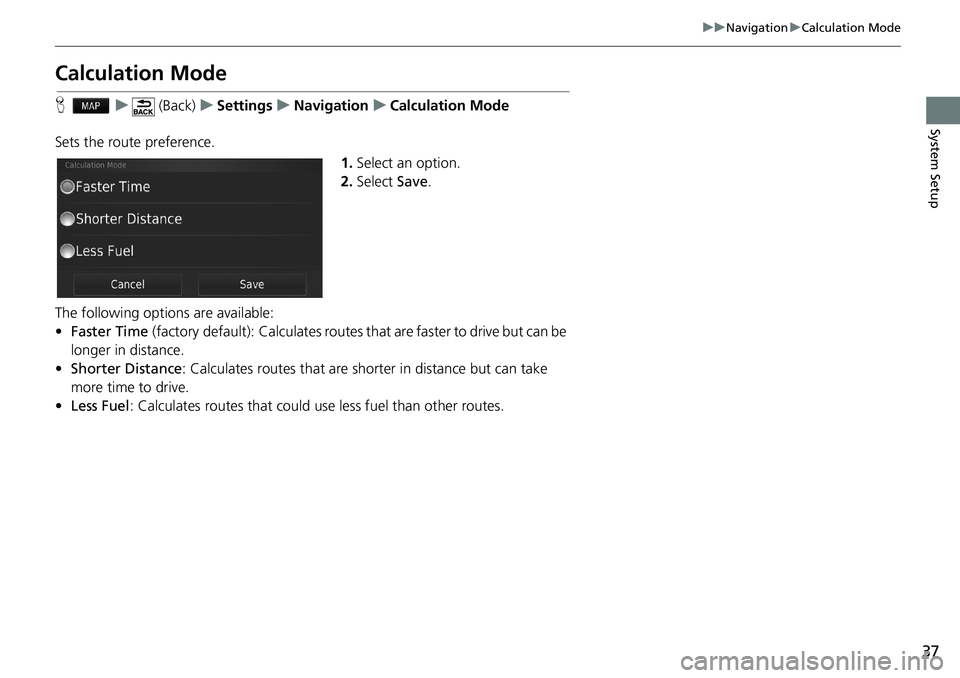
37
uuNavigationuCalculation Mode
System Setup
Calculation Mode
Hu (Back)uSettingsuNavigationuCalculation Mode
Sets the route preference.
1.Select an option.
2.Select Save.
The following options are available:
•Faster Time (factory default): Calculates routes that are faster to drive but can be
longer in distance.
•Shorter Distance: Calculates routes that are shorter in distance but can take
more time to drive.
•Less Fuel: Calculates routes that could use less fuel than other routes.
Page 86 of 143
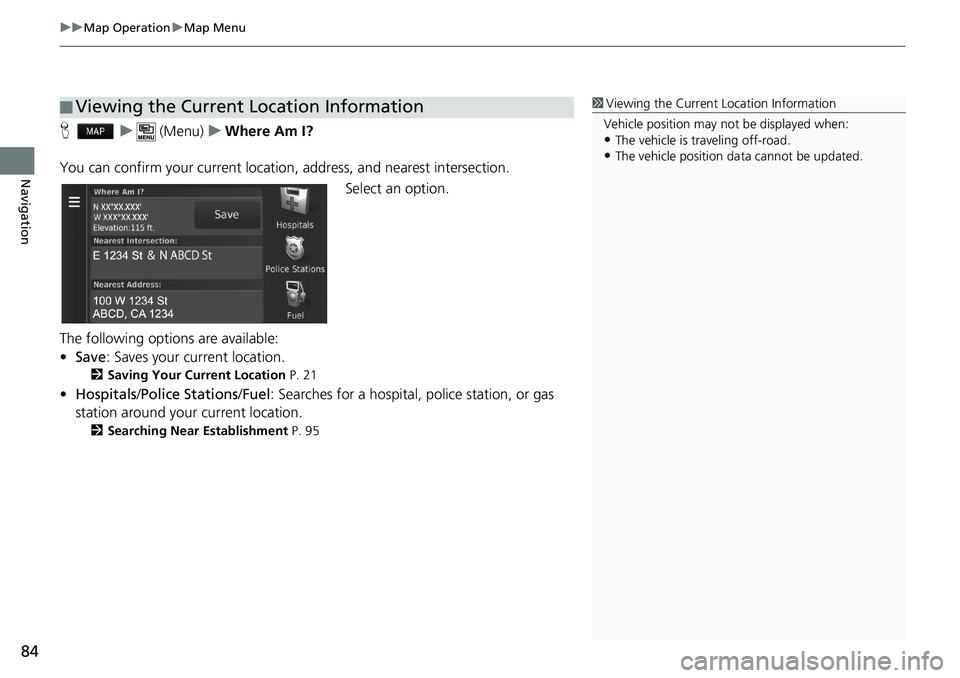
uuMap OperationuMap Menu
84
Navigation
Hu (Menu)uWhere Am I?
You can confirm your current location, address, and nearest intersection.
Select an option.
The following options are available:
•Save: Saves your current location.
2Saving Your Current Location P. 21
•Hospitals/Police Stations/Fuel: Searches for a hospital, police station, or gas
station around your current location.
2Searching Near Establishment P. 95
■Viewing the Current Location Information1Viewing the Current Location Information
Vehicle position may not be displayed when:
•The vehicle is traveling off-road.
•The vehicle position data cannot be updated.
Page 109 of 143
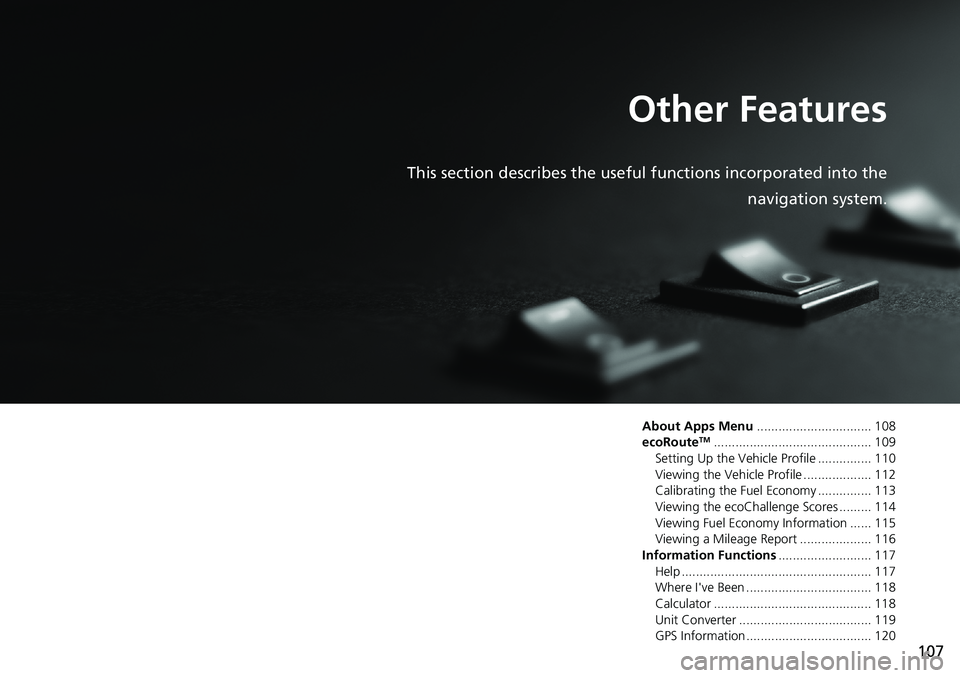
107
Other Features
This section describes the useful functions incorporated into the
navigation system.
About Apps Menu................................ 108
ecoRouteTM............................................ 109
Setting Up the Vehicle Profile ............... 110
Viewing the Vehicle Profile ................... 112
Calibrating the Fuel Economy ............... 113
Viewing the ecoChallenge Scores ......... 114
Viewing Fuel Economy Information ...... 115
Viewing a Mileage Report .................... 116
Information Functions.......................... 117
Help ..................................................... 117
Where I've Been ................................... 118
Calculator ............................................ 118
Unit Converter ..................................... 119
GPS Information ................................... 120
Page 110 of 143
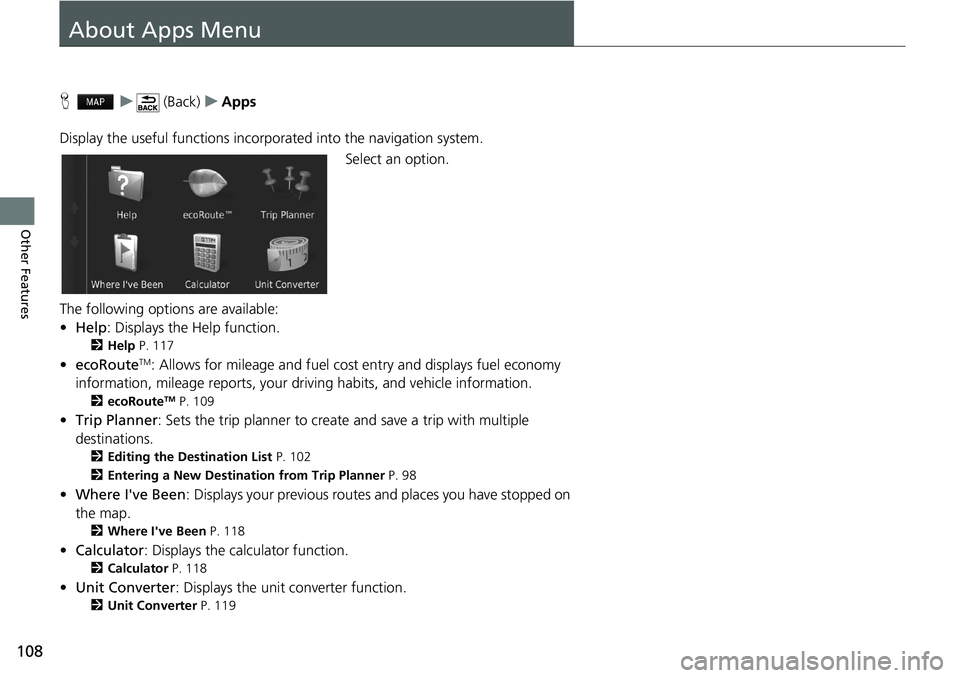
108
Other Features
About Apps Menu
Hu (Back)uApps
Display the useful functions incorporated into the navigation system.
Select an option.
The following options are available:
•Help: Displays the Help function.
2Help P. 117
•ecoRouteTM: Allows for mileage and fuel cost entry and displays fuel economy
information, mileage reports, your driving habits, and vehicle information.
2ecoRouteTM P. 109
•Trip Planner: Sets the trip planner to create and save a trip with multiple
destinations.
2Editing the Destination List P. 102
2Entering a New Destination from Trip Planner P. 98
•Where I've Been: Displays your previous routes and places you have stopped on
the map.
2Where I've Been P. 118
•Calculator: Displays the calculator function.
2Calculator P. 118
•Unit Converter: Displays the unit converter function.
2Unit Converter P. 119
Page 111 of 143

109
Other Features
ecoRouteTM
Hu (Back)uAppsuecoRouteTM
The ecoRouteTM feature calculates the fuel economy and the fuel price of navigating
to a destination and offers tools for improving fuel efficiency.
The data provided by the ecoRoute
TM feature is an estimate only.
To receive more accurate fuel reports for your specific vehicle and driving habits,
calibrate the fuel economy.
Select an option.
The following options are available:
•At The Pump: Calibrates the fuel economy to receive more accurate fuel reports.
2Calibrating the Fuel Economy P. 113
•ecoChallenge: Helps you maximize the vehicle fuel economy by scoring your
driving habits.
2Viewing the ecoChallenge Scores P. 114
•Fuel Economy: Displays fuel economy information.
2Viewing Fuel Economy Information P. 115
•Vehicle Profile: Checks or resets your vehicle information.
2Viewing the Vehicle Profile P. 112
•Mileage Report: Displays mileage reports for your vehicle.
2Viewing a Mileage Report P. 116
1ecoRouteTM
The first time you use the ecoRouteTM features, you
must enter vehicle information.
2Setting Up the Vehicle Profile P. 110
Page 112 of 143
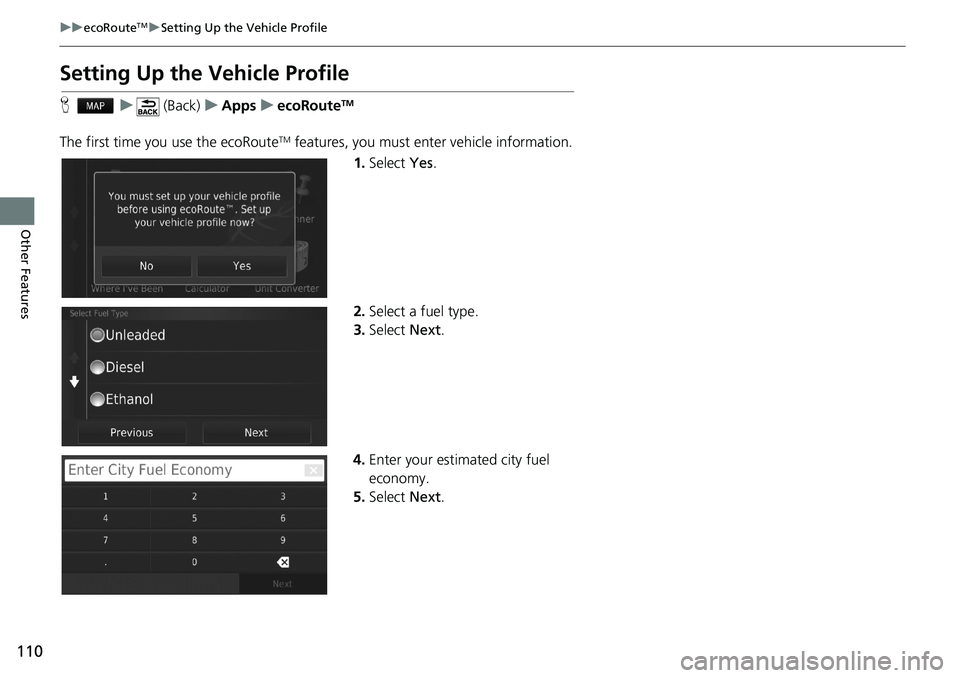
110
uuecoRouteTMuSetting Up the Vehicle Profile
Other Features
Setting Up the Vehicle Profile
Hu (Back)uAppsuecoRouteTM
The first time you use the ecoRouteTM features, you must enter vehicle information.
1.Select Yes.
2.Select a fuel type.
3.Select Next.
4.Enter your estimated city fuel
economy.
5.Select Next.
Page 113 of 143
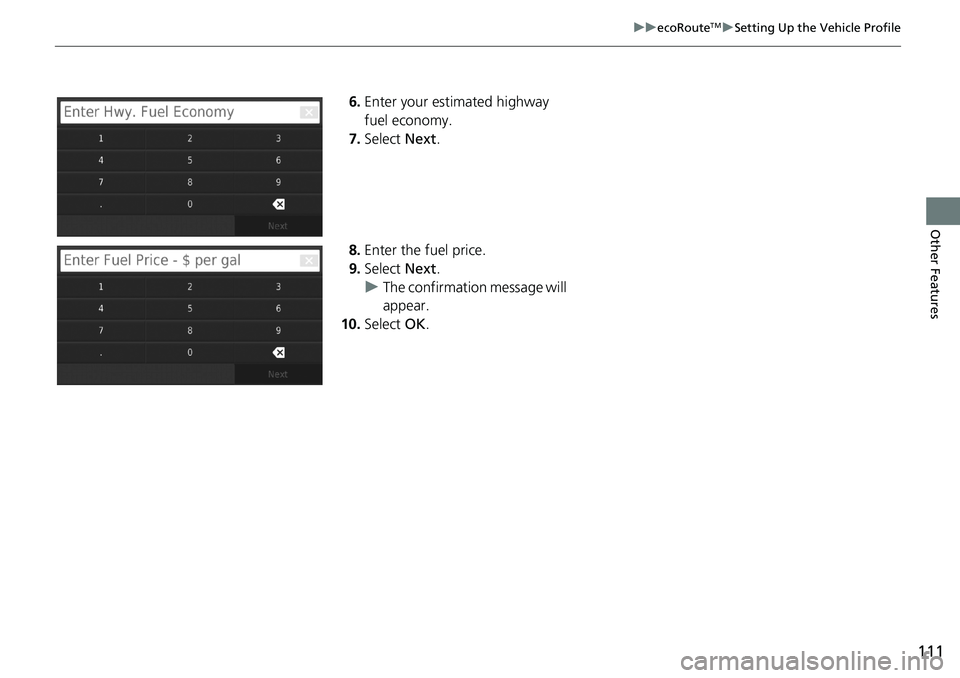
111
uuecoRouteTMuSetting Up the Vehicle Profile
Other Features
6.Enter your estimated highway
fuel economy.
7.Select Next.
8.Enter the fuel price.
9.Select Next.
uThe confirmation message will
appear.
10.Select OK.
Page 115 of 143
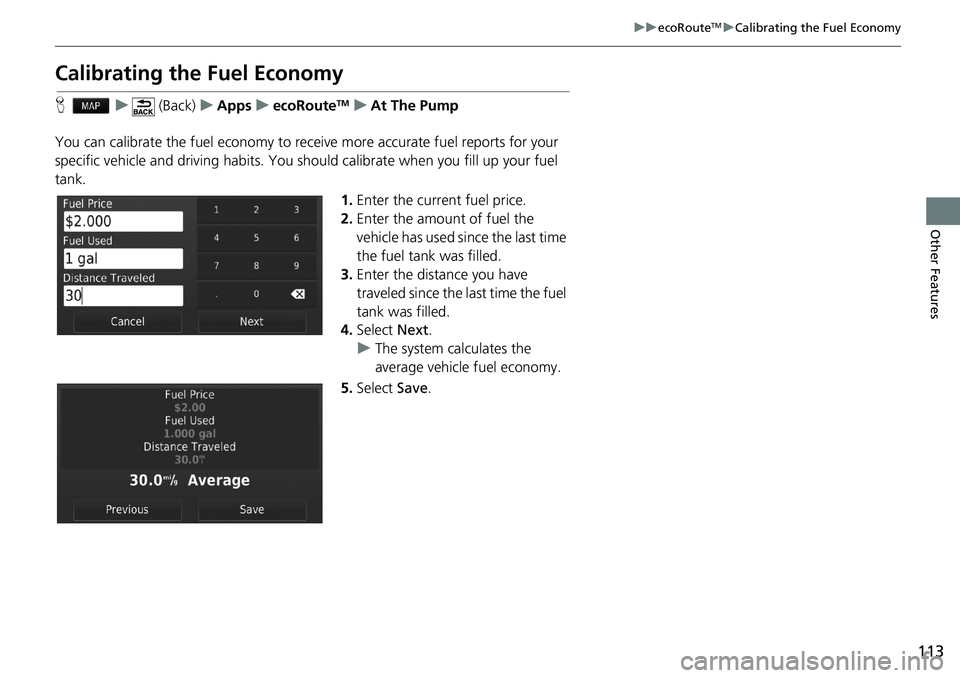
113
uuecoRouteTMuCalibrating the Fuel Economy
Other Features
Calibrating the Fuel Economy
Hu (Back)uAppsuecoRouteTMuAt The Pump
You can calibrate the fuel economy to receive more accurate fuel reports for your
specific vehicle and driving habits. You should calibrate when you fill up your fuel
tank.
1.Enter the current fuel price.
2.Enter the amount of fuel the
vehicle has used since the last time
the fuel tank was filled.
3.Enter the distance you have
traveled since the last time the fuel
tank was filled.
4.Select Next.
uThe system calculates the
average vehicle fuel economy.
5.Select Save.
Page 116 of 143
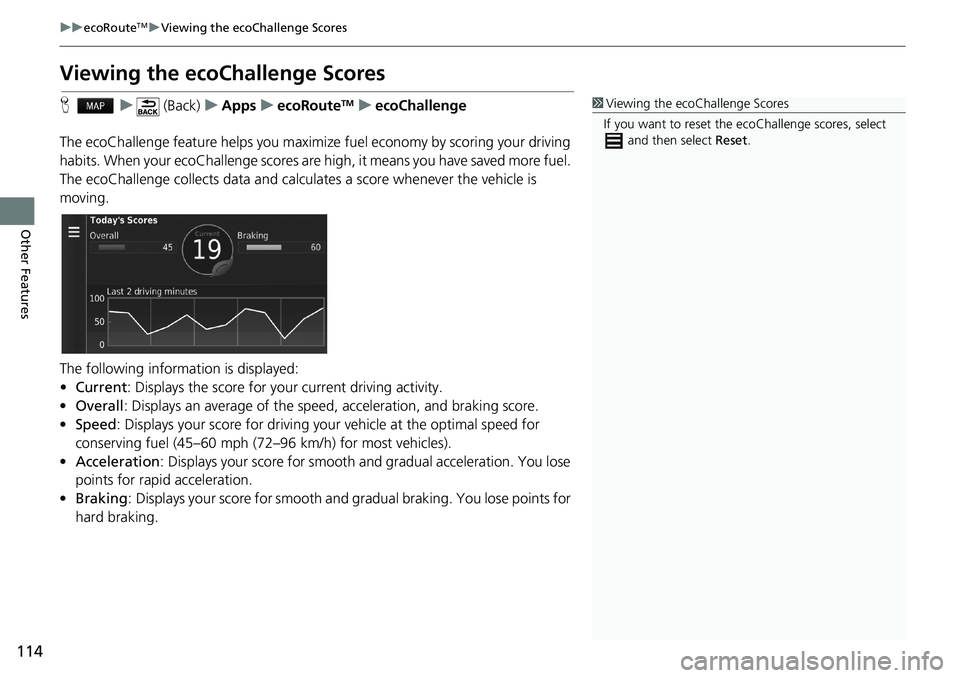
114
uuecoRouteTMuViewing the ecoChallenge Scores
Other Features
Viewing the ecoChallenge Scores
Hu (Back)uAppsuecoRouteTMuecoChallenge
The ecoChallenge feature helps you maximize fuel economy by scoring your driving
habits. When your ecoChallenge scores are high, it means you have saved more fuel.
The ecoChallenge collects data and calculates a score whenever the vehicle is
moving.
The following information is displayed:
•Current: Displays the score for your current driving activity.
•Overall: Displays an average of the speed, acceleration, and braking score.
•Speed: Displays your score for driving your vehicle at the optimal speed for
conserving fuel (45–60 mph (72–96 km/h) for most vehicles).
•Acceleration: Displays your score for smooth and gradual acceleration. You lose
points for rapid acceleration.
•Braking: Displays your score for smooth and gradual braking. You lose points for
hard braking.1Viewing the ecoChallenge Scores
If you want to reset the ecoChallenge scores, select
and then select Reset.
Page 117 of 143
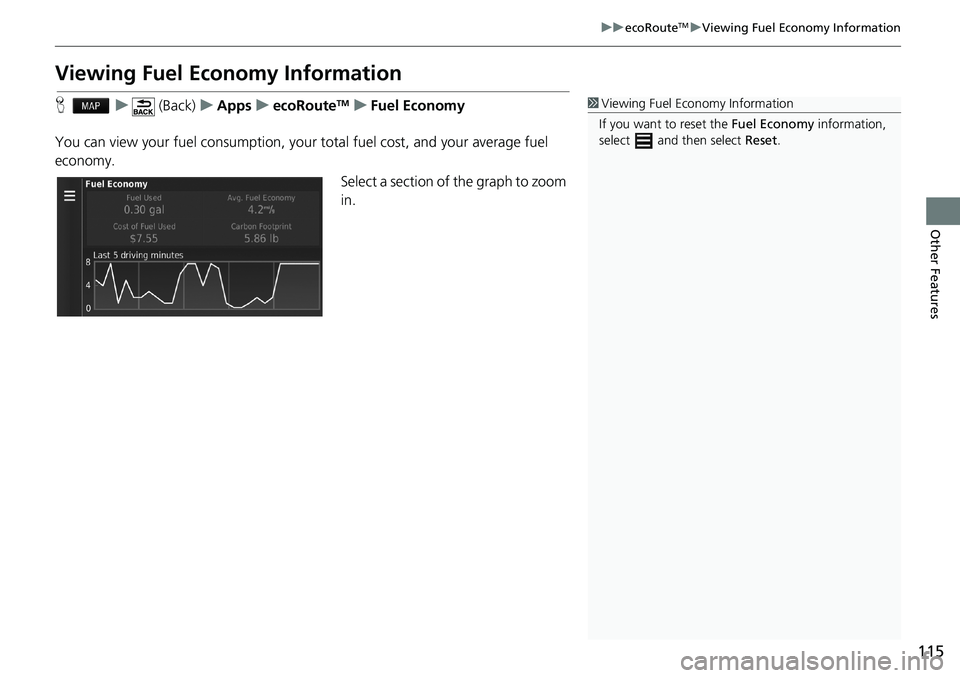
115
uuecoRouteTMuViewing Fuel Economy Information
Other Features
Viewing Fuel Economy Information
Hu (Back)uAppsuecoRouteTMuFuel Economy
You can view your fuel consumption, your total fuel cost, and your average fuel
economy.
Select a section of the graph to zoom
in.1Viewing Fuel Economy Information
If you want to reset the Fuel Economy information,
select and then select Reset.