clock HONDA CIVIC HATCHBACK 2018 Owner's Manual (in English)
[x] Cancel search | Manufacturer: HONDA, Model Year: 2018, Model line: CIVIC HATCHBACK, Model: HONDA CIVIC HATCHBACK 2018Pages: 703, PDF Size: 24.31 MB
Page 4 of 703
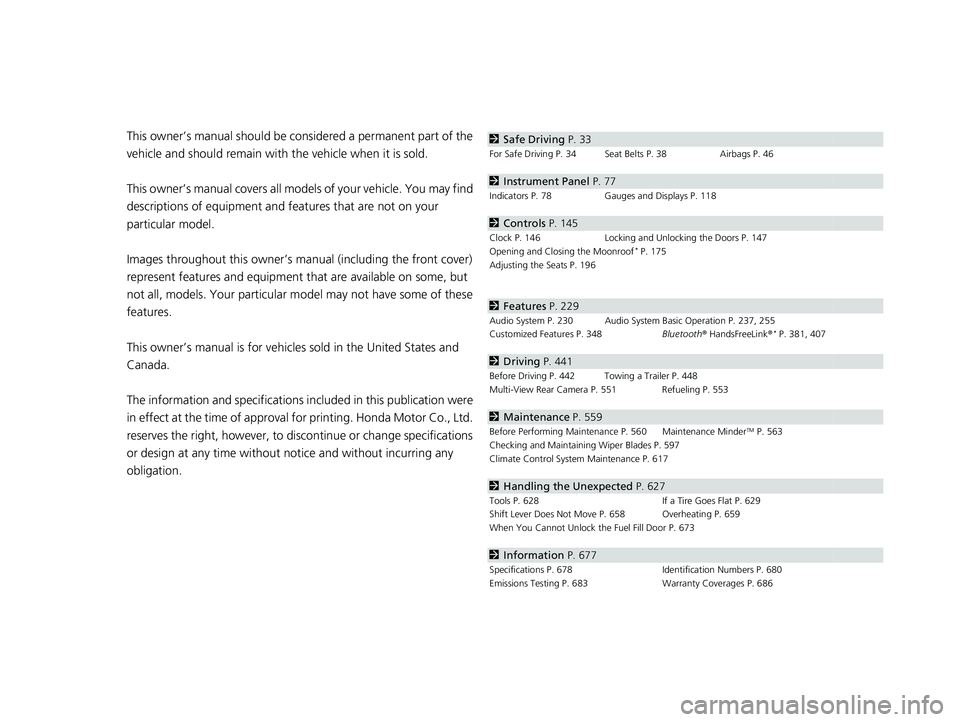
Contents
This owner’s manual should be considered a permanent part of the
vehicle and should remain with the vehicle when it is sold.
This owner’s manual covers all models of your vehicle. You may find
descriptions of equipment and features that are not on your
particular model.
Images throughout this owner’s manual (including the front cover)
represent features and equipment that are available on some, but
not all, models. Your particular mo del may not have some of these
features.
This owner’s manual is for vehicles sold in the United States and
Canada.
The information and specifications in cluded in this publication were
in effect at the time of approval for printing. Honda Motor Co., Ltd.
reserves the right, however, to discontinue or change specifications
or design at any time without notice and without incurring any
obligation.2 Safe Driving P. 33
For Safe Driving P. 34 Seat Belts P. 38 Airbags P. 46
2Instrument Panel P. 77
Indicators P. 78 Gauges and Displays P. 118
2Controls P. 145
Clock P. 146 Locking and Unlocking the Doors P. 147
Opening and Closing the Moonroof* P. 175
Adjusting the Seats P. 196
2 Features P. 229
Audio System P. 230 Audio System Basic Operation P. 237, 255
Customized Features P. 348 Bluetooth® HandsFreeLink ®* P. 381, 407
2Driving P. 441
Before Driving P. 442 Towing a Trailer P. 448
Multi-View Rear Camera P. 551 Refueling P. 553
2Maintenance P. 559
Before Performing Maintenance P. 560 Maintenance MinderTM P. 563
Checking and Maintaining Wiper Blades P. 597
Climate Control System Maintenance P. 617
2Handling the Unexpected P. 627
Tools P. 628 If a Tire Goes Flat P. 629
Shift Lever Does Not Move P. 658 Overheating P. 659
When You Cannot Unlock the Fuel Fill Door P. 673
2 Information P. 677
Specifications P. 678 Identification Numbers P. 680
Emissions Testing P. 683 Warranty Coverages P. 686
18 CIVIC 5D (KA KC KL)-31TGG6100.book 2 ページ 2017年12月27日 水曜日 午前11時2分
Page 15 of 703
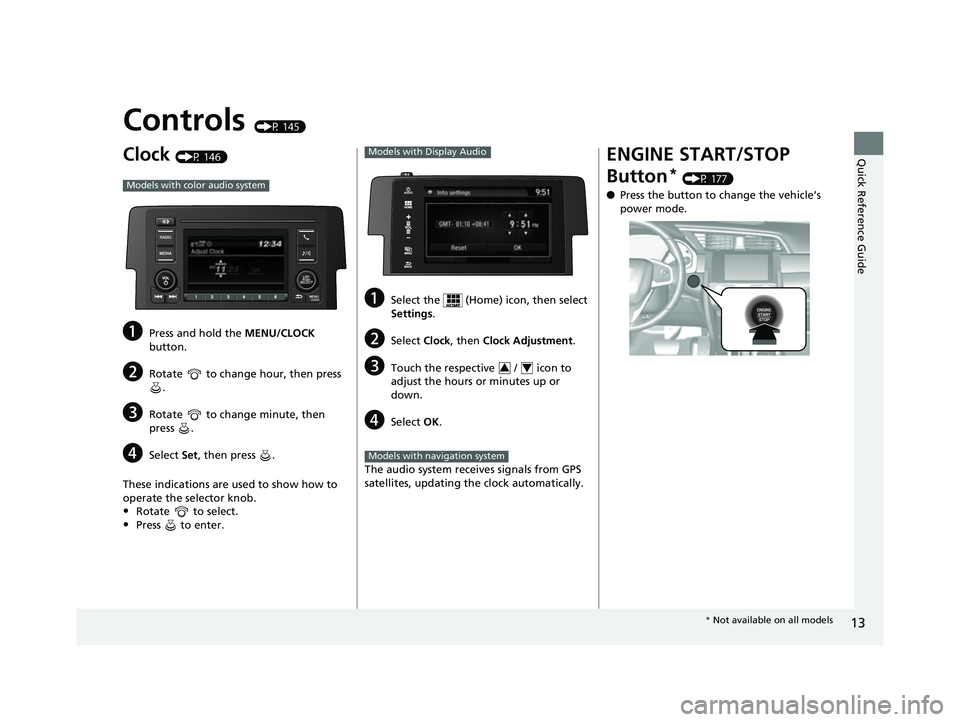
13
Quick Reference Guide
Controls (P 145)
Clock (P 146)
aPress and hold the MENU/CLOCK
button.
bRotate to change hour, then press .
cRotate to change minute, then
press .
dSelect Set, then press .
These indications are used to show how to
operate the selector knob.
•Rotate to select.
•Press to enter.
Models with color audio system
aSelect the (Home) icon, then select
Settings .
bSelect Clock, then Clock Adjustment .
cTouch the respective / icon to
adjust the hours or minutes up or
down.
dSelect OK.
The audio system receives signals from GPS
satellites, updating the clock automatically.
Models with Display Audio
34
Models with navigation system
ENGINE START/STOP
Button
* (P 177)
● Press the button to change the vehicle’s
power mode.
* Not available on all models
18 CIVIC 5D (KA KC KL)-31TGG6100.book 13 ページ 2017年12月27日 水曜日 午前11時2分
Page 23 of 703

21
Quick Reference Guide
Audio System (P 230)
(P 237)Models with color audio system
(Seek/Skip) Button
RADIO Button
Driver Information Interface*
(Day/Night) Button
MEDIA Button
Preset Buttons (1-6)
(Seek/Skip) Button
VOL
/ (Volume/Power) Knob
Audio/Information Screen
(Back) Button
(Sound) Button
MENU/CLOCK Button
Selector Knob (Phone) Button
*
Not available on all models
18 CIVIC 5D (KA KC KL)-31TGG6100.book 21 ページ 2017年12月27日 水曜日 午前11時2分
Page 147 of 703
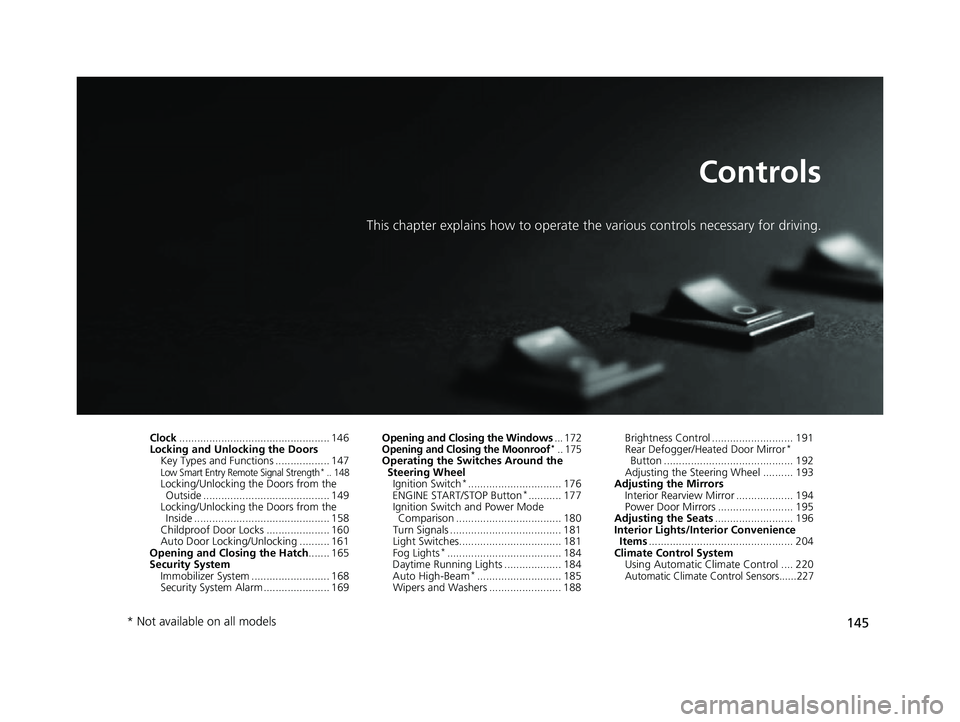
145
Controls
This chapter explains how to operate the various controls necessary for driving.
Clock.................................................. 146
Locking and Unlocking the Doors
Key Types and Functions .................. 147
Low Smart Entry Remote Signal Strength*.. 148Locking/Unlocking the Doors from the Outside .......................................... 149
Locking/Unlocking the Doors from the Inside ............................................. 158
Childproof Door Locks ..................... 160
Auto Door Locking/Unlocking .......... 161
Opening and Closing the Hatch....... 165
Security System
Immobilizer System .......................... 168
Security System Alarm ...................... 169 Opening and Closing the Windows
... 172
Opening and Closing the Moonroof*.. 175Operating the Switches Around the
Steering Wheel Ignition Switch
*............................... 176
ENGINE START/STOP Button*........... 177
Ignition Switch and Power Mode Comparison ................................... 180
Turn Signals ..................................... 181
Light Switches.................................. 181
Fog Lights
*...................................... 184
Daytime Running Lights ................... 184
Auto High-Beam
*............................ 185
Wipers and Washers ........................ 188 Brightness Control ........................... 191
Rear Defogger/Heated Door Mirror
*
Button ........................................... 192
Adjusting the Steering Wheel .......... 193
Adjusting the Mirrors
Interior Rearview Mirror ................... 194
Power Door Mirrors ......................... 195
Adjusting the Seats .......................... 196
Interior Lights/Interior Convenience Items ................................................ 204
Climate Control System
Using Automatic Climate Control .... 220
Automatic Climate Control Sensors......227
* Not available on all models
18 CIVIC 5D (KA KC KL)-31TGG6100.book 145 ページ 2017年12月27日 水曜日 午前11時2分
Page 148 of 703
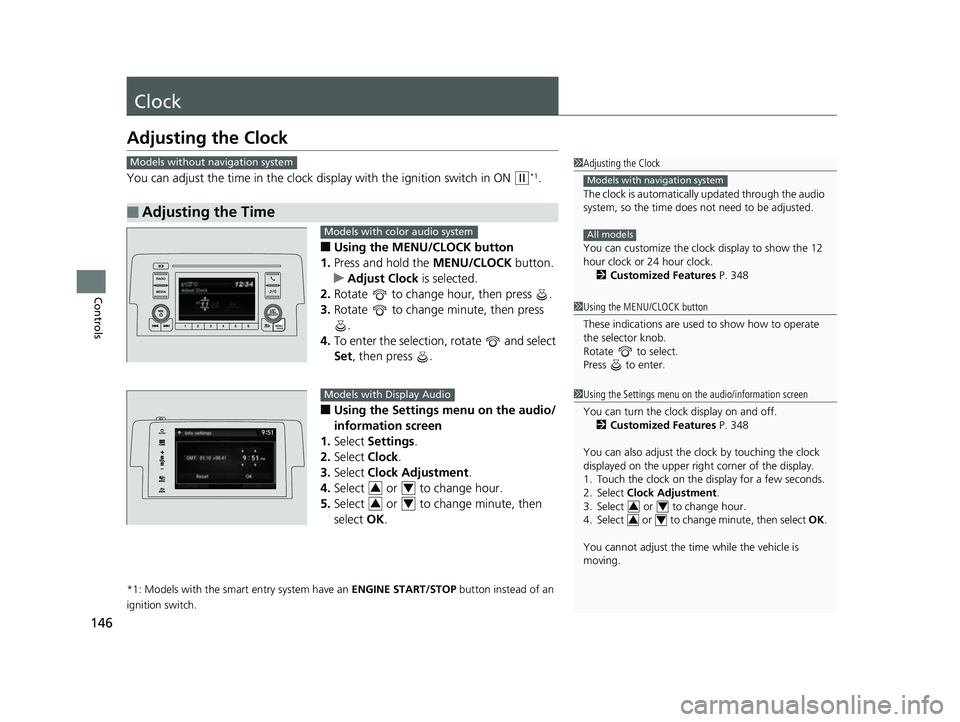
146
Controls
Clock
Adjusting the Clock
You can adjust the time in the clock display with the ignition switch in ON (w*1.
■Using the MENU/CLOCK button
1. Press and hold the MENU/CLOCK button.
u Adjust Clock is selected.
2. Rotate to change hour, then press .
3. Rotate to change minute, then press
.
4. To enter the selection, rotate and select
Set , then press .
■Using the Settings menu on the audio/
information screen
1. Select Settings .
2. Select Clock.
3. Select Clock Adjustment .
4. Select or to change hour.
5. Select or to change minute, then
select OK.
*1: Models with the smart entry system have an ENGINE START/STOP button instead of an
ignition switch.
■Adjusting the Time
1 Adjusting the Clock
The clock is automatically updated through the audio
system, so the time does not need to be adjusted.
You can customize the clock display to show the 12
hour clock or 24 hour clock.
2 Customized Features P. 348
Models with navigation system
All models
Models without navigation system
1Using the MENU/CLOCK button
These indications are used to show how to operate
the selector knob.
Rotate to select.
Press to enter.
1 Using the Settings menu on the audio/information screen
You can turn the clock display on and off.
2 Customized Features P. 348
You can also adjust the clock by touching the clock
displayed on the upper right corner of the display.
1. Touch the clock on the display for a few seconds.
2. Select Clock Adjustment .
3. Select or to change hour.
4. Select or to change minute, then select OK.
You cannot adjust the time while the vehicle is
moving.
3434
Models with color audio system
Models with Display Audio
34
34
18 CIVIC 5D (KA KC KL)-31TGG6100.book 146 ページ 2017年12月27日 水曜日 午前11時2分
Page 239 of 703
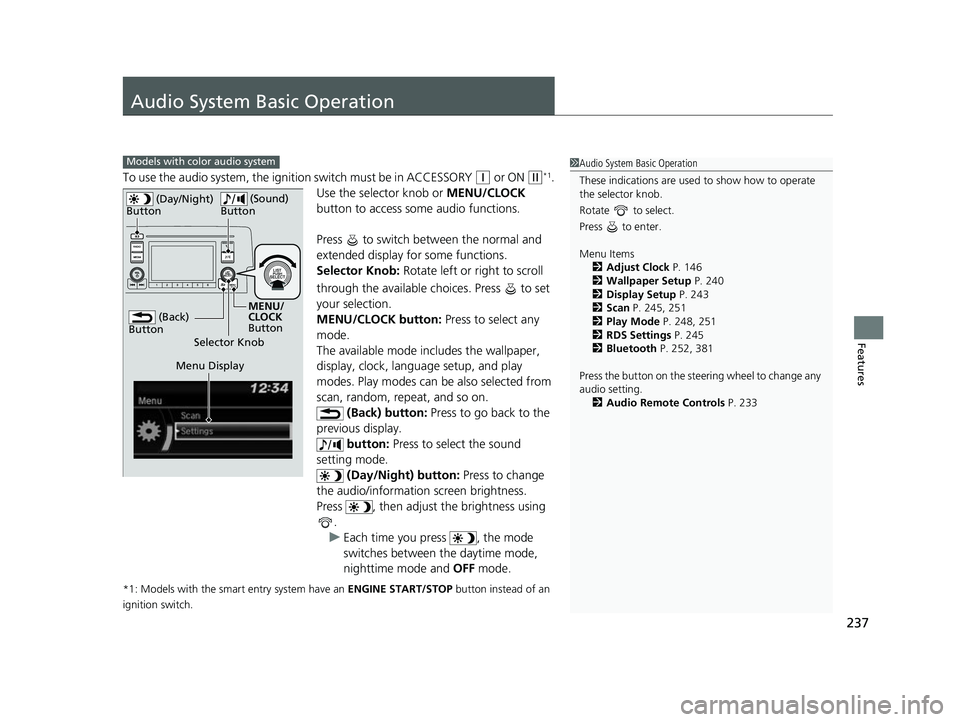
237
Features
Audio System Basic Operation
To use the audio system, the ignition switch must be in ACCESSORY (q or ON (w*1.
Use the selector knob or MENU/CLOCK
button to access some audio functions.
Press to switch between the normal and
extended display fo r some functions.
Selector Knob: Rotate left or right to scroll
through the available choices. Press to set
your selection.
MENU/CLOCK button: Press to select any
mode.
The available mode in cludes the wallpaper,
display, clock, language setup, and play
modes. Play modes can be also selected from
scan, random, repeat, and so on. (Back) button: Press to go back to the
previous display. button: Press to select the sound
setting mode.
(Day/Night) button: Press to change
the audio/information screen brightness.
Press , then adjust the brightness using .
u Each time you press , the mode
switches between the daytime mode,
nighttime mode and OFF mode.
*1: Models with the smart entry system have an ENGINE START/STOP button instead of an
ignition switch.
Models with color audio system1 Audio System Basic Operation
These indications are used to show how to operate
the selector knob.
Rotate to select.
Press to enter.
Menu Items 2 Adjust Clock P. 146
2 Wallpaper Setup P. 240
2 Display Setup P. 243
2 Scan P. 245, 251
2 Play Mode P. 248, 251
2 RDS Settings P. 245
2 Bluetooth P. 252, 381
Press the button on the stee ring wheel to change any
audio setting.
2 Audio Remote Controls P. 233
(Back)
Button
Selector Knob MENU/
CLOCK
Button
(Day/Night)
Button
(Sound)
Button
Menu Display
18 CIVIC 5D (KA KC KL)-31TGG6100.book 237 ページ 2017年12月27日 水曜日 午前11時2分
Page 240 of 703
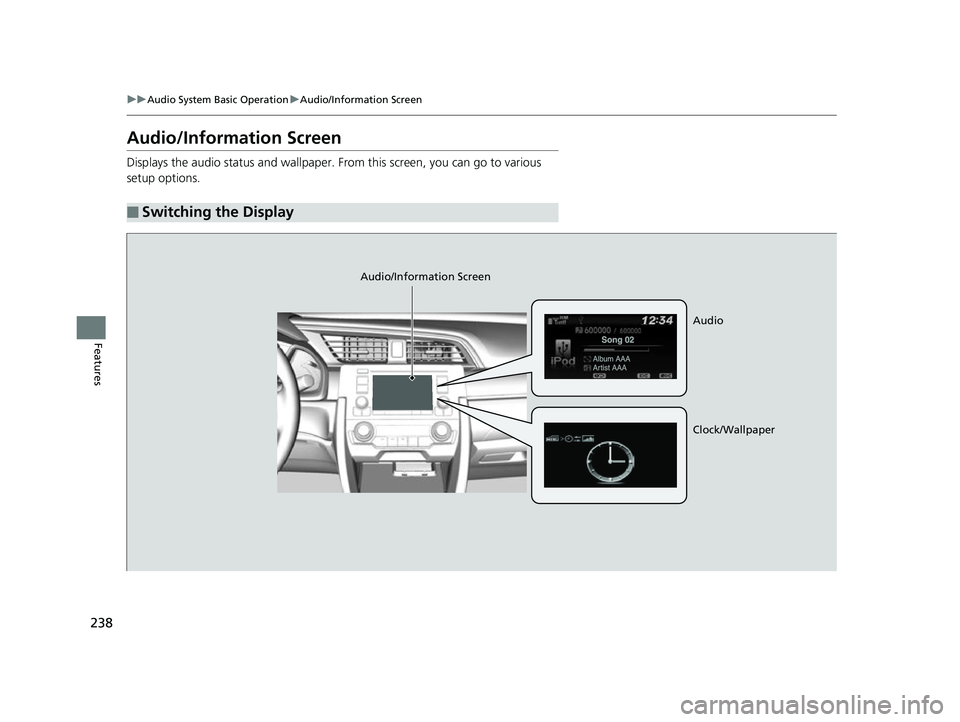
238
uuAudio System Basic Operation uAudio/Information Screen
Features
Audio/Information Screen
Displays the audio status and wallpaper. From this screen, you can go to various
setup options.
■Switching the Display
Audio/Information Screen
Audio
Clock/Wallpaper
18 CIVIC 5D (KA KC KL)-31TGG6100.book 238 ページ 2017年12月27日 水曜日 午前11時2分
Page 241 of 703
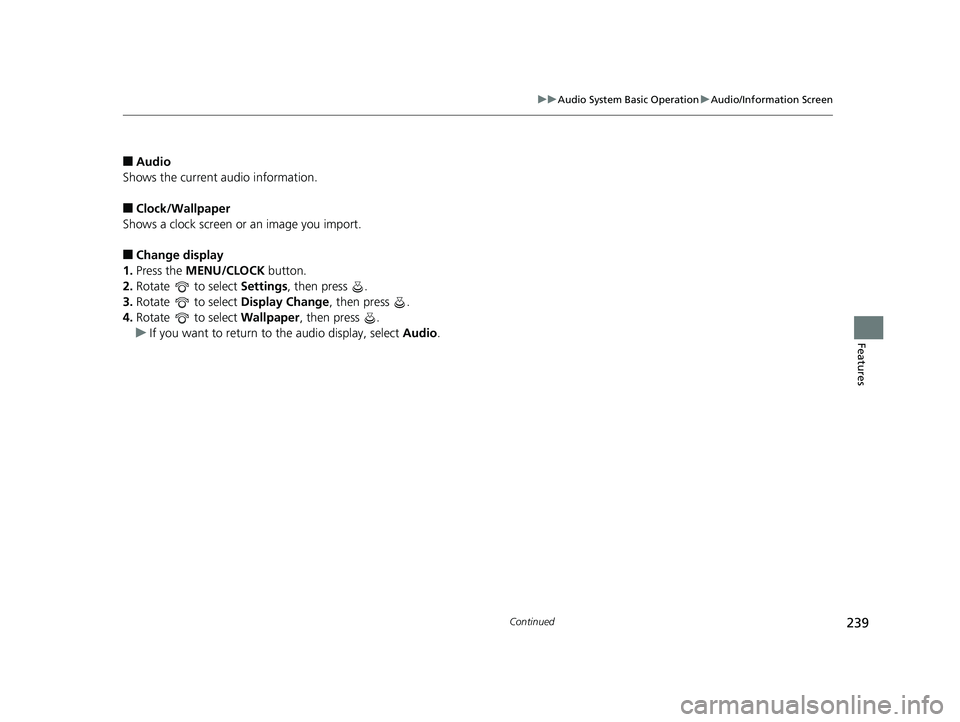
239
uuAudio System Basic Operation uAudio/Information Screen
Continued
Features
■Audio
Shows the current audio information.
■Clock/Wallpaper
Shows a clock screen or an image you import.
■Change display
1. Press the MENU/CLOCK button.
2. Rotate to select Settings, then press .
3. Rotate to select Display Change, then press .
4. Rotate to select Wallpaper, then press .
u If you want to return to the audio display, select Audio.
18 CIVIC 5D (KA KC KL)-31TGG6100.book 239 ページ 2017年12月27日 水曜日 午前11時2分
Page 242 of 703

uuAudio System Basic Operation uAudio/Information Screen
240
Features
You can change, store, and delete the wallpaper on the audio/information screen.
■Import wallpaper
You can import up to three images, one at a time, for wallpaper from a USB flash
drive.
1.Connect the USB flash drive to the USB
port.
2 USB Port(s) P. 231
2.Press the MENU/CLOCK button.
3. Rotate to select Settings, then press
.
4. Rotate to select Wallpaper , then press
.
5. Rotate to select Import, then press .
u The picture name is displayed on the list.
6. Rotate to select a desired picture, then
press .
u The selected picture is displayed.
7. Press to save the picture.
8. Press to select OK.
9. Rotate to select a location to save the
picture, then press .
u The display will return to the wallpaper
setting screen.
■Wallpaper Setup1Wallpaper Setup
•When importing wallpaper files, the image must be
in the USB flash drive’s root directory. Images in a
folder cannot be imported.
•The file name must be fewer than 64 characters.•The file format of the im age that can be imported
is BMP (bmp) or JPEG (jpg).
•The individual file size limit is 2 MB.•The maximum image size is 1,920 x 936 pixels. If
the image size is less than 480 × 234 pixels, the
image is displayed in the middle of the screen with
the extra area appearing in black.
•Up to 255 files can be selected.
•If the USB flash drive does not have any pictures, a
message appears.
18 CIVIC 5D (KA KC KL)-31TGG6100.book 240 ページ 2017年12月27日 水曜日 午前11時2分
Page 243 of 703
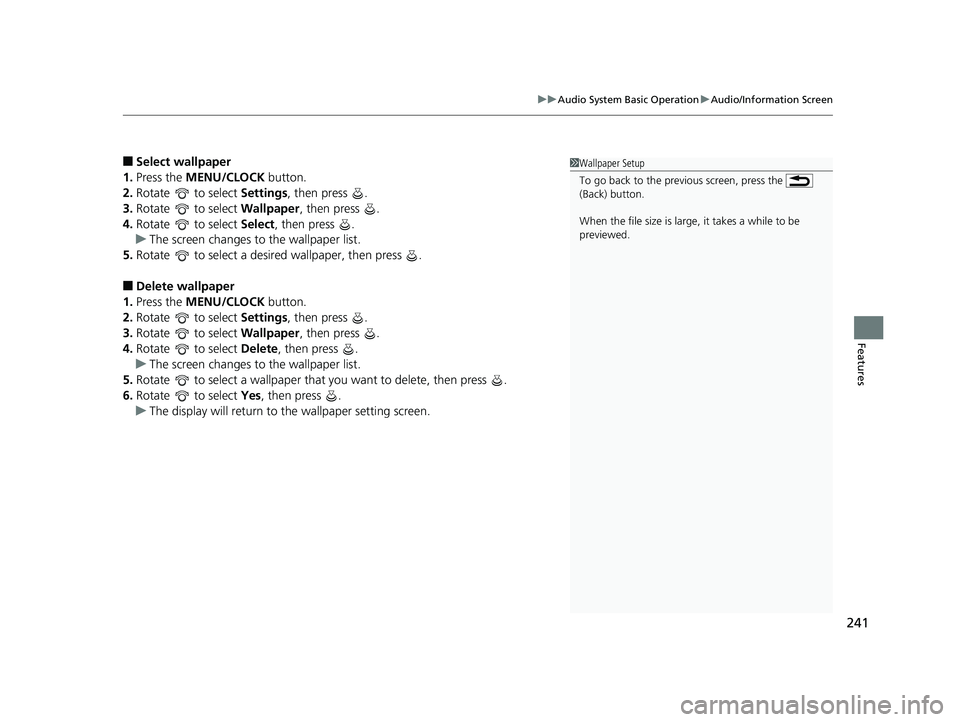
241
uuAudio System Basic Operation uAudio/Information Screen
Features
■Select wallpaper
1. Press the MENU/CLOCK button.
2. Rotate to select Settings, then press .
3. Rotate to select Wallpaper, then press .
4. Rotate to select Select, then press .
u The screen changes to the wallpaper list.
5. Rotate to select a desired wallpaper, then press .
■Delete wallpaper
1. Press the MENU/CLOCK button.
2. Rotate to select Settings, then press .
3. Rotate to select Wallpaper, then press .
4. Rotate to select Delete, then press .
u The screen changes to the wallpaper list.
5. Rotate to select a wallpaper that you want to delete, then press .
6. Rotate to select Yes, then press .
u The display will return to the wallpaper setting screen.
1Wallpaper Setup
To go back to the previous screen, press the
(Back) button.
When the file size is large, it takes a while to be
previewed.
18 CIVIC 5D (KA KC KL)-31TGG6100.book 241 ページ 2017年12月27日 水曜日 午前11時2分