HONDA CIVIC HATCHBACK 2019 Navigation Manual (in English)
Manufacturer: HONDA, Model Year: 2019, Model line: CIVIC HATCHBACK, Model: HONDA CIVIC HATCHBACK 2019Pages: 143, PDF Size: 3.74 MB
Page 11 of 143
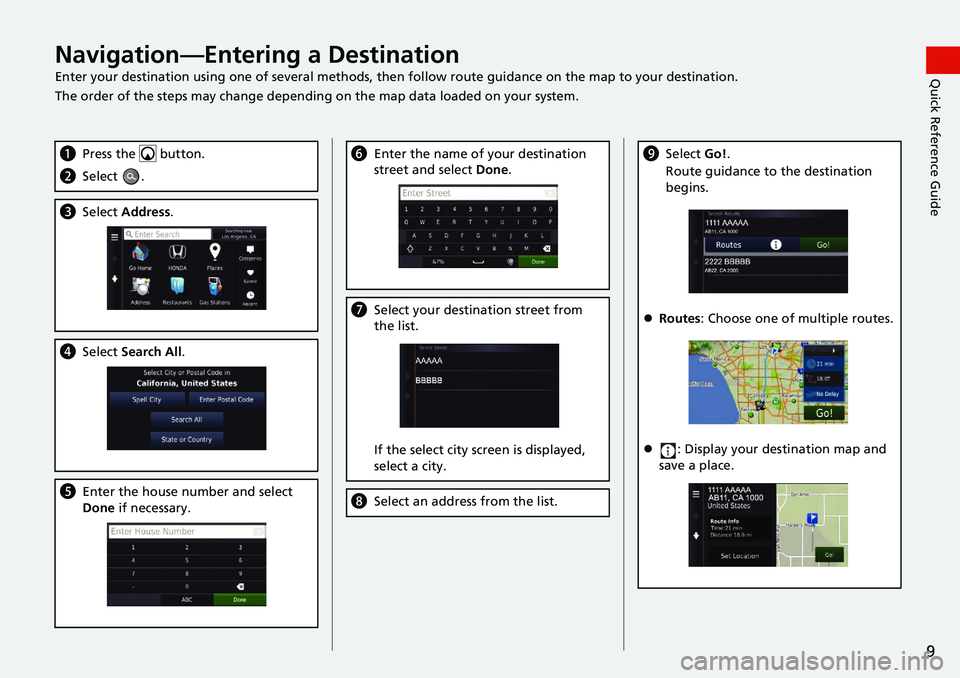
9
Quick Reference GuideNavigation—Entering a Destination
Enter your destination using one of several methods, then follow route guidan ce on the map to your destination.
The order of the steps may change depending on the map data loaded on your system.
a Press the button.
bSelect .
cSelect Address.
dSelect Search All .
eEnter the house number and select
Done if necessary.
fEnter the name of your destination
street and select Done.
gSelect your destination street from
the list.
If the select city screen is displayed,
select a city.
h Select an address from the list.
iSelect Go!.
Route guidance to the destination
beg
ins.
Routes : Choose one of multiple routes.
: Display your destination map and
save a plac
e.
Page 12 of 143
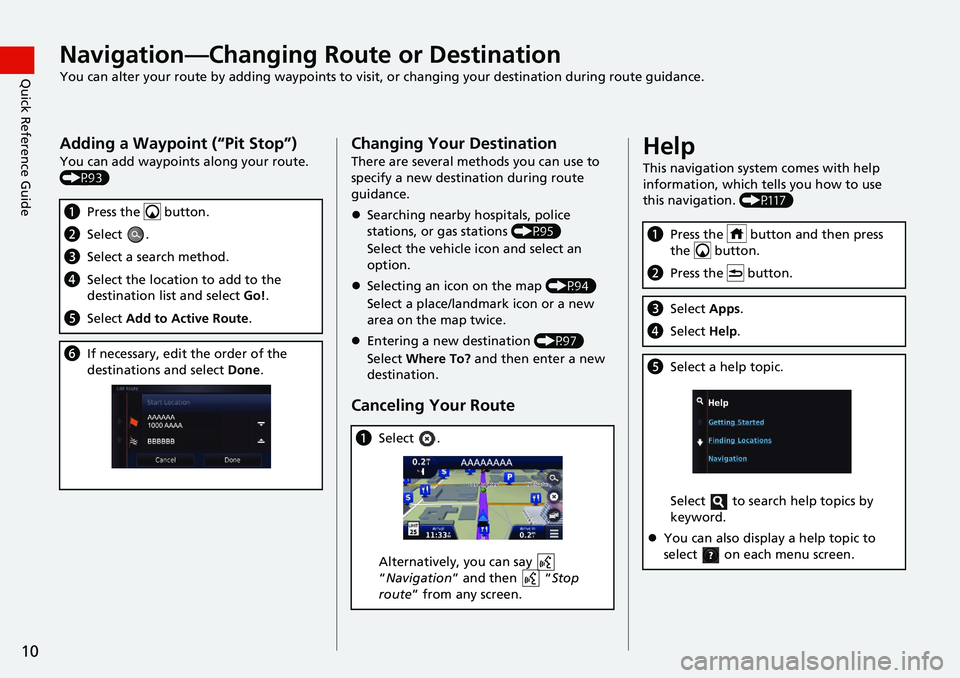
10
Quick Reference GuideNavigation—Changing Route or Destination
You can alter your route by adding waypoints to visit, or changing your destination during route guidance.
Adding a Waypoint (“Pit Stop”)
You can add waypoints along your route.
(P93)
aPress the button.
bSelect .
cSelect a search method.
dSelect the location to add to the
destination list and select Go!.
e Select Add to Active Route .
fIf necessary, edit the order of the
destinations and select Done.
Changing Your Destination
There are several methods you can use to
specify a new destina tion during route
guidance.
Searching nearby hospitals, police
stations, or ga
s stations (P95)
Select the vehicle icon and select an
op
tion.
Selecting an icon on the map (P94)
Select a place/landmark icon or a new
area o
n the map twice.
Entering a new destination (P97)
Select Wh
ere To? and then enter a new
destination.
Canceling Your Route
a Select .
Alternatively, you can say
“Na
vigation ” and then “Stop
route ” from any screen.
Help
This navigation system comes with help
information, which tells you how to use
this navigation. (P117)
aPress the button and then press
the
button.
b Press the button.
cSelect Apps.
dSelect Help.
eSelect a help topic.
Select to search help topics by
keyword.
You can also display a help topic to
select on each menu screen.
Page 13 of 143
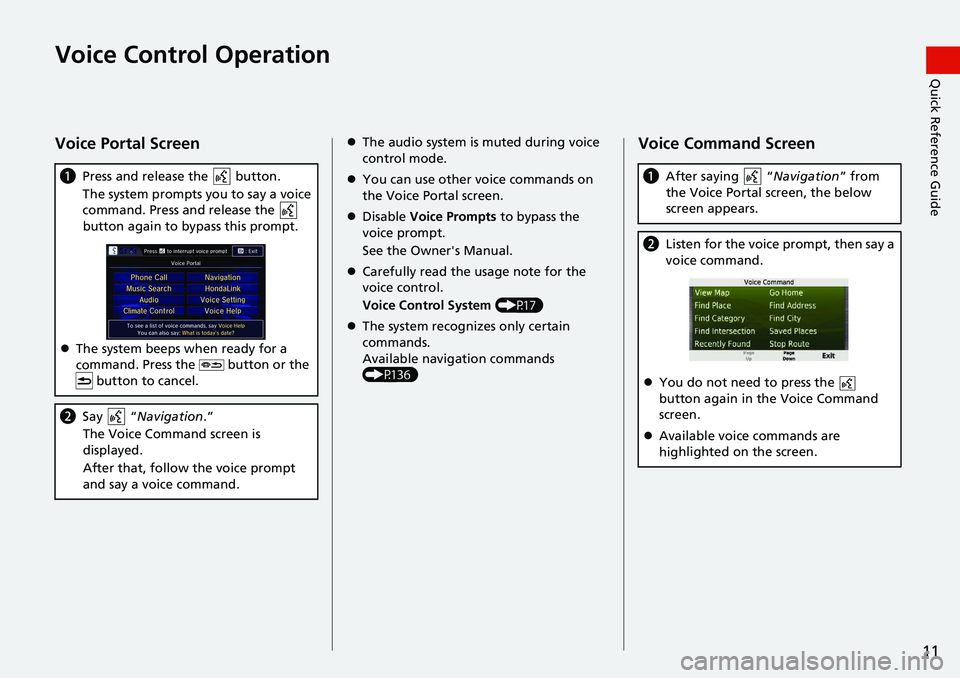
11
Quick Reference GuideVoice Control Operation
Voice Portal Screen
aPress and release the button.
The system prompts you to say a voice
co
mmand. Press and release the
button again to bypass this prompt.
The system beeps when ready for a
co
mmand. Press the button or the
button to cancel.
b Say “Navigation .”
The Voice Command screen is
disp
layed.
After that, follow the voice prompt
an
d say a voice command.
The audio system is muted during voice
control mode.
You can use other voice commands on
the Vo
ice Portal screen.
Disable Vo
ice Prompts to bypass the
voice prompt.
See the Owner's Manual.
Carefully read the usage note for the
voice c
ontrol.
Voice Control System (P17)
The system recognizes only certain
co
mmands.
Available navigation commands
(P13
6)
Voice Command Screen
aAfter saying “Navigation” from
the Voice Portal screen, the below
screen ap
pears.
bListen for the voice prompt, then say a
voice command.
You do not need to press the
button again in the Voice Command
screen.
Available voice commands are
hig
hlighted on the screen.
Page 14 of 143
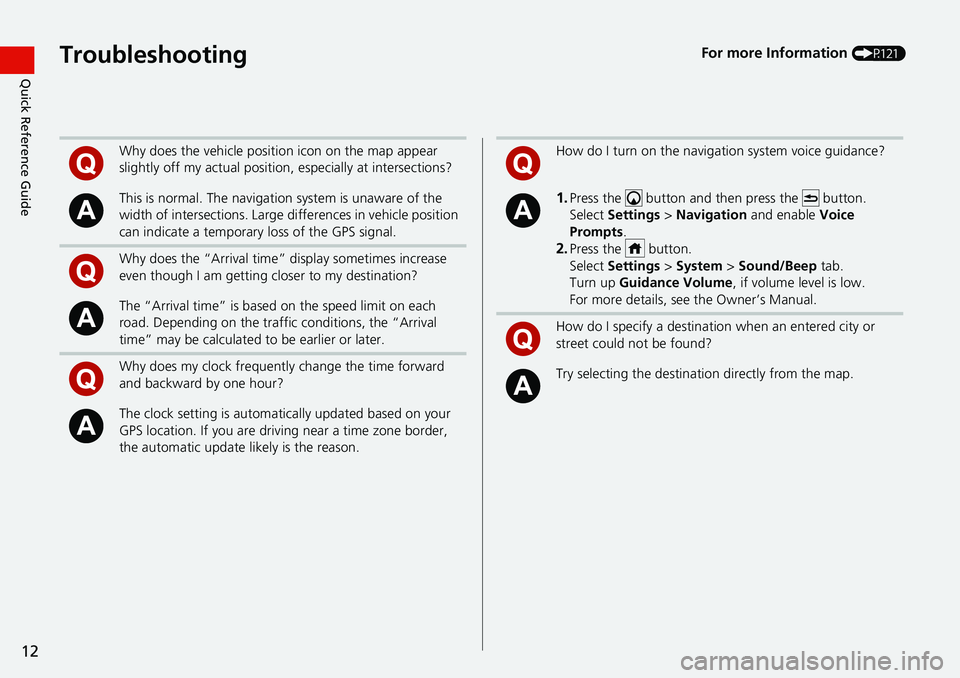
12
Quick Reference GuideTroubleshootingFor more Information (P121)
Why does the vehicle position icon on the map appear
slightly off my actu al position, especially at intersections?
This is normal. The navigation system is unaware of the
width of intersections. Large di fferences in vehicle position
can indicate a temporary loss of the GPS signal.
Why does the “Arrival time” display sometimes increase
even though I am getting closer to my destination?
The “Arrival time” is based on the speed limit on each
road. Depending on the traffic conditions, the “Arrival
time” may be calculated to be earlier or later.
Why does my clock frequently change the time forward
and backward by one hour?
The clock setting is automatically updated based on your
GPS location. If you are driving near a time zone border,
the automatic update likely is the reason.
How do I turn on the navigation system voice guidance?
1.Press the button and then press the button.
Select Settings > Na
vigation and enable Voice
Prompts.
2.Press the button.
Select Settings > System > S
ound/Beep tab.
Turn up Gu
idance Volume , if volume level is low.
For more details, see the Owner’s Manual.
How do I specify a destination when an entered city or
street could not be found?
Try selecting the destinat ion directly from the map.
Page 15 of 143
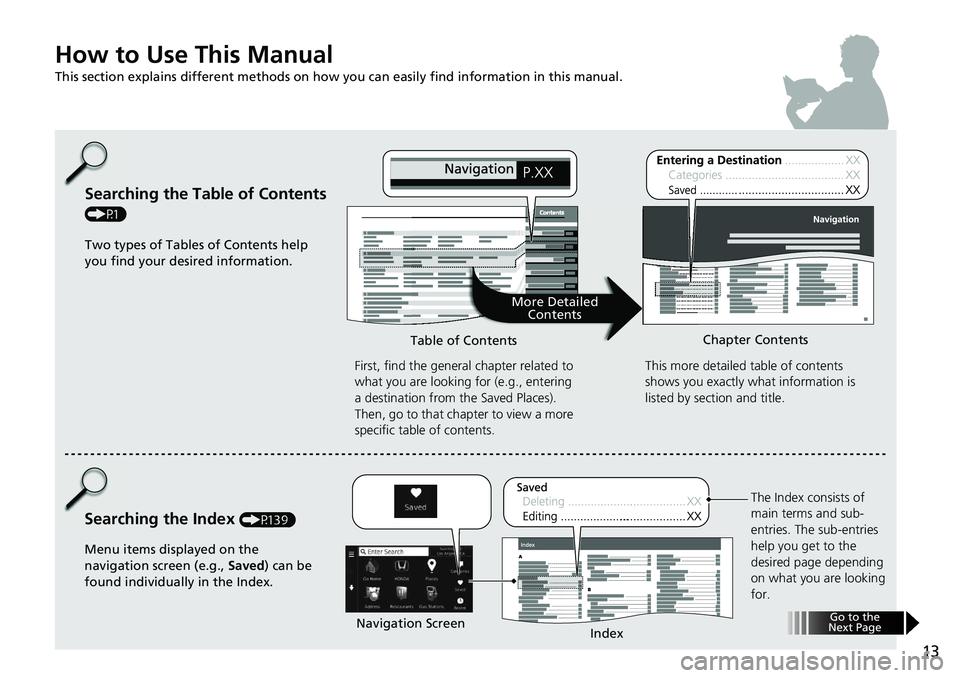
13
How to Use This Manual
This section explains different methods on how you can easily find information in this manual.
Searching the Table of Contents
(P1)First, find the general chapter related to
what you are looking for (e.g., entering
a destination from the Saved Places).
Then, go to that chapter to view a more
specific table of contents.
Searching the Index (P139) This more detailed
table of contents
shows you exactly what information is
listed by section and title.
The Index consists of
main terms and sub-
entries. The sub-entries
help you get to the
desired page depending
on what you are looking
for.
Table of Contents
Chapter Contents
Navigation Screen Index
Two types of Tables of Contents help
you find your desired information.
Menu items displayed on the
navigation screen (e.g., Saved) can be
found individually in the Index.
More Detailed Contents
Go to the
Next Page
Page 16 of 143
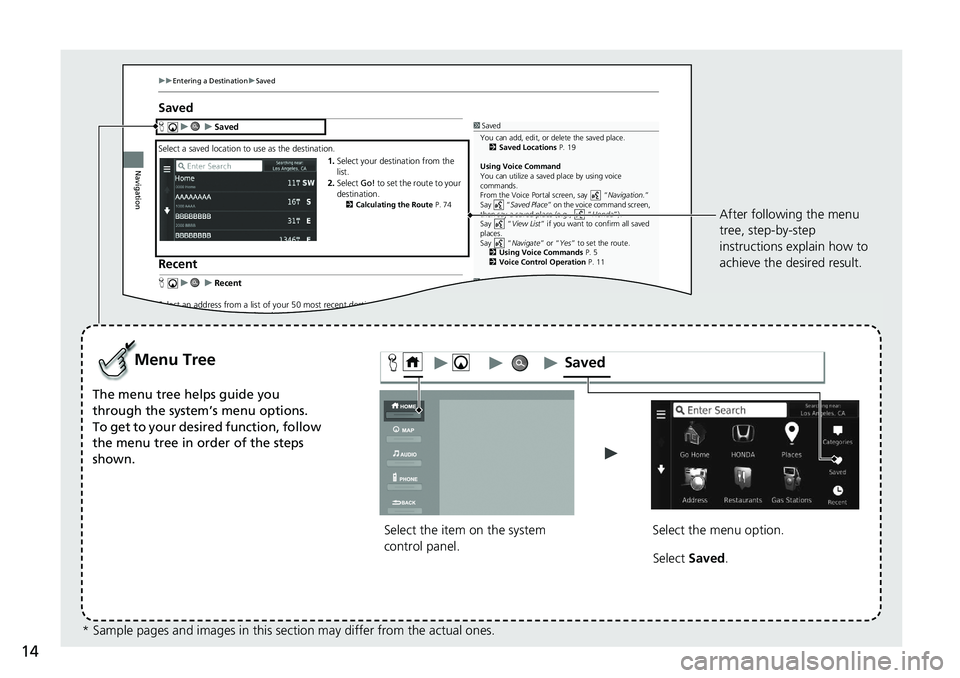
14
uuEnterin g a Destination uSave d
Navigation
Saved
H uu Saved
Select a saved lo cation to use as the destination.
1. Select your destination from the
list.
2. Select Go! to set the route to your
destin ation.
2 Calculating the Route P. 74
Recent
Huu Recent
Select an address from a list of your 50 most re cent destinations to use as the
dti ti Th li t i di l d ith th t td tititth t
1Saved
You can add, edit, or delete the saved place.
2 Saved Location s P. 19
Using Voice Command
You can utilize a saved place by using voice
commands.
From the Voic e Portal s creen, s ay “ Navigation. ”
S a y “ Saved Place ” on the voice command screen,
then say a saved place (e.g., “ Honda”).
Sa y “ View List ” if you want to confirm all saved
places.
Sa y “ Navigate ” or “Yes” to set the route.
2 Using Voice Command s P. 5
2 Voice Con
trol Operation P. 11
1Recent
If you want to delete all recent destinations, select or select and then select Clear.
Select the item on the system
control panel.
Menu Tree
The menu tree helps guide you
through the system’s menu options.
To get to your desired function, follow
the menu tree in order of the steps
shown.
Select the menu option.After following the menu
tree, step-by-step
instructions explain how to
achieve the desired result.
* Sample pages and images in this se ction may differ from the actual ones. Select
Saved .
Saved
Page 17 of 143
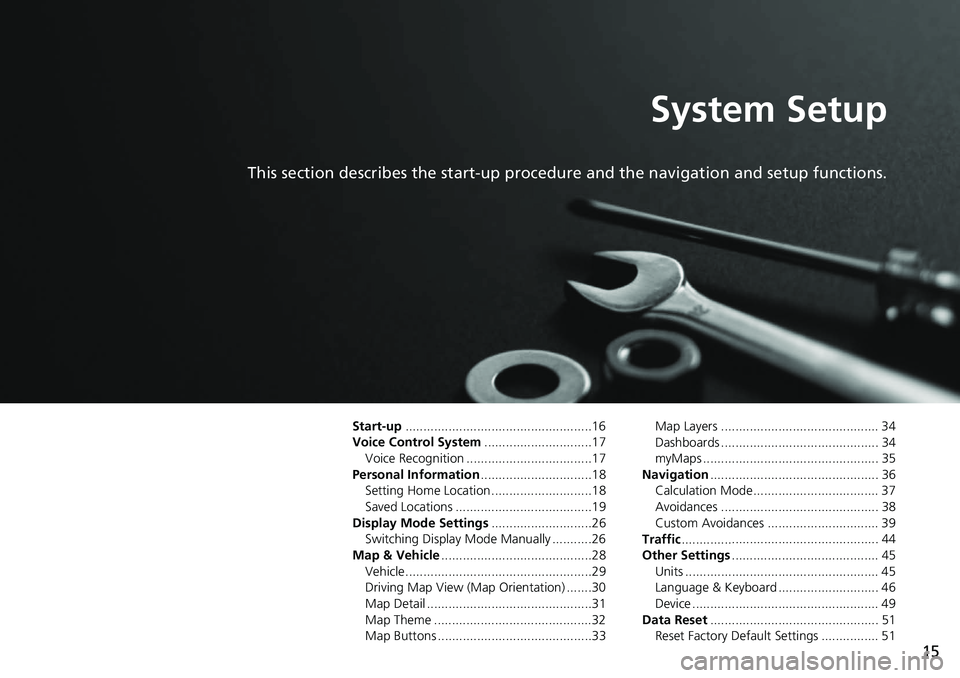
15
System Setup
This section describes the start-up procedure and the navigation and setup functions.
Start-up....................................................16
Voice Control System .......
.......................17
Voice Recognition ...................................17
Personal Information ........
.......................18
Setting Home Location ............................18
Saved Locations ......................................19
Display Mode Settings .....
.......................26
Switching Display Mode Manually ...........26
Map & Vehicle ...................
.......................28
Vehicle....................................................29
Driving Map View (Map Orientation) .......30
Map Detail ..............................................31
Map Theme ............................................32
Map Buttons ...........................................33 Map Layers ............................................ 34
Dashboards ............................................ 34
myMaps ................................................. 35
Navigation ......
......................................... 36
Calculation Mode................................... 37
Avoidances ............................................ 38
Custom Avoidances ............................... 39
Traffic ..............
......................................... 44
Other Settings .....................
.................... 45
Units ...................................................... 45
Language & Keyboard ............................ 46
Device .................................................... 49
Data Reset ......
......................................... 51
Reset Factory Default Settings ................ 51
Page 18 of 143
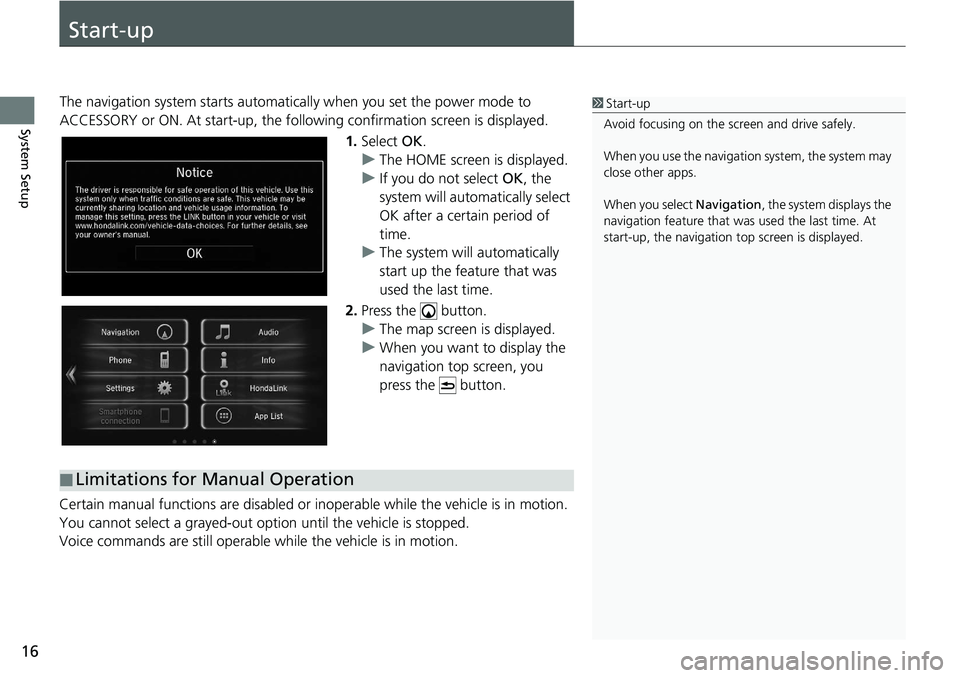
16
System Setup
Start-up
The navigation system starts automatically when yo u set the power mode to
ACCESSORY or ON. At start-up, the follow ing confirmation screen is displayed.
1. Select OK.
u The HOME screen is
displayed.
u If yo
u do not select OK, the
system will automatically select
OK after a certain period of
time.
u The system
will automatically
start up the feature that was
used the last time.
2. Press the button.
u The map
screen is displayed.
u When y
ou want to display the
navigation top screen, you
press the button.
Certain manual functions are disabled or i nope
rable while the vehicle is in motion.
You cannot select a grayed-out option until the vehicle is stopped.
Voice commands are still operable while the vehicle is in motion.
1 Start-up
Avoid focusing on the scre en and drive safely.
When you use the navigation system, the system may
close other apps.
When you select Navigation , the system displays the
navigation feature that was used the last time. At
start-up, the navigation top screen is displayed.
■Limitations for Manual Operation
Page 19 of 143
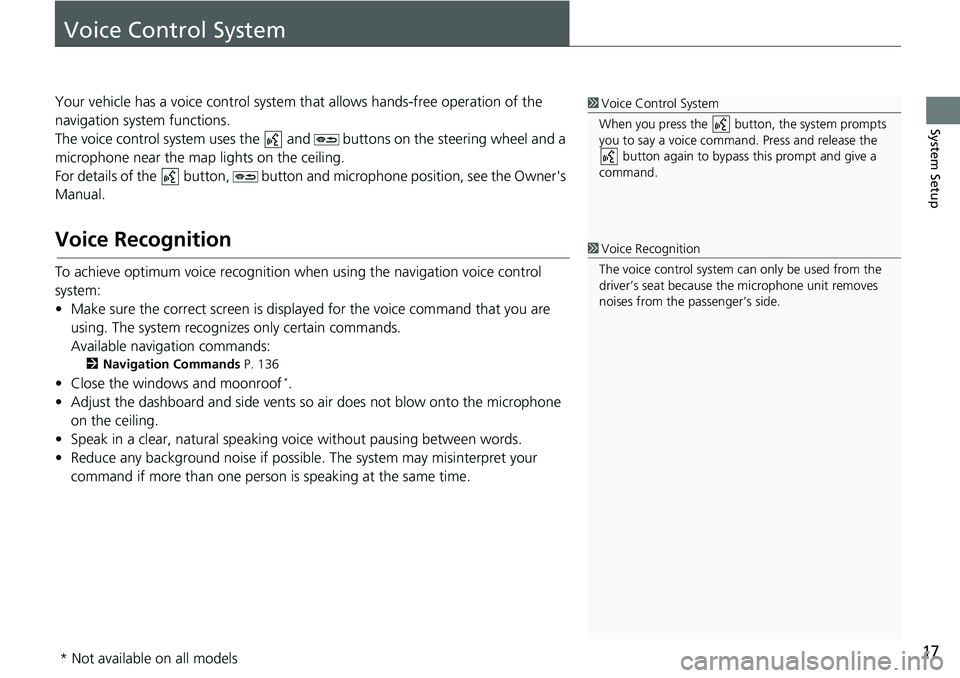
17
System Setup
Voice Control System
Your vehicle has a voice control system that allows hands-free operation of the
navigation system functions.
The voice control sy
stem uses the and buttons on the steering wheel and a
microphone near the map lights on the ceiling.
For details of the button, button and microphone position, see the Owner's
Manual.
Voice Recognition
To achieve optimum voice recognition wh en using the navigation voice control
system:
• Make sure the correct screen is displa yed
for the voice command that you are
using. The system recogniz es only certain commands.
Available navigation commands:
2 Navigation Commands P. 136
• Close the windows and moonroof *.
• Adjust the dashboard and side vents so air does not blow onto the microphone on
the ceiling.
• Speak in a clear, natural speaking voice without pausing between words.
• Reduce any background noise if possible. The
system may misinterpret your
command if more than one person is speaking at the same time.
1Voice Control System
When you press the button, the system prompts
you to say a voice command. Press and release the button again to bypass this prompt and give a
command.
1 Voice Recognition
The voice control system can only be used from the
driver’s seat because the microphone unit removes
noises from the passenger’s side.
* Not available on all models
Page 20 of 143
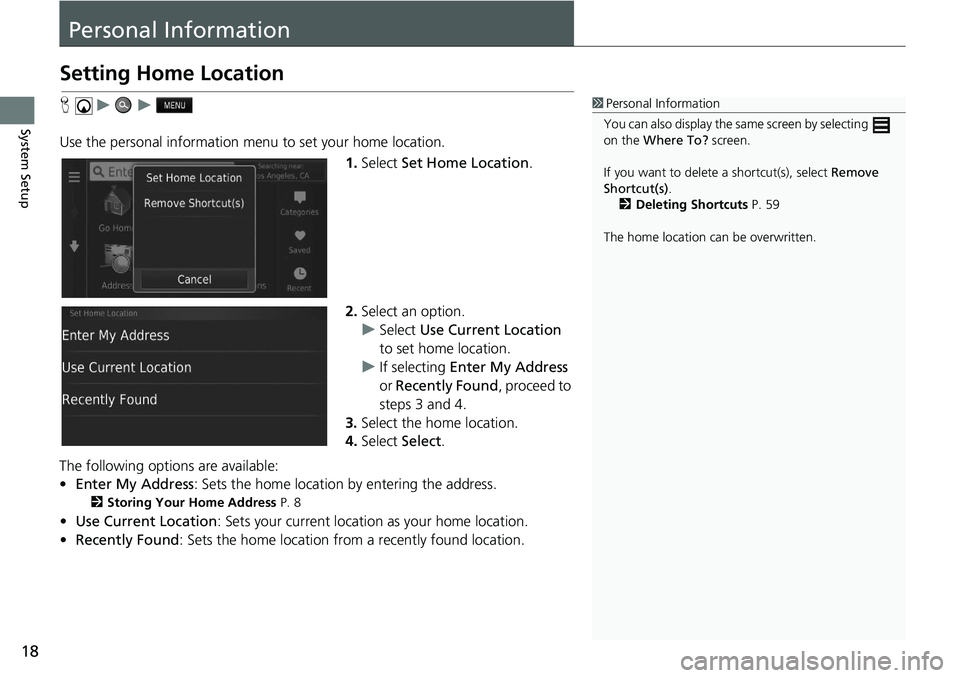
18
System Setup
Personal Information
Setting Home Location
H u u
Use the personal information menu to set your home location. 1.Select Set Home
Location.
2. Select an
option.
u Select Us
e Current Location
to set home location.
u If selecting Enter
My Address
or Recently Found , proceed to
steps 3 and 4.
3. Select
the home location.
4.Select Select.
The following options are available:
• E
nter My Address : Sets the home location by entering the address.
2Storing Your Home Address P. 8
• Use Current Location : Sets your current location as your home location.
• Recen
tly Found: Sets the home location from a recently found location.
1Personal Information
You can also display the same screen by selecting
on the Where To? screen.
If you want to delete a shortcut(s), select Remove
Shortcut(s) .
2 Deleting Shortcuts P. 59
The home location ca n be overwritten.