change time HONDA CIVIC HATCHBACK 2020 Navigation Manual (in English)
[x] Cancel search | Manufacturer: HONDA, Model Year: 2020, Model line: CIVIC HATCHBACK, Model: HONDA CIVIC HATCHBACK 2020Pages: 143, PDF Size: 3.66 MB
Page 2 of 143
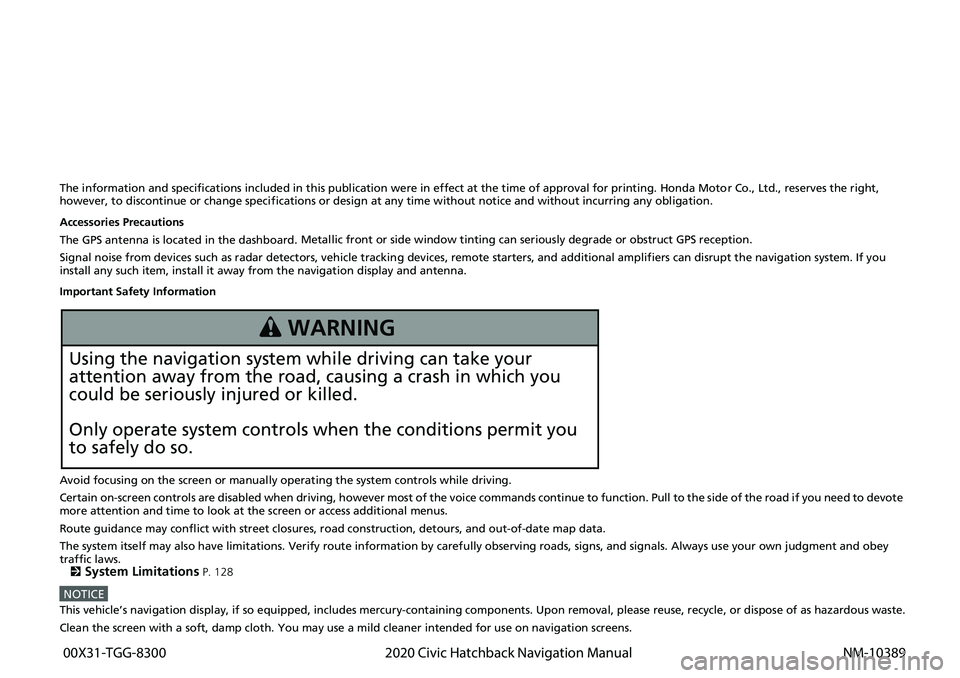
The information and specifications included in this publication were in effect at the time of approval for printing. Honda Motor Co., Ltd., reserves the right,
however, to discontinue or change specif ications or design at any time without notice and without incurring any obligation.
Accessories Precautions
The GPS antenna is located in the dashboard . Metall
ic front or side window tinting can seriously degrade or obstruct GPS reception.
Signal noise from devices such as radar detectors, vehicle trackin g
devices, remote starters, and additional amplifiers can disrupt the navigation system. If you
install any such item, install it away from the navigation display and antenna.
Important Safety Information
Avoid focusing on the screen or manually operating the system controls while driving.
Certain on-screen controls are disabled when driving, however most of t he voice c
ommands continue to function. Pull to the side of the road if you need to devote
more attention and time to look at the screen or access additional menus.
Route guidance may conflict with street closures, road cons tructi
on, detours, and out-of-date map data.
The system itself may also have limitations. Verify route information by carefully observing roads, signs, and signals. Always use your own judgment a
nd obey
traffic laws.
2
System Limitations P. 128
NOTICEThis vehicle’s navigation display, if so equipped, includes mercury-containing com ponents. Upon removal, please reuse, recycle, or dispose of as hazardous waste.
Clean the screen with a soft, damp cloth. You may use a mild cleaner intended for use on navigation screens.
3 WARNING
Using the navigation system while driving can take your
attention away from the road, causing a crash in which you
could be seriously injured or killed.
Only operate system controls when the conditions permit you
to safely do so.
00X31-TGG-8300 2020 Civic Hatchback Navigation Manual NM-10389
Page 5 of 143
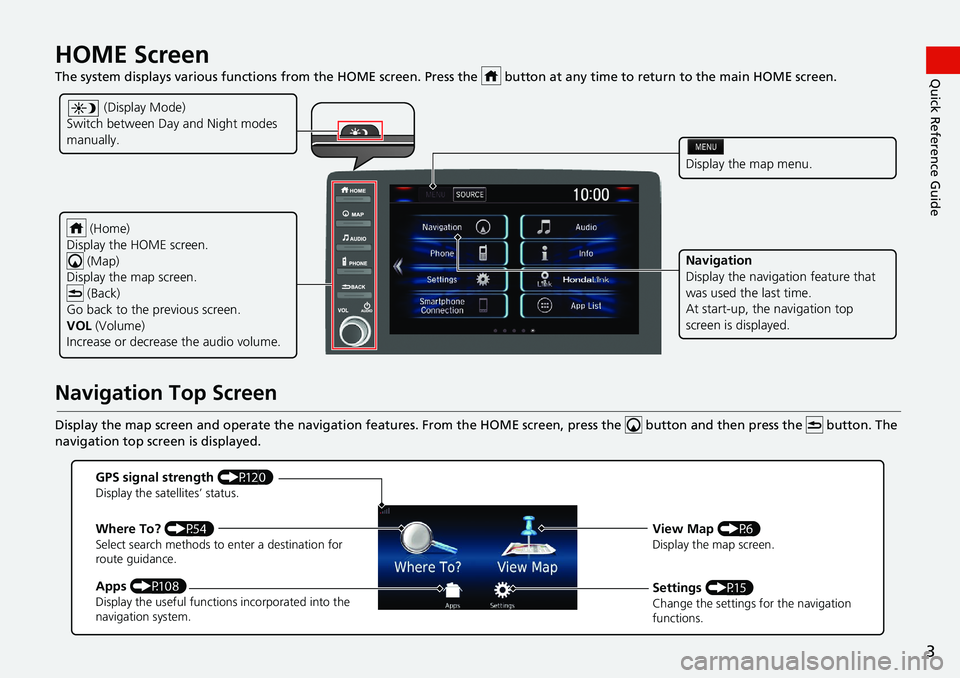
3
Quick Reference GuideHOME Screen
The system displays various functions from the HOME screen. Press the button at any time to return to the main HO ME screen.
Navigation Top Screen
Display the map screen and operate the navigati on features. From the HOME screen, press the button and then press the button. The
navigation top screen is displayed.
(Home)
Display the HOME screen. (Map)
Display the map screen.
(Back)
Go back to the previous screen.
VOL (Volume)
Increase or decrease the audio volume.
Display the map menu.
Navigation
Display the navigation feature that
was used the last time.
At start-up, th e navigation top
screen is displayed.
(Display Mode)
Switch between Da y and Night modes
manually.
GPS signal strength (P120)Display the satellites’ status.
Where To? (P54)Select search methods to enter a destination for
route guidance.
Apps (P108)Display the useful functions incorporated into the
navigation system.
View Map (P6)Display the map screen.
Settings (P15)Change the settings for the navigation
functions.
Page 14 of 143
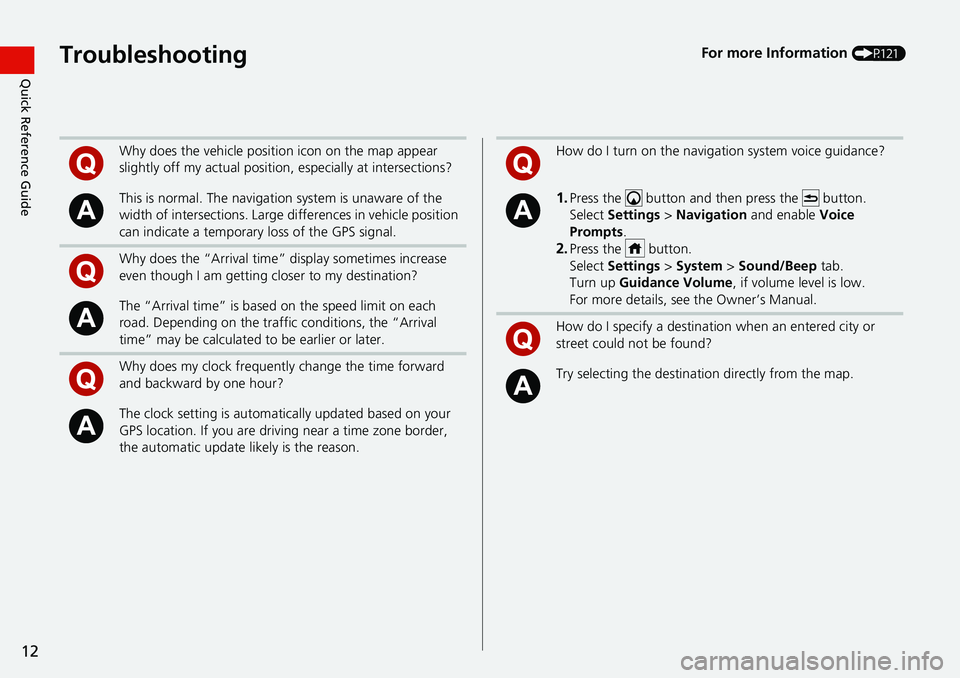
12
Quick Reference GuideTroubleshootingFor more Information (P121)
Why does the vehicle position icon on the map appear
slightly off my actu al position, especially at intersections?
This is normal. The navigation system is unaware of the
width of intersections. Large di fferences in vehicle position
can indicate a temporary loss of the GPS signal.
Why does the “Arrival time” display sometimes increase
even though I am getting closer to my destination?
The “Arrival time” is based on the speed limit on each
road. Depending on the traffic conditions, the “Arrival
time” may be calculated to be earlier or later.
Why does my clock frequently change the time forward
and backward by one hour?
The clock setting is automatically updated based on your
GPS location. If you are driving near a time zone border,
the automatic update likely is the reason.
How do I turn on the navigation system voice guidance?
1.Press the button and then press the button.
Select Settings > Na
vigation and enable Voice
Prompts.
2.Press the button.
Select Settings > System > S
ound/Beep tab.
Turn up Gu
idance Volume , if volume level is low.
For more details, see the Owner’s Manual.
How do I specify a destination when an entered city or
street could not be found?
Try selecting the destinat ion directly from the map.
Page 77 of 143
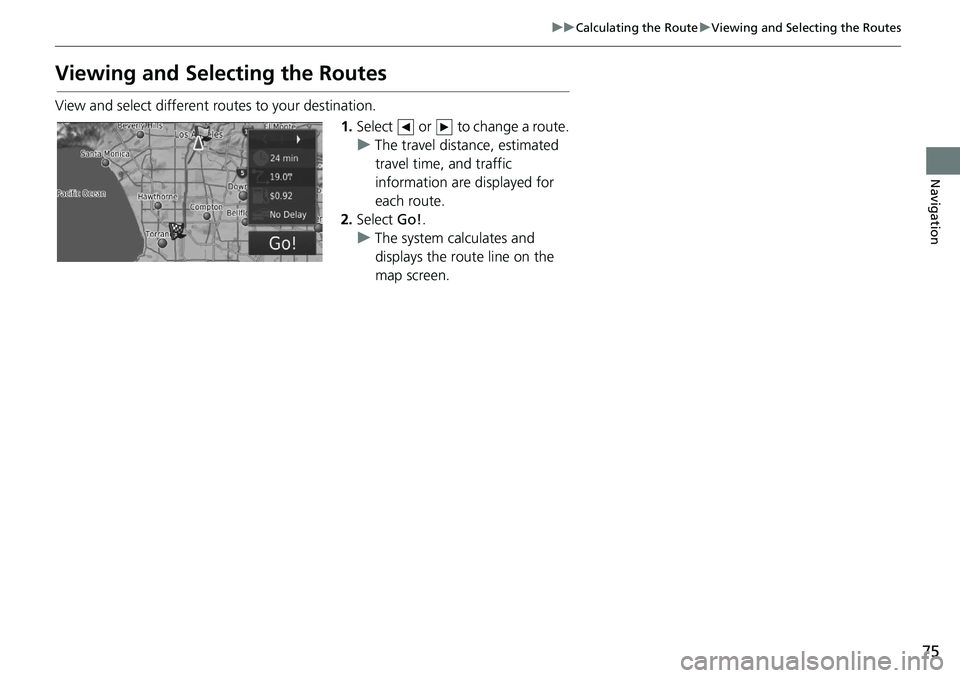
75
uu Calculating the Route u Viewing and Selecting the Routes
Navigation
Viewing and Selecting the Routes
View and select different r outes to your destination.
1.Select or to change a route.
u The tr
avel distance, estimated
travel time, and traffic
information are displayed for
each route.
2. Select Go!.
u The syste
m calculates and
displays the route line on the
map screen.
Page 80 of 143
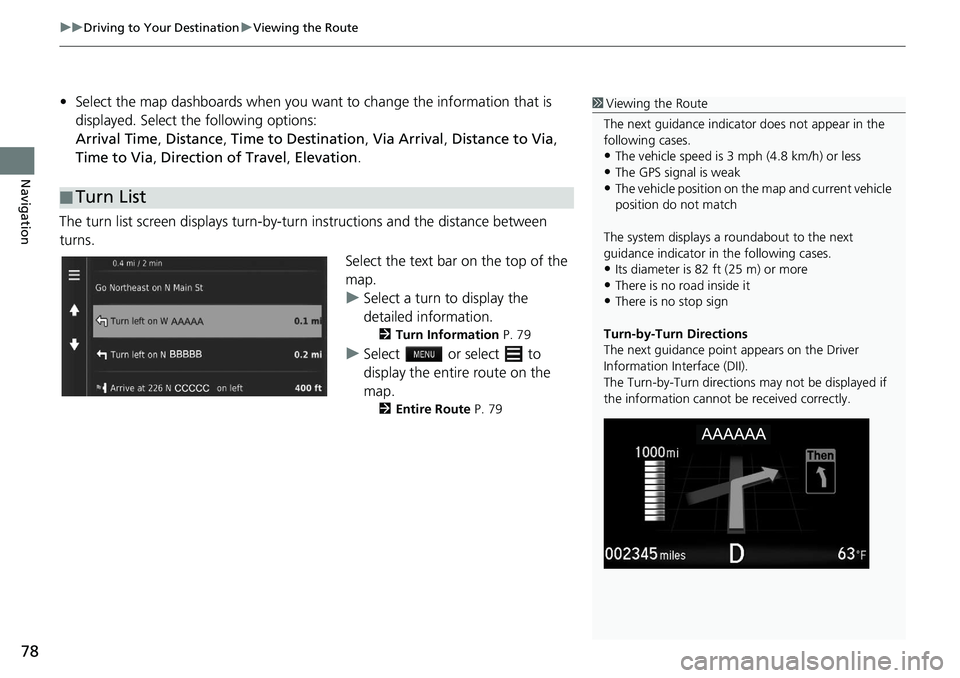
uu Driving to Your Destination u Viewing the Route
78
Navigation
• Select the map dashboards when you want to change the information that is
displayed. Select the following options:
Arrival Time , Distance , Time to Destination , Via Arrival , Distance to Via ,
Time to Via , Direction of Travel , Elevation.
The turn list screen displays turn-by-turn instr
uctions and the distance between
turns.
Select the text bar on the top of the
ma
p.
u Select a
turn to display the
detailed information.
2Turn Information P. 79
u Select or select to
display the entire route on the
ma
p.
2Entire Route P. 79
■Turn List
1
Viewing the Route
The next guidance indicator does not appear in the
following cases.
•The vehicle speed is 3 mph (4.8 km/h) or less
•The GPS signal is weak•The vehicle position on the map and current vehicle
position do not match
The system displays a roundabout to the next
guidance indicator in the following cases.
•Its diameter is 82 ft (25 m) or more•There is no road inside it
•There is no stop sign
Turn-by-Turn Directions
The next guidance point appears on the Driver
Information Interface (DII).
The Turn-by-Turn directions may not be displayed if
the information cannot be received correctly.
Page 88 of 143
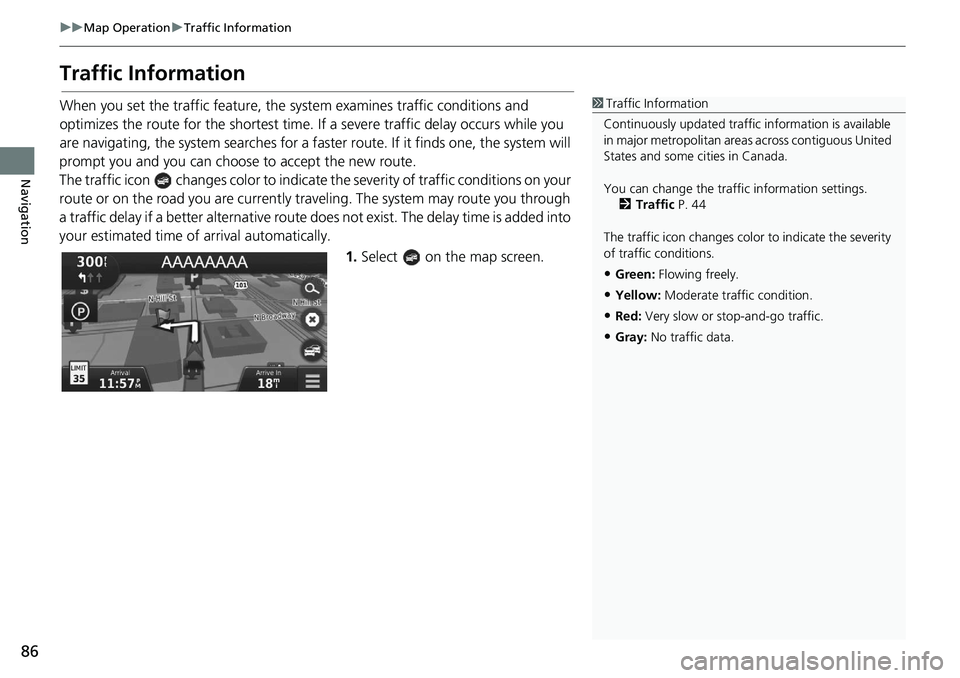
86
uu Map Operation u Traffic Information
Navigation
Traffic Information
When you set the traffic feature, the system examines traffic conditions and
optimizes the route for the shortest time. If a severe traffic delay occurs while you
are navigating, the system searches for a faster route. If it finds one, the system will
prompt you and you can choose to accept the new route.
The traffic icon changes color to indicate the seve rity of traffic conditions on your
route or on the road you are currently tra veling. The system may route you through
a t
raffic delay if a better alternative route do es not exist. The delay time is added into
your estimated time of arrival automatically.
1.Select on the map screen.
1Traffic Information
Continuously updated traffic information is available
in major metropolitan area s across contiguous United
States and some ci ties in Canada.
You can change the traffic information settings. 2 Traffic P. 44
The traffic icon changes color to indicate the severity
of traffic conditions.
•Green: Flowing freely.
•Yellow: Moderate traf fic condition.
•Red: Very slow or st op-and-go traffic.
•Gray: No traffic data.
Page 105 of 143
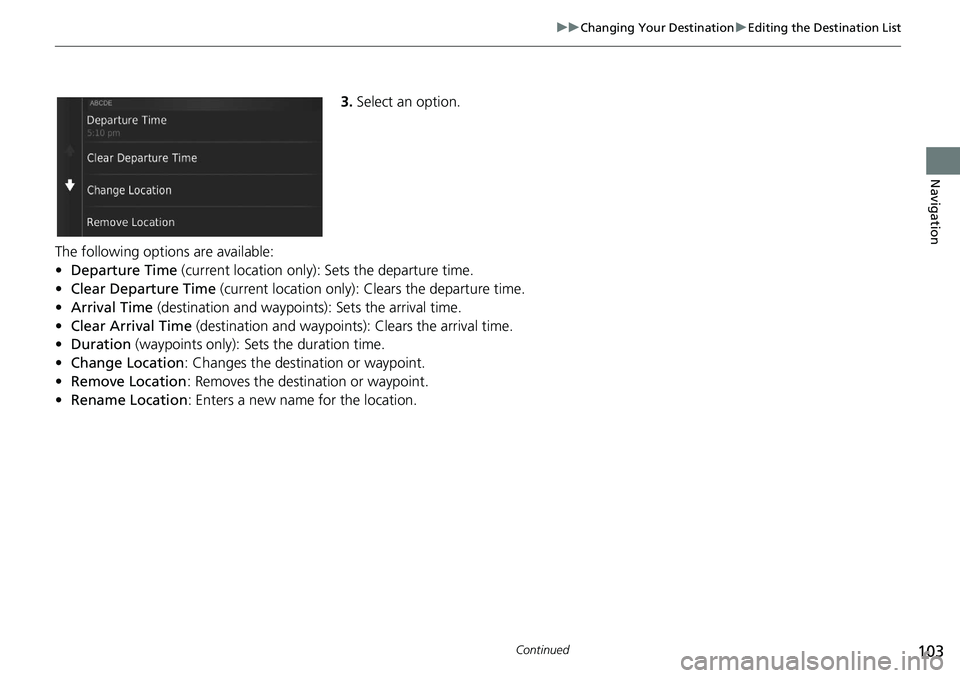
103
uu Changing Your Destination u Editing the Destination List
Continued
Navigation
3. Select an option.
The following options are available:
•De
parture Time (current location only): Sets the departure time.
• Cl
ear Departure Time (current location only): Clears the departure time.
• Arr
ival Time (destination and waypoints): Sets the arrival time.
• Cle
ar Arrival Time (destination and waypoints): Clears the arrival time.
• Durat
ion (waypoints only): Sets the duration time.
• C
hange Location: Changes the destination or waypoint.
• Remove
Location : Removes the destination or waypoint.
• Rena
me Location : Enters a new name for the location.
Page 108 of 143
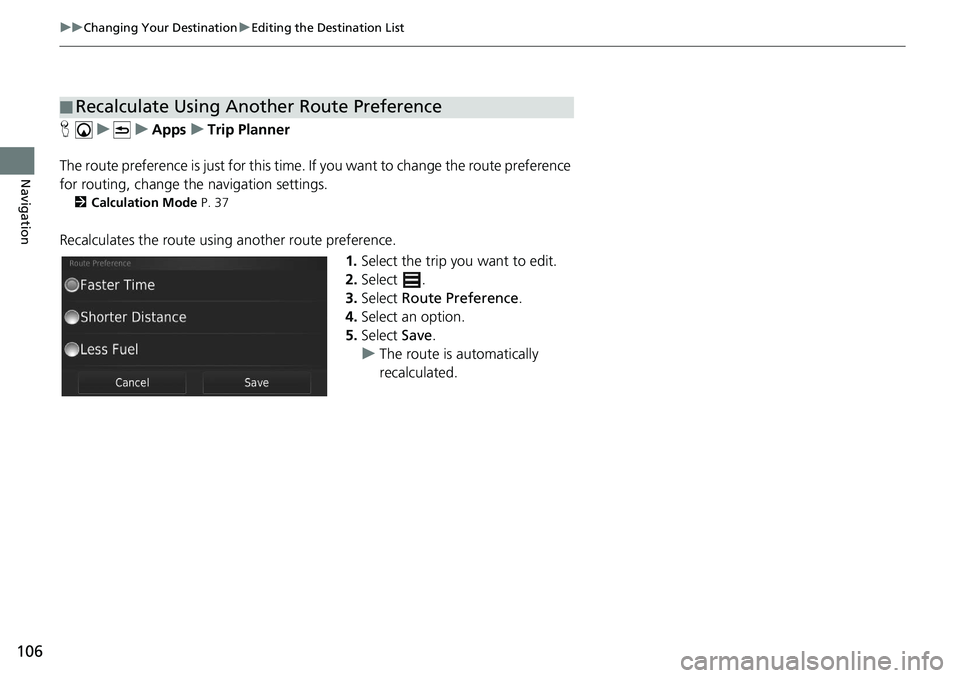
106
uu Changing Your Destination u Editing the Destination List
Navigation
H u u Apps u Trip Planner
The route preference is just for this time. If you want to cha
nge the route preference
for routing, change the navigation settings.
2 Calculation Mode P. 37
Recalculates the route using another route preference.
1.Select
the trip you want to edit.
2.Select .
3. Select R
oute Preference .
4. Select an
option.
5. Select Save.
u The route is automatically
recalculat
ed.
■Recalculate Using Another Route Preference
Page 126 of 143
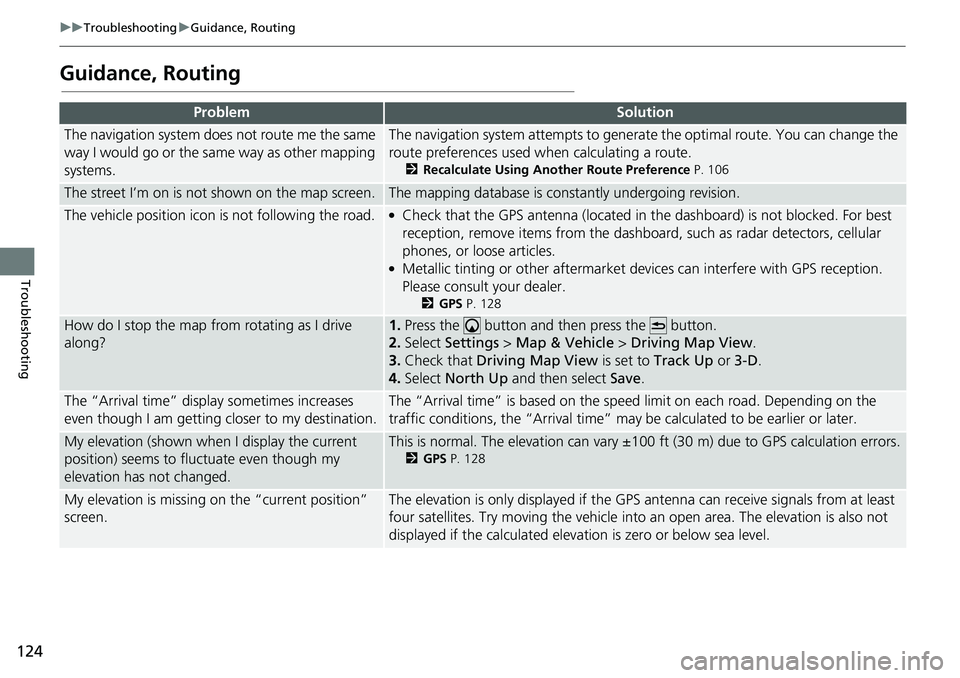
124
uu Troubleshooting u Guidance, Routing
Troubleshooting
Guidance, Routing
ProblemSolution
The navigation system does not route me the same
way I would go or the same way as other mapping
systems.The navigation system attempts to generate the optimal route. You can change the
route preferences used wh en calculating a route.
2Recalculate Using Another Route Preference P. 106
The street I’m on is not shown on the map screen.The mapping database is constantly undergoing revision.
The vehicle position icon is not following the road. ●Check that the GPS antenna (located in the dashboard) is not blocked. For best
reception, remove items from the dashboar d, such as radar detectors, cellular
phones, or loose articles.
●Metallic tinting or other aftermarket devices can interfere with GPS reception.
Please consult your dealer.
2 GPS P. 128
How do I stop the map from rotating as I drive
along?1. Press the button and then press the button.
2. Select
Settings > Map & Vehicle > Driving Map View .
3. Check that Dri
ving Map View is set to Track Up or 3-D .
4.Select North Up and then select Save.
The “Arrival time” displa y sometimes increases
even though I am getting closer to my destination.The “Arrival time” is based on the speed limit on each road. Depending on the
traffic conditions, the “Arrival time” may be calculated to be earlier or later.
My elevation (shown when I display the current
position) seems to fluc tuate even though my
elevation has not changed.This is normal. The elevation can vary ±100 ft (30 m) due to GPS calculation errors.
2 GPS P. 128
My elevation is missing on the “current position”
screen.The elevation is only displayed if the GP S antenna can receive signals from at least
four satellites. Try moving the vehicle into an open area. The elevation is also not
displayed if the calculated elevation is zero or below sea level.
Page 128 of 143
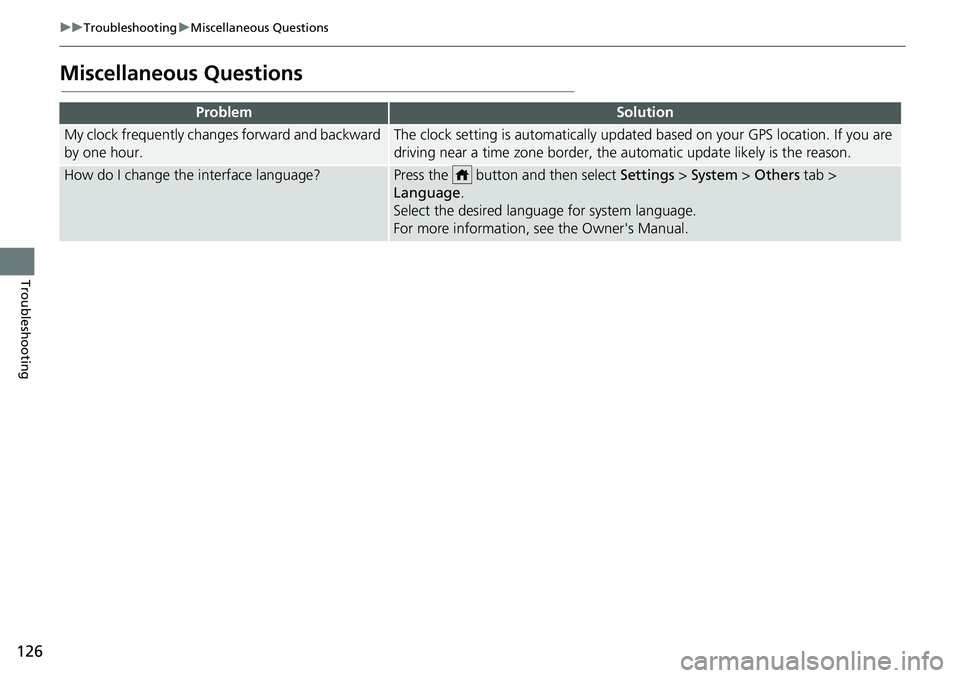
126
uu Troubleshooting u Miscellaneous Questions
Troubleshooting
Miscellaneous Questions
ProblemSolution
My clock frequently changes forward and backward
by one hour.The clock setting is automatically updated based on your GPS location. If you are
driving near a time zone border, the automatic update likely is the reason.
How do I change the interface language?Press the button and then select Setti ngs > System > Others tab >
Language .
Select the desired language for system language.
For more information, see the Owner's Manual.