display HONDA CIVIC HATCHBACK 2020 (in English) Workshop Manual
[x] Cancel search | Manufacturer: HONDA, Model Year: 2020, Model line: CIVIC HATCHBACK, Model: HONDA CIVIC HATCHBACK 2020Pages: 704, PDF Size: 36.59 MB
Page 243 of 704
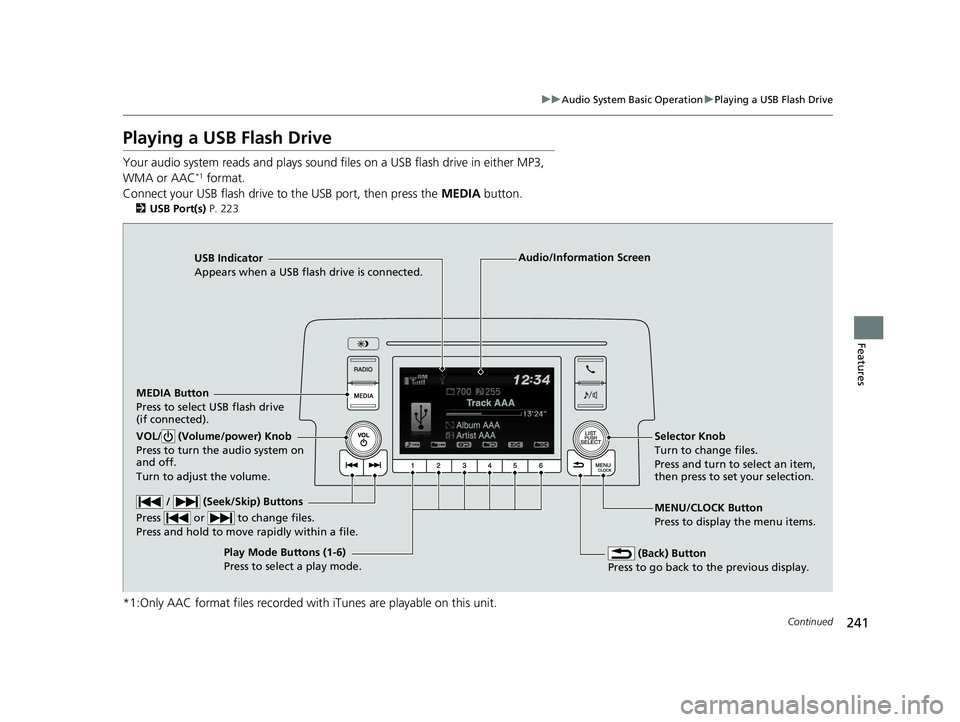
241
uuAudio System Basic Operation uPlaying a USB Flash Drive
Continued
Features
Playing a USB Flash Drive
Your audio system reads and plays sound files on a USB flash drive in either MP3,
WMA or AAC*1 format.
Connect your USB flash drive to the USB port, then press the MEDIA button.
2USB Port(s) P. 223
*1:Only AAC format files recorded with iTunes are playable on this unit.
USB Indicator
Appears when a USB flash drive is connected.
MEDIA Button
Press to select USB flash drive
(if connected).
(Back) Button
Press to go back to the previous display.
/ (Seek/Skip) Buttons
Press or to change files.
Press and hold to move rapidly within a file.
VOL/ (Volume/power) Knob
Press to turn the audio system on
and off.
Turn to adjust the volume.Selector Knob
Turn to change files.
Press and turn to select an item,
then press to set your selection.
MENU/CLOCK Button
Press to display the menu items.
Audio/Information Screen
Play Mode Buttons (1-6)
Pres
s to select a play mode.
20 CIVIC 5D HUM (KA KC KL)-31TGG6310.book 241 ページ 2019年11月11日 月曜日 午後2時50分
Page 244 of 704
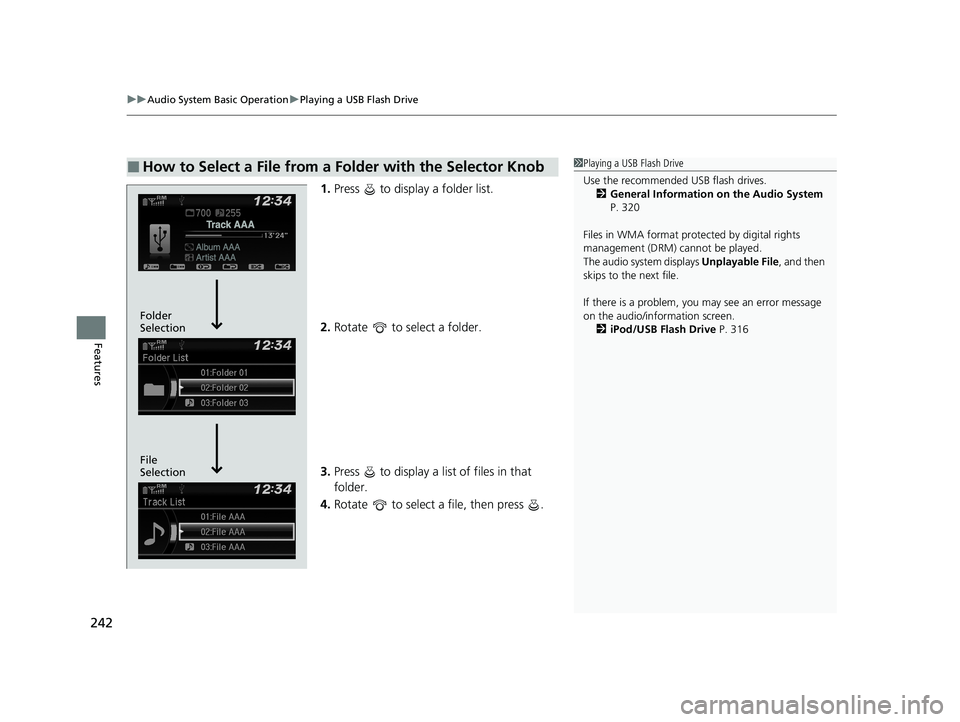
uuAudio System Basic Operation uPlaying a USB Flash Drive
242
Features
1. Press to display a folder list.
2. Rotate to select a folder.
3. Press to display a list of files in that
folder.
4. Rotate to select a file, then press .
■How to Select a File from a Folder with the Selector Knob1Playing a USB Flash Drive
Use the recommended USB flash drives.
2 General Information on the Audio System
P. 320
Files in WMA format prot ected by digital rights
management (DRM) cannot be played.
The audio system displays Unplayable File, and then
skips to the next file.
If there is a problem, you may see an error message
on the audio/information screen.
2 iPod/USB Flash Drive P. 316
File
Selection Folder
Selection
20 CIVIC 5D HUM (KA KC KL)-31TGG6310.book 242 ページ 2019年11月11日 月曜日 午後2時50分
Page 246 of 704

244
uuAudio System Basic Operation uPlaying Bluetooth ® Audio
Features
Playing Bluetooth ® Audio
Your audio system allows you to listen to music from your Bluetooth-compatible
phone.
This function is available when the phone is paired and connected to the vehicle’s
Bluetooth ® HandsFreeLink ® (HFL) system.
2 Phone Setup P. 386
1Playing Bluetooth ® Audio
Not all Bluetooth -enabled phones with streaming
audio capabilities are compatible with the system.
For a list of compatible phones, visit
automobiles.honda.com /handsfreelink/, or call 1-
888-528-7876.
In some states, it may be il legal to perform some data
device functions while driving.
Only one phone can be used with HFL at a time.
When there are more than two paired phones in the
vehicle, the first paired phone the system finds is
automatically connected.
If more than one phone is paired to the HFL system,
there will be a delay before the system begins to play.
In some cases, the name of the artist, album, or track
may not appear correctly.
Some functions may not be available on some
devices.
MEDIA Button
Press to select
Bluetooth ® Audio.
VOL/
(Volume/
Power) Knob
Press to turn
the audio
system on and
off.
Turn to adjust
the volume.
MENU/CLOCK
Button
Press to
display the
menu items.
Audio/Information Screen
Bluetooth Ind
icator
Appears when your phone is connected to HFL.
/ (Seek/Skip) Buttons
Press or to change files.
Play Button (Preset 1)
Press to resume a file. Pause Button (Preset 2)
Press to pause a file.
20 CIVIC 5D HUM (KA KC KL)-31TGG6310.book 244 ページ 2019年11月11日 月曜日 午後2時50分
Page 248 of 704
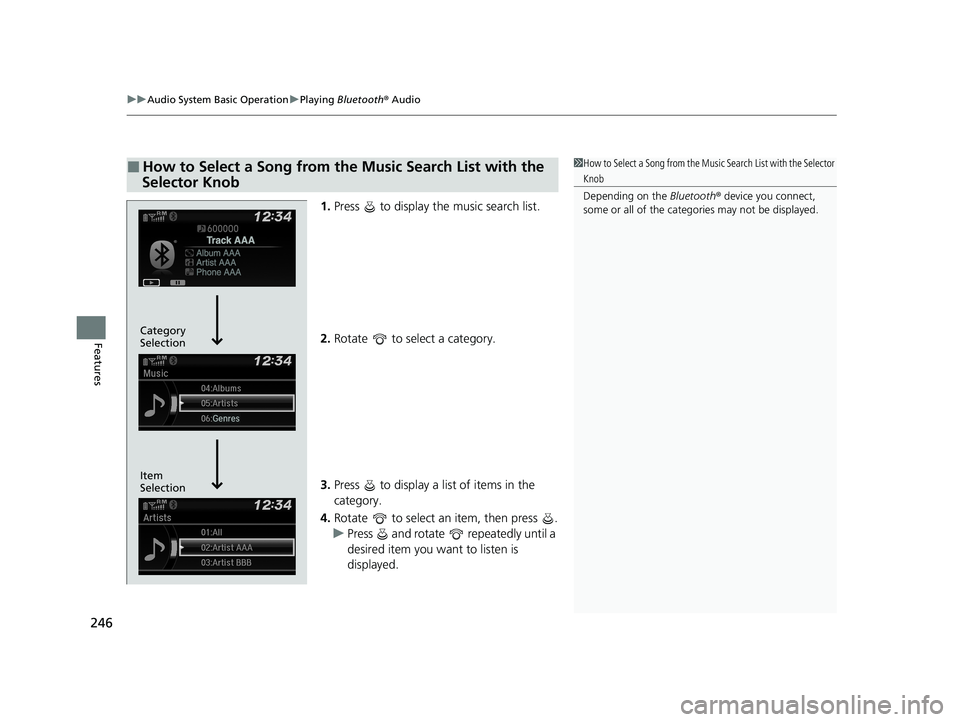
uuAudio System Basic Operation uPlaying Bluetooth ® Audio
246
Features
1. Press to display the music search list.
2. Rotate to select a category.
3. Press to display a list of items in the
category.
4. Rotate to select an item, then press .
u Press and rotate repeatedly until a
desired item you want to listen is
displayed.
■How to Select a Song from the Music Search List with the
Selector Knob1 How to Select a Song from the Music Search List with the Selector
Knob
Depending on the Bluetooth® device you connect,
some or all of the catego ries may not be displayed.
Item
Selection Category
Selection
20 CIVIC 5D HUM (KA KC KL)-31TGG6310.book 246 ページ 2019年11月11日 月曜日 午後2時50分
Page 249 of 704
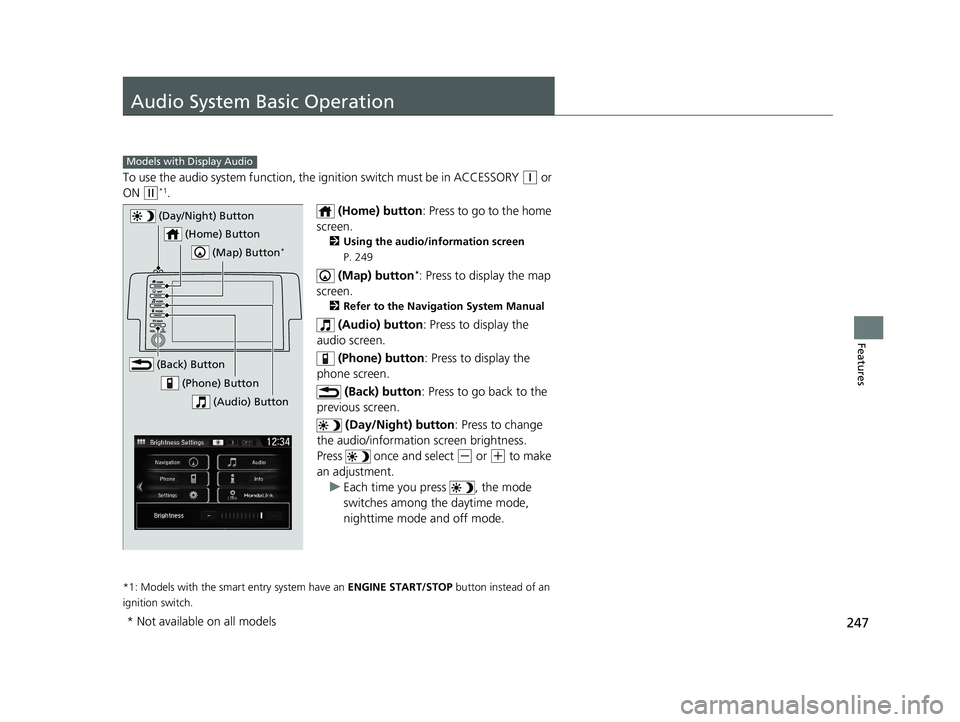
247
Features
Audio System Basic Operation
To use the audio system function, the ignition swit ch must be in ACCESSORY (q or
ON
(w*1.
(Home) button: Press to go to the home
screen.
2 Using the audio/information screen
P. 249
(Map) button*: Press to display the map
screen.
2 Refer to the Navigation System Manual
(Audio) button : Press to display the
audio screen.
(Phone) button : Press to display the
phone screen.
(Back) button : Press to go back to the
previous screen.
(Day/Night) button : Press to change
the audio/information screen brightness.
Press once and select
(- or (+ to make
an adjustment. u Each time you press , the mode
switches among the daytime mode,
nighttime mode and off mode.
*1: Models with the smart entry system have an ENGINE START/STOP button instead of an
ignition switch.
Models with Display Audio
(Day/Night) Button
(Home) Button
(Map) Button*
(Back) Button
(Phone) Button
(Audio) Button
* Not available on all models
20 CIVIC 5D HUM (KA KC KL)-31TGG6310.book 247 ページ 2019年11月11日 月曜日 午後2時50分
Page 250 of 704
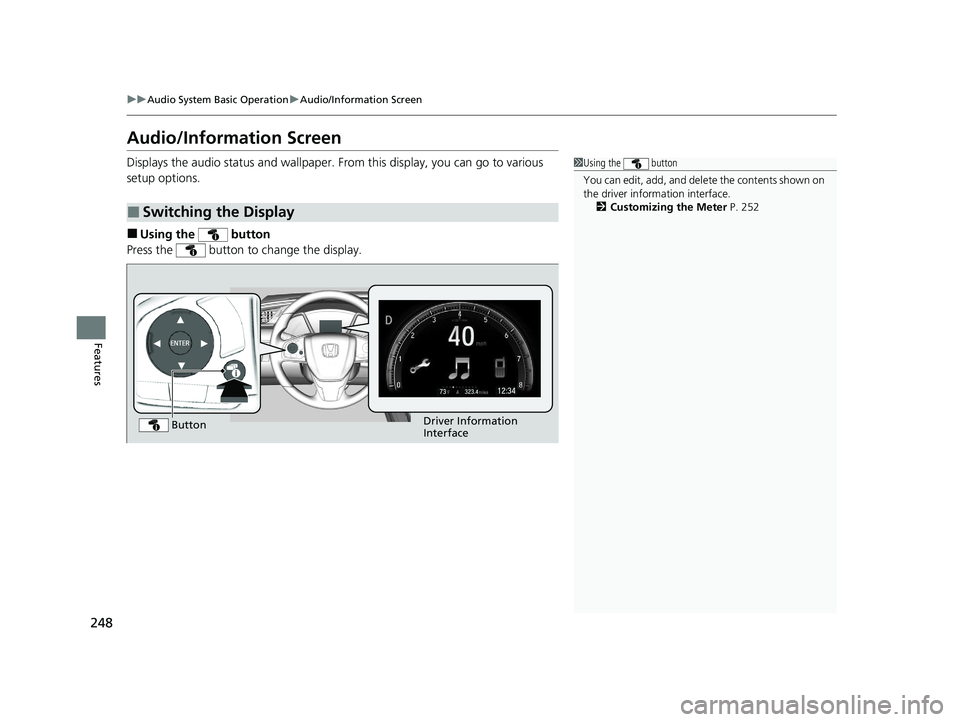
248
uuAudio System Basic Operation uAudio/Information Screen
Features
Audio/Information Screen
Displays the audio status and wallpaper. From this display, you can go to various
setup options.
■Using the button
Press the button to change the display.
■Switching the Display
1 Using the button
You can edit, add, and dele te the contents shown on
the driver information interface. 2 Customizing the Meter P. 252
Driver Information
Interface
Button
20 CIVIC 5D HUM (KA KC KL)-31TGG6310.book 248 ページ 2019年11月11日
月曜日 午後2時50分
Page 251 of 704

Continued249
uuAudio System Basic Operation uAudio/Information Screen
Features
■Using the audio/in formation screen
Press the button to go to the home screen.
Select the following icons on the home screen.
■Phone
Displays the HFL information.
2 Bluetooth ® HandsFreeLink ® P. 406
1 Using the audio/in formation screen
Touchscreen operation
•Use simple gestures - in cluding touching, swiping
and scrolling - to operate certain audio functions.
•Some items may be grayed out during driving to
reduce the potential for distraction.
•You can select them when the vehicle is stopped or
use voice commands.
•Wearing gloves may limit or prevent touchscreen
response.
You can change the touchs creen sensitivity setting.
2 Customized Features P. 346
Home Screen
20 CIVIC 5D HUM (KA KC KL)-31TGG6310.book 249 ページ 2019年11月11日 月曜日 午後2時50分
Page 252 of 704
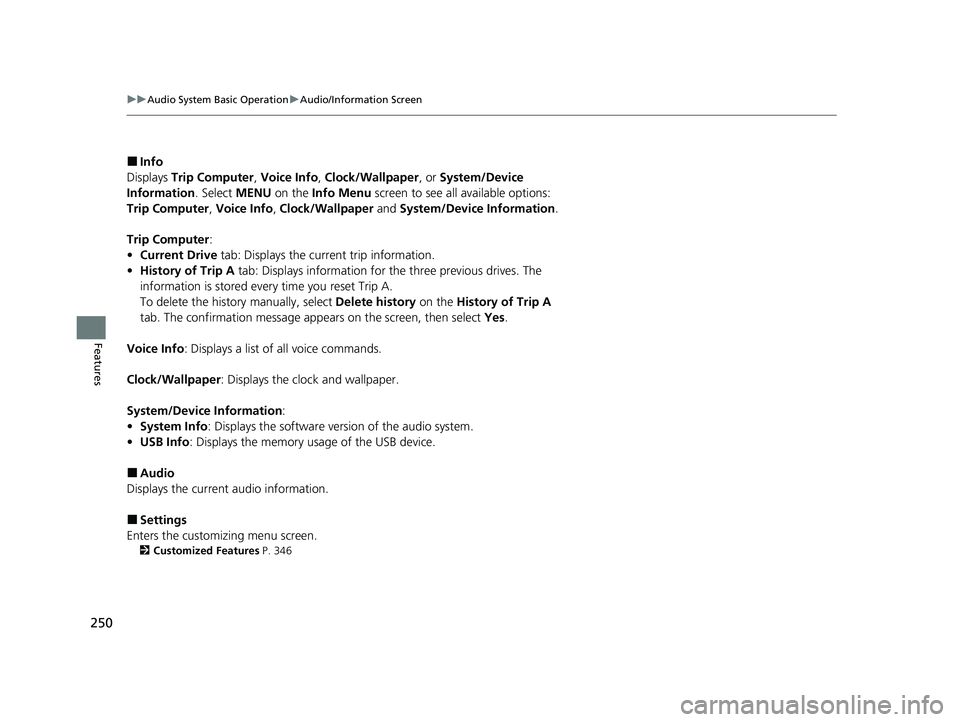
250
uuAudio System Basic Operation uAudio/Information Screen
Features
■Info
Displays Trip Computer , Voice Info , Clock/Wallpaper , or System/Device
Information . Select MENU on the Info Menu screen to see al l available options:
Trip Computer , Voice Info , Clock/Wallpaper and System/Device Information .
Trip Computer :
• Current Drive tab: Displays the current trip information.
• History of Trip A tab: Displays information for the three previous drives. The
information is stored every time you reset Trip A.
To delete the history manually, select Delete history on the History of Trip A
tab. The confirmation message app ears on the screen, then select Yes.
Voice Info : Displays a list of all voice commands.
Clock/Wallpaper : Displays the clock and wallpaper.
System/Device Information :
• System Info: Displays the software version of the audio system.
• USB Info : Displays the memory usage of the USB device.
■Audio
Displays the current audio information.
■Settings
Enters the customiz ing menu screen.
2Customized Features P. 346
20 CIVIC 5D HUM (KA KC KL)-31TGG6310.book 250 ページ 2019年11月11日 月曜日 午後2時50分
Page 253 of 704
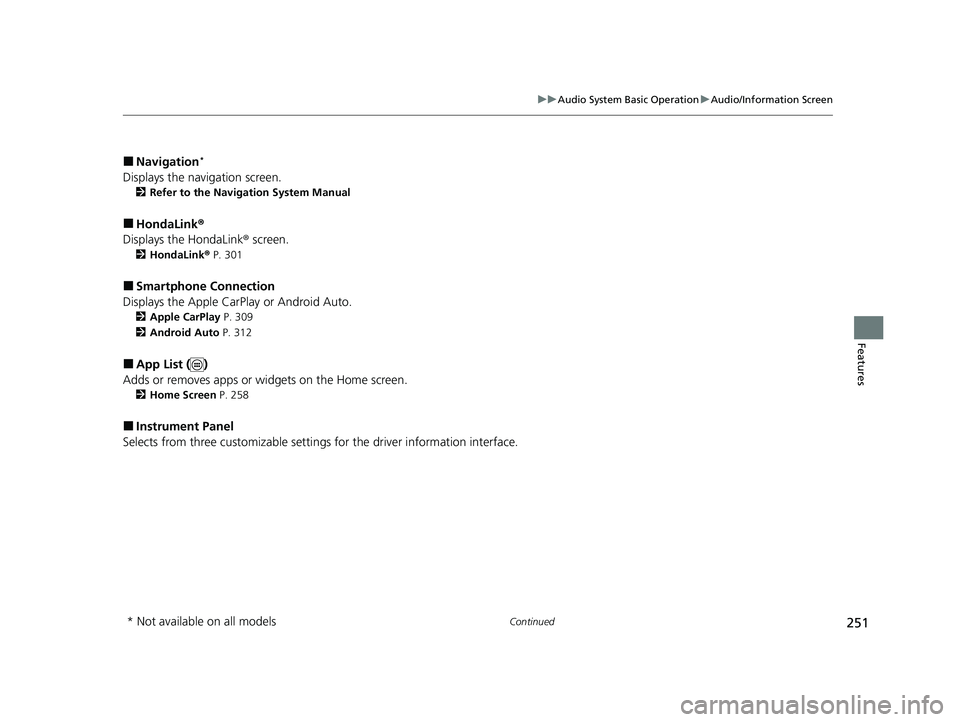
251
uuAudio System Basic Operation uAudio/Information Screen
Continued
Features
■Navigation*
Displays the navigation screen.
2 Refer to the Navigation System Manual
■HondaLink ®
Displays the HondaLink ® screen.
2HondaLink ® P. 301
■Smartphone Connection
Displays the Apple CarPlay or Android Auto.
2 Apple CarPlay P. 309
2 Android Auto P. 312
■App List ( )
Adds or removes apps or widgets on the Home screen.
2 Home Screen P. 258
■Instrument Panel
Selects from three customizable settings for the driver information interface.
* Not available on all models
20 CIVIC 5D HUM (KA KC KL)-31TGG6310.book 251 ページ 2019年11月11日 月曜日 午後2時50分
Page 258 of 704
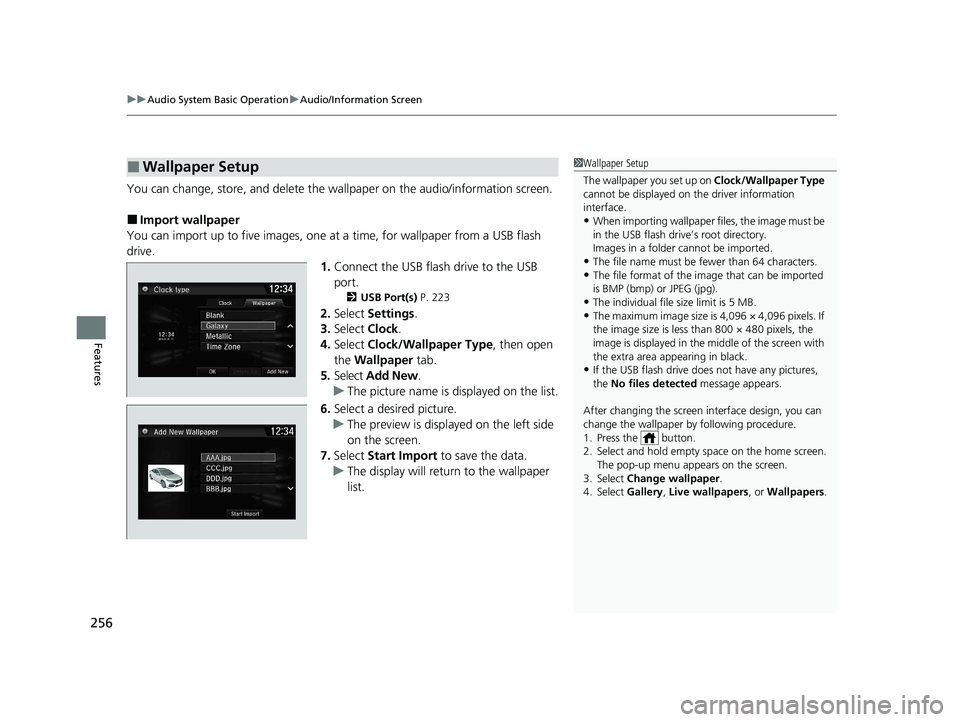
uuAudio System Basic Operation uAudio/Information Screen
256
Features
You can change, store, and delete the wa llpaper on the audio/information screen.
■Import wallpaper
You can import up to five images, one at a time, for wallpaper from a USB flash
drive. 1.Connect the USB flash drive to the USB
port.
2 USB Port(s) P. 223
2.Select Settings .
3. Select Clock.
4. Select Clock/Wallpaper Type , then open
the Wallpaper tab.
5. Select Add New .
u The picture name is displayed on the list.
6. Select a desired picture.
u The preview is displayed on the left side
on the screen.
7. Select Start Import to save the data.
u The display will return to the wallpaper
list.
■Wallpaper Setup1Wallpaper Setup
The wallpaper you set up on Clock/Wallpaper Type
cannot be displayed on th e driver information
interface.
•When importing wallpaper files, the image must be
in the USB flash drive’s root directory.
Images in a folder cannot be imported.
•The file name must be fewer than 64 characters.•The file format of the im age that can be imported
is BMP (bmp) or JPEG (jpg).
•The individual file size limit is 5 MB.•The maximum image size is 4,096 × 4,096 pixels. If
the image size is less than 800 × 480 pixels, the
image is displayed in the middle of the screen with
the extra area appearing in black.
•If the USB flash drive doe s not have any pictures,
the No files detected message appears.
After changing the screen interface design, you can
change the wallpaper by following procedure.
1. Press the button.
2. Select and hold empty space on the home screen. The pop-up menu appears on the screen.
3. Select Change wallpaper .
4. Select Gallery, Live wallpapers , or Wallpapers.
20 CIVIC 5D HUM (KA KC KL)-31TGG6310.book 256 ページ 2019年11月11日 月曜日 午後2時50分