clock setting HONDA CIVIC HYBRID 2012 9.G Navigation Manual
[x] Cancel search | Manufacturer: HONDA, Model Year: 2012, Model line: CIVIC HYBRID, Model: HONDA CIVIC HYBRID 2012 9.GPages: 204, PDF Size: 7.5 MB
Page 2 of 204
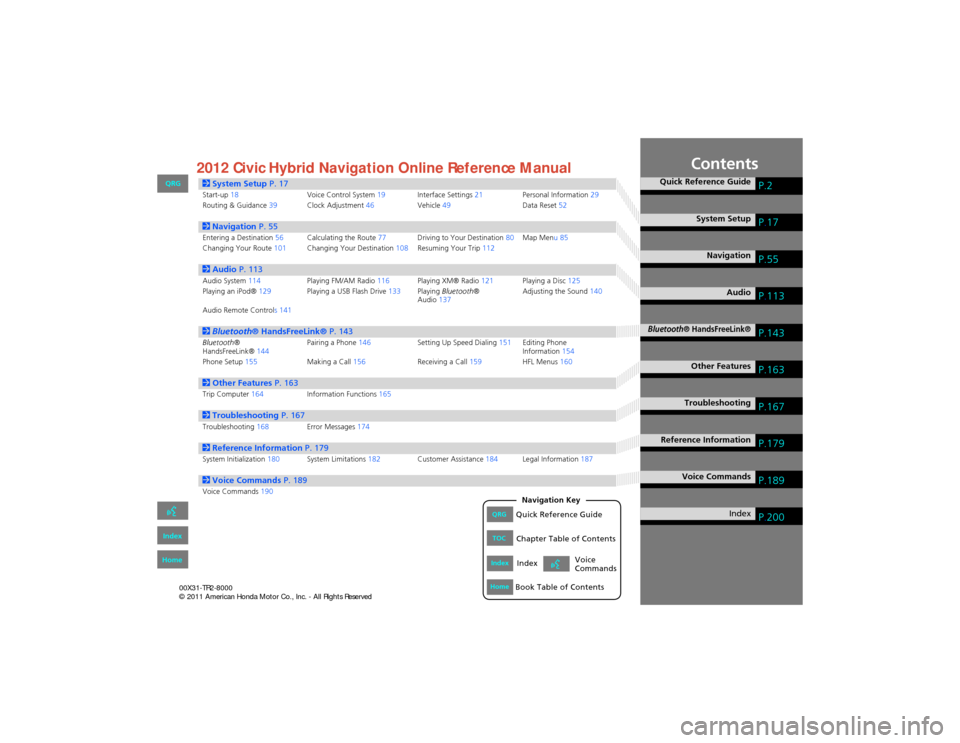
Contents
2System Setup P. 17Start-up18 Voice Control System19Interface Settings 21Personal Information 29
Routing & Guidance 39Clock Adjustment 46Vehicle49 Data Reset52
2Navigation P. 55Entering a Destination 56Calculating the Route 77Driving to Your Destination 80Map Menu 85
Changing Your Route 101Changing Your Destination 108Resuming Your Trip 112
2Audio P. 113Audio System 114 Playing FM/AM Radio 116Playing XM® Radio 121Playing a Disc 125
Playing an iPod® 129Playing a USB Flash Drive 133Playing Bluetooth ®
Audio 137 Adjusting the Sound
140
Audio Remote Controls 141
2 Bluetooth ® HandsFreeLink® P. 143Bluetooth®
HandsFreeLink® 144Pairing a Phone
146 Setting Up Speed Dialing 151Editing Phone
Information 154
Phone Setup 155 Making a Call156 Receiving a Call159 HFL Menus160
2Other Features P. 163Trip Computer164 Information Functions 165
2Troubleshooting P. 167Troubleshooting168Error Messages174
2Reference Information P. 179System Initialization180System Limitations 182Customer Assistance 184Legal Information 187
2Voice Commands P. 189Voice Commands190
Quick Reference GuideP.2
System SetupP.17
NavigationP.55
AudioP.113
Bluetooth® HandsFreeLink®P.143
Other FeaturesP.163
TroubleshootingP.167
Reference InformationP.179
Voice CommandsP.189
IndexP.200QRGQuick Reference Guide
IndexIndex
HomeBook Table of Contents
TOCChapter Table of Contents
Navigation Key
Voice
Commands
QRG
Index
Home 2012 Civic Hybrid Navigation Online Reference Manual
Page 15 of 204
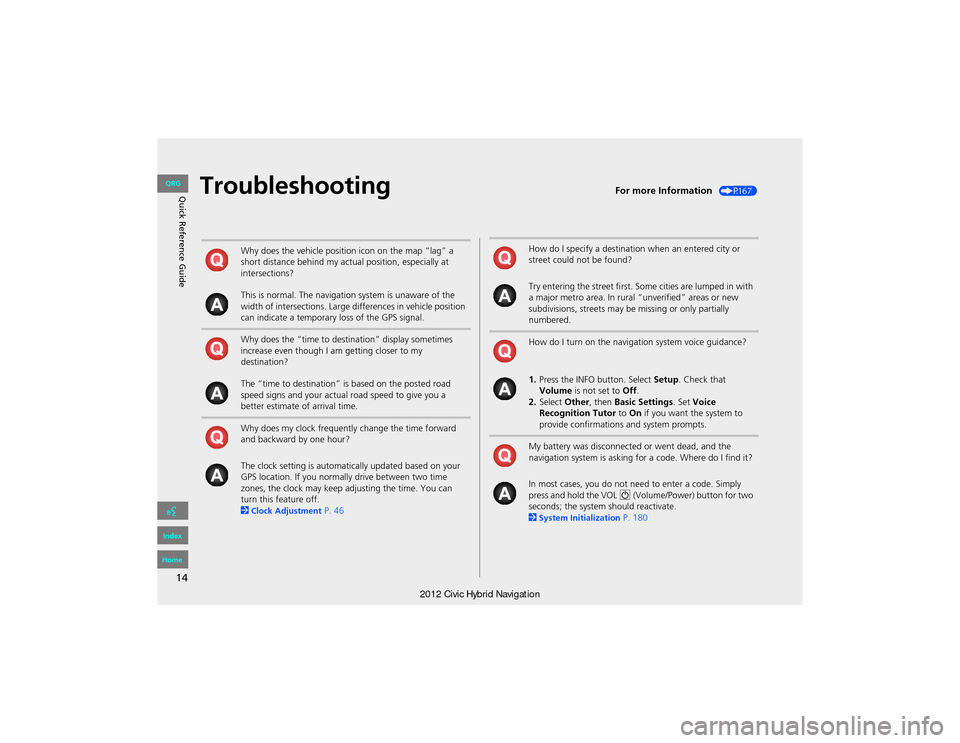
14
Quick Reference GuideTroubleshootingFor more Information (P167)
Why does the vehicle position icon on the map “lag” a
short distance behind my actual position, especially at
intersections?
This is normal. The navigation system is unaware of the
width of intersections. Large differences in vehicle position
can indicate a temporary loss of the GPS signal.
Why does the “time to destination” display sometimes
increase even though I am getting closer to my
destination?
The “time to destination” is based on the posted road
speed signs and your actual road speed to give you a
better estimate of arrival time.
Why does my clock frequently change the time forward
and backward by one hour?
The clock setting is automatically updated based on your
GPS location. If you normally drive between two time
zones, the clock may keep adjusting the time. You can
turn this feature off.
2
Clock Adjustment P. 46
How do I specify a destination when an entered city or
street could not be found?
Try entering the street first. Some cities are lumped in with
a major metro area. In rural “unverified” areas or new
subdivisions, streets may be missing or only partially
numbered.
How do I turn on the navigation system voice guidance?
1.Press the INFO button. Select Setup. Check that
Volume is not set to Off.
2. Select Other, then Basic Settings . Set Voice
Recognition Tutor to On if you want the system to
provide confirmations and system prompts.
My battery was disconnected or went dead, and the
navigation system is asking for a code. Where do I find it?
In most cases, you do not ne ed to enter a code. Simply
press and hold the VOL 9 (Volume/Power) button for two
seconds; the system should reactivate.
2
System Initialization P. 180
QRG
Index
Home
Page 18 of 204
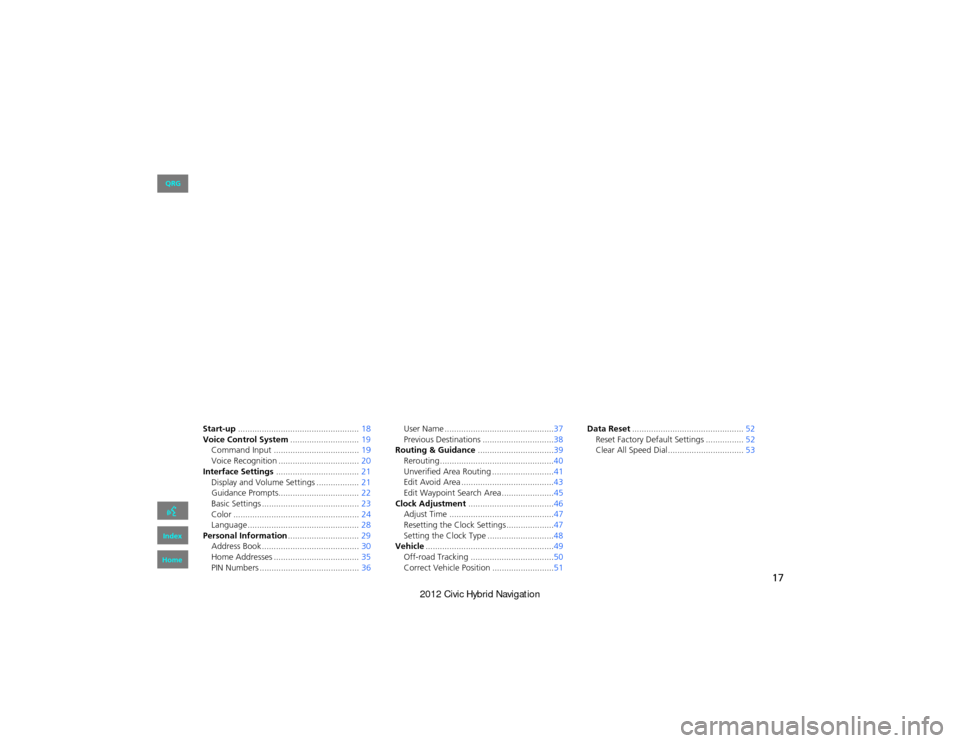
17
System Setup
This section describes the start-up procedure and the navigation and
setup functions.
Start-up................................................... 18
Voice Control System .............................19
Command Input .................................... 19
Voice Recognition ... ...................... .........20
Interface Settings ................................... 21
Display and Volume Settings .................. 21
Guidance Prompts.................................. 22
Basic Settings ......................................... 23
Color ..................................................... 24
Language ............................................... 28
Personal Information ..............................29
Address Book ..... ......................... ...........30
Home Addresses .................................... 35
PIN Numbers .......................................... 36User Name ..............................................37
Previous Destinations ..............................38
Routing & Guidance ................................39
Rerouting................................................40
Unverified Area Routing . .........................41
Edit Avoid Area .......................................43
Edit Waypoint Search Area ......................45
Clock Adjustment ....................................46
Adjust Time ............................................47
Resetting the Clock Settings ....................47
Setting the Clock Type ............................48
Vehicle ......................................................49
Off-road Tracking .......... .........................50
Correct Vehicle Position ..........................51 Data Reset
............................................... 52
Reset Factory Default Se ttings ................52
Clear All Speed Dial................................ 53
QRG
Index
Home
Page 19 of 204
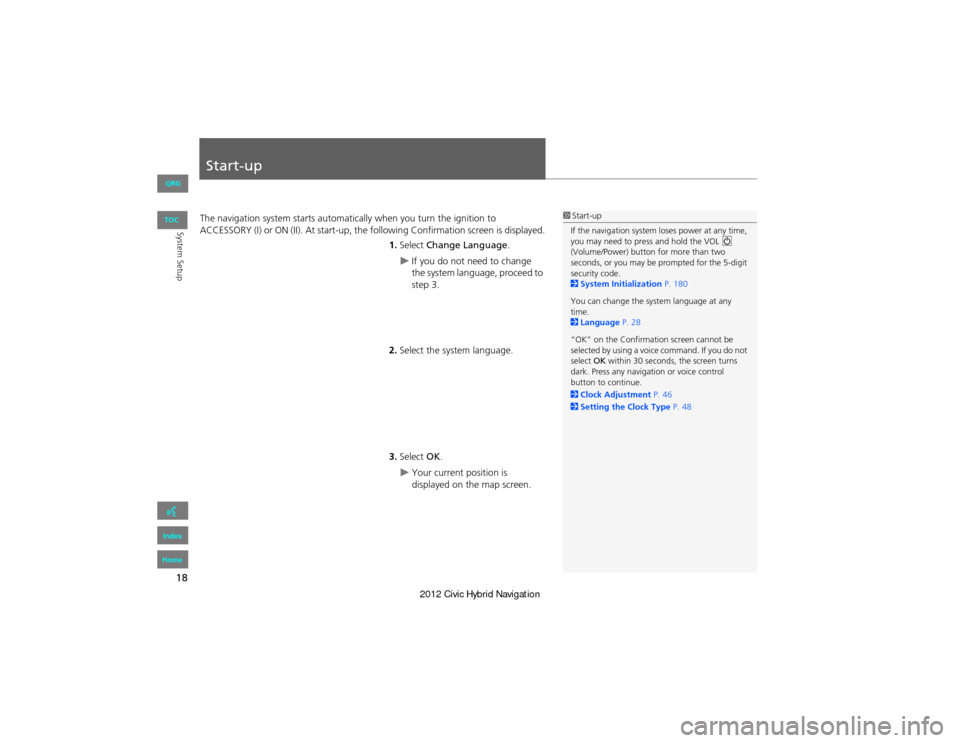
18
System Setup
Start-up
The navigation system starts automatically when you turn the ignition to
ACCESSORY (I) or ON (II). At start-up, the following Confirmation screen is displayed.
1.Select Change Language .
If you do not need to change
the system language, proceed to
step 3.
2. Select the system language.
3. Select OK.
Your current position is
displayed on the map screen.
1Start-up
If the navigation system loses power at any time,
you may need to press and hold the VOL 9
(Volume/Power) button for more than two
seconds, or you may be prompted for the 5-digit
security code.
2 System Initialization P. 180
You can change the syst em language at any
time.
2 Language P. 28
“OK” on the Confirmation screen cannot be
selected by using a voice command. If you do not
select OK within 30 seconds, the screen turns
dark. Press any navigation or voice control
button to continue.
2 Clock Adjustment P. 46
2 Setting the Clock Type P. 48
QRG
Index
Home
TOC
Page 47 of 204
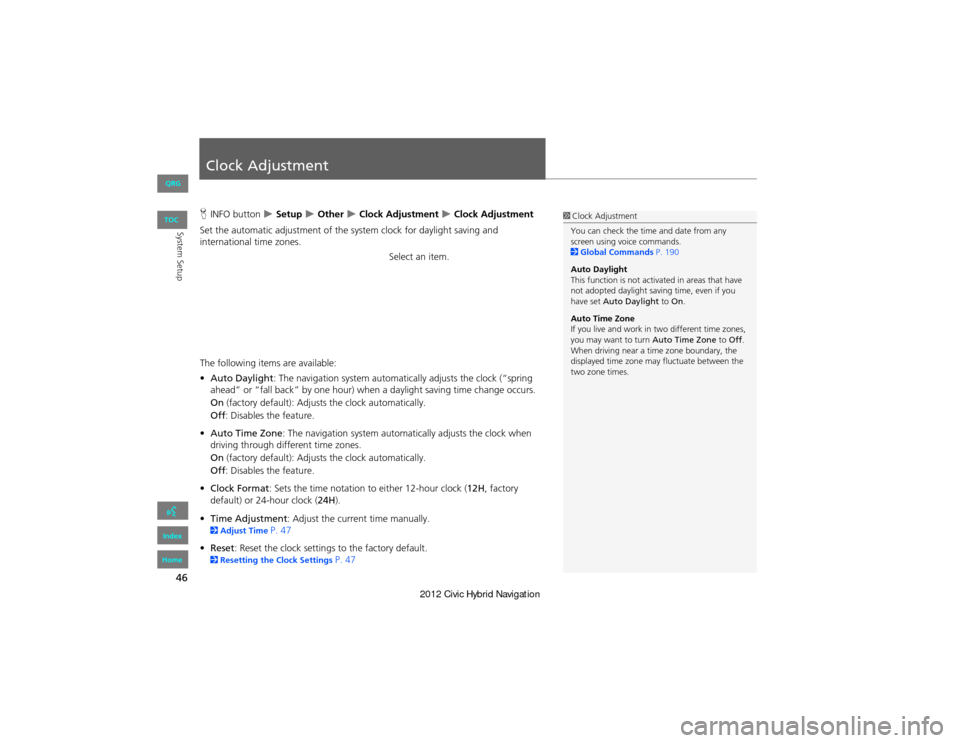
46
System Setup
Clock Adjustment
HINFO button Setup Other Clock Adjustment Clock Adjustment
Set the automatic adjustment of the system clock for daylight saving and
international time zones.
Select an item.
The following items are available:
• Auto Daylight: The navigation system automatica lly adjusts the clock (“spring
ahead” or “fall back” by one hour) when a daylight saving time change occurs.
On (factory default): Adjust s the clock automatically.
Off : Disables the feature.
• Auto Time Zone : The navigation system automa tically adjusts the clock when
driving through different time zones.
On (factory default): Adjust s the clock automatically.
Off : Disables the feature.
• Clock Format : Sets the time notation to either 12-hour clock (12H, factory
default) or 24-hour clock ( 24H).
• Time Adjustment : Adjust the current time manually.
2Adjust Time P. 47
• Reset : Reset the clock settings to the factory default.
2Resetting the Clock Settings P. 47
1Clock Adjustment
You can check the time and date from any
screen using voice commands.
2 Global Commands P. 190
Auto Daylight
This function is not activated in areas that have
not adopted daylight saving time, even if you
have set Auto Daylight to On.
Auto Time Zone
If you live and work in two different time zones,
you may want to turn Auto Time Zone to Off .
When driving near a time zone boundary, the
displayed time zone may fluctuate between the
two zone times.
QRG
Index
Home
TOC
Page 48 of 204
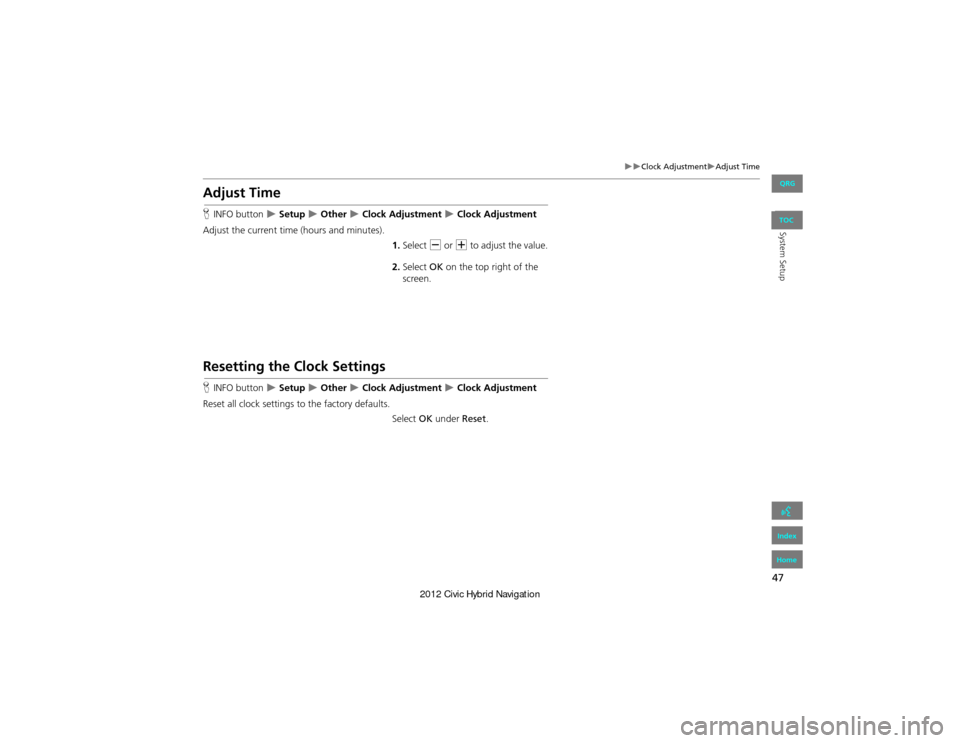
47
Clock AdjustmentAdjust Time
System Setup
Adjust Time
HINFO button Setup Other Clock Adjustment Clock Adjustment
Adjust the current time (hours and minutes).
1.Select B or N to adjust the value.
2. Select OK on the top right of the
screen.
Resetting the Clock Settings
H INFO button Setup Other Clock Adjustment Clock Adjustment
Reset all clock settings to the factory defaults.
Select OK under Reset.
QRG
Index
Home
TOC
Page 49 of 204
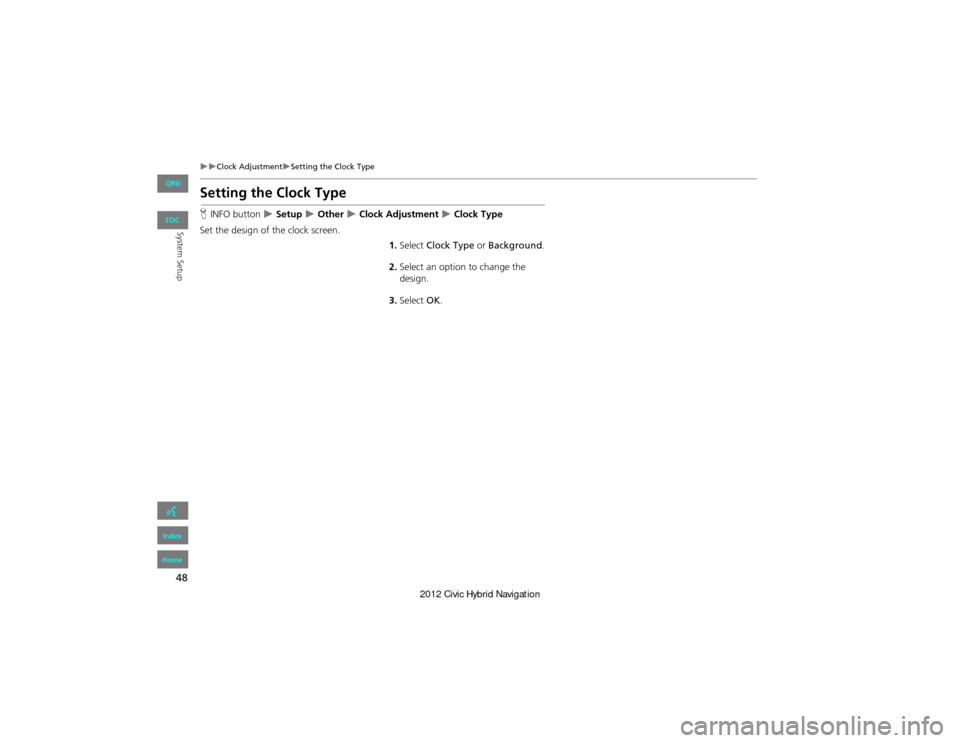
48
Clock AdjustmentSetting the Clock Type
System Setup
Setting the Clock Type
HINFO button Setup Other Clock Adjustment Clock Type
Set the design of the clock screen. 1.Select Clock Type or Background .
2. Select an option to change the
design.
3. Select OK.
QRG
Index
Home
TOC
Page 53 of 204
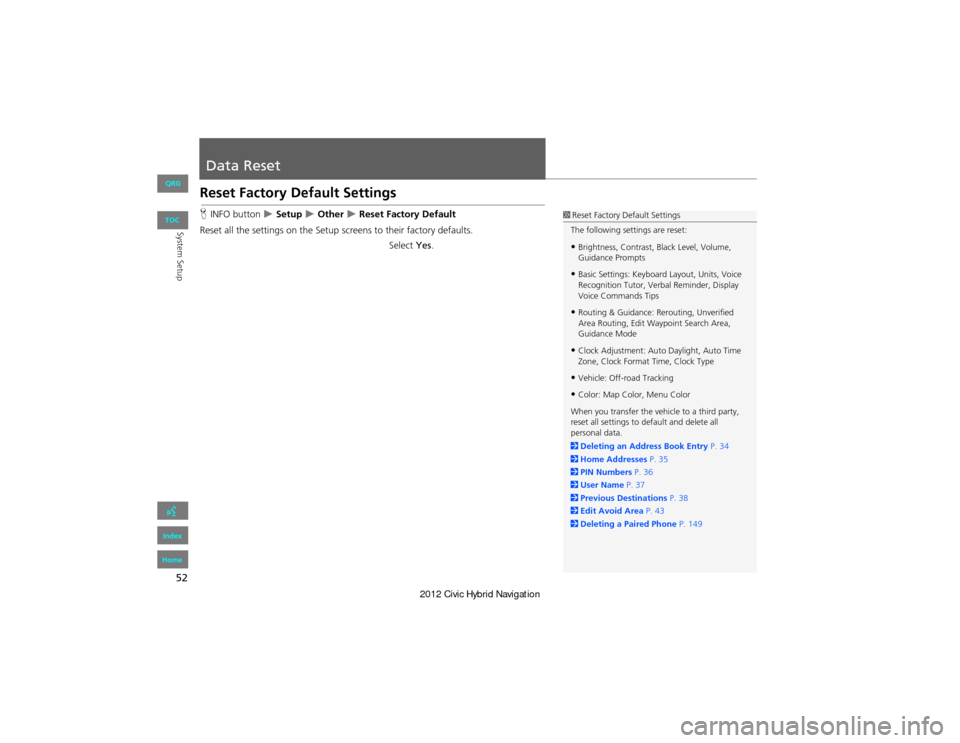
52
System Setup
Data Reset
Reset Factory Default Settings
HINFO button Setup Other Reset Factory Default
Reset all the settings on the Setup sc reens to their factory defaults.
Select Yes.1Reset Factory Default Settings
The following settings are reset:
•Brightness, Contrast, Black Level, Volume,
Guidance Prompts
•Basic Settings: Keyboard Layout, Units, Voice
Recognition Tutor, Verbal Reminder, Display
Voice Commands Tips
•Routing & Guidance: Rerouting, Unverified
Area Routing, Edit Waypoint Search Area,
Guidance Mode
•Clock Adjustment: Auto Daylight, Auto Time
Zone, Clock Format Time, Clock Type
•Vehicle: Off-road Tracking
•Color: Map Color, Menu Color
When you transfer the vehicle to a third party,
reset all settings to de fault and delete all
personal data.
2 Deleting an Address Book Entry P. 34
2 Home Addresses P. 35
2 PIN Numbers P. 36
2 User Name P. 37
2 Previous De stinations P. 38
2 Edit Avoid Area P. 43
2 Deleting a Paired Phone P. 149
QRG
Index
Home
TOC
Page 174 of 204
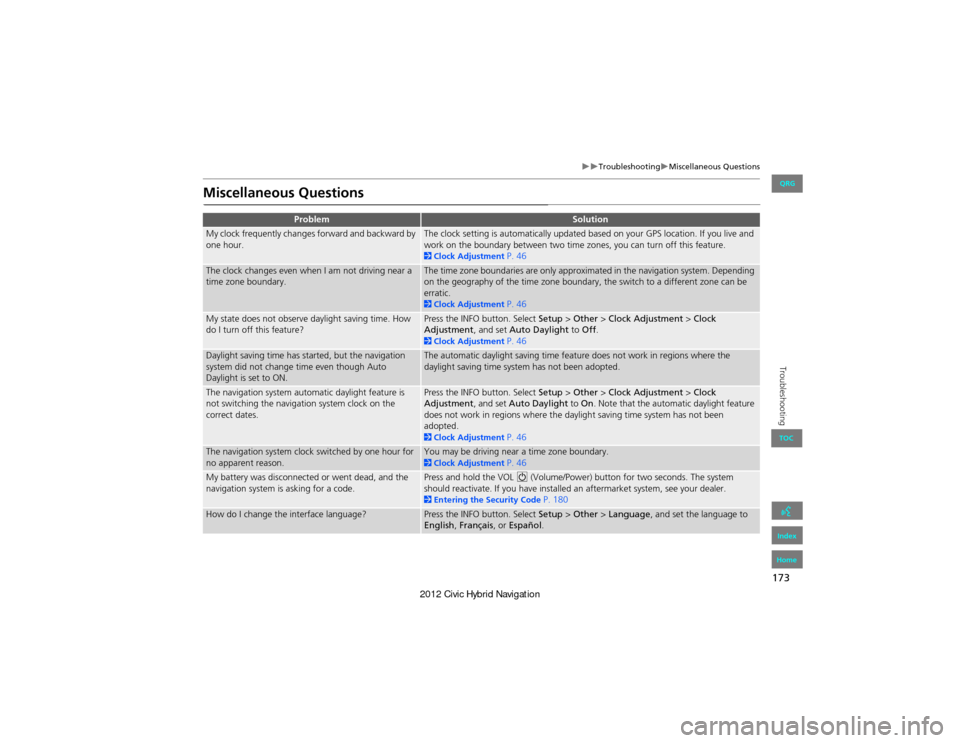
173
TroubleshootingMiscellaneous Questions
Troubleshooting
Miscellaneous Questions
ProblemSolution
My clock frequently changes forward and backward by
one hour.The clock setting is automatically updated based on your GPS location. If you live and
work on the boundary between two time zones, you can turn off this feature.
2Clock Adjustment P. 46
The clock changes even when I am not driving near a
time zone boundary.The time zone boundaries are only approximated in the navigation system. Depending
on the geography of the time zone boundary, the switch to a different zone can be
erratic.
2Clock Adjustment P. 46
My state does not observe daylight saving time. How
do I turn off this feature?Press the INFO button. Select Setup > Other > Clock Adjustment > Clock
Adjustment , and set Auto Daylight to Off.
2Clock Adjustment P. 46
Daylight saving time has started, but the navigation
system did not change time even though Auto
Daylight is set to ON.The automatic daylight saving time feature does not work in regions where the
daylight saving time system has not been adopted.
The navigation system automatic daylight feature is
not switching the navigation system clock on the
correct dates.Press the INFO button. Select Setup > Other > Clock Adjustment > Clock
Adjustment , and set Auto Daylight to On. Note that the automatic daylight feature
does not work in regions where the daylight saving time system has not been
adopted.
2 Clock Adjustment P. 46
The navigation system clock switched by one hour for
no apparent reason.You may be driving near a time zone boundary. 2Clock Adjustment P. 46
My battery was disconnected or went dead, and the
navigation system is asking for a code.Press and hold the VOL 9 (Volume/Power) button for two seconds. The system
should reactivate. If you have installed an aftermarket system, see your dealer.
2 Entering the Security Code P. 180
How do I change the interface language?Press the INFO button. Select Setup > Other > Language, and set the language to
English , Français , or Español .
QRG
Index
Home
TOC
Page 201 of 204

200
Index
Symbols
bn (Channel) Button ............................142a (Display Mode) Button ......................26! (Display/Information) Button ....5, 142J (Hang-Up/Back) Button .......5, 19, 159h (Pick-Up) Button ......................5, 159, 160d (Talk) Button ...................................... 5, 19NB (Volume) Button .............................142
A
A.SEL (Auto Select) .................................... 117Add to Address Book ..........................77, 112Add to Dest. List ..........77, 106, 110, 111, 112Address
Editing Address Book ................................. 32Editing Avoid Area ...................................... 44Setting Destination .....................................58Address Book
Editing Address Book ................................. 30Setting Destination ..................................... 63Address Book PIN ......................................... 36Adjust Time ................................................... 47Advanced (Place Category) ........................67Audio ........................................................... 113Basic Operation .............................................6Remote Control ........................................141Sound Setup ............................................. 140Voice Commands List ...............................193AUDIO Button ................................................ 4Audio Menu
Bluetooth ® Audio .................................... 139FM/AM Radio ............................................ 118XM® Radio ............................................... 123
Auto Answer .............................................. 155Auto Daylight .............................................. 46Auto Service (Place Category) ...................67Auto Time Zone .......................................... 46Auto Transfer ............................................ 155AUX
Input Jack ................................................. 114Voice Commands List ..............................195Avoid Streets .............................................. 102
B
Banking (Place Category) ...........................67Basic Settings ......................................... 23, 24Black Level .................................................... 21Bluetooth Setup ........................................155Bluetooth Connection ..............................155Bluetooth® Audio
Playing ...................................................... 137Voice Commands List ..............................195Bluetooth® HandsFreeLink® ..................143Editing Phone Info ................................... 154Making a Call ........................................... 155Pairing a Phone ........................................146Phone Setup ............................................. 155Receiving a Call ........................................159Setting Speed Dials ..................................151Brightness ............................................... 21, 26
C
Call
Calculate Route Screen ...................... 77, 112Call History ................................................. 158Cancel Route ..............................................102
Category
Editing Address Book ................................. 32Place Category List ................................... 199Setting Destination ..................................... 67CD/XM Button .......6, 121, 125, 130, 134, 137Change Language ....................................... 18Change Route Preference ..........................78Change State ................................................ 59Channel List ................................................ 122City ................................................................ 60City Vicinity
Setting Destination ..................................... 68Clear All Speed Dial .................................... 53Clock Adjustment ........................................ 46Adjust Time ................................................ 47Auto Daylight .............................................46Auto Time Zone ..........................................46Clock Format .............................................. 46Resetting .................................................... 47Clock Format ................................................ 46Clock Type .................................................... 48Color .............................................................. 24Map Color ..................................................25Menu Color ................................................25Community (Place Category) .....................67Connect (Phone) ........................................ 154Continue Trip ............................................. 112Contrast ........................................................ 21Coordinate ................................................... 73Correct Vehicle Position .............................51Current Location .......................................... 98Current Position
Editing Address Book ................................. 32Setting Destination ..................................... 75
QRG
Index
Home
A B C D E F G H I J K L M N O P Q R S T U V W X Y Z