navigation system HONDA CIVIC HYBRID 2012 9.G Technology Reference Guide
[x] Cancel search | Manufacturer: HONDA, Model Year: 2012, Model line: CIVIC HYBRID, Model: HONDA CIVIC HYBRID 2012 9.GPages: 18, PDF Size: 8.54 MB
Page 2 of 18
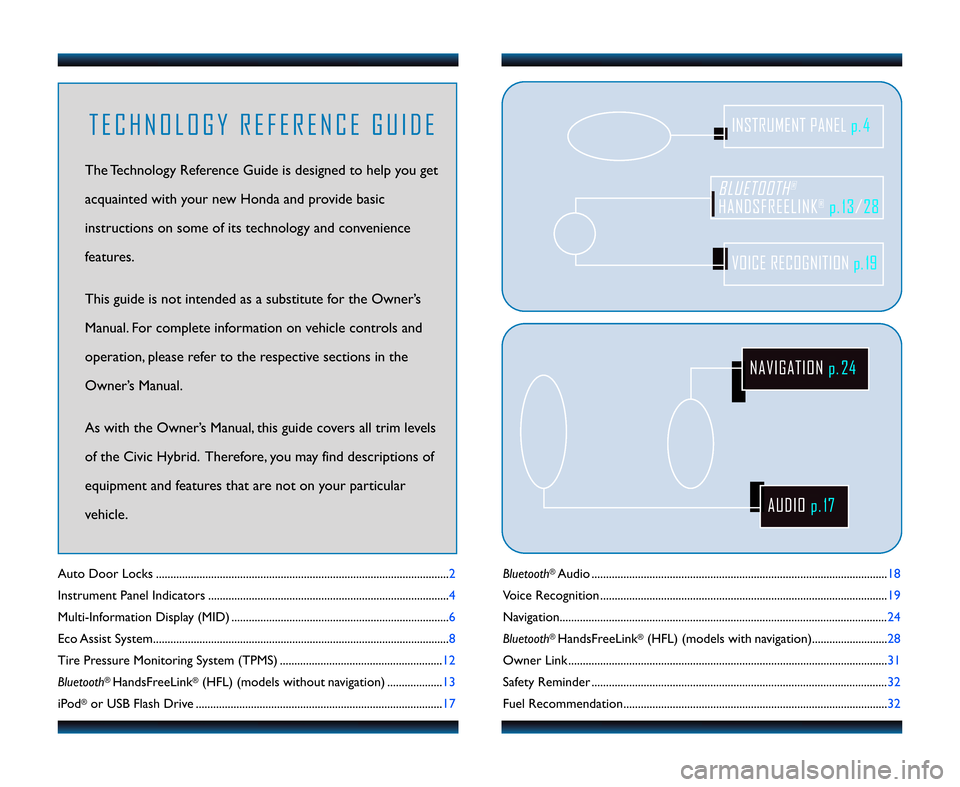
Bluetooth®Audio ....................................\1....................................\1..............................18
Voice Recognition ....................................\1........................................\1....................... 19
Navigation...................................\1....................................\1....................................\1...... 24
Bluetooth
®HandsFreeLink®(HFL) (models with navigation).......................... 28
Owner Link ..........................................................\1..................................................\1.. 31
Safety Reminder ....................................\1....................................\1.............................. 32
Fuel Recommendation.........................................\1.................................................. 32
Auto Door Locks .....................................................................................................2
Instrument Panel Indicators ...................................................................................
4
Multi�Information Display (MID) ...........................................................................6
Eco Assist System...................................................................................................... 8
Tire Pressure Monitoring System (TPMS) ........................................................12
Bluetooth
®HandsFreeLink®(HFL) (models without navigation) ...................13
iPod
®or USB Flash Drive ..................................................................................... 17
BLUETOOTH®
HANDSFREELINK®p.13/28
VOICE RECOGNITION p.19
INSTRUMENT PANEL p. \f
AUDIOp.17
NAVIGATION p.2\f
T E C H N O L O G Y R E F E R E N C E G U I D E
The Technology Reference Guide is designed to help you get
acquainted with your new Honda and provide basic
instructions on some of its technology and convenience
features.
This guide is not intended as a substitute for the Owner’s
Manual. For complete information on vehicle controls and
operation\b please refer to the respective sections in the
Owner’s Manual.
As with the Owner’s Manual\b this guide covers all trim levels
of the Civic Hybrid. Therefore\b you may find descriptions of
equipment and features that are not on your particular
vehicle.
12 Civic TRG_Hybrid\fATG_NEW STYLE 1/2\b/2011 2\f3\b PM Page2
Page 8 of 18
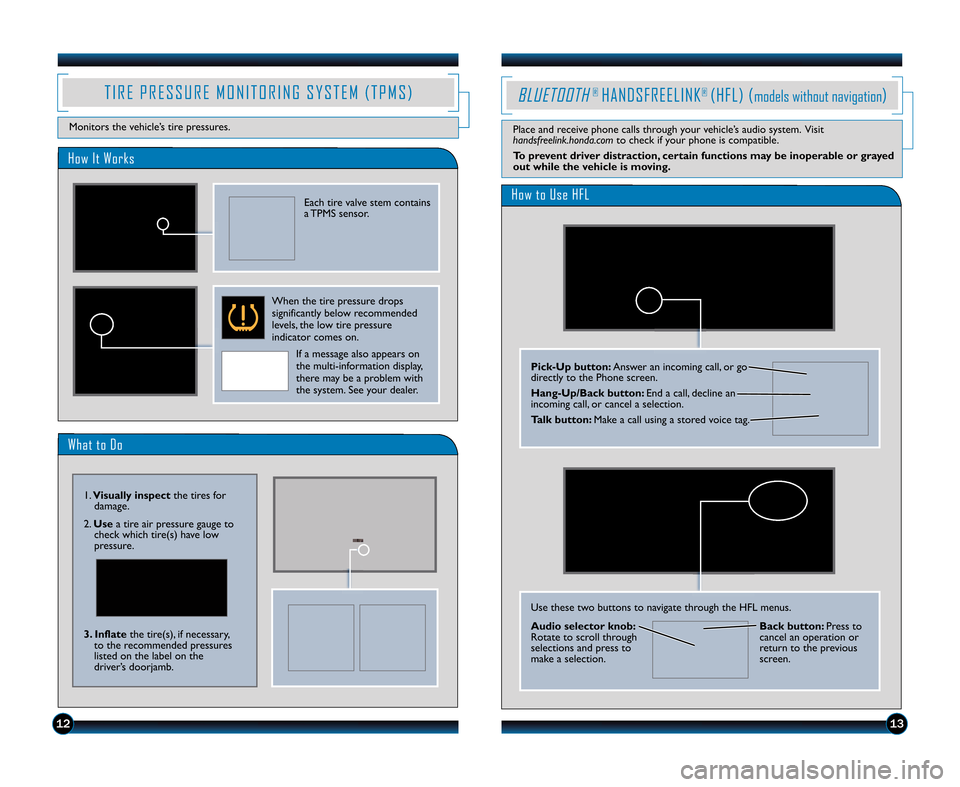
T I R E P R E S S U R E M O N I T O R I N G S Y S T E M ( T P M S )
Monitors the vehicle’s tire pressures.
What to Do
T I R E P R E S S U R E M O N I T O R I N G S Y S T E M ( T P M S )
Monitors the vehicle’s tire pressures.
1.Visually inspect the tires for
damage.
2. Use a tire air pressure gauge to
check which tire(s) have low
pressure.
3. Inflate the tire(s)\b if necessary\b
to the recommended pressures
listed on the label on the
driver’s doorjamb.
How It Works
Each tire valve stem contains
a TPMS sensor.
When the tire pressure drops
significantly below recommended
levels\b the low tire pressure
indicator comes on.
If a message also appears on
the multi�information display\b
there may be a problem with
the system. See your dealer.
1213
BLUETOOTH® HANDSFREELINK® (HFL) (models without navigation)
How to Use HFL
Pick�Up button: Answer an incoming call\b or go
directly to the Phone screen.
Hang�Up\bBack button: End a call\b decline an
incoming call\b or cancel a selection.
Talk button: Make a call using a stored voice tag.
Place and receive phone calls through your vehicle’s audio system. Visit
handsfreelink.honda.com to check if your phone is compatible.
To prevent driver distraction, certain functions may be inoperable or grayed
out while the vehicle is moving.
Use these two buttons to navigate through the HFL menus.
Audio selector knob:
Rotate to scroll through
selections and press to
make a selection. Back button: Press to
cancel an operation or
return to the previous
screen.
12 Civic TRG_Hybrid\fATG_NEW STYLE 1/2\b/2011 2\f39 PM Page8
Page 10 of 18
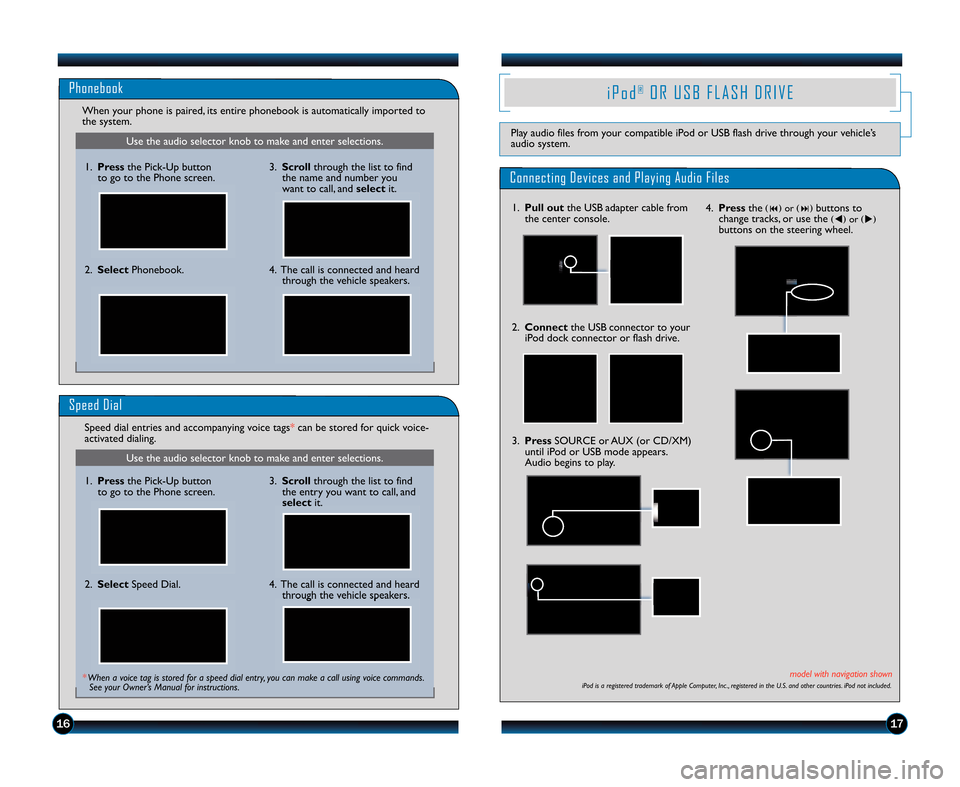
1\b17
Use the audio selector knob to make and enter selections.
Use the audio selector knob to make and enter selections.
Phonebook
When your phone is paired\b its entire phonebook is automatically imported to
the system.
4. The call is connected and heardthrough the vehicle speakers.
2. Select
Phonebook.
1. Pressthe Pick�Up button
to go to the Phone screen.
Speed Dial
Speed dial entries and accompanying voice tags * can be stored for quick voice�
activated dialing.
* When a voice tag is stored for a speed dial entry, you can make a call using voice commands. See your Owner’s Manual for instructions.
4. The call is connected and heard through the vehicle speakers.
2. Select
Speed Dial.
1. Pressthe Pick�Up button
to go to the Phone screen.
3. Scroll through the list to find
the name and number you
want to call\b and select it.
3. Scroll through the list to find
the entry you want to call\b and
select it.
i P o d®O R U S B F L A S H D R I V E
Play audio files from your compatible iPod or USB flash drive through your vehicle’s
audio system.
Connecting Devices and Playing Audio Files
1. Pull out the USB adapter cable from
the center console.
2. Connect the USB connector to your
iPod dock connector or flash drive.
iPod is a registered trademark of Apple Computer, Inc ., registered in the U.S. and other countries. iPod not included.
4. Press the(�) or(�) buttons to
change tracks\b or use the (�) or (�)buttons on the steering wheel.
3. Press SOURCE or AUX (or CD/XM)
until iPod or USB mode appears.
Audio begins to play.
model with navigation shown
12 Civic TRG_Hybrid\fATG_NEW STYLE 1/2\b/2011 2\f40 PM Page10
Page 11 of 18
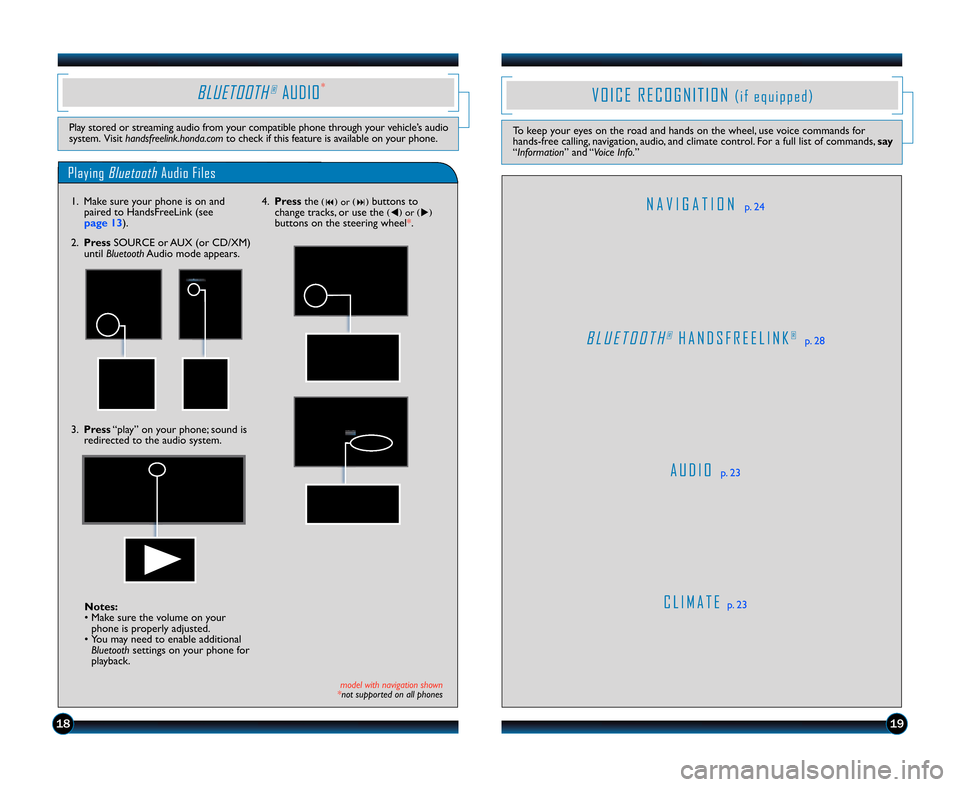
V O I C E R E C O G N I T I O N ( i f e q u i p p e d )
To keep your eyes on the road and hands on the wheel\b use voice commands for
hands�free calling\b navigation\b audio\b and climate control. For a full list of commands\b say
“Information ” and “Voice Info.”
A U D I Op. 23
C L I M A T E p. 23
N A V I G A T I O Np. 24
B L U E T O O T H®H A N D S F R E E L I N K®p. 28
Playing BluetoothAudio Files
BLUETOOTH®AUDIO
Play stored or streaming audio from your compatible phone through your vehicle’s audio
system. Visit handsfreelink.honda.com to check if this feature is available on your phone.
1. Make sure your phone is on and
paired to HandsFreeLink (see
page 13 ).
3. Press “play” on your phone; sound is
redirected to the audio system.
model with navigation shown
*not supported on all phones
Notes:
• Make sure the volume on your phone is properly adjusted.
• You may need to enable additional Bluetooth settings on your phone for
playback.
4. Press the(�) or(�) buttons to
change tracks\b or use the (�) or (�)buttons on the steering wheel*.
2. Press SOURCE or AUX (or CD/XM)
until Bluetooth Audio mode appears.
1819
12 Civic TRG_Hybrid\fATG_NEW STYLE 1/2\b/2011 2\f41 PM Page11
*
Page 12 of 18
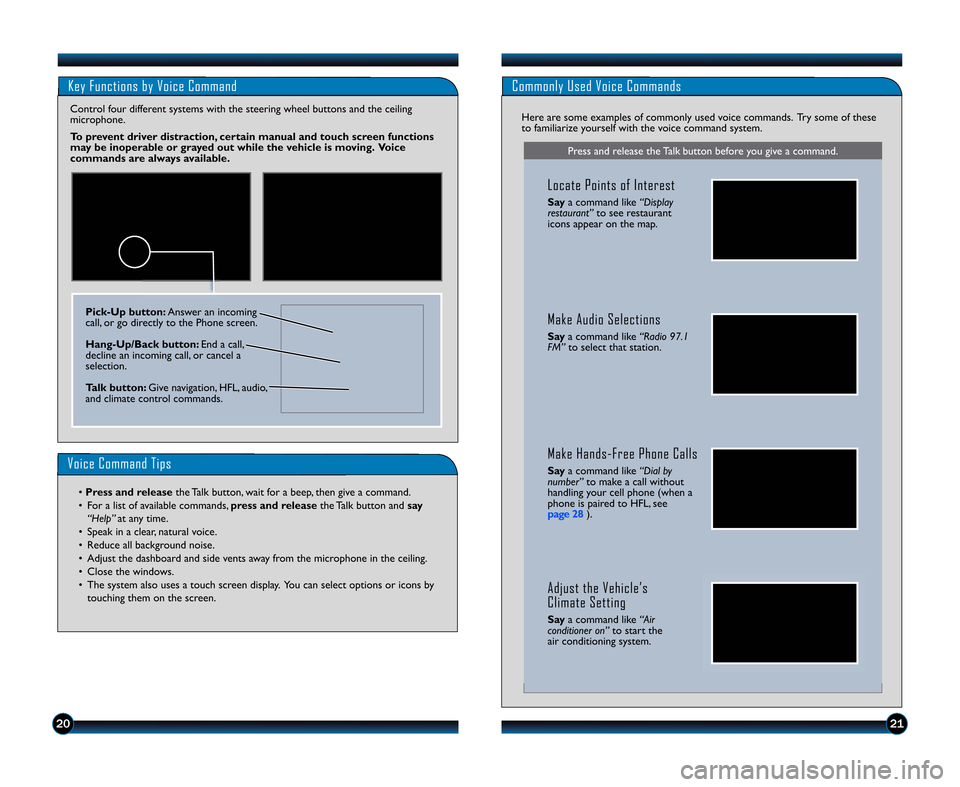
Key Functions by Voice CommandCommonly Used Voice Commands
Voice Command Tips
• Press and releasethe Talk button\b wait for a beep\b then give a command.
• For a list of available commands\b press and releasethe Talk button and say
“Help” at any time.
• Speak in a clear\b natural voice.
• Reduce all background noise.
• Adjust the dashboard and side vents away from the microphone in the ceiling.
• Close the windows.
• The system also uses a touch screen display. You can select options or icons by touching them on the screen.
Pick�Up button: Answer an incoming
call\b or go directly to the Phone screen.
Hang�Up\bBack button: End a call\b
decline an incoming call\b or cancel a
selection.
Talk button: Give navigation\b HFL\b audio\b
and climate control commands.
Control four different systems with the steering wheel buttons and the ceiling
microphone.
To prevent driver distraction, certain manual and touch screen functions
may be inoperable or grayed out while the vehicle is moving. Voice
commands are always available. Here are some examples of commonly used voice commands. Try some of these
to familiarize yourself with the voice command system.
Press and release the Talk button before you give a command.
Locate Points of Interest
Say
a command like “Display
restaurant” to see restaurant
icons appear on the map.
Make Hands�Free Phone Calls
Say a command like “Dial by
number” to make a call without
handling your cell phone (when a
phone is paired to HFL\b see
Make Audio Selections
Say a command like “Radio 97.1
FM” to select that station.
Adjust the Vehicle’s
Climate Setting
Saya command like “Air
conditioner on” to start the
air conditioning system.
2021
12 Civic TRG_Hybrid\fATG_NEW STYLE 1/2\b/2011 2\f41 PM Page12
page 28 ).
Page 14 of 18
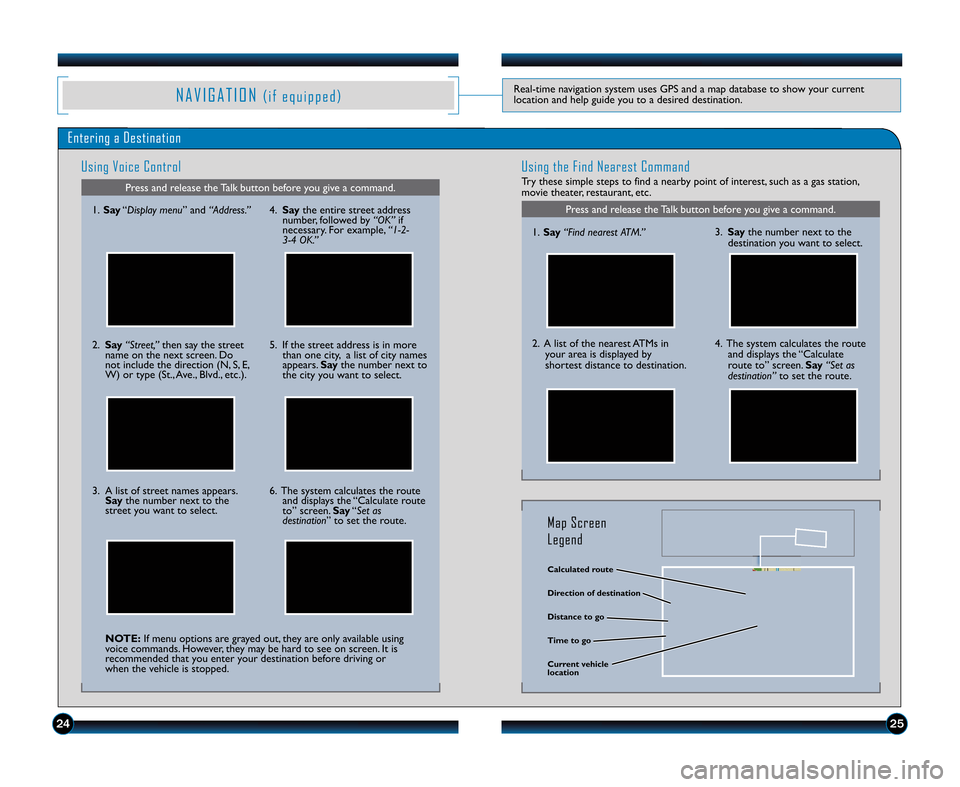
2425
N A V I G A T I O N ( i f e q u i p p e d )Real�time navigation system uses GPS and a map database to show your current
location and help guide you to a desired destination.
Entering a DestinationUsing Voice Control
Press and release the Talk button before you give a command.
Using the Find Nearest Command
Try these simple steps to find a nearby point of interest\b such as a gas station\b
movie theater\b restaurant\b etc.
Press and release the Talk button before you give a command.1. Say “Display menu ” and “Address.”
2. Say “Street,” then say the street
name on the next screen. Do
not include the direction (N\b S\b E\b
W) or type (St.\b Ave.\b Blvd.\b etc.).
3. A list of street names appears. Say the number next to the
street you want to select.
NOTE: If menu options are grayed out\b they are only available using
voice commands. However\b they may be hard to see on screen. It is
recommended that you enter your destination before driving or
when the vehicle is stopped. 5. If the street address is in more
than one city\b a list of city names
appears. Saythe number next to
the city you want to select.
6. The system calculates the route and displays the “Calculate route
to” screen. Say“Set as
destination” to set the route. 1.
Say “Find nearest ATM.”
2. A list of the nearest ATMs in
your area is displayed by
shortest distance to destination.
3. Say the number next to the
destination you want to select.
4. The system calculates the route and displays the “Calculate
route to” screen. Say “Set as
destination” to set the route.
Calculated route
Time to go Direction of destination
Distance to go
Current vehicle
location
Map Screen
Legend
4. Saythe entire street address
number\b followed by “OK” if
necessary. For example\b “1�2�
3�\f OK.”
12 Civic TRG_Hybrid\fATG_NEW STYLE 1/2\b/2011 2\f41 PM Page14
Page 16 of 18
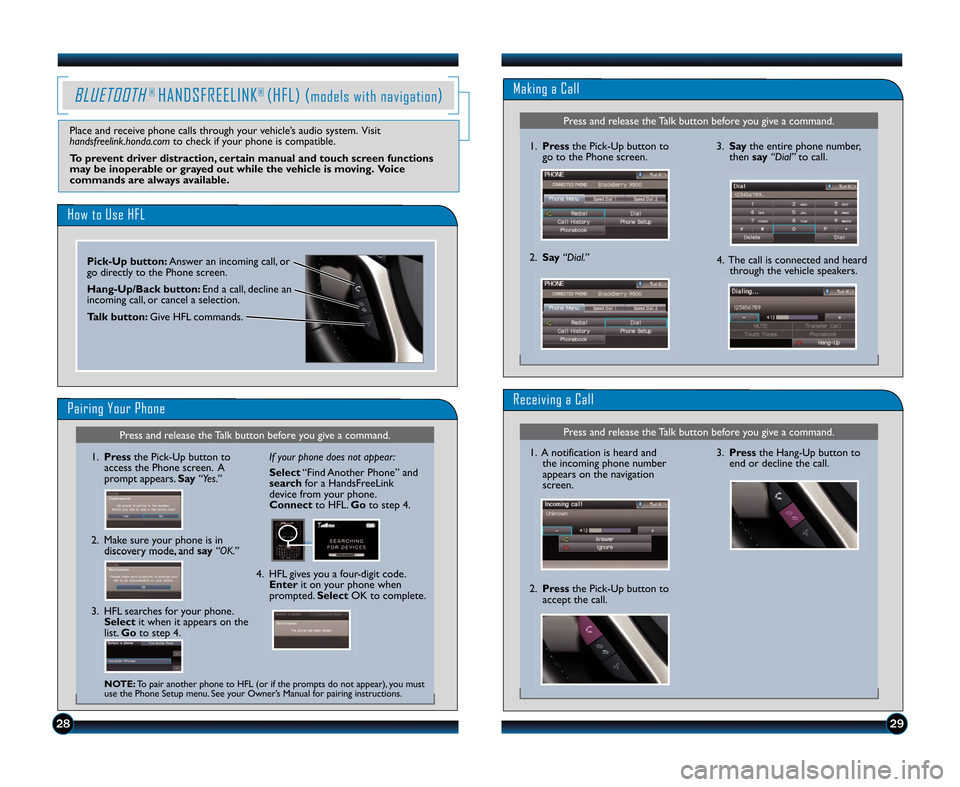
Press and release the Talk button before you give a command.
Press and release the Talk button before you give a command.
BLUETOOTH® HANDSFREELINK® (HFL) (models with navigation)Making a Call
Receiving a Call
3. Pressthe Hang�Up button to
end or decline the call.
1. Press the Pick�Up button to
go to the Phone screen.
2. Say “Dial.”
1. A notification is heard and
the incoming phone number
appears on the navigation
screen.
2. Press the Pick�Up button to
accept the call.
3. Say the entire phone number\b
then say “Dial”to call.
4. The call is connected and heard through the vehicle speakers.
2829
How to Use HFL
Pairing Your Phone
Pick�Up button: Answer an incoming call\b or
go directly to the Phone screen.
Hang�Up\bBack button: End a call\b decline an
incoming call\b or cancel a selection.
Talk button: Give HFL commands.
Press and release the Talk button before you give a command.
1. Press the Pick�Up button to
access the Phone screen. A
prompt appears. Say“Yes.”
2. Make sure your phone is in discovery mode\b and say“OK.” If your phone does not appear:
Select
“Find Another Phone” and
search for a HandsFreeLink
device from your phone.
Connect to HFL. Go to step 4.
4. HFL gives you a four�digit code. Enter it on your phone when
prompted. Select OK to complete.
3. HFL searches for your phone.
Select it when it appears on the
list. Go to step 4.
NOTE: To pair another phone to HFL (or if the prompts do not appear)\b you must
use the Phone Setup menu. See your Owner’s Manual for pairing instructions.
Place and receive phone calls through your vehicle’s audio system. Visit
handsfreelink.honda.com to check if your phone is compatible.
To prevent driver distraction, certain manual and touch screen functions
may be inoperable or grayed out while the vehicle is moving. Voice
commands are always available.
12 Civic TRG_Hybrid\fATG_NEW STYLE 11/8/2011 10\f47 AM Page1\b