USB HONDA CIVIC HYBRID 2014 9.G Owners Manual
[x] Cancel search | Manufacturer: HONDA, Model Year: 2014, Model line: CIVIC HYBRID, Model: HONDA CIVIC HYBRID 2014 9.GPages: 377, PDF Size: 17.8 MB
Page 5 of 377
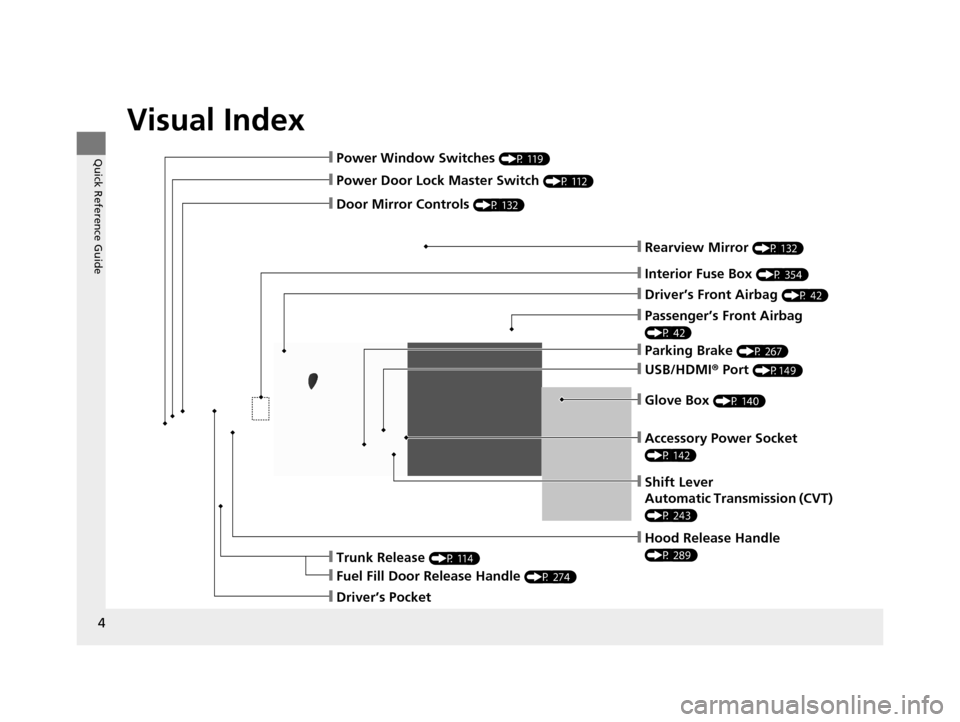
Visual Index
4
Quick Reference Guide
❙Hood Release Handle
(P 289)
❙Power Window Switches (P 119)
❙Power Door Lock Master Switch (P 112)
❙Door Mirror Controls (P 132)
❙Parking Brake (P 267)
❙USB/HDMI® Port (P149)
❙Glove Box (P 140)
❙Shift Lever
Automatic Transmission (CVT)
(P 243)
❙Interior Fuse Box (P 354)
❙Trunk Release (P 114)
❙Driver’s Front Airbag (P 42)
❙Fuel Fill Door Release Handle (P 274)
❙Driver’s Pocket
❙Rearview Mirror (P 132)
❙Passenger’s Front Airbag
(P 42)
❙Accessory Power Socket
(P 142)
14 CIVIC IMA-31TR26200.book 4 ページ 2013年12月23日 月曜日 午後4時9分
Page 6 of 377
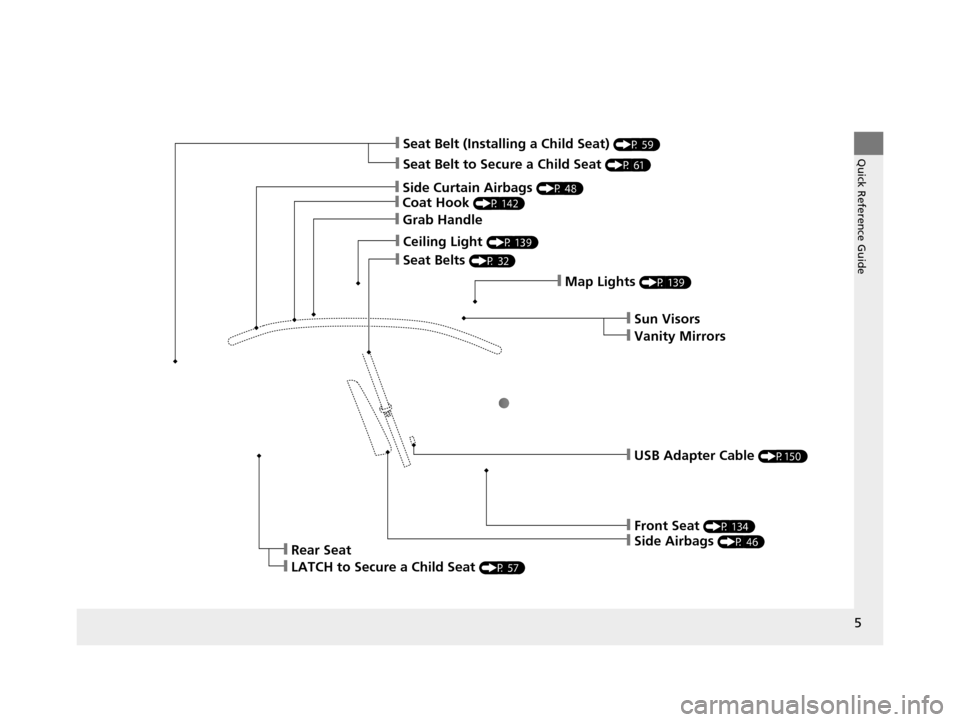
5
Quick Reference Guide
❙Side Curtain Airbags (P 48)
❙Coat Hook (P 142)
❙Grab Handle
❙Ceiling Light (P 139)
❙Seat Belts (P 32)
❙Map Lights (P 139)
❙Front Seat (P 134)
❙Side Airbags (P 46)
❙Seat Belt to Secure a Child Seat (P 61)
❙Seat Belt (Installing a Child Seat) (P 59)
❙Sun Visors
❙Vanity Mirrors
❙Rear Seat
❙LATCH to Secure a Child Seat (P 57)
❙USB Adapter Cable (P150)
14 CIVIC IMA-31TR26200.book 5 ページ 2013年12月23日 月曜日 午後4時9分
Page 18 of 377
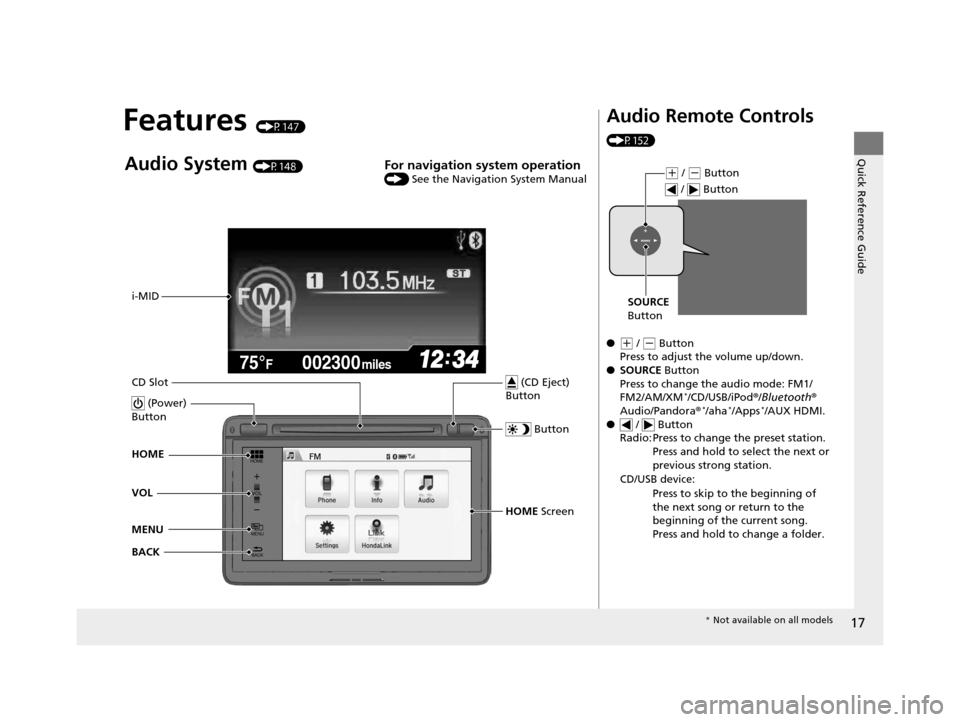
17
Quick Reference Guide
Features (P147)
002300
75°F miles
Audio System (P148)For navigation system operation () See the Navigation System Manual
MENU VOL HOME
BACK i-MID
CD Slot HOME Screen
(Power)
Button
(CD Eject)
Button
Button
Audio Remote Controls
(P152)
●
( + / (- Button
Press to adjust the volume up/down.
● SOURCE Button
Press to change the audio mode: FM1/
FM2/AM/XM
*/CD/USB/iPod ®/Bluetooth ®
Audio/Pandora ®*/aha*/Apps*/AUX HDMI.
● / Button
Radio: Press to change the preset station. Press and hold to select the next or
previous strong station.
CD/USB device: Press to skip to the beginning of
the next song or return to the
beginning of the current song.
Press and hold to change a folder.
(+ / (- Button
SOURCE
Button / Button
*
Not available on all models
14 CIVIC IMA-31TR26200.book 17 ページ 2013年12月23日 月曜日 午後4時9分
Page 148 of 377
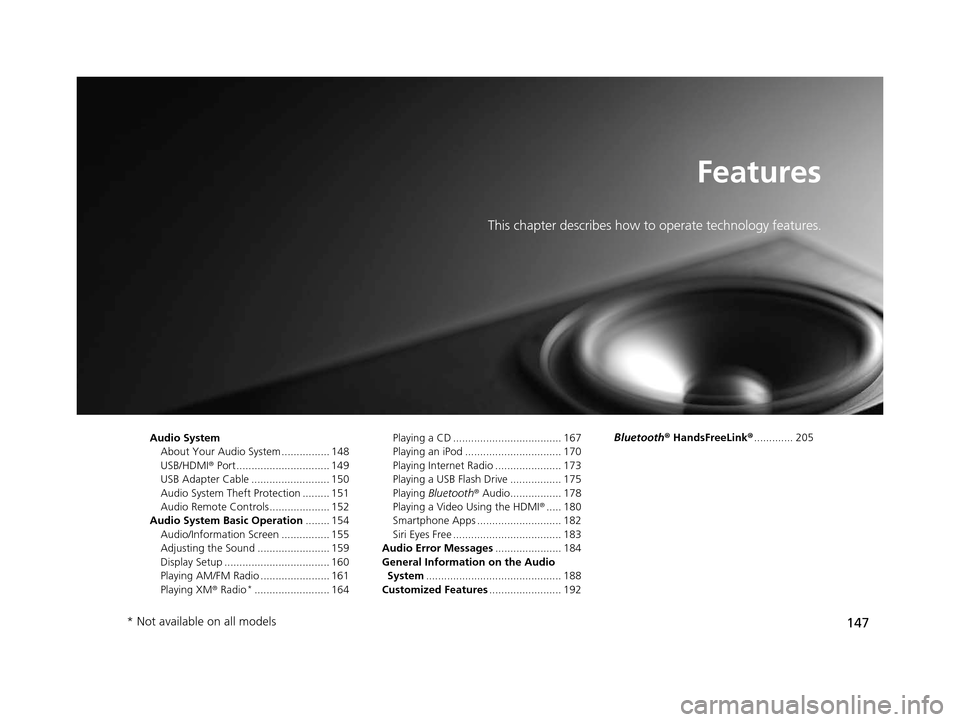
147
Features
This chapter describes how to operate technology features.
Audio SystemAbout Your Audio System ................ 148
USB/HDMI ® Port ............................... 149
USB Adapter Cable .......................... 150
Audio System Theft Protection ......... 151
Audio Remote Controls .................... 152
Audio System Basic Operation ........ 154
Audio/Information Screen ................ 155
Adjusting the Sound ........................ 159
Display Setup ................................... 160
Playing AM/FM Radio ....................... 161
Playing XM ® Radio
*......................... 164 Playing a CD .................................... 167
Playing an iPod ................................ 170
Playing Internet Radio ...................... 173
Playing a USB Flash Drive ................. 175
Playing
Bluetooth ® Audio................. 178
Playing a Video Using the HDMI ®..... 180
Smartphone Apps ............................ 182
Siri Eyes Free .................................... 183
Audio Error Messages ...................... 184
General Information on the Audio System ............................................. 188
Customized Features ........................ 192 Bluetooth®
HandsFreeLink® ............. 205
* Not available on all models
14 CIVIC IMA-31TR26200.book 147 ページ 2013年12月23日 月曜日 午後4時9分
Page 149 of 377
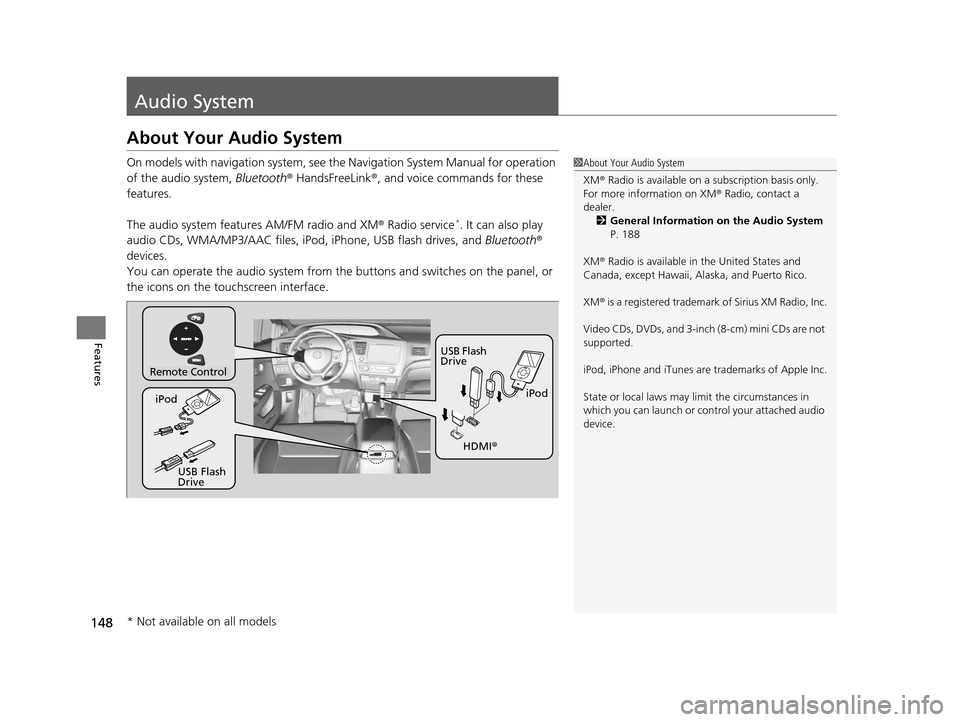
148
Features
Audio System
About Your Audio System
On models with navigation system, see the Navigation System Manual for operation
of the audio system, Bluetooth ® HandsFreeLink®, and voice commands for these
features.
The audio system features AM/FM radio and XM ® Radio service
*. It can also play
audio CDs, WMA/MP3/AAC files, iP od, iPhone, USB flash drives, and Bluetooth®
devices.
You can operate the audio system from the buttons and switches on the panel, or
the icons on the touchscreen interface.
1 About Your Audio System
XM ® Radio is available on a subscription basis only.
For more information on XM ® Radio, contact a
dealer.
2 General Information on the Audio System
P. 188
XM ® Radio is available in the United States and
Canada, except Ha waii, Alaska, and Puerto Rico.
XM ® is a registered trademark of Sirius XM Radio, Inc.
Video CDs, DVDs, and 3-inch (8-cm) mini CDs are not
supported.
iPod, iPhone and iTunes are trademarks of Apple Inc.
State or local laws may li mit the circumstances in
which you can launch or cont rol your attached audio
device.
Remote Control
iPod
USB Flash
Drive
iPod
USB Flash
Drive HDMI
®
* Not available on all models
14 CIVIC IMA-31TR26200.book 148 ページ 2013年12月23日 月曜日 午後4時9分
Page 150 of 377
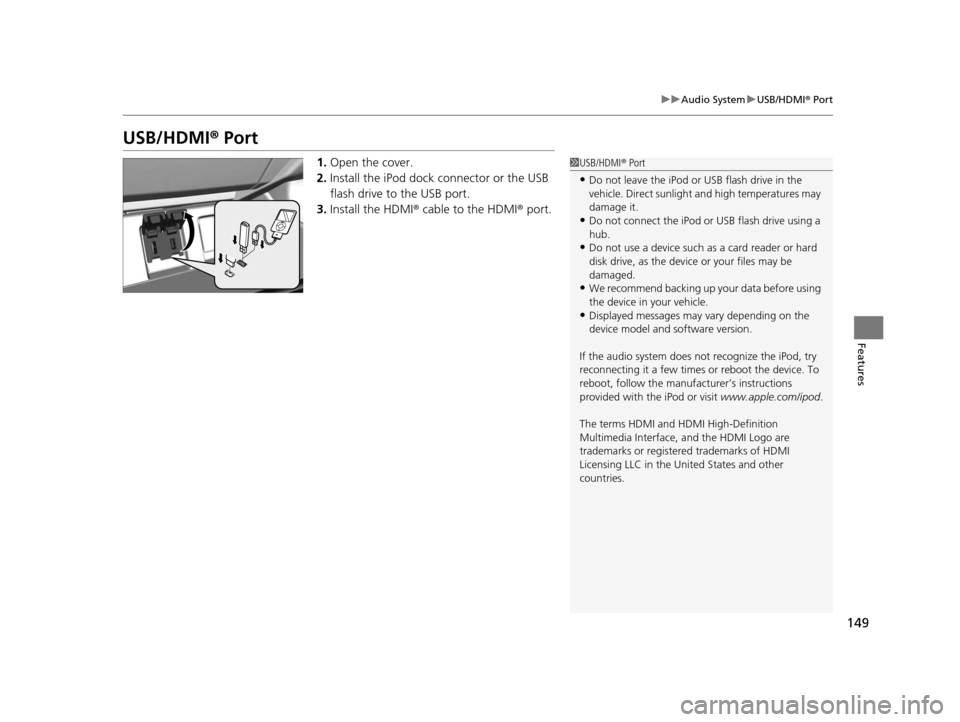
149
uuAudio System uUSB/HDMI ® Port
Features
USB/HDMI ® Port
1. Open the cover.
2. Install the iPod dock connector or the USB
flash drive to the USB port.
3. Install the HDMI ® cable to the HDMI ® port.1USB/HDMI ® Port
•Do not leave the iPod or USB flash drive in the
vehicle. Direct sunlight and high temperatures may
damage it.
•Do not connect the iPod or USB flash drive using a
hub.
•Do not use a device such as a card reader or hard
disk drive, as the device or your files may be
damaged.
•We recommend backing up yo ur data before using
the device in your vehicle.
•Displayed messages may vary depending on the
device model and software version.
If the audio system does not recognize the iPod, try
reconnecting it a few times or reboot the device. To
reboot, follow the manufac turer’s instructions
provided with the iPod or visit www.apple.com/ipod.
The terms HDMI and HDMI High-Definition
Multimedia Interface, and the HDMI Logo are
trademarks or registered trademarks of HDMI
Licensing LLC in the United States and other
countries.
14 CIVIC IMA-31TR26200.book 149 ページ 2013年12月23日 月曜日 午後4時9分
Page 151 of 377
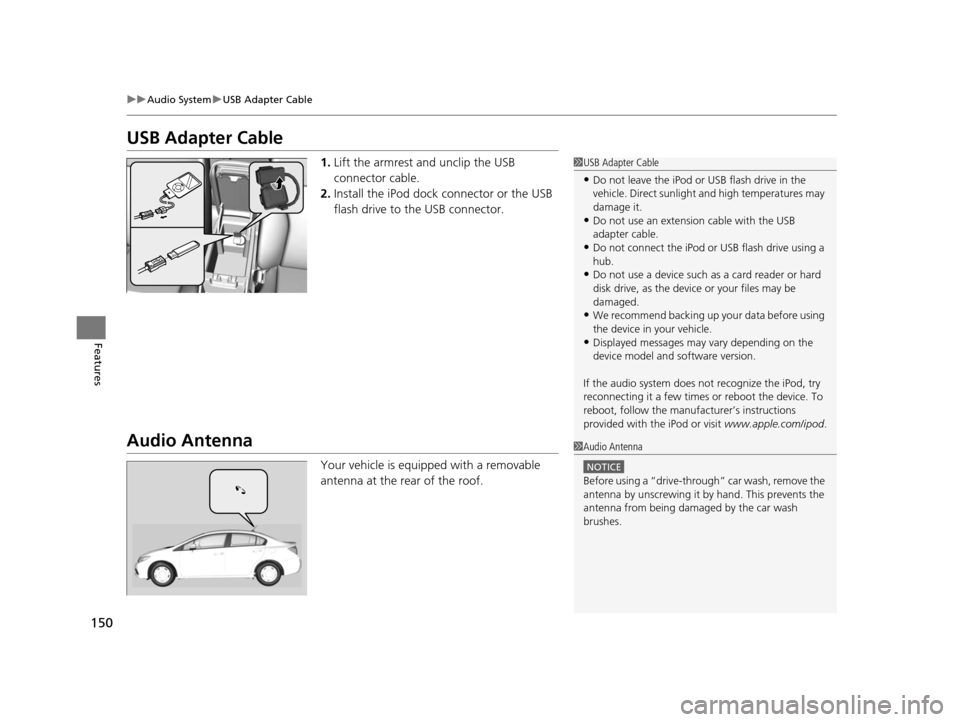
150
uuAudio System uUSB Adapter Cable
Features
USB Adapter Cable
1. Lift the armrest and unclip the USB
connector cable.
2. Install the iPod dock connector or the USB
flash drive to the USB connector.
Audio Antenna
Your vehicle is equipped with a removable
antenna at the rear of the roof.
1USB Adapter Cable
•Do not leave the iPod or USB flash drive in the
vehicle. Direct sunlight and high temperatures may
damage it.
•Do not use an extension cable with the USB
adapter cable.
•Do not connect the iPod or USB flash drive using a
hub.
•Do not use a device such as a card reader or hard
disk drive, as the device or your files may be
damaged.
•We recommend backing up yo ur data before using
the device in your vehicle.
•Displayed messages may vary depending on the
device model and software version.
If the audio system does not recognize the iPod, try
reconnecting it a few times or reboot the device. To
reboot, follow the manufac turer’s instructions
provided with the iPod or visit www.apple.com/ipod.
1Audio Antenna
NOTICE
Before using a
Page 153 of 377
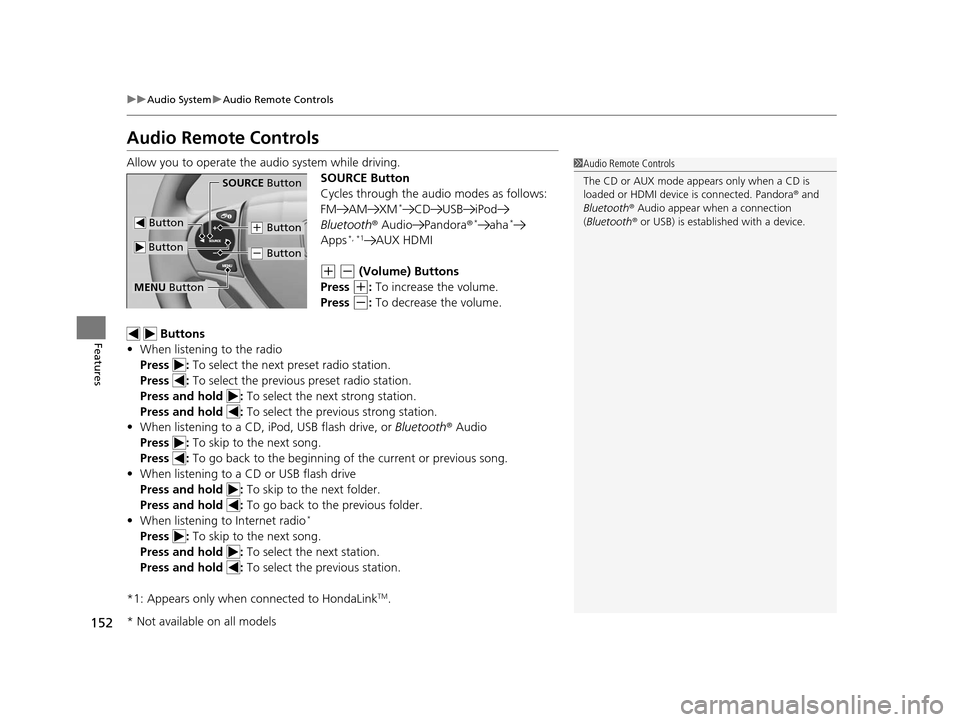
152
uuAudio System uAudio Remote Controls
Features
Audio Remote Controls
Allow you to operate the audio system while driving.
SOURCE Button
Cycles through the audio modes as follows:
FM AM XM
*CD USB iPod
Bluetooth ® Audio Pandora ®*aha*
Apps*, *1AUX HDMI
(+ (- (Volume) Buttons
Press
(+: To increase the volume.
Press
(-: To decrease the volume.
Buttons
• When listening to the radio
Press : To select the next preset radio station.
Press : To select the previous preset radio station.
Press and hold : To select the next strong station.
Press and hold : To select the previous strong station.
• When listening to a CD, iPod, USB flash drive, or Bluetooth® Audio
Press : To skip to the next song.
Press : To go back to the beginning of the current or previous song.
• When listening to a CD or USB flash drive
Press and hold : To skip to the next folder.
Press and hold : To go back to the previous folder.
• When listening to Internet radio
*
Press : To skip to the next song.
Press and hold : To select the next station.
Press and hold : To select the previous station.
*1: Appears only when connected to HondaLink
TM.
1 Audio Remote Controls
The CD or AUX mode appears only when a CD is
loaded or HDMI device is connected. Pandora® and
Bluetooth ® Audio appear when a connection
(Bluetooth ® or USB) is establ ished with a device.
Button
SOURCE Button
Button
(+ Button
(- Button
MENU Button
* Not available on all models
14 CIVIC IMA-31TR26200.book 152 ページ 2013年12月23日 月曜日 午後4時9分
Page 154 of 377
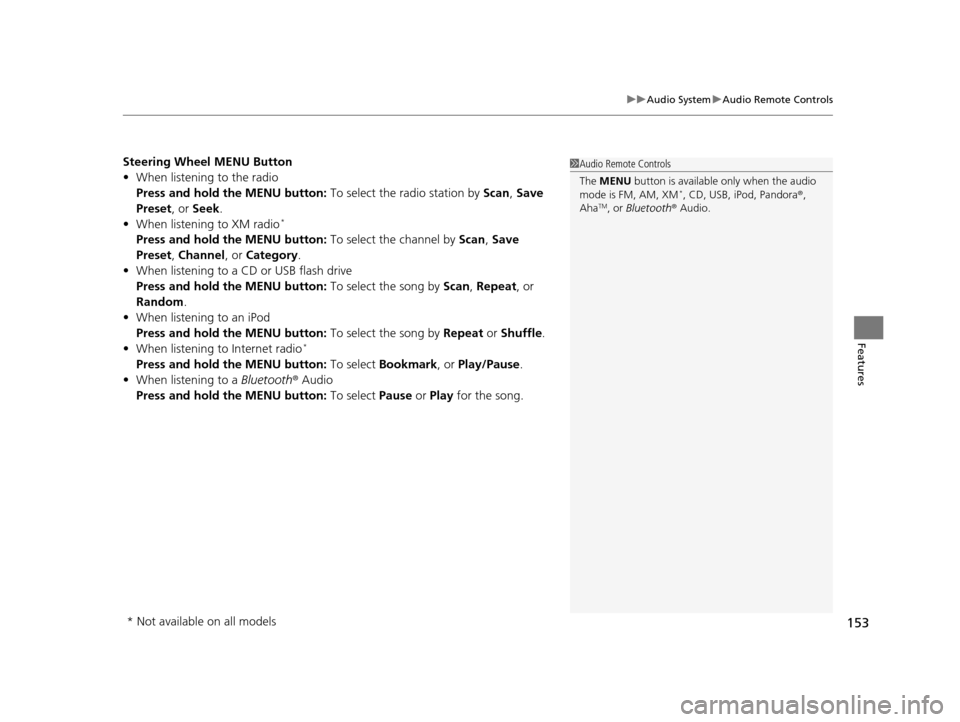
153
uuAudio System uAudio Remote Controls
Features
Steering Wheel MENU Button
• When listening to the radio
Press and hold the MENU button: To select the radio station by Scan, Save
Preset, or Seek.
• When listening to XM radio
*
Press and hold the MENU button: To select the channel by Scan, Save
Preset, Channel , or Category .
• When listening to a CD or USB flash drive
Press and hold the MENU button: To select the song by Scan, Repeat , or
Random .
• When listening to an iPod
Press and hold the MENU button: To select the song by Repeat or Shuffle .
• When listening to Internet radio
*
Press and hold the MENU button: To select Bookmark , or Play/Pause .
• When listening to a Bluetooth® Audio
Press and hold the MENU button: To select Pause or Play for the song.
1Audio Remote Controls
The MENU button is available only when the audio
mode is FM, AM, XM
*, CD, USB, iPod, Pandora ®,
AhaTM, or Bluetooth ® Audio.
* Not available on all models
14 CIVIC IMA-31TR26200.book 153 ページ 2013年12月23日 月曜日 午後4時9分
Page 158 of 377
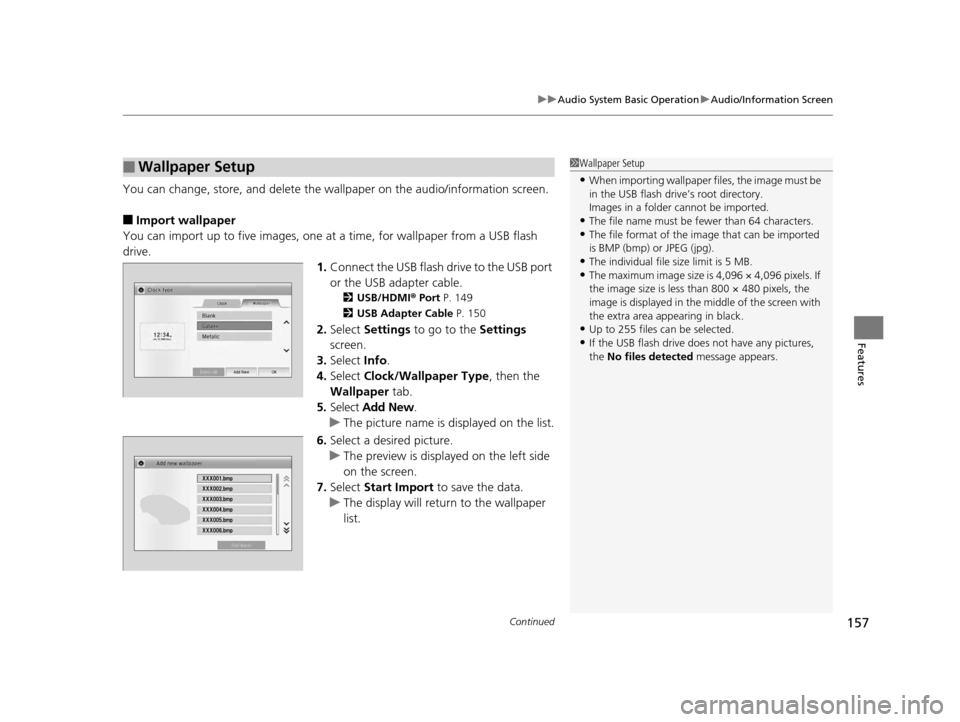
Continued157
uuAudio System Basic Operation uAudio/Information Screen
Features
You can change, store, and delete the wallpaper on the audio/ information screen.
■Import wallpaper
You can import up to five images, one at a time, for wallpaper from a USB flash
drive. 1.Connect the USB flash drive to the USB port
or the USB adapter cable.
2 USB/HDMI ® Port P. 149
2 USB Adapter Cable P. 150
2.Select Settings to go to the Settings
screen.
3. Select Info.
4. Select Clock/Wallpaper Type , then the
Wallpaper tab.
5. Select Add New .
u The picture name is displayed on the list.
6. Select a desired picture.
u The preview is displayed on the left side
on the screen.
7. Select Start Import to save the data.
u The display will return to the wallpaper
list.
■Wallpaper Setup1Wallpaper Setup
•When importing wallpaper files, the image must be
in the USB flash driv e’s root directory.
Images in a folder cannot be imported.
•The file name must be fewer than 64 characters.•The file format of the im age that can be imported
is BMP (bmp) or JPEG (jpg).
•The individual file size limit is 5 MB.•The maximum image size is 4,096 × 4,096 pixels. If
the image size is less than 800 × 480 pixels, the
image is displayed in the middle of the screen with
the extra area appearing in black.
•Up to 255 files can be selected.
•If the USB flash drive doe s not have any pictures,
the No files detected message appears.
14 CIVIC IMA-31TR26200.book 157 ページ 2013年12月23日 月曜日 午後4時9分