radio HONDA CIVIC HYBRID 2015 9.G User Guide
[x] Cancel search | Manufacturer: HONDA, Model Year: 2015, Model line: CIVIC HYBRID, Model: HONDA CIVIC HYBRID 2015 9.GPages: 377, PDF Size: 18.05 MB
Page 164 of 377
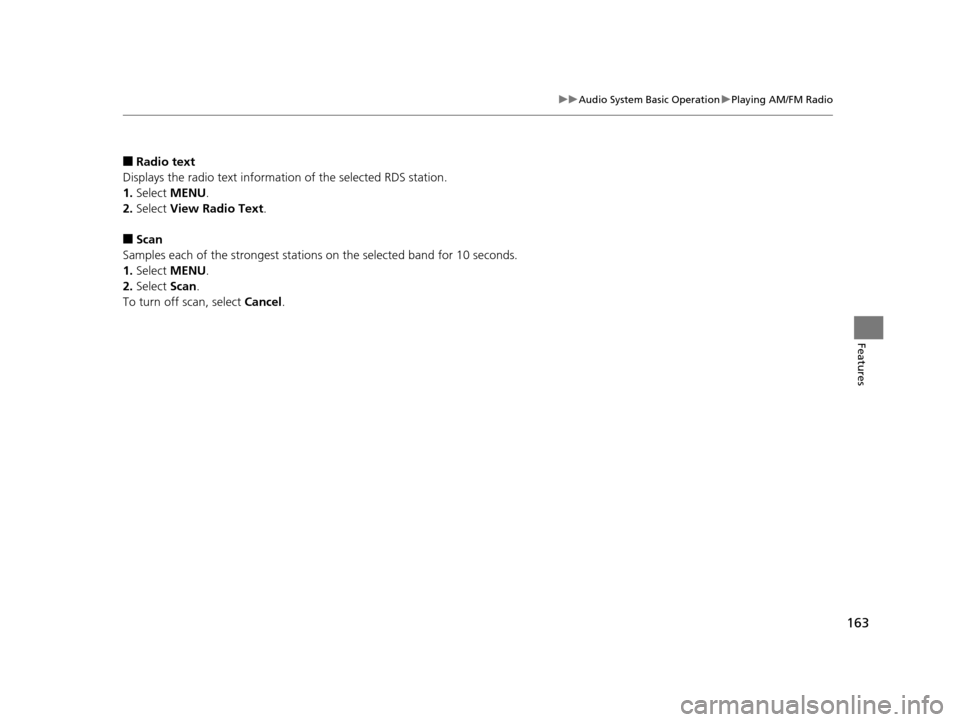
163
uuAudio System Basic Operation uPlaying AM/FM Radio
Features
■Radio text
Displays the radio text informat ion of the selected RDS station.
1. Select MENU .
2. Select View Radio Text .
■Scan
Samples each of the strongest stations on the selected band for 10 seconds.
1. Select MENU .
2. Select Scan.
To turn off scan, select Cancel.
15 CIVIC IMA-31TR26300.book 163 ページ 2014年9月9日 火曜日 午後12時20分
Page 165 of 377
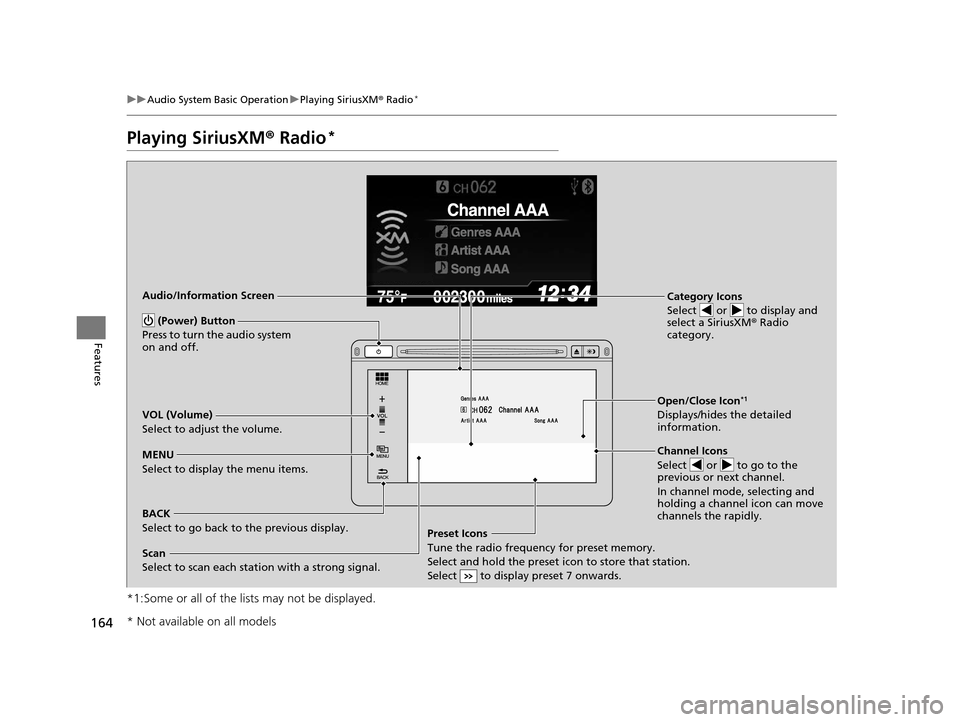
164
uuAudio System Basic Operation uPlaying SiriusXM ® Radio*
Features
Playing SiriusXM ® Radio*
*1:Some or all of the lists may not be displayed.
(Power) Button
Press to turn the audio system
on and off.
MENU
Select to display the menu items.
BACK
Select to go back to the previous display. Audio/Information Screen
Channel Icons
Select or to go to the
previous or next channel.
In channel mode, selecting and
holding a channel icon can move
channels the rapidly.
VOL (Volume)
Select to adjust the volume. Category Icons
Select or to display and
select a SiriusXM
® Radio
category.
Open/Close Icon*1
Displays/hides the detailed
information.
Preset Icons
Tune the radio frequency for preset memory.
Select and hold the preset icon to store that station.
Select to display preset 7 onwards.
Scan
Select to scan each stati on with a strong signal.
* Not available on all models
15 CIVIC IMA-31TR26300.book 164 ページ 2014年9月9日 火曜日 午後12時20分
Page 166 of 377
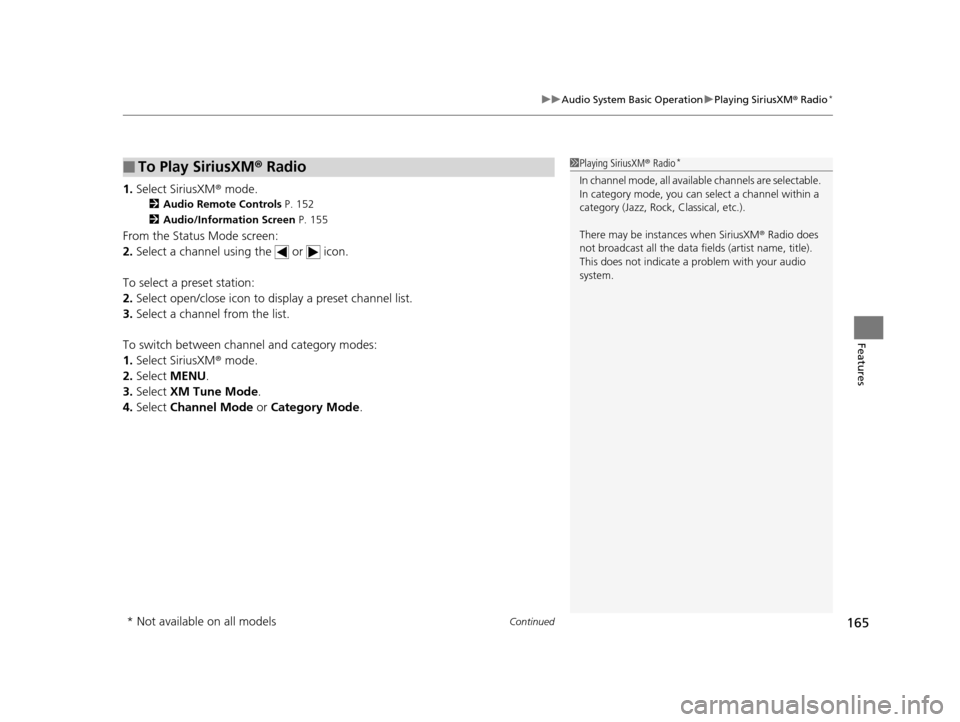
Continued165
uuAudio System Basic Operation uPlaying SiriusXM ® Radio*
Features
1. Select SiriusXM ® mode.
2 Audio Remote Controls P. 152
2 Audio/Information Screen P. 155
From the Status Mode screen:
2.Select a channel using the or icon.
To select a preset station:
2. Select open/close ic on to display a preset channel list.
3. Select a channel from the list.
To switch between channel and category modes:
1. Select SiriusXM ® mode.
2. Select MENU .
3. Select XM Tune Mode .
4. Select Channel Mode or Category Mode .
■To Play SiriusXM® Radio1 Playing SiriusXM ® Radio*
In channel mode, all available channels are selectable.
In category mode, you can select a channel within a
category (Jazz, Rock, Classical, etc.).
There may be instances when SiriusXM ® Radio does
not broadcast all the data fi elds (artist name, title).
This does not indicate a problem with your audio
system.
* Not available on all models
15 CIVIC IMA-31TR26300.book 165 ページ 2014年9月9日 火曜日 午後12時20分
Page 167 of 377
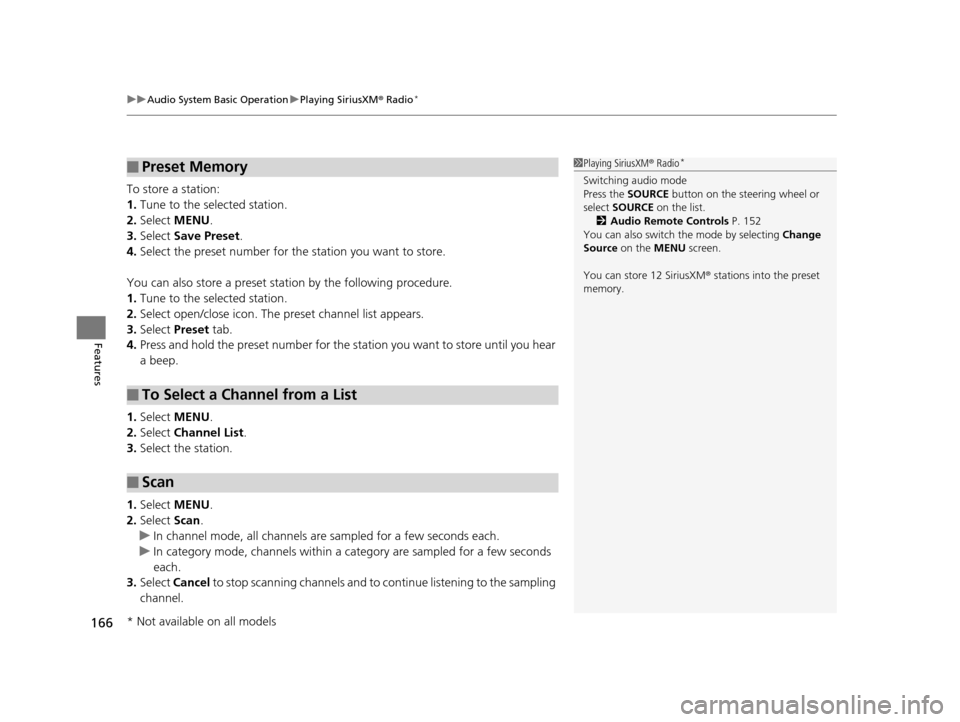
uuAudio System Basic Operation uPlaying SiriusXM ® Radio*
166
Features
To store a station:
1. Tune to the selected station.
2. Select MENU .
3. Select Save Preset .
4. Select the preset number for the station you want to store.
You can also store a preset station by the following procedure.
1. Tune to the selected station.
2. Select open/close icon. The preset channel list appears.
3. Select Preset tab.
4. Press and hold the preset number for the st ation you want to store until you hear
a beep.
1. Select MENU .
2. Select Channel List.
3. Select the station.
1. Select MENU .
2. Select Scan.
u In channel mode, all channels ar e sampled for a few seconds each.
u In category mode, channels within a category are sampled for a few seconds
each.
3. Select Cancel to stop scanning channels and to continue listening to the sampling
channel.
■Preset Memory
■To Select a Channel from a List
■Scan
1 Playing SiriusXM ® Radio*
Switching audio mode
Press the SOURCE button on the steering wheel or
select SOURCE on the list.
2 Audio Remote Controls P. 152
You can also switch the mode by selecting Change
Source on the MENU screen.
You can store 12 SiriusXM ® stations into the preset
memory.
* Not available on all models
15 CIVIC IMA-31TR26300.book 166 ページ 2014年9月9日 火曜日 午後12時20分
Page 174 of 377
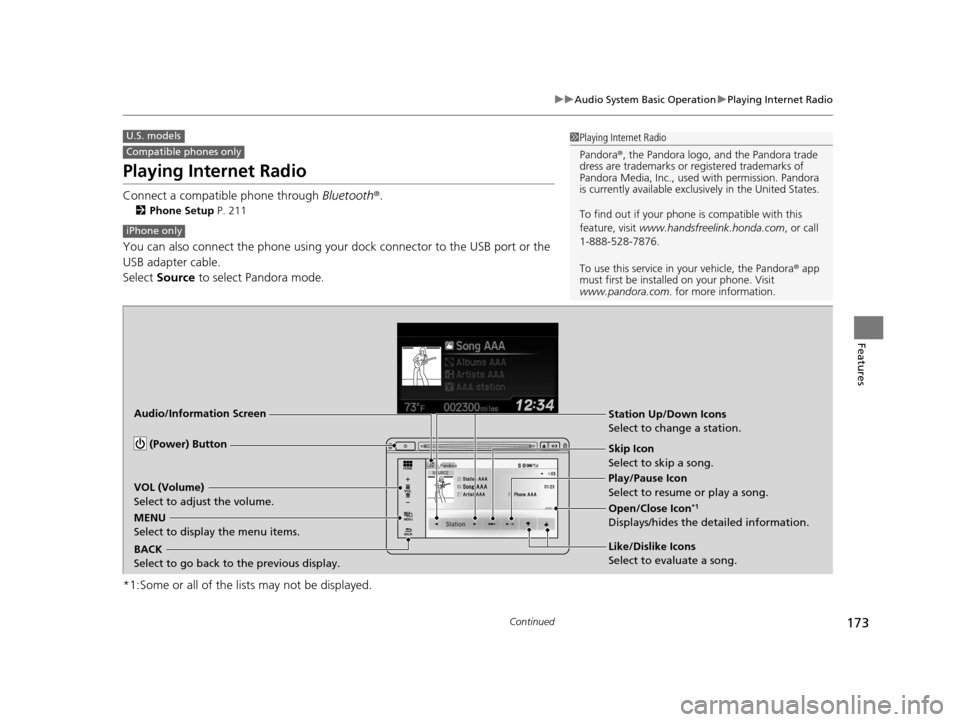
173
uuAudio System Basic Operation uPlaying Internet Radio
Continued
Features
Playing Internet Radio
Connect a compatible phone through Bluetooth®.
2Phone Setup P. 211
You can also connect the phone using your dock connector to the USB port or the
USB adapter cable.
Select Source to select Pandora mode.
*1:Some or all of the lists may not be displayed.
U.S. models
Compatible phones only
1 Playing Internet Radio
Pandora ®, the Pandora logo, and the Pandora trade
dress are trademarks or registered trademarks of
Pandora Media, Inc., used with permission. Pandora
is currently available exclusively in the United States.
To find out if your phone is compatible with this
feature, visit www.handsfreelink.honda.com , or call
1-888-528-7876.
To use this service in your vehicle, the Pandora ® app
must first be installed on your phone. Visit
www.pandora.com. for more information.
iPhone only
Audio/Information Screen
(Power) Button
BACK
Select to go back to the previous display. VOL (Volume)
Select to adjust the volume.
MENU
Select to display the menu items.
Station Up/Down Icons
Select to change a station.
Skip Icon
Select to skip a song.
Play/Pause Icon
Select to resume or play a song.
Open/Close Icon
*1
Displays/hides the detailed information.
Like/Dislike Icons
Select to evaluate a song.
15 CIVIC IMA-31TR26300.book 173 ページ 2014年9月9日 火曜日 午後12時20分
Page 175 of 377
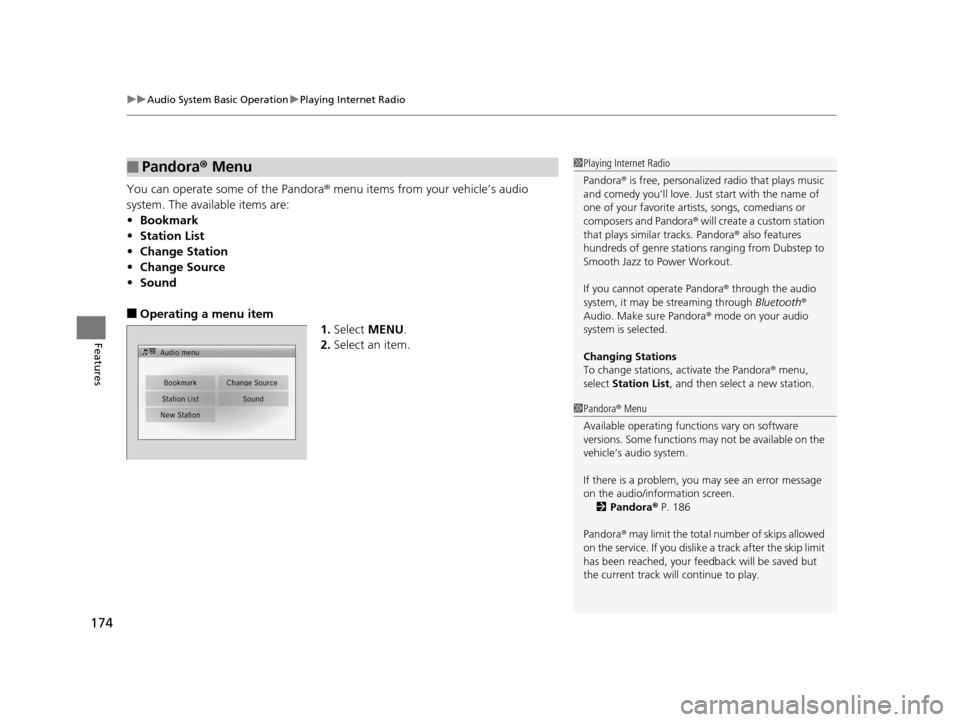
uuAudio System Basic Operation uPlaying Internet Radio
174
Features
You can operate some of the Pandora ® menu items from your vehicle’s audio
system. The available items are:
• Bookmark
• Station List
• Change Station
• Change Source
• Sound
■Operating a menu item
1.Select MENU .
2. Select an item.
■Pandora® Menu1Playing Internet Radio
Pandora ® is free, personalized radio that plays music
and comedy you’ll love. Just start with the name of
one of your favorite arti sts, songs, comedians or
composers and Pandora ® will create a custom station
that plays similar tracks. Pandora ® also features
hundreds of genre stations ranging from Dubstep to
Smooth Jazz to Power Workout.
If you cannot operate Pandora ® through the audio
system, it may be streaming through Bluetooth®
Audio. Make sure Pandora ® mode on your audio
system is selected.
Changing Stations
To change stations, activate the Pandora ® menu,
select Station List , and then select a new station.
1Pandora ® Menu
Available operating functi ons vary on software
versions. Some functions ma y not be available on the
vehicle’s audio system.
If there is a problem, you may see an error message
on the audio/information screen.
2 Pandora ® P. 186
Pandora ® may limit the total number of skips allowed
on the service. If you dislike a track after the skip limit
has been reached, your fe edback will be saved but
the current track will continue to play.
15 CIVIC IMA-31TR26300.book 174 ページ 2014年9月9日 火曜日 午後12時20分
Page 189 of 377
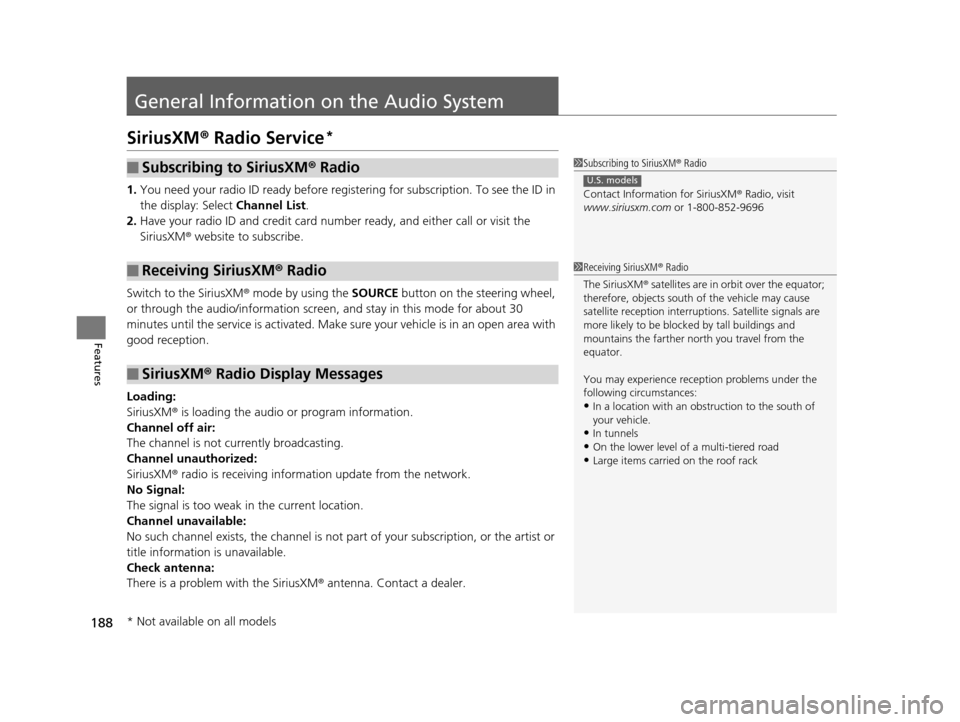
188
Features
General Information on the Audio System
SiriusXM® Radio Service*
1. You need your radio ID ready before regist ering for subscription. To see the ID in
the display: Select Channel List.
2. Have your radio ID and credit card num ber ready, and either call or visit the
SiriusXM ® website to subscribe.
Switch to the SiriusXM ® mode by using the SOURCE button on the steering wheel,
or through the audio/information screen, and stay in this mode for about 30
minutes until the service is activated. Make sure your vehicle is in an open area with
good reception.
Loading:
SiriusXM ® is loading the audio or program information.
Channel off air:
The channel is not currently broadcasting.
Channel unauthorized:
SiriusXM ® radio is receiving information update from the network.
No Signal:
The signal is too weak in the current location.
Channel unavailable:
No such channel exists, the channel is not pa rt of your subscription, or the artist or
title information is unavailable.
Check antenna:
There is a problem with the SiriusXM ® antenna. Contact a dealer.
■Subscribing to SiriusXM® Radio
■Receiving SiriusXM® Radio
■SiriusXM® Radio Display Messages
1 Subscribing to SiriusXM ® Radio
Contact Information for SiriusXM ® Radio, visit
www.siriusxm.com or 1-800-852-9696
U.S. models
1Receiving SiriusXM ® Radio
The SiriusXM ® satellites are in orbit over the equator;
therefore, objects south of the vehicle may cause
satellite rece ption interruptions. Sa tellite signals are
more likely to be blocked by tall buildings and
mountains the farther north you travel from the
equator.
You may experience rece ption problems under the
following circumstances:
•In a location with an obstruction to the south of
your vehicle.
•In tunnels•On the lower level of a multi-tiered road
•Large items carried on the roof rack
* Not available on all models
15 CIVIC IMA-31TR26300.book 188 ページ 2014年9月9日 火曜日 午後12時20分
Page 240 of 377
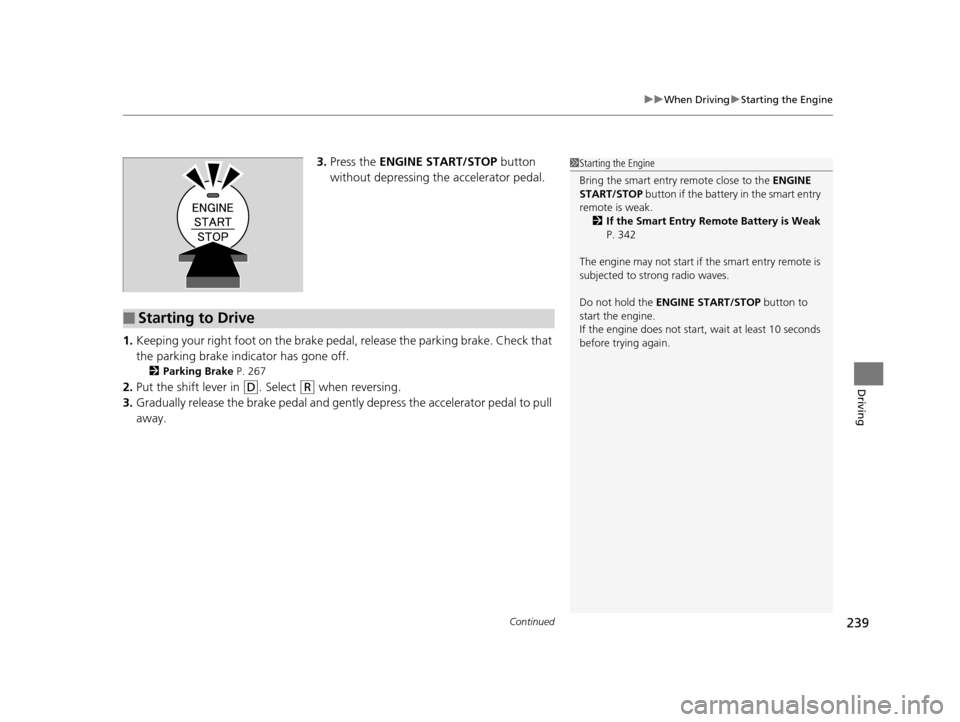
Continued239
uuWhen Driving uStarting the Engine
Driving
3. Press the ENGINE START/STOP button
without depressing the accelerator pedal.
1. Keeping your right foot on the brake pedal, release the parking brake. Check that
the parking brake indicator has gone off.
2 Parking Brake P. 267
2.Put the shift lever in (D. Select (R when reversing.
3. Gradually release the brake pedal and gently depress the accelerator pedal to pull
away.
1 Starting the Engine
Bring the smart entry remote close to the ENGINE
START/STOP button if the battery in the smart entry
remote is weak. 2 If the Smart Entry Remote Battery is Weak
P. 342
The engine may not start if the smart entry remote is
subjected to strong radio waves.
Do not hold the ENGINE START/STOP button to
start the engine.
If the engine does not start, wait at least 10 seconds
before trying again.
■Starting to Drive
15 CIVIC IMA-31TR26300.book 239 ページ 2014年9月9日 火曜日 午後12時20分
Page 358 of 377
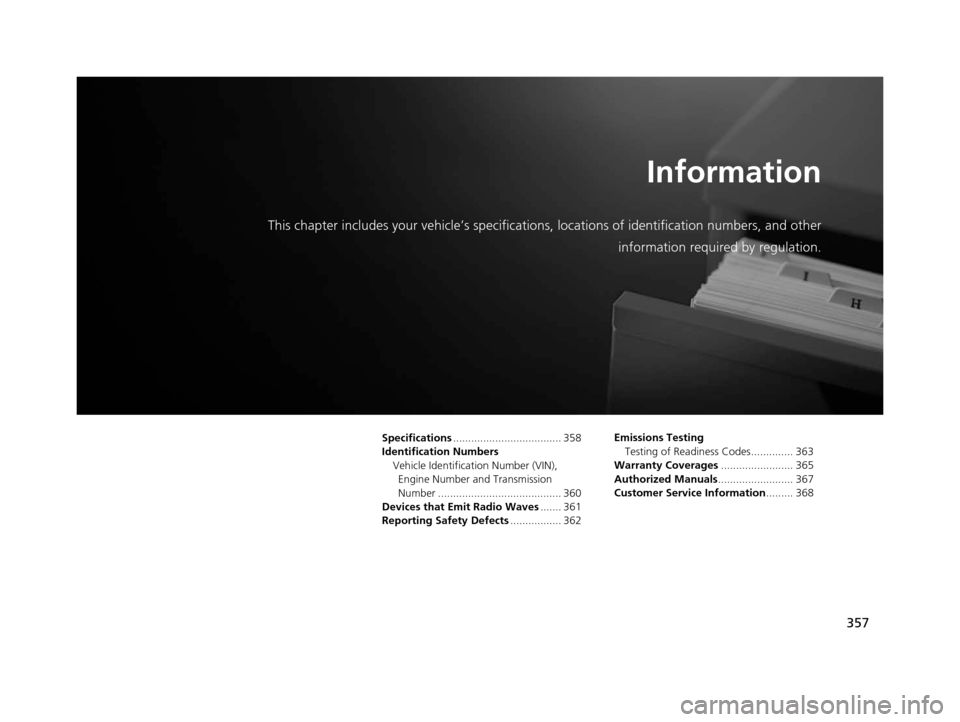
357
Information
This chapter includes your vehicle’s specifications, locations of identification numbers, and other
information required by regulation.
Specifications.................................... 358
Identification Numbers Vehicle Identification Number (VIN), Engine Number and Transmission
Number ......................................... 360
Devices that Emit Radio Waves ....... 361
Reporting Safety Defects ................. 362Emissions Testing
Testing of Readiness Codes.............. 363
Warranty Coverages ........................ 365
Authorized Manuals ......................... 367
Customer Service Information ......... 368
15 CIVIC IMA-31TR26300.book 357 ページ 2014年9月9日 火曜日 午後12時20分
Page 362 of 377
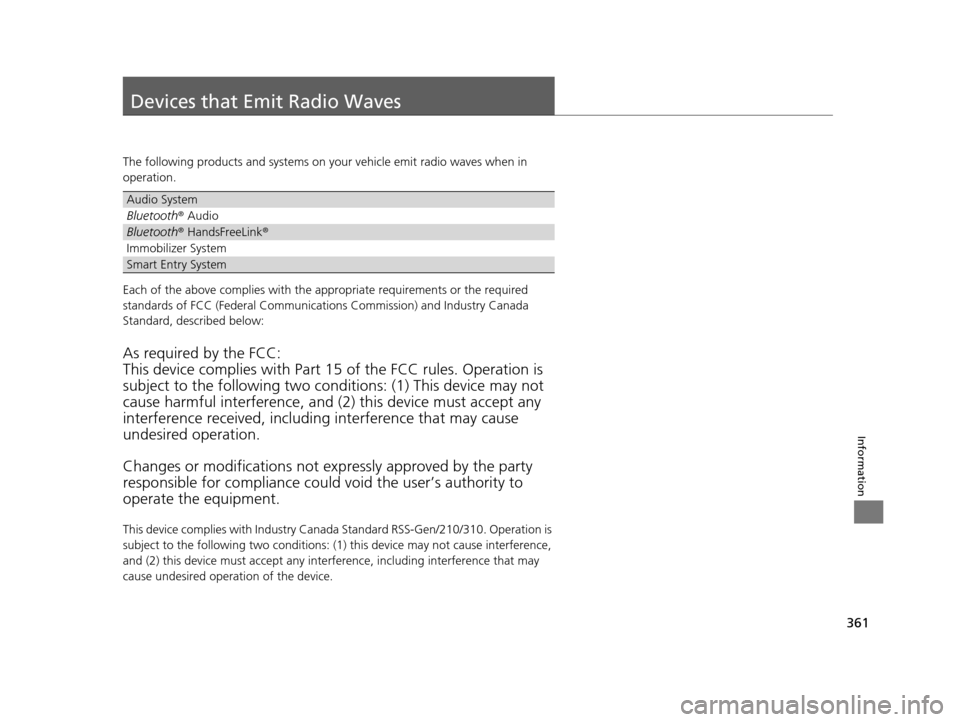
361
Information
Devices that Emit Radio Waves
The following products and systems on your vehicle emit radio waves when in
operation.
Each of the above complies with the appropriate requirements or the required
standards of FCC (Federal Communications Commission) and Industry Canada
Standard, described below:
As required by the FCC:
This device complies with Part 15 of the FCC rules. Operation is
subject to the following two cond itions: (1) This device may not
cause harmful interferenc e, and (2) this device must accept any
interference received, including interference that may cause
undesired operation.
Changes or modifications not ex pressly approved by the party
responsible for compliance could void the user’s authority to
operate the equipment.
This device complies with Industry Canada Standard RSS-Gen/210/310. Operation is
subject to the following two conditions: (1) this device may not cause interference,
and (2) this device must accept any inte rference, including interference that may
cause undesired operation of the device.
Audio System
Bluetooth ® Audio
Bluetooth® HandsFreeLink ®
Immobilizer System
Smart Entry System
15 CIVIC IMA-31TR26300.book 361 ページ 2014年9月9日 火曜日 午後12時20分