USB HONDA CIVIC SEDAN 2011 Navigation Manual (in English)
[x] Cancel search | Manufacturer: HONDA, Model Year: 2011, Model line: CIVIC SEDAN, Model: HONDA CIVIC SEDAN 2011Pages: 154, PDF Size: 6.2 MB
Page 131 of 154
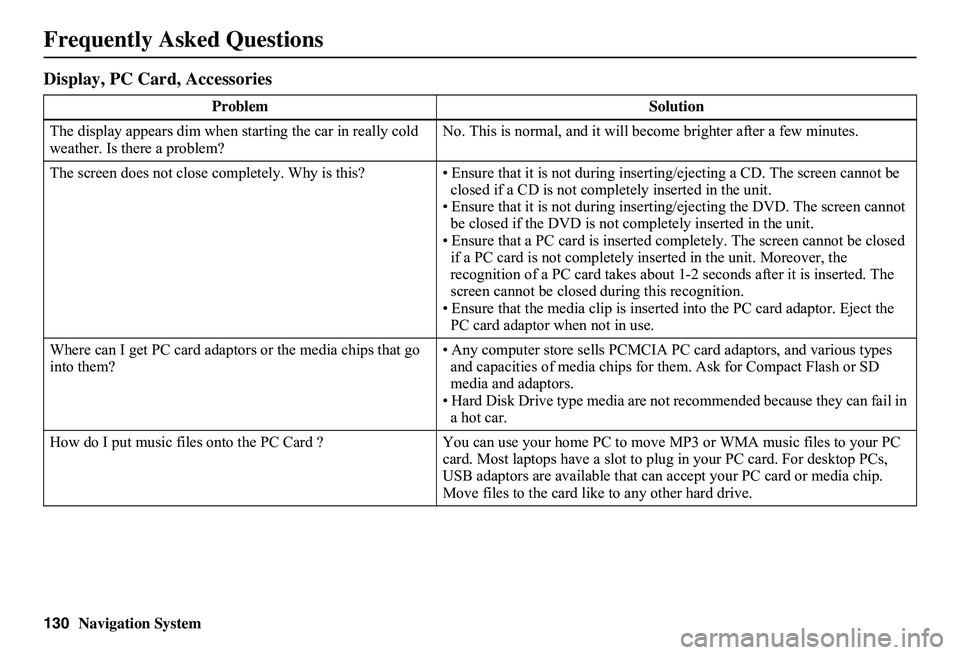
130Navigation System
Display, PC Card, Accessories
Problem Solution
The display appears dim when starting the car in really cold weather. Is there a problem? No. This is normal, and it will become brighter after a few minutes.
The screen does not close completely. Why is this? • Ensure that it is not during inserting/ejecting a CD. The screen cannot be closed if a CD is not completely inserted in the unit.• Ensure that it is not during insert ing/ejecting the DVD. The screen cannot be closed if the DVD is not completely inserted in the unit.• Ensure that a PC card is inserted co mpletely. The screen cannot be closed if a PC card is not completely inserted in the unit. Moreover, the recognition of a PC card takes about 1- 2 seconds after it is inserted. The screen cannot be closed during this recognition. • Ensure that the media clip is inserted into the PC card adaptor. Eject the PC card adaptor when not in use.
Where can I get PC card adaptors or the media chips that go into them? • Any computer store sell s PCMCIA PC card adaptors, and various types and capacities of media chips for them. Ask for Compact Flash or SD media and adaptors. • Hard Disk Drive type media are not recommended because they can fail in a hot car.
How do I put music files onto the PC Ca rd ? You can use your home PC to move MP3 or WMA music files to your PC card. Most laptops have a slot to plug in your PC card. For desktop PCs, USB adaptors are available that can accept your PC card or media chip. Move files to the card like to any other hard drive.
Frequently Asked Questions
Page 139 of 154
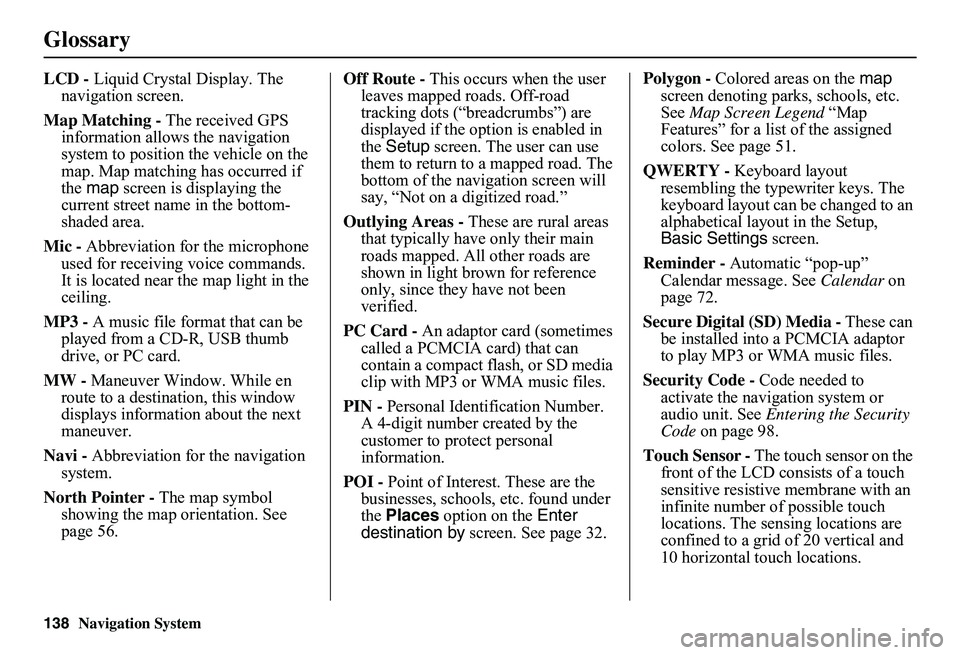
138Navigation System
Glossary
LCD - Liquid Crystal Display. The navigation screen.
Map Matching - The received GPS information allows the navigation system to position the vehicle on the map. Map matching has occurred if the map screen is displaying the current street name in the bottom-shaded area.
Mic - Abbreviation for the microphone used for receiving voice commands. It is located near the map light in the ceiling.
MP3 - A music file format that can be played from a CD-R, USB thumb drive, or PC card.
MW - Maneuver Window. While en route to a destination, this window displays informatio n about the next maneuver.
Navi - Abbreviation for the navigation system.
North Pointer - The map symbol showing the map orientation. See page 56.
Off Route - This occurs when the user leaves mapped roads. Off-road tracking dots (“breadcrumbs”) are displayed if the option is enabled in the Setup screen. The user can use them to return to a mapped road. The bottom of the navigation screen will say, “Not on a digitized road.”
Outlying Areas - These are rural areas that typically have only their main roads mapped. All other roads are shown in light brown for reference only, since they have not been verified.
PC Card - An adaptor card (sometimes called a PCMCIA card) that can contain a compact flash, or SD media clip with MP3 or WMA music files.
PIN - Personal Identification Number. A 4-digit number created by the customer to protect personal information.
POI - Point of Interest. These are the businesses, schools, etc. found under the Places option on the Enter destination by screen. See page 32.
Polygon - Colored areas on the map screen denoting parks, schools, etc. See Map Screen Legend “Map Features” for a list of the assigned colors. See page 51.
QWERTY - Keyboard layout resembling the typewriter keys. The keyboard layout can be changed to an alphabetical layout in the Setup, Basic Settings screen.
Reminder - Automatic “pop-up” Calendar message. See Calendar on page 72.
Secure Digital (SD) Media - These can be installed into a PCMCIA adaptor to play MP3 or WMA music files.
Security Code - Code needed to activate the navigation system or audio unit. See Entering the Security Code on page 98.
Touch Sensor - The touch sensor on the front of the LCD consists of a touch sensitive resistive membrane with an infinite number of possible touch locations. The sensing locations are confined to a grid of 20 vertical and 10 horizontal touch locations.
Page 140 of 154
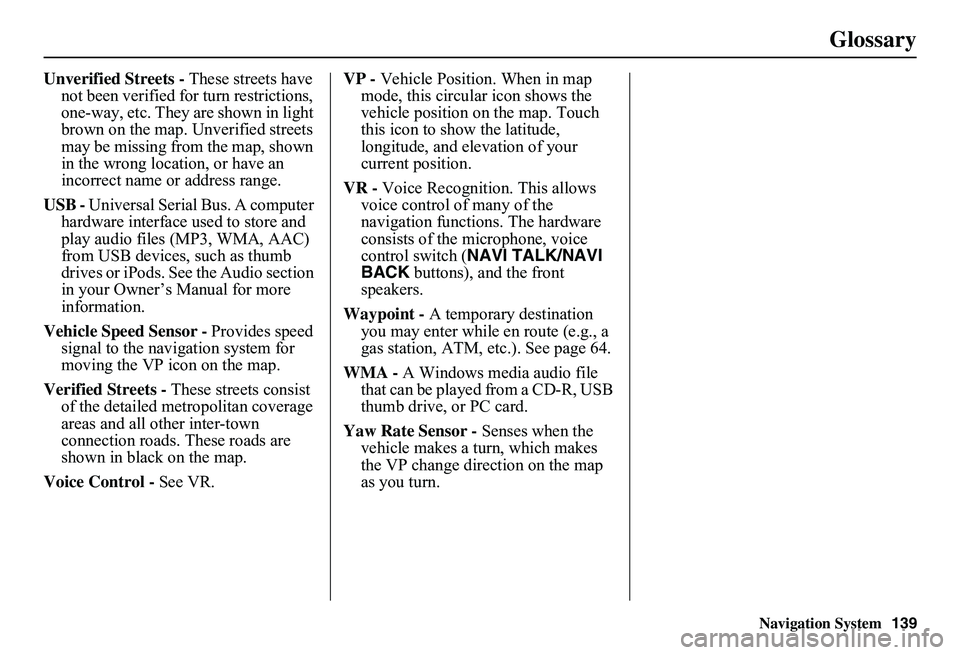
Navigation System139
Glossary
Unverified Streets - These streets have not been verified for turn restrictions, one-way, etc. They are shown in light brown on the map. Unverified streets may be missing from the map, shown in the wrong location, or have an incorrect name or address range.
USB - Universal Serial Bus. A computer hardware interface used to store and play audio files (MP3, WMA, AAC) from USB devices, such as thumb drives or iPods. See the Audio section in your Owner’s Manual for more information.
Vehicle Speed Sensor - Provides speed signal to the navigation system for moving the VP icon on the map.
Verified Streets - These streets consist of the detailed metropolitan coverage areas and all other inter-town connection roads. These roads are shown in black on the map.
Voice Control - See VR.
VP - Vehicle Position. When in map mode, this circular icon shows the vehicle position on the map. Touch this icon to show the latitude, longitude, and elevation of your current position.
VR - Voice Recognition. This allows voice control of many of the navigation functions. The hardware consists of the microphone, voice control switch ( NAVI TALK/NAVI BACK buttons), and the front speakers.
Waypoint - A temporary destination you may enter while en route (e.g., a gas station, ATM, etc.). See page 64.
WMA - A Windows media audio file that can be played from a CD-R, USB thumb drive, or PC card.
Yaw Rate Sensor - Senses when the vehicle makes a turn, which makes the VP change direction on the map as you turn.
Page 145 of 154
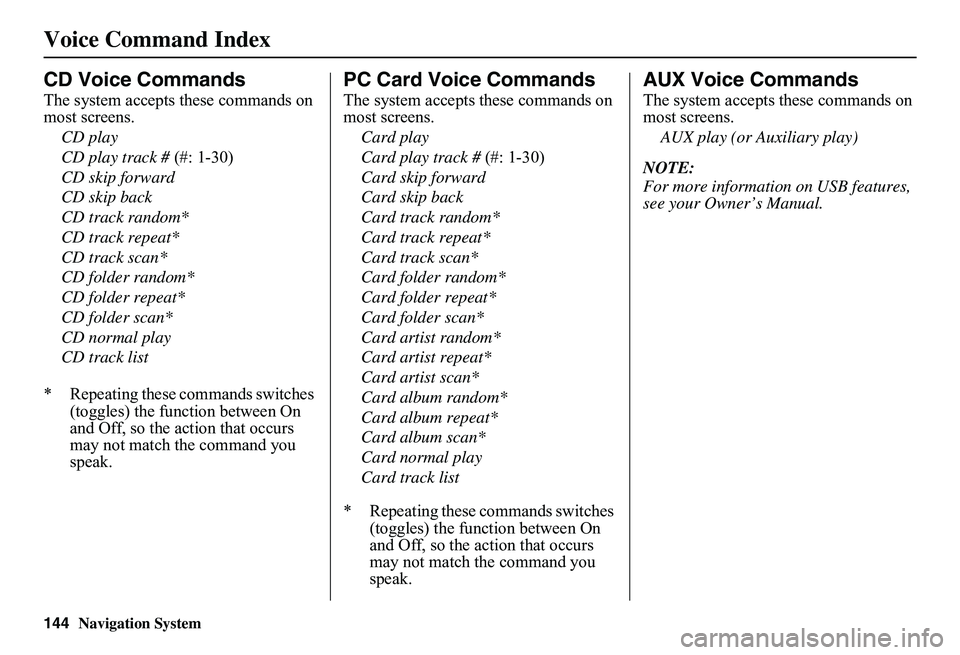
144Navigation System
Voice Command Index
CD Voice Commands
The system accepts these commands on most screens.
CD play
CD play track # (#: 1-30)
CD skip forward
CD skip back
CD track random*
CD track repeat*
CD track scan*
CD folder random*
CD folder repeat*
CD folder scan*
CD normal play
CD track list
* Repeating these commands switches (toggles) the function between On and Off, so the action that occurs may not match the command you speak.
PC Card Voice Commands
The system accepts these commands on most screens.
Card play
Card play track # (#: 1-30)
Card skip forward
Card skip back
Card track random*
Card track repeat*
Card track scan*
Card folder random*
Card folder repeat*
Card folder scan*
Card artist random*
Card artist repeat*
Card artist scan*
Card album random*
Card album repeat*
Card album scan*
Card normal play
Card track list
* Repeating these commands switches (toggles) the function between On and Off, so the action that occurs may not match the command you speak.
AUX Voice Commands
The system accepts these commands on most screens.
AUX play (or Auxiliary play)
NOTE:
For more informatio n on USB features, see your Owner’s Manual.