display HONDA CIVIC SEDAN 2012 Navigation Manual (in English)
[x] Cancel search | Manufacturer: HONDA, Model Year: 2012, Model line: CIVIC SEDAN, Model: HONDA CIVIC SEDAN 2012Pages: 204, PDF Size: 7.9 MB
Page 133 of 204
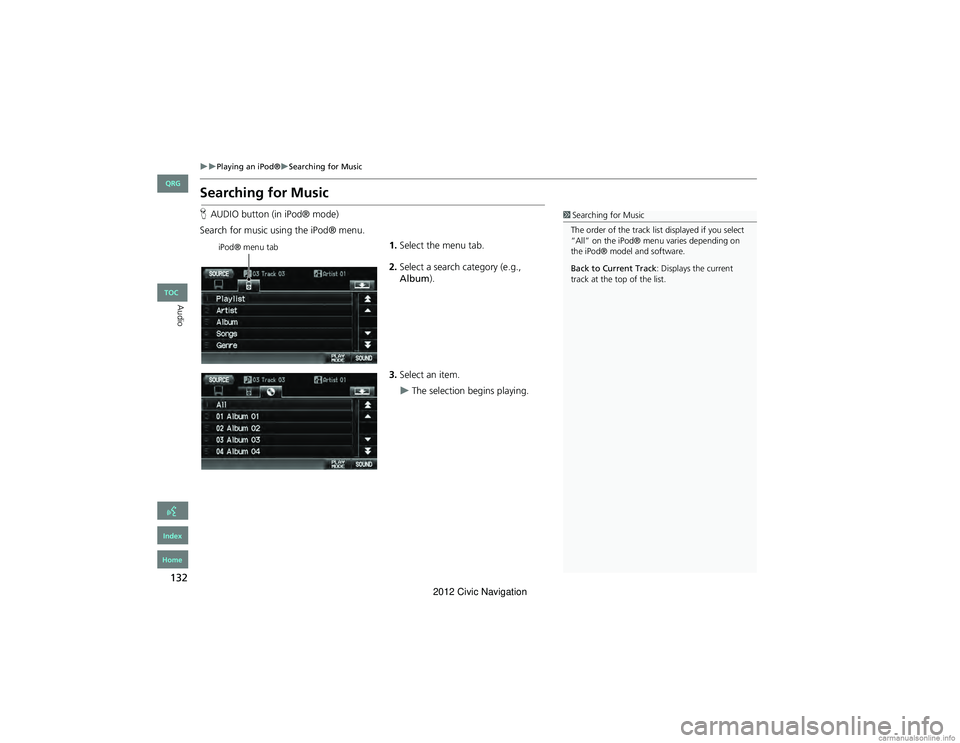
132
Playing an iPod®Searching for Music
Audio
Searching for Music
HAUDIO button (in iPod® mode)
Search for music using the iPod® menu. 1.Select the menu tab.
2. Select a search category (e.g.,
Album ).
3. Select an item.
The selection begins playing.
1Searching for Music
The order of the track list displayed if you select
“All” on the iPod® menu varies depending on
the iPod® model and software.
Back to Current Track : Displays the current
track at the top of the list.
iPod® menu tab
QRG
Index
Home
TOC
2012 Civic Navigation
Page 134 of 204
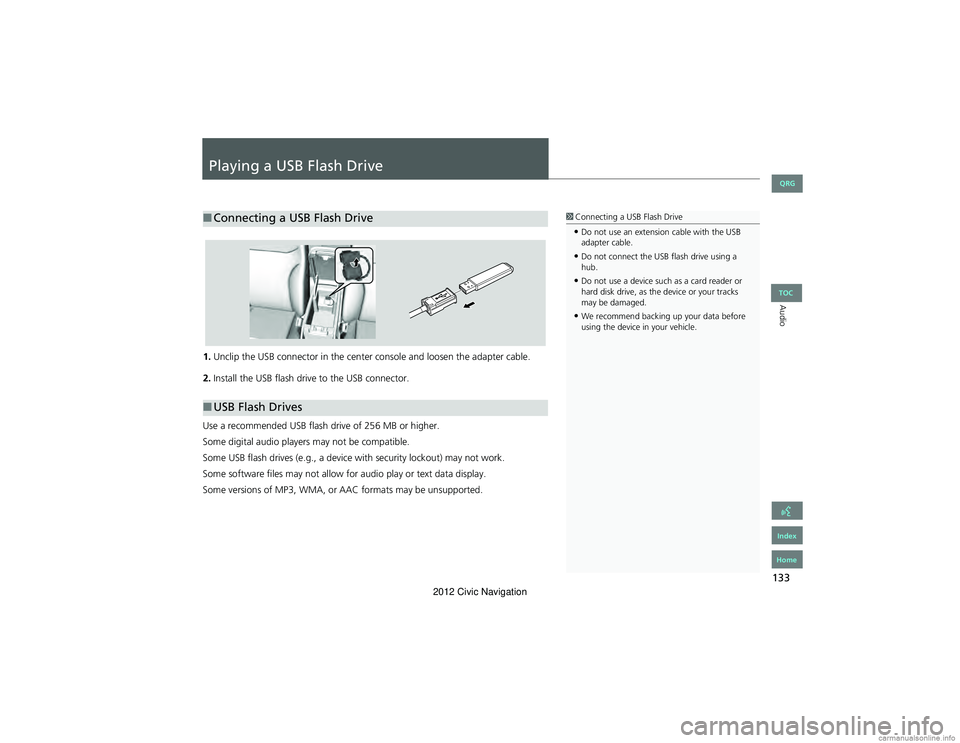
133
Audio
Playing a USB Flash Drive
1.Unclip the USB connector in the center console and loosen the adapter cable.
2. Install the USB flash driv e to the USB connector.
Use a recommended USB flash drive of 256 MB or higher.
Some digital audio players may not be compatible.
Some USB flash drives (e.g., a device with security lockout) may not work.
Some software files may not allow for audio play or text data display.
Some versions of MP3, WMA, or AAC formats may be unsupported.
■Connecting a USB Flash Drive1 Connecting a USB Flash Drive
•Do not use an extension cable with the USB
adapter cable.
•Do not connect the USB flash drive using a
hub.
•Do not use a device such as a card reader or
hard disk drive, as the device or your tracks
may be damaged.
•We recommend backing up your data before
using the device in your vehicle.
■USB Flash Drives
QRG
Index
Home
TOC
2012 Civic Navigation
Page 135 of 204
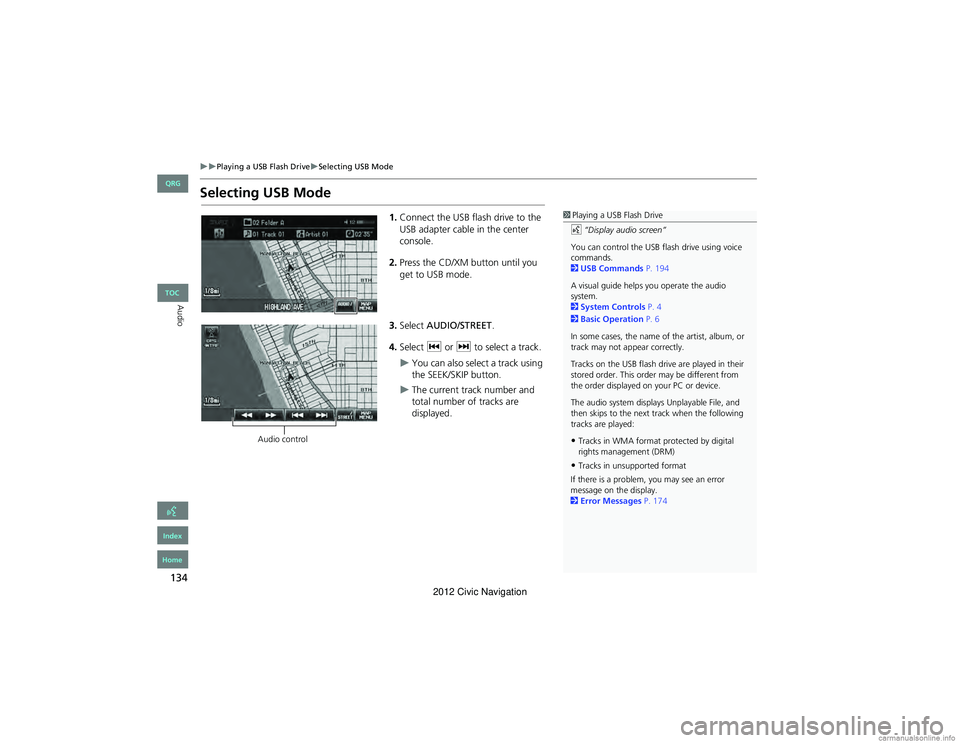
134
Playing a USB Flash DriveSelecting USB Mode
Audio
Selecting USB Mode
1.Connect the USB flash drive to the
USB adapter cable in the center
console.
2. Press the CD/XM button until you
get to USB mode.
3. Select AUDIO/STREET .
4. Select c or x to select a track.
You can also select a track using
the SEEK/SKIP button.
The current track number and
total number of tracks are
displayed.
1Playing a USB Flash Drive
d “Display audio screen”
You can control the USB flash drive using voice
commands.
2 USB Commands P. 194
A visual guide helps you operate the audio
system.
2 System Controls P. 4
2 Basic Operation P. 6
In some cases, the name of the artist, album, or
track may not appear correctly.
Tracks on the USB flash dr ive are played in their
stored order. This order may be different from
the order displayed on your PC or device.
The audio system displays Unplayable File, and
then skips to the next track when the following
tracks are played:
•Tracks in WMA format protected by digital
rights management (DRM)
•Tracks in unsupported format
If there is a problem, you may see an error
message on the display.
2 Error Messages P. 174
Audio control
QRG
Index
Home
TOC
2012 Civic Navigation
Page 136 of 204
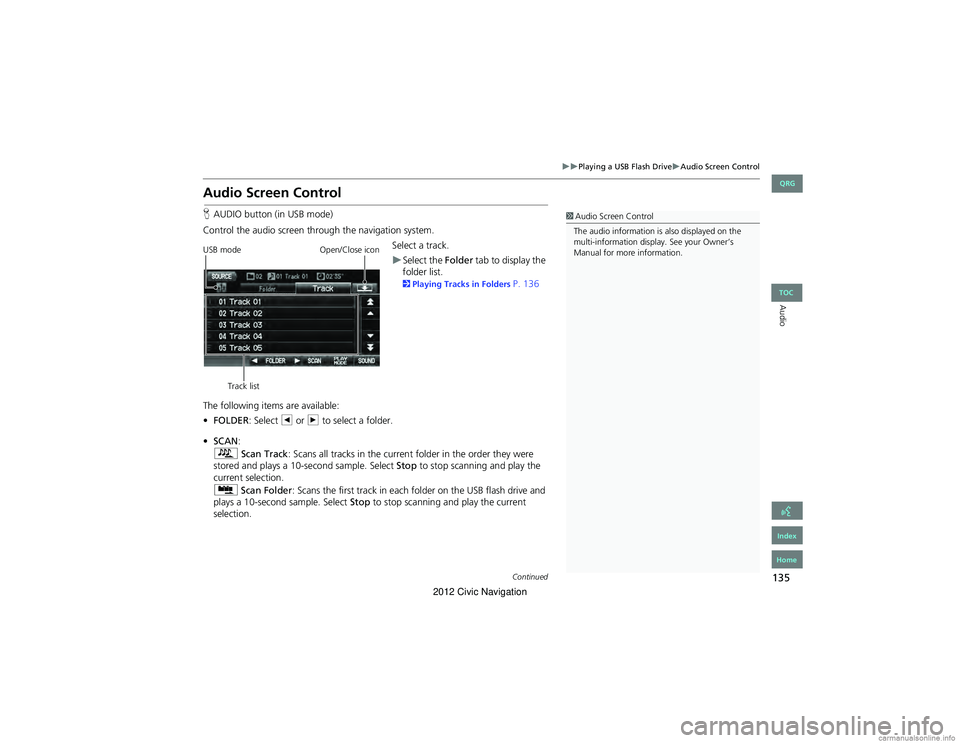
135
Playing a USB Flash DriveAudio Screen Control
Audio
Audio Screen Control
HAUDIO button (in USB mode)
Control the audio screen through the navigation system. Select a track.
Select the Folder tab to display the
folder list.
2 Playing Tracks in Folders P. 136
The following items are available:
• FOLDER : Select b or n to select a folder.
• SCAN :
S Scan Track : Scans all tracks in the current folder in the order they were
stored and plays a 10-second sample. Select Stop to stop scanni ng and play the
current selection.
( Scan Folder : Scans the first track in each folder on the USB flash drive and
plays a 10-second sample. Select Stop to stop scanning and play the current
selection.
1 Audio Screen Control
The audio information is also displayed on the
multi-information display. See your Owner’s
Manual for more information.
USB mode
Track list Open/Close icon
Continued
QRG
Index
Home
TOC
2012 Civic Navigation
Page 137 of 204
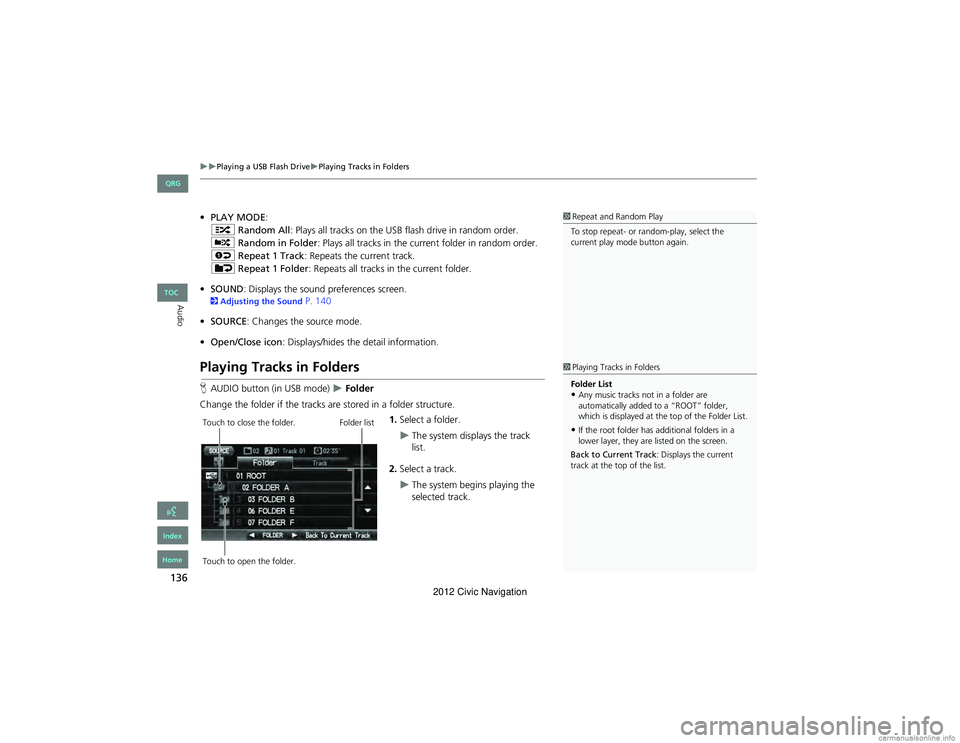
136
Playing a USB Flash DrivePlaying Tracks in Folders
Audio
•PLAY MODE :
" Random All : Plays all tracks on the USB flash drive in random order.
# Random in Folder : Plays all tracks in the curre nt folder in random order.
$ Repeat 1 Track : Repeats the current track.
% Repeat 1 Folder : Repeats all tracks in the current folder.
• SOUND : Displays the sound preferences screen.
2Adjusting the Sound P. 140
• SOURCE : Changes the source mode.
• Open/Close icon: Displays/hides the detail information.
Playing Tracks in Folders
HAUDIO button (in USB mode) Folder
Change the folder if the tracks are stored in a folder structure. 1.Select a folder.
The system displays the track
list.
2. Select a track.
The system begins playing the
selected track.
1Repeat and Random Play
To stop repeat- or rand om-play, select the
current play mode button again.
1 Playing Tracks in Folders
Folder List
•Any music tracks not in a folder are
automatically added to a “ROOT” folder,
which is displayed at the top of the Folder List.
•If the root folder has additional folders in a
lower layer, they are listed on the screen.
Back to Current Track : Displays the current
track at the top of the list.Touch to close the folder.
Touch to open the folder. Folder list
QRG
Index
Home
TOC
2012 Civic Navigation
Page 138 of 204
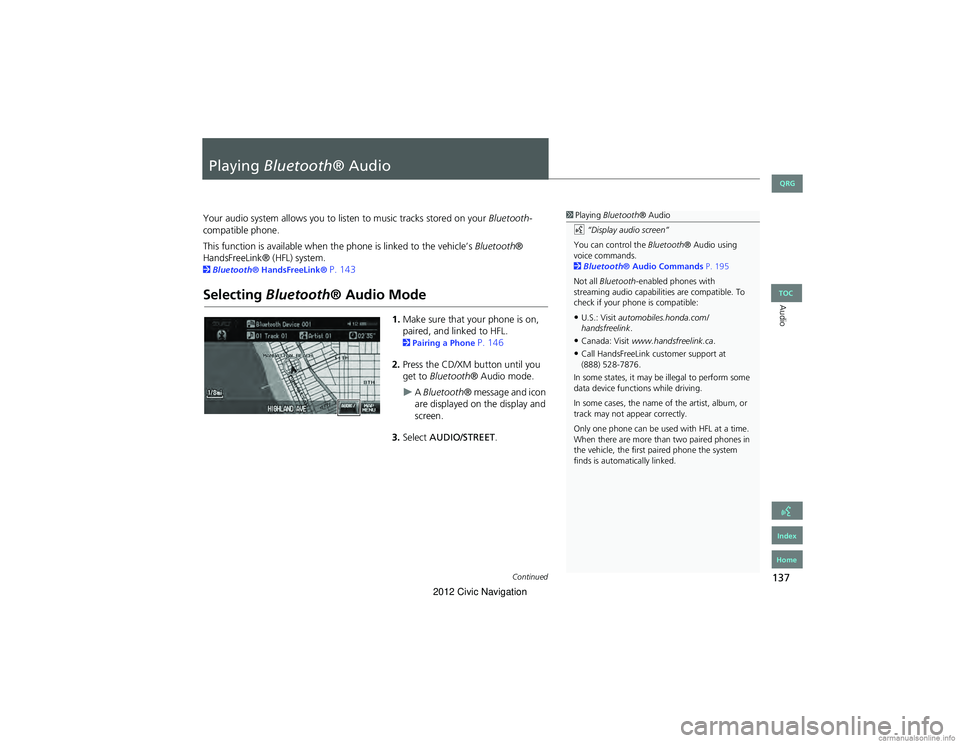
137
Audio
Playing Bluetooth® Audio
Your audio system allows you to listen to music tracks stored on your Bluetooth-
compatible phone.
This function is available when the phone is linked to the vehicle’s Bluetooth®
HandsFreeLink® (HFL) system.
2 Bluetooth® HandsFreeLink® P. 143
Selecting Bluetooth ® Audio Mode
1.Make sure that your phone is on,
paired, and li nked to HFL.
2Pairing a Phone P. 146
2. Press the CD/XM button until you
get to Bluetooth ® Audio mode.
A Bluetooth ® message and icon
are displayed on the display and
screen.
3. Select AUDIO/STREET .
1Playing Bluetooth ® Audio
d “Display audio screen”
You can control the Bluetooth® Audio using
voice commands.
2 Bluetooth ® Audio Commands P. 195
Not all Bluetooth -enabled phones with
streaming audio capabilit ies are compatible. To
check if your phone is compatible:
•U.S.: Visit automobiles.honda.com/
handsfreelink .
•Canada: Visit www.handsfreelink.ca .
•Call HandsFreeLink customer support at
(888) 528-7876.
In some states, it may be illegal to perform some
data device functi ons while driving.
In some cases, the name of the artist, album, or
track may not appear correctly.
Only one phone can be used with HFL at a time.
When there are more than two paired phones in
the vehicle, the first paired phone the system
finds is automatically linked.
Continued
QRG
Index
Home
TOC
2012 Civic Navigation
Page 139 of 204
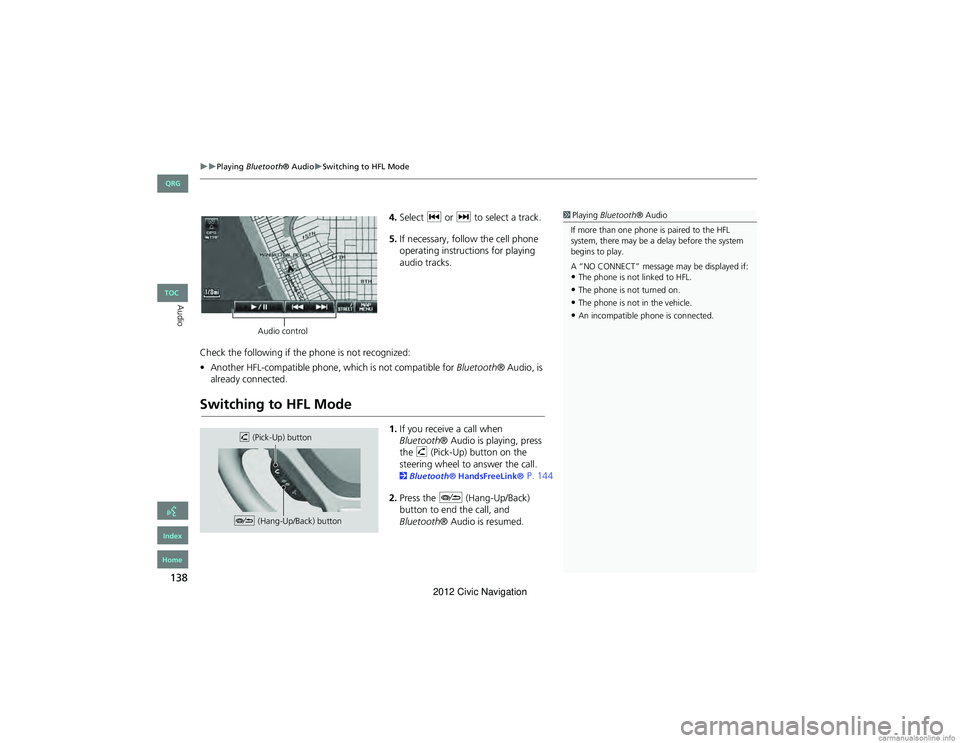
138
Playing Bluetooth® AudioSwitching to HFL Mode
Audio
4.Select c or x to select a track.
5. If necessary, follow the cell phone
operating instructions for playing
audio tracks.
Check the following if the phone is not recognized:
• Another HFL-compatible phone, which is not compatible for Bluetooth® Audio, is
already connected.
Switching to HFL Mode
1. If you receive a call when
Bluetooth ® Audio is playing, press
the h (Pick-Up) button on the
steering wheel to answer the call.
2 Bluetooth ® HandsFre eLink® P. 144
2. Press the J (Hang-Up/Back)
button to end the call, and
Bluetooth ® Audio is resumed.
1Playing Bluetooth ® Audio
If more than one phone is paired to the HFL
system, there may be a delay before the system
begins to play.
A “NO CONNECT” message may be displayed if:
•The phone is not linked to HFL.
•The phone is not turned on.
•The phone is not in the vehicle.
•An incompatible phone is connected.
Audio control
h (Pick-Up) button
J (Hang-Up/Back) button
QRG
Index
Home
TOC
2012 Civic Navigation
Page 140 of 204
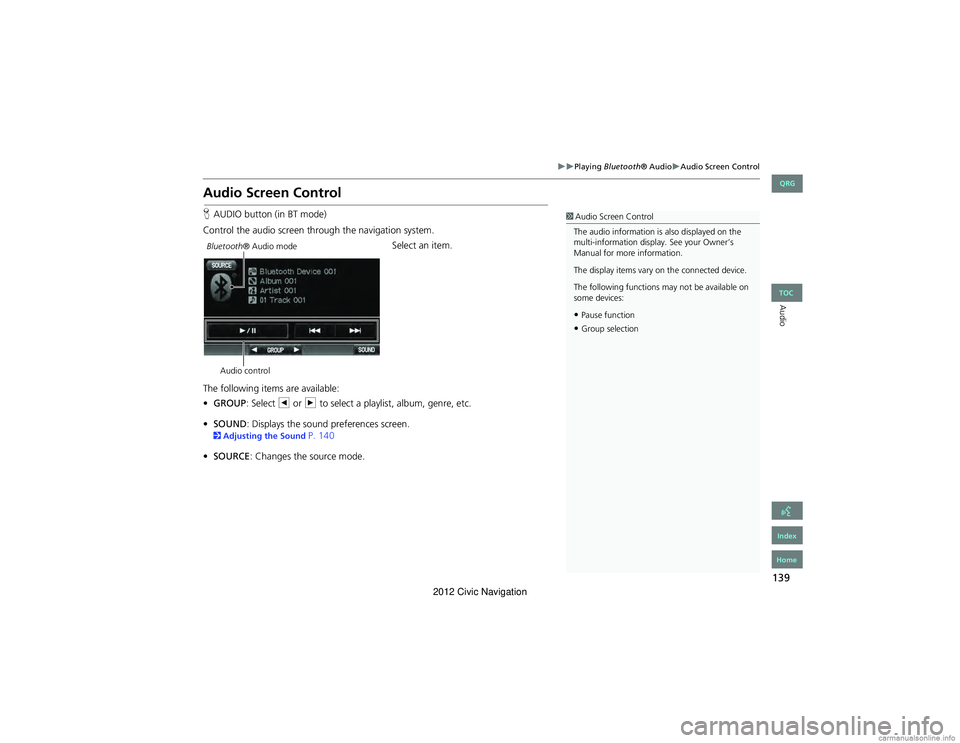
139
Playing Bluetooth® AudioAudio Screen Control
Audio
Audio Screen Control
HAUDIO button (in BT mode)
Control the audio screen through the navigation system. Select an item.
The following items are available:
• GROUP : Select b or n to select a playlist, album, genre, etc.
• SOUND : Displays the sound preferences screen.
2Adjusting the Sound P. 140
• SOURCE : Changes the source mode.
1Audio Screen Control
The audio information is also displayed on the
multi-information display. See your Owner’s
Manual for more information.
The display items vary on the connected device.
The following functions may not be available on
some devices:
•Pause function
•Group selection
Bluetooth ® Audio mode
Audio control
QRG
Index
Home
TOC
2012 Civic Navigation
Page 142 of 204
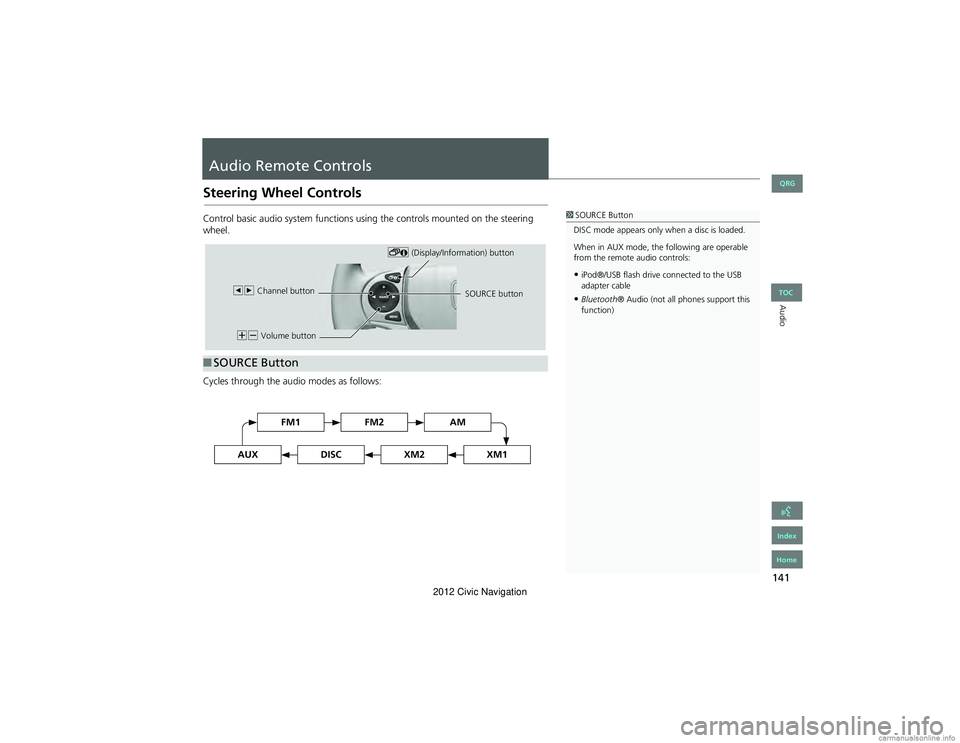
141
Audio
Audio Remote Controls
Steering Wheel Controls
Control basic audio system functions using the controls mounted on the steering
wheel.
Cycles through the audio modes as follows:
■SOURCE Button
1 SOURCE Button
DISC mode appears only when a disc is loaded.
When in AUX mode, the following are operable
from the remote audio controls:
•iPod®/USB flash drive connected to the USB
adapter cable
•Bluetooth ® Audio (not all phones support this
function)
NB Volume button !
(Display/Information) button
bn Channel button SOURCE button
FM2FM1AM
DISCAUXXM2XM1
QRG
Index
Home
TOC
2012 Civic Navigation
Page 143 of 204
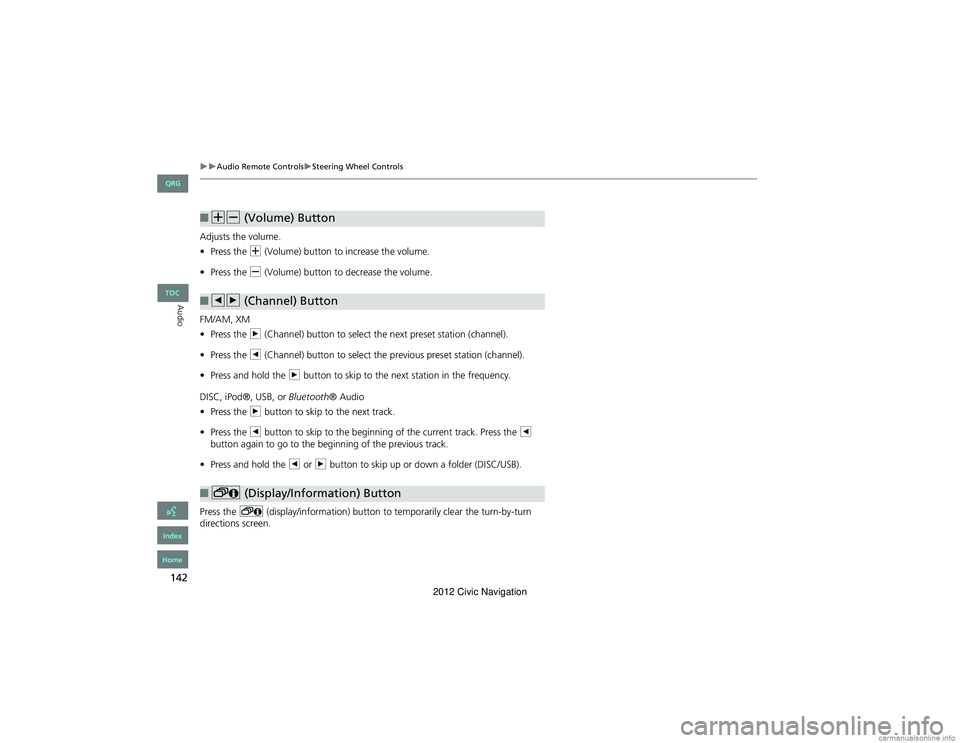
142
Audio Remote ControlsSteering Wheel Controls
Audio
Adjusts the volume.
•Press the N (Volume) button to increase the volume.
• Press the B (Volume) button to decrease the volume.
FM/AM, XM
• Press the n (Channel) button to select th e next preset station (channel).
• Press the b (Channel) button to select the previous preset station (channel).
• Press and hold the n button to skip to the next station in the frequency.
DISC, iPod®, USB, or Bluetooth ® Audio
• Press the n button to skip to the next track.
• Press the b button to skip to the beginnin g of the current track. Press the b
button again to go to the beginning of the previous track.
• Press and hold the b or n button to skip up or down a folder (DISC/USB).
Press the ! (display/information) button to temporarily clear the turn-by-turn
directions screen.
■ NB (Volume) Button
■bn (Channel) Button
■! (Display/Information) Button
QRG
Index
Home
TOC
2012 Civic Navigation