HONDA CIVIC SEDAN 2012 Navigation Manual (in English)
Manufacturer: HONDA, Model Year: 2012, Model line: CIVIC SEDAN, Model: HONDA CIVIC SEDAN 2012Pages: 204, PDF Size: 7.9 MB
Page 51 of 204

50
VehicleOff-road Tracking
System Setup
Off-road Tracking
HINFO button Setup Other Vehicle
The navigation system can be set to display white off-road tracking dots
(“breadcrumbs”) on the map screen whenever you drive into an area approximately
1/2 mile away from a mapped road.
Select an option.
The following options are available:
• On : The system displays the white tracking dots.
2Driving Off-road P. 83
• Off (factory default): Disables the feature.
1Off-road Tracking
To clear existing breadcrumbs, set Off-road
Tracking to Off, exit the Setup screen, and then
set Off-road Tracking to On again.
QRG
Index
Home
TOC
2012 Civic Navigation
Page 52 of 204

51
VehicleCorrect Vehicle Position
System Setup
Correct Vehicle Position
HINFO button Setup Other Vehicle
Manually adjust the current position of the vehicle as displayed on the map screen if
the position appears to be incorrect.
1.Put the vehicle in Park.
2. Select ADJUST under Current
Vehicle Position .
3. Scroll the map to position the
arrowhead at your correct position.
4. Select or to position the
arrowhead in the correct direction
the vehicle is facing.
5. Select OK.1Correct Vehicle Position
An apparent position error can occur where
buildings, tunnels, and other objects block or
reflect the GPS signals, forcing the system to use
“dead reckoning” to dete rmine your location
and direction.
Using this function to adjust vehicle position is
not recommended. When the system reacquires
a GPS signal, it will automatically place the
vehicle in the correct location.
If you continually have to adjust the vehicle
position, you may have problems with the GPS
reception or there may be database errors.
2 System Limitations P. 182
QRG
Index
Home
TOC
2012 Civic Navigation
Page 53 of 204
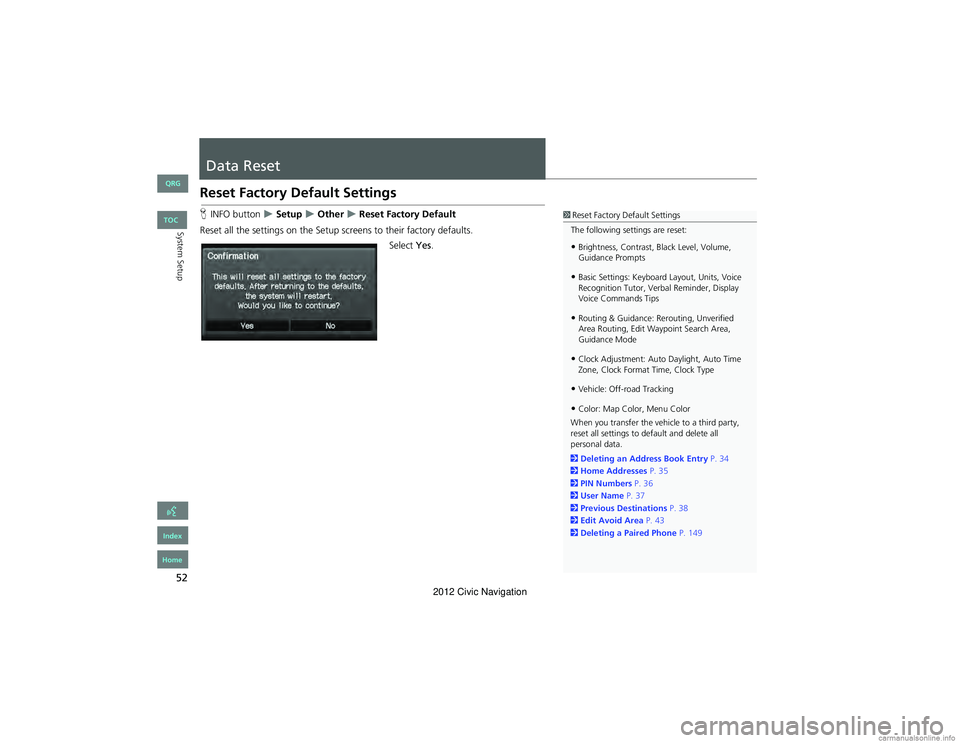
52
System Setup
Data Reset
Reset Factory Default Settings
HINFO button Setup Other Reset Factory Default
Reset all the settings on the Setup sc reens to their factory defaults.
Select Yes.1Reset Factory Default Settings
The following settings are reset:
•Brightness, Contrast, Black Level, Volume,
Guidance Prompts
•Basic Settings: Keyboard Layout, Units, Voice
Recognition Tutor, Verbal Reminder, Display
Voice Commands Tips
•Routing & Guidance: Rerouting, Unverified
Area Routing, Edit Waypoint Search Area,
Guidance Mode
•Clock Adjustment: Auto Daylight, Auto Time
Zone, Clock Format Time, Clock Type
•Vehicle: Off-road Tracking
•Color: Map Color, Menu Color
When you transfer the vehicle to a third party,
reset all settings to de fault and delete all
personal data.
2 Deleting an Address Book Entry P. 34
2 Home Addresses P. 35
2 PIN Numbers P. 36
2 User Name P. 37
2 Previous De stinations P. 38
2 Edit Avoid Area P. 43
2 Deleting a Paired Phone P. 149
QRG
Index
Home
TOC
2012 Civic Navigation
Page 54 of 204
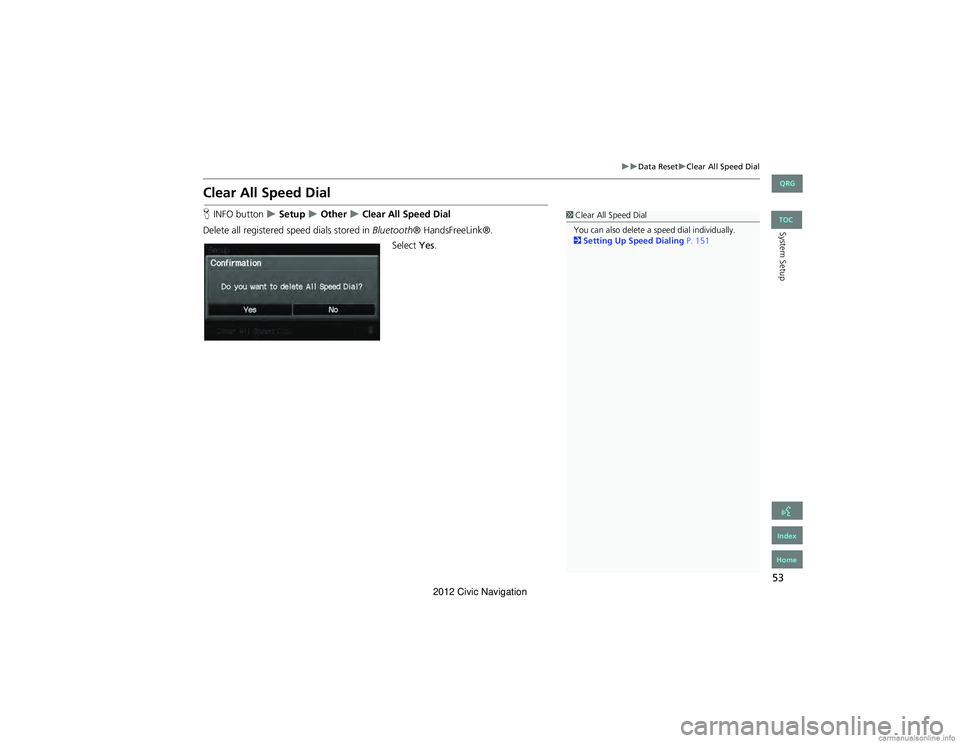
53
Data ResetClear All Speed Dial
System Setup
Clear All Speed Dial
HINFO button Setup Other Clear All Speed Dial
Delete all registered speed dials stored in Bluetooth® HandsFreeLink®.
Select Yes.1Clear All Speed Dial
You can also delete a speed dial individually.
2 Setting Up Speed Dialing P. 151
QRG
Index
Home
TOC
2012 Civic Navigation
Page 55 of 204

54
QRG
Index
Home
2012 Civic Navigation
Page 56 of 204
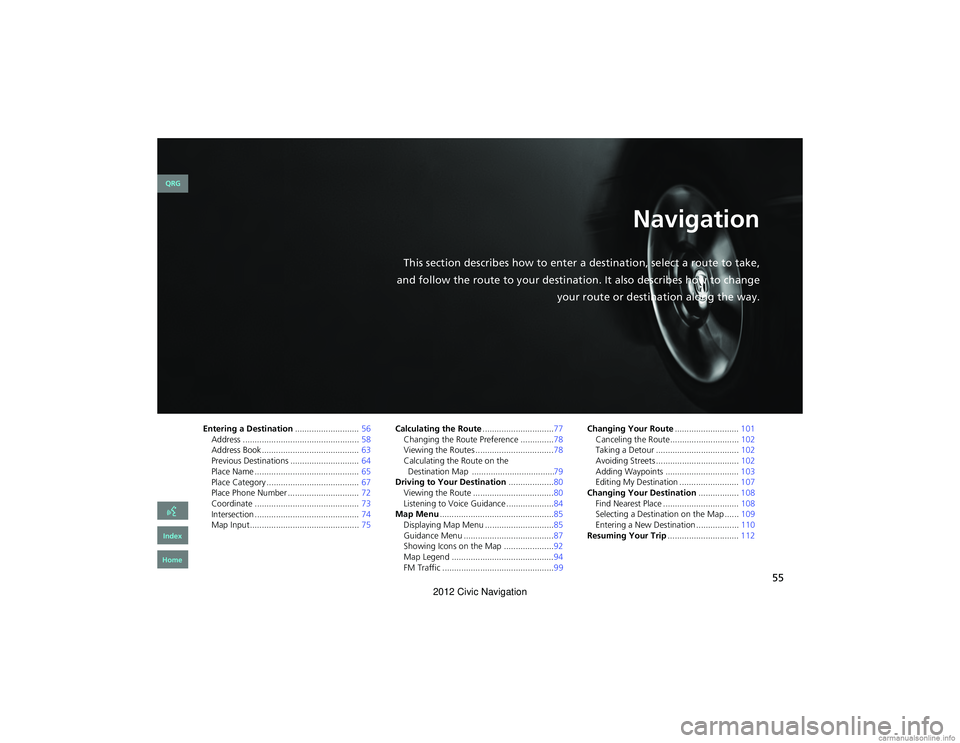
55
Navigation
This section describes how to enter a destination, select a route to take,
and follow the route to your destinati on. It also describes how to change
your route or destination along the way.
Entering a Destination ...........................56
Address ................................................. 58
Address Book ..... ......................... ...........63
Previous Destinations ............................. 64
Place Name ............................................ 65
Place Category ....................................... 67
Place Phone Number ......... .....................72
Coordinate ............................................ 73
Intersection ............................................ 74
Map Input.............................................. 75Calculating the Route
..............................77
Changing the Route Preference ..............78
Viewing the Routes .................................78
Calculating the Route on the 79
Driving to Your Destination ...................80
Viewing the Route ..................................80
Listening to Voice Guidance ....................84
Map Menu ................................................85
Displaying Map Menu .............................85
Guidance Menu ......................................87
Showing Icons on the Ma p .....................92
Map Legend ...........................................94
FM Traffic ...............................................99 Changing Your Route
...........................101
Canceling the Route............................. 102
Taking a Detour ................................... 102
Avoiding Streets ................................... 102
Adding Waypoints .......... .....................103
Editing My Destination ......................... 107
Changing Your Destination .................108
Find Nearest Place ................................ 108
Selecting a Destination on the Map ...... 109
Entering a New Destinat ion ..................110
Resuming Your Trip ..............................112
QRG
Index
Home
Destination Map ...................................
2012 Civic Navigation
Page 57 of 204
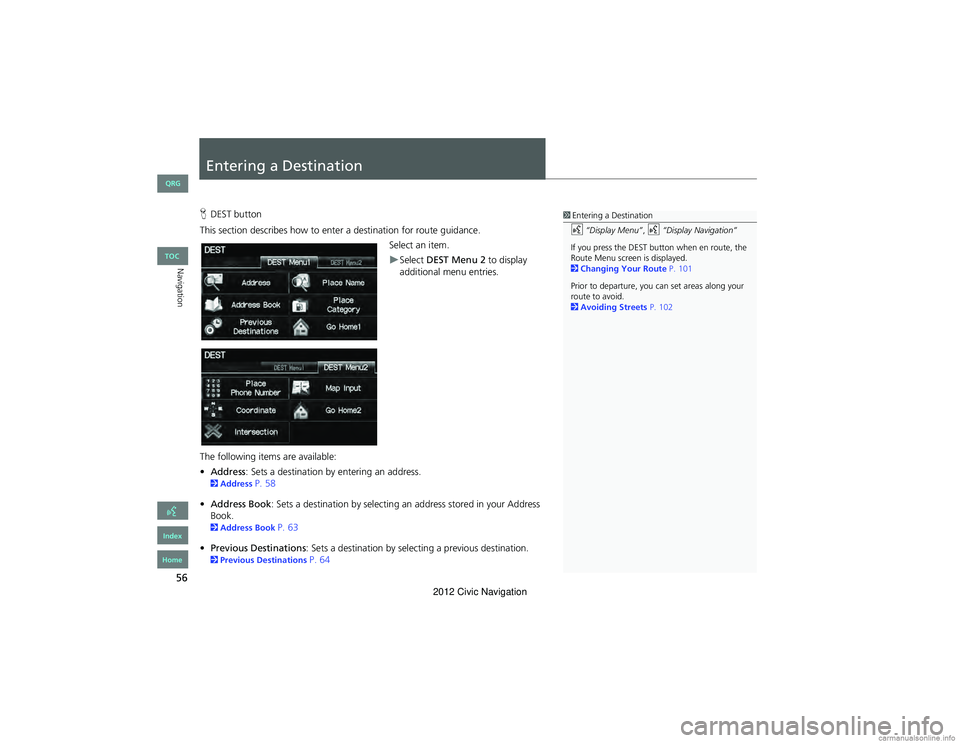
56
Navigation
Entering a Destination
HDEST button
This section describes how to ente r a destination for route guidance.
Select an item.
Select DEST Menu 2 to display
additional menu entries.
The following items are available:
• Address : Sets a destination by entering an address.
2Address P. 58
• Address Book : Sets a destination by selecting an address stored in your Address
Book.
2 Address Book P. 63
• Previous Destinations : Sets a destination by select ing a previous destination.
2Previous Destinations P. 64
1Entering a Destination
d “Display Menu” , d “Display Navigation”
If you press the DEST bu tton when en route, the
Route Menu screen is displayed.
2 Changing Your Route P. 101
Prior to departure, you ca n set areas along your
route to avoid.
2 Avoiding Streets P. 102
QRG
Index
Home
TOC
2012 Civic Navigation
Page 58 of 204
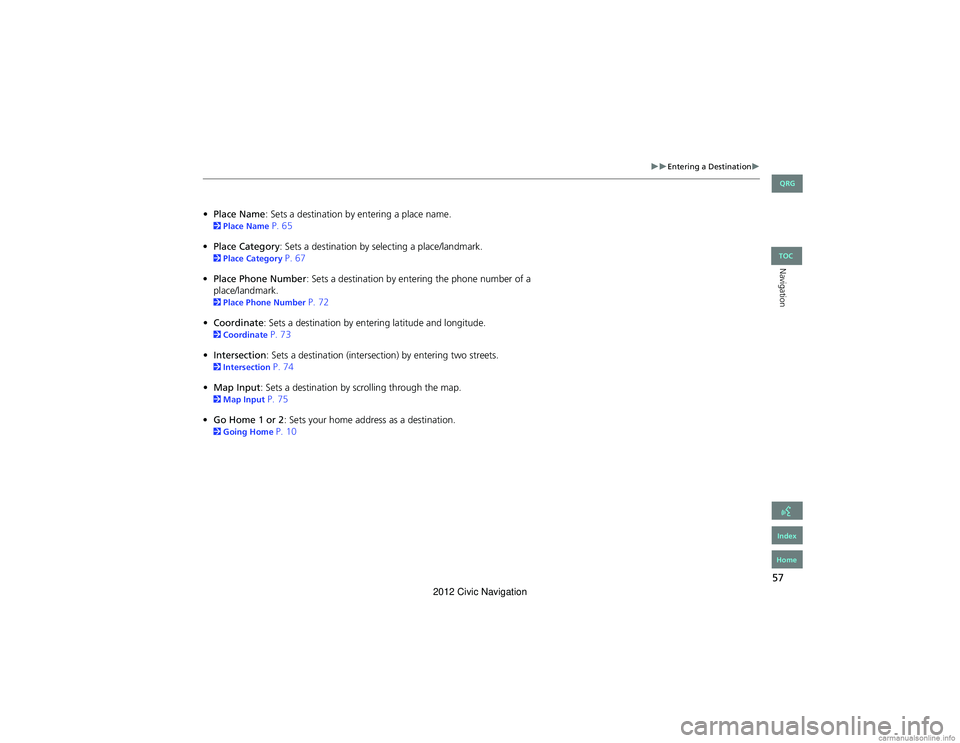
57
Entering a Destination
Navigation
•Place Name: Sets a destination by entering a place name. 2 Place Name P. 65
• Place Category : Sets a destination by se lecting a place/landmark.
2Place Category P. 67
• Place Phone Number : Sets a destination by entering the phone number of a
place/landmark.
2 Place Phone Number P. 72
• Coordinate: Sets a destination by entering latitude and longitude.
2 Coordinate P. 73
• Intersection : Sets a destination (intersection) by entering two streets.
2Intersection P. 74
• Map Input : Sets a destination by scrolling through the map.
2Map Input P. 75
• Go Home 1 or 2 : Sets your home address as a destination.
2Going Home P. 10
QRG
Index
Home
TOC
2012 Civic Navigation
Page 59 of 204
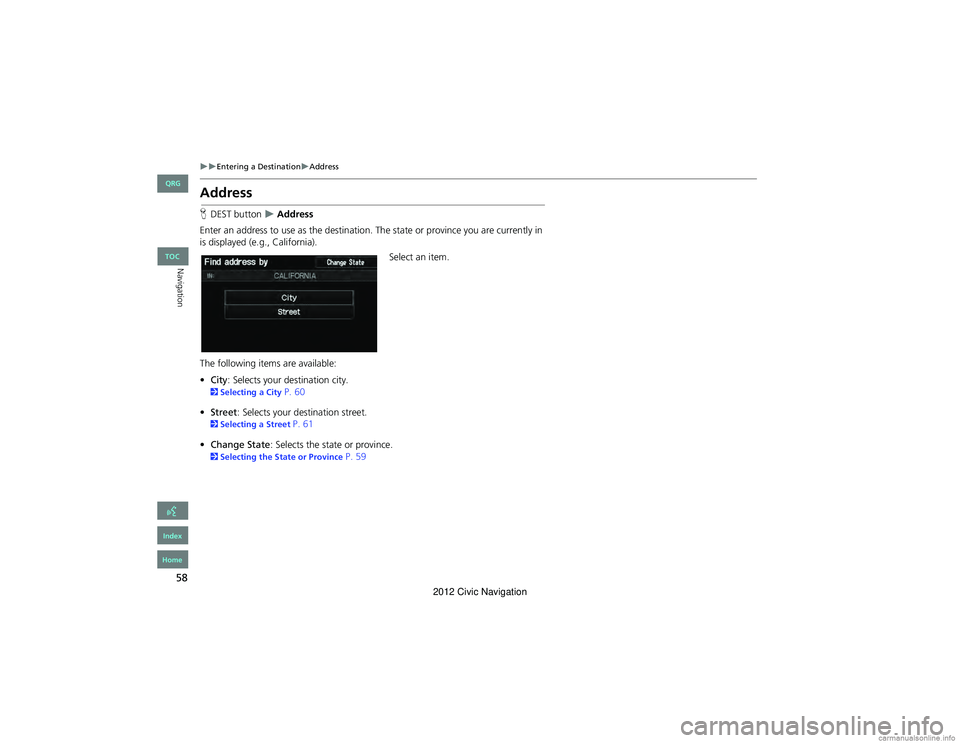
58
Entering a DestinationAddress
Navigation
Address
HDEST button Address
Enter an address to use as the destination. The state or province you are currently in
is displayed (e.g., California).
Select an item.
The following items are available:
• City : Selects your destination city.
2Selecting a City P. 60
• Street : Selects your destination street.
2Selecting a Street P. 61
• Change State : Selects the state or province.
2Selecting the State or Province P. 59
QRG
Index
Home
TOC
2012 Civic Navigation
Page 60 of 204
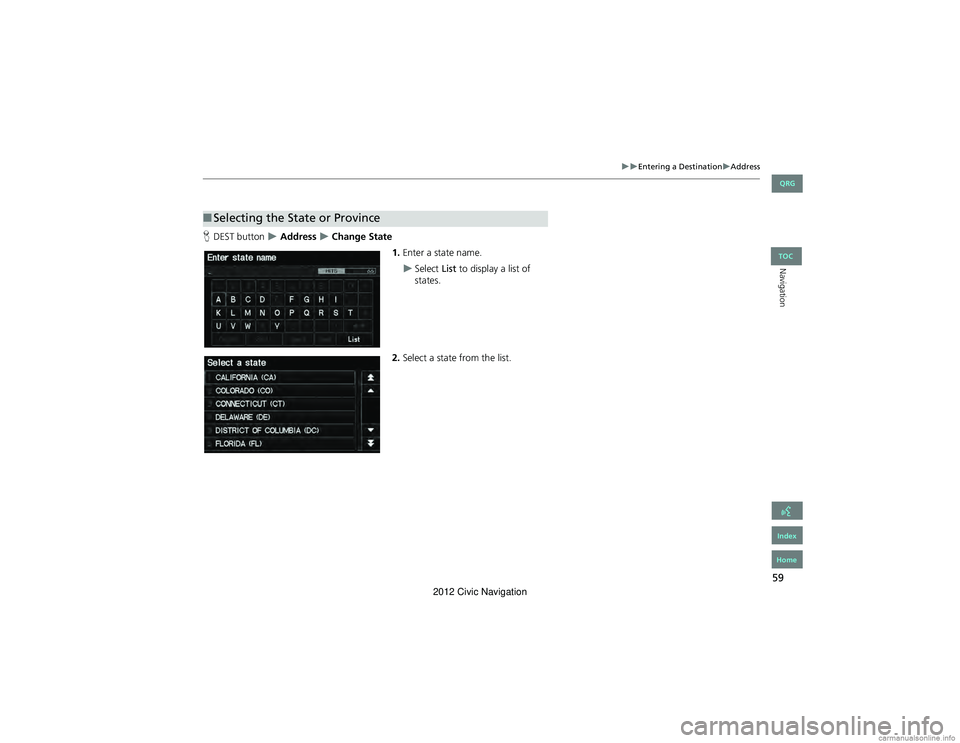
59
Entering a DestinationAddress
Navigation
HDEST button Address Change State
1.Enter a state name.
Select List to display a list of
states.
2. Select a state from the list.
■Selecting the State or Province
QRG
Index
Home
TOC
2012 Civic Navigation