navigation system HONDA CIVIC SEDAN 2012 Navigation Manual (in English)
[x] Cancel search | Manufacturer: HONDA, Model Year: 2012, Model line: CIVIC SEDAN, Model: HONDA CIVIC SEDAN 2012Pages: 204, PDF Size: 7.9 MB
Page 80 of 204
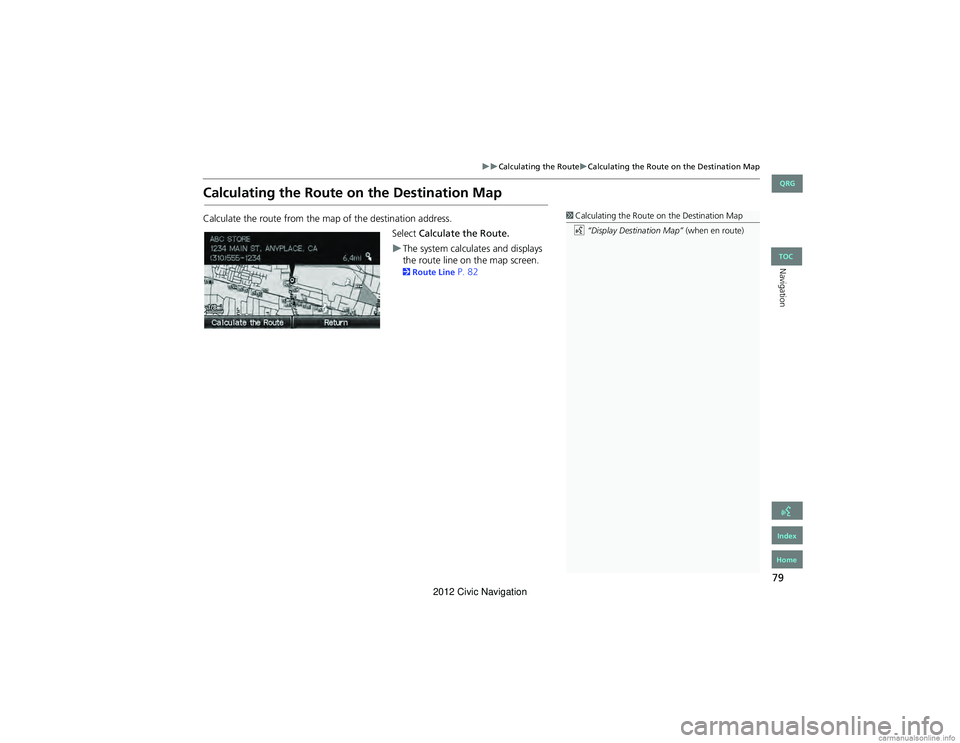
79
Calculating the RouteCalculating the Route on the Destination Map
Navigation
Calculating the Route on the Destination Map
Calculate the route from the map of the destination address.
Select Calculate the Route.
The system calculates and displays
the route line on the map screen.
2Route Line P. 82
1Calculating the Route on the Destination Map
d “Display Destination Map” (when en route)
QRG
Index
Home
TOC
2012 Civic Navigation
Page 81 of 204

80
Navigation
Driving to Your Destination
This section describes how to follow the route guidance to your destination, receive
traffic information, and choose the icons displayed on the map screen.
Viewing the Route
After calculating the route to your
destination, the route is displayed on
the map screen.
2 Map Screen Legend P. 7
As you drive, the system tracks your
position on the map in real time and
provides guidance as you approach
each guidance point on the route.
■ Map Screen
1 Viewing the Route
d “Display Map”
You can change the map scale using voice
control commands (e.g., say d “Display 2 mile
scale” ).
2 Map Scale Commands P. 191
You can also change the map scale by using the
ZOOM button.
You can control the icons displayed on the map
screen using voice control commands (e.g., say
d “Display post office” ).
2 Map Display Commands P. 190
You can obtain information about the route
using voice control commands (e.g., say d
“How long to the destination?” ).
2 Route Commands P. 192
You can display the next guidance point on the
map screen by saying d “Display Map Guide”
(when en route).
If you scroll the map while en route, the time and
distance to destination indicators are replaced
with an indicator showing distance from the
current vehicle position.
The map screen can be viewed in single-screen or
split-screen mode.
2 Guidance Mode P. 90
QRG
Index
Home
TOC
2012 Civic Navigation
Page 84 of 204
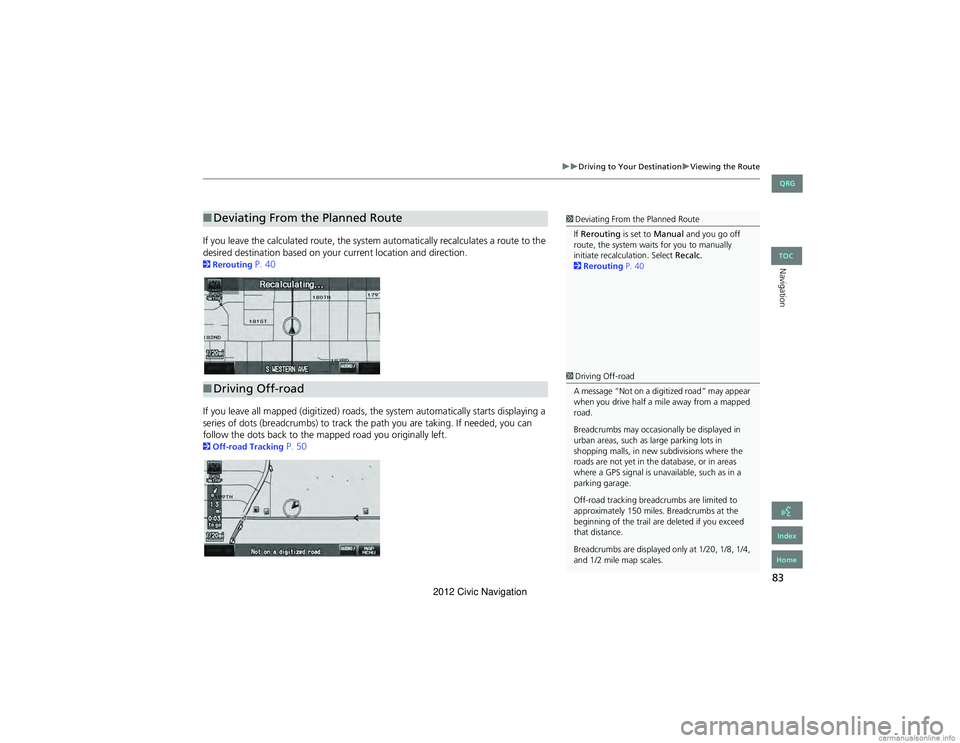
83
Driving to Your DestinationViewing the Route
Navigation
If you leave the calculated route, the system automatically recalculates a route to the
desired destination based on your current location and direction.
2Rerouting P. 40
If you leave all mapped (digitized) roads, th e system automatically starts displaying a
series of dots (breadcrumbs) to track th e path you are taking. If needed, you can
follow the dots back to the ma pped road you originally left.
2Off-road Tracking P. 50
■Deviating From the Planned Route1 Deviating From th e Planned Route
If Rerouting is set to Manual and you go off
route, the system wait s for you to manually
initiate recalculation. Select Recalc.
2 Rerouting P. 40
■Driving Off-road
1 Driving Off-road
A message “Not on a digi tized road” may appear
when you drive half a mile away from a mapped
road.
Breadcrumbs may occasionally be displayed in
urban areas, such as large parking lots in
shopping malls, in new subdivisions where the
roads are not yet in the database, or in areas
where a GPS signal is unav ailable, such as in a
parking garage.
Off-road tracking breadcrumbs are limited to
approximately 150 miles. Breadcrumbs at the
beginning of the trail are deleted if you exceed
that distance.
Breadcrumbs are displayed only at 1/20, 1/8, 1/4,
and 1/2 mile map scales.
QRG
Index
Home
TOC
2012 Civic Navigation
Page 91 of 204
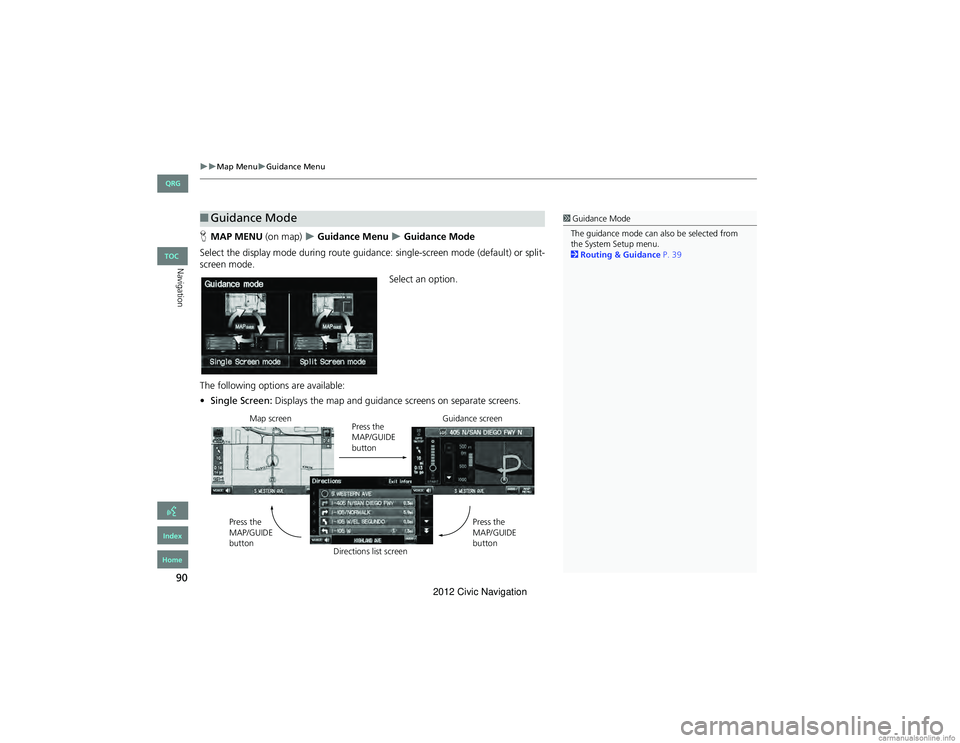
90
Map MenuGuidance Menu
Navigation
HMAP MENU (on map) Guidance Menu Guidance Mode
Select the display mode during route guidance: single-screen mode (default) or split-
screen mode.
Select an option.
The following options are available:
• Single Screen: Displays the map and guidance screens on separate screens.
■Guidance Mode1 Guidance Mode
The guidance mode can also be selected from
the System Setup menu.
2 Routing & Guidance P. 39
Map screen
Press the
MAP/GUIDE
buttonGuidance screen
Press the
MAP/GUIDE
button
Press the
MAP/GUIDE
button
Directions list screen
QRG
Index
Home
TOC
2012 Civic Navigation
Page 95 of 204
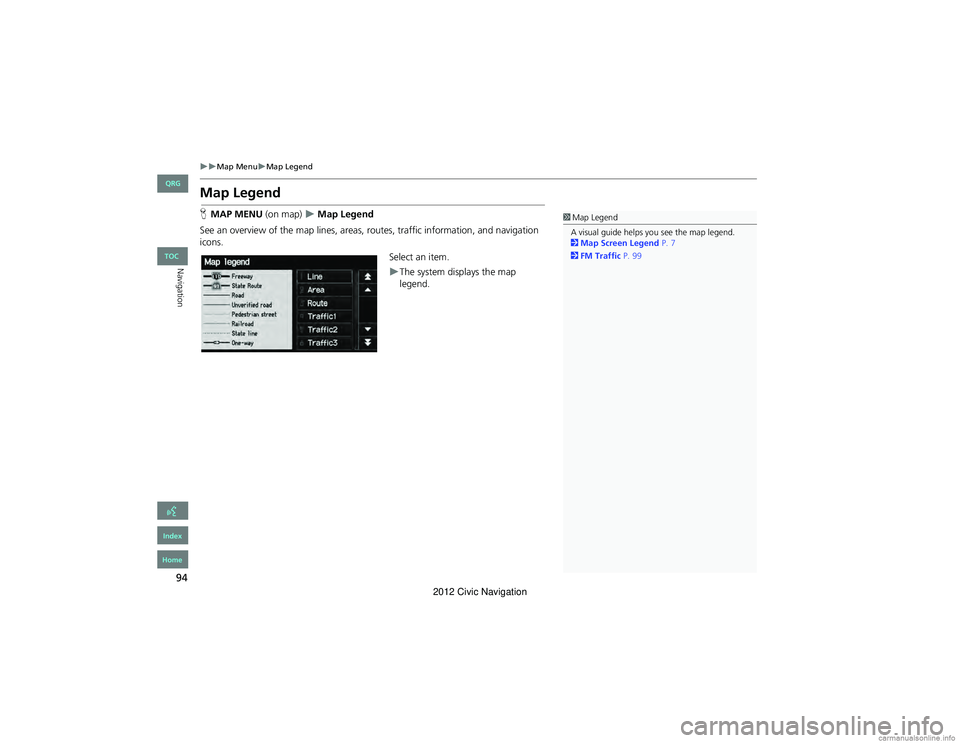
94
Map MenuMap Legend
Navigation
Map Legend
HMAP MENU (on map) Map Legend
See an overview of the map lines, areas, ro utes, traffic information, and navigation
icons.
Select an item.
The system displays the map
legend.
1Map Legend
A visual guide helps you see the map legend.
2 Map Screen Legend P. 7
2 FM Traffic P. 99
QRG
Index
Home
TOC
2012 Civic Navigation
Page 99 of 204
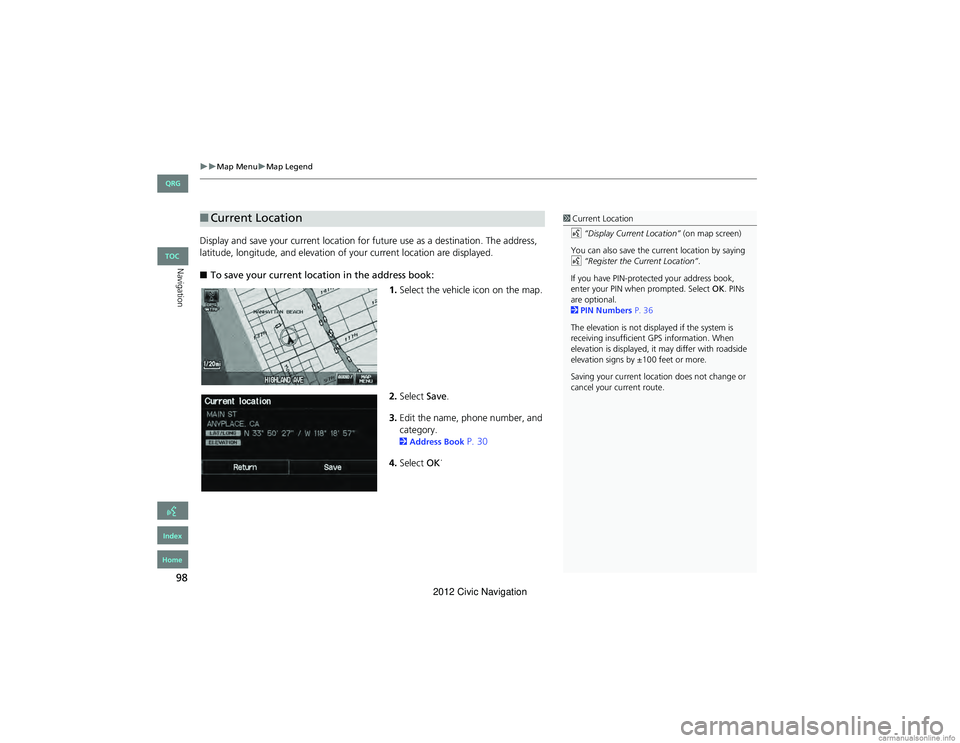
98
Map MenuMap Legend
Navigation
Display and save your current location for future use as a destination. The address,
latitude, longitude, and elevation of your current location are displayed.
■ To save your current location in the address book:
1.Select the vehicle icon on the map.
2. Select Save.
3. Edit the name, phone number, and
category.
2 Address Book P. 30
4. Select OK.
■
Current Location1 Current Location
d “Display Current Location” (on map screen)
You can also save the current location by saying
d “Register the Current Location” .
If you have PIN-protected your address book,
enter your PIN when prompted. Select OK. PINs
are optional.
2 PIN Numbers P. 36
The elevation is not displayed if the system is
receiving insufficient GPS information. When
elevation is displayed, it may differ with roadside
elevation signs by ±100 feet or more.
Saving your current locati on does not change or
cancel your current route.
QRG
Index
Home
TOC
2012 Civic Navigation
Page 100 of 204

99
Map MenuFM Traffic
Navigation
FM Traffic
HMAP MENU (on map) Traffic Incidents
View and avoid specific incidents and/or congestion on your route: 1.Select On Route .
2. Select an incident from the list.
The system displays the map
screen and the incident location.
3. Select Traffic Detail.
1FM Traffic
You must be in or near a traffic-enabled city to
receive coverage for that area. FM Traffic is
available in the lower 48 states and Hawaii.
Automatic traffic rerouting may not provide a
detour route depending on circumstances.
d “Display traffic incidents” , d “Display traffic
list”
You can also display the traffic incidents from the
INFO screen.
You can display traffic incidents and related
information on the map screen using voice
commands.
2 Map Display Commands P. 190
Continued
QRG
Index
Home
TOC
2012 Civic Navigation
Page 101 of 204
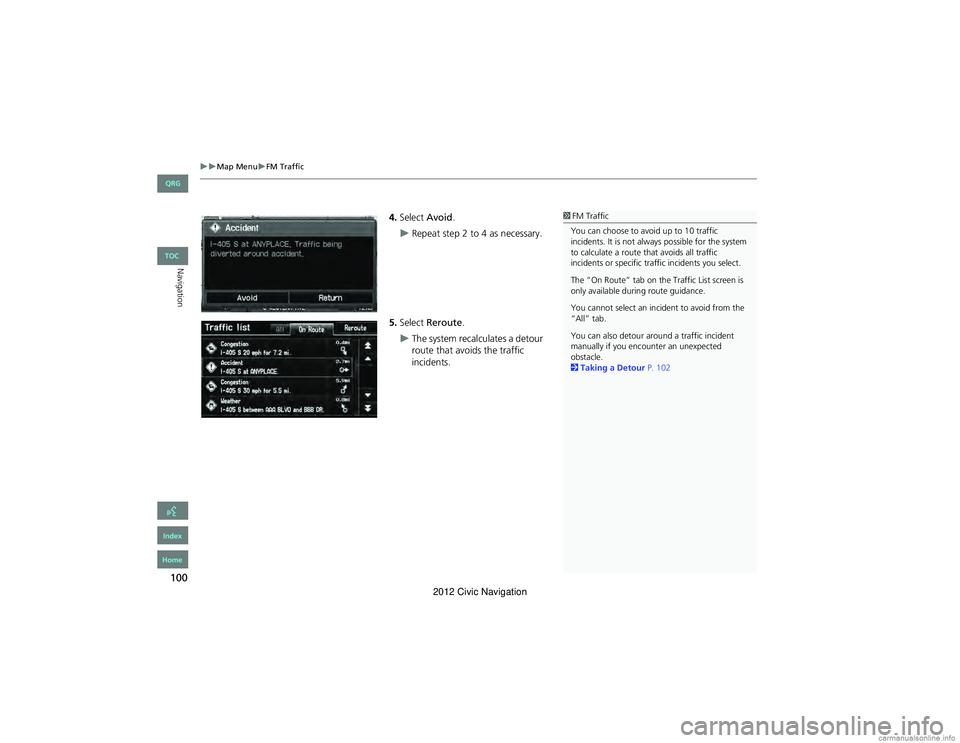
100
Map MenuFM Traffic
Navigation
4.Select Avoid.
Repeat step 2 to 4 as necessary.
5. Select Reroute .
The system recalculates a detour
route that avoids the traffic
incidents.
1FM Traffic
You can choose to avoid up to 10 traffic
incidents. It is not always possible for the system
to calculate a route that avoids all traffic
incidents or specific traffic incidents you select.
The “On Route” tab on the Traffic List screen is
only available during route guidance.
You cannot select an incident to avoid from the
“All” tab.
You can also detour around a traffic incident
manually if you encounter an unexpected
obstacle.
2 Taking a Detour P. 102
QRG
Index
Home
TOC
2012 Civic Navigation
Page 103 of 204
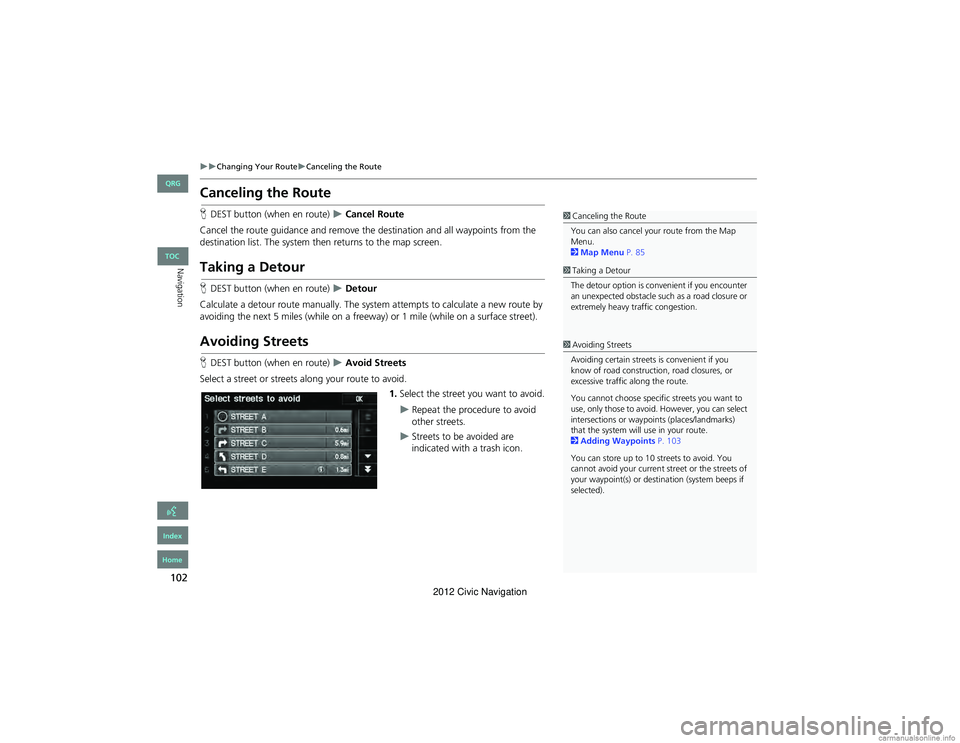
102
Changing Your RouteCanceling the Route
Navigation
Canceling the Route
HDEST button (when en route) Cancel Route
Cancel the route guidance and remove the destination and all waypoints from the
destination list. The system th en returns to the map screen.
Taking a Detour
HDEST button (when en route) Detour
Calculate a detour route manually. The system attempts to calculate a new route by
avoiding the next 5 miles (while on a freeway) or 1 mile (while on a surface street).
Avoiding Streets
H DEST button (when en route) Avoid Streets
Select a street or streets along your route to avoid. 1.Select the street you want to avoid.
Repeat the procedure to avoid
other streets.
Streets to be avoided are
indicated with a trash icon.
1Canceling the Route
You can also cancel your route from the Map
Menu.
2 Map Menu P. 85
1Taking a Detour
The detour option is convenient if you encounter
an unexpected obstacle such as a road closure or
extremely heavy traffic congestion.
1 Avoiding Streets
Avoiding certain streets is convenient if you
know of road construction, road closures, or
excessive traffic along the route.
You cannot choose specific streets you want to
use, only those to avoid. However, you can select
intersections or waypoi nts (places/landmarks)
that the system will use in your route.
2 Adding Waypoints P. 103
You can store up to 10 streets to avoid. You
cannot avoid your current street or the streets of
your waypoint(s) or destination (system beeps if
selected).
QRG
Index
Home
TOC
2012 Civic Navigation
Page 104 of 204
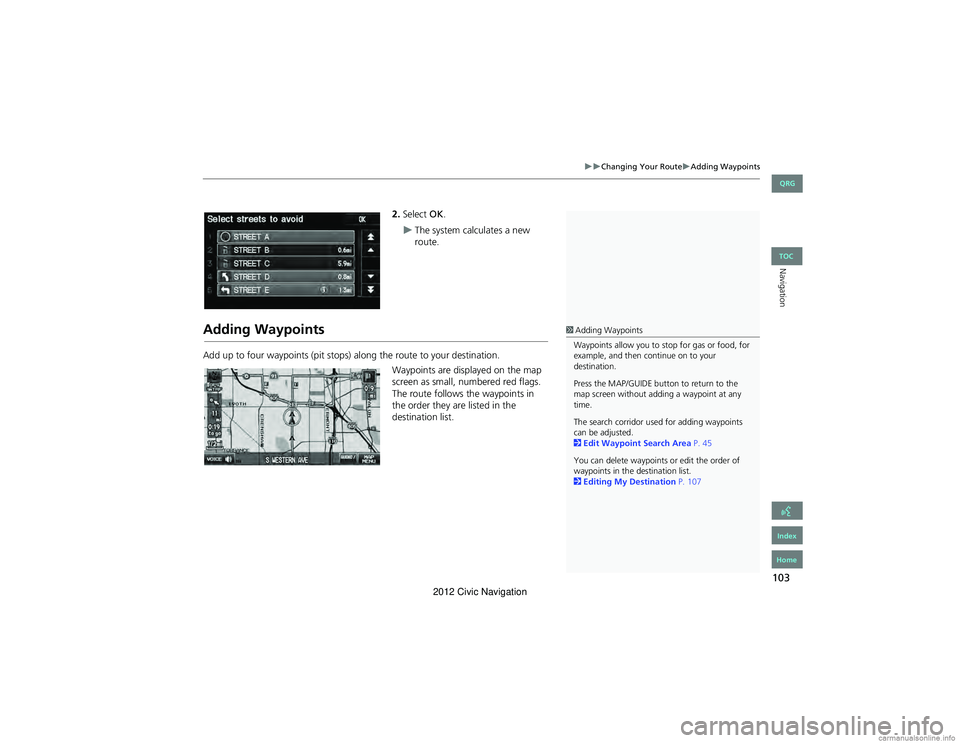
103
Changing Your RouteAdding Waypoints
Navigation
2.Select OK.
The system calculates a new
route.
Adding Waypoints
Add up to four waypoints (pit stops) along the route to your destination.
Waypoints are displayed on the map
screen as small, numbered red flags.
The route follows the waypoints in
the order they are listed in the
destination list.
1Adding Waypoints
Waypoints allow you to stop for gas or food, for
example, and then continue on to your
destination.
Press the MAP/GUIDE button to return to the
map screen without adding a waypoint at any
time.
The search corridor used for adding waypoints
can be adjusted.
2 Edit Waypoint Search Area P. 45
You can delete waypoints or edit the order of
waypoints in the destination list.
2 Editing My Destination P. 107
QRG
Index
Home
TOC
2012 Civic Navigation