display HONDA CIVIC SEDAN 2014 Navigation Manual (in English)
[x] Cancel search | Manufacturer: HONDA, Model Year: 2014, Model line: CIVIC SEDAN, Model: HONDA CIVIC SEDAN 2014Pages: 253, PDF Size: 58.94 MB
Page 31 of 253
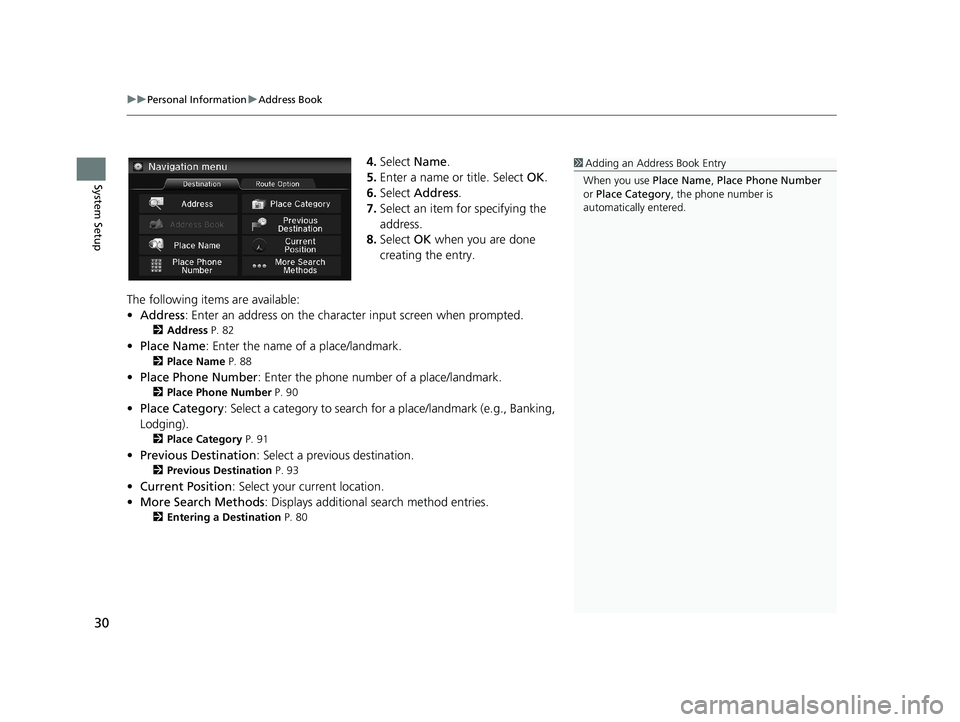
uu Personal Information u Address Book
30
System Setup
4. Select Name.
5.Enter a name or title. Select OK.
6. Select Addr
ess.
7. Select an
item for specifying the
address.
8. Select OK
when you are done
creating the entry.
1 Adding an Address Book Entry
When you use Place Name, Place Phone Number
or Place Category , the phone number is
automatically entered.
The following items are available:
• Address : Enter
an address on the characte r input screen when prompted.
2Address P. 82
•Place Name : Enter the name of a place/landmark.
2Place Name P. 88
• Place Phone Number : Enter the phone number of a place/landmark.
2Place Phone Number P. 90
• Place Category : Select a category to search for a place/landmark (e.g., Banking,
Lodging).
2 Place Category P. 91
• Previous Destination : Select a previous destination.
2Previous Destination P. 93
• Current Position : Select your current location.
• Mo
re Search Methods : Displays additional search method entries.
2Entering a Destination P. 80
14 CIVIC 2D 4D IMA NAVI-31TR38200.book 30 ページ 2014年3月21日 金曜日 午後3時20分
Page 32 of 253
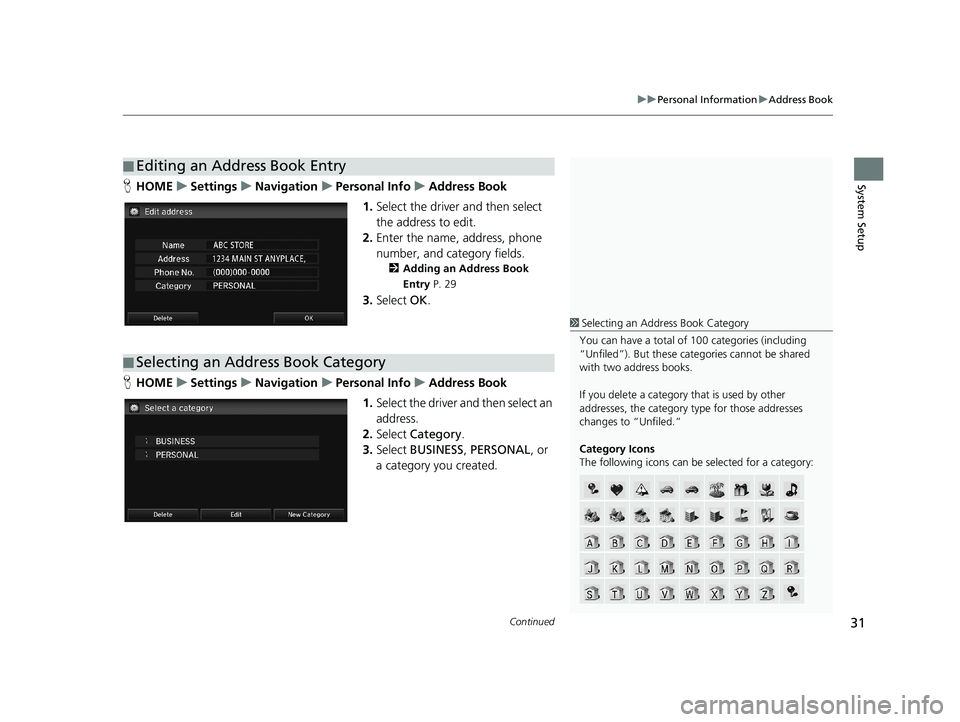
■Editing an Address Book Entry1
Editing an Address Book Entry
The entered contents are displayed on the Edit
address screen.
Continued31
uu Personal Information u Address Book
System SetupH HOME u Settings u Navigation u Personal Info u Address Book
1. Select the driver and then select
the address to edit.
2. Enter the
name, address, phone
number, and category fields.
2 Adding an Address Book
Entry P. 29
3. Select OK.
■Selecting an Address Book Category
1
Selecting an Addr ess Book Category
You can have a total of 100 categories (including
“Unfiled”). But these cate gories cannot be shared
with two address books.
If you delete a category that is used by other
addresses, the category type for those addresses
changes to “Unfiled.”
Category Icons
The following icons can be selected for a category:
HHOME u Settings u Navigation u Personal Info u Address Book
1. Select the driver and then select an
address.
2. Select Ca
tegory.
3. Select BU
SINESS, PERSONAL , or
a category you created.
14 CIVIC 2D 4D IMA NAVI-31TR38200.book 31 ページ 2014年3月21日 金曜日 午後3時20分
Page 35 of 253
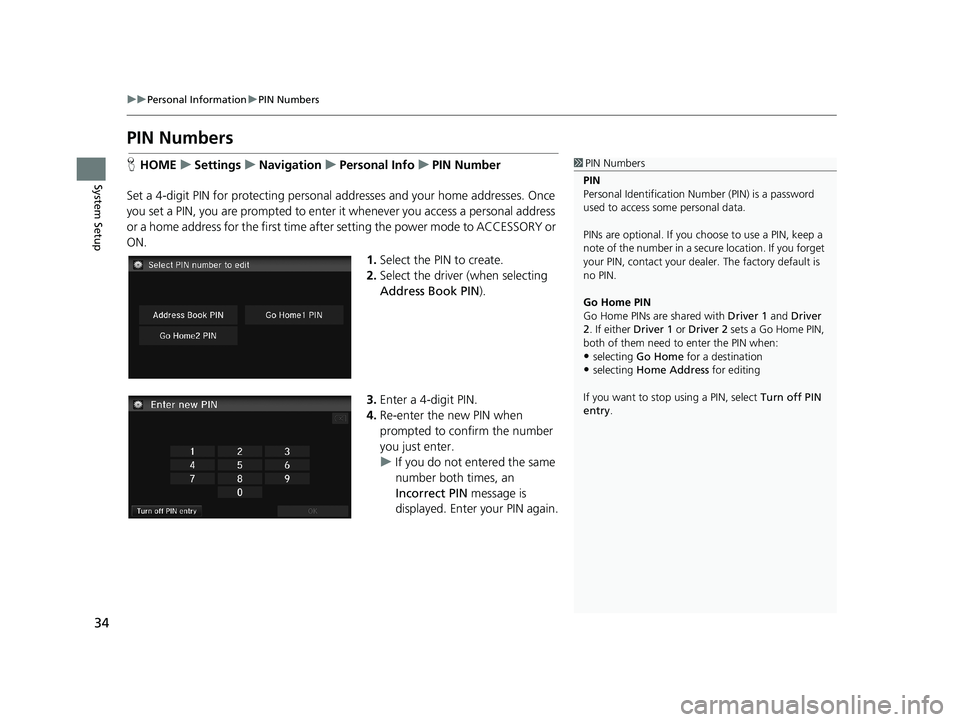
34
uu Personal Information u PIN Numbers
System Setup
PIN Numbers
1 PIN Numbers
PIN
Personal Identification Nu mber (PIN) is a password
used to access some personal data.
PINs are optional. If you choose to use a PIN, keep a
note of the number in a secure location. If you forget
your PIN, contact your deal er. The factory default is
no PIN.
Go Home PIN
Go Home PINs are shared with Driver 1 and Driver
2. If either Driver 1 or Driver 2 sets a Go Home PIN,
both of them need to enter the PIN when:
•selecting Go Home for a destination
•selecting Home Address for editing
If you want to stop using a PIN, select Turn off PIN
entry .
HHOME u Settings u Navigation u Personal Info u PIN Number
Set a 4-digit PIN for protecting personal ad dresses and your home addresses. Once
you set a
PIN, you are prompted to enter it whenever you access a personal address
or a home address for the first time after setting the power mode to ACCESSORY or
ON.
1. Select the PIN to create.
2. Select the
driver (when selecting
Address Book PIN ).
3.Enter a 4-digit PIN.
4. Re-enter the
new PIN when
prompted to confirm the number
you just enter.
u If you
do not entered the same
number both times, an
Incorrect PIN message is
displayed. Enter your PIN again.
14 CIVIC 2D 4D IMA NAVI-31TR38200.book 34 ページ 2014年3月21日 金曜日 午後3時20分
Page 40 of 253
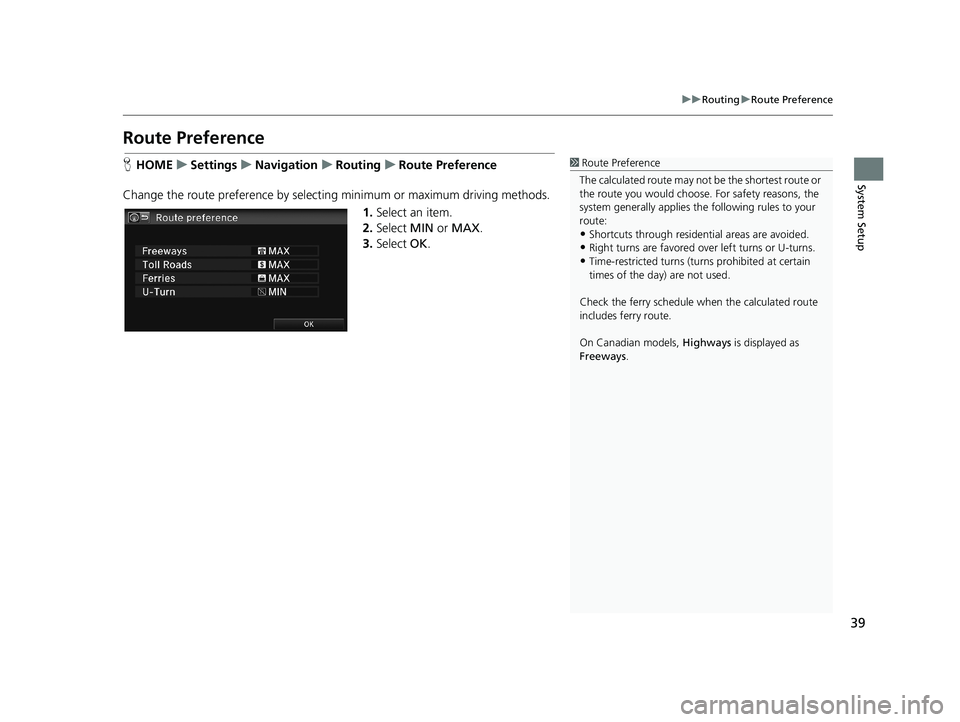
39
uu Routing u Route Preference
System Setup
Route Preference
H HOME u Settings u Navigation u Routing u Route Preference1 Route Preference
The calculated route may not be the shortest route or
the route you would choose. For safety reasons, the
system generally a pplies the following rules to your
route:
•Shortcuts through residential areas are avoided.
•Right turns are favored over left turns or U-turns.•Time-restricted turns (tur ns prohibited at certain
times of the day) are not used.
Check the ferry schedule when the calculated route
includes ferry route.
On Canadian models, Highways is displayed as
Freeways .
Change the route preference by selecting minimum or maximum driving methods.
1.Select an item.
2. Select MI
N or MAX .
3. Select OK.
14 CIVIC 2D 4D IMA NAVI-31TR38200.book 39 ページ 2014年3月21日 金曜日 午後3時20分
Page 41 of 253
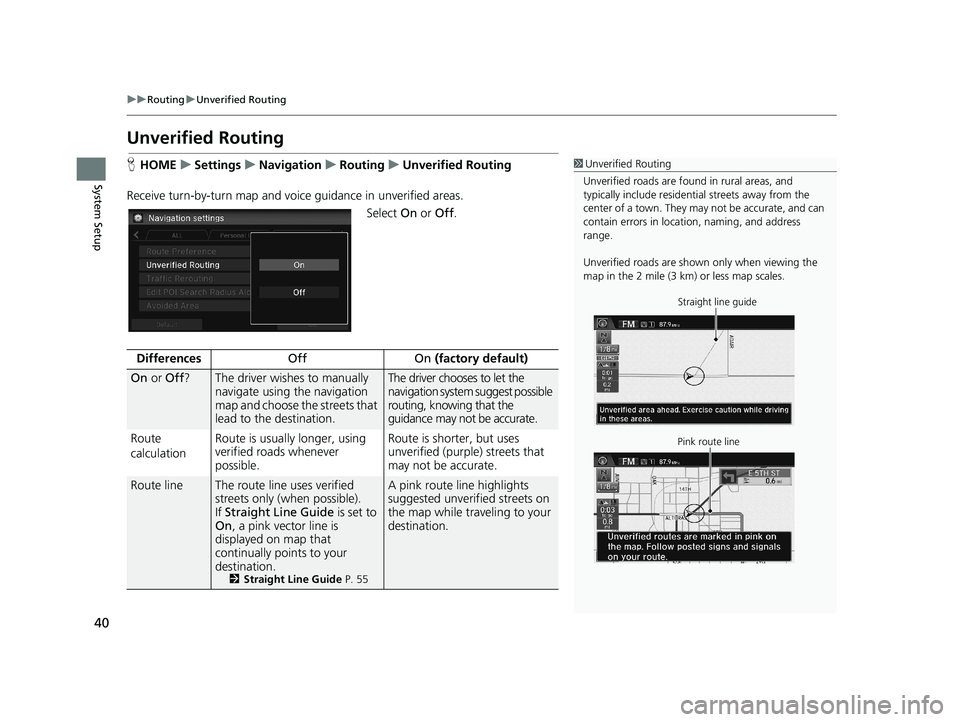
40
uu Routing u Unverified Routing
System Setup
Unverified Routing
1 Unverified Routing
Unverified roads are found in rural areas, and
typically include residentia l streets away from the
center of a town. They ma y not be accurate, and can
contain errors in locati on, naming, and address
range.
Unverified roads are shown only when viewing the
map in the 2 mile (3 km) or less map scales.
Straight line guide
Pink route line
H HOME u Settings u Navigation u Routing u Unverified Routing
Receive turn-by-turn ma
p and voice guidance in unverified areas.
Select On or Off .
DifferencesOffOn (factory default)
On or Off ?The driver wishes to manually
navigate using the navigation
map and choose the streets that
lead to the destination.The driver chooses to let the
navigation system suggest possible
routing, knowing that the
guidance may not be accurate.
Route
c
alculation Route is usually longer, using
ver
ified roads whenever
possible.Route is shorter, but uses
unverified (purple) streets that
may not be accurate.
Route lineThe route line uses verified
streets only (when possible).
If Stra
ight Line Guide is set to
On , a pink vector line is
displayed on map that
continually points to your
destination.
2 Straight Line Guide P. 55
A pink route line highlights
suggested unverified streets on
the map while traveling to your
destination.
14 CIVIC 2D 4D IMA NAVI-31TR38200.book 40 ページ 2014年3月21日 金曜日 午後3時20分
Page 45 of 253
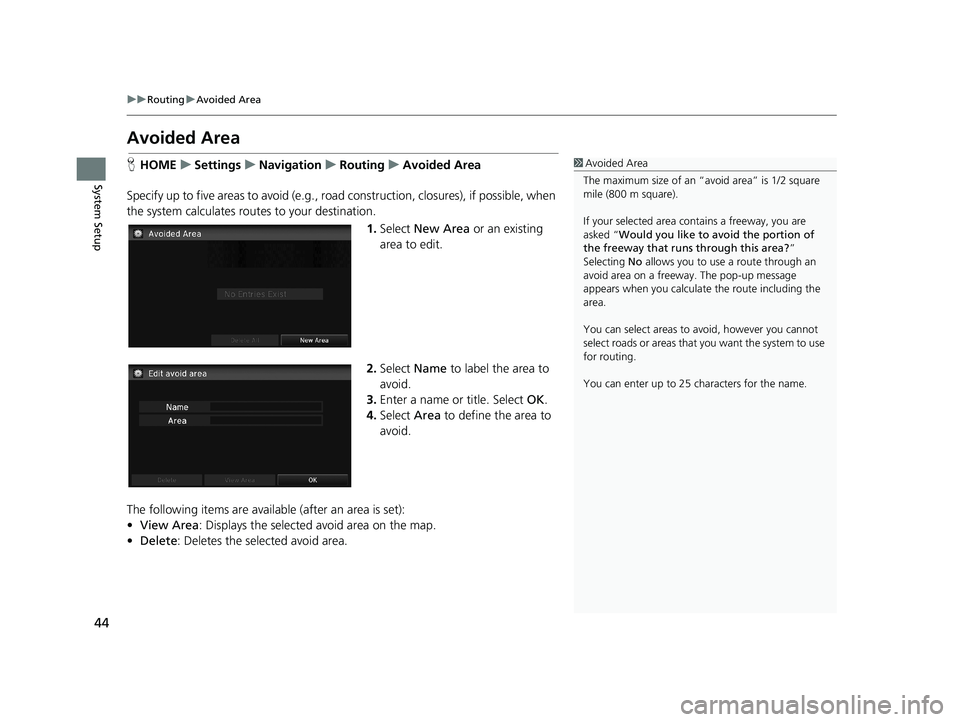
44
uu Routing u Avoided Area
System Setup
Avoided Area
1 Avoided Area
The maximum size of an “a void area” is 1/2 square
mile (800 m square).
If your selected area contains a freeway, you are
asked “Would you like to avoid the portion of
the freeway that runs through this area? ”
Selecting No allows you to use a route through an
avoid area on a freeway . The pop-up message
appears when you calculat e the route including the
area.
You can select areas to avoid, however you cannot
select roads or areas that you want the system to use
for routing.
You can enter up to 25 ch aracters for the name.HHOME u Settings u Navigation u Routing u Avoided Area
Specify up to five areas to av
oid (e.g., road construction, closures), if possible, when
the system calculates routes to your destination.
1. Select New Area or an existing
area to edit.
2. Select Name to label the area to
avoid.
3. Enter a
name or title. Select OK.
4. Select Ar
ea to define the area to
avoid.
The following items are availa ble
(after an area is set):
• View Area : Displays
the selected avoid area on the map.
• De
lete: Deletes the selected avoid area.
14 CIVIC 2D 4D IMA NAVI-31TR38200.book 44 ページ 2014年3月21日 金曜日 午後3時20分
Page 46 of 253
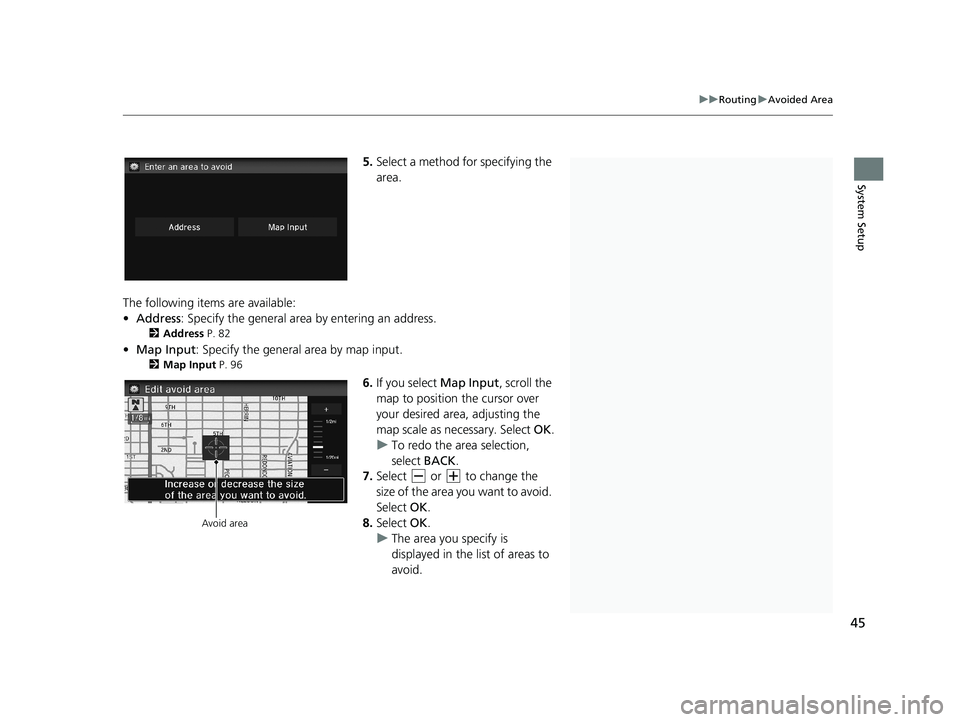
1Avoided Area
The map scale can be change d at 1/4 mile (400 m) or
less.
45
uu Routing u Avoided Area
System Setup
5. Select a method fo r specifying the
area.
The following items are available:
• Addr
ess : Specify the general area by entering an address.
2Address P. 82
•Map Input : Specify the general area by map input.
2Map Input P. 96
Avoid area
6. If you select Map Input, scroll the
map to position the cursor over
your desired area, adjusting the
map scale as necessary. Select OK.
u To redo the
area selection,
select BACK.
7. Select or
to change the
size of the area you want to avoid.
Select OK.
8. Select OK.
u The ar
ea you specify is
displayed in the list of areas to
avoid.
14 CIVIC 2D 4D IMA NAVI-31TR38200.book 45 ページ 2014年3月21日 金曜日 午後3時20分
Page 47 of 253
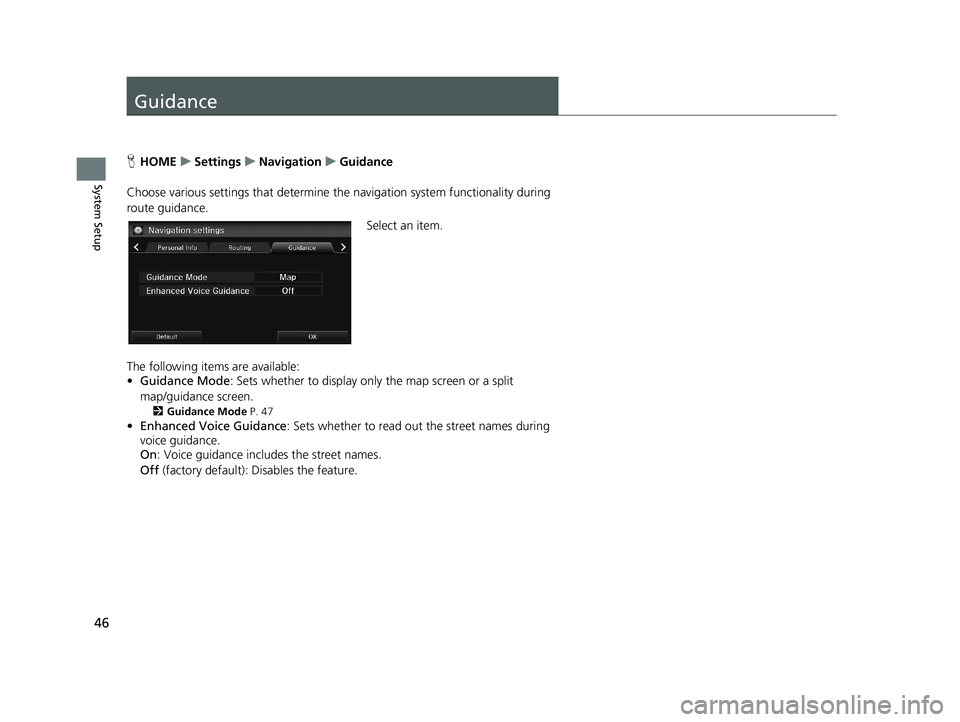
46
System Setup
Guidance
HHOME u Settings u Navigation u Guidance
Choose various settings that determine th e
navigation system functionality during
route guidance.
Select an item.
The following items are available:
• Guidance
Mode: Sets whether to display only the map screen or a split
map/guidance screen.
2Guidance Mode P. 47
•Enhanced Voice Guidance : Sets whether to read out the street names during
voice guidance.
On : Voice guidance
includes the street names.
Off
(factory default): Disables the feature.
14 CIVIC 2D 4D IMA NAVI-31TR38200.book 46 ページ 2014年3月21日 金曜日 午後3時20分
Page 48 of 253
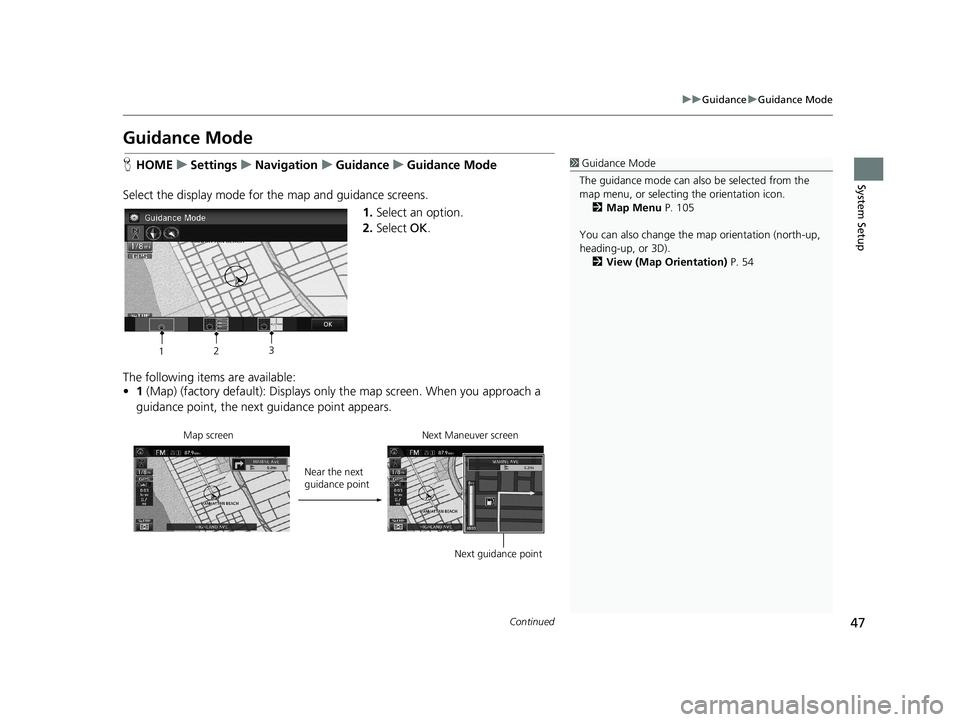
47
uu Guidance u Guidance Mode
Continued
System Setup
Guidance Mode
H HOME u Settings u Navigation u Guidance u Guidance Mode1 Guidance Mode
The guidance mode can also be selected from the
map menu, or selecti ng the orientation icon.
2 Map Menu P. 105
You can also change the ma p orientation (north-up,
heading-up, or 3D). 2 View (Map Orientation) P. 54
Select the display mode for the map and guidance screens.
12 3
1.
Select an option.
2. Select OK.
The following items are available:
• 1 (Map)
(factory default): Displays only the map screen. When you approach a
guidance point, the next guidance point appears.
Near the next
guidance point
Map screen Next Maneuver screen
Next guidance point
14 CIVIC 2D 4D IMA NAVI-31TR38200.book 47 ページ 2014年3月21日 金曜日 午後3時20分
Page 49 of 253
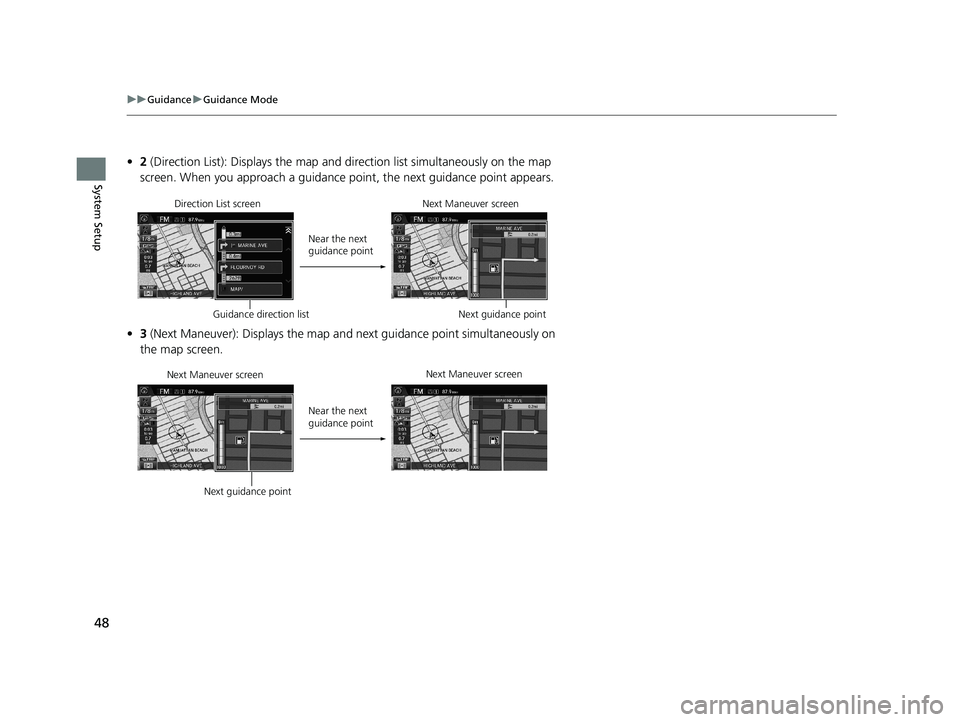
48
uu Guidance u Guidance Mode
System Setup
• 2 (Direction List): Displays the map and direction list simultaneously on the map
screen. When you approach a guidance point, the next guidance point appears.
Near the next
guidance point
Direction List screen
Next Maneuver screen
Next guidance point
Guidance direction list
•3 (Next Maneuver): Displays the map and next guidance point simultaneously on
the map screen.
Near the next
guidance point
Next Maneuver screen
Next Maneuver screen
Next guidance point
14 CIVIC 2D 4D IMA NAVI-31TR38200.book 48 ページ 2014年3月21日 金曜日 午後3時20分