USB port HONDA CIVIC SEDAN 2020 Owner's Manual (in English)
[x] Cancel search | Manufacturer: HONDA, Model Year: 2020, Model line: CIVIC SEDAN, Model: HONDA CIVIC SEDAN 2020Pages: 675, PDF Size: 36.9 MB
Page 8 of 675
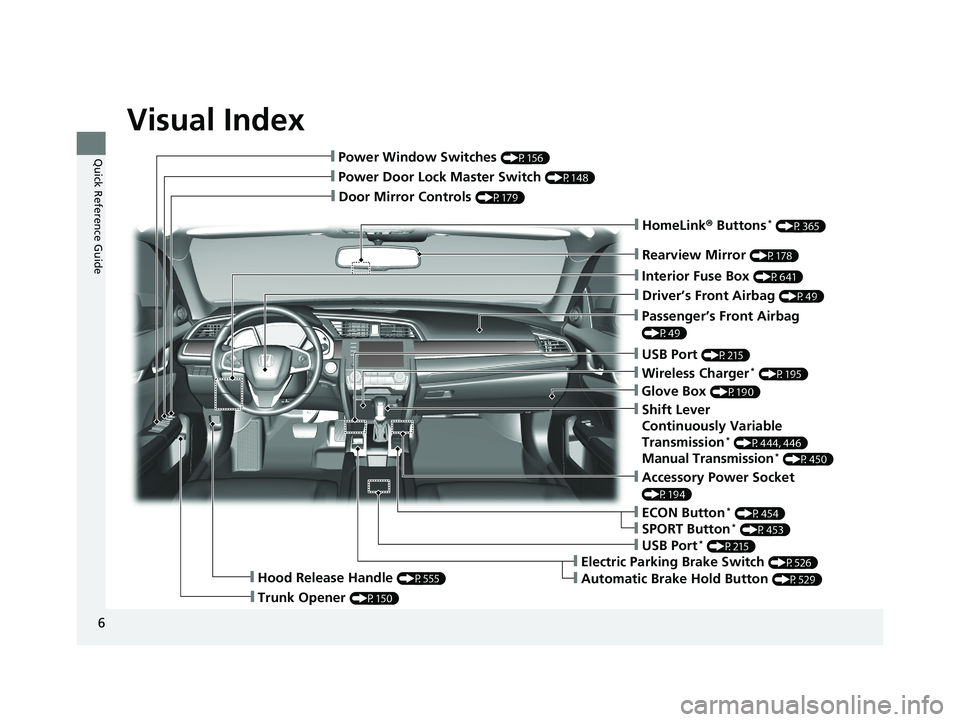
Visual Index
6
Quick Reference Guide
❙Door Mirror Controls (P179)
❙Passenger’s Front Airbag
(P49)
❙Rearview Mirror (P178)
❙Accessory Power Socket
(P194)
❙Hood Release Handle (P555)
❙Trunk Opener (P150)
❙Power Door Lock Master Switch (P148)
❙Power Window Switches (P156)
❙Interior Fuse Box (P641)
❙Driver’s Front Airbag (P49)
❙USB Port (P215)
❙Shift Lever
Continuously Variable
Transmission
* (P444, 446)
Manual Transmission* (P450)
❙ECON Button* (P454)
❙Electric Parking Brake Switch (P526)
❙Automatic Brake Hold Button (P529)
❙USB Port* (P215)
❙Wireless Charger* (P195)
❙SPORT Button* (P453)
❙Glove Box (P190)
❙HomeLink® Buttons* (P365)
20 CIVIC 4D HCM_HMIN_J (KA KL KC)-31TBA6401.book 6 ページ 2020年7月6日 月曜日 午後3時0分
Page 215 of 675
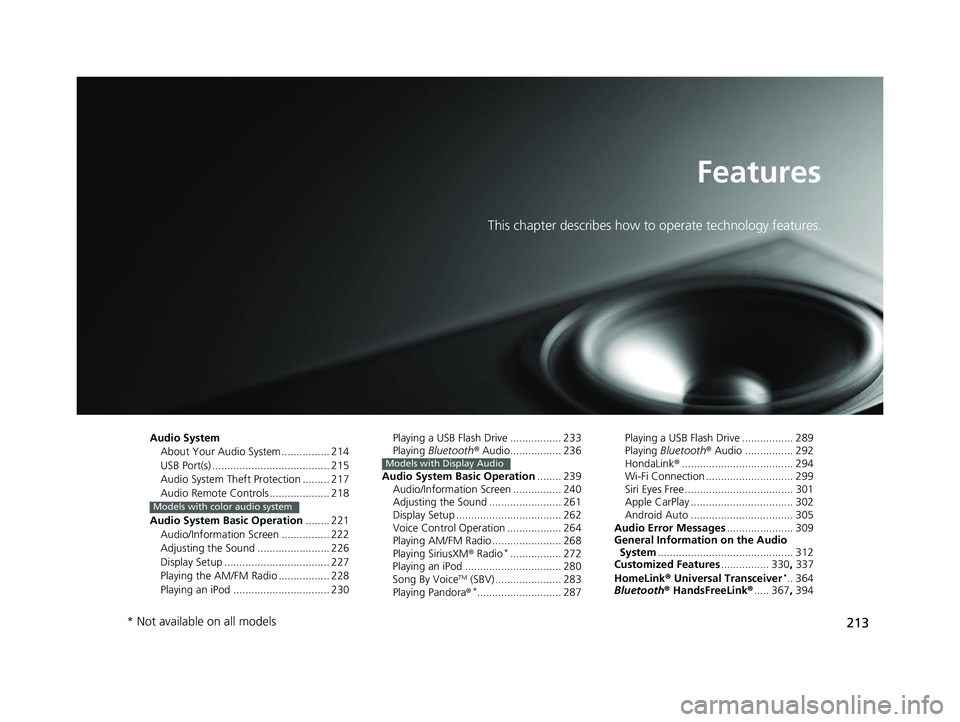
213
Features
This chapter describes how to operate technology features.
Audio SystemAbout Your Audio System ................ 214
USB Port(s) ....................................... 215
Audio System Theft Protection ......... 217
Audio Remote Controls .................... 218
Audio System Basic Operation ........ 221
Audio/Information Screen ................ 222
Adjusting the Sound ........................ 226
Display Setup ................................... 227
Playing the AM/FM Radio ................. 228
Playing an iPod ................................ 230
Models with color audio system
Playing a USB Flash Drive ................. 233
Playing Bluetooth ® Audio................. 236
Audio System Basic Operation ........ 239
Audio/Information Screen ................ 240
Adjusting the Sound ........................ 261
Display Setup ................................... 262
Voice Control Operation .................. 264
Playing AM/FM Radio ....................... 268
Playing SiriusXM ® Radio
*................. 272
Playing an iPod ................................ 280
Song By Voice
TM (SBV) ...................... 283
Playing Pandora ®*............................ 287
Models with Display Audio
Playing a USB Flash Drive ................. 289
Playing Bluetooth ® Audio ................ 292
HondaLink ®..................................... 294
Wi-Fi Connection ............................. 299
Siri Eyes Free .................................... 301
Apple CarPlay .................................. 302
Android Auto .................................. 305
Audio Error Messages ...................... 309
General Information on the Audio System ............................................. 312
Customized Features ................ 330, 337
HomeLink ® Universal Transceiver
*.. 364
Bluetooth ® HandsFreeLink® ..... 367, 394
* Not available on all models
20 CIVIC 4D HCM_HMIN_J (KA KL KC)-31TBA6401.book 213 ページ 2020年7月6日 月曜日 午後3時0分
Page 217 of 675
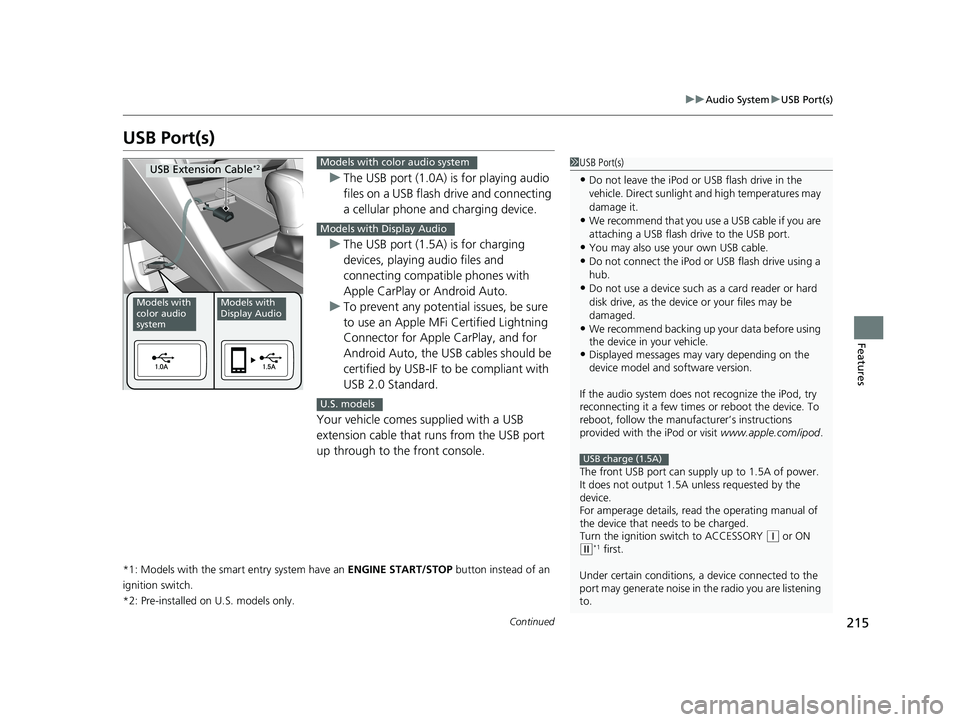
215
uuAudio System uUSB Port(s)
Continued
Features
USB Port(s)
u The USB port (1.0A) is for playing audio
files on a USB flash drive and connecting
a cellular phone and charging device.
u The USB port (1.5A) is for charging
devices, playing audio files and
connecting compatib le phones with
Apple CarPlay or Android Auto.
u To prevent any potenti al issues, be sure
to use an Apple MFi Certified Lightning
Connector for Apple CarPlay, and for
Android Auto, the USB cables should be
certified by USB-IF to be compliant with
USB 2.0 Standard.
Your vehicle comes supplied with a USB
extension cable that runs from the USB port
up through to the front console.
*1: Models with the smart entry system have an ENGINE START/STOP button instead of an
ignition switch.
*2: Pre-installed on U.S. models only.
1USB Port(s)
•Do not leave the iPod or USB flash drive in the
vehicle. Direct sunlight and high temperatures may
damage it.
•We recommend that you us e a USB cable if you are
attaching a USB flash drive to the USB port.
•You may also use your own USB cable.
•Do not connect the iPod or USB flash drive using a
hub.
•Do not use a device such as a card reader or hard
disk drive, as the device or your files may be
damaged.
•We recommend backing up yo ur data before using
the device in your vehicle.
•Displayed messages may vary depending on the
device model and software version.
If the audio system does not recognize the iPod, try
reconnecting it a few times or reboot the device. To
reboot, follow the manufac turer’s instructions
provided with the iPod or visit www.apple.com/ipod.
The front USB port can suppl y up to 1.5A of power.
It does not output 1.5A unless requested by the
device.
For amperage details, read the operating manual of
the device that ne eds to be charged.
Turn the ignition switch to ACCESSORY
( q or ON (w*1 first.
Under certain condi tions, a device connected to the
port may generate noise in the radio you are listening
to.
USB charge (1.5A)
Models with
color audio
systemModels with
Display Audio
USB Extension Cable*2Models with color audio system
Models with Display Audio
U.S. models
20 CIVIC 4D HCM_HMIN_J (KA KL KC)-31TBA6401.book 215 ページ 2020年7月6日 月曜日 午後3時0分
Page 218 of 675
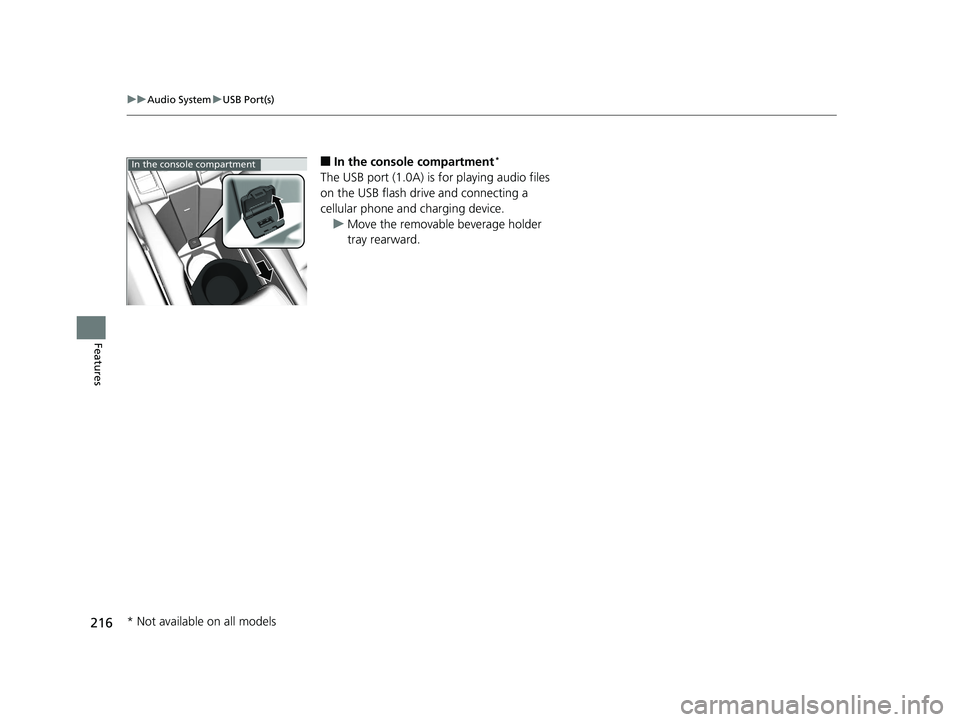
216
uuAudio System uUSB Port(s)
Features
■In the consol e compartment*
The USB port (1.0A) is for playing audio files
on the USB flash drive and connecting a
cellular phone and charging device.
u Move the removable beverage holder
tray rearward.
In the console compartment
* Not available on all models
20 CIVIC 4D HCM_HMIN_J (KA KL KC)-31TBA6401.book 216 ページ 2020年7月6日 月曜日 午後3時0分
Page 226 of 675
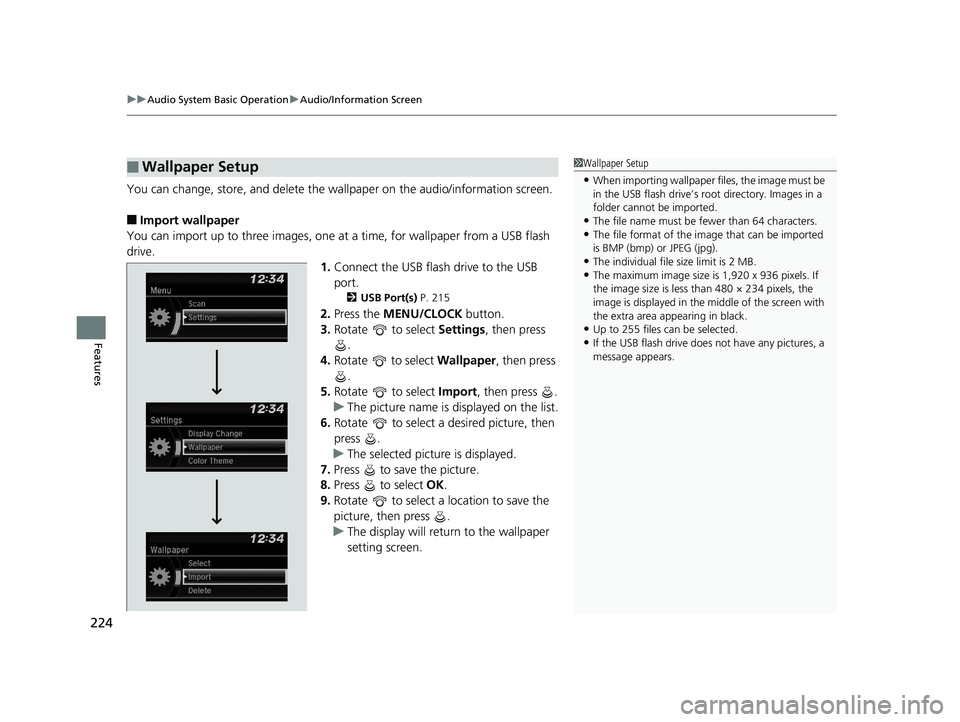
uuAudio System Basic Operation uAudio/Information Screen
224
Features
You can change, store, and delete the wa llpaper on the audio/information screen.
■Import wallpaper
You can import up to three images, one at a time, for wallpaper from a USB flash
drive.
1.Connect the USB flash drive to the USB
port.
2 USB Port(s) P. 215
2.Press the MENU/CLOCK button.
3. Rotate to select Settings, then press
.
4. Rotate to select Wallpaper , then press
.
5. Rotate to select Import, then press .
u The picture name is displayed on the list.
6. Rotate to select a desired picture, then
press .
u The selected picture is displayed.
7. Press to save the picture.
8. Press to select OK.
9. Rotate to select a location to save the
picture, then press .
u The display will return to the wallpaper
setting screen.
■Wallpaper Setup1Wallpaper Setup
•When importing wallpaper files, the image must be
in the USB flash drive’s root directory. Images in a
folder cannot be imported.
•The file name must be fewer than 64 characters.•The file format of the im age that can be imported
is BMP (bmp) or JPEG (jpg).
•The individual file size limit is 2 MB.•The maximum image size is 1,920 x 936 pixels. If
the image size is less than 480 × 234 pixels, the
image is displayed in the middle of the screen with
the extra area appearing in black.
•Up to 255 files can be selected.
•If the USB flash drive does not have any pictures, a
message appears.
20 CIVIC 4D HCM_HMIN_J (KA KL KC)-31TBA6401.book 224 ページ 2020年7月6日 月曜日 午後3時0分
Page 232 of 675
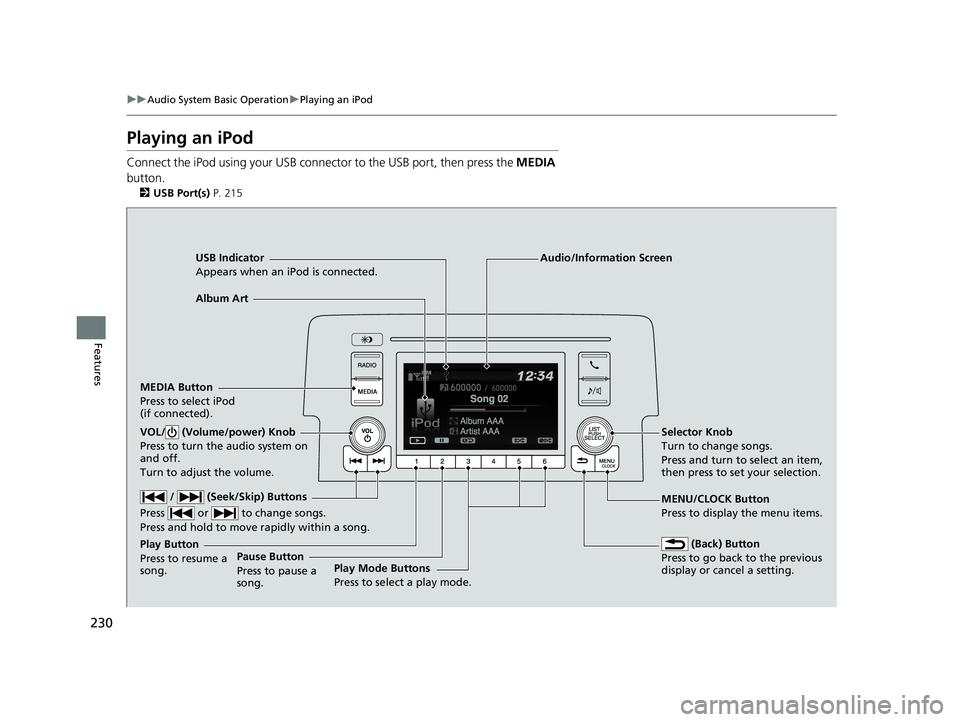
230
uuAudio System Basic Operation uPlaying an iPod
Features
Playing an iPod
Connect the iPod using your USB connector to the USB port, then press the MEDIA
button.
2 USB Port(s) P. 215
USB Indicator
Appears when an iPod is connected.
MEDIA Button
Press to select iPod
(if connected).
(Back) Button
Press to go back to the previous
display or cancel a setting.
/ (Seek/Skip) Buttons
Press or to change songs.
Press and hold to move rapidly within a song.
VOL/ (Volume/power) Knob
Press to turn the audio system on
and off.
Turn to adjust the volume.Selector Knob
Turn to change songs.
Press and turn to select an item,
then press to set your selection.
MENU/CLOCK Button
Press to display the menu items.
Audio/Information Screen
Album Art
Play Mode Buttons
Press to select a play mode.
Play Button
Press to resume a
song.Pause Button
Press to pause a
song.
20 CIVIC 4D HCM_HMIN_J (KA KL KC)-31TBA6401.book 230 ページ 2020年7月6日 月曜日 午後3時0分
Page 235 of 675
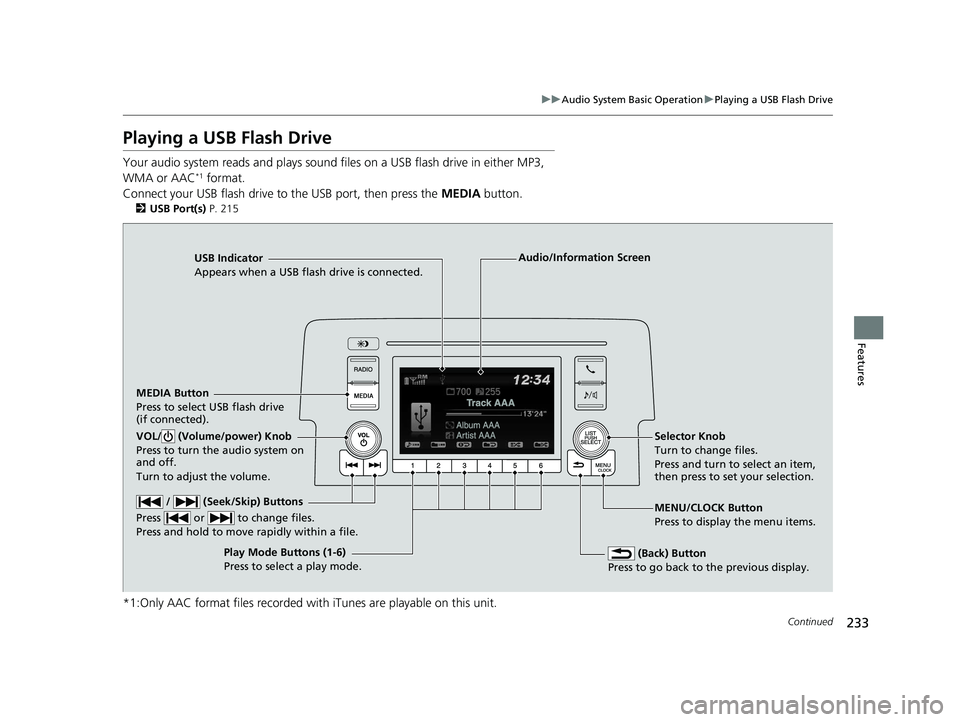
233
uuAudio System Basic Operation uPlaying a USB Flash Drive
Continued
Features
Playing a USB Flash Drive
Your audio system reads and plays sound files on a USB flash drive in either MP3,
WMA or AAC*1 format.
Connect your USB flash drive to the USB port, then press the MEDIA button.
2USB Port(s) P. 215
*1:Only AAC format files recorded with iTunes are playable on this unit.
USB Indicator
Appears when a USB flash drive is connected.
MEDIA Button
Press to select USB flash drive
(if connected).
(Back) Button
Press to go back to the previous display.
/ (Seek/Skip) Buttons
Press or to change files.
Press and hold to move rapidly within a file.
VOL/ (Volume/power) Knob
Press to turn the audio system on
and off.
Turn to adjust the volume.Selector Knob
Turn to change files.
Press and turn to select an item,
then press to set your selection.
MENU/CLOCK Button
Press to display the menu items.
Audio/Information Screen
Play Mode Buttons (1-6)
Press to select a play mode.
20 CIVIC 4D HCM_HMIN_J (KA KL KC)-31TBA6401.book 233 ページ 2020年7月6日 月曜日 午後3時0分
Page 239 of 675
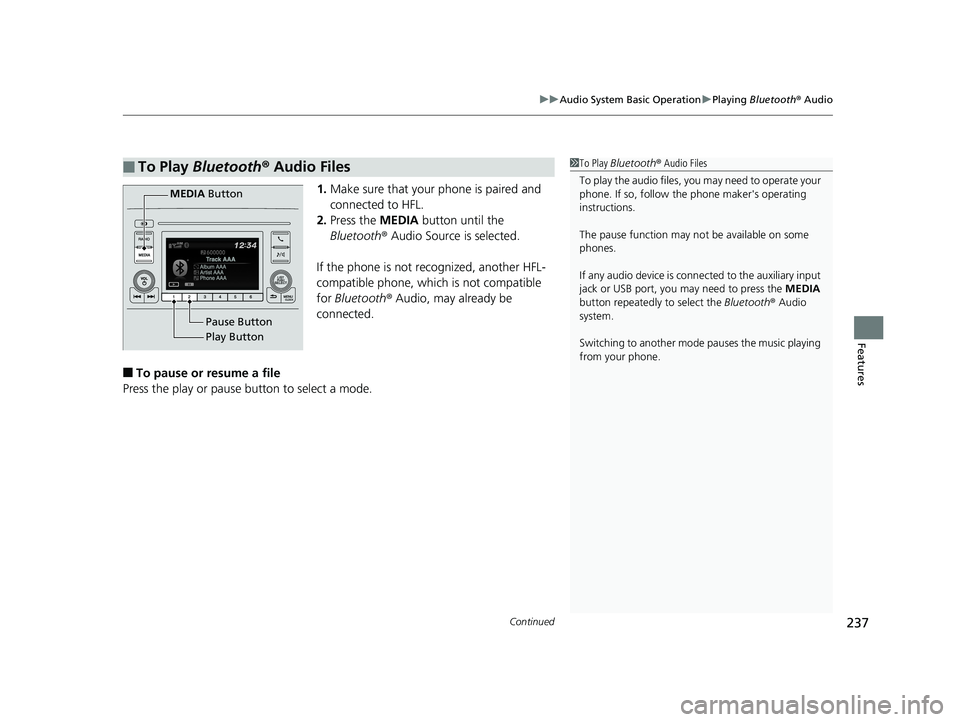
Continued237
uuAudio System Basic Operation uPlaying Bluetooth ® Audio
Features
1. Make sure that your phone is paired and
connected to HFL.
2. Press the MEDIA button until the
Bluetooth ® Audio Source is selected.
If the phone is not recognized, another HFL-
compatible phone, which is not compatible
for Bluetooth ® Audio, may already be
connected.
■To pause or resume a file
Press the play or pause button to select a mode.
■To Play Bluetooth ® Audio Files1 To Play Bluetooth ® Audio Files
To play the audio files, y ou may need to operate your
phone. If so, follow the phone maker's operating
instructions.
The pause function may no t be available on some
phones.
If any audio device is conne cted to the auxiliary input
jack or USB port, you may need to press the MEDIA
button repeatedly to select the Bluetooth ® Audio
system.
Switching to another mode pauses the music playing
from your phone.
Play Button Pause Button
MEDIA
Button
20 CIVIC 4D HCM_HMIN_J (KA KL KC)-31TBA6401.book 237 ページ 2020年7月6日 月曜日 午後3時0分
Page 251 of 675
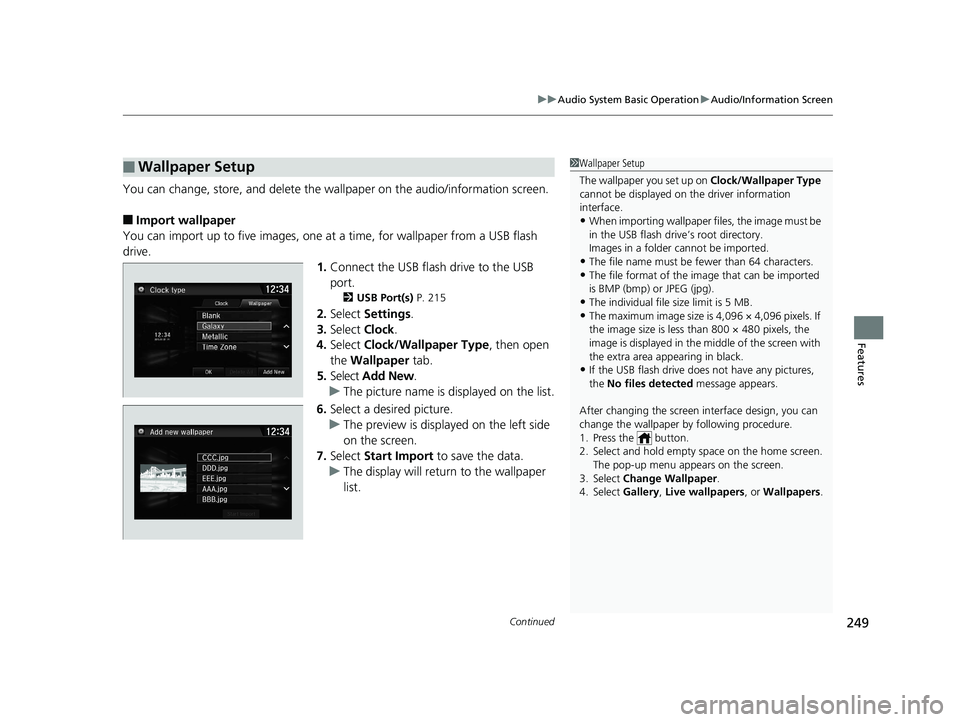
Continued249
uuAudio System Basic Operation uAudio/Information Screen
Features
You can change, store, and delete the wa llpaper on the audio/information screen.
■Import wallpaper
You can import up to five images, one at a time, for wallpaper from a USB flash
drive.
1.Connect the USB flash drive to the USB
port.
2 USB Port(s) P. 215
2.Select Settings .
3. Select Clock.
4. Select Clock/Wallpaper Type , then open
the Wallpaper tab.
5. Select Add New .
u The picture name is displayed on the list.
6. Select a desired picture.
u The preview is displayed on the left side
on the screen.
7. Select Start Import to save the data.
u The display will return to the wallpaper
list.
■Wallpaper Setup1Wallpaper Setup
The wallpaper you set up on Clock/Wallpaper Type
cannot be displayed on th e driver information
interface.
•When importing wallpaper files, the image must be
in the USB flash drive’s root directory.
Images in a folder cannot be imported.
•The file name must be fewer than 64 characters.•The file format of the im age that can be imported
is BMP (bmp) or JPEG (jpg).
•The individual file size limit is 5 MB.•The maximum image size is 4,096 × 4,096 pixels. If
the image size is less than 800 × 480 pixels, the
image is displayed in the middle of the screen with
the extra area appearing in black.
•If the USB flash drive doe s not have any pictures,
the No files detected message appears.
After changing the screen interface design, you can
change the wallpaper by following procedure.
1. Press the button.
2. Select and hold empty space on the home screen. The pop-up menu appears on the screen.
3. Select Change Wallpaper .
4. Select Gallery , Live wallpapers , or Wallpapers .
20 CIVIC 4D HCM_HMIN_J (KA KL KC)-31TBA6401.book 249 ページ 2020年7月6日 月曜日 午後3時0分
Page 267 of 675
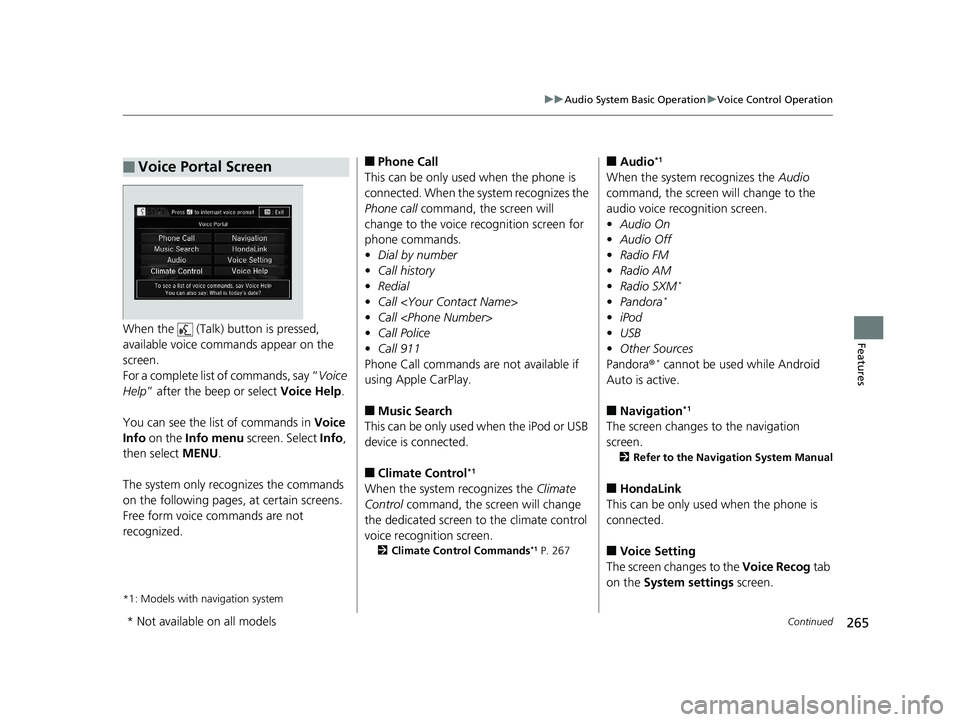
265
uuAudio System Basic Operation uVoice Control Operation
Continued
FeaturesWhen the (Talk) button is pressed,
available voice comma nds appear on the
screen.
For a complete list of commands, say “ Voice
Help ” after the beep or select Voice Help.
You can see the list of commands in Voice
Info on the Info menu screen. Select Info,
then select MENU.
The system only recognizes the commands
on the following pages, at certain screens.
Free form voice commands are not
recognized.
*1: Models with navigation system
■Voice Portal Screen■Phone Call
This can be only used when the phone is
connected. When the sy stem recognizes the
Phone call command, the screen will
change to the voice re cognition screen for
phone commands.
• Dial by number
• Call history
• Redial
• Call
• Call
• Call Police
• Call 911
Phone Call commands are not available if
using Apple CarPlay.
■Music Search
This can be only used when the iPod or USB
device is connected.
■Climate Control*1
When the system recognizes the Climate
Control command, the screen will change
the dedicated screen to the climate control
voice recognition screen.
2 Climate Control Commands*1 P. 267
■Audio*1
When the system recognizes the Audio
command, the screen will change to the
audio voice recognition screen.
• Audio On
• Audio Off
• Radio FM
• Radio AM
• Radio SXM
*
•Pandora*
•iPod
• USB
• Other Sources
Pandora®
* cannot be used while Android
Auto is active.
■Navigation*1
The screen changes to the navigation
screen.
2 Refer to the Navigation System Manual
■HondaLink
This can be only used when the phone is
connected.
■Voice Setting
The screen changes to the Voice Recog tab
on the System settings screen.
* Not available on all models
20 CIVIC 4D HCM_HMIN_J (KA KL KC)-31TBA6401.book 265 ページ 2020年7月6日 月曜日 午後3時0分