navigation system HONDA CLARITY ELECTRIC 2019 Owner's Manual (in English)
[x] Cancel search | Manufacturer: HONDA, Model Year: 2019, Model line: CLARITY ELECTRIC, Model: HONDA CLARITY ELECTRIC 2019Pages: 559, PDF Size: 28.11 MB
Page 8 of 559
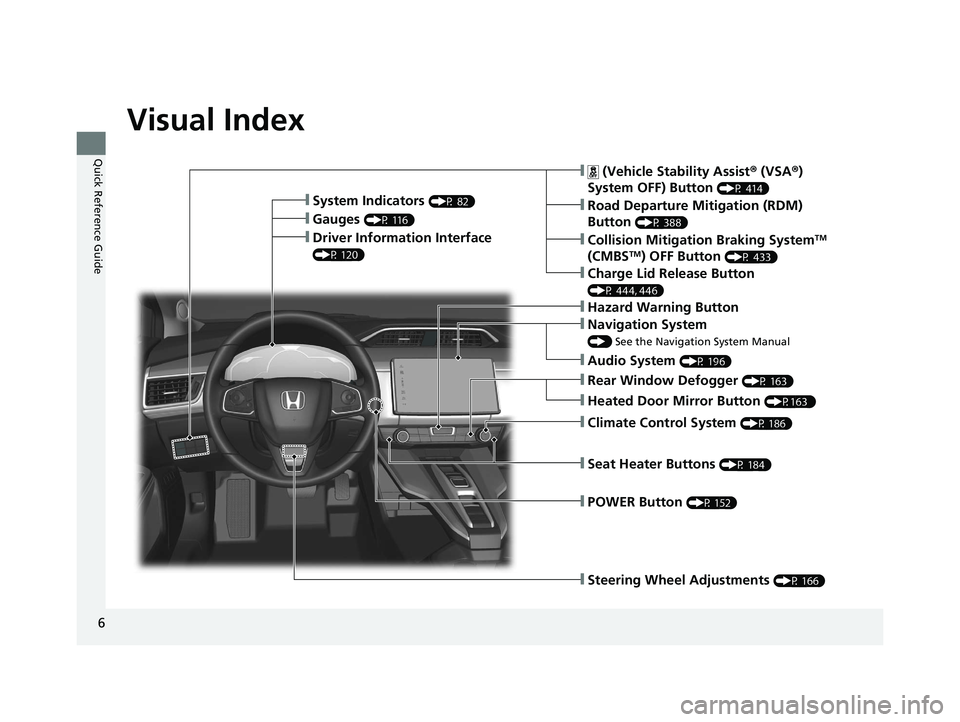
6
Quick Reference Guide
Quick Reference Guide
Visual Index
❙Steering Wheel Adjustments (P 166)
❙ (Vehicle Stability Assist® (VSA ®)
System OFF) Button
(P 414)
❙Road Departure Mitigation (RDM)
Button
(P 388)
❙System Indicators (P 82)
❙Gauges (P 116)
❙Collision Mitigation Braking SystemTM
(CMBSTM) OFF Button (P 433)
❙Charge Lid Release Button
(P 444, 446)
❙Driver Information Interface
(P 120)
❙Navigation System
() See the Navigation System Manual
❙Climate Control System (P 186)
❙Rear Window Defogger (P 163)
❙POWER Button (P 152)
❙Seat Heater Buttons (P 184)
❙Audio System (P 196)
❙Hazard Warning Button
❙Heated Door Mirror Button (P163 )
19 CLARITY BEV-31TRV6200.book 6 ページ 2018年10月29日 月曜日 午前10時54分
Page 26 of 559
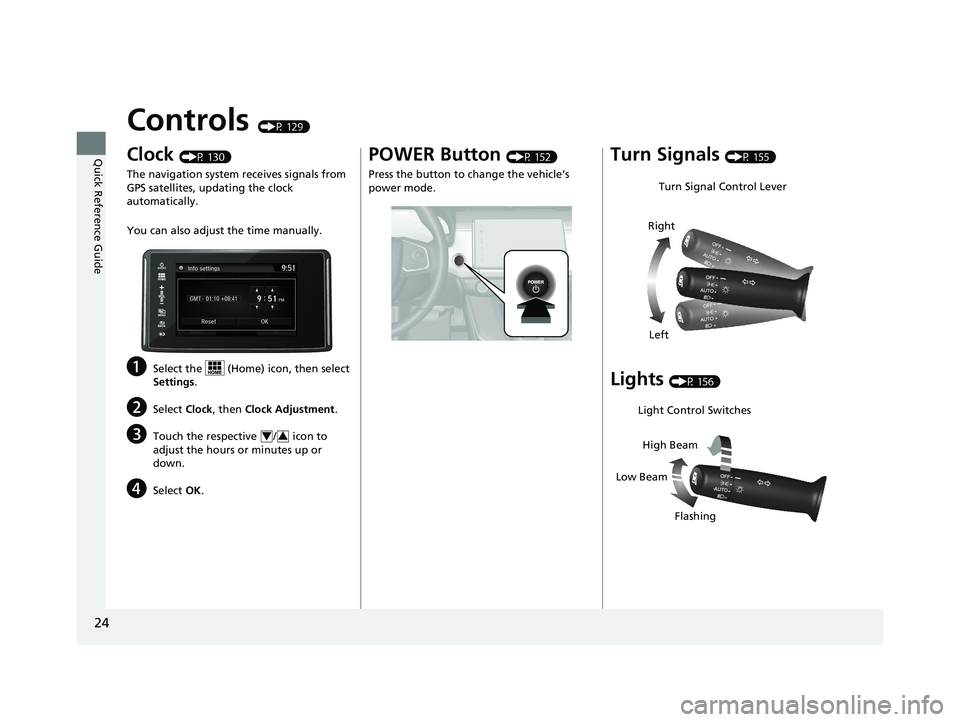
24
Quick Reference Guide
Controls (P 129)
Clock (P 130)
The navigation system receives signals from
GPS satellites, updating the clock
automatically.
You can also adjust the time manually.
aSelect the (Home) icon, then select
Settings .
bSelect Clock, then Clock Adjustment .
cTouch the respective / icon to
adjust the hours or minutes up or
down.
dSelect OK.
43
POWER Button (P 152)
Press the button to change the vehicle’s
power mode.Turn Signals (P 155)
Lights (P 156)
Turn Signal Control Lever
Right
Left
Light Control Switches
Low Beam High Beam
Flashing
19 CLARITY BEV-31TRV6200.book 24 ページ 2018年10月29日 月曜日 午前10時54分
Page 32 of 559
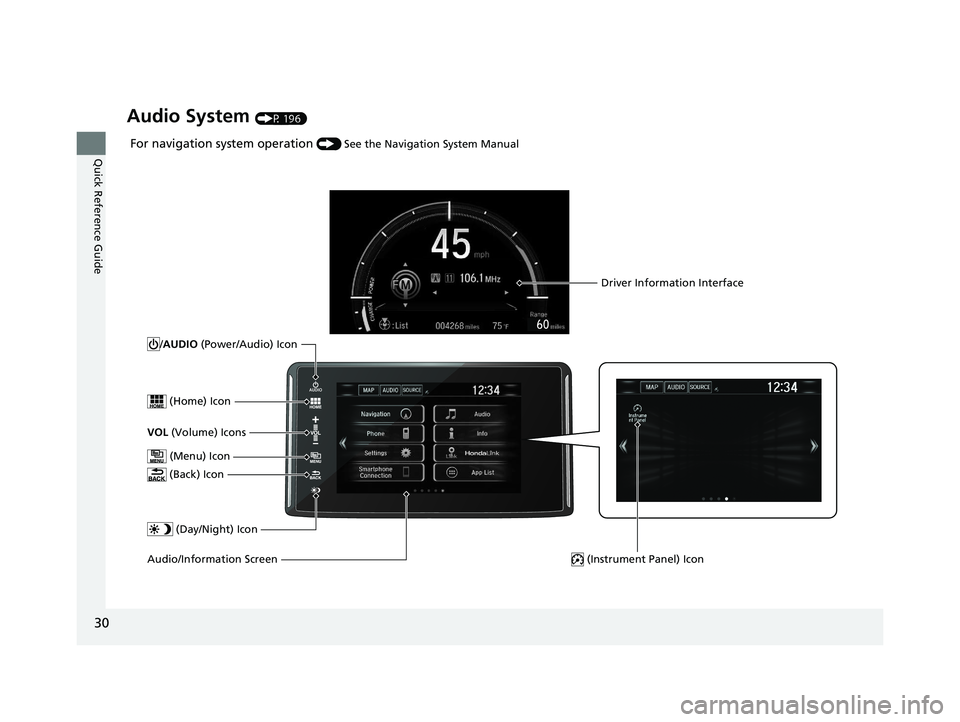
30
Quick Reference Guide
Audio System (P 196)
For navigation system operation () See the Navigation System Manual
(Menu) Icon
VOL (Volume) Icons
(Home) Icon
(Back) Icon
Audio/Information Screen /AUDIO
(Power/Audio) Icon
Driver Information Interface
(Instrument Panel) Icon
(Day/Night) Icon
19 CLARITY BEV-31TRV6200.book 30 ページ 2018年10月29日 月曜日 午前10時54分
Page 125 of 559
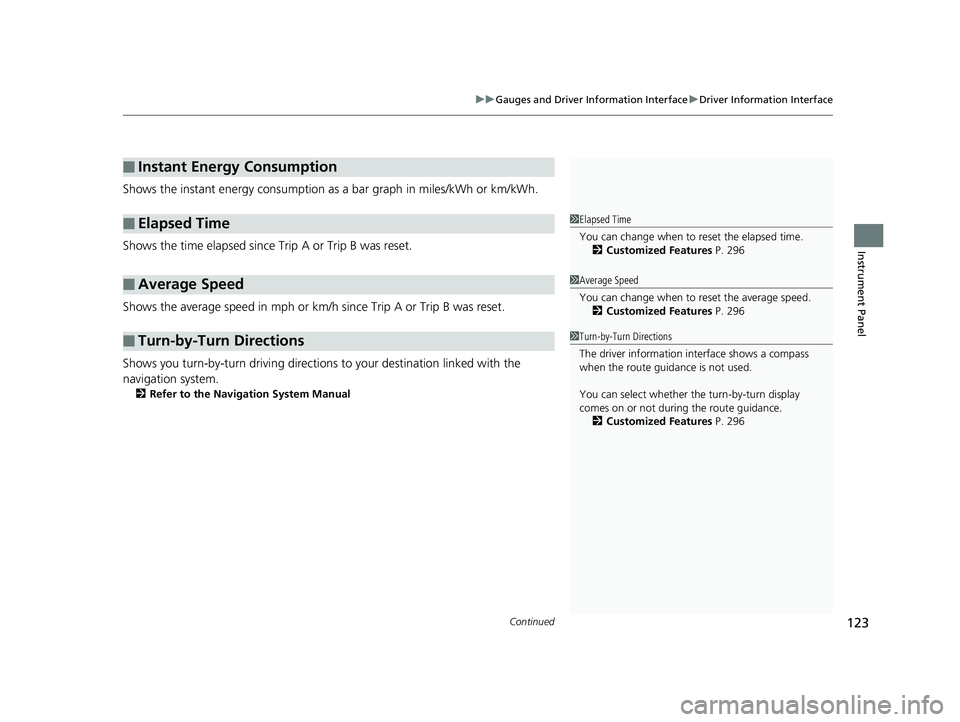
Continued123
uuGauges and Driver Information Interface uDriver Information Interface
Instrument Panel
Shows the instant energy consumption as a bar graph in miles/kWh or km/kWh.
Shows the time elapsed since Trip A or Trip B was reset.
Shows the average speed in mph or km/h since Trip A or Trip B was reset.
Shows you turn-by-turn driv ing directions to your destination linked with the
navigation system.
2 Refer to the Navigation System Manual
■Instant Energy Consumption
■Elapsed Time
■Average Speed
■Turn-by-Turn Directions
1Elapsed Time
You can change when to reset the elapsed time.
2 Customized Features P. 296
1Average Speed
You can change when to reset the average speed.
2 Customized Features P. 296
1Turn-by-Turn Directions
The driver information in terface shows a compass
when the route guidance is not used.
You can select whether the turn-by-turn display
comes on or not during the route guidance. 2 Customized Features P. 296
19 CLARITY BEV-31TRV6200.book 123 ページ 2018年10月29日 月曜日 午前10時54分
Page 132 of 559
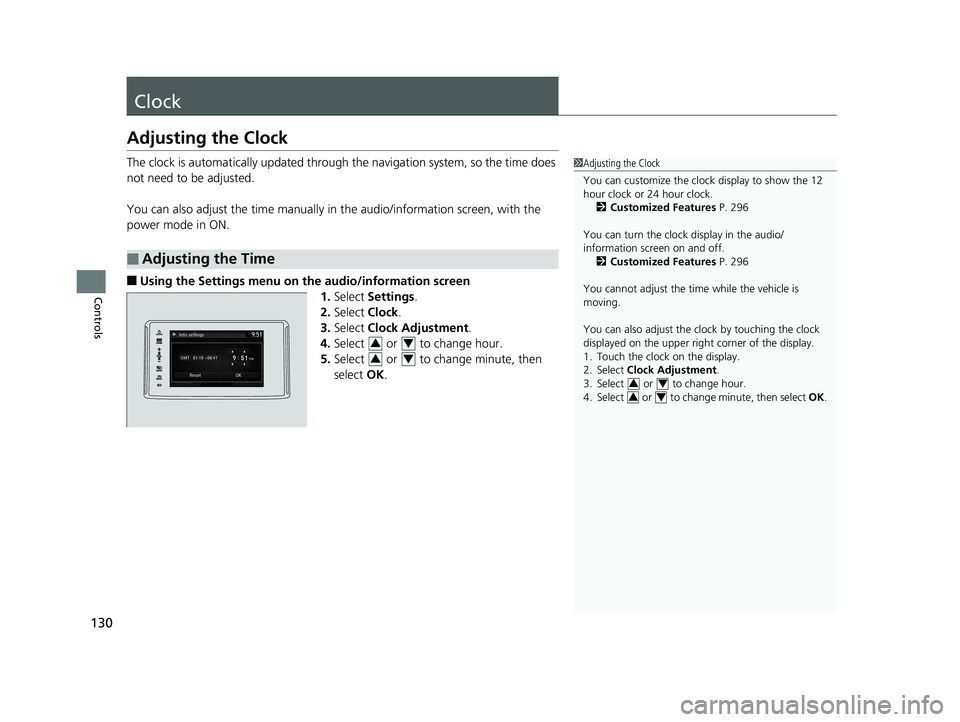
130
Controls
Clock
Adjusting the Clock
The clock is automatically updated through the navigation system, so the time does
not need to be adjusted.
You can also adjust the time manually in the audio/information screen, with the
power mode in ON.
■Using the Settings menu on th e audio/information screen
1. Select Settings .
2. Select Clock.
3. Select Clock Adjustment .
4. Select or to change hour.
5. Select or to change minute, then
select OK.
■Adjusting the Time
1Adjusting the Clock
You can customize the clock display to show the 12
hour clock or 24 hour clock.
2 Customized Features P. 296
You can turn the clock display in the audio/
information screen on and off. 2 Customized Features P. 296
You cannot adjust the time while the vehicle is
moving.
You can also adjust the clock by touching the clock
displayed on the upper right corner of the display.
1. Touch the clock on the display.
2. Select Clock Adjustment .
3. Select or to change hour.
4. Select or to change minute, then select OK.
34
34
34
34
19 CLARITY BEV-31TRV6200.book 130 ページ 2018年10月29日 月曜日 午前10時54分
Page 206 of 559
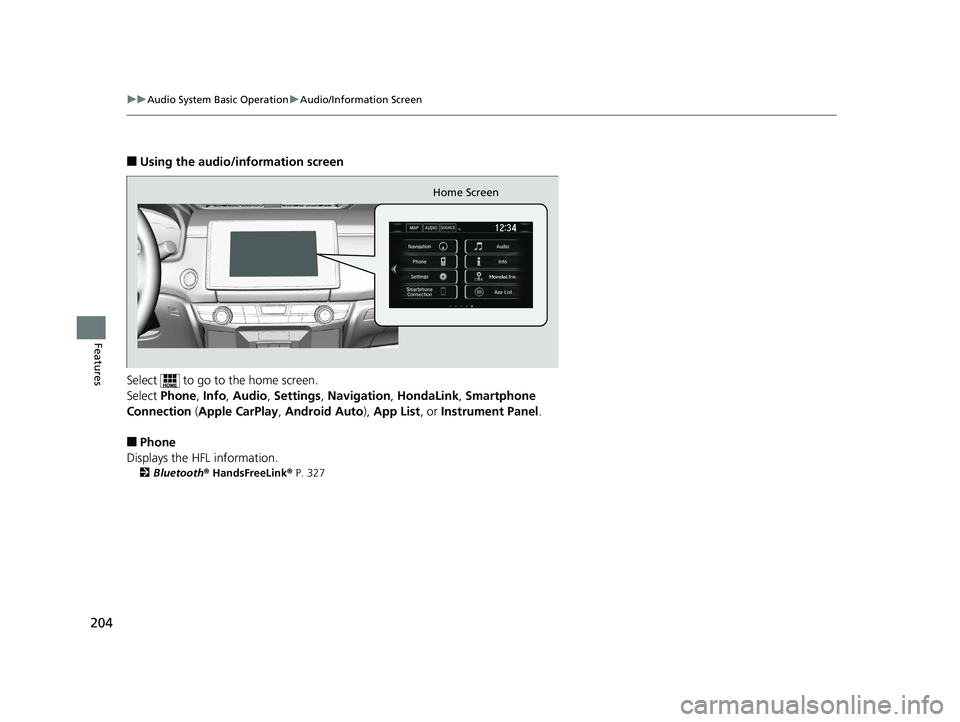
204
uuAudio System Basic Operation uAudio/Information Screen
Features
■Using the audio/information screen
Select to go to the home screen.
Select Phone, Info, Audio , Settings , Navigation , HondaLink , Smartphone
Connection ( Apple CarPlay , Android Auto ), App List, or Instrument Panel .
■Phone
Displays the HFL information.
2 Bluetooth ® HandsFreeLink ® P. 327
Home Screen
19 CLARITY BEV-31TRV6200.book 204 ページ 2018年10月29日 月曜日 午前10時54分
Page 208 of 559
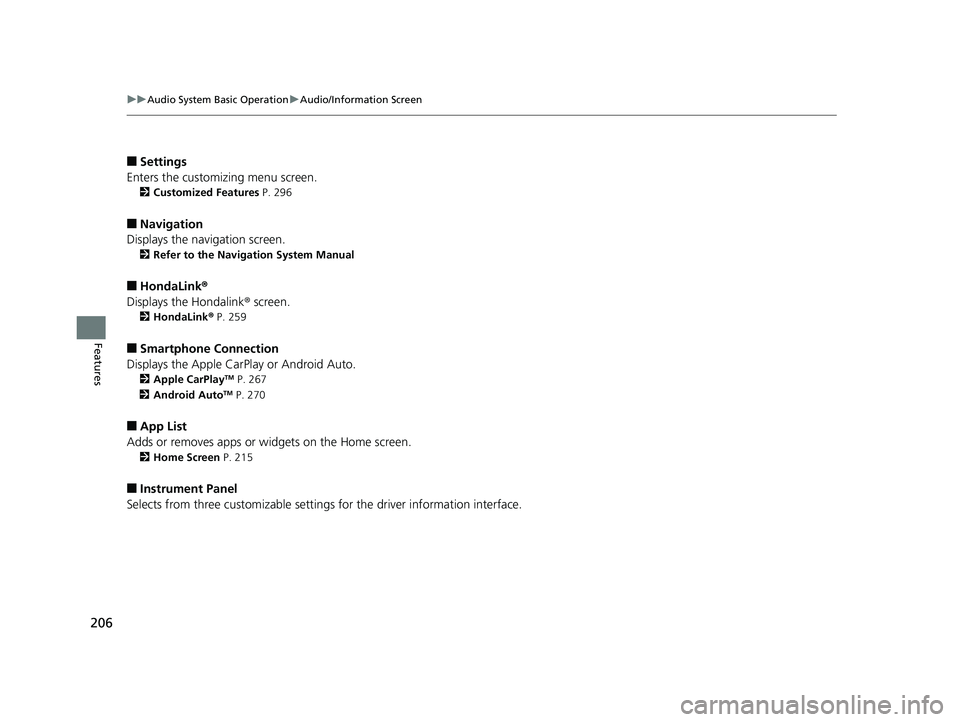
206
uuAudio System Basic Operation uAudio/Information Screen
Features
■Settings
Enters the customiz ing menu screen.
2Customized Features P. 296
■Navigation
Displays the navigation screen.
2 Refer to the Navigation System Manual
■HondaLink ®
Displays the Hondalink ® screen.
2HondaLink ® P. 259
■Smartphone Connection
Displays the Apple CarPlay or Android Auto.
2 Apple CarPlayTM P. 267
2 Android AutoTM P. 270
■App List
Adds or removes apps or widgets on the Home screen.
2 Home Screen P. 215
■Instrument Panel
Selects from three customizable settings for the driver information interface.
19 CLARITY BEV-31TRV6200.book 206 ページ 2018年10月29日 月曜日 午前10時54分
Page 221 of 559
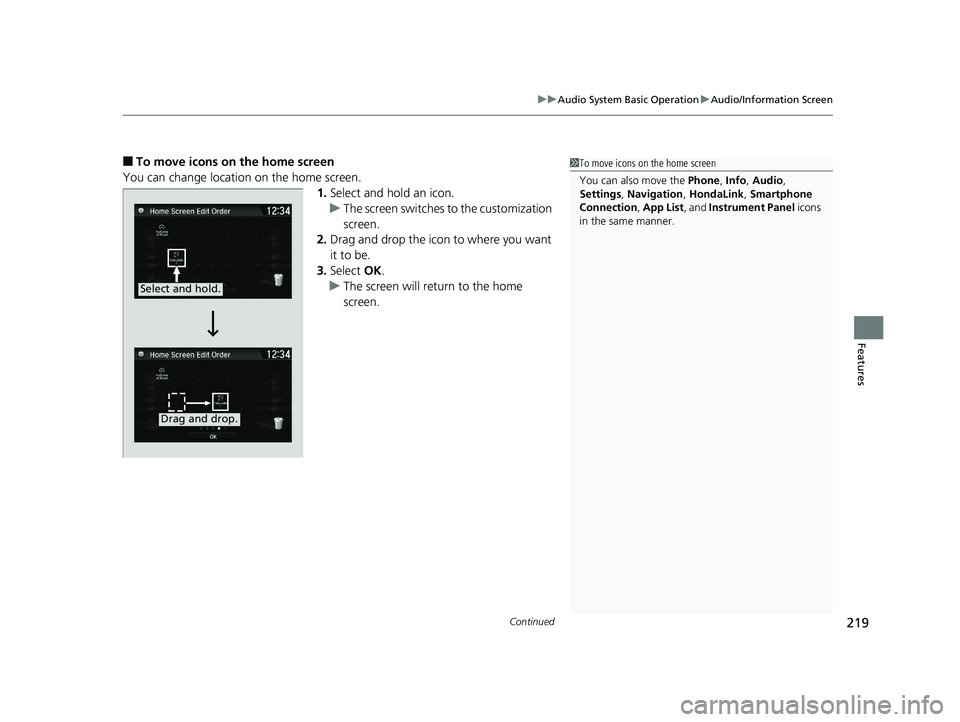
Continued219
uuAudio System Basic Operation uAudio/Information Screen
Features
■To move icons on the home screen
You can change location on the home screen. 1.Select and hold an icon.
u The screen switches to the customization
screen.
2. Drag and drop the icon to where you want
it to be.
3. Select OK.
u The screen will return to the home
screen.1To move icons on the home screen
You can also move the Phone, Info, Audio ,
Settings , Navigation , HondaLink, Smartphone
Connection , App List , and Instrument Panel icons
in the same manner.
Select and hold.
Drag and drop.
19 CLARITY BEV-31TRV6200.book 219 ページ 2018年10月29日 月曜日 午前10時54分
Page 222 of 559
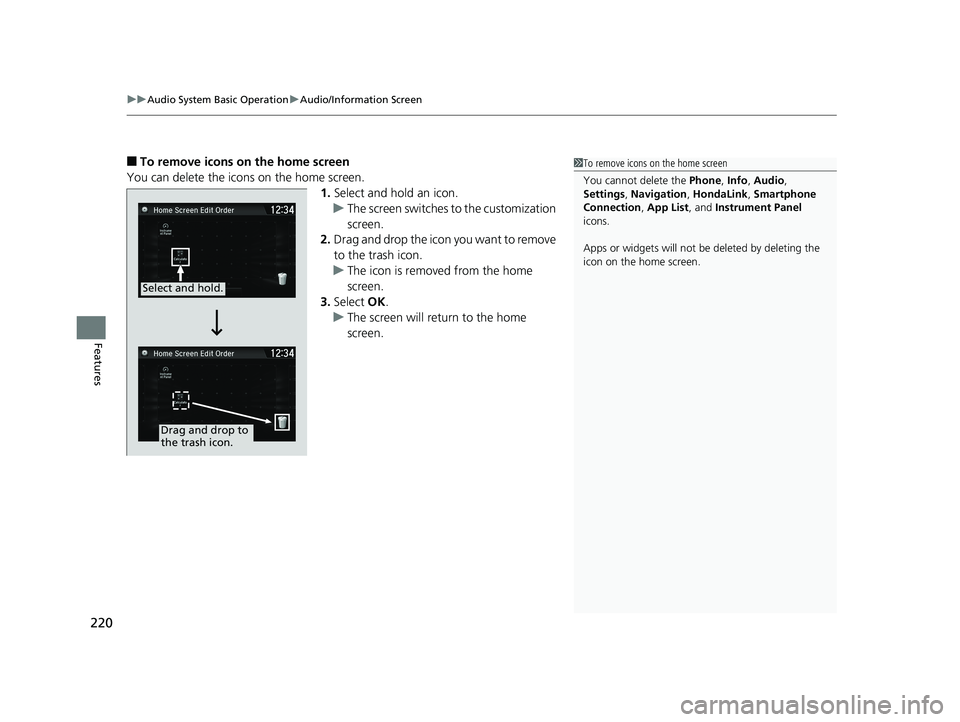
uuAudio System Basic Operation uAudio/Information Screen
220
Features
■To remove icons on the home screen
You can delete the icons on the home screen. 1.Select and hold an icon.
u The screen switches to the customization
screen.
2. Drag and drop the icon you want to remove
to the trash icon.
u The icon is removed from the home
screen.
3. Select OK.
u The screen will return to the home
screen.1To remove icons on the home screen
You cannot delete the Phone, Info, Audio ,
Settings , Navigation , HondaLink, Smartphone
Connection , App List, and Instrument Panel
icons.
Apps or widgets will not be deleted by deleting the
icon on the home screen.
Select and hold.
Drag and drop to
the trash icon.
19 CLARITY BEV-31TRV6200.book 220 ページ 2018年10月29日 月曜日 午前10時54分
Page 232 of 559
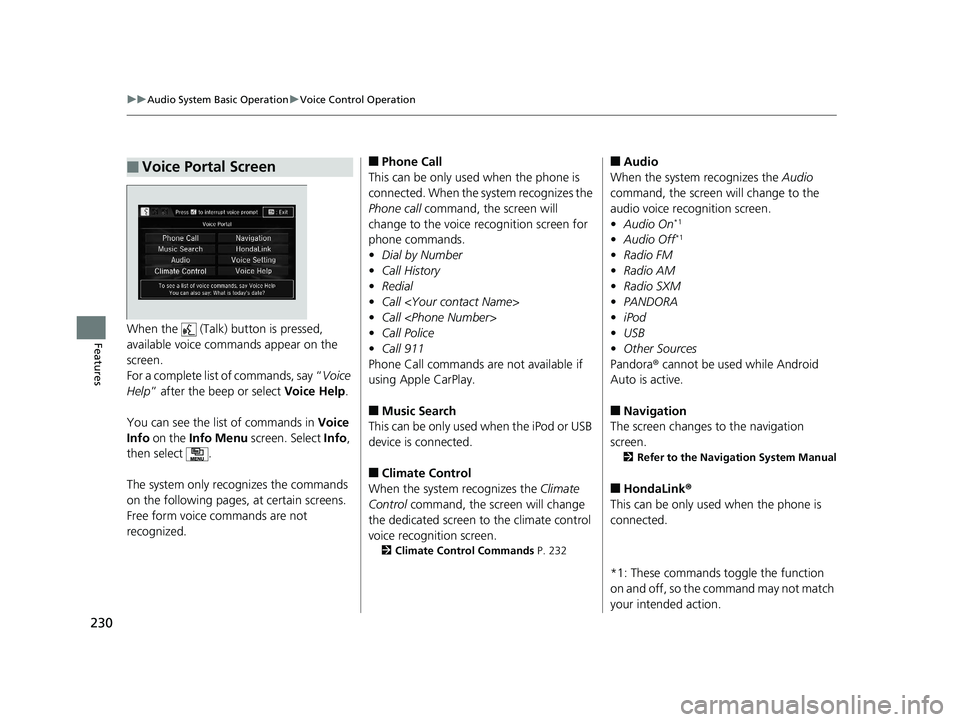
230
uuAudio System Basic Operation uVoice Control Operation
FeaturesWhen the (Talk) button is pressed,
available voice commands appear on the
screen.
For a complete list of commands, say “ Voice
Help ” after the beep or select Voice Help.
You can see the list of commands in Voice
Info on the Info Menu screen. Select Info,
then select .
The system only reco gnizes the commands
on the following pages, at certain screens.
Free form voice commands are not
recognized.
■Voice Portal Screen■Phone Call
This can be only used when the phone is
connected. When the sy stem recognizes the
Phone call command, the screen will
change to the voice recognition screen for
phone commands.
• Dial by Number
• Call History
• Redial
• Call
• Call
• Call Police
• Call 911
Phone Call commands are not available if
using Apple CarPlay.
■Music Search
This can be only used when the iPod or USB
device is connected.
■Climate Control
When the system recognizes the Climate
Control command, the screen will change
the dedicated screen to the climate control
voice recognition screen.
2 Climate Control Commands P. 232
■Audio
When the system recognizes the Audio
command, the screen will change to the
audio voice recognition screen.
• Audio On
*1
•Audio Off*1
•Radio FM
• Radio AM
• Radio SXM
• PANDORA
• iPod
• USB
• Other Sources
Pandora ® cannot be used while Android
Auto is active.
■Navigation
The screen changes to the navigation
screen.
2 Refer to the Navigation System Manual
■HondaLink ®
This can be only used when the phone is
connected.
*1: These commands to ggle the function
on and off, so the command may not match
your intended action.
19 CLARITY BEV-31TRV6200.book 230 ページ 2018年10月29日 月曜日 午前10時54分