navigation update HONDA CLARITY FUEL CELL 2018 Navigation Manual (in English)
[x] Cancel search | Manufacturer: HONDA, Model Year: 2018, Model line: CLARITY FUEL CELL, Model: HONDA CLARITY FUEL CELL 2018Pages: 139, PDF Size: 24.17 MB
Page 14 of 139
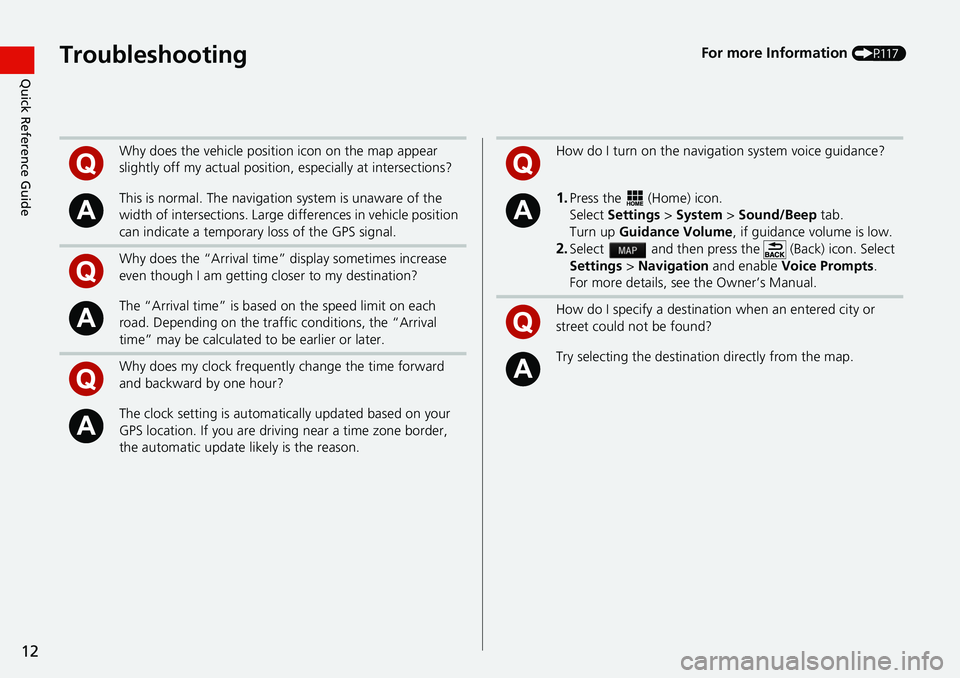
12
Quick Reference GuideTroubleshootingFor more Information (P117)
Why does the vehicle position icon on the map appear
slightly off my actual position, especially at intersections?
This is normal. The navigation system is unaware of the
width of intersections. Large di fferences in vehicle position
can indicate a temporary loss of the GPS signal.
Why does the “Arrival time” display sometimes increase
even though I am getting closer to my destination?
The “Arrival time” is based on the speed limit on each
road. Depending on the traffic conditions, the “Arrival
time” may be calculated to be earlier or later.
Why does my clock frequently change the time forward
and backward by one hour?
The clock setting is automatically updated based on your
GPS location. If you are driving near a time zone border,
the automatic update likely is the reason.
How do I turn on the navigation system voice guidance?
1.Press the (Home) icon.
Select Settings > System > Sound/Beep tab.
Turn up Guidance Volume , if guidance volume is low.
2.Select and then press the (Back) icon. Select
Settings > Navigation and enable Voice Prompts .
For more details, see the Owner’s Manual.
How do I specify a destination when an entered city or
street could not be found?
Try selecting the destinat ion directly from the map.
Page 52 of 139
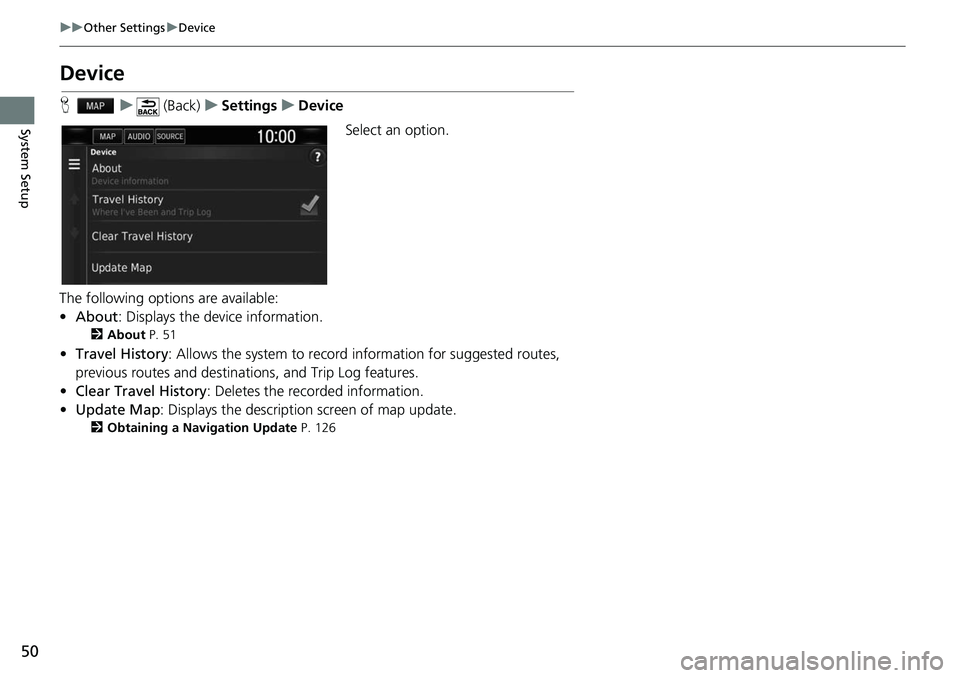
50
uuOther Settings uDevice
System Setup
Device
H u (Back) uSettings uDevice
Select an option.
The following options are available:
• About : Displays the device information.
2About P. 51
•Travel History : Allows the system to record information for suggested routes,
previous routes and destinations, and Trip Log features.
• Clear Travel History : Deletes the recorded information.
• Update Map : Displays the description screen of map update.
2Obtaining a Navigation Update P. 126
Page 87 of 139
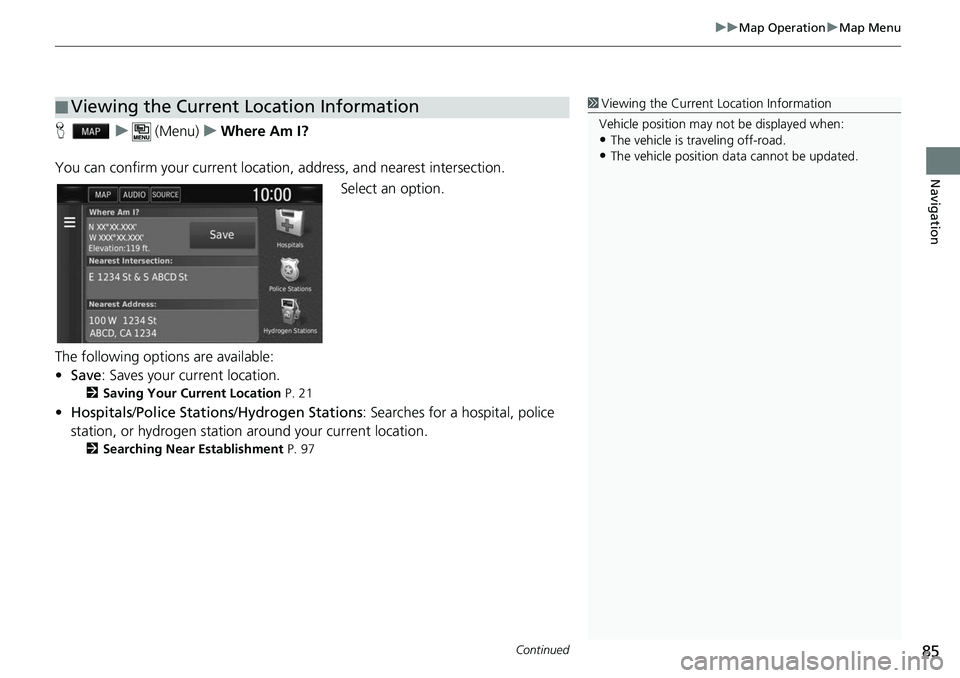
Continued85
uuMap Operation uMap Menu
Navigation
H u (Menu) uWhere Am I?
You can confirm your current location , address, and nearest intersection.
Select an option.
The following options are available:
• Save : Saves your current location.
2Saving Your Current Location P. 21
•Hospitals /Police Stations /Hydrogen Stations : Searches for a hospital, police
station, or hydrogen station around your current location.
2 Searching Near Establishment P. 97
■Viewing the Current Location Information1
Viewing the Current Location Information
Vehicle position may not be displayed when:
•The vehicle is traveling off-road.
•The vehicle position da ta cannot be updated.
Page 89 of 139
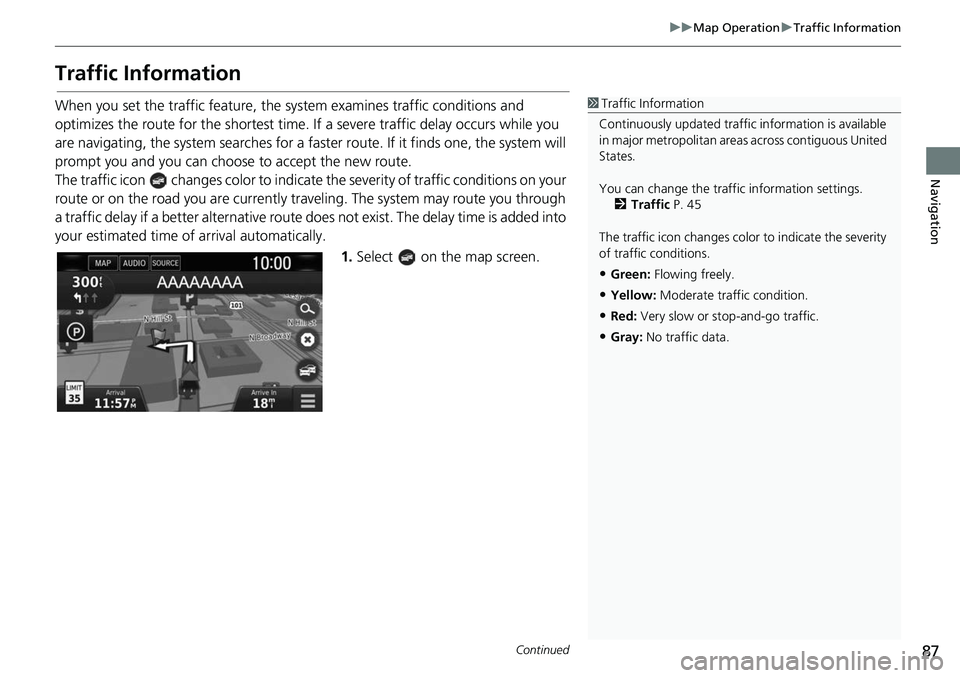
87
uuMap Operation uTraffic Information
Continued
Navigation
Traffic Information
When you set the traffic feature, the sy stem examines traffic conditions and
optimizes the route for the shortest time. If a severe traffic delay occurs while you
are navigating, the system search es for a faster route. If it finds one, the system will
prompt you and you can choose to accept the new route.
The traffic icon changes colo r to indicate the severity of traffic conditions on your
route or on the road you are currently tra veling. The system may route you through
a traffic delay if a better alternative route doe s not exist. The delay time is added into
your estimated time of arrival automatically.
1.Select on the map screen.1Traffic Information
Continuously updated traffic information is available
in major metropolitan area s across contiguous United
States.
You can change the traffic information settings. 2 Traffic P. 45
The traffic icon changes color to indicate the severity
of traffic conditions.
•Green: Flowing freely.
•Yellow: Moderate traf fic condition.
•Red: Very slow or st op-and-go traffic.
•Gray: No traffic data.
Page 97 of 139

95
uuChanging Your Route uAdding Waypoints
Navigation
Adding Waypoints
Add waypoints (pit stops) along the route to your destination.
1.While en route, select a search
method to add a new destination
or waypoint.
2 Entering a Destination P. 54
2.Select a place. Select Go!.
3. Select Add to Active Route .
u Select Start New Route to set
the location as your new
destination.
2 Entering a New Destination
P. 99
4.Select and hold , or
and then move the destination to
the desired position.
5. Select Done.
u The route is automatically
recalculated and displayed on
the map screen.
1Adding Waypoints
When you add a waypoint, the system may take
some time to update the arrival time.
Page 123 of 139
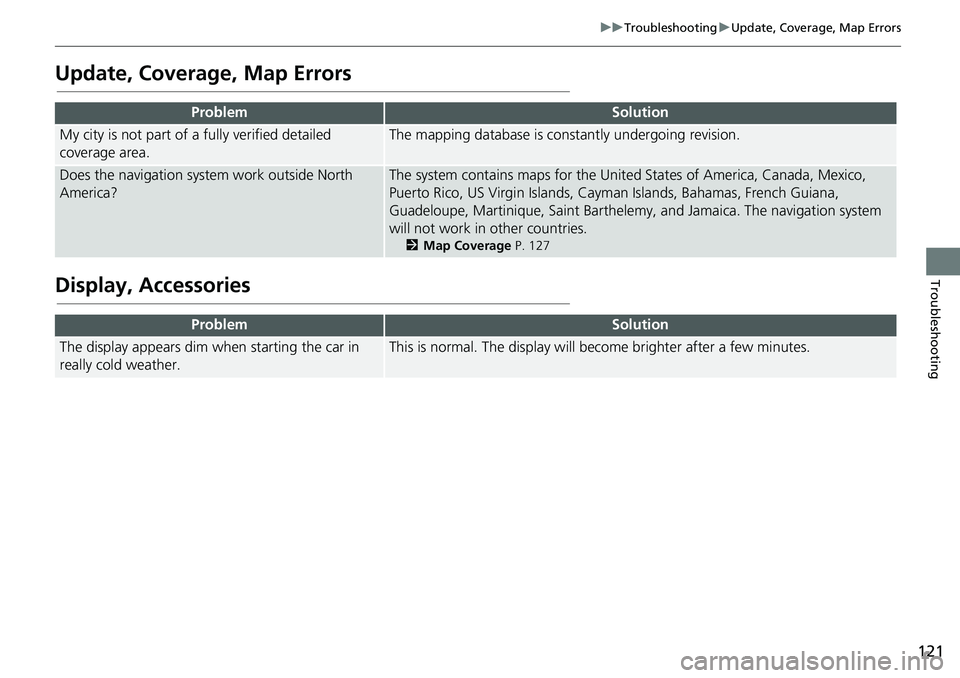
121
uuTroubleshooting uUpdate, Coverage, Map Errors
Troubleshooting
Update, Coverage, Map Errors
Display, Accessories
ProblemSolution
My city is not part of a fully verified detailed
coverage area.The mapping database is constantly undergoing revision.
Does the navigation system work outside North
America?The system contains maps for the United States of America, Canada, Mexico,
Puerto Rico, US Virgin Islands, Cayman Islands, Bahamas, French Guiana,
Guadeloupe, Martinique, Saint Barthelemy, and Jamaica. The navigation system
will not work in other countries.
2 Map Coverage P. 127
ProblemSolution
The display appears dim when starting the car in
really cold weather.This is normal. The display will become brighter after a few minutes.
Page 125 of 139
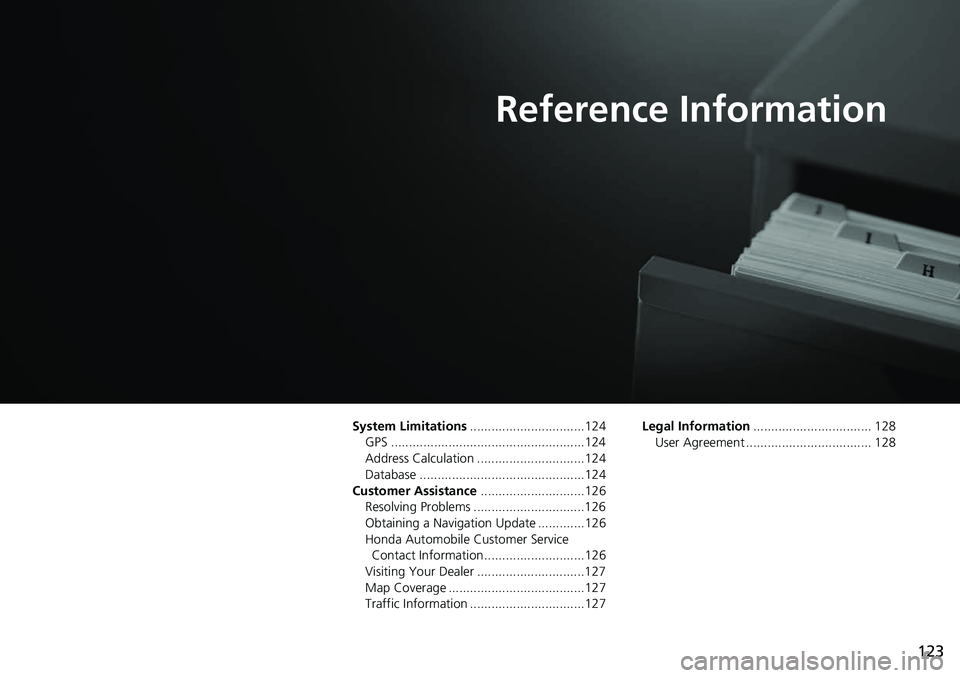
123
Reference Information
System Limitations................................124
GPS ......................................................124
Address Calculation ..............................124
Database ..............................................124
Customer Assistance .............................126
Resolving Problems ...............................126
Obtaining a Navigation Update .............126
Honda Automobile Customer Service Contact Information ............................126
Visiting Your Dealer ..............................127
Map Coverage ......................................127
Traffic Information ................................127 Legal Information
................................. 128
User Agreement ................................... 128
Page 127 of 139
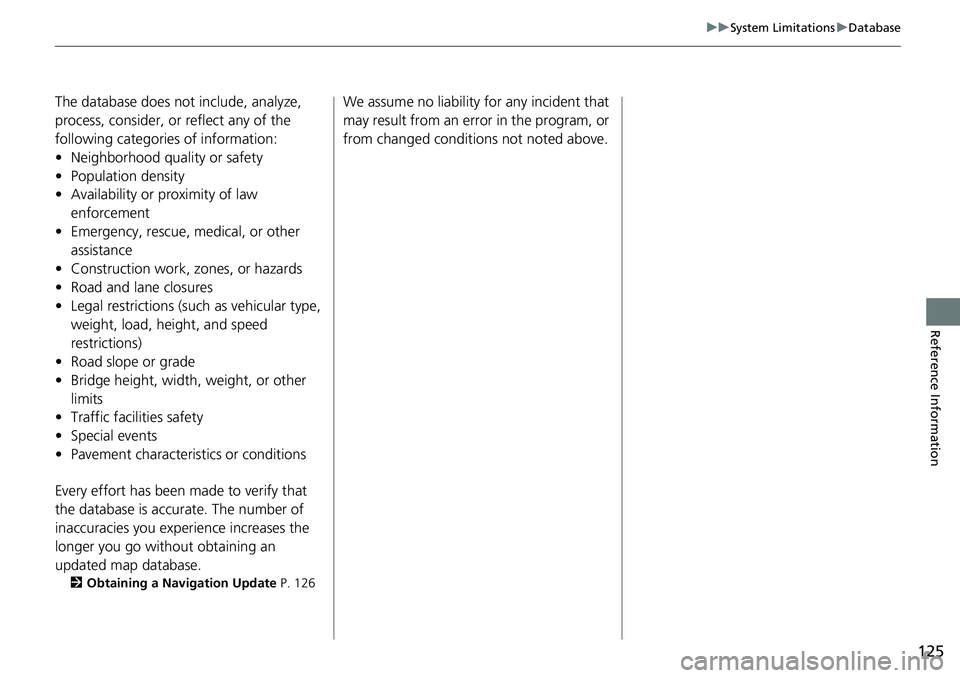
125
uuSystem Limitations uDatabase
Reference Information
The database does not include, analyze,
process, consider, or reflect any of the
following categories of information:
• Neighborhood quality or safety
• Population density
• Availability or proximity of law
enforcement
• Emergency, rescue, medical, or other assistance
• Construction work, zones, or hazards
• Road and lane closures
• Legal restrictions (such as vehicular type, weight, load, height, and speed
restrictions)
• Road slope or grade
• Bridge height, width, weight, or other
limits
• Traffic facilities safety
• Special events
• Pavement characteristics or conditions
Every effort has been made to verify that
the database is accurate. The number of
inaccuracies you experience increases the
longer you go without obtaining an
updated map database.
2 Obtaining a Navigation Update P. 126
We assume no liability for any incident that
may result from an error in the program, or
from changed conditions not noted above.
Page 128 of 139
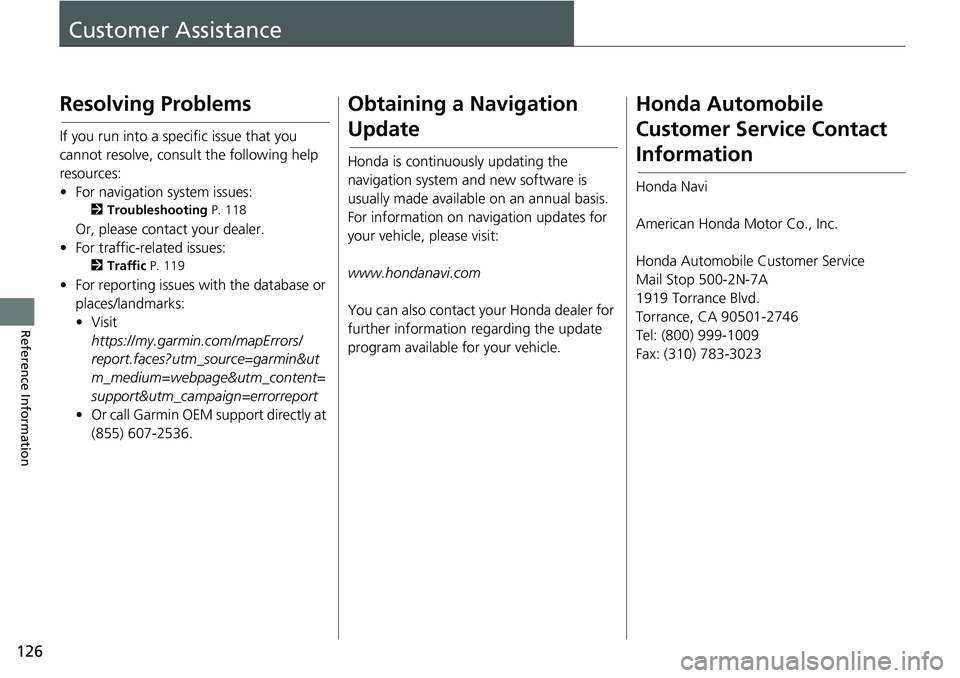
126
Reference Information
Customer Assistance
Resolving Problems
If you run into a specific issue that you
cannot resolve, consult the following help
resources:
• For navigation system issues:
2Troubleshooting P. 118
Or, please contact your dealer.
• For traffic-related issues:
2 Traffic P. 119
• For reporting issues with the database or
places/landmarks:
• Visit
https://my.garmi n.com/mapErrors/
report.faces?utm_source=garmin&ut
m_medium=webpage&utm_content=
support&utm_campaign=errorreport
• Or call Garmin OEM support directly at
(855) 607-2536.
Obtaining a Navigation
Update
Honda is continuously updating the
navigation system and new software is
usually made available on an annual basis.
For information on navigation updates for
your vehicle, please visit:
www.hondanavi.com
You can also contact your Honda dealer for
further information regarding the update
program available for your vehicle.
Honda Automobile
Customer Service Contact
Information
Honda Navi
American Honda Motor Co., Inc.
Honda Automobile Customer Service
Mail Stop 500-2N-7A
1919 Torrance Blvd.
Torrance, CA 90501-2746
Tel: (800) 999-1009
Fax: (310) 783-3023
Page 129 of 139
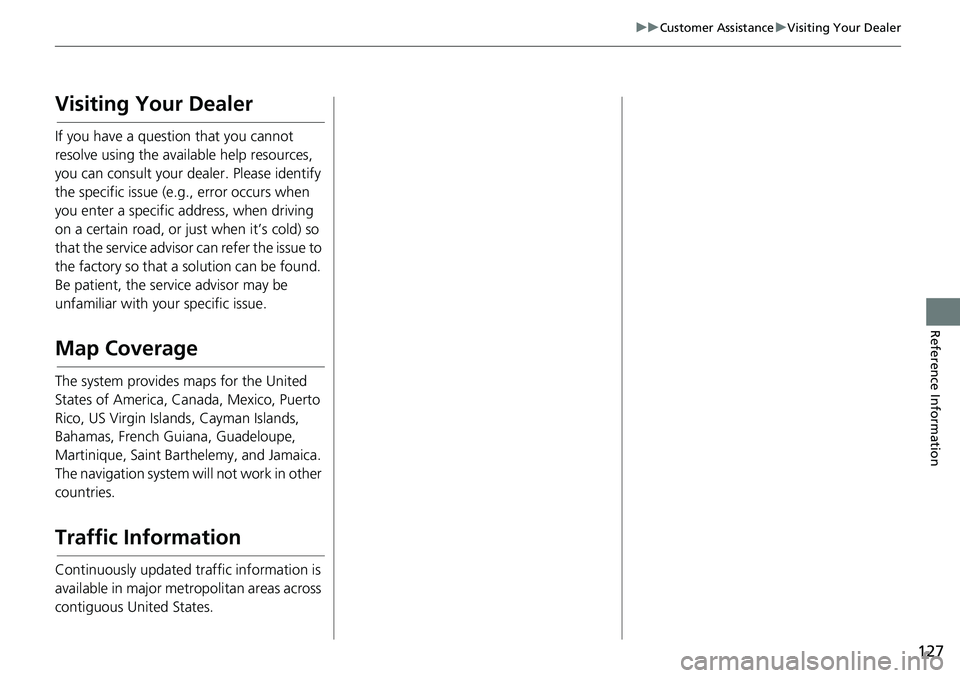
127
uuCustomer Assistance uVisiting Your Dealer
Reference Information
Visiting Your Dealer
If you have a question that you cannot
resolve using the available help resources,
you can consult your dealer. Please identify
the specific issue (e.g., error occurs when
you enter a specific a ddress, when driving
on a certain road, or just when it’s cold) so
that the service advisor can refer the issue to
the factory so that a so lution can be found.
Be patient, the service advisor may be
unfamiliar with your specific issue.
Map Coverage
The system provides maps for the United
States of America, Canada, Mexico, Puerto
Rico, US Virgin Islands, Cayman Islands,
Bahamas, French Guiana, Guadeloupe,
Martinique, Saint Barth elemy, and Jamaica.
The navigation system will not work in other
countries.
Traffic Information
Continuously updated traffic information is
available in major metr opolitan areas across
contiguous United States.