USB HONDA CLARITY FUEL CELL 2021 Owner's Manual (in English)
[x] Cancel search | Manufacturer: HONDA, Model Year: 2021, Model line: CLARITY FUEL CELL, Model: HONDA CLARITY FUEL CELL 2021Pages: 555, PDF Size: 28.21 MB
Page 11 of 555
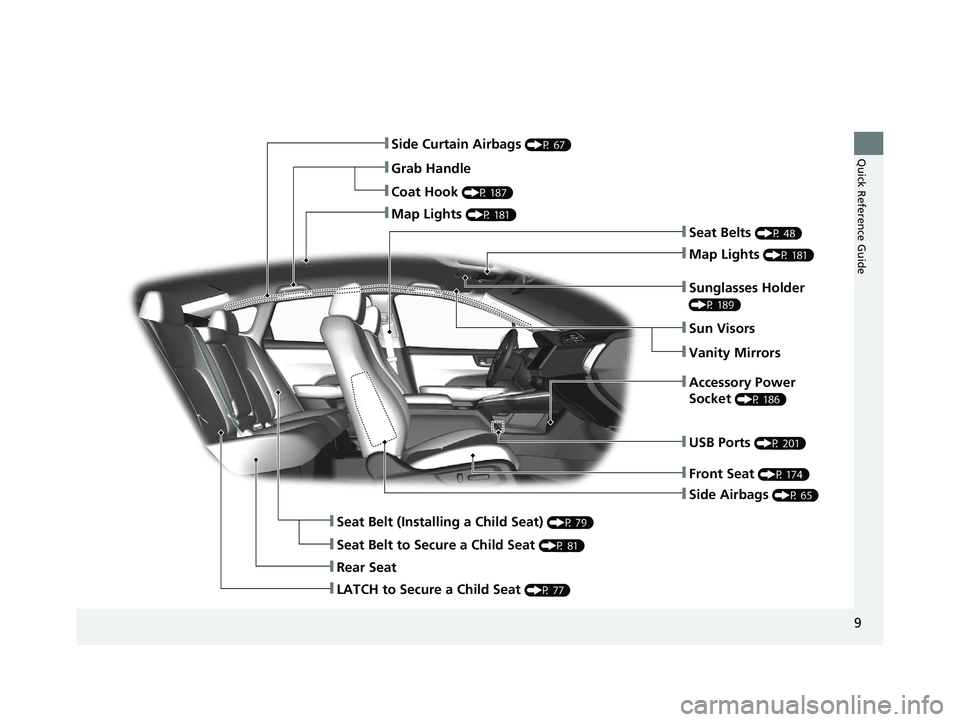
9
Quick Reference Guide
ŌØÜSide Airbags (P 65)
ŌØÜSide Curtain Airbags (P 67)
ŌØÜSeat Belts (P 48)
ŌØÜSeat Belt (Installing a Child Seat) (P 79)
ŌØÜRear Seat
ŌØÜCoat Hook (P 187)
ŌØÜMap Lights (P 181)
ŌØÜSun Visors
ŌØÜVanity Mirrors
ŌØÜSeat Belt to Secure a Child Seat (P 81)
ŌØÜMap Lights (P 181)
ŌØÜGrab Handle
ŌØÜSunglasses Holder
(P 189)
ŌØÜAccessory Power
Socket
(P 186)
ŌØÜFront Seat (P 174)
ŌØÜUSB Ports (P 201)
ŌØÜLATCH to Secure a Child Seat (P 77)
21 CLARITY FCV CSS-31TRT6400_02.book 9 ŃāÜŃā╝ŃéĖ ’╝Æ’╝É’╝Æ’╝ÉÕ╣┤’╝Öµ£ł’╝Æ’╝ĢµŚźŃĆĆķćæµø£µŚźŃĆĆÕŹłÕŠī’╝ōµÖé’╝æ’╝ĢÕłå
Page 33 of 555
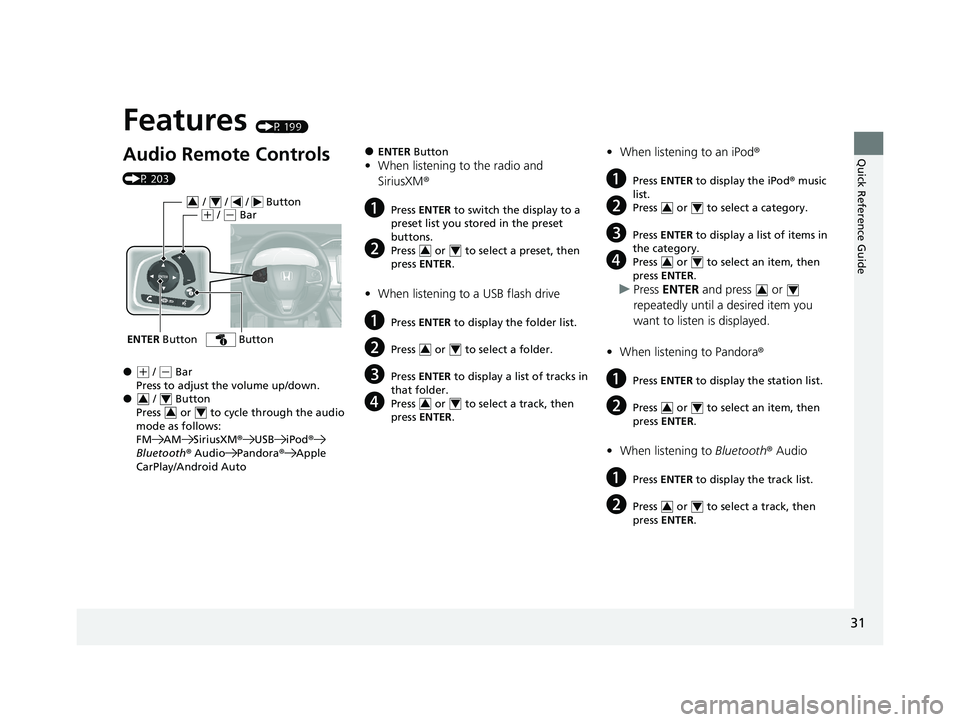
Quick Reference Guide
31
Features (P 199)
Audio Remote Controls
(P 203)
ŌŚÅ(+ / (- Bar
Press to adjust the volume up/down.
ŌŚÅ / Button
Press or to cycl e through the audio
mode as follows:
FM AM SiriusXM ®USB iPod ®
Bluetooth ® Audio Pandora ®Apple
CarPlay/Android Auto
ENTER Button
/ / / Button34(+ / (- Bar
Button
34
34
ŌŚÅENTER Button
ŌĆóWhen listening to the radio and
SiriusXM ®
aPress ENTER to switch the display to a
preset list you stored in the preset
buttons.
bPress or to select a preset, then
press ENTER .
ŌĆóWhen listening to a USB flash drive
aPress ENTER to display the folder list.
bPress or to select a folder.
cPress ENTER to display a list of tracks in
that folder.
dPress or to select a track, then
press ENTER .
34
34
34
ŌĆóWhen listening to an iPod ┬«
aPress ENTER to display the iPod ® music
list.
bPress or to select a category.
cPress ENTER to display a list of items in
the category.
dPress or to select an item, then
press ENTER .
uPress ENTER and press or
repeatedly until a desired item you
want to listen is displayed.
ŌĆó When listening to Pandora ┬«
aPress ENTER to display the station list.
bPress or to select an item, then
press ENTER .
ŌĆóWhen listening to Bluetooth┬« Audio
aPress ENTER to display the track list.
bPress or to select a track, then
press ENTER .
34
34
34
34
34
21 CLARITY FCV CSS-31TRT6400_02.book 31 ŃāÜŃā╝ŃéĖ ’╝Æ’╝É’╝Æ’╝ÉÕ╣┤’╝Öµ£ł’╝Æ’╝ĢµŚźŃĆĆķćæµø£µŚźŃĆĆÕŹłÕŠī’╝ōµÖé’╝æ’╝ĢÕłå
Page 34 of 555
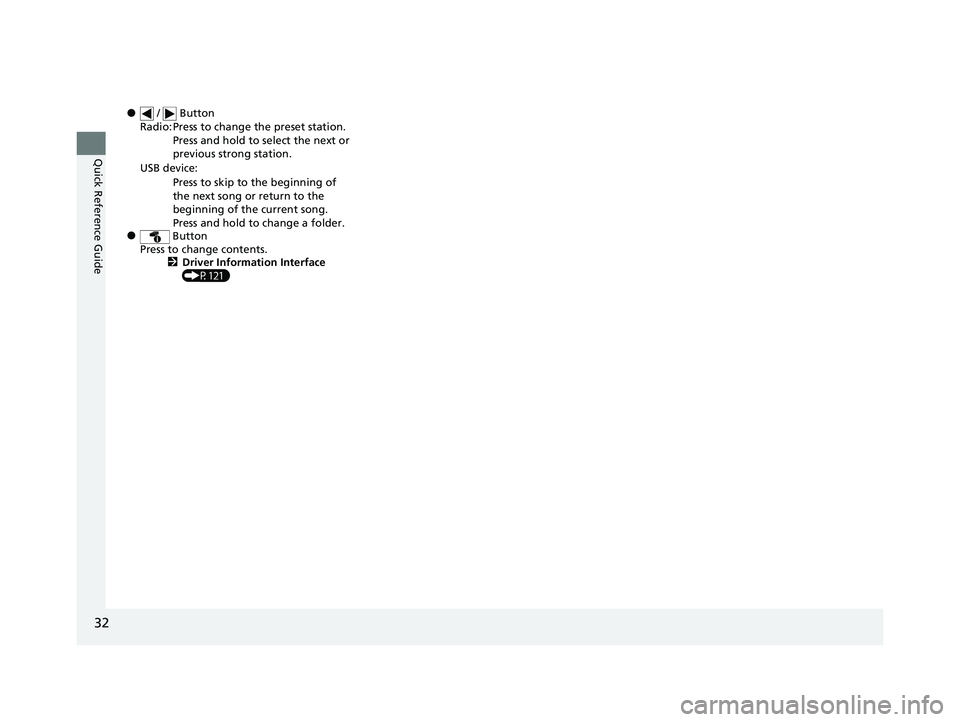
32
Quick Reference Guide
ŌŚÅ / Button
ŌŚÅ Button
Radio: Press to change the preset station.
Press and hold to select the next or
previous strong station.
USB device: Press to skip to the beginning of
the next song or return to the
beginning of the current song.
Press and hold to change a folder.
Press to change contents. 2Driver Information Interface
(P121)
21 CLARITY FCV CSS-31TRT6400_02.book 32 ŃāÜŃā╝ŃéĖ ’╝Æ’╝É’╝Æ’╝ÉÕ╣┤’╝Öµ£ł’╝Æ’╝ĢµŚźŃĆĆķćæµø£µŚźŃĆĆÕŹłÕŠī’╝ōµÖé’╝æ’╝ĢÕłå
Page 201 of 555
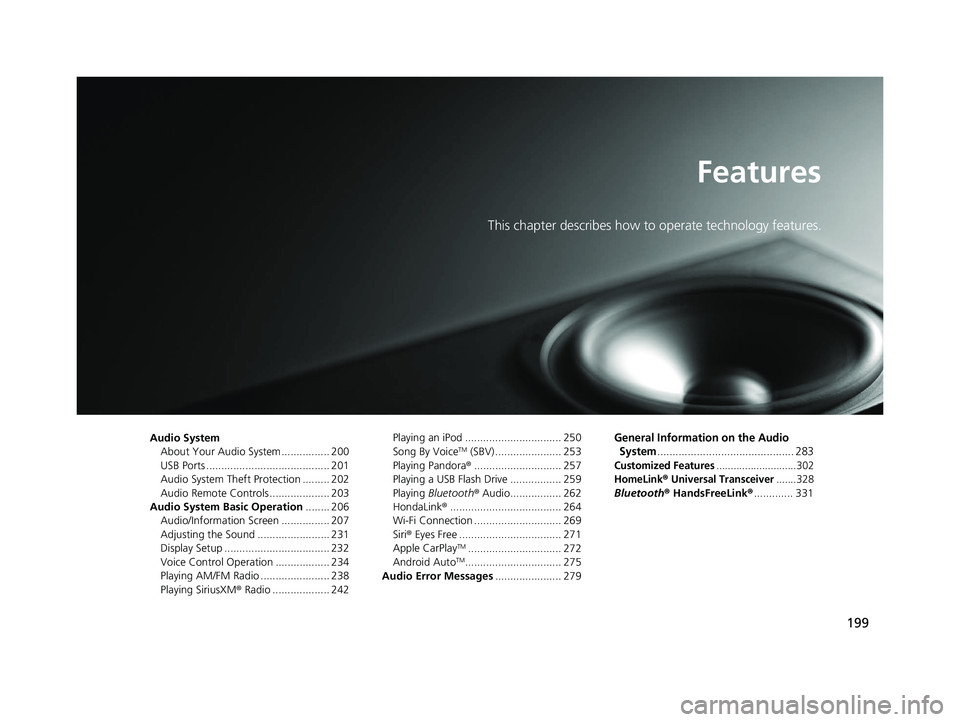
199
Features
This chapter describes how to operate technology features.
Audio SystemAbout Your Audio System ................ 200
USB Ports ......................................... 201
Audio System Theft Protection ......... 202
Audio Remote Controls .................... 203
Audio System Basic Operation ........ 206
Audio/Information Screen ................ 207
Adjusting the Sound ........................ 231
Display Setup ................................... 232
Voice Control Operation .................. 234
Playing AM/FM Radio ....................... 238
Playing SiriusXM ® Radio ................... 242 Playing an iPod ................................ 250
Song By VoiceTM (SBV) ...................... 253
Playing Pandora ®............................. 257
Playing a USB Flash Drive ................. 259
Playing Bluetooth ® Audio................. 262
HondaLink ®..................................... 264
Wi-Fi Connection ............................. 269
Siri ® Eyes Free .................................. 271
Apple CarPlay
TM............................... 272
Android AutoTM................................ 275
Audio Error Messages ...................... 279
General Information on the Audio
System
............................................. 283
Customized Features............................302
HomeLink® Universal Transceiver.......328
Bluetooth ® HandsFreeLink® ............. 331
21 CLARITY FCV CSS-31TRT6400_02.book 199 ŃāÜŃā╝ŃéĖ ’╝Æ’╝É’╝Æ’╝ÉÕ╣┤’╝Öµ£ł’╝Æ’╝ĢµŚźŃĆĆķćæµø£µŚźŃĆĆÕŹł ÕŠī’╝ōµÖé’╝æ’╝ĢÕłå
Page 202 of 555
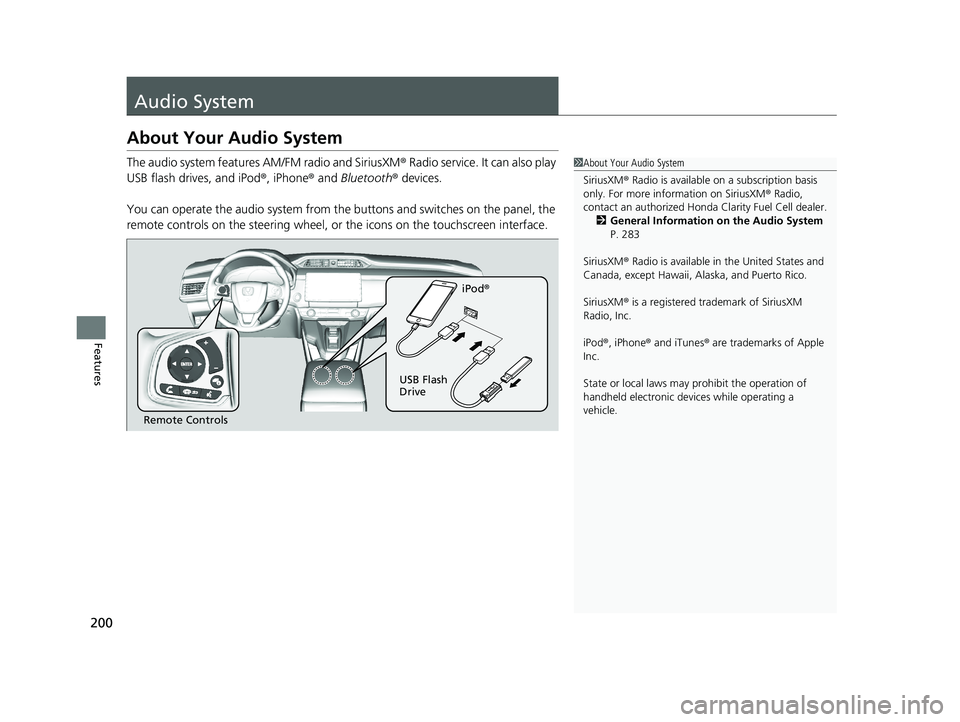
200
Features
Audio System
About Your Audio System
The audio system features AM/FM radio and SiriusXM® Radio service. It can also play
USB flash drives, and iPod ®, iPhone® and Bluetooth® devices.
You can operate the audio system from the buttons and switches on the panel, the
remote controls on the steering wheel, or the icons on the touchscreen interface.1About Your Audio System
SiriusXM ® Radio is available on a subscription basis
only. For more information on SiriusXM ® Radio,
contact an authorized Honda Clarity Fuel Cell dealer.
2 General Information on the Audio System
P. 283
SiriusXM ® Radio is available in the United States and
Canada, except Ha waii, Alaska, and Puerto Rico.
SiriusXM ® is a registered trademark of SiriusXM
Radio, Inc.
iPod ®, iPhone ® and iTunes ® are trademarks of Apple
Inc.
State or local laws may pr ohibit the operation of
handheld electronic devi ces while operating a
vehicle.
Remote Controls iPod
®
USB Flash
Drive
21 CLARITY FCV CSS-31TRT6400_02.book 200 ŃāÜŃā╝ŃéĖ ’╝Æ’╝É’╝Æ’╝ÉÕ╣┤’╝Öµ£ł’╝Æ’╝ĢµŚźŃĆĆķćæµø£µŚźŃĆĆÕŹł ÕŠī’╝ōµÖé’╝æ’╝ĢÕłå
Page 203 of 555
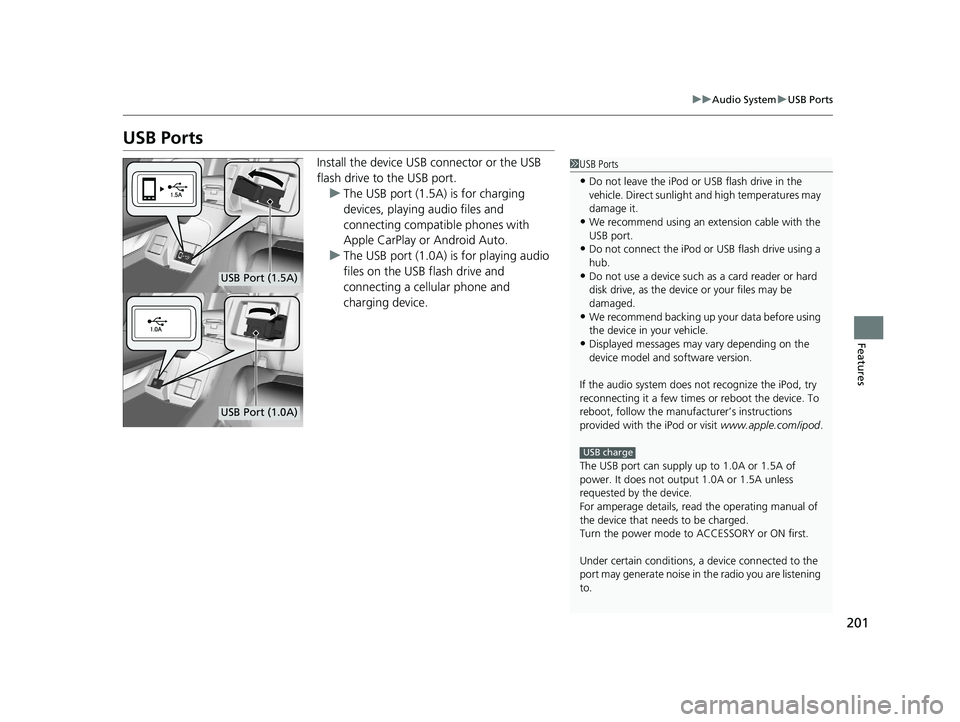
201
uuAudio System uUSB Ports
Features
USB Ports
Install the device USB connector or the USB
flash drive to the USB port.
u The USB port (1.5A) is for charging
devices, playing audio files and
connecting compatib le phones with
Apple CarPlay or Android Auto.
u The USB port (1.0A) is for playing audio
files on the USB flash drive and
connecting a cellular phone and
charging device.1USB Ports
ŌĆóDo not leave the iPod or USB flash drive in the
vehicle. Direct sunlight and high temperatures may
damage it.
ŌĆóWe recommend using an ex tension cable with the
USB port.
ŌĆóDo not connect the iPod or USB flash drive using a
hub.
ŌĆóDo not use a device such as a card reader or hard
disk drive, as the device or your files may be
damaged.
ŌĆóWe recommend backing up yo ur data before using
the device in your vehicle.
ŌĆóDisplayed messages may vary depending on the
device model and software version.
If the audio system does not recognize the iPod, try
reconnecting it a few times or reboot the device. To
reboot, follow the manufac turerŌĆÖs instructions
provided with the iPod or visit www.apple.com/ipod.
The USB port can supply up to 1.0A or 1.5A of
power. It does not output 1.0A or 1.5A unless
requested by the device.
For amperage details, read the operating manual of
the device that ne eds to be charged.
Turn the power mode to ACCESSORY or ON first.
Under certain condi tions, a device connected to the
port may generate noise in the radio you are listening
to.
USB charge
USB Port (1.5A)
USB Port (1.0A)
21 CLARITY FCV CSS-31TRT6400_02.book 201 ŃāÜŃā╝ŃéĖ ’╝Æ’╝É’╝Æ’╝ÉÕ╣┤’╝Öµ£ł’╝Æ’╝ĢµŚźŃĆĆķćæµø£µŚźŃĆĆÕŹł ÕŠī’╝ōµÖé’╝æ’╝ĢÕłå
Page 205 of 555
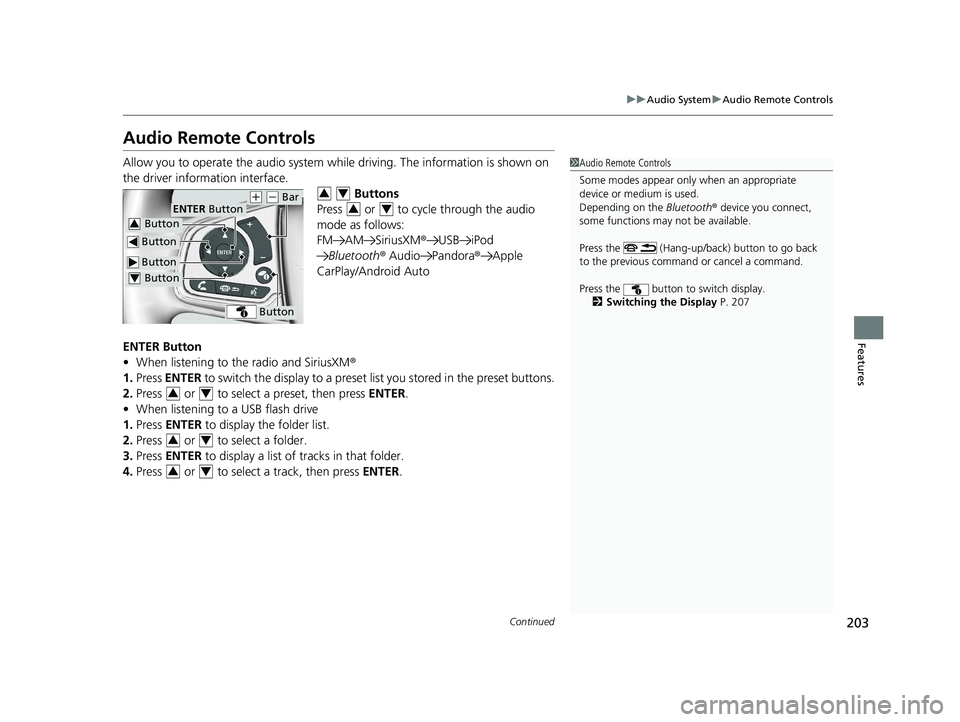
203
uuAudio System uAudio Remote Controls
Continued
Features
Audio Remote Controls
Allow you to operate the audio system whil e driving. The information is shown on
the driver information interface. Buttons
Press or to cycle through the audio
mode as follows:
FM AM SiriusXM ®USB iPod
Bluetooth ® Audio Pandora ®Apple
CarPlay/Android Auto
ENTER Button
ŌĆó When listening to the radio and SiriusXM ┬«
1. Press ENTER to switch the disp lay to a preset list you stored in the preset buttons.
2. Press or to select a preset, then press ENTER.
ŌĆó When listening to a USB flash drive
1. Press ENTER to display the folder list.
2. Press or to select a folder.
3. Press ENTER to display a list of tracks in that folder.
4. Press or to select a track, then press ENTER.1Audio Remote Controls
Some modes appear only when an appropriate
device or medium is used.
Depending on the Bluetooth® device you connect,
some functions may not be available.
Press the (Hang-up/back) button to go back
to the previous command or cancel a command.
Press the button to switch display. 2 Switching the Display P. 207
Button
ENTER Button
Button
(+ (- Bar
Button3
Button4
Button
34
34
34
34
34
21 CLARITY FCV CSS-31TRT6400_02.book 203 ŃāÜŃā╝ŃéĖ ’╝Æ’╝É’╝Æ’╝ÉÕ╣┤’╝Öµ£ł’╝Æ’╝ĢµŚźŃĆĆķćæµø£µŚźŃĆĆÕŹł ÕŠī’╝ōµÖé’╝æ’╝ĢÕłå
Page 207 of 555
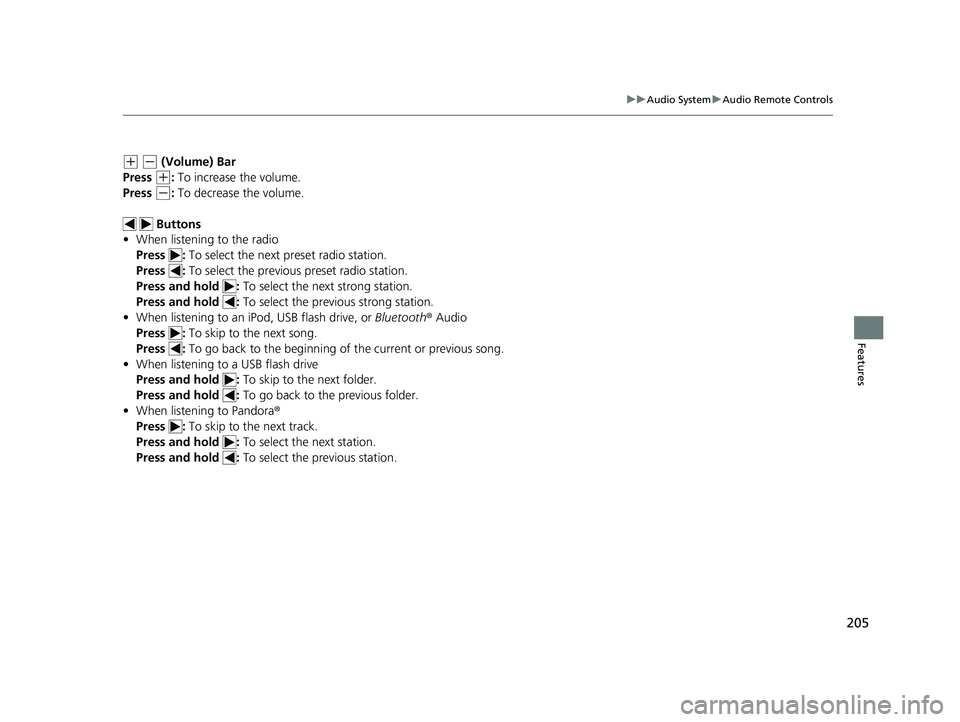
205
uuAudio System uAudio Remote Controls
Features
(+ (- (Volume) Bar
Press
(+: To increase the volume.
Press
(-: To decrease the volume.
Buttons
ŌĆó When listening to the radio
Press : To select the next preset radio station.
Press : To select the previous preset radio station.
Press and hold : To select the next strong station.
Press and hold : To select the previous strong station.
ŌĆó When listening to an iPod, USB flash drive, or Bluetooth┬« Audio
Press : To skip to the next song.
Press : To go back to the beginning of the current or previous song.
ŌĆó When listening to a USB flash drive
Press and hold : To skip to the next folder.
Press and hold : To go back to the previous folder.
ŌĆó When listening to Pandora ┬«
Press : To skip to the next track.
Press and hold : To select the next station.
Press and hold : To select the previous station.
21 CLARITY FCV CSS-31TRT6400_02.book 205 ŃāÜŃā╝ŃéĖ ’╝Æ’╝É’╝Æ’╝ÉÕ╣┤’╝Öµ£ł’╝Æ’╝ĢµŚźŃĆĆķćæµø£µŚźŃĆĆÕŹł ÕŠī’╝ōµÖé’╝æ’╝ĢÕłå
Page 211 of 555
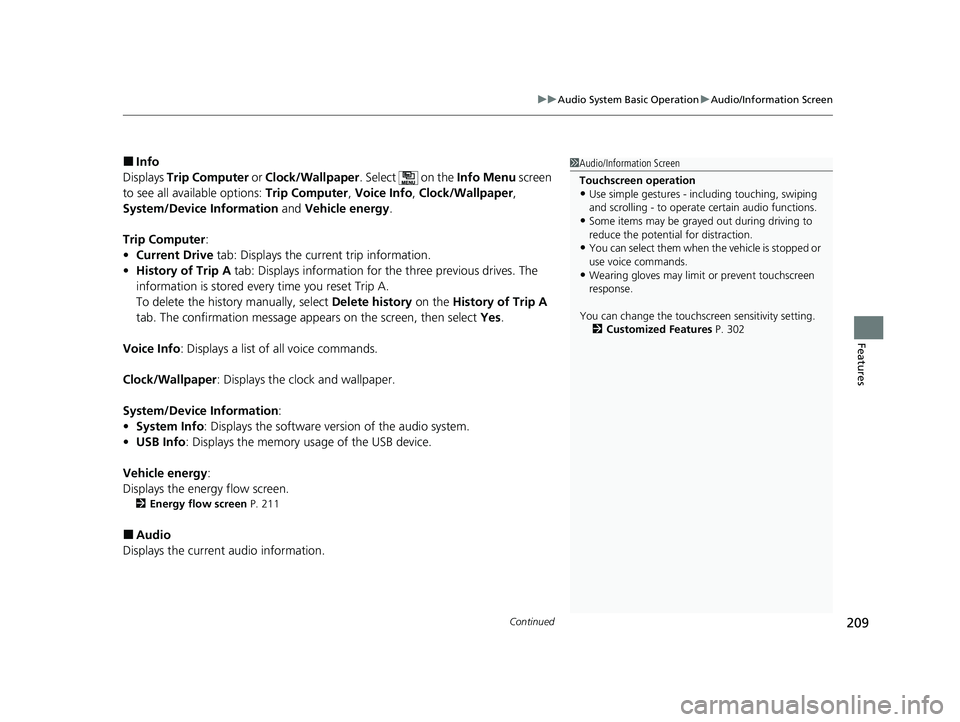
Continued209
uuAudio System Basic Operation uAudio/Information Screen
Features
Ō¢ĀInfo
Displays Trip Computer or Clock/Wallpaper . Select on the Info Menu screen
to see all available options: Trip Computer, Voice Info, Clock/Wallpaper ,
System/Device Information and Vehicle energy .
Trip Computer :
ŌĆó Current Drive tab: Displays the current trip information.
ŌĆó History of Trip A tab: Displays information for the three previous drives. The
information is stored every time you reset Trip A.
To delete the history manually, select Delete history on the History of Trip A
tab. The confirmation message appears on the screen, then select Yes.
Voice Info : Displays a list of all voice commands.
Clock/Wallpaper : Displays the clock and wallpaper.
System/Device Information :
ŌĆó System Info : Displays the software version of the audio system.
ŌĆó USB Info : Displays the memory usage of the USB device.
Vehicle energy :
Displays the ener gy flow screen.
2Energy flow screen P. 211
Ō¢ĀAudio
Displays the current audio information.
1 Audio/Information Screen
Touchscreen operation
ŌĆóUse simple gestures - in cluding touching, swiping
and scrolling - to operate certain audio functions.
ŌĆóSome items may be grayed out during driving to
reduce the potential for distraction.
ŌĆóYou can select them when the vehicle is stopped or
use voice commands.
ŌĆóWearing gloves may limit or prevent touchscreen
response.
You can change the touchs creen sensitivity setting.
2 Customized Features P. 302
21 CLARITY FCV CSS-31TRT6400_02.book 209 ŃāÜŃā╝ŃéĖ ’╝Æ’╝É’╝Æ’╝ÉÕ╣┤’╝Öµ£ł’╝Æ’╝ĢµŚźŃĆĆķćæµø£µŚźŃĆĆÕŹł ÕŠī’╝ōµÖé’╝æ’╝ĢÕłå
Page 220 of 555
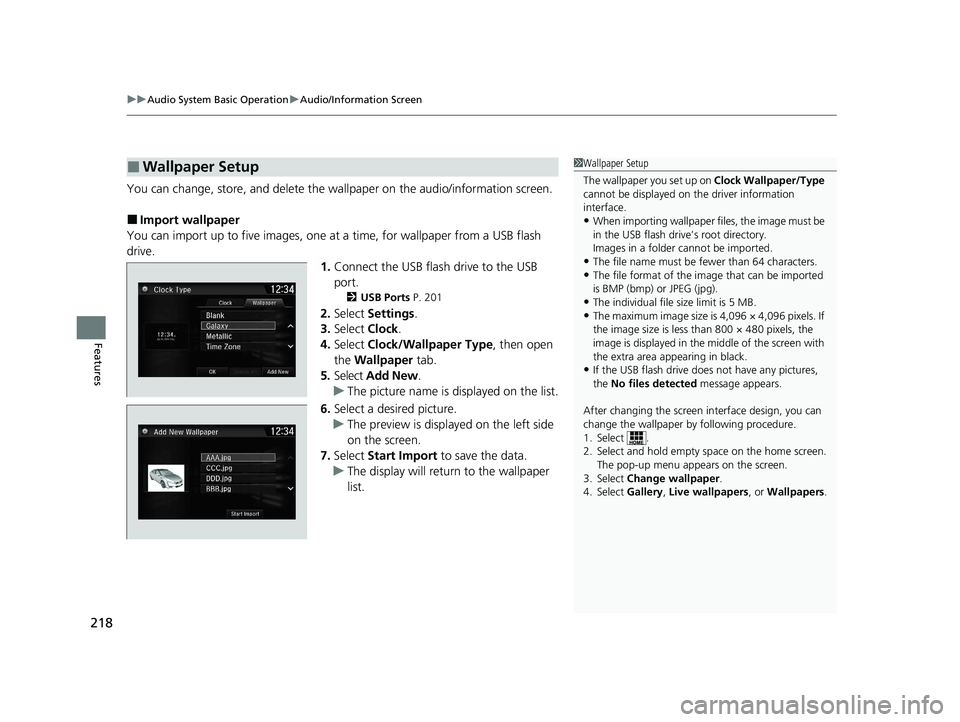
uuAudio System Basic Operation uAudio/Information Screen
218
Features
You can change, store, and delete the wa llpaper on the audio/information screen.
Ō¢ĀImport wallpaper
You can import up to five images, one at a time, for wallpaper from a USB flash
drive. 1.Connect the USB flash drive to the USB
port.
2 USB Ports P. 201
2.Select Settings .
3. Select Clock.
4. Select Clock/Wallpaper Type , then open
the Wallpaper tab.
5. Select Add New .
u The picture name is displayed on the list.
6. Select a desired picture.
u The preview is displayed on the left side
on the screen.
7. Select Start Import to save the data.
u The display will return to the wallpaper
list.
Ō¢ĀWallpaper Setup1Wallpaper Setup
The wallpaper you set up on Clock Wallpaper/Type
cannot be displayed on th e driver information
interface.
ŌĆóWhen importing wallpaper files, the image must be
in the USB flash driveŌĆÖs root directory.
Images in a folder cannot be imported.
ŌĆóThe file name must be fewer than 64 characters.ŌĆóThe file format of the im age that can be imported
is BMP (bmp) or JPEG (jpg).
ŌĆóThe individual file size limit is 5 MB.ŌĆóThe maximum image size is 4,096 ├Ś 4,096 pixels. If
the image size is less than 800 ├Ś 480 pixels, the
image is displayed in the middle of the screen with
the extra area appearing in black.
ŌĆóIf the USB flash drive doe s not have any pictures,
the No files detected message appears.
After changing the screen interface design, you can
change the wallpaper by following procedure.
1. Select .
2. Select and hold empty space on the home screen. The pop-up menu appears on the screen.
3. Select Change wallpaper .
4. Select Gallery, Live wallpapers , or Wallpapers.
21 CLARITY FCV CSS-31TRT6400_02.book 218 ŃāÜŃā╝ŃéĖ ’╝Æ’╝É’╝Æ’╝ÉÕ╣┤’╝Öµ£ł’╝Æ’╝ĢµŚźŃĆĆķćæµø£µŚźŃĆĆÕŹł ÕŠī’╝ōµÖé’╝æ’╝ĢÕłå