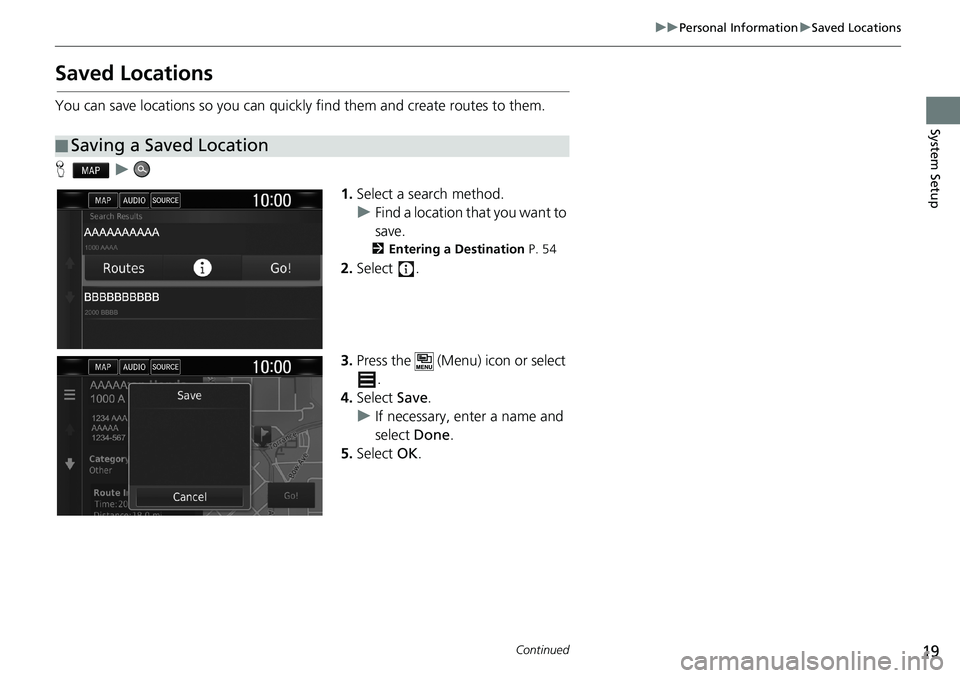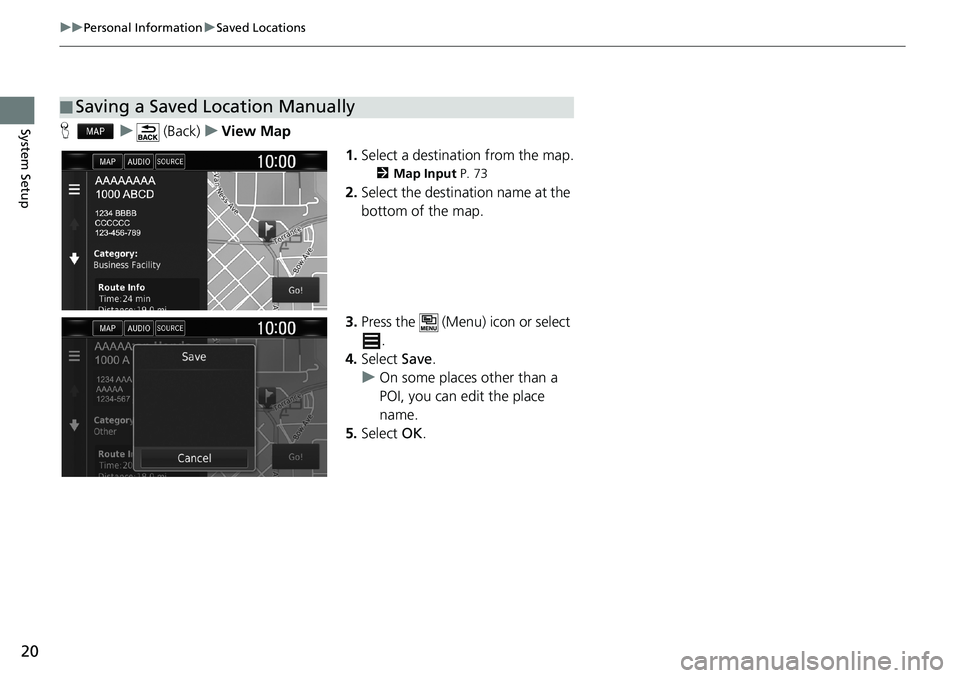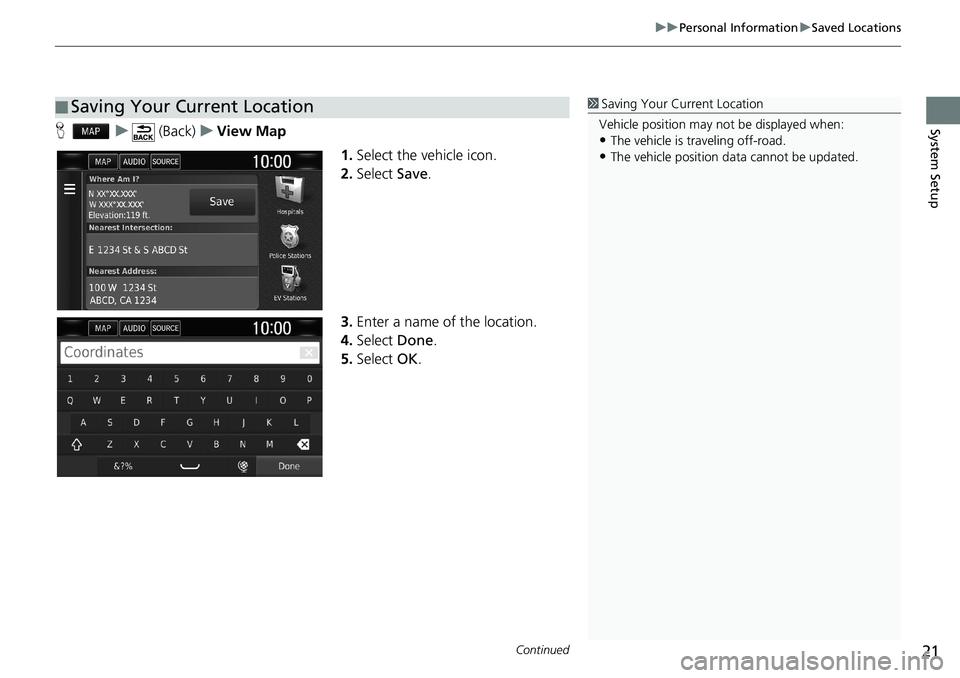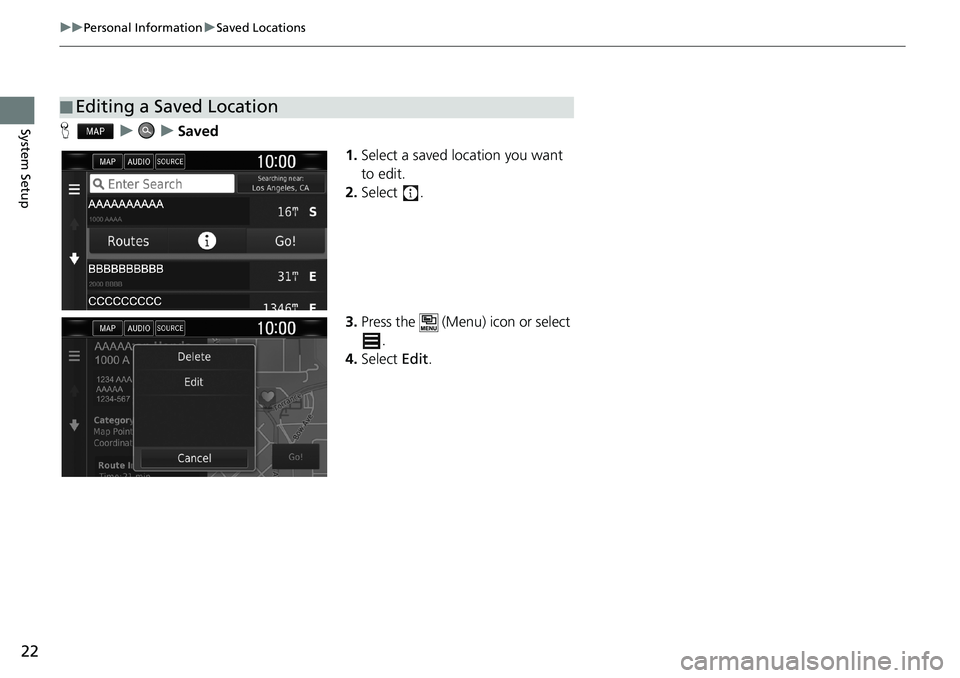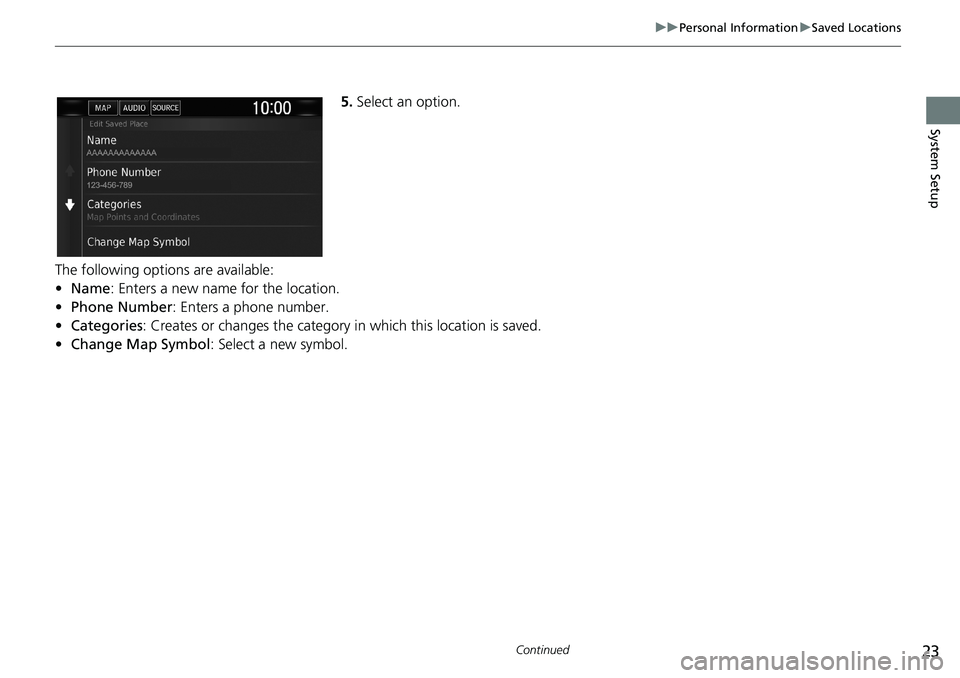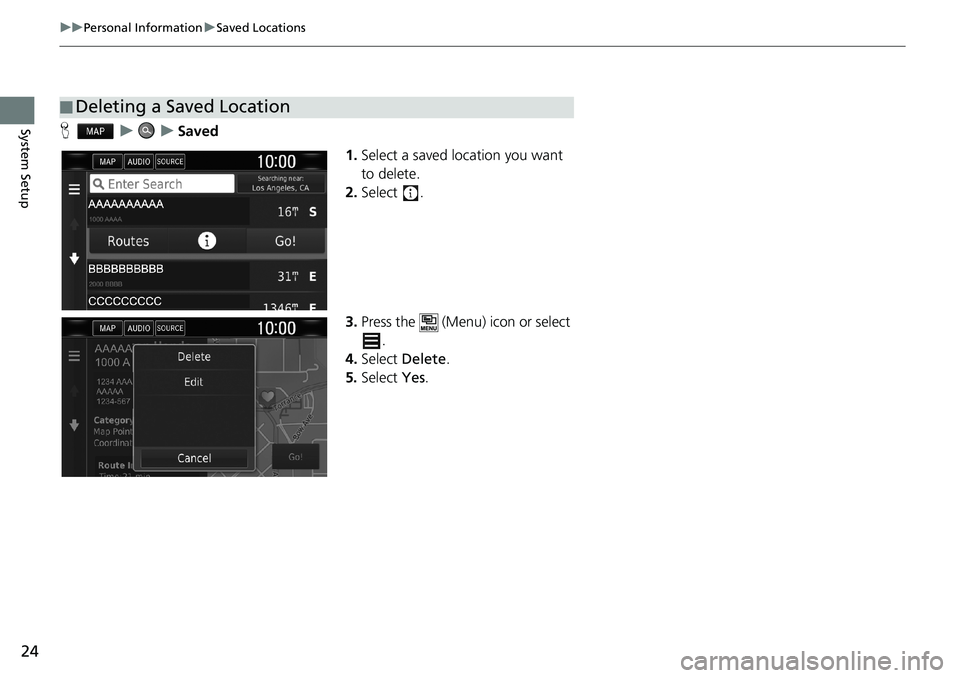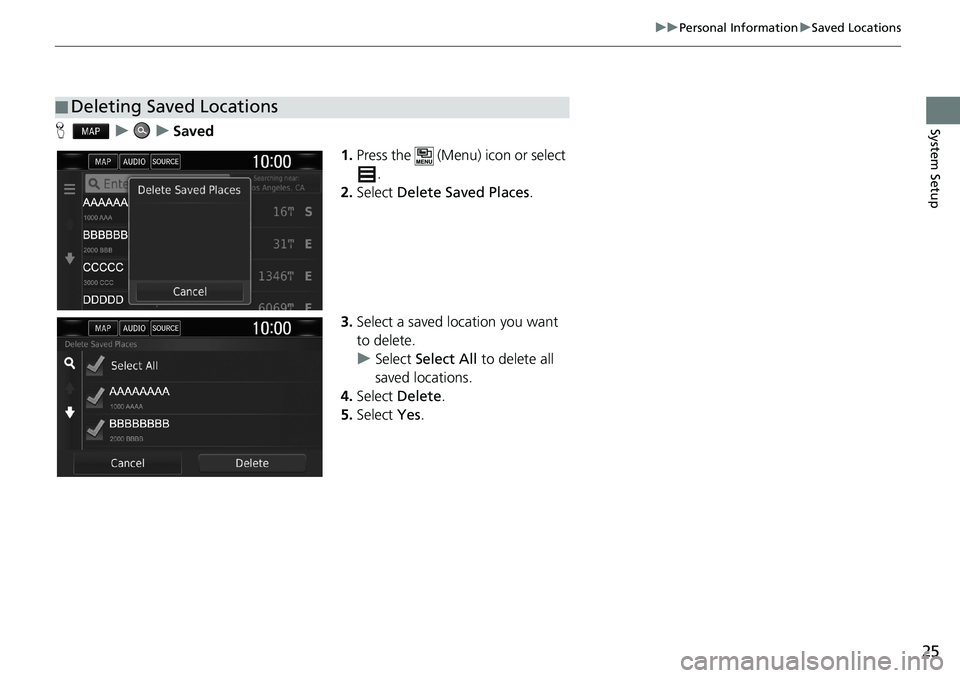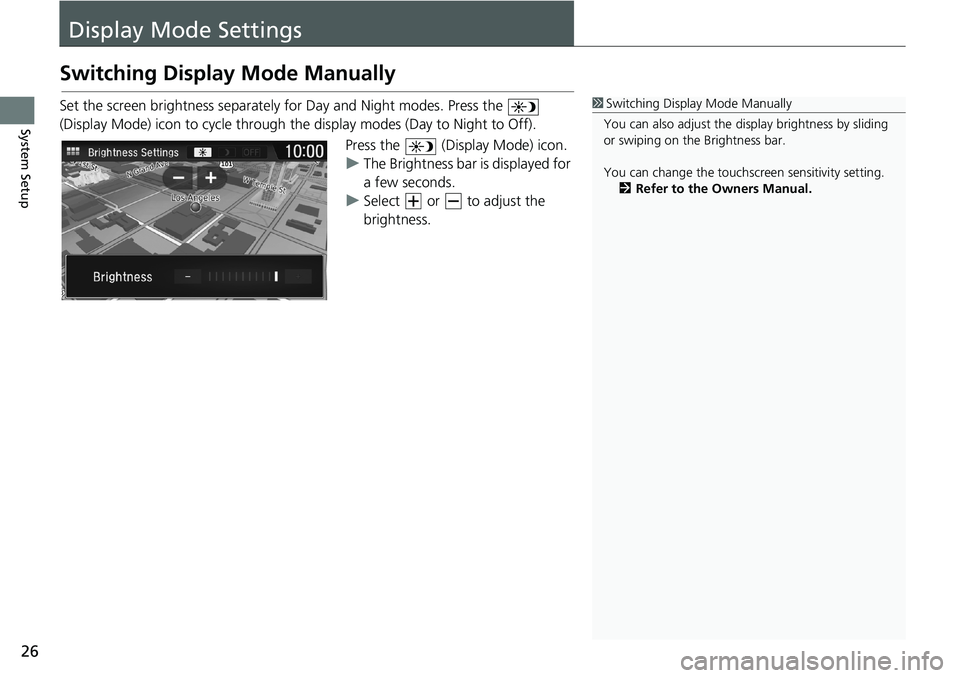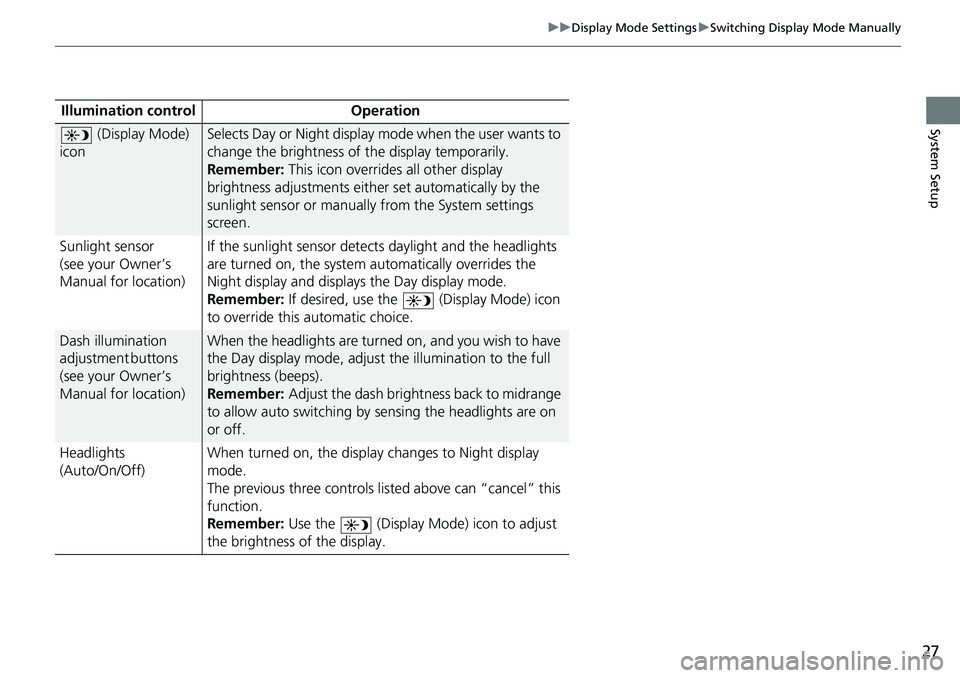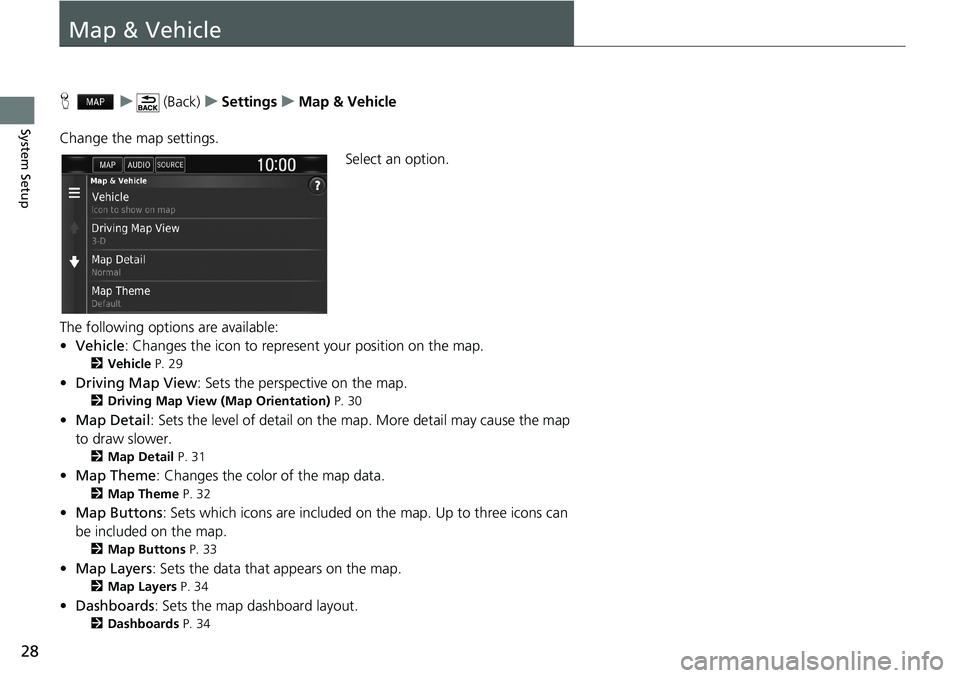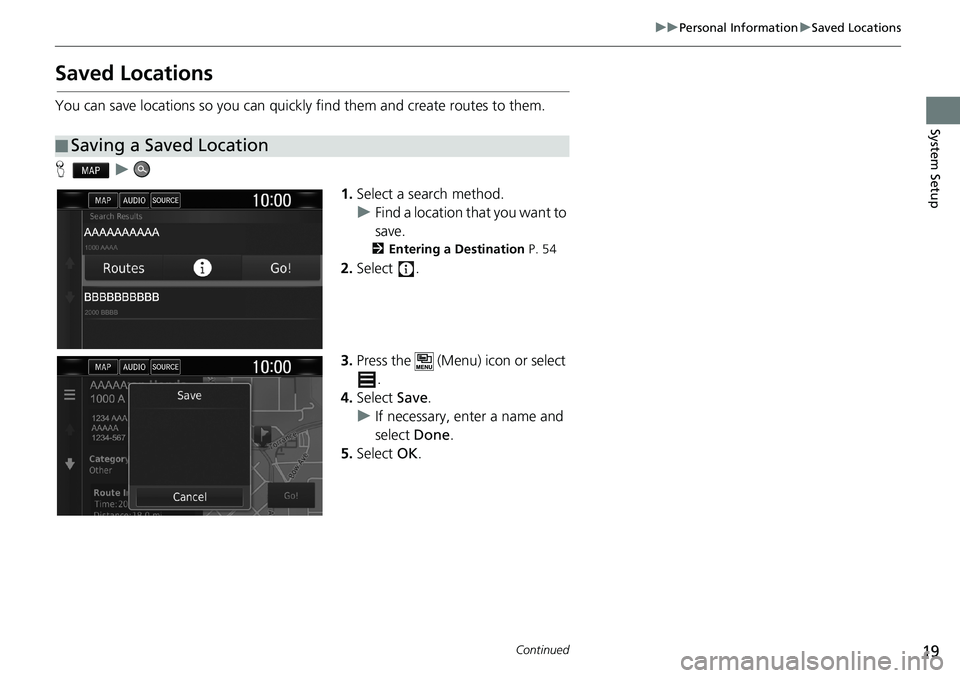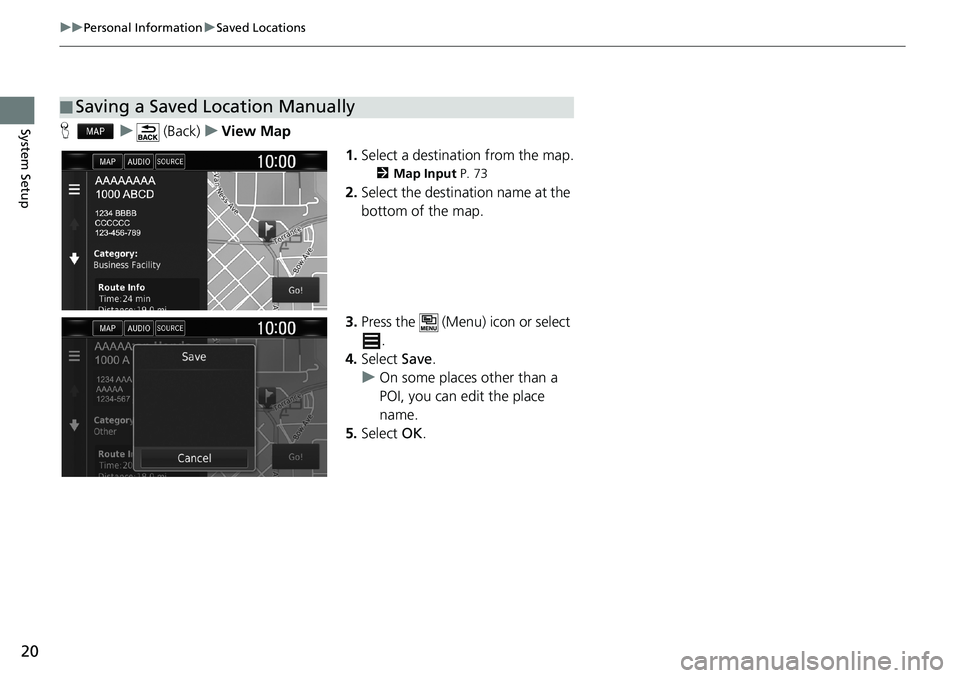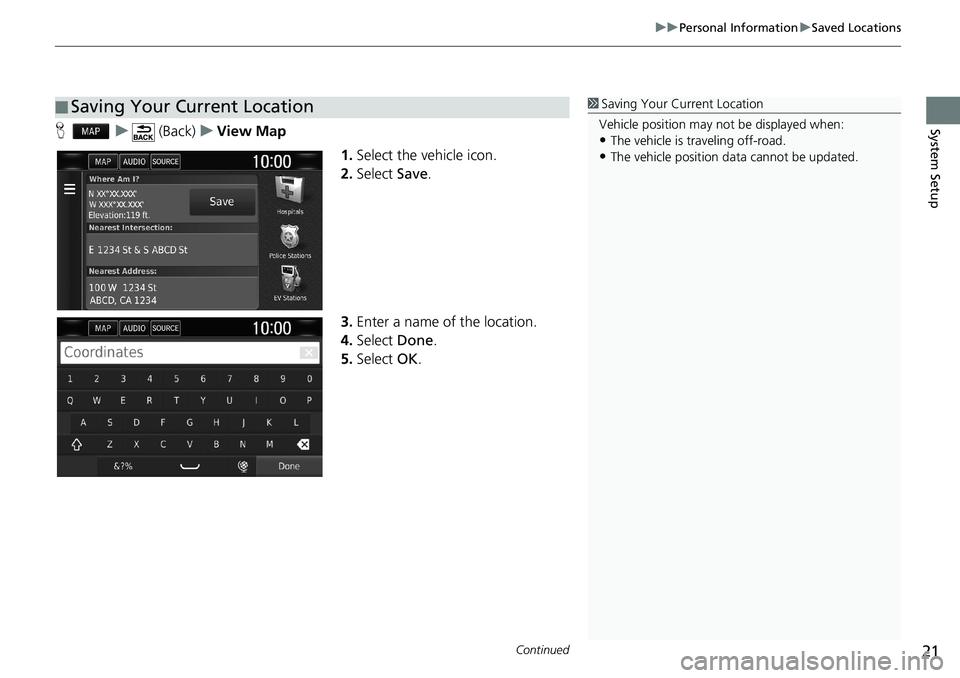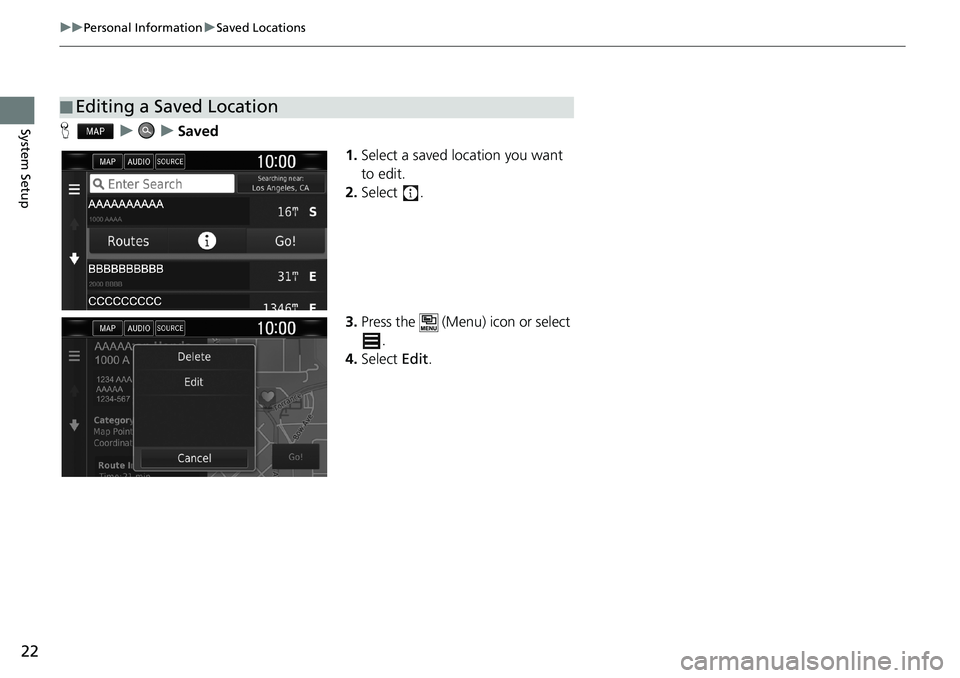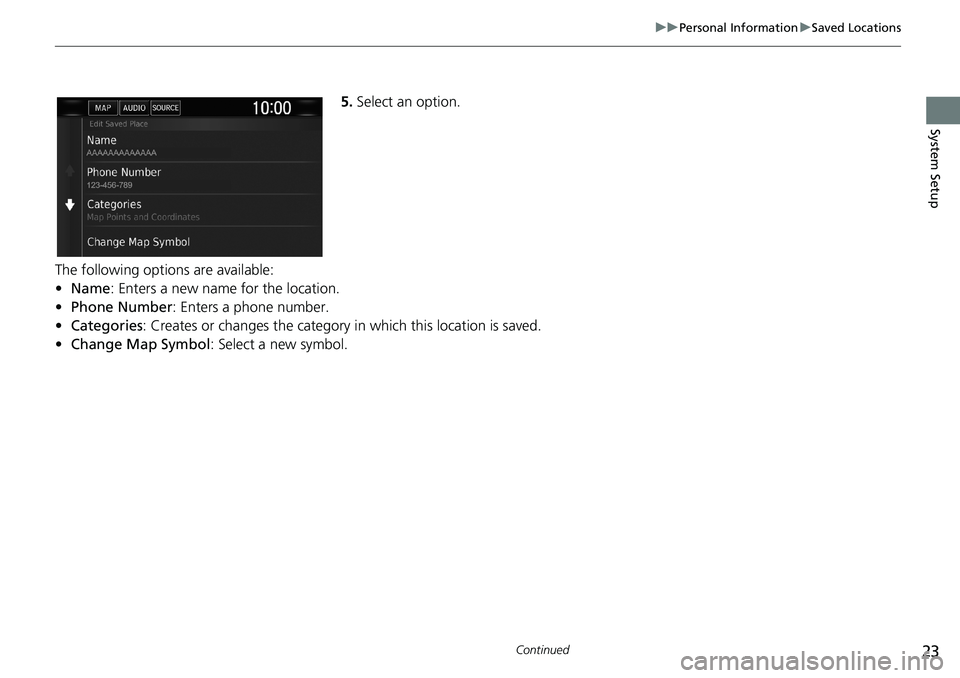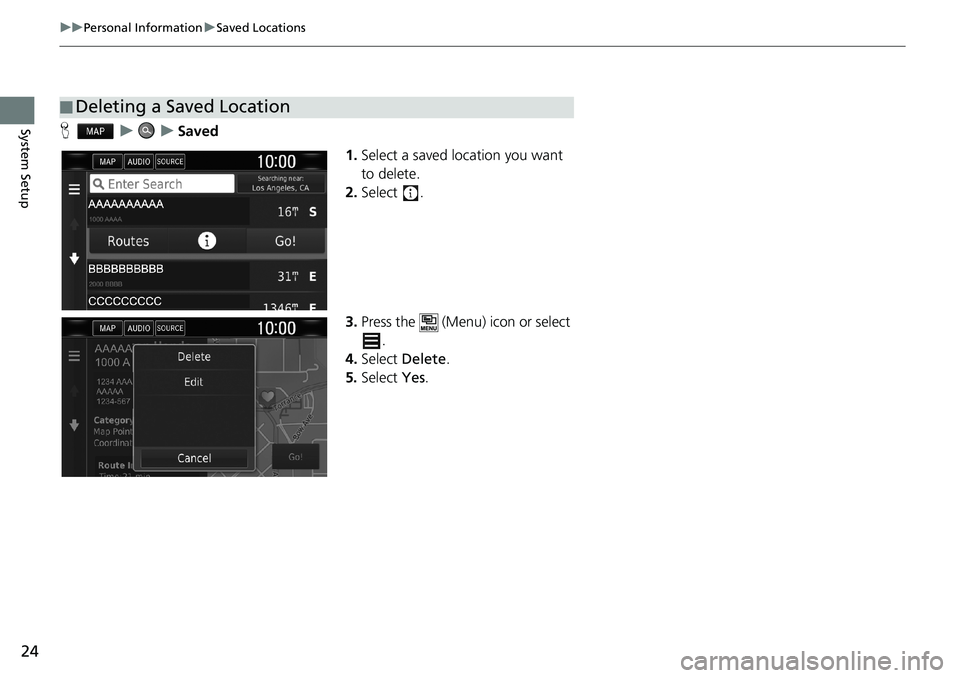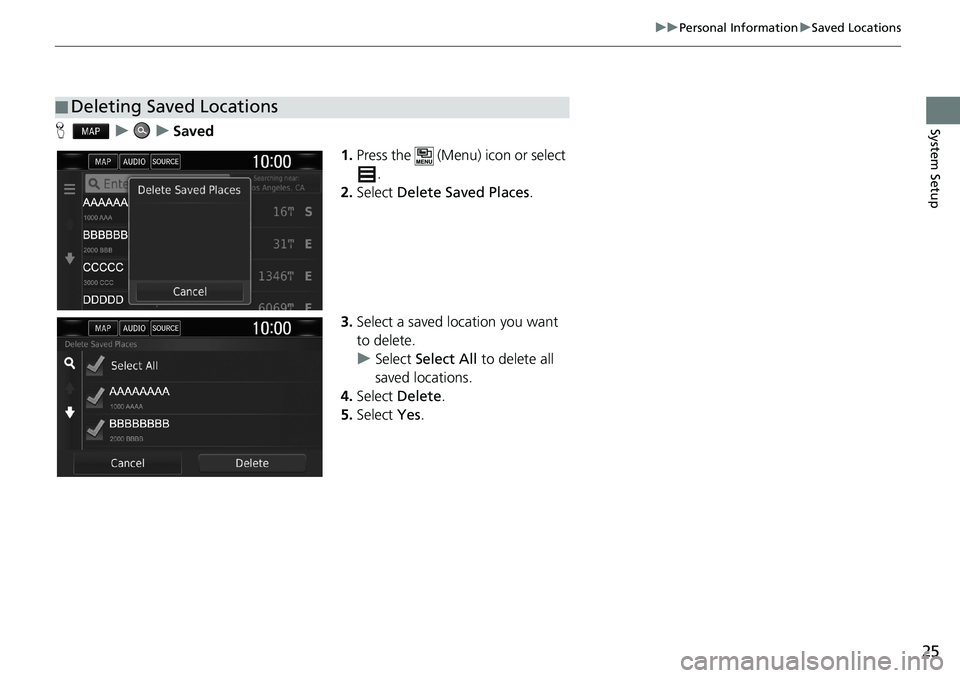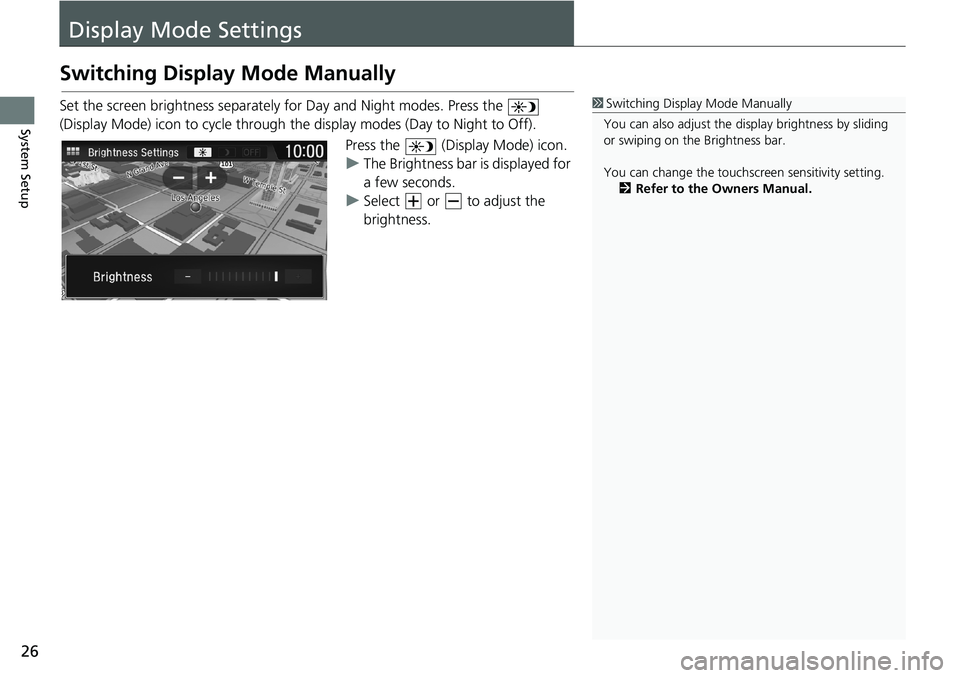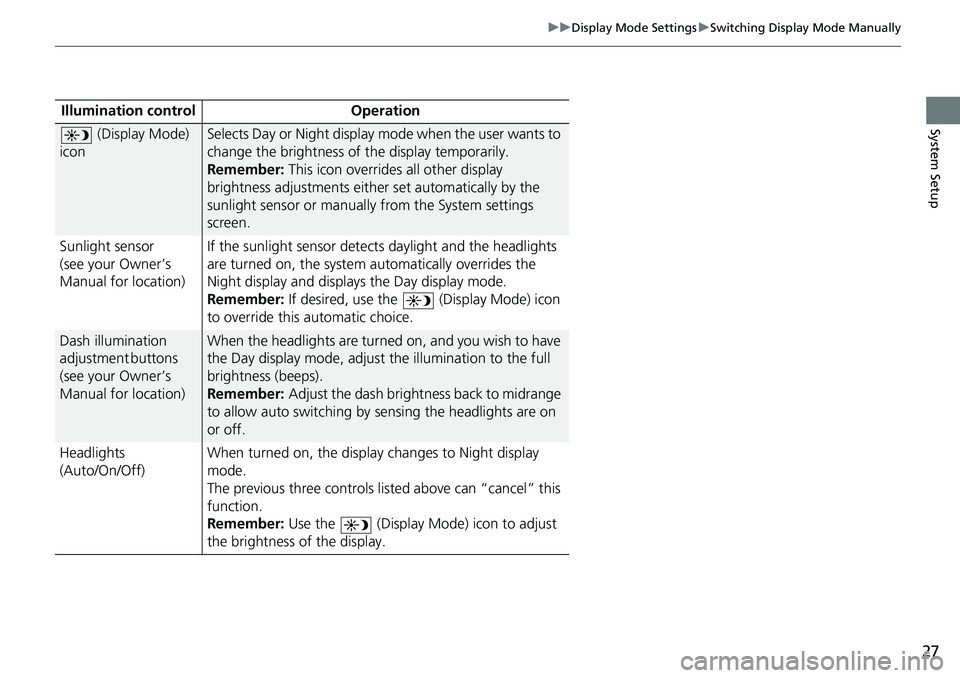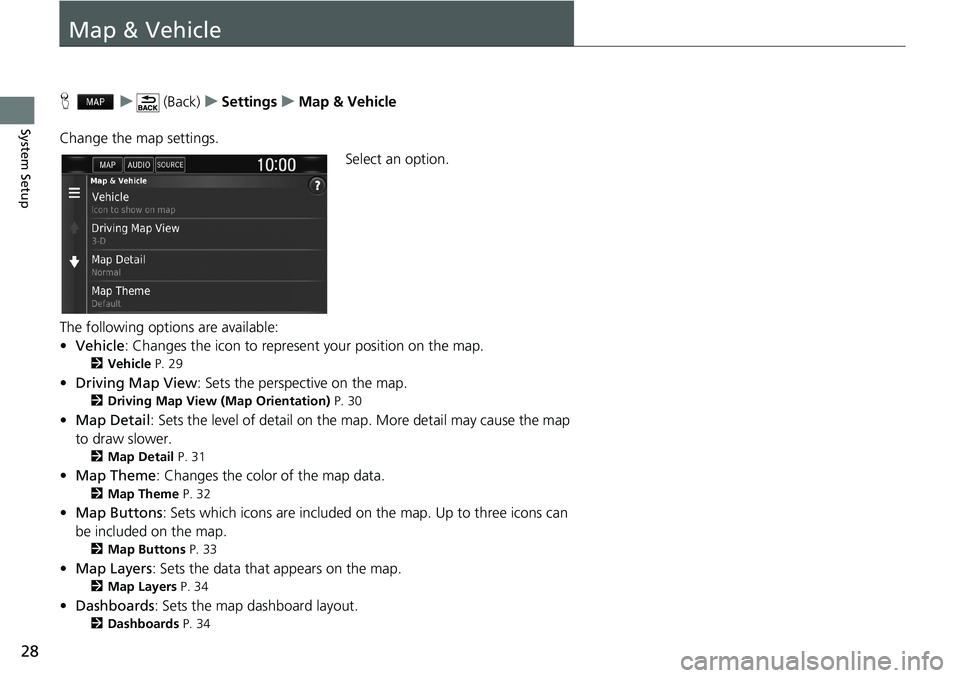HONDA CLARITY PLUG-IN 2019 Navigation Manual (in English)
CLARITY PLUG-IN 2019
HONDA
HONDA
https://www.carmanualsonline.info/img/13/34495/w960_34495-0.png
HONDA CLARITY PLUG-IN 2019 Navigation Manual (in English)
Trending: window, dashboard, change language, navigation update, key, phone, turn signal
Page 21 of 147
19
uuPersonal InformationuSaved Locations
Continued
System Setup
Saved Locations
You can save locations so you can quickly find them and create routes to them.
Hu
1.Select a search method.
uFind a location that you want to
save.
2Entering a Destination P. 54
2.Select .
3.Press the (Menu) icon or select
.
4.Select Save.
uIf necessary, enter a name and
select Done.
5.Select OK.
■Saving a Saved Location
Page 22 of 147
20
uuPersonal InformationuSaved Locations
System SetupHu (Back)uView Map
1.Select a destination from the map.
2Map Input P. 73
2.Select the destination name at the
bottom of the map.
3.Press the (Menu) icon or select
.
4.Select Save.
uOn some places other than a
POI, you can edit the place
name.
5.Select OK.
■Saving a Saved Location Manually
Page 23 of 147
Continued21
uuPersonal InformationuSaved Locations
System SetupHu (Back)uView Map
1.Select the vehicle icon.
2.Select Save.
3.Enter a name of the location.
4.Select Done.
5.Select OK.
■Saving Your Current Location1Saving Your Current Location
Vehicle position may not be displayed when:
•The vehicle is traveling off-road.
•The vehicle position data cannot be updated.
Page 24 of 147
22
uuPersonal InformationuSaved Locations
System SetupHuuSaved
1.Select a saved location you want
to edit.
2.Select .
3.Press the (Menu) icon or select
.
4.Select Edit.
■Editing a Saved Location
Page 25 of 147
23
uuPersonal InformationuSaved Locations
Continued
System Setup
5.Select an option.
The following options are available:
•Name: Enters a new name for the location.
•Phone Number: Enters a phone number.
•Categories: Creates or changes the category in which this location is saved.
•Change Map Symbol: Select a new symbol.
Page 26 of 147
24
uuPersonal InformationuSaved Locations
System SetupHuuSaved
1.Select a saved location you want
to delete.
2.Select .
3.Press the (Menu) icon or select
.
4.Select Delete.
5.Select Yes.
■Deleting a Saved Location
Page 27 of 147
25
uuPersonal InformationuSaved Locations
System SetupHuuSaved
1.Press the (Menu) icon or select
.
2.Select Delete Saved Places.
3.Select a saved location you want
to delete.
uSelect Select All to delete all
saved locations.
4.Select Delete.
5.Select Yes.
■Deleting Saved Locations
Page 28 of 147
26
System Setup
Display Mode Settings
Switching Display Mode Manually
Set the screen brightness separately for Day and Night modes. Press the
(Display Mode) icon to cycle through the display modes (Day to Night to Off).
Press the (Display Mode) icon.
uThe Brightness bar is displayed for
a few seconds.
uSelect or to adjust the
brightness.1Switching Display Mode Manually
You can also adjust the display brightness by sliding
or swiping on the Brightness bar.
You can change the touchscreen sensitivity setting.
2Refer to the Owners Manual.
Page 29 of 147
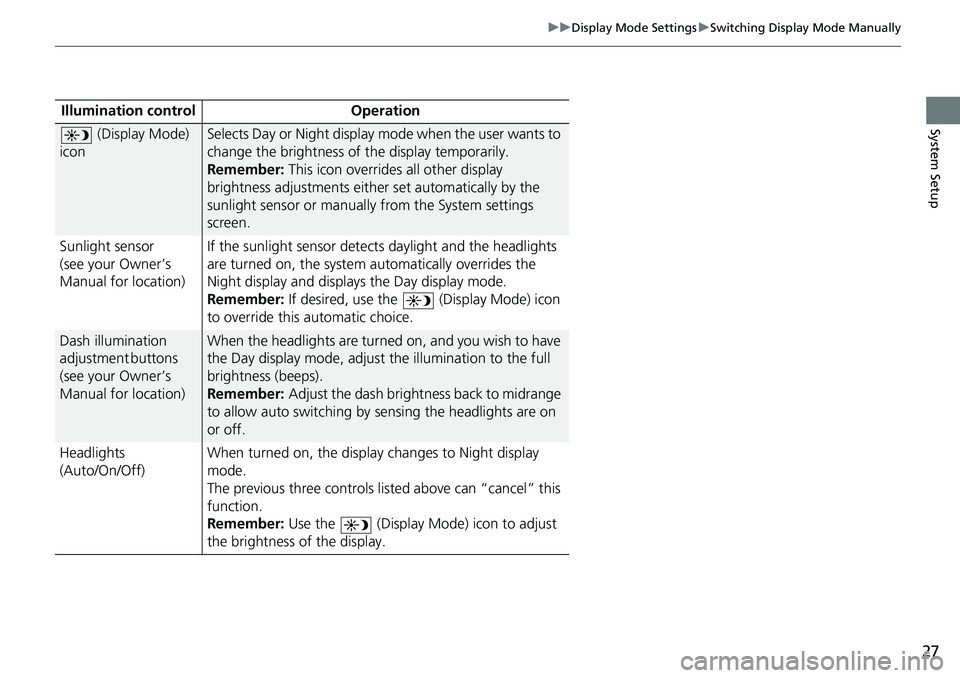
27
uuDisplay Mode SettingsuSwitching Display Mode Manually
System SetupIllumination control Operation
(Display Mode)
iconSelects Day or Night display mode when the user wants to
change the brightness of the display temporarily.
Remember: This icon overrides all other display
brightness adjustments either set automatically by the
sunlight sensor or manually from the System settings
screen.
Sunlight sensor
(see your Owner’s
Manual for location)If the sunlight sensor detects daylight and the headlights
are turned on, the system automatically overrides the
Night display and displays the Day display mode.
Remember: If desired, use the (Display Mode) icon
to override this automatic choice.
Dash illumination
a d j u s t m e n t b u t t o n s
(see your Owner’s
Manual for location)When the headlights are turned on, and you wish to have
the Day display mode, adjust the illumination to the full
brightness (beeps).
Remember: Adjust the dash brightness back to midrange
to allow auto switching by sensing the headlights are on
or off.
Headlights
(Auto/On/Off)When turned on, the display changes to Night display
mode.
The previous three controls listed above can “cancel” this
function.
Remember: Use the (Display Mode) icon to adjust
the brightness of the display.
Page 30 of 147
28
System Setup
Map & Vehicle
Hu (Back)uSettingsuMap & Vehicle
Change the map settings.
Select an option.
The following options are available:
•Vehicle: Changes the icon to represent your position on the map.
2Vehicle P. 29
•Driving Map View: Sets the perspective on the map.
2Driving Map View (Map Orientation) P. 30
•Map Detail: Sets the level of detail on the map. More detail may cause the map
to draw slower.
2Map Detail P. 31
•Map Theme: Changes the color of the map data.
2Map Theme P. 32
•Map Buttons: Sets which icons are included on the map. Up to three icons can
be included on the map.
2Map Buttons P. 33
•Map Layers: Sets the data that appears on the map.
2Map Layers P. 34
•Dashboards: Sets the map dashboard layout.
2Dashboards P. 34
Trending: lane assist, navigation update, lock, turn signal, weight, ad blue, sat nav