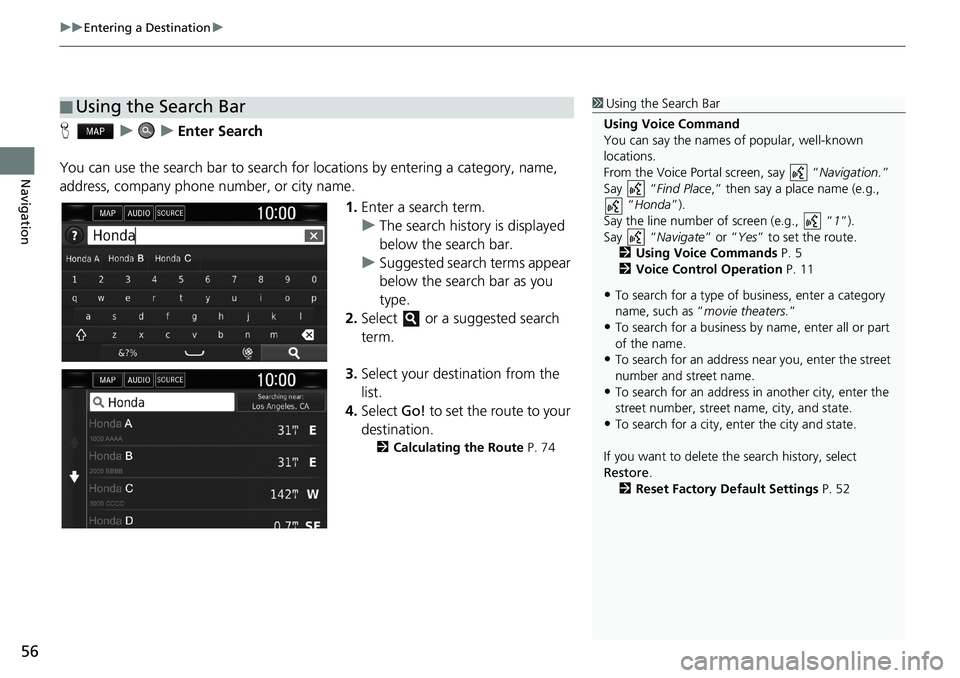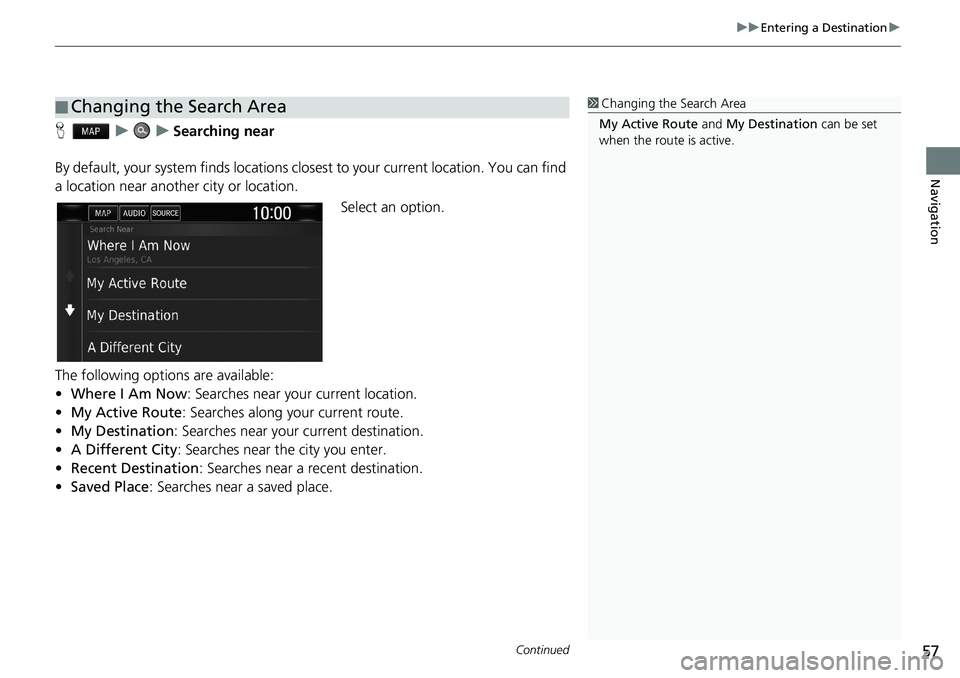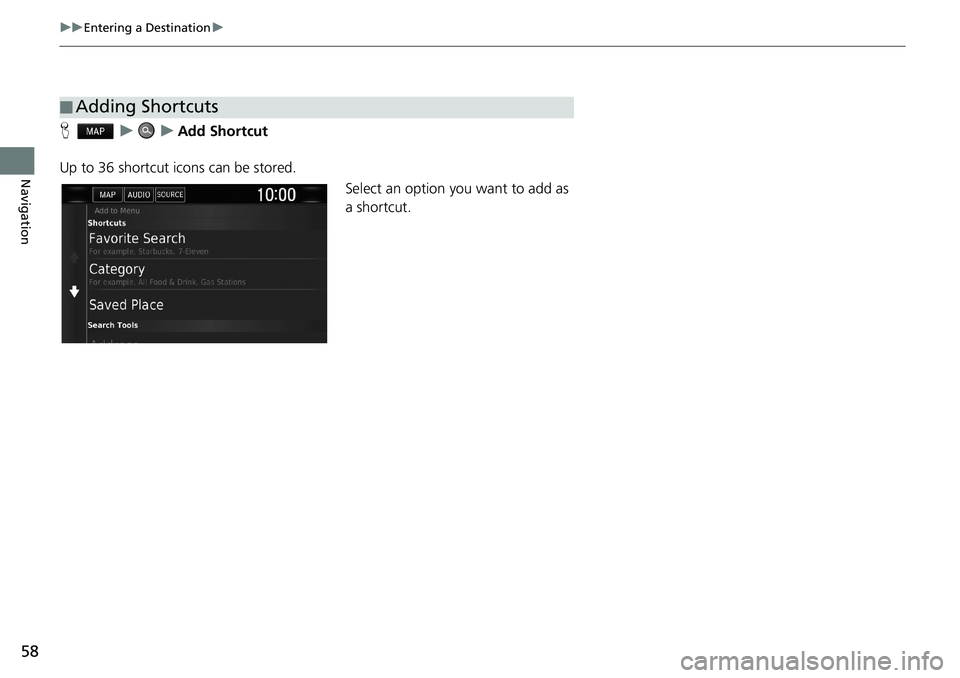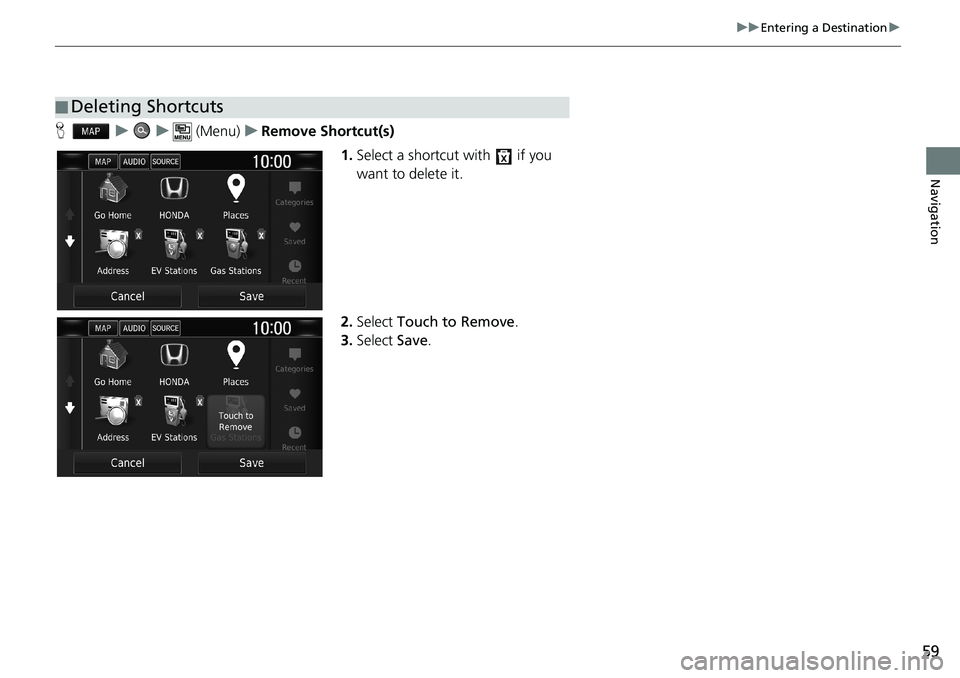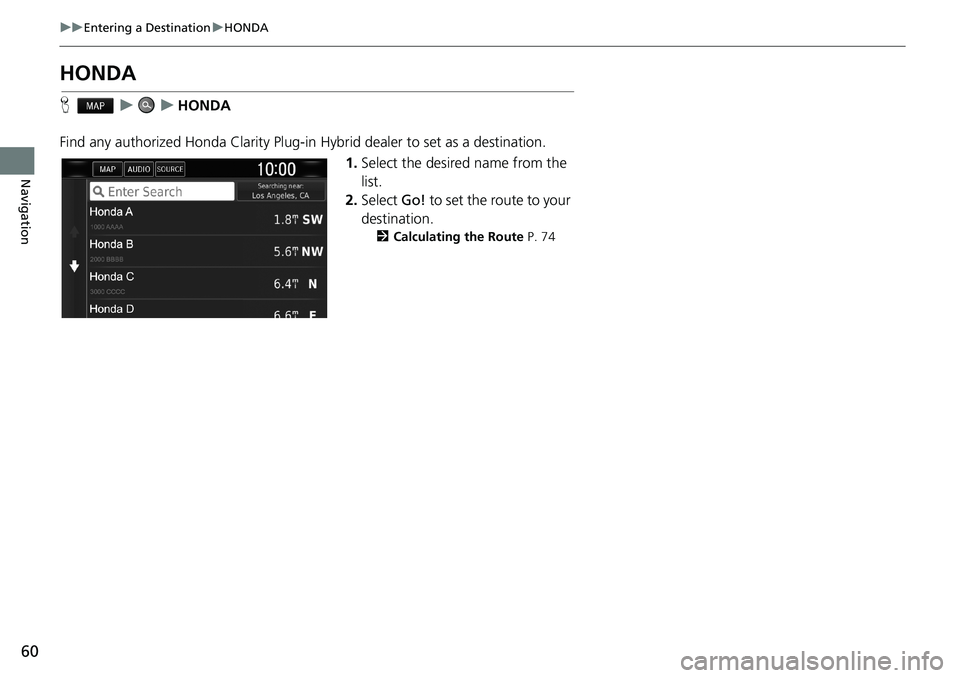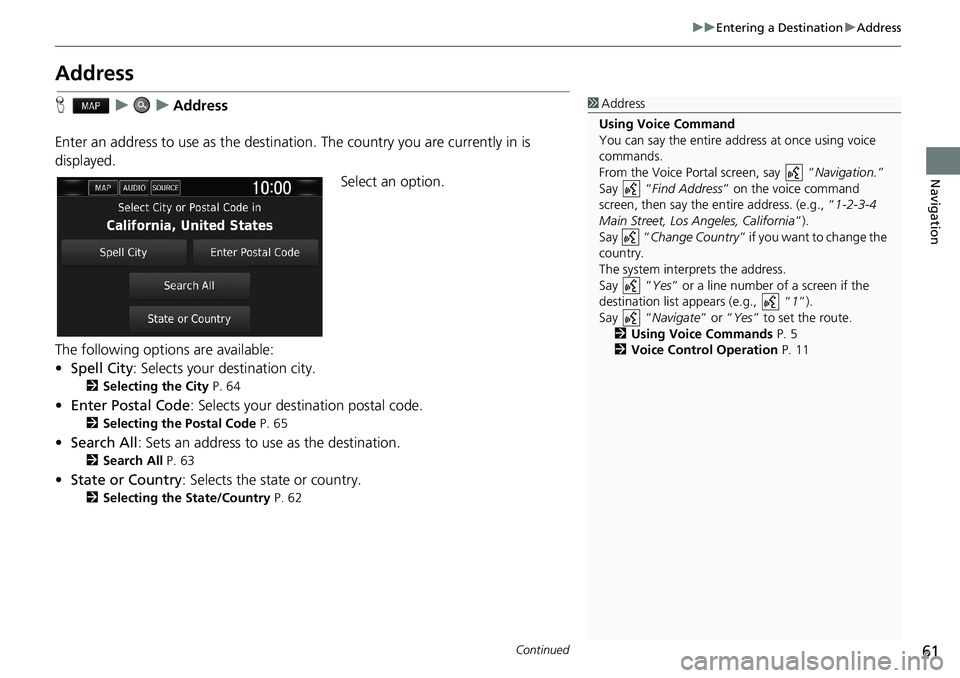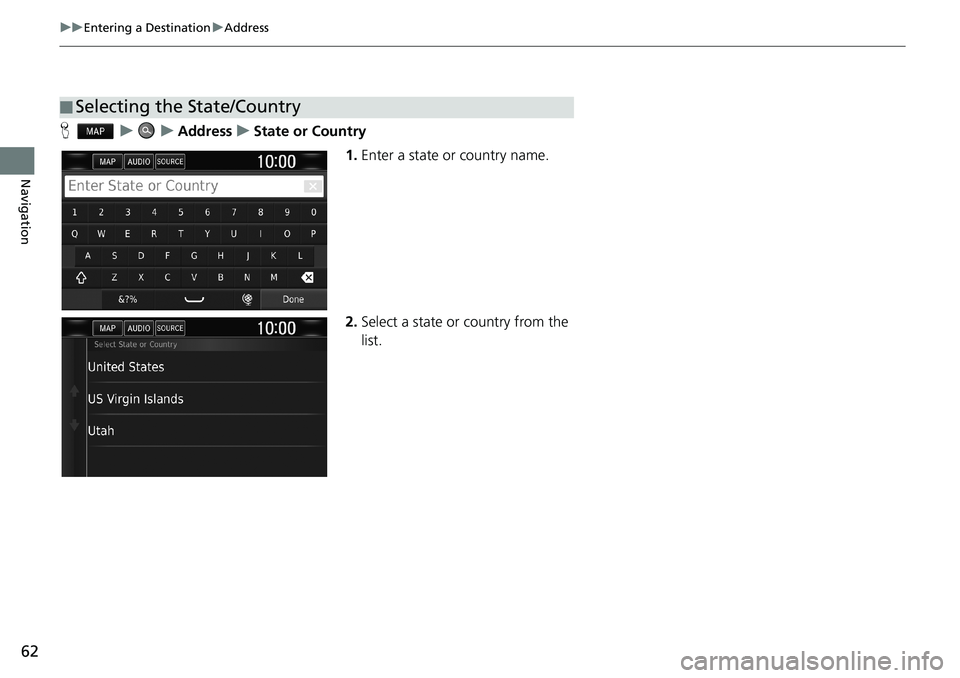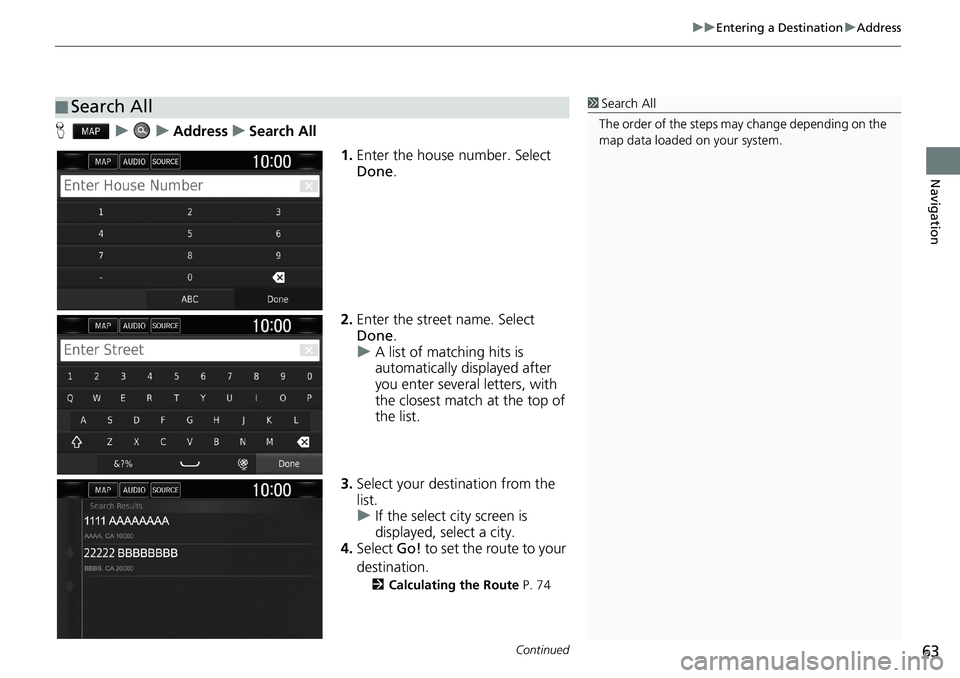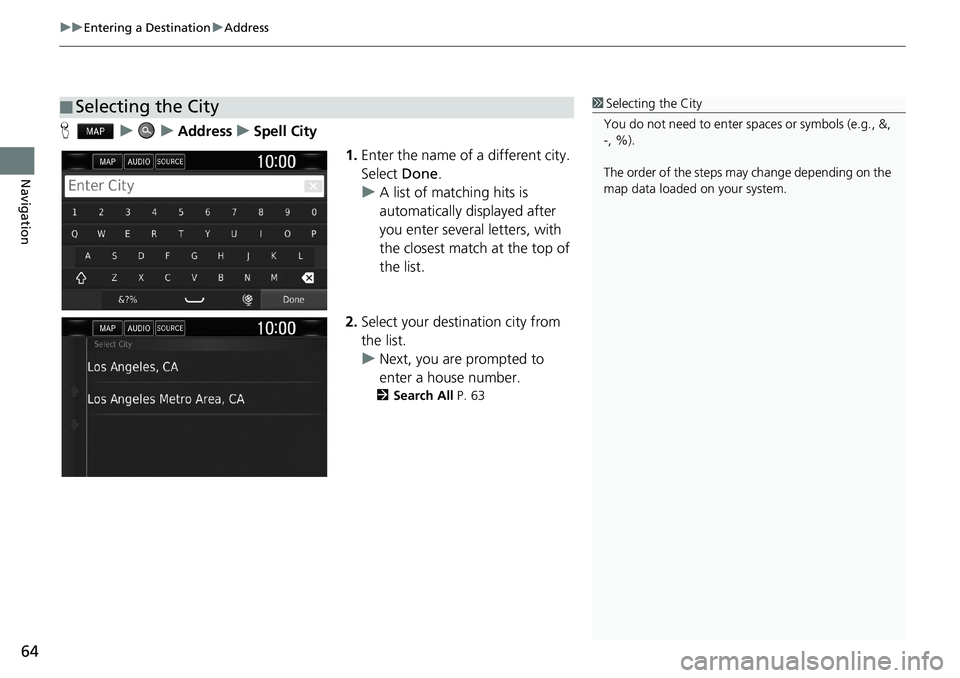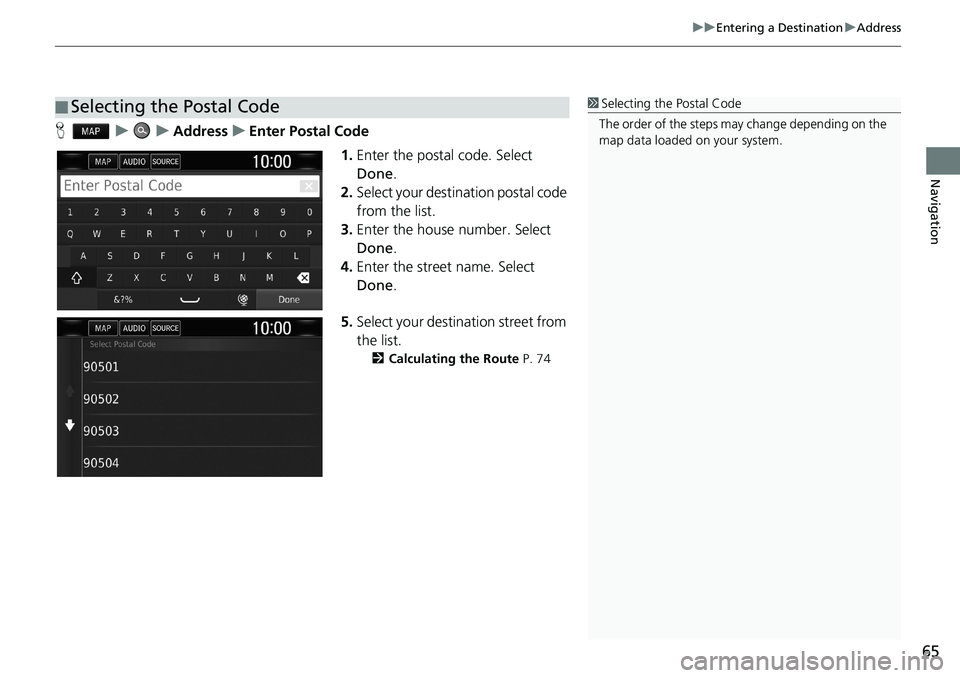HONDA CLARITY PLUG-IN 2019 Navigation Manual (in English)
CLARITY PLUG-IN 2019
HONDA
HONDA
https://www.carmanualsonline.info/img/13/34495/w960_34495-0.png
HONDA CLARITY PLUG-IN 2019 Navigation Manual (in English)
Page 58 of 147
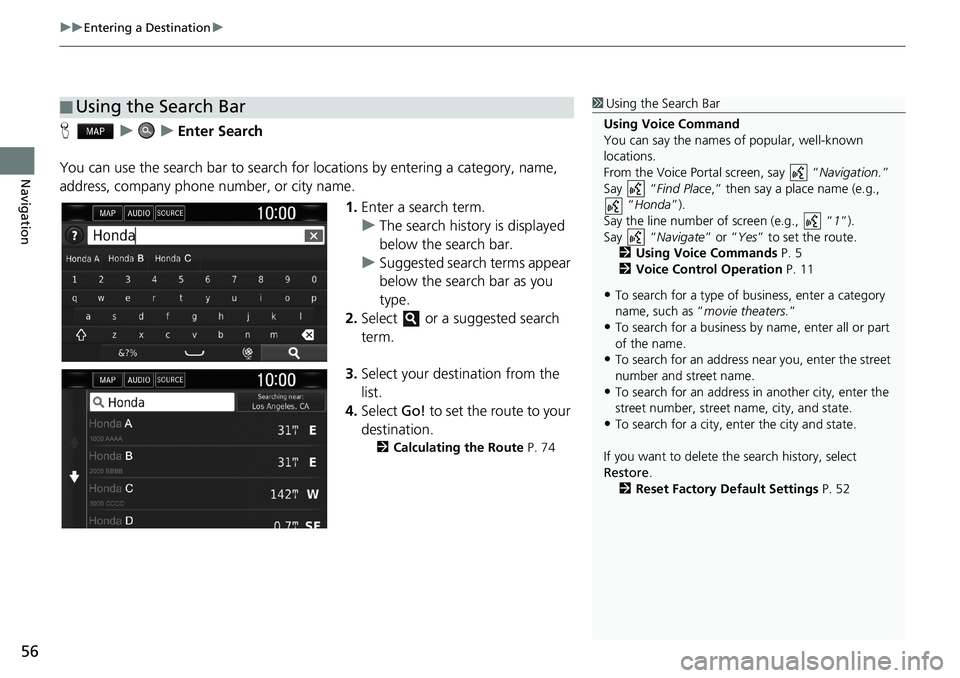
uuEntering a Destinationu
56
Navigation
HuuEnter Search
You can use the search bar to search for locations by entering a category, name,
address, company phone number, or city name.
1.Enter a search term.
uThe search history is displayed
below the search bar.
uSuggested search terms appear
below the search bar as you
type.
2.Select or a suggested search
term.
3.Select your destination from the
list.
4.Select Go! to set the route to your
destination.
2Calculating the Route P. 74
■Using the Search Bar1Using the Search Bar
Using Voice Command
You can say the names of popular, well-known
locations.
From the Voice Portal screen, say “Navigation.”
Say “Find Place,” then say a place name (e.g.,
“Honda”).
Say the line number of screen (e.g., “1”).
Say “Navigate” or “Yes” to set the route.
2Using Voice Commands P. 5
2Voice Control Operation P. 11
•To search for a type of business, enter a category
name, such as “movie theaters.”
•To search for a business by name, enter all or part
of the name.
•To search for an address near you, enter the street
number and street name.
•To search for an address in another city, enter the
street number, street name, city, and state.
•To search for a city, enter the city and state.
If you want to delete the search history, select
Restore.
2Reset Factory Default Settings P. 52
Page 59 of 147
Continued57
uuEntering a Destinationu
Navigation
HuuSearching near
By default, your system finds locations closest to your current location. You can find
a location near another city or location.
Select an option.
The following options are available:
•Where I Am Now: Searches near your current location.
•My Active Route: Searches along your current route.
•My Destination: Searches near your current destination.
•A Different City: Searches near the city you enter.
•Recent Destination: Searches near a recent destination.
•Saved Place: Searches near a saved place.
■Changing the Search Area1Changing the Search Area
My Active Route and My Destination can be set
when the route is active.
Page 60 of 147
58
uuEntering a Destinationu
Navigation
HuuAdd Shortcut
Up to 36 shortcut icons can be stored.
Select an option you want to add as
a shortcut.
■Adding Shortcuts
Page 61 of 147
59
uuEntering a Destinationu
Navigation
Huu (Menu)uRemove Shortcut(s)
1.Select a shortcut with if you
want to delete it.
2.Select Touch to Remove.
3.Select Save.
■Deleting Shortcuts
Page 62 of 147
60
uuEntering a DestinationuHONDA
Navigation
HONDA
HuuHONDA
Find any authorized Honda Clarity Plug-in Hybrid dealer to set as a destination.
1.Select the desired name from the
list.
2.Select Go! to set the route to your
destination.
2Calculating the Route P. 74
Page 63 of 147
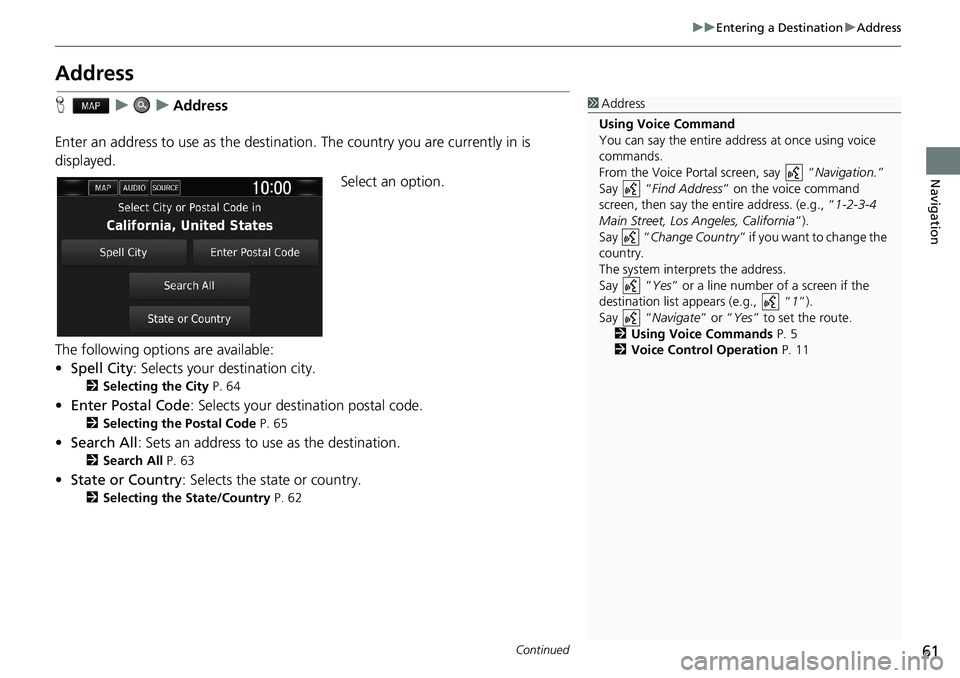
61
uuEntering a DestinationuAddress
Continued
Navigation
Address
HuuAddress
Enter an address to use as the destination. The country you are currently in is
displayed.
Select an option.
The following options are available:
•Spell City: Selects your destination city.
2Selecting the City P. 64
•Enter Postal Code: Selects your destination postal code.
2Selecting the Postal Code P. 65
•Search All: Sets an address to use as the destination.
2Search All P. 63
•State or Country: Selects the state or country.
2Selecting the State/Country P. 62
1Address
Using Voice Command
You can say the entire address at once using voice
commands.
From the Voice Portal screen, say “Navigation.”
Say “Find Address” on the voice command
screen, then say the entire address. (e.g., “1-2-3-4
Main Street, Los Angeles, California”).
Say “Change Country” if you want to change the
country.
The system interprets the address.
Say “Yes” or a line number of a screen if the
destination list appears (e.g., “1”).
Say “Navigate” or “Yes” to set the route.
2Using Voice Commands P. 5
2Voice Control Operation P. 11
Page 64 of 147
62
uuEntering a DestinationuAddress
Navigation
HuuAddressuState or Country
1.Enter a state or country name.
2.Select a state or country from the
list.
■Selecting the State/Country
Page 65 of 147
Continued63
uuEntering a DestinationuAddress
Navigation
HuuAddressuSearch All
1.Enter the house number. Select
Done.
2.Enter the street name. Select
Done.
uA list of matching hits is
automatically displayed after
you enter several letters, with
the closest match at the top of
the list.
3.Select your destination from the
list.
uIf the select city screen is
displayed, select a city.
4.Select Go! to set the route to your
destination.
2Calculating the Route P. 74
■Search All1Search All
The order of the steps may change depending on the
map data loaded on your system.
Page 66 of 147
uuEntering a DestinationuAddress
64
Navigation
HuuAddressuSpell City
1.Enter the name of a different city.
Select Done.
uA list of matching hits is
automatically displayed after
you enter several letters, with
the closest match at the top of
the list.
2.Select your destination city from
the list.
uNext, you are prompted to
enter a house number.
2Search All P. 63
■Selecting the City1Selecting the City
You do not need to enter spaces or symbols (e.g., &,
-, %).
The order of the steps may change depending on the
map data loaded on your system.
Page 67 of 147
65
uuEntering a DestinationuAddress
Navigation
HuuAddressuEnter Postal Code
1.Enter the postal code. Select
Done.
2.Select your destination postal code
from the list.
3.Enter the house number. Select
Done.
4.Enter the street name. Select
Done.
5.Select your destination street from
the list.
2Calculating the Route P. 74
■Selecting the Postal Code1Selecting the Postal Code
The order of the steps may change depending on the
map data loaded on your system.