navigation HONDA CLARITY PLUG-IN 2019 Owner's Manual (in English)
[x] Cancel search | Manufacturer: HONDA, Model Year: 2019, Model line: CLARITY PLUG-IN, Model: HONDA CLARITY PLUG-IN 2019Pages: 591, PDF Size: 29.98 MB
Page 8 of 591
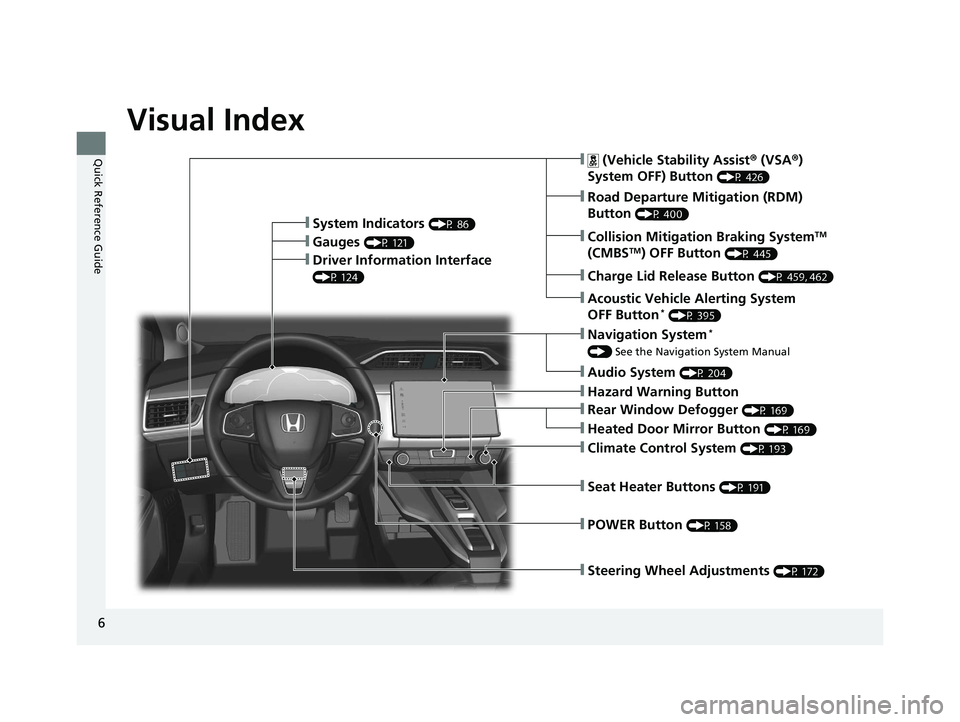
6
Quick Reference Guide
Quick Reference Guide
Visual Index
❙Steering Wheel Adjustments (P 172)
❙ (Vehicle Stability Assist® (VSA ®)
System OFF) Button
(P 426)
❙Road Departure Mitigation (RDM)
Button
(P 400)❙System Indicators (P 86)
❙Gauges (P 121)❙Collision Mitigation Braking SystemTM
(CMBSTM) OFF Button (P 445)❙Driver Information Interface
(P 124)
❙Navigation System*
() See the Navigation System Manual
❙Audio System (P 204)
❙Hazard Warning Button
❙Climate Control System (P 193)
❙Rear Window Defogger (P 169)
❙POWER Button (P 158)
❙Seat Heater Buttons (P 191)
❙Heated Door Mirror Button (P 169)
❙Acoustic Vehicle Alerting System
OFF Button* (P 395)
❙Charge Lid Release Button (P 459, 462)
19 CLARITY PHEV-31TRW6100.book 6 ページ 2018年10月25日 木曜日 午後2時29分
Page 26 of 591
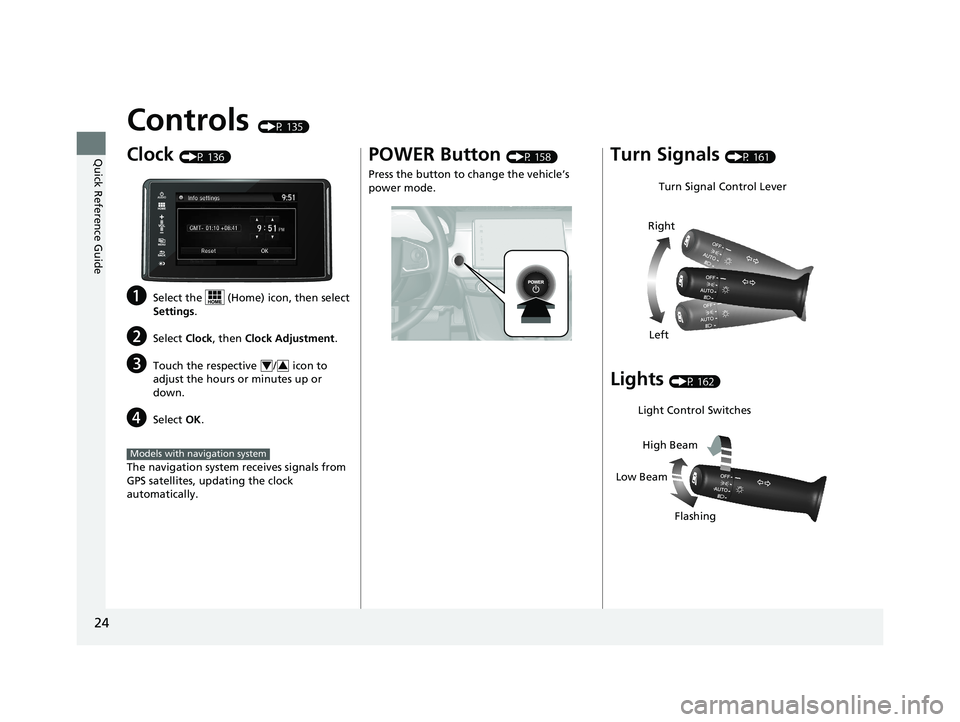
24
Quick Reference Guide
Controls (P 135)
Clock (P 136)
aSelect the (Home) icon, then select
Settings.
bSelect Clock, then Clock Adjustment .
cTouch the respective / icon to
adjust the hours or minutes up or
down.
dSelect OK.
The navigation system receives signals from
GPS satellites, updating the clock
automatically.
43
Models with navigation system
POWER Button (P 158)
Press the button to change the vehicle’s
power mode.Turn Signals (P 161)
Lights (P 162)
Turn Signal Control Lever
Right
Left
Light Control Switches
Low Beam High Beam
Flashing
19 CLARITY PHEV-31TRW6100.book 24 ページ 2018年10月25日 木曜日 午後2時29分
Page 32 of 591
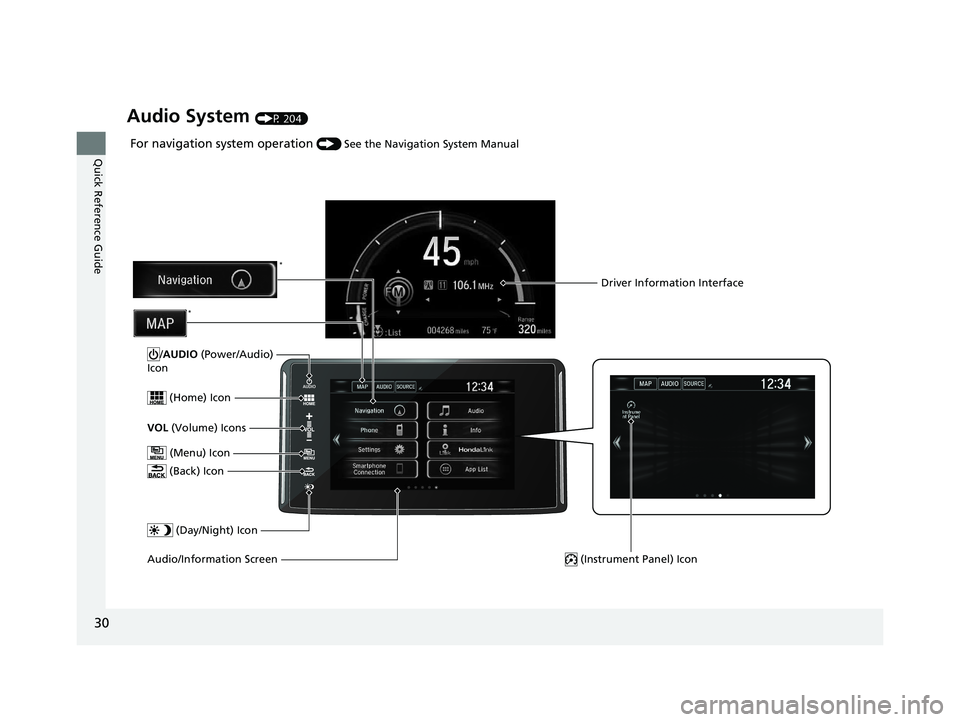
30
Quick Reference Guide
Audio System (P 204)
For navigation system operation () See the Navigation System Manual
(Menu) Icon
VOL (Volume) Icons
(Home) Icon
(Back) Icon
Audio/Information Screen /AUDIO
(Power/Audio)
Icon
Driver Information Interface
(Instrument Panel) Icon
(Day/Night) Icon
*
*
19 CLARITY PHEV-31TRW6100.book 30 ページ 2018年10月25日 木曜日 午後2時29分
Page 126 of 591
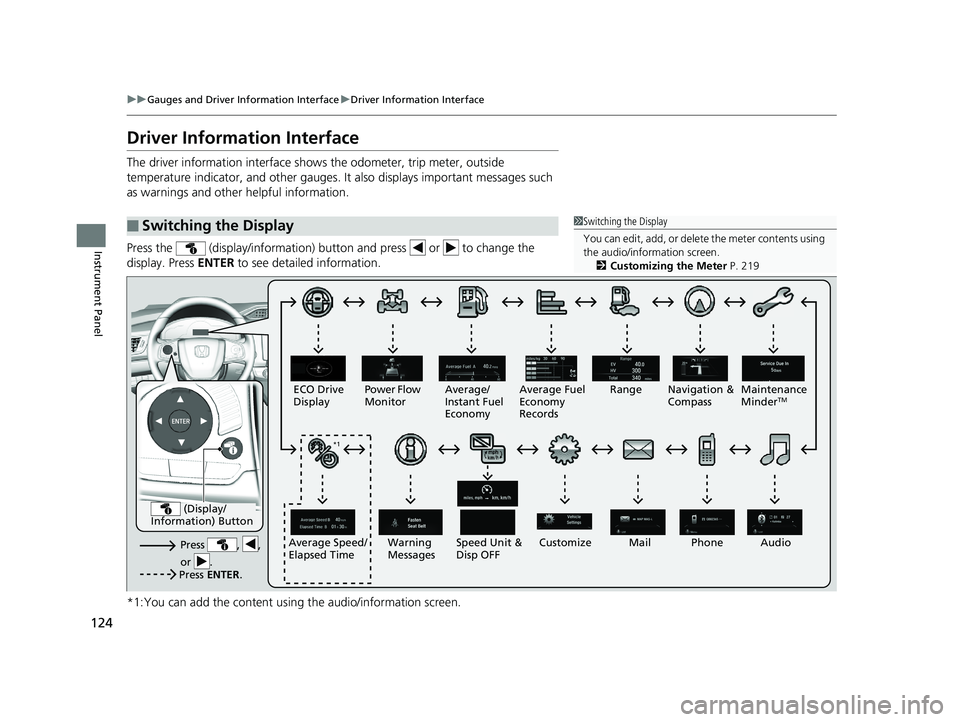
124
uuGauges and Driver Information Interface uDriver Information Interface
Instrument Panel
Driver Information Interface
The driver information interface shows the odometer, trip meter, outside
temperature indicator, and other gauges. It also displays important messages such
as warnings and other helpful information.
Press the (display/information) button and press or to change the
display. Press ENTER to see detailed information.
*1:You can add the content using the audio/information screen.
■Switching the Display1Switching the Display
You can edit, add, or delete the meter contents using
the audio/information screen. 2 Customizing the Meter P. 219
Press , ,
or .Speed Unit &
Disp OFF
ECO Drive
Display
Power Flow
Monitor
Customize
Warning
Messages Audio
Average Speed/
Elapsed Time Average/
Instant Fuel
Economy
Range Maintenance
Minder
TMAverage Fuel
Economy
Records
Phone
Press ENTER .
(Display/
Information) Button
*1 Navigation &
Compass
Mail*1
19 CLARITY PHEV-31TRW6100.book 124 ページ 2018年10月25日 木曜日 午後2時29分
Page 129 of 591
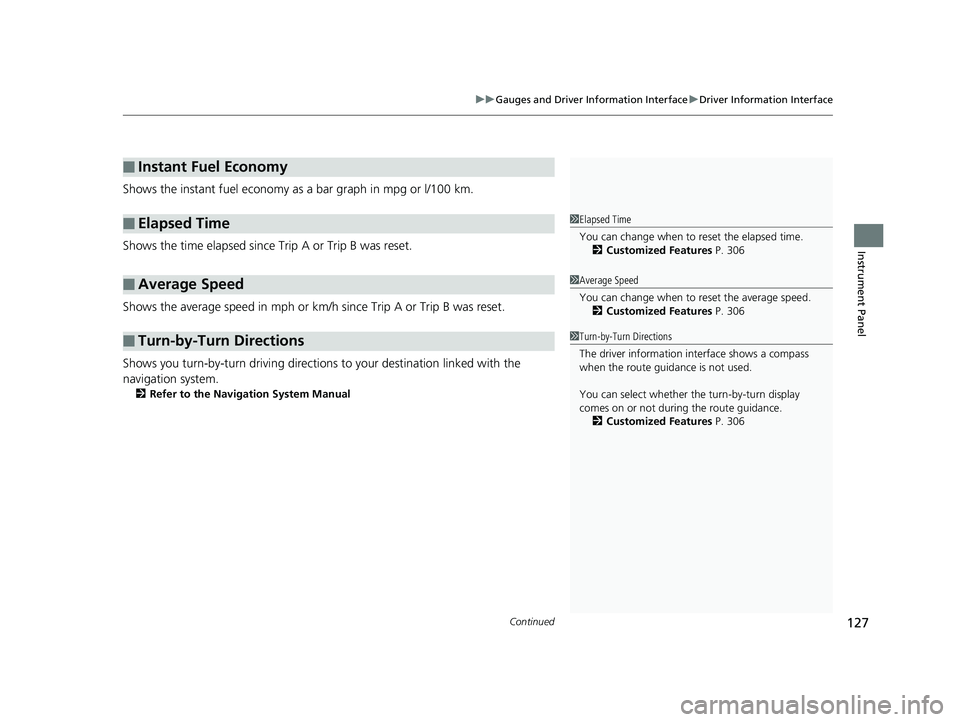
Continued127
uuGauges and Driver Information Interface uDriver Information Interface
Instrument Panel
Shows the instant fuel economy as a bar graph in mpg or l/100 km.
Shows the time elapsed since Trip A or Trip B was reset.
Shows the average speed in mph or km/h since Trip A or Trip B was reset.
Shows you turn-by-turn driv ing directions to your destination linked with the
navigation system.
2 Refer to the Navigation System Manual
■Instant Fuel Economy
■Elapsed Time
■Average Speed
■Turn-by-Turn Directions
1Elapsed Time
You can change when to reset the elapsed time.
2 Customized Features P. 306
1Average Speed
You can change when to reset the average speed.
2 Customized Features P. 306
1Turn-by-Turn Directions
The driver information in terface shows a compass
when the route guidance is not used.
You can select whether the turn-by-turn display
comes on or not during the route guidance. 2 Customized Features P. 306
19 CLARITY PHEV-31TRW6100.book 127 ページ 2018年10月25日 木曜日 午後2時29分
Page 138 of 591
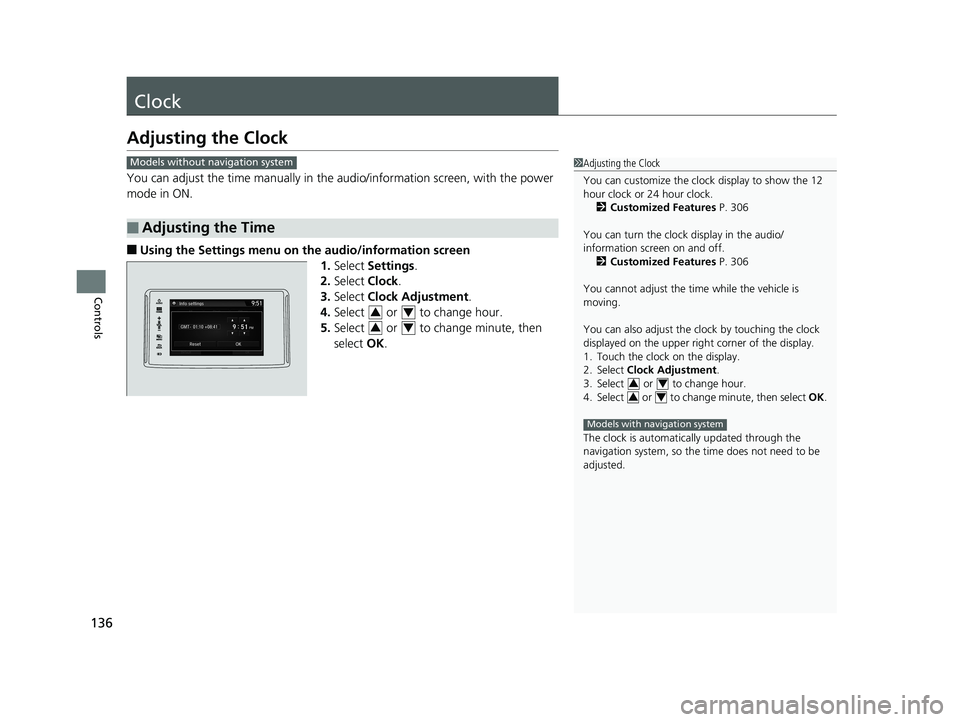
136
Controls
Clock
Adjusting the Clock
You can adjust the time manually in the audio/information screen, with the power
mode in ON.
■Using the Settings menu on th e audio/information screen
1. Select Settings .
2. Select Clock.
3. Select Clock Adjustment .
4. Select or to change hour.
5. Select or to change minute, then
select OK.
■Adjusting the Time
1Adjusting the Clock
You can customize the clock display to show the 12
hour clock or 24 hour clock.
2 Customized Features P. 306
You can turn the clock display in the audio/
information screen on and off. 2 Customized Features P. 306
You cannot adjust the time while the vehicle is
moving.
You can also adjust the clock by touching the clock
displayed on the upper right corner of the display.
1. Touch the clock on the display.
2. Select Clock Adjustment .
3. Select or to change hour.
4. Select or to change minute, then select OK.
The clock is automatica lly updated through the
navigation system, so the ti me does not need to be
adjusted.
34
34
Models with navigation system
Models without navigation system
34
34
19 CLARITY PHEV-31TRW6100.book 136 ページ 2018年10月25日 木曜日 午後2時29分
Page 214 of 591
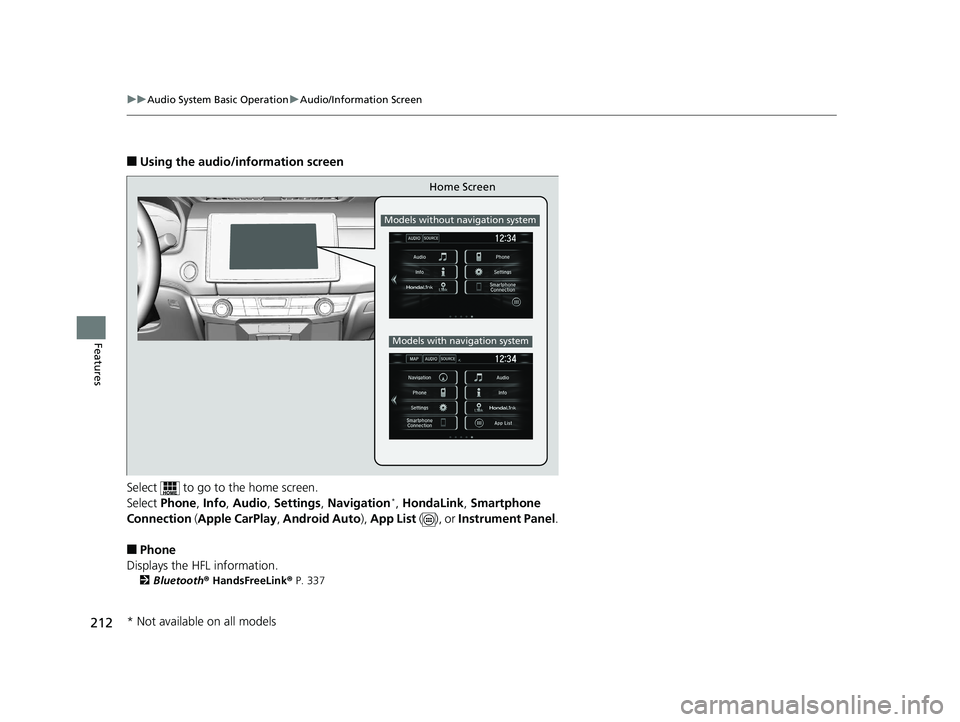
212
uuAudio System Basic Operation uAudio/Information Screen
Features
■Using the audio/information screen
Select to go to the home screen.
Select Phone, Info, Audio , Settings , Navigation
*, HondaLink , Smartphone
Connection ( Apple CarPlay, Android Auto), App List ( ), or Instrument Panel .
■Phone
Displays the HFL information.
2 Bluetooth ® HandsFreeLink ® P. 337
Home Screen
Models without navigation system
Models with navigation system
* Not available on all models
19 CLARITY PHEV-31TRW6100.book 212 ページ 2018年10月25日 木曜日 午後2時29分
Page 216 of 591
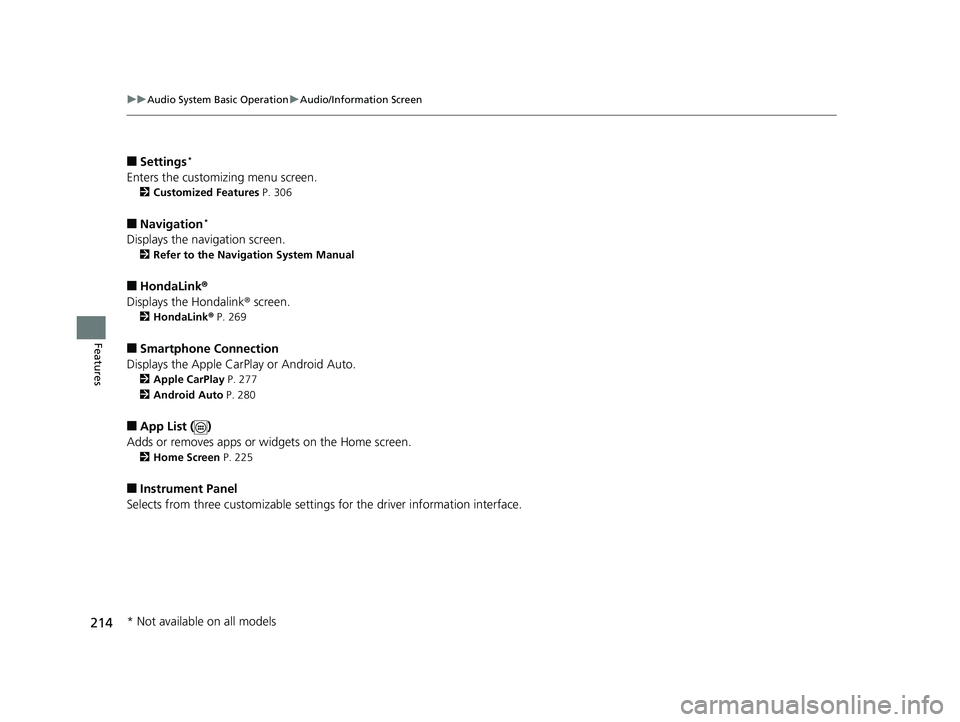
214
uuAudio System Basic Operation uAudio/Information Screen
Features
■Settings*
Enters the customiz ing menu screen.
2Customized Features P. 306
■Navigation*
Displays the navigation screen.
2Refer to the Navigation System Manual
■HondaLink ®
Displays the Hondalink ® screen.
2HondaLink ® P. 269
■Smartphone Connection
Displays the Apple CarPlay or Android Auto.
2 Apple CarPlay P. 277
2 Android Auto P. 280
■App List ( )
Adds or removes apps or widgets on the Home screen.
2 Home Screen P. 225
■Instrument Panel
Selects from three customizable settings for the driver information interface.
* Not available on all models
19 CLARITY PHEV-31TRW6100.book 214 ページ 2018年10月25日 木曜日 午後2時29分
Page 228 of 591
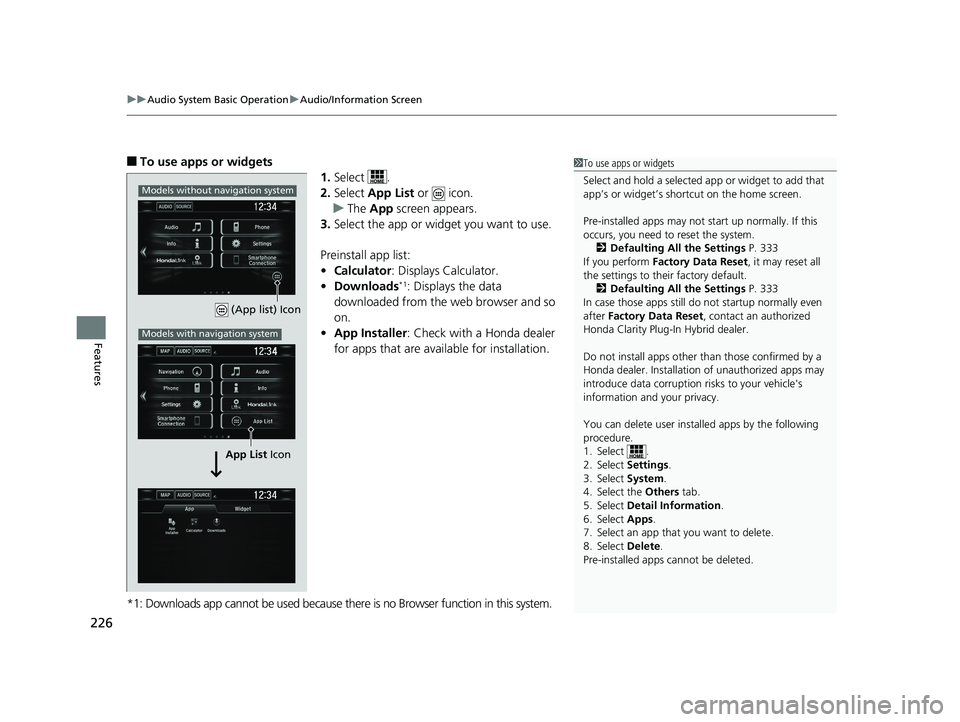
uuAudio System Basic Operation uAudio/Information Screen
226
Features
■To use apps or widgets
1.Select .
2. Select App List or icon.
u The App screen appears.
3. Select the app or widget you want to use.
Preinstall app list:
• Calculator : Displays Calculator.
• Downloads
*1: Displays the data
downloaded from the web browser and so
on.
• App Installer : Check with a Honda dealer
for apps that are available for installation.
*1: Downloads app cannot be used because there is no Browser function in this system.
1 To use apps or widgets
Select and hold a selected app or widget to add that
app’s or widget’s shortcut on the home screen.
Pre-installed apps may not start up normally. If this
occurs, you need to reset the system.
2 Defaulting All the Settings P. 333
If you perform Factory Data Reset , it may reset all
the settings to their factory default.
2 Defaulting All the Settings P. 333
In case those apps still do not startup normally even
after Factory Data Reset , contact an authorized
Honda Clarity Plug-In Hybrid dealer.
Do not install apps other than those confirmed by a
Honda dealer. Installation of unauthorized apps may
introduce data corruption risks to your vehicle's
information and your privacy.
You can delete user installed apps by the following
procedure.
1. Select .
2. Select Settings .
3. Select System .
4. Select the Others tab.
5. Select Detail Information .
6. Select Apps .
7. Select an app that you want to delete.
8. Select Delete .
Pre-installed apps cannot be deleted.
(App list) Icon
App List Icon
Models without navigation system
Models with navigation system
19 CLARITY PHEV-31TRW6100.book 226 ページ 2018年10月25日 木曜日 午後2時29分
Page 231 of 591
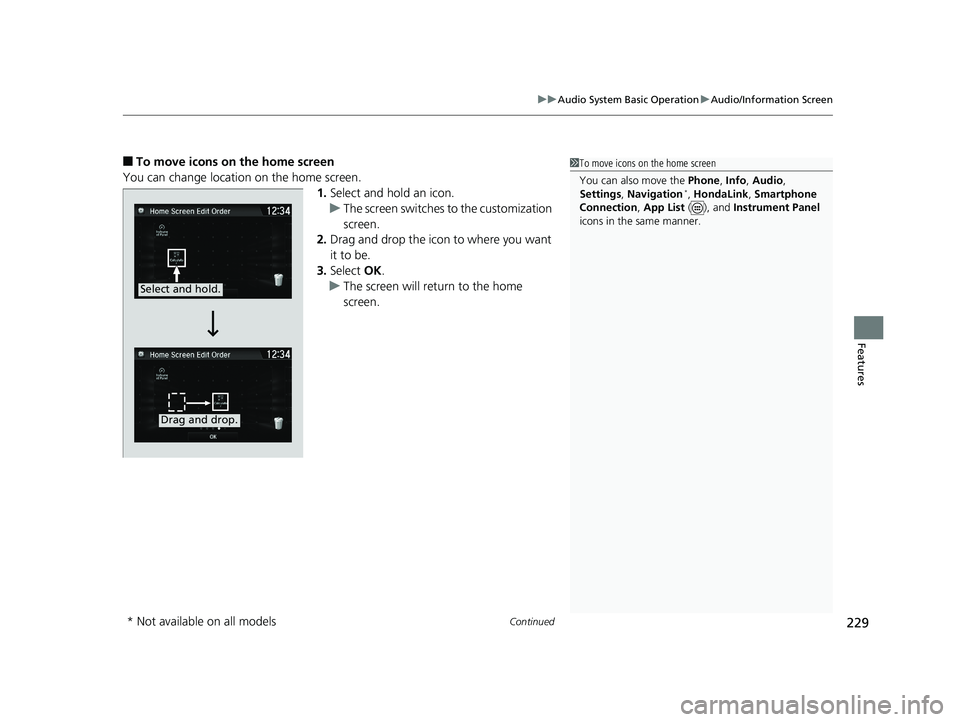
Continued229
uuAudio System Basic Operation uAudio/Information Screen
Features
■To move icons on the home screen
You can change location on the home screen. 1.Select and hold an icon.
u The screen switches to the customization
screen.
2. Drag and drop the icon to where you want
it to be.
3. Select OK.
u The screen will return to the home
screen.1To move icons on the home screen
You can also move the Phone, Info, Audio ,
Settings , Navigation
*, HondaLink, Smartphone
Connection , App List ( ), and Instrument Panel
icons in the same manner.
Select and hold.
Drag and drop.
* Not available on all models
19 CLARITY PHEV-31TRW6100.book 229 ページ 2018年10月25日 木曜日 午後2時29分