buttons HONDA CLARITY PLUG-IN 2020 Navigation Manual (in English)
[x] Cancel search | Manufacturer: HONDA, Model Year: 2020, Model line: CLARITY PLUG-IN, Model: HONDA CLARITY PLUG-IN 2020Pages: 147, PDF Size: 39.13 MB
Page 8 of 147
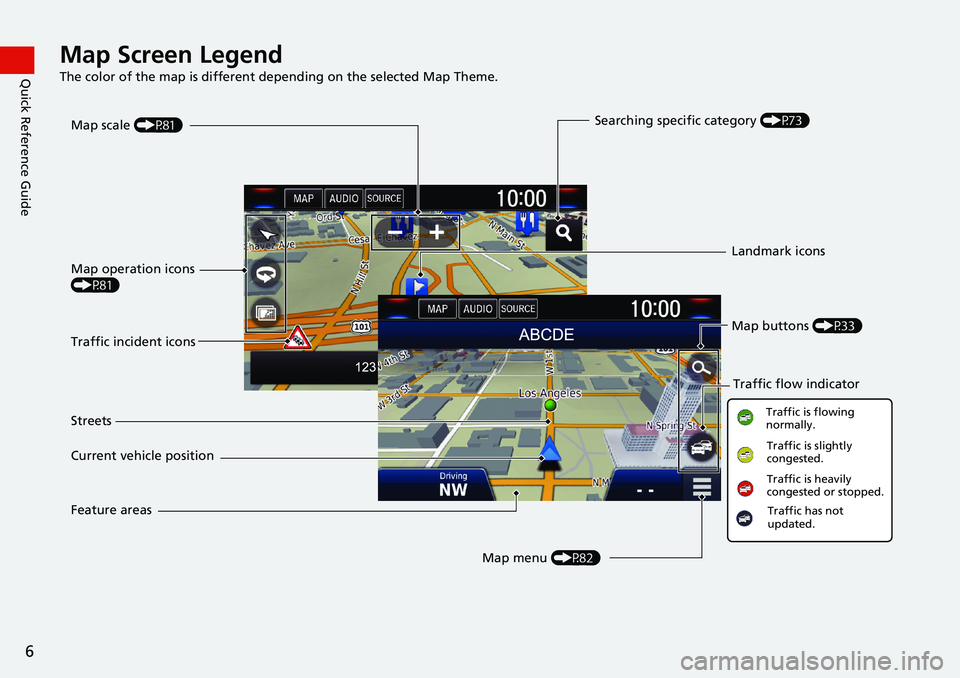
6
Quick Reference GuideMap Screen Legend
The color of the map is different depending on the selected Map Theme.
Map operation icons
(P81)
Map menu (P82) Map scale (P81)
Current vehicle position StreetsLandmark icons
Traffic incident icons
Traffic flow indicator
Traffic is flowing
normally.
Traffic is slightly
congested.
Traffic is heavily
congested or stopped.
Searching specific category (P73)
Traffic has not
updated.
Map buttons (P33)
Feature areas
Page 17 of 147
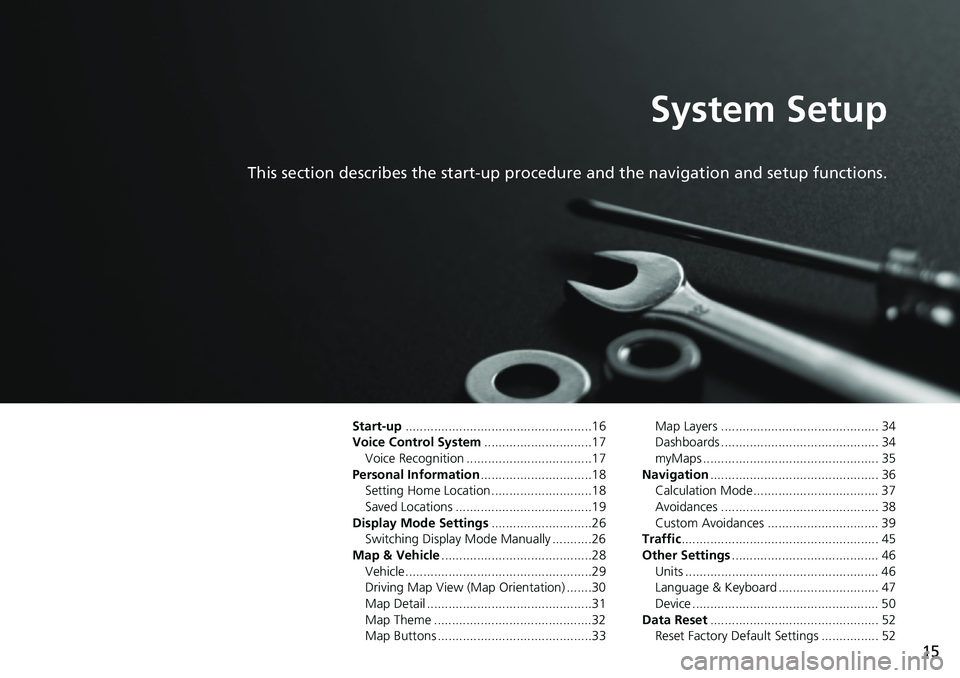
15
System Setup
This section describes the start-up procedure and the navigation and setup functions.
Start-up....................................................16
Voice Control System..............................17
Voice Recognition ...................................17
Personal Information...............................18
Setting Home Location ............................18
Saved Locations ......................................19
Display Mode Settings............................26
Switching Display Mode Manually ...........26
Map & Vehicle..........................................28
Vehicle....................................................29
Driving Map View (Map Orientation) .......30
Map Detail ..............................................31
Map Theme ............................................32
Map Buttons ...........................................33Map Layers ............................................ 34
Dashboards ............................................ 34
myMaps ................................................. 35
Navigation............................................... 36
Calculation Mode................................... 37
Avoidances ............................................ 38
Custom Avoidances ............................... 39
Traffic....................................................... 45
Other Settings......................................... 46
Units ...................................................... 46
Language & Keyboard ............................ 47
Device .................................................... 50
Data Reset............................................... 52
Reset Factory Default Settings ................ 52
Page 19 of 147
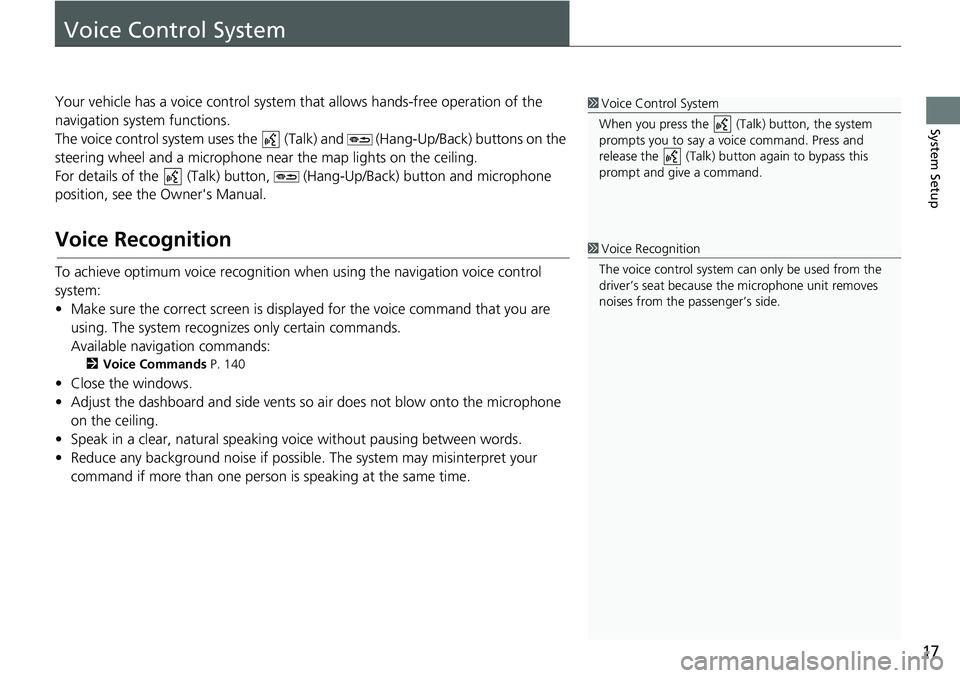
17
System Setup
Voice Control System
Your vehicle has a voice control system that allows hands-free operation of the
navigation system functions.
The voice control system uses the (Talk) and (Hang-Up/Back) buttons on the
steering wheel and a microphone near the map lights on the ceiling.
For details of the (Talk) button, (Hang-Up/Back) button and microphone
position, see the Owner's Manual.
Voice Recognition
To achieve optimum voice recognition when using the navigation voice control
system:
• Make sure the correct screen is displayed for the voice command that you are
using. The system recognizes only certain commands.
Available navigation commands:
2Voice Commands P. 140
• Close the windows.
• Adjust the dashboard and side vents so air does not blow onto the microphone
on the ceiling.
• Speak in a clear, natural speaking voice without pausing between words.
• Reduce any background noise if possible. The system may misinterpret your
command if more than one person is speaking at the same time.
1Voice Control System
When you press the (Talk) button, the system
prompts you to say a voice command. Press and
release the (Talk) button again to bypass this
prompt and give a command.
1Voice Recognition
The voice control system can only be used from the
driver’s seat because the microphone unit removes
noises from the passenger’s side.
Page 30 of 147
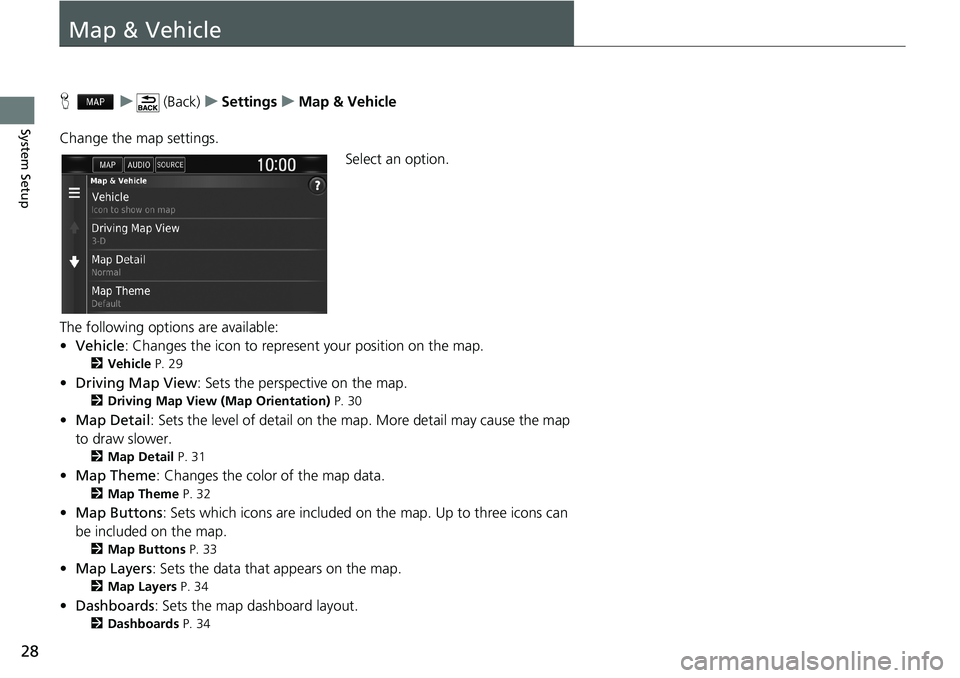
28
System Setup
Map & Vehicle
Hu (Back)uSettingsuMap & Vehicle
Change the map settings.
Select an option.
The following options are available:
•Vehicle: Changes the icon to represent your position on the map.
2Vehicle P. 29
•Driving Map View: Sets the perspective on the map.
2Driving Map View (Map Orientation) P. 30
•Map Detail: Sets the level of detail on the map. More detail may cause the map
to draw slower.
2Map Detail P. 31
•Map Theme: Changes the color of the map data.
2Map Theme P. 32
•Map Buttons: Sets which icons are included on the map. Up to three icons can
be included on the map.
2Map Buttons P. 33
•Map Layers: Sets the data that appears on the map.
2Map Layers P. 34
•Dashboards: Sets the map dashboard layout.
2Dashboards P. 34
Page 35 of 147
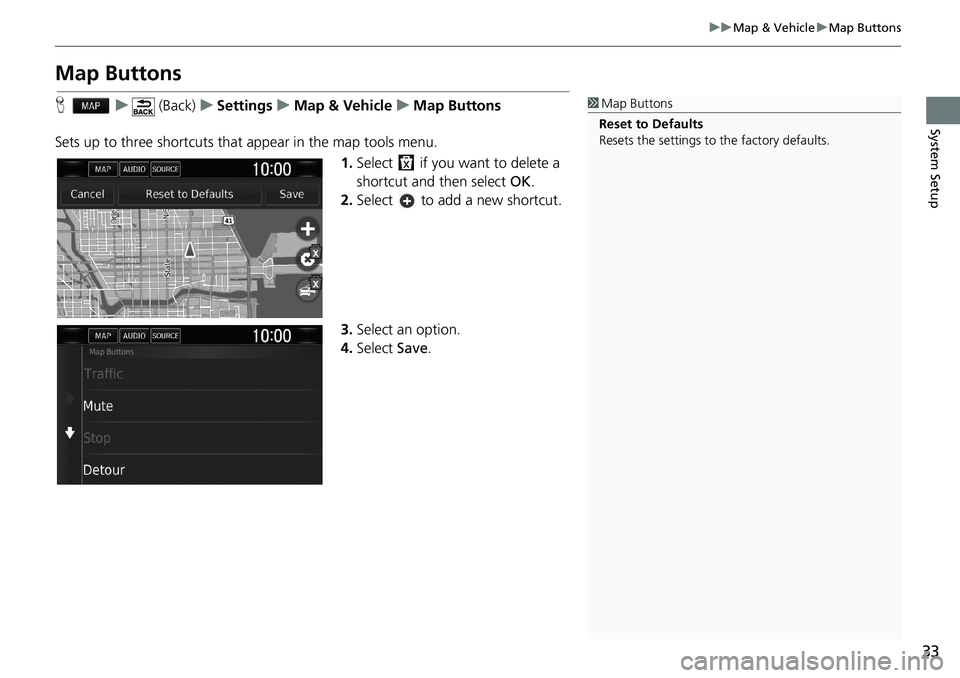
33
uuMap & VehicleuMap Buttons
System Setup
Map Buttons
Hu (Back)uSettingsuMap & VehicleuMap Buttons
Sets up to three shortcuts that appear in the map tools menu.
1.Select if you want to delete a
shortcut and then select OK.
2.Select to add a new shortcut.
3.Select an option.
4.Select Save.1Map Buttons
Reset to Defaults
Resets the settings to the factory defaults.
Page 56 of 147
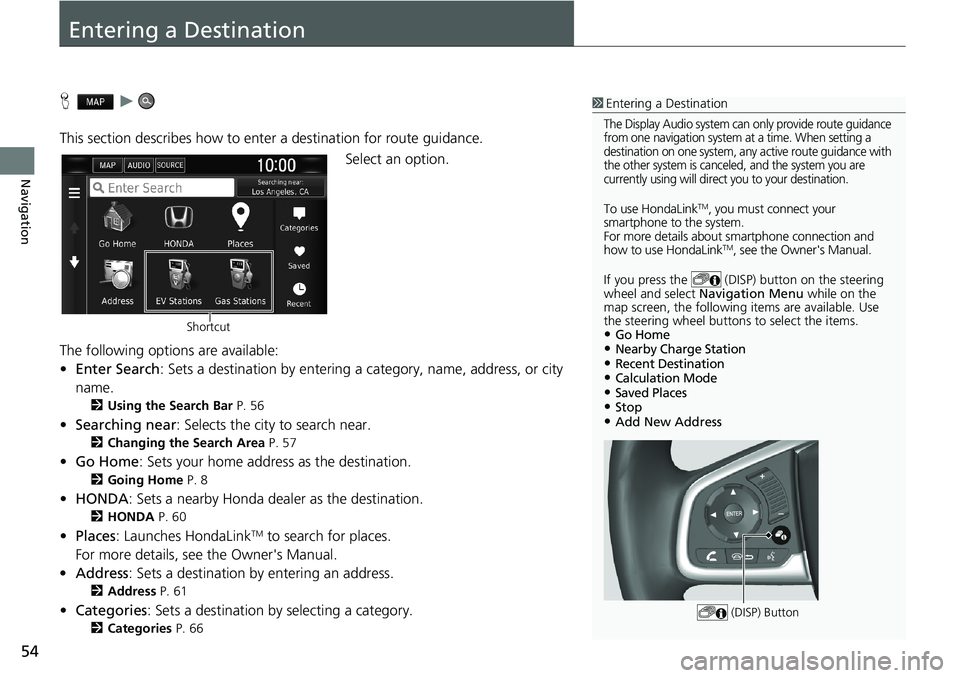
54
Navigation
Entering a Destination
Hu
This section describes how to enter a destination for route guidance.
Select an option.
The following options are available:
•Enter Search: Sets a destination by entering a category, name, address, or city
name.
2Using the Search Bar P. 56
•Searching near: Selects the city to search near.
2Changing the Search Area P. 57
•Go Home: Sets your home address as the destination.
2Going Home P. 8
•HONDA: Sets a nearby Honda dealer as the destination.
2HONDA P. 60
•Places: Launches HondaLinkTM to search for places.
For more details, see the Owner's Manual.
•Address: Sets a destination by entering an address.
2Address P. 61
•Categories: Sets a destination by selecting a category.
2Categories P. 66
1Entering a Destination
The Display Audio system can only provide route guidance
from one navigation system at a time. When setting a
destination on one system, any active route guidance with
the other system is canceled, and the system you are
currently using will direct you to your destination.
To use HondaLinkTM, you must connect your
smartphone to the system.
For more details about smartphone connection and
how to use HondaLink
TM, see the Owner's Manual.
If you press the (DISP) button on the steering
wheel and select Navigation Menu while on the
map screen, the following items are available. Use
the steering wheel buttons to select the items.
•Go Home•Nearby Charge Station•Recent Destination•Calculation Mode•Saved Places•Stop•Add New Address
(DISP) Button
Shortcut
Page 145 of 147
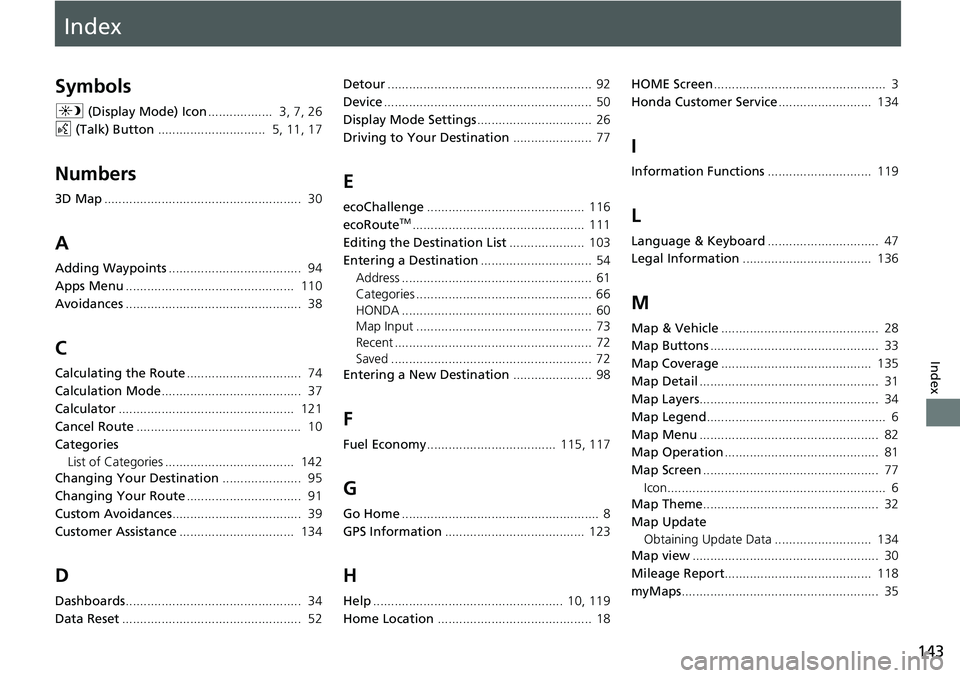
Index
143
Index
Index
Symbols
a (Display Mode) Icon.................. 3, 7, 26
d (Talk) Button.............................. 5, 11, 17
Numbers
3D Map....................................................... 30
A
Adding Waypoints..................................... 94
Apps Menu............................................... 110
Avoidances................................................. 38
C
Calculating the Route................................ 74
Calculation Mode....................................... 37
Calculator................................................. 121
Cancel Route.............................................. 10
Categories
List of Categories .................................... 142
Changing Your Destination...................... 95
Changing Your Route................................ 91
Custom Avoidances.................................... 39
Customer Assistance................................ 134
D
Dashboards................................................. 34
Data Reset.................................................. 52Detour......................................................... 92
Device.......................................................... 50
Display Mode Settings................................ 26
Driving to Your Destination...................... 77
E
ecoChallenge............................................ 116
ecoRouteTM................................................ 111
Editing the Destination List..................... 103
Entering a Destination............................... 54
Address ..................................................... 61
Categories ................................................. 66
HONDA ..................................................... 60
Map Input ................................................. 73
Recent ....................................................... 72
Saved ........................................................ 72
Entering a New Destination...................... 98
F
Fuel Economy.................................... 115, 117
G
Go Home....................................................... 8
GPS Information....................................... 123
H
Help..................................................... 10, 119
Home Location........................................... 18HOME Screen................................................ 3
Honda Customer Service.......................... 134
I
Information Functions............................. 119
L
Language & Keyboard............................... 47
Legal Information.................................... 136
M
Map & Vehicle............................................ 28
Map Buttons............................................... 33
Map Coverage.......................................... 135
Map Detail.................................................. 31
Map Layers.................................................. 34
Map Legend.................................................. 6
Map Menu.................................................. 82
Map Operation........................................... 81
Map Screen................................................. 77
Icon............................................................. 6
Map Theme................................................. 32
Map Update
Obtaining Update Data ........................... 134
Map view.................................................... 30
Mileage Report......................................... 118
myMaps....................................................... 35