display HONDA CLARITY PLUG-IN 2020 (in English) Owners Manual
[x] Cancel search | Manufacturer: HONDA, Model Year: 2020, Model line: CLARITY PLUG-IN, Model: HONDA CLARITY PLUG-IN 2020Pages: 595, PDF Size: 30.43 MB
Page 341 of 595
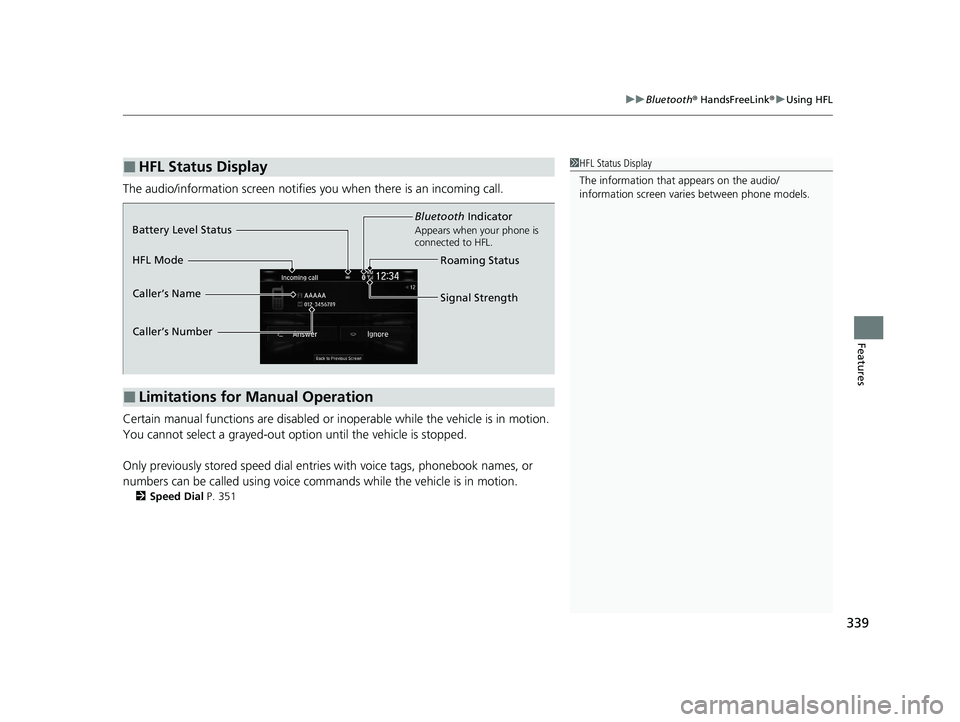
339
uuBluetooth ® HandsFreeLink ®u Using HFL
Features
The audio/information scr een notifies you when there is an incoming call.
Certain manual functions are disabled or inoperable while the vehicle is in motion.
You cannot select a grayed-out option until the vehicle is stopped.
Only previously stored speed dial entries with voice tags, phonebook names, or
numbers can be called using voice commands while the vehicle is in motion.
2 Speed Dial P. 351
■HFL Status Display1HFL Status Display
The information that appears on the audio/
information screen vari es between phone models.
■Limitations for Manual Operation
Bluetooth Indicator
Appears when your phone is
connected to HFL.
Signal Strength
HFL Mode Battery Level Status
Caller’s Name
Caller’s Number
Roaming Status
20 CLARITY PHEV-31TRW6200.book 339 ページ 2019年9月24日 火曜日 午後12時9分
Page 346 of 595
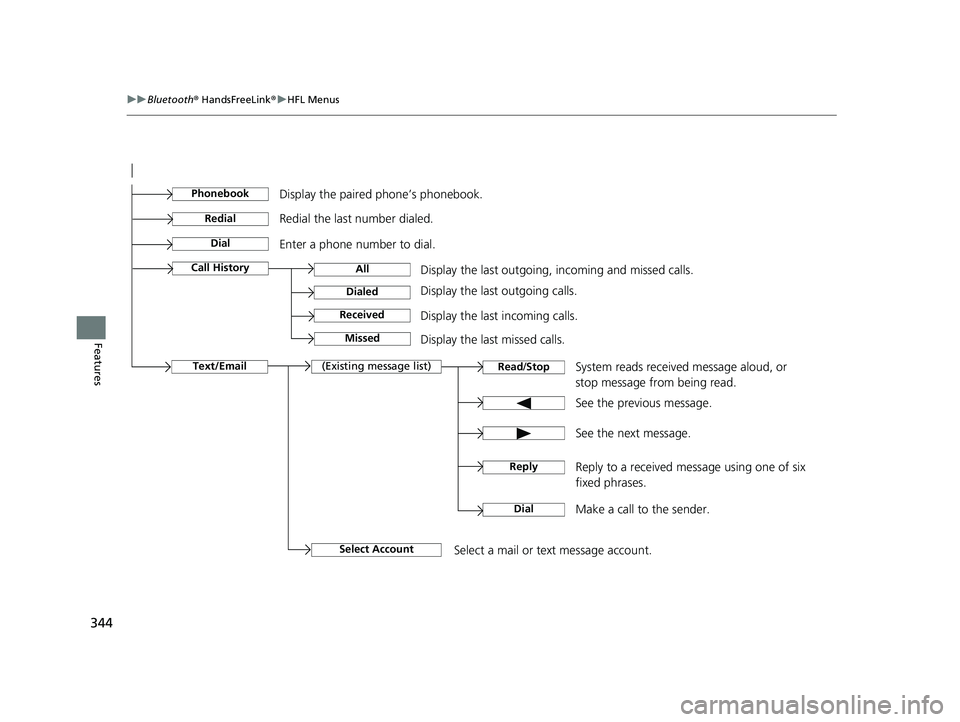
344
uuBluetooth ® HandsFreeLink ®u HFL Menus
Features
See the previous message.
Text/EmailRead /Stop(Existing message list)
See the next message. System reads received message aloud, or
stop message from being read.
Select AccountSelect a mail or text message account.
Reply to a received message using one of six
fixed phrases.
DialMake a call to the sender.
Reply
Display the last outgoing, incoming and missed calls.Call HistoryAll
Dialed
Received
Display the last outgoing calls.
Display the last incoming calls.
MissedDisplay the last missed calls.
Dial
Redial
Enter a phone number to dial. Redial the last number dialed.
PhonebookDisplay the paired phone’s phonebook.
20 CLARITY PHEV-31TRW6200.book 344 ページ 2019年9月24日 火曜日 午後12時9分
Page 347 of 595
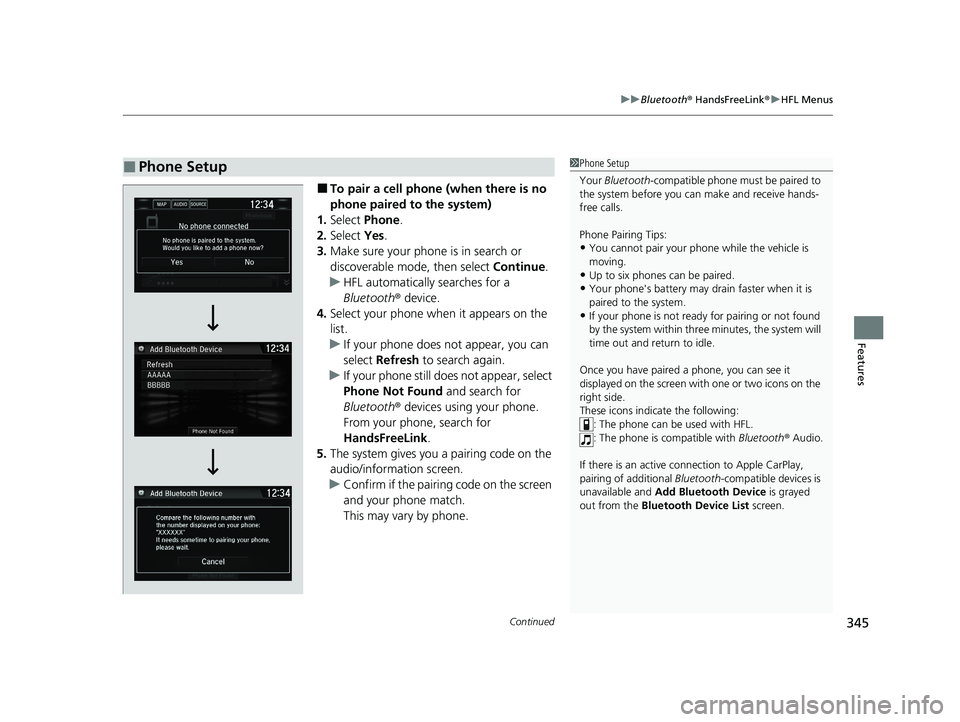
Continued345
uuBluetooth ® HandsFreeLink ®u HFL Menus
Features
■To pair a cell phone (when there is no
phone paired to the system)
1. Select Phone.
2. Select Yes.
3. Make sure your phone is in search or
discoverable mode, then select Continue.
u HFL automatically searches for a
Bluetooth ® device.
4. Select your phone when it appears on the
list.
u If your phone does not appear, you can
select Refresh to search again.
u If your phone still does not appear, select
Phone Not Found and search for
Bluetooth ® devices using your phone.
From your phone, search for
HandsFreeLink .
5. The system gives you a pairing code on the
audio/information screen.
u Confirm if the pairing code on the screen
and your phone match.
This may vary by phone.
■Phone Setup1Phone Setup
Your Bluetooth -compatible phone must be paired to
the system before you ca n make and receive hands-
free calls.
Phone Pairing Tips:
•You cannot pair your phone while the vehicle is
moving.
•Up to six phones can be paired.
•Your phone's battery may dr ain faster when it is
paired to the system.
•If your phone is not ready for pairing or not found
by the system within three minutes, the system will
time out and return to idle.
Once you have paired a phone, you can see it
displayed on the screen with one or two icons on the
right side.
These icons indicate the following: : The phone can be used with HFL.
: The phone is compatible with Bluetooth® Audio.
If there is an active c onnection to Apple CarPlay,
pairing of additional Bluetooth-compatible devices is
unavailable and Add Bluetooth Device is grayed
out from the Bluetooth Device List screen.
20 CLARITY PHEV-31TRW6200.book 345 ページ 2019年9月24日 火曜日 午後12時9分
Page 362 of 595
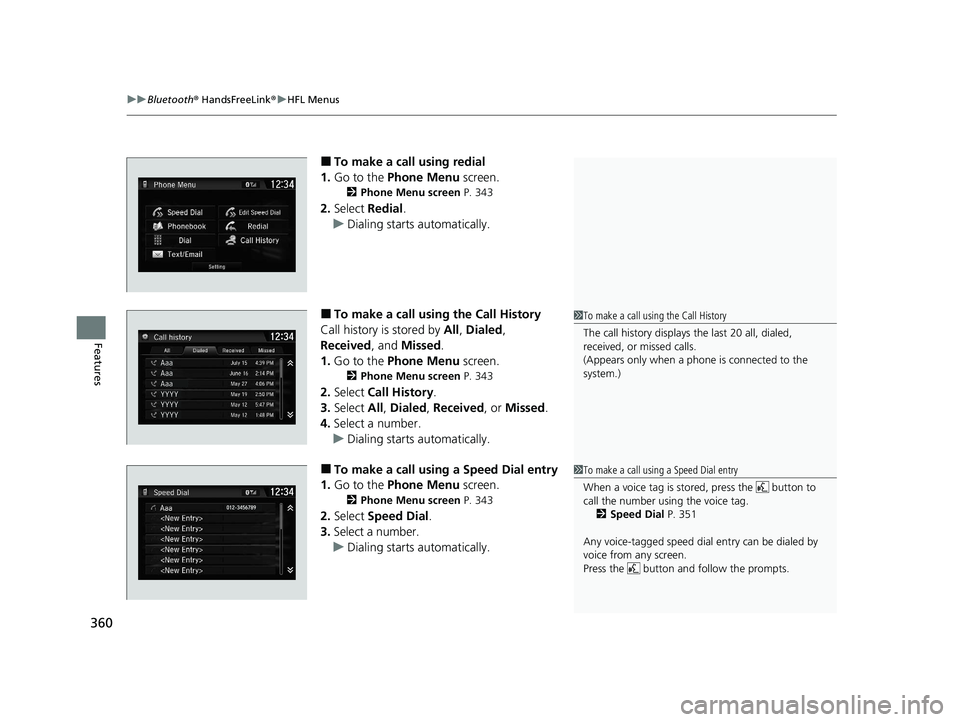
uuBluetooth ® HandsFreeLink ®u HFL Menus
360
Features
■To make a call using redial
1. Go to the Phone Menu screen.
2Phone Menu screen P. 343
2.Select Redial.
u Dialing starts automatically.
■To make a call using the Call History
Call history is stored by All, Dialed ,
Received, and Missed .
1. Go to the Phone Menu screen.
2Phone Menu screen P. 343
2.Select Call History .
3. Select All, Dialed , Received, or Missed .
4. Select a number.
u Dialing starts automatically.
■To make a call using a Speed Dial entry
1. Go to the Phone Menu screen.
2Phone Menu screen P. 343
2.Select Speed Dial .
3. Select a number.
u Dialing starts automatically.
1To make a call using the Call History
The call history displays the last 20 all, dialed,
received, or missed calls.
(Appears only when a phone is connected to the
system.)
1 To make a call using a Speed Dial entry
When a voice tag is stored, press the button to
call the number using the voice tag.
2 Speed Dial P. 351
Any voice-tagged speed dial entry can be dialed by
voice from any screen.
Press the button and follow the prompts.
20 CLARITY PHEV-31TRW6200.book 360 ページ 2019年9月24日 火曜日 午後12時9分
Page 364 of 595
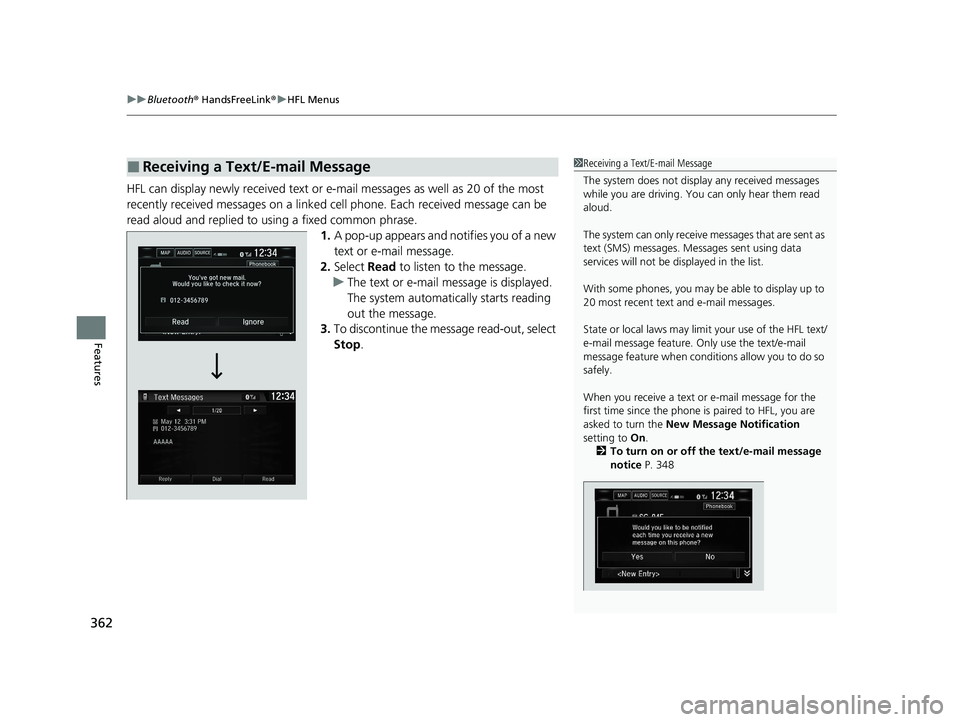
uuBluetooth ® HandsFreeLink ®u HFL Menus
362
Features
HFL can display newly received text or e- mail messages as well as 20 of the most
recently received messages on a linked ce ll phone. Each received message can be
read aloud and replied to using a fixed common phrase. 1.A pop-up appears and notifies you of a new
text or e-mail message.
2. Select Read to listen to the message.
u The text or e-mail message is displayed.
The system automatically starts reading
out the message.
3. To discontinue the mess age read-out, select
Stop .
■Receiving a Text/E-mail Message1Receiving a Text/E-mail Message
The system does not display any received messages
while you are driving. You can only hear them read
aloud.
The system can only receive messages that are sent as
text (SMS) messages. Messages sent using data
services will not be displayed in the list.
With some phones, you may be able to display up to
20 most recent text and e-mail messages.
State or local laws may limi t your use of the HFL text/
e-mail message feature. Only use the text/e-mail
message feature when conditions allow you to do so
safely.
When you receive a text or e-mail message for the
first time since the phone is paired to HFL, you are
asked to turn the New Message Notification
setting to On.
2 To turn on or off the text/e-mail message
notice P. 348
20 CLARITY PHEV-31TRW6200.book 362 ページ 2019年9月24日 火曜日 午後12時9分
Page 366 of 595
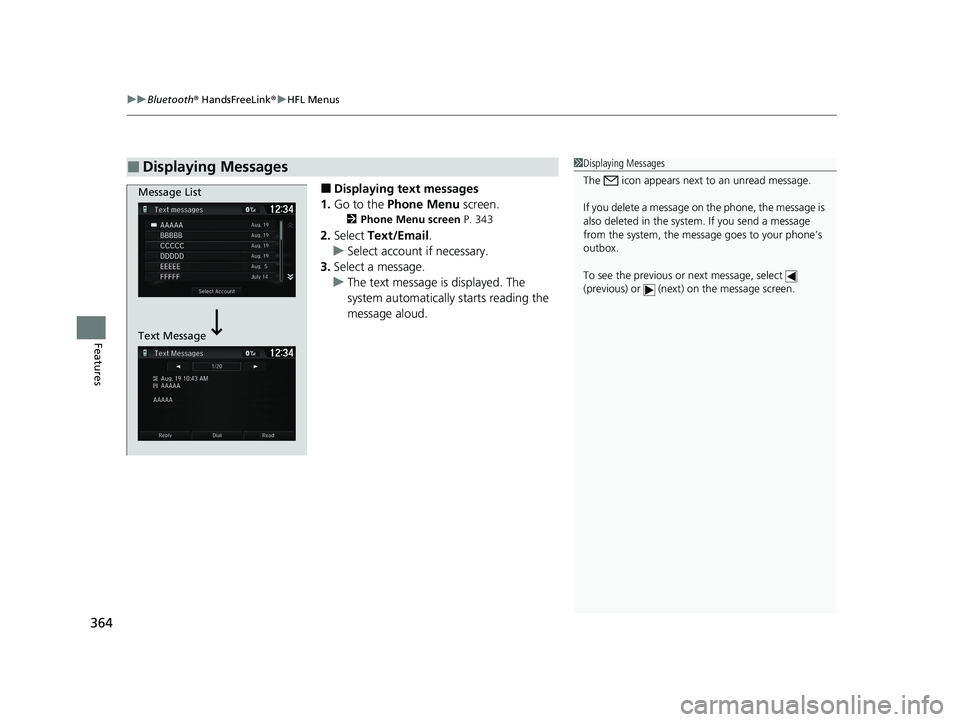
uuBluetooth ® HandsFreeLink ®u HFL Menus
364
Features
■Displaying text messages
1. Go to the Phone Menu screen.
2Phone Menu screen P. 343
2.Select Text/Email .
u Select account if necessary.
3. Select a message.
u The text message is displayed. The
system automatically starts reading the
message aloud.
■Displaying Messages1Displaying Messages
The icon appears next to an unread message.
If you delete a message on the phone, the message is
also deleted in the system. If you send a message
from the system, the message goes to your phone’s
outbox.
To see the previous or next message, select
(previous) or (next) on the message screen.
Message List
Text Message
20 CLARITY PHEV-31TRW6200.book 364 ページ 2019年9月24日 火曜日 午後12時9分
Page 367 of 595
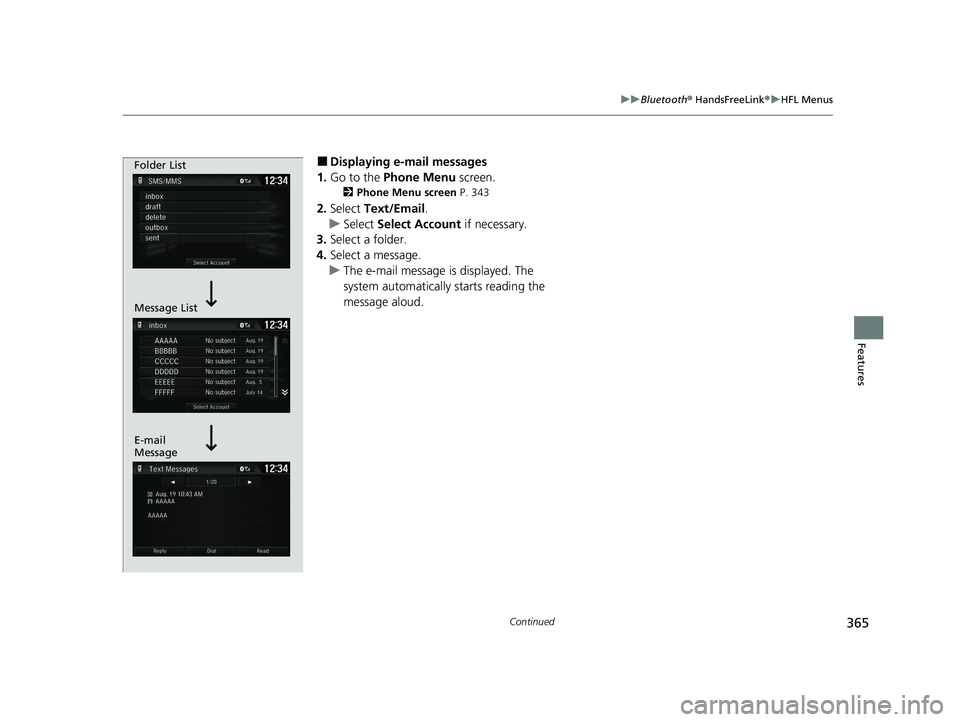
365
uuBluetooth ® HandsFreeLink ®u HFL Menus
Continued
Features
■Displaying e-mail messages
1. Go to the Phone Menu screen.
2Phone Menu screen P. 343
2.Select Text/Email .
u Select Select Account if necessary.
3. Select a folder.
4. Select a message.
u The e-mail message is displayed. The
system automatically starts reading the
message aloud.
Folder List
Message List
E-mail
Message
20 CLARITY PHEV-31TRW6200.book 365 ページ 2019年9月24日 火曜日 午後12時9分
Page 368 of 595
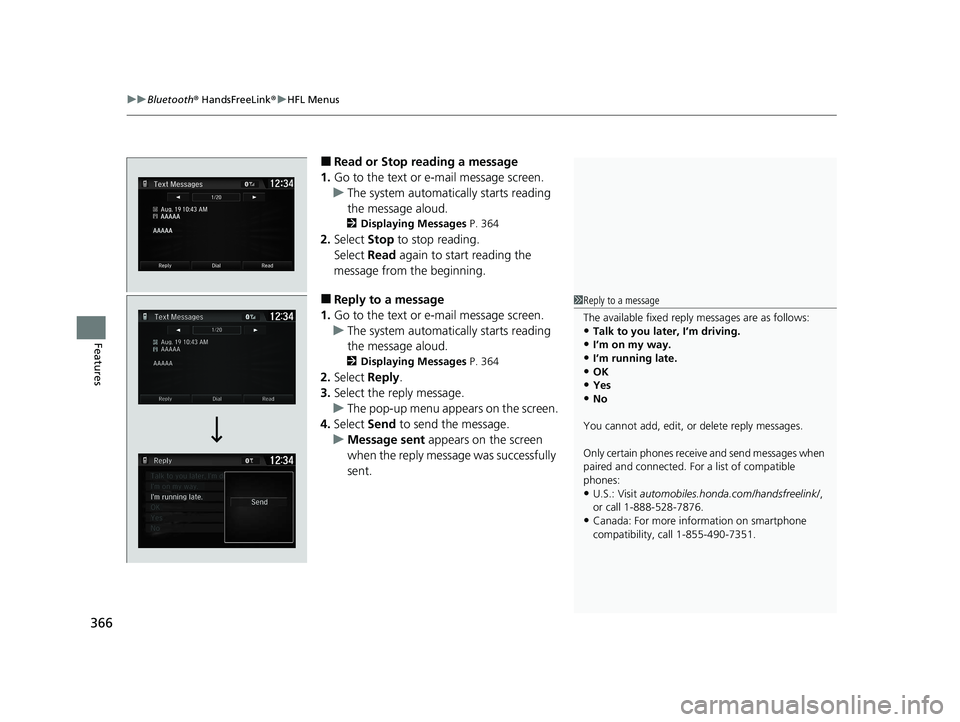
uuBluetooth ® HandsFreeLink ®u HFL Menus
366
Features
■Read or Stop reading a message
1. Go to the text or e-mail message screen.
u The system automatically starts reading
the message aloud.
2 Displaying Messages P. 364
2.Select Stop to stop reading.
Select Read again to start reading the
message from the beginning.
■Reply to a message
1. Go to the text or e-mail message screen.
u The system automatically starts reading
the message aloud.
2 Displaying Messages P. 364
2.Select Reply.
3. Select the reply message.
u The pop-up menu appears on the screen.
4. Select Send to send the message.
u Message sent appears on the screen
when the reply messag e was successfully
sent.
1 Reply to a message
The available fixed reply messages are as follows:
•Talk to you later, I’m driving.•I’m on my way.
•I’m running late.
•OK•Yes
•No
You cannot add, edit, or delete reply messages.
Only certain phones receive and send messages when
paired and connected. For a list of compatible
phones:
•U.S.: Visit automobiles.honda.com /handsfreelink/,
or call 1-888-528-7876.
•Canada: For more info rmation on smartphone
compatibility, call 1-855-490-7351.
20 CLARITY PHEV-31TRW6200.book 366 ページ 2019年9月24日 火曜日 午後12時9分
Page 413 of 595
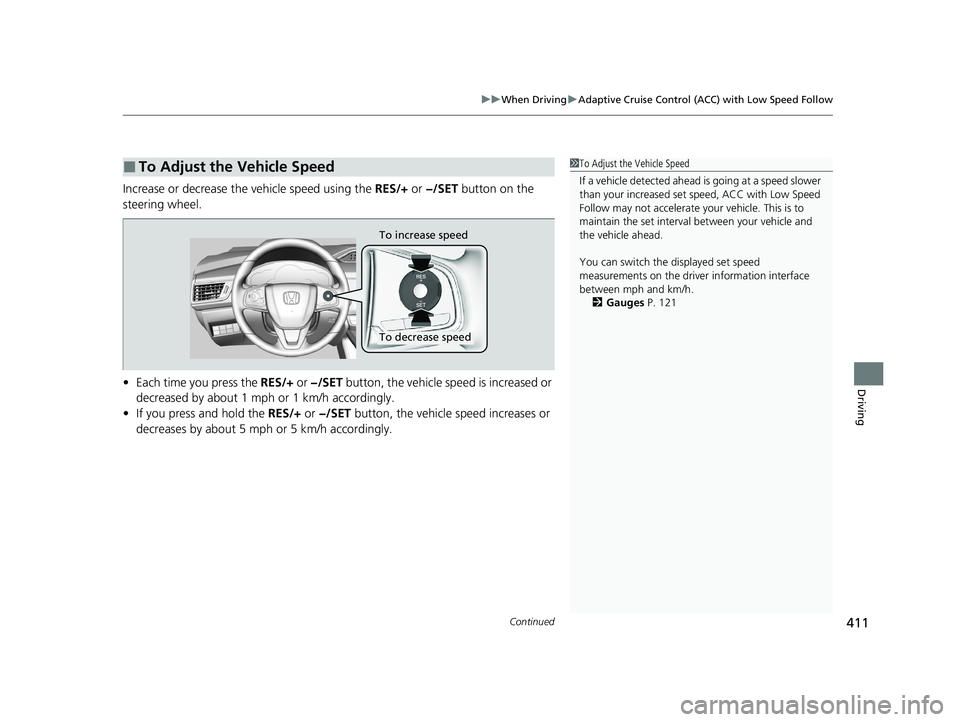
Continued411
uuWhen Driving uAdaptive Cruise Control (ACC) with Low Speed Follow
Driving
Increase or decrease the vehicle speed using the RES/+ or −/SET button on the
steering wheel.
• Each time you press the RES/+ or −/SET button, the vehicle speed is increased or
decreased by about 1 mph or 1 km/h accordingly.
• If you press and hold the RES/+ or −/SET button, the vehicle speed increases or
decreases by about 5 mph or 5 km/h accordingly.
■To Adjust the Vehicle Speed1To Adjust the Vehicle Speed
If a vehicle detected ahead is going at a speed slower
than your increased set speed, ACC with Low Speed
Follow may not accelerate y our vehicle. This is to
maintain the set interval between your vehicle and
the vehicle ahead.
You can switch the displayed set speed
measurements on the driver information interface
between mph and km/h. 2 Gauges P. 121
To increase speed
To decrease speed
20 CLARITY PHEV-31TRW6200.book 411 ページ 2019年9月24日 火曜日 午後12時9分
Page 416 of 595
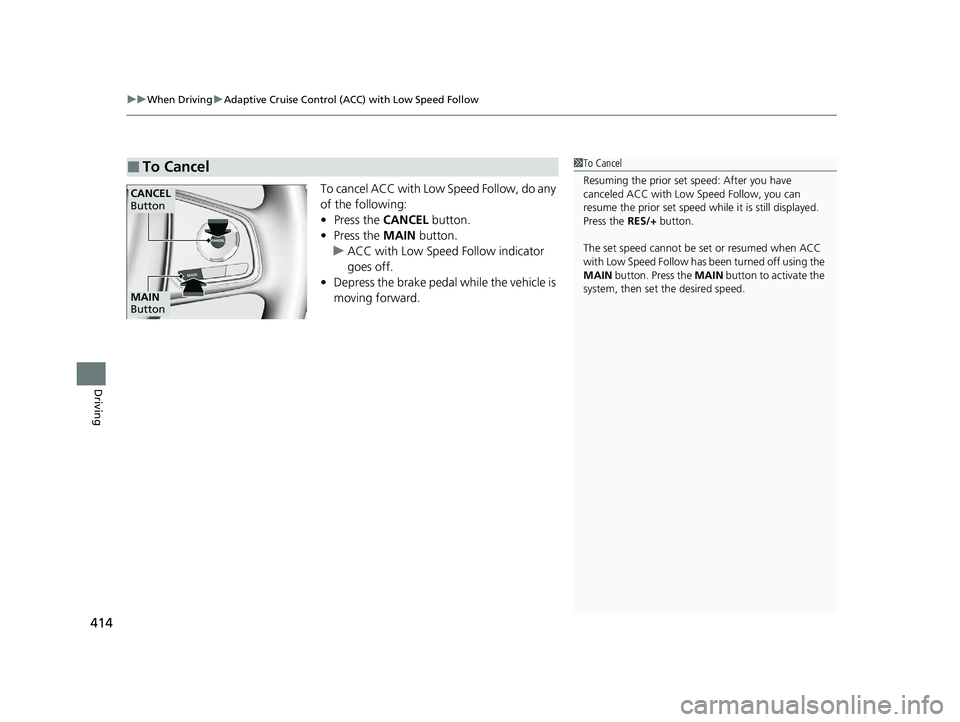
uuWhen Driving uAdaptive Cruise Control (ACC) with Low Speed Follow
414
Driving
To cancel ACC with Low Speed Follow, do any
of the following:
• Press the CANCEL button.
• Press the MAIN button.
u ACC with Low Speed Follow indicator
goes off.
• Depress the brake pedal while the vehicle is
moving forward.
■To Cancel1To Cancel
Resuming the prior set speed: After you have
canceled ACC with Low Speed Follow, you can
resume the prior set speed while it is still displayed.
Press the RES/+ button.
The set speed cannot be set or resumed when ACC
with Low Speed Follow has been turned off using the
MAIN button. Press the MAIN button to activate the
system, then set the desired speed.
CANCEL
Button
MAIN
Button
20 CLARITY PHEV-31TRW6200.book 414 ページ 2019年9月24日 火曜日 午後12時9分