navigation system HONDA CLARITY PLUG-IN 2021 Navigation Manual (in English)
[x] Cancel search | Manufacturer: HONDA, Model Year: 2021, Model line: CLARITY PLUG-IN, Model: HONDA CLARITY PLUG-IN 2021Pages: 147, PDF Size: 39.11 MB
Page 94 of 147
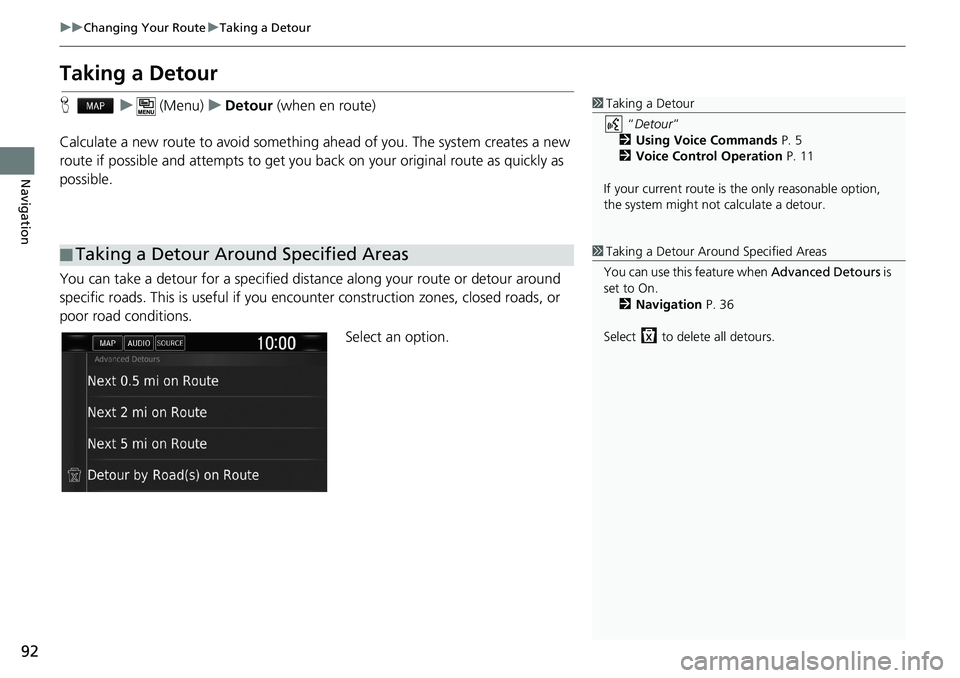
92
uuChanging Your RouteuTaking a Detour
Navigation
Taking a Detour
Hu (Menu)uDetour (when en route)
Calculate a new route to avoid something ahead of you. The system creates a new
route if possible and attempts to get you back on your original route as quickly as
possible.
You can take a detour for a specified distance along your route or detour around
specific roads. This is useful if you encounter construction zones, closed roads, or
poor road conditions.
Select an option.
■Taking a Detour Around Specified Areas
1Taking a Detour
“Detour”
2Using Voice Commands P. 5
2Voice Control Operation P. 11
If your current route is the only reasonable option,
the system might not calculate a detour.
1Taking a Detour Around Specified Areas
You can use this feature when Advanced Detours is
set to On.
2Navigation P. 36
Select to delete all detours.
Page 96 of 147
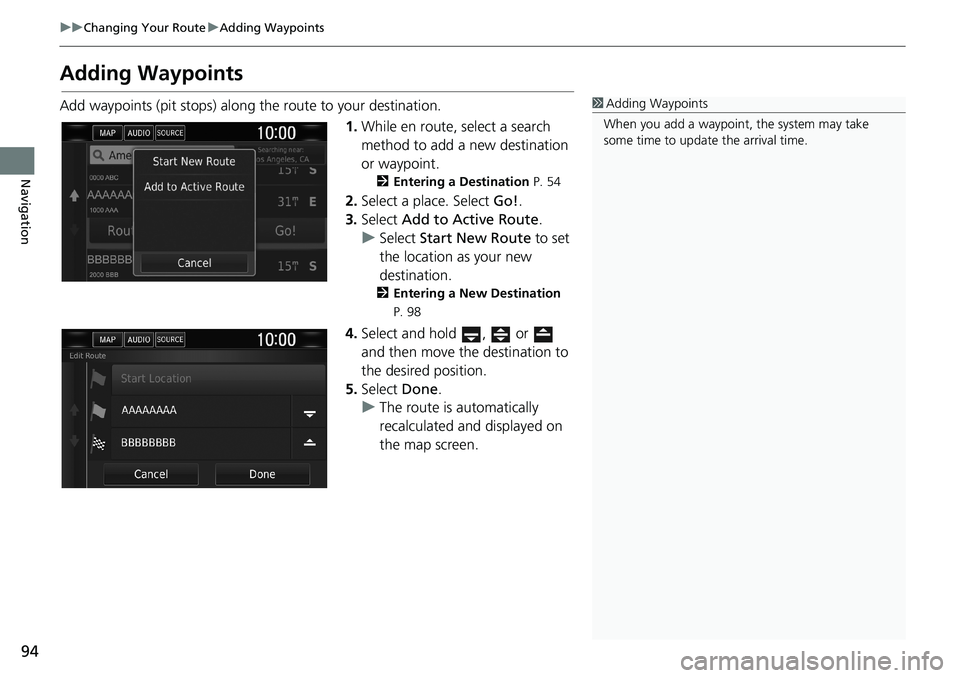
94
uuChanging Your RouteuAdding Waypoints
Navigation
Adding Waypoints
Add waypoints (pit stops) along the route to your destination.
1.While en route, select a search
method to add a new destination
or waypoint.
2Entering a Destination P. 54
2.Select a place. Select Go!.
3.Select Add to Active Route.
uSelect Start New Route to set
the location as your new
destination.
2Entering a New Destination
P. 98
4.Select and hold , or
and then move the destination to
the desired position.
5.Select Done.
uThe route is automatically
recalculated and displayed on
the map screen.
1Adding Waypoints
When you add a waypoint, the system may take
some time to update the arrival time.
Page 111 of 147
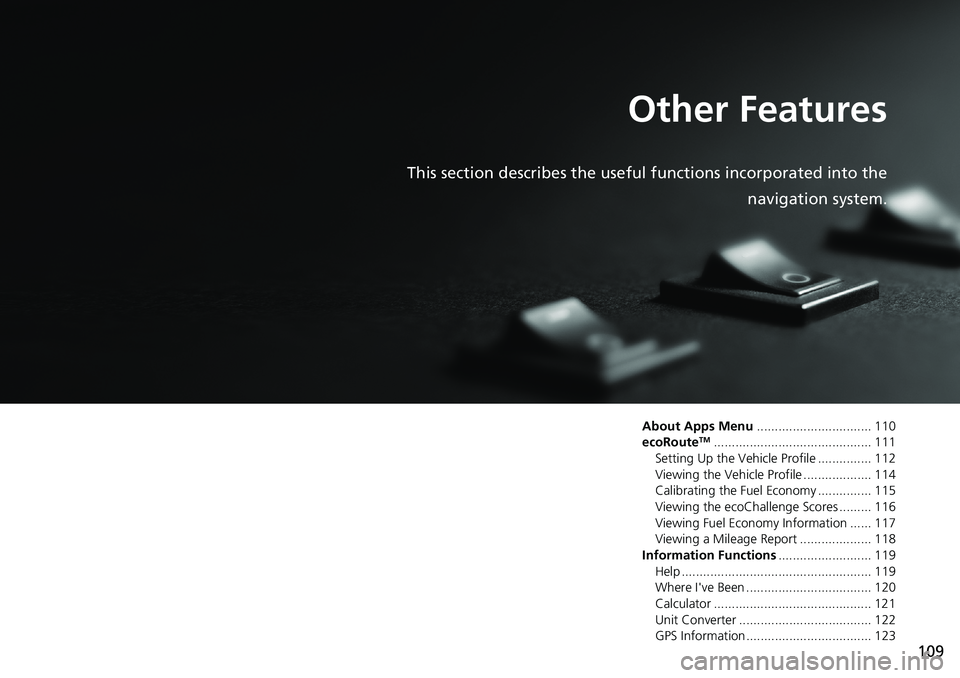
109
Other Features
This section describes the useful functions incorporated into the
navigation system.
About Apps Menu................................ 110
ecoRouteTM............................................ 111
Setting Up the Vehicle Profile ............... 112
Viewing the Vehicle Profile ................... 114
Calibrating the Fuel Economy ............... 115
Viewing the ecoChallenge Scores ......... 116
Viewing Fuel Economy Information ...... 117
Viewing a Mileage Report .................... 118
Information Functions.......................... 119
Help ..................................................... 119
Where I've Been ................................... 120
Calculator ............................................ 121
Unit Converter ..................................... 122
GPS Information ................................... 123
Page 112 of 147
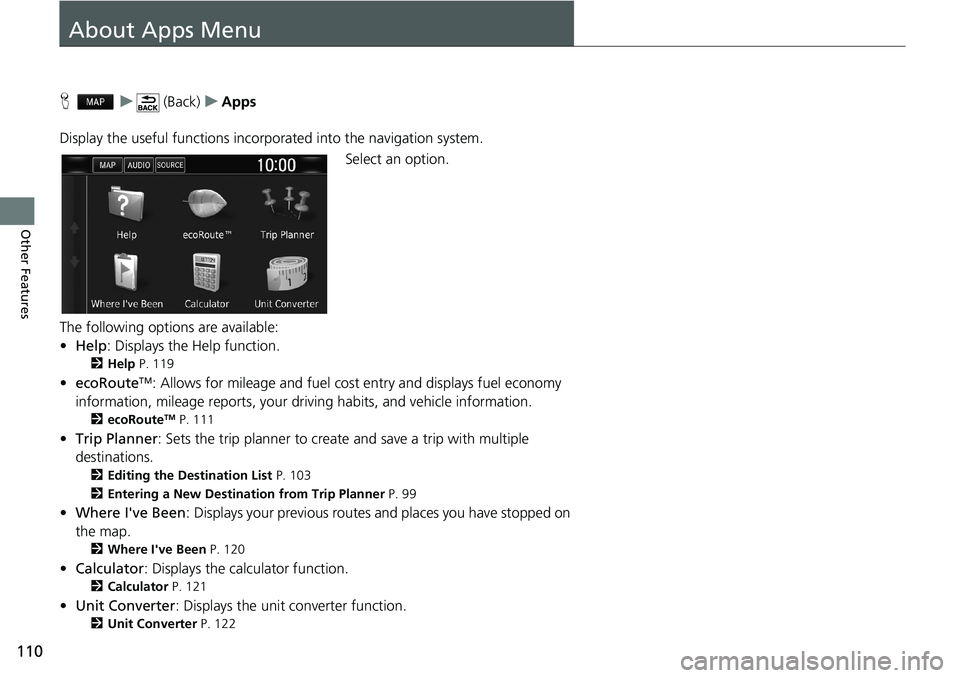
110
Other Features
About Apps Menu
Hu (Back)uApps
Display the useful functions incorporated into the navigation system.
Select an option.
The following options are available:
•Help: Displays the Help function.
2Help P. 119
•ecoRouteTM: Allows for mileage and fuel cost entry and displays fuel economy
information, mileage reports, your driving habits, and vehicle information.
2ecoRouteTM P. 111
•Trip Planner: Sets the trip planner to create and save a trip with multiple
destinations.
2Editing the Destination List P. 103
2Entering a New Destination from Trip Planner P. 99
•Where I've Been: Displays your previous routes and places you have stopped on
the map.
2Where I've Been P. 120
•Calculator: Displays the calculator function.
2Calculator P. 121
•Unit Converter: Displays the unit converter function.
2Unit Converter P. 122
Page 128 of 147
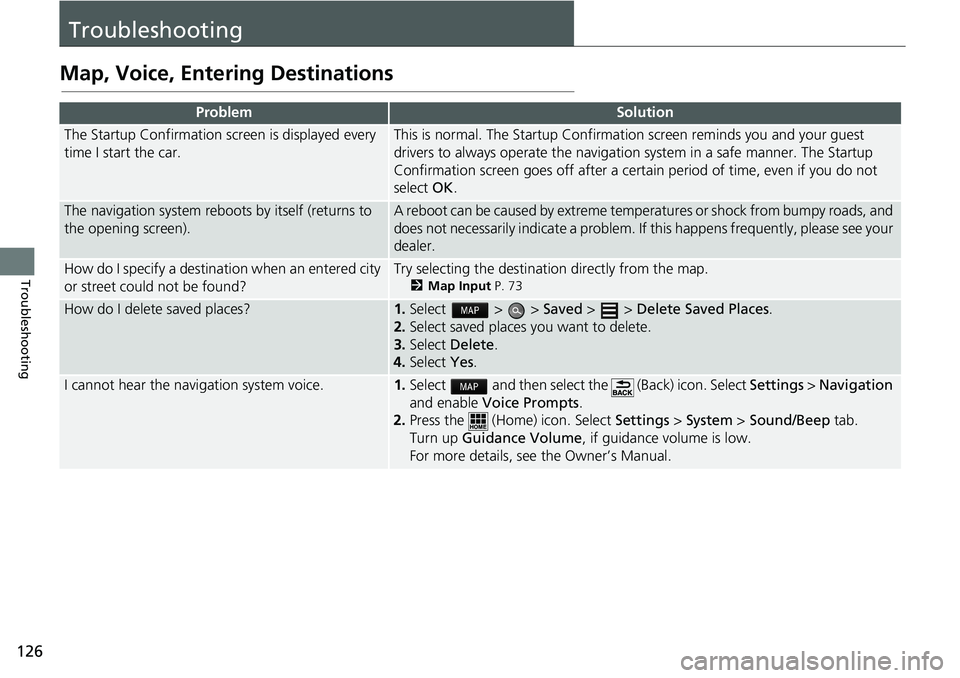
126
Troubleshooting
Troubleshooting
Map, Voice, Entering Destinations
ProblemSolution
The Startup Confirmation screen is displayed every
time I start the car.This is normal. The Startup Confirmation screen reminds you and your guest
drivers to always operate the navigation system in a safe manner. The Startup
Confirmation screen goes off after a certain period of time, even if you do not
select OK.
The navigation system reboots by itself (returns to
the opening screen).A reboot can be caused by extreme temperatures or shock from bumpy roads, and
does not necessarily indicate a problem. If this happens frequently, please see your
dealer.
How do I specify a destination when an entered city
or street could not be found?Try selecting the destination directly from the map.
2Map Input P. 73
How do I delete saved places?1.Select > > Saved > > Delete Saved Places.
2.Select saved places you want to delete.
3.Select Delete.
4.Select Yes.
I cannot hear the navigation system voice.1.Select and then select the (Back) icon. Select Settings > Navigation
and enable Voice Prompts.
2.Press the (Home) icon. Select Settings > System > Sound/Beep tab.
Turn up Guidance Volume, if guidance volume is low.
For more details, see the Owner’s Manual.
Page 130 of 147
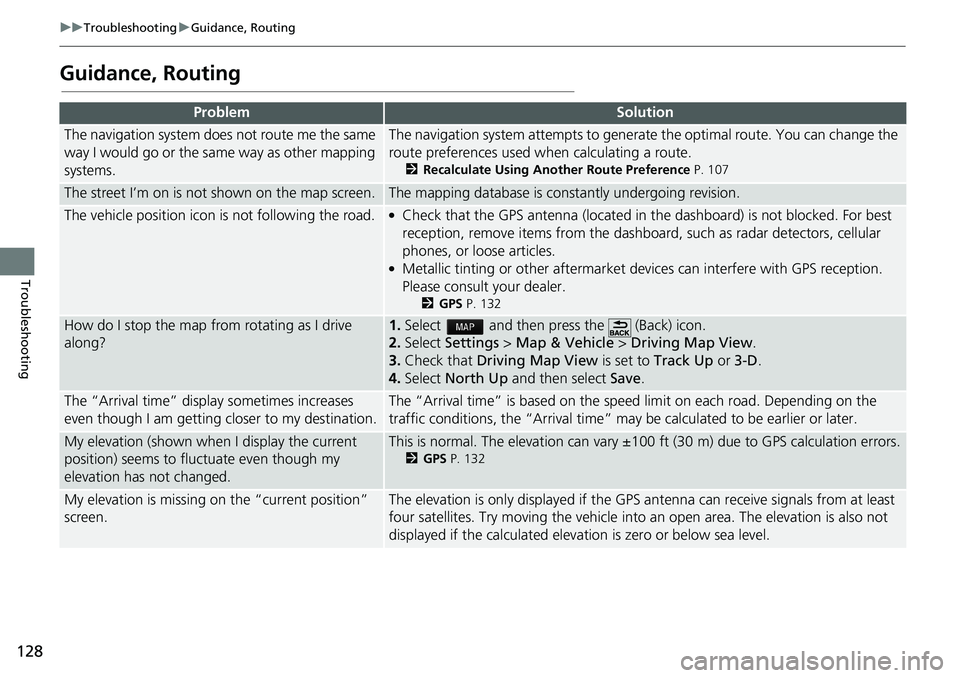
128
uuTroubleshootinguGuidance, Routing
Troubleshooting
Guidance, Routing
ProblemSolution
The navigation system does not route me the same
way I would go or the same way as other mapping
systems.The navigation system attempts to generate the optimal route. You can change the
route preferences used when calculating a route.
2Recalculate Using Another Route Preference P. 107
The street I’m on is not shown on the map screen.The mapping database is constantly undergoing revision.
The vehicle position icon is not following the road. ●Check that the GPS antenna (located in the dashboard) is not blocked. For best
reception, remove items from the dashboard, such as radar detectors, cellular
phones, or loose articles.
●Metallic tinting or other aftermarket devices can interfere with GPS reception.
Please consult your dealer.
2GPS P. 132
How do I stop the map from rotating as I drive
along?1.Select and then press the (Back) icon.
2.Select Settings > Map & Vehicle > Driving Map View.
3.Check that Driving Map View is set to Track Up or 3-D.
4.Select North Up and then select Save.
The “Arrival time” display sometimes increases
even though I am getting closer to my destination.The “Arrival time” is based on the speed limit on each road. Depending on the
traffic conditions, the “Arrival time” may be calculated to be earlier or later.
My elevation (shown when I display the current
position) seems to fluctuate even though my
elevation has not changed.This is normal. The elevation can vary ±100 ft (30 m) due to GPS calculation errors.
2GPS P. 132
My elevation is missing on the “current position”
screen.The elevation is only displayed if the GPS antenna can receive signals from at least
four satellites. Try moving the vehicle into an open area. The elevation is also not
displayed if the calculated elevation is zero or below sea level.
Page 131 of 147
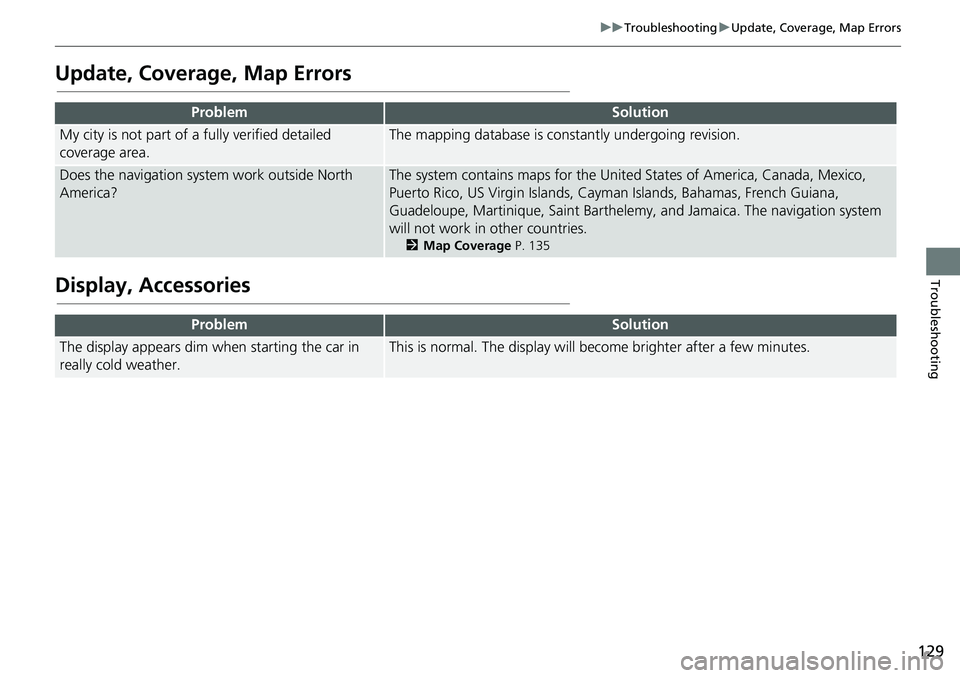
129
uuTroubleshootinguUpdate, Coverage, Map Errors
Troubleshooting
Update, Coverage, Map Errors
Display, Accessories
ProblemSolution
My city is not part of a fully verified detailed
coverage area.The mapping database is constantly undergoing revision.
Does the navigation system work outside North
America?The system contains maps for the United States of America, Canada, Mexico,
Puerto Rico, US Virgin Islands, Cayman Islands, Bahamas, French Guiana,
Guadeloupe, Martinique, Saint Barthelemy, and Jamaica. The navigation system
will not work in other countries.
2Map Coverage P. 135
ProblemSolution
The display appears dim when starting the car in
really cold weather.This is normal. The display will become brighter after a few minutes.
Page 133 of 147
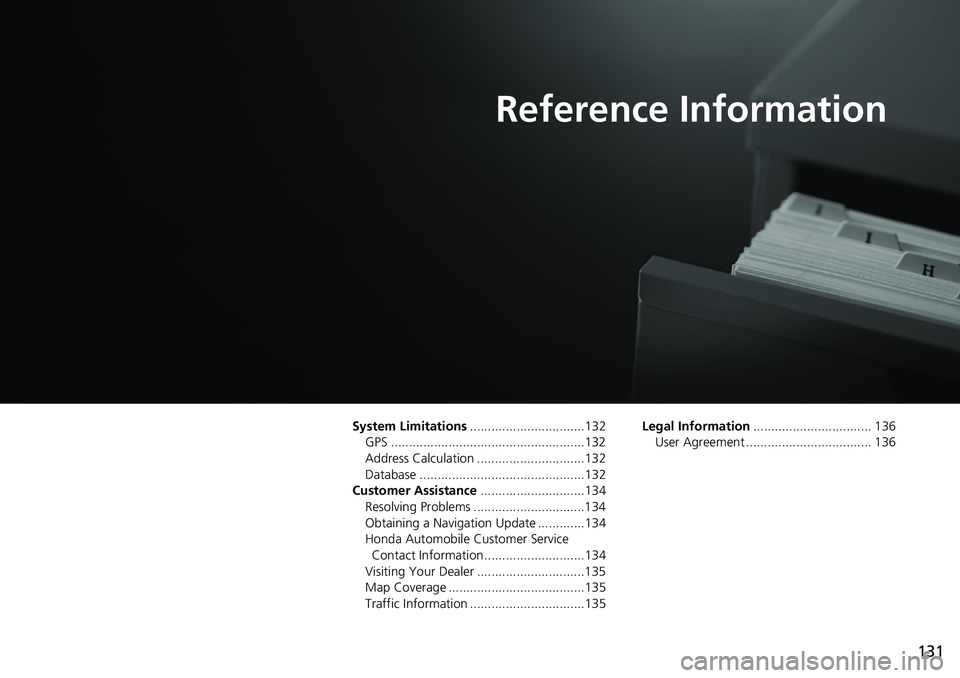
131
Reference Information
System Limitations................................132
GPS ......................................................132
Address Calculation ..............................132
Database ..............................................132
Customer Assistance.............................134
Resolving Problems ...............................134
Obtaining a Navigation Update .............134
Honda Automobile Customer Service
Contact Information ............................134
Visiting Your Dealer ..............................135
Map Coverage ......................................135
Traffic Information ................................135Legal Information................................. 136
User Agreement ................................... 136
Page 134 of 147
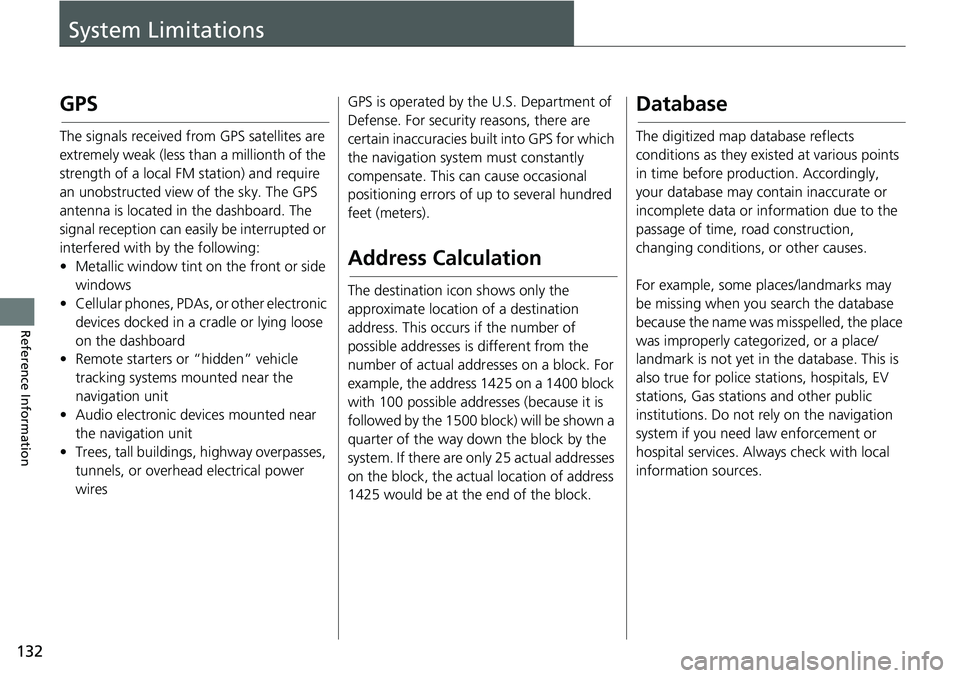
132
Reference Information
System Limitations
GPS
The signals received from GPS satellites are
extremely weak (less than a millionth of the
strength of a local FM station) and require
an unobstructed view of the sky. The GPS
antenna is located in the dashboard. The
signal reception can easily be interrupted or
interfered with by the following:
• Metallic window tint on the front or side
windows
• Cellular phones, PDAs, or other electronic
devices docked in a cradle or lying loose
on the dashboard
• Remote starters or “hidden” vehicle
tracking systems mounted near the
navigation unit
• Audio electronic devices mounted near
the navigation unit
• Trees, tall buildings, highway overpasses,
tunnels, or overhead electrical power
wiresGPS is operated by the U.S. Department of
Defense. For security reasons, there are
certain inaccuracies built into GPS for which
the navigation system must constantly
compensate. This can cause occasional
positioning errors of up to several hundred
feet (meters).
Address Calculation
The destination icon shows only the
approximate location of a destination
address. This occurs if the number of
possible addresses is different from the
number of actual addresses on a block. For
example, the address 1425 on a 1400 block
with 100 possible addresses (because it is
followed by the 1500 block) will be shown a
quarter of the way down the block by the
system. If there are only 25 actual addresses
on the block, the actual location of address
1425 would be at the end of the block.
Database
The digitized map database reflects
conditions as they existed at various points
in time before production. Accordingly,
your database may contain inaccurate or
incomplete data or information due to the
passage of time, road construction,
changing conditions, or other causes.
For example, some places/landmarks may
be missing when you search the database
because the name was misspelled, the place
was improperly categorized, or a place/
landmark is not yet in the database. This is
also true for police stations, hospitals, EV
stations, Gas stations and other public
institutions. Do not rely on the navigation
system if you need law enforcement or
hospital services. Always check with local
information sources.
Page 135 of 147
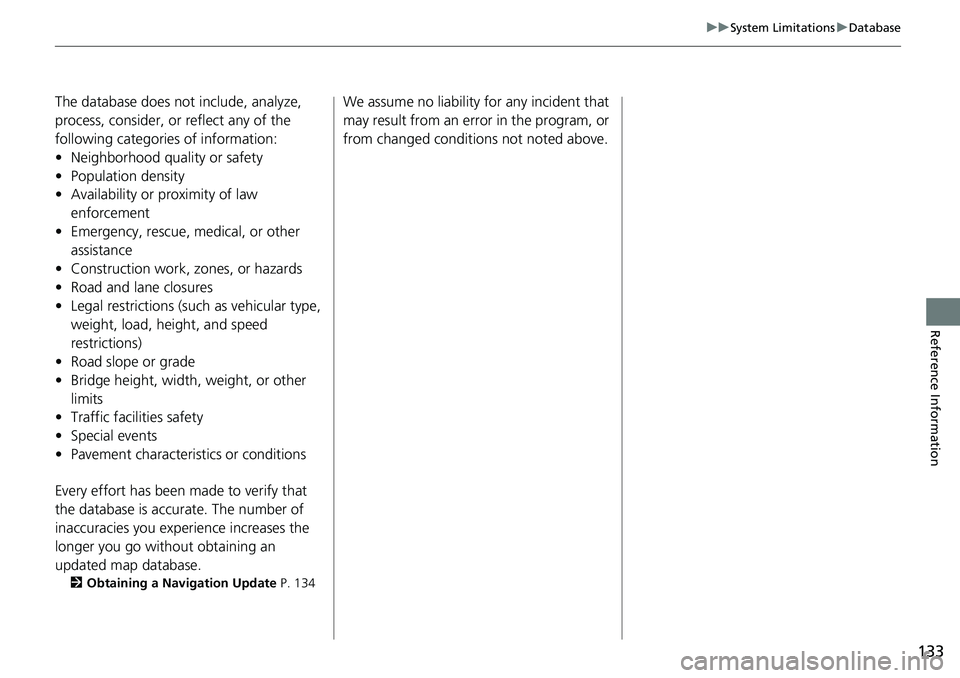
133
uuSystem LimitationsuDatabase
Reference Information
The database does not include, analyze,
process, consider, or reflect any of the
following categories of information:
• Neighborhood quality or safety
• Population density
• Availability or proximity of law
enforcement
• Emergency, rescue, medical, or other
assistance
• Construction work, zones, or hazards
• Road and lane closures
• Legal restrictions (such as vehicular type,
weight, load, height, and speed
restrictions)
• Road slope or grade
• Bridge height, width, weight, or other
limits
• Traffic facilities safety
• Special events
• Pavement characteristics or conditions
Every effort has been made to verify that
the database is accurate. The number of
inaccuracies you experience increases the
longer you go without obtaining an
updated map database.
2Obtaining a Navigation Update P. 134
We assume no liability for any incident that
may result from an error in the program, or
from changed conditions not noted above.