HONDA CLARITY PLUG-IN 2021 Owner's Manual (in English)
Manufacturer: HONDA, Model Year: 2021, Model line: CLARITY PLUG-IN, Model: HONDA CLARITY PLUG-IN 2021Pages: 596, PDF Size: 30.45 MB
Page 131 of 596
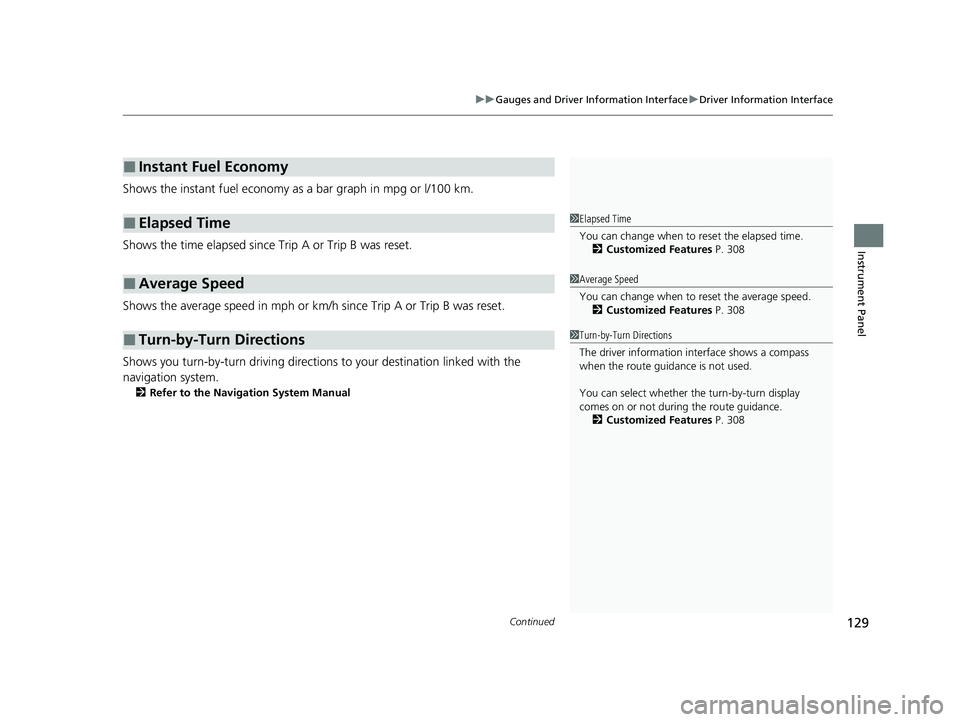
Continued129
uuGauges and Driver Information Interface uDriver Information Interface
Instrument Panel
Shows the instant fuel economy as a bar graph in mpg or l/100 km.
Shows the time elapsed since Trip A or Trip B was reset.
Shows the average speed in mph or km/h since Trip A or Trip B was reset.
Shows you turn-by-turn driv ing directions to your destination linked with the
navigation system.
2 Refer to the Navigation System Manual
■Instant Fuel Economy
■Elapsed Time
■Average Speed
■Turn-by-Turn Directions
1Elapsed Time
You can change when to reset the elapsed time.
2 Customized Features P. 308
1Average Speed
You can change when to reset the average speed.
2 Customized Features P. 308
1Turn-by-Turn Directions
The driver information in terface shows a compass
when the route guidance is not used.
You can select whether the turn-by-turn display
comes on or not during the route guidance. 2 Customized Features P. 308
21 CLARITY PHEV CSS-31TRW6300.book 129 ページ 2020年5月19日 火曜日 午前10時46分
Page 132 of 596
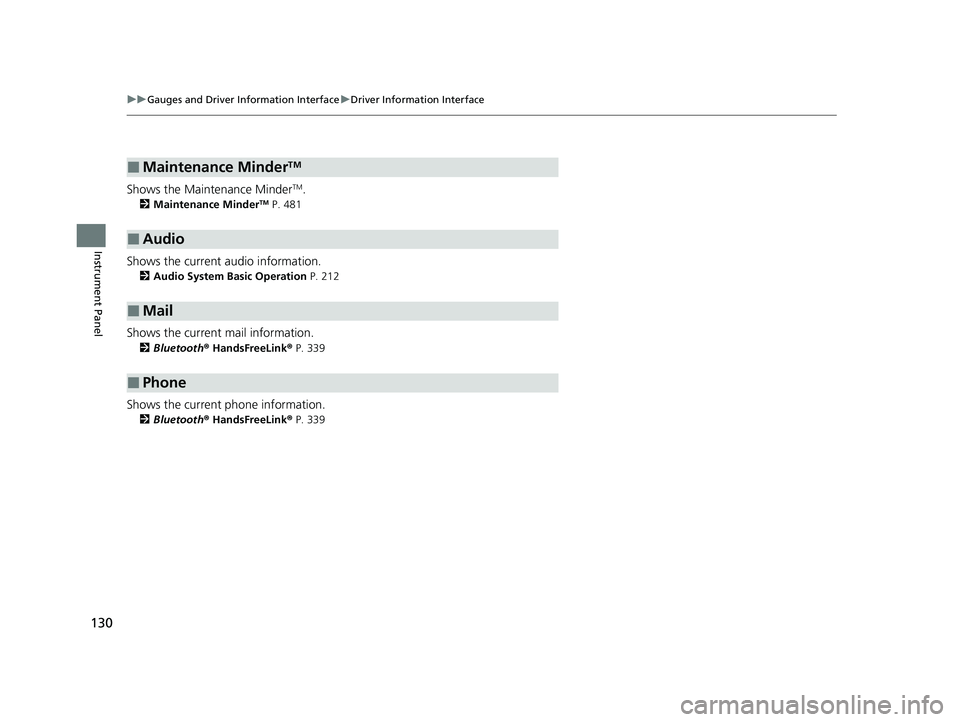
130
uuGauges and Driver Information Interface uDriver Information Interface
Instrument Panel
Shows the Maintenance MinderTM.
2 Maintenance MinderTM P. 481
Shows the current audio information.
2Audio System Basic Operation P. 212
Shows the current mail information.
2Bluetooth ® HandsFreeLink ® P. 339
Shows the current phone information.
2 Bluetooth ® HandsFreeLink ® P. 339
■Maintenance MinderTM
■Audio
■Mail
■Phone
21 CLARITY PHEV CSS-31TRW6300.book 130 ページ 2020年5月19日 火曜日 午前10時46分
Page 133 of 596
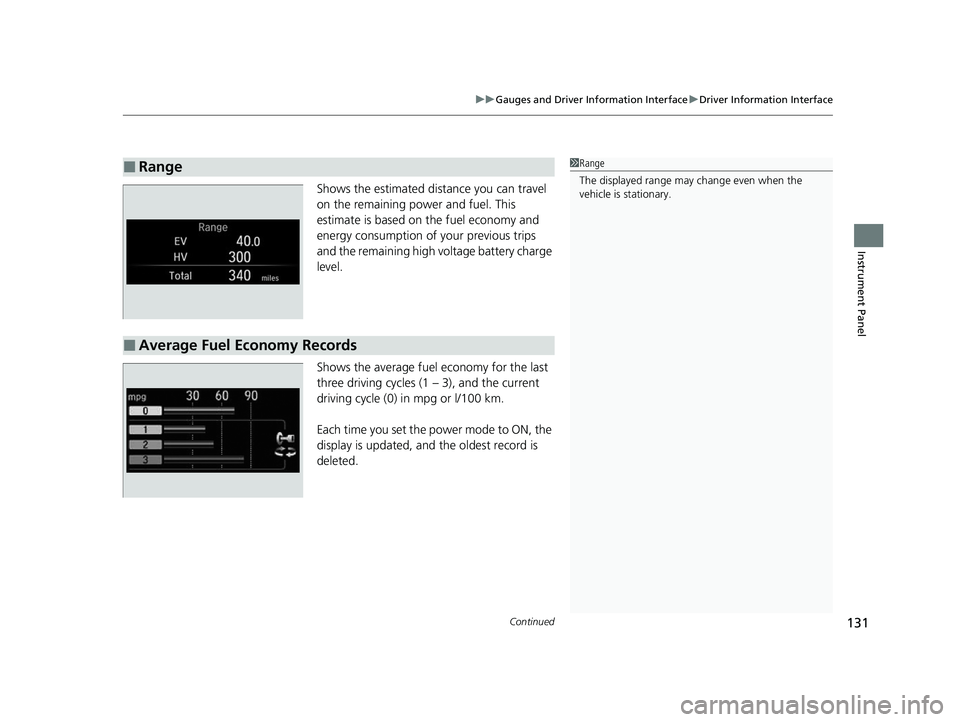
Continued131
uuGauges and Driver Information Interface uDriver Information Interface
Instrument Panel
Shows the estimated distance you can travel
on the remaining power and fuel. This
estimate is based on the fuel economy and
energy consumption of your previous trips
and the remaining high voltage battery charge
level.
Shows the average fuel economy for the last
three driving cycles (1 – 3), and the current
driving cycle (0) in mpg or l/100 km.
Each time you set the power mode to ON, the
display is updated, and the oldest record is
deleted.
■Range1Range
The displayed ra nge may change even when the
vehicle is stationary.
■Average Fuel Economy Records
21 CLARITY PHEV CSS-31TRW6300.book 131 ページ 2020年5月19日 火曜日 午前10時46分
Page 134 of 596
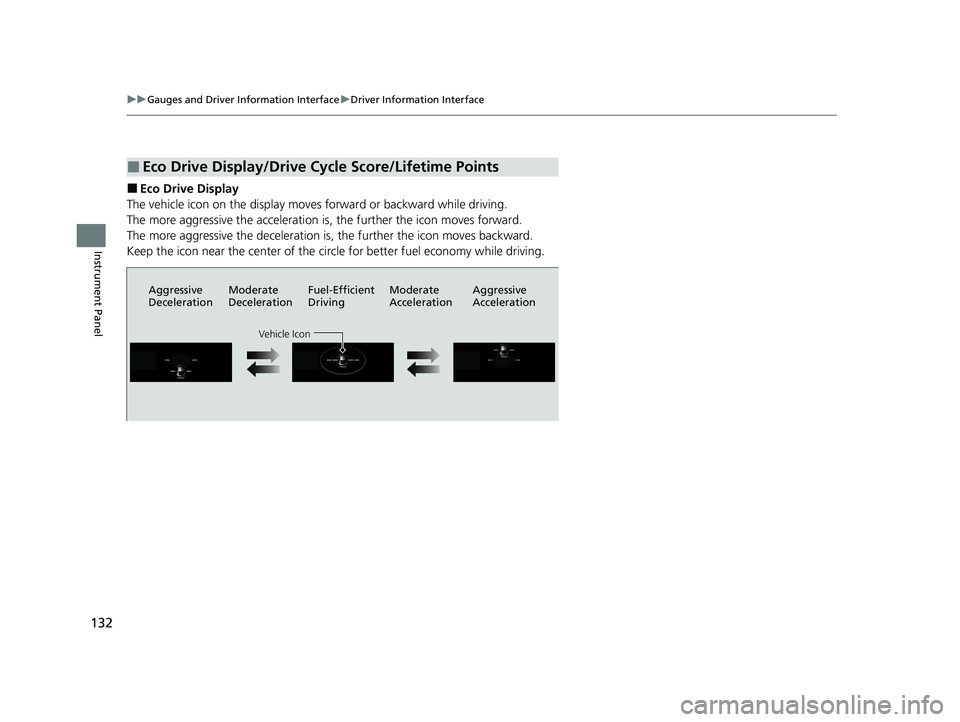
132
uuGauges and Driver Information Interface uDriver Information Interface
Instrument Panel
■Eco Drive Display
The vehicle icon on the display moves forward or backward while driving.
The more aggressive the acceleration is, the further the icon moves forward.
The more aggressive the deceleration is, the further the icon moves backward.
Keep the icon near the center of the circ le for better fuel economy while driving.
■Eco Drive Display/Drive Cycle Score/Lifetime Points
Aggressive
DecelerationModerate
DecelerationFuel-Efficient
Driving Moderate
Acceleration Aggressive
Acceleration
Vehicle Icon
21 CLARITY PHEV CSS-31TRW6300.book 132 ページ 2020年5月19日 火曜日 午前10時46分
Page 135 of 596
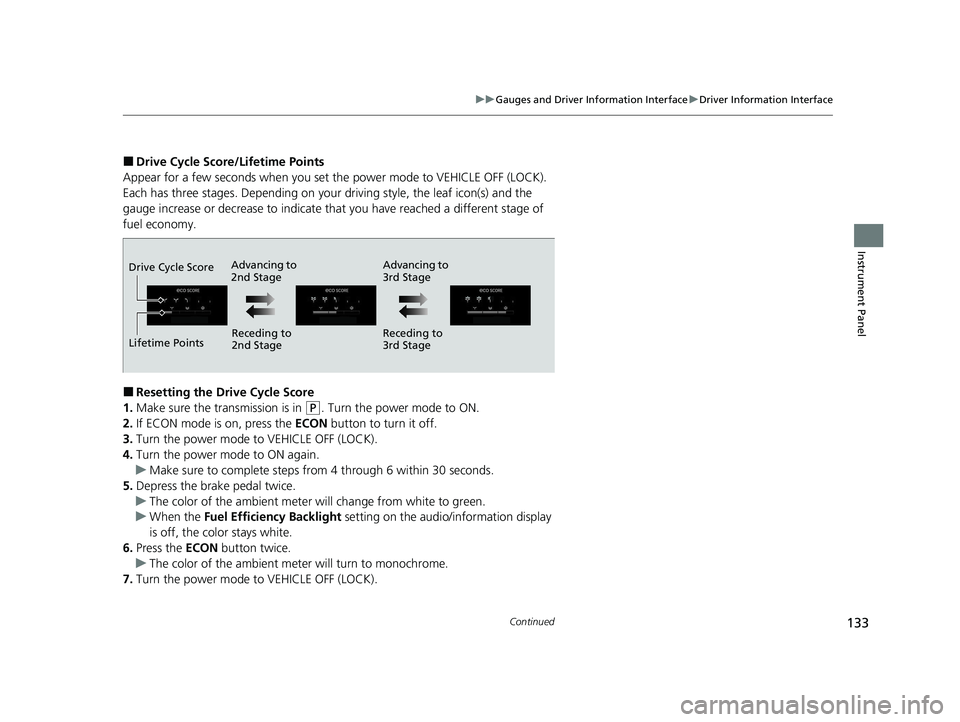
133
uuGauges and Driver Information Interface uDriver Information Interface
Continued
Instrument Panel
■Drive Cycle Score/Lifetime Points
Appear for a few seconds when you set the power mode to VEHICLE OFF (LOCK).
Each has three stages. Depending on your driving style, the leaf icon(s) and the
gauge increase or decrease to indicate that you have reached a different stage of
fuel economy.
■Resetting the Drive Cycle Score
1. Make sure the transmission is in
(P. Turn the power mode to ON.
2. If ECON mode is on, press the ECON button to turn it off.
3. Turn the power mode to VEHICLE OFF (LOCK).
4. Turn the power mode to ON again.
u Make sure to complete steps fro m 4 through 6 within 30 seconds.
5. Depress the brake pedal twice.
u The color of the ambient meter wi ll change from white to green.
u When the Fuel Efficiency Backlight setting on the audio/information display
is off, the color stays white.
6. Press the ECON button twice.
u The color of the ambient mete r will turn to monochrome.
7. Turn the power mode to VEHICLE OFF (LOCK).
Advancing to
2nd Stage Advancing to
3rd Stage
Receding to
2nd Stage Receding to
3rd Stage
Lifetime Points Drive Cycle Score
21 CLARITY PHEV CSS-31TRW6300.book 133 ページ 2020年5月19日 火曜日 午前10時46分
Page 136 of 596
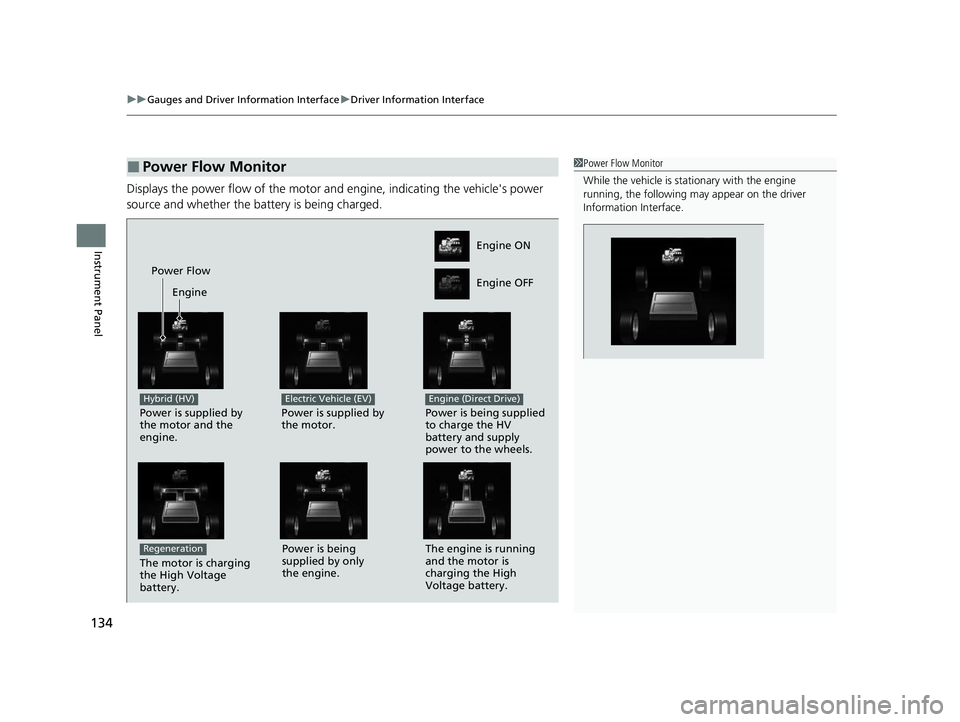
uuGauges and Driver Information Interface uDriver Information Interface
134
Instrument Panel
Displays the power flow of the motor an d engine, indicating the vehicle's power
source and whether the battery is being charged.
■Power Flow Monitor1 Power Flow Monitor
While the vehicle is stat ionary with the engine
running, the following ma y appear on the driver
Information Interface.
Engine ON
Engine OFF
Power Flow
Engine
Power is supplied by
the motor and the
engine.
Hybrid (HV)
Power is supplied by
the motor.
Electric Vehicle (EV)
Power is being supplied
to charge the HV
battery and supply
power to the wheels.
Engine (Direct Drive)
The motor is charging
the High Voltage
battery.
RegenerationPower is being
supplied by only
the engine. The engine is running
and the motor is
charging the High
Voltage battery.
21 CLARITY PHEV CSS-31TRW6300.book 134 ページ 2020年5月19日 火曜日 午前10時46分
Page 137 of 596
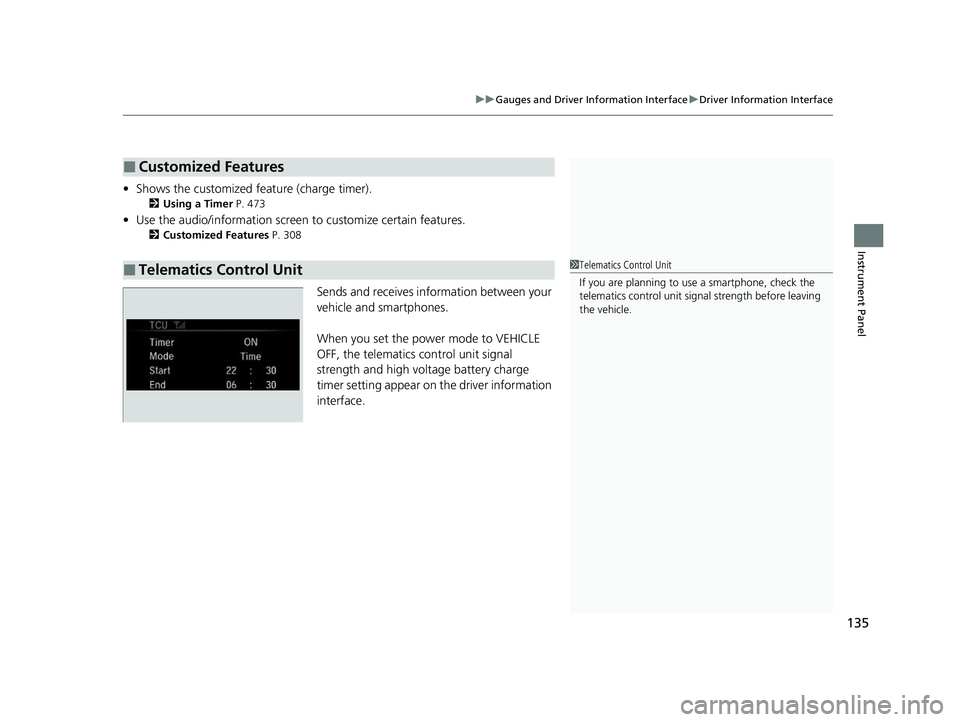
135
uuGauges and Driver Information Interface uDriver Information Interface
Instrument Panel
• Shows the customized feature (charge timer).
2 Using a Timer P. 473
•Use the audio/information screen to custom ize certain features.
2Customized Features P. 308
Sends and receives information between your
vehicle and smartphones.
When you set the power mode to VEHICLE
OFF, the telematics control unit signal
strength and high voltage battery charge
timer setting appear on the driver information
interface.
■Customized Features
■Telematics Control Unit1Telematics Control Unit
If you are planning to use a smartphone, check the
telematics control unit sign al strength before leaving
the vehicle.
21 CLARITY PHEV CSS-31TRW6300.book 135 ページ 2020年5月19日 火曜日 午前10時46分
Page 138 of 596
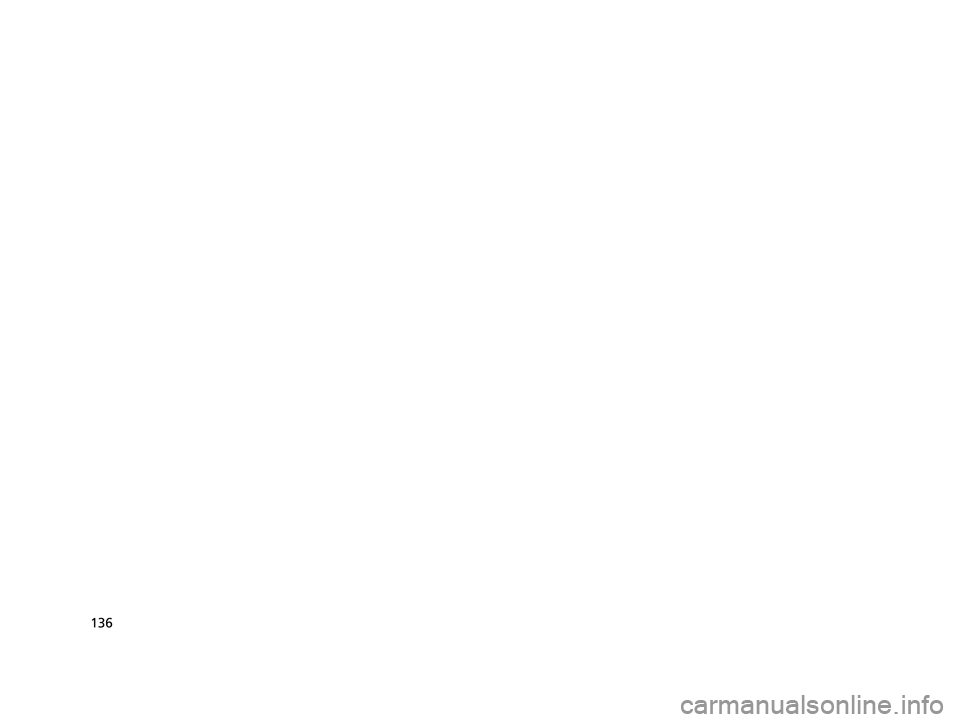
136
21 CLARITY PHEV CSS-31TRW6300.book 136 ページ 2020年5月19日 火曜日 午前10時46分
Page 139 of 596
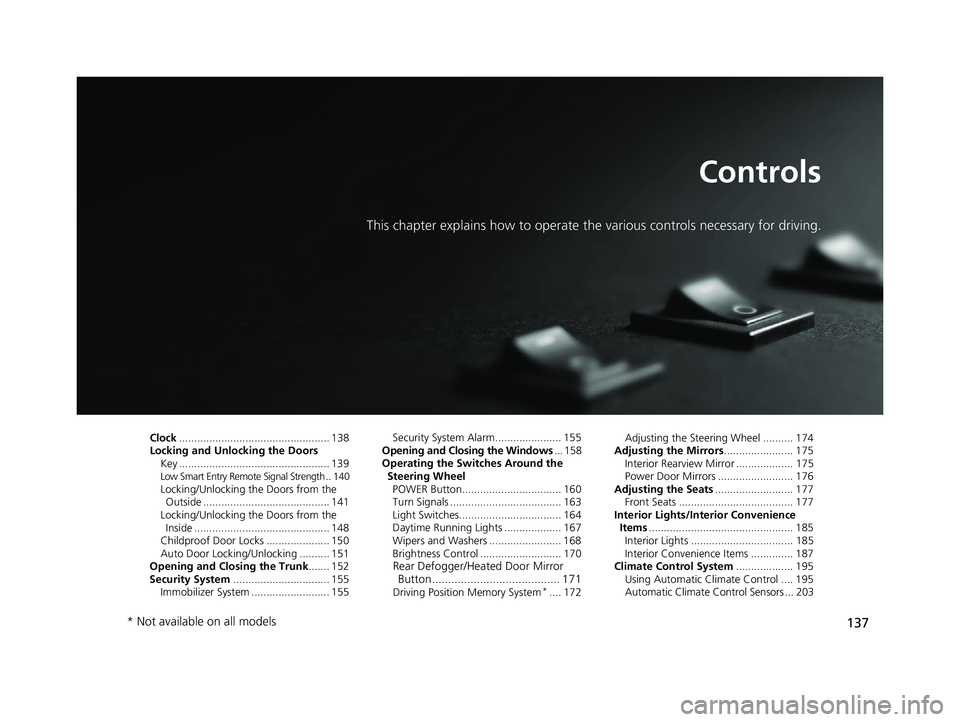
137
Controls
This chapter explains how to operate the various controls necessary for driving.
Clock.................................................. 138
Locking and Unlocking the Doors Key .................................................. 139
Low Smart Entry Remote Signal Strength .. 140Locking/Unlocking the Doors from the Outside .......................................... 141
Locking/Unlocking the Doors from the Inside ............................................. 148
Childproof Door Locks ..................... 150
Auto Door Locking/Unlocking .......... 151
Opening and Closing the Trunk ....... 152
Security System ................................ 155
Immobilizer System .......................... 155 Security System Alarm...................... 155
Opening and Closing the Windows ... 158
Operating the Switches Around the
Steering Wheel POWER Button................................. 160
Turn Signals ..................................... 163
Light Switches.................................. 164
Daytime Running Lights ................... 167
Wipers and Washers ........................ 168
Brightness Control ........................... 170
Rear Defogger/Heated Door Mirror Button........................................ 171
Driving Position Memory System*.... 172 Adjusting the Steering Wheel .......... 174
Adjusting the Mirrors ....................... 175
Interior Rearview Mirror ................... 175
Power Door Mirrors ......................... 176
Adjusting the Seats .......................... 177
Front Seats ...................................... 177
Interior Lights/Interior Convenience Items ................................................ 185
Interior Lights .................................. 185
Interior Convenience Items .............. 187
Climate Control System ................... 195
Using Automatic Climate Control .... 195
Automatic Climate Control Sensors ... 203
* Not available on all models
21 CLARITY PHEV CSS-31TRW6300.book 137 ページ 2020年5月19日 火曜日 午前10時46分
Page 140 of 596
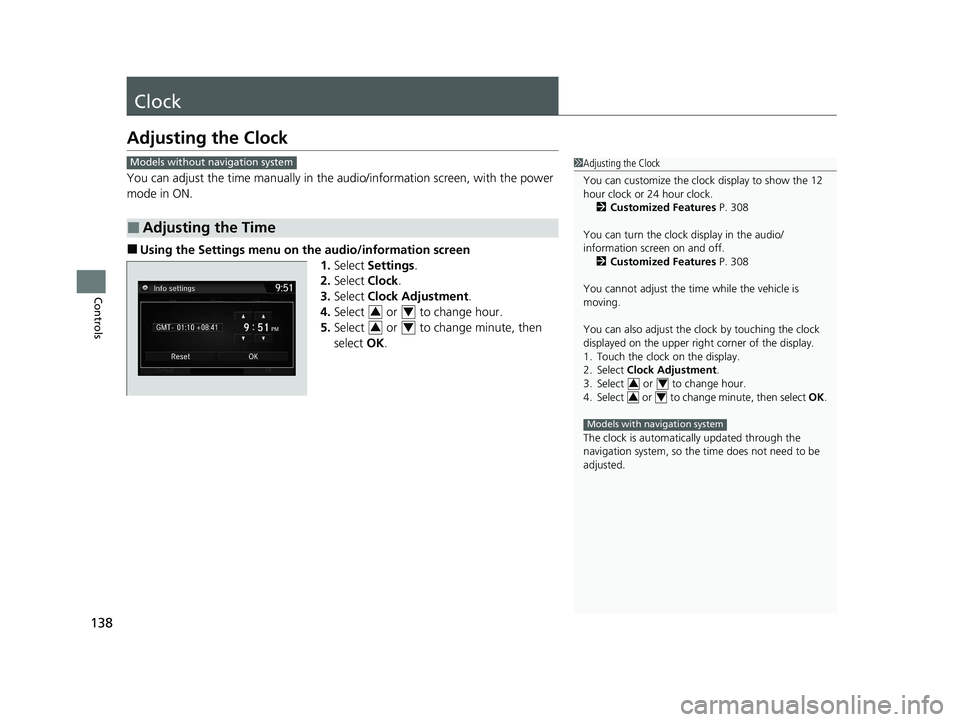
138
Controls
Clock
Adjusting the Clock
You can adjust the time manually in the audio/information screen, with the power
mode in ON.
■Using the Settings menu on the audio/information screen
1.Select Settings .
2. Select Clock.
3. Select Clock Adjustment .
4. Select or to change hour.
5. Select or to change minute, then
select OK.
■Adjusting the Time
1Adjusting the Clock
You can customize the clock display to show the 12
hour clock or 24 hour clock.
2 Customized Features P. 308
You can turn the clock display in the audio/
information screen on and off. 2 Customized Features P. 308
You cannot adjust the time while the vehicle is
moving.
You can also adjust the clock by touching the clock
displayed on the upper right corner of the display.
1. Touch the clock on the display.
2. Select Clock Adjustment .
3. Select or to change hour.
4. Select or to change minute, then select OK.
The clock is automatica lly updated through the
navigation system, so the ti me does not need to be
adjusted.
34
34
Models with navigation system
Models without navigation system
34
34
21 CLARITY PHEV CSS-31TRW6300.book 138 ページ 2020年5月19日 火曜日 午前10時46分