carplay HONDA CLARITY PLUG IN HYBRID 2018 Owners Manual
[x] Cancel search | Manufacturer: HONDA, Model Year: 2018, Model line: CLARITY PLUG IN HYBRID, Model: HONDA CLARITY PLUG IN HYBRID 2018Pages: 591, PDF Size: 24.66 MB
Page 30 of 591
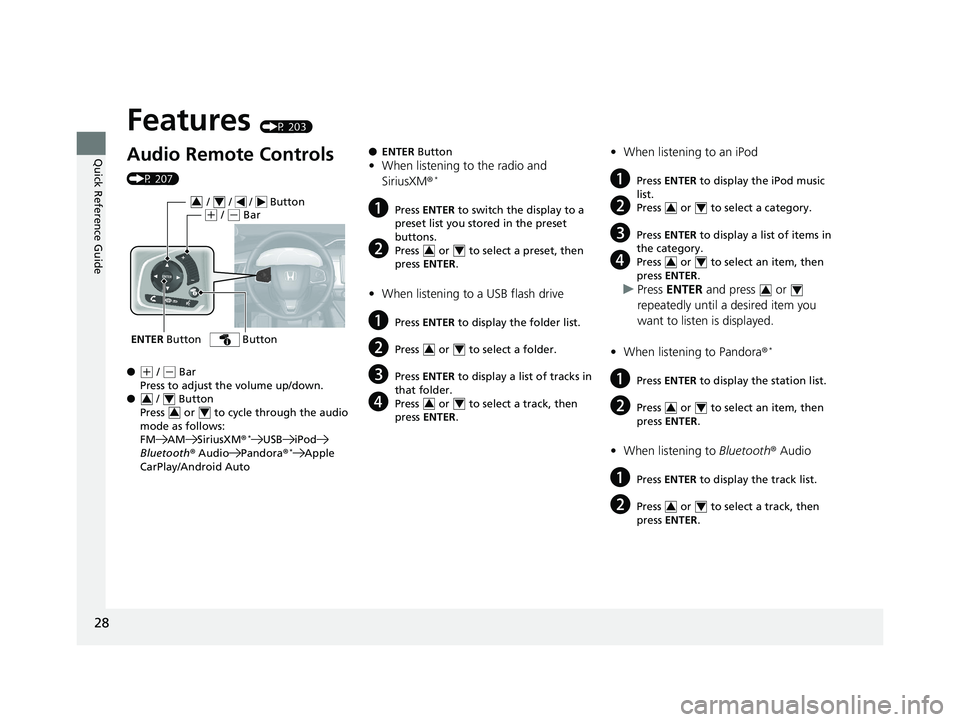
28
Quick Reference Guide Features (P 203)
Audio Remote Controls (P 207)
● ( +
/ ( -
Bar
Press to adjust the volume up/down.
● / Button
Press or to cycle through the audio
mode as follows:
FM AM SiriusXM ® *
USB iPod
Bluetooth ® Audio Pandora ® *
Apple
CarPlay/Android AutoENTER Button / / / Button 3 4
( +
/ ( -
Bar
Button
3 4
3 4 ● ENTER Button
• When listening to the radio and
SiriusXM ® *
a Press ENTER to switch the display to a
preset list you stored in the preset
buttons.
b Press or to select a preset, then
press ENTER .
• When listening to a USB flash drive
a Press ENTER to display the folder list.
b Press or to select a folder.
c Press ENTER to display a list of tracks in
that folder.
d Press or to select a track, then
press ENTER .3 4
3 4
3 4 • When listening to an iPod
a Press ENTER to display the iPod music
list.
b Press or to select a category.
c Press ENTER to display a list of items in
the category.
d Press or to select an item, then
press ENTER .
u Press ENTER and press or
repeatedly until a desired item you
want to listen is displayed.
• When listening to Pandora ® *
a Press ENTER to display the station list.
b Press or to select an item, then
press ENTER .
• When listening to Bluetooth ® Audio
a Press ENTER to display the track list.
b Press or to select a track, then
press ENTER . 3 4
3 4
3 4
3 4
3 418 CLARITY PHEV CSS-31TRW6000.book 28 ページ 2017年8月31日 木曜日 午後2時 49分
Page 205 of 591
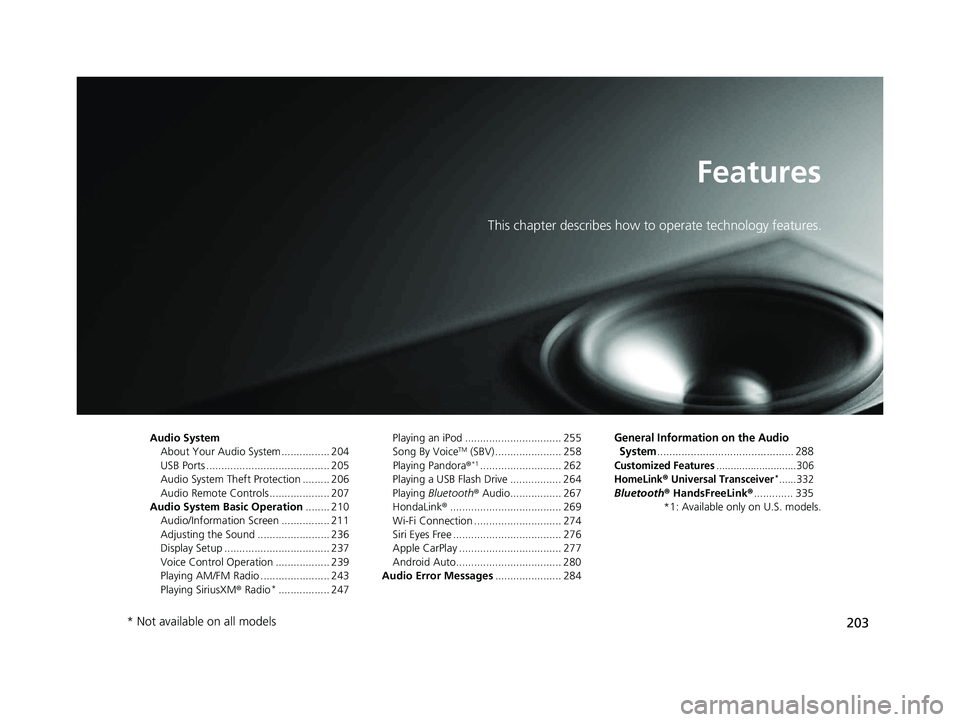
203Features This chapter describes how to operate technology features.
Audio System
About Your Audio System ................ 204
USB Ports ......................................... 205
Audio System Theft Protection ......... 206
Audio Remote Controls .................... 207
Audio System Basic Operation ........ 210
Audio/Information Screen ................ 211
Adjusting the Sound ........................ 236
Display Setup ................................... 237
Voice Control Operation .................. 239
Playing AM/FM Radio ....................... 243
Playing SiriusXM ® Radio *
................. 247 Playing an iPod ................................ 255
Song By Voice TM
(SBV) ...................... 258
Playing Pandora ® *1
........................... 262
Playing a USB Flash Drive ................. 264
Playing Bluetooth ® Audio................. 267
HondaLink ® ..................................... 269
Wi-Fi Connection ............................. 274
Siri Eyes Free .................................... 276
Apple CarPlay .................................. 277
Android Auto................................... 280
Audio Error Messages ...................... 284 General Information on the Audio
System ............................................. 288Customized Features ............................306
HomeLink ® Universal Transceiver *
......332
Bluetooth ® HandsFreeLink ® ............. 335
*1: Available only on U.S. models.
* Not available on all models 18 CLARITY PHEV CSS-31TRW6000.book 203 ページ 2017年8月31日 木曜日 午後2時49分
Page 207 of 591
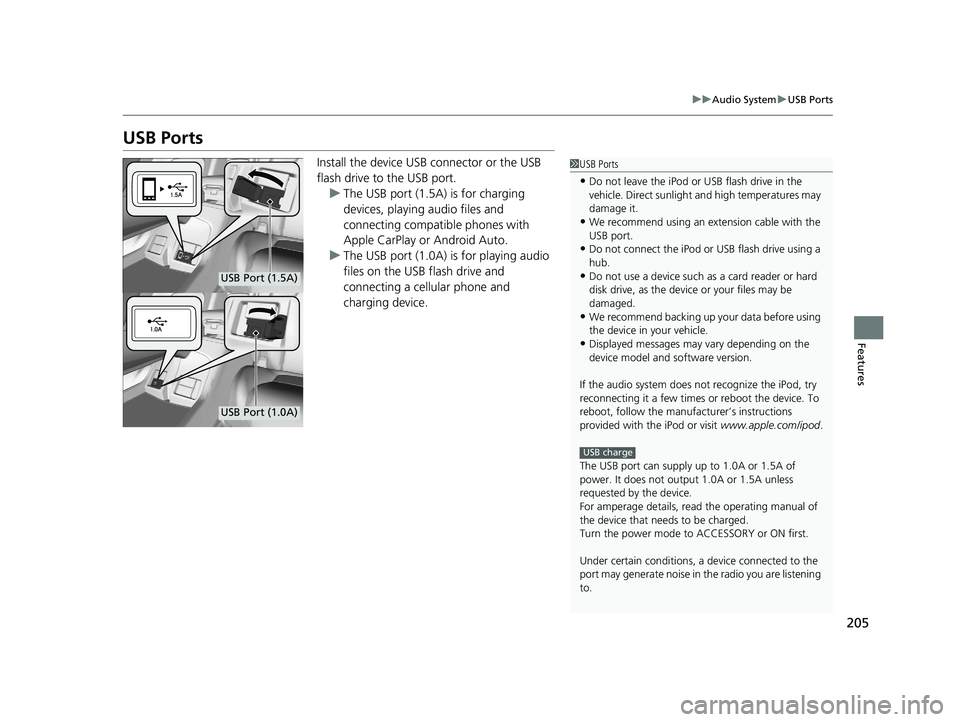
205 uu Audio System u USB Ports
Features
USB Ports Install the device USB connector or the USB
flash drive to the USB port.
u The USB port (1.5A) is for charging
devices, playing audio files and
connecting compatib le phones with
Apple CarPlay or Android Auto.
u The USB port (1.0A) is for playing audio
files on the USB flash drive and
connecting a cellular phone and
charging device. 1 USB Ports
• Do not leave the iPod or USB flash drive in the
vehicle. Direct sunlight and high temperatures may
damage it.
• We recommend using an ex tension cable with the
USB port.
• Do not connect the iPod or USB flash drive using a
hub.
• Do not use a device such as a card reader or hard
disk drive, as the device or your files may be
damaged.
• We recommend backing up yo ur data before using
the device in your vehicle.
• Displayed messages may vary depending on the
device model and software version.
If the audio system does not recognize the iPod, try
reconnecting it a few times or reboot the device. To
reboot, follow the manufac turer’s instructions
provided with the iPod or visit www.apple.com/ipod .
The USB port can supply up to 1.0A or 1.5A of
power. It does not output 1.0A or 1.5A unless
requested by the device.
For amperage details, read the operating manual of
the device that ne eds to be charged.
Turn the power mode to ACCESSORY or ON first.
Under certain condi tions, a device connected to the
port may generate noise in the radio you are listening
to. USB chargeUSB Port (1.5A)
USB Port (1.0A)18 CLARITY PHEV CSS-31TRW6000.book 205 ページ 2017年8月31日 木曜日 午後2時49分
Page 209 of 591
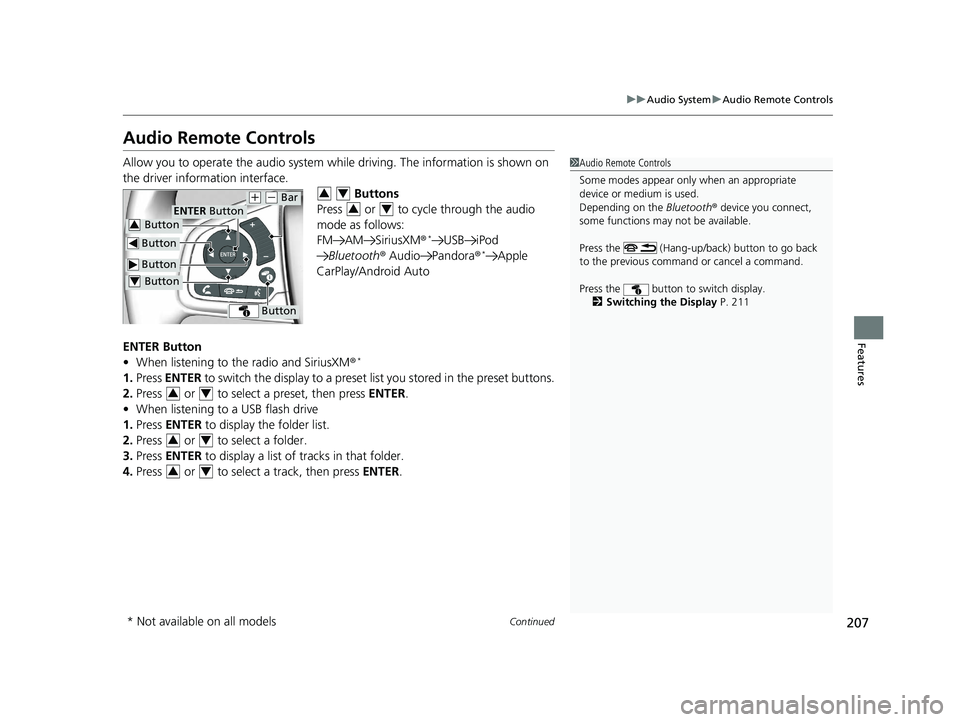
207uu Audio System u Audio Remote Controls
Continued
Features
Audio Remote Controls Allow you to operate the audio system whil e driving. The information is shown on
the driver information interface.
Buttons
Press or to cycle through the audio
mode as follows:
FM AM SiriusXM ® *
USB iPod
Bluetooth ® Audio Pandora ® *
Apple
CarPlay/Android Auto
ENTER Button
• When listening to the radio and SiriusXM ® *
1. Press ENTER to switch the disp lay to a preset list you stored in the preset buttons.
2. Press or to select a preset, then press ENTER .
• When listening to a USB flash drive
1. Press ENTER to display the folder list.
2. Press or to select a folder.
3. Press ENTER to display a list of tracks in that folder.
4. Press or to select a track, then press ENTER . 1 Audio Remote Controls
Some modes appear only when an appropriate
device or medium is used.
Depending on the Bluetooth ® device you connect,
some functions may not be available.
Press the (Hang-up/back) button to go back
to the previous command or cancel a command.
Press the button to switch display.
2 Switching the Display P. 211 Button ENTER Button
Button ( +
( -
Bar
Button Button3
Button4 3 4
3 4
3 4
3 4
3 4
* Not available on all models 18 CLARITY PHEV CSS-31TRW6000.book 207 ページ 2017年8月31日 木曜日 午後2時49分
Page 214 of 591
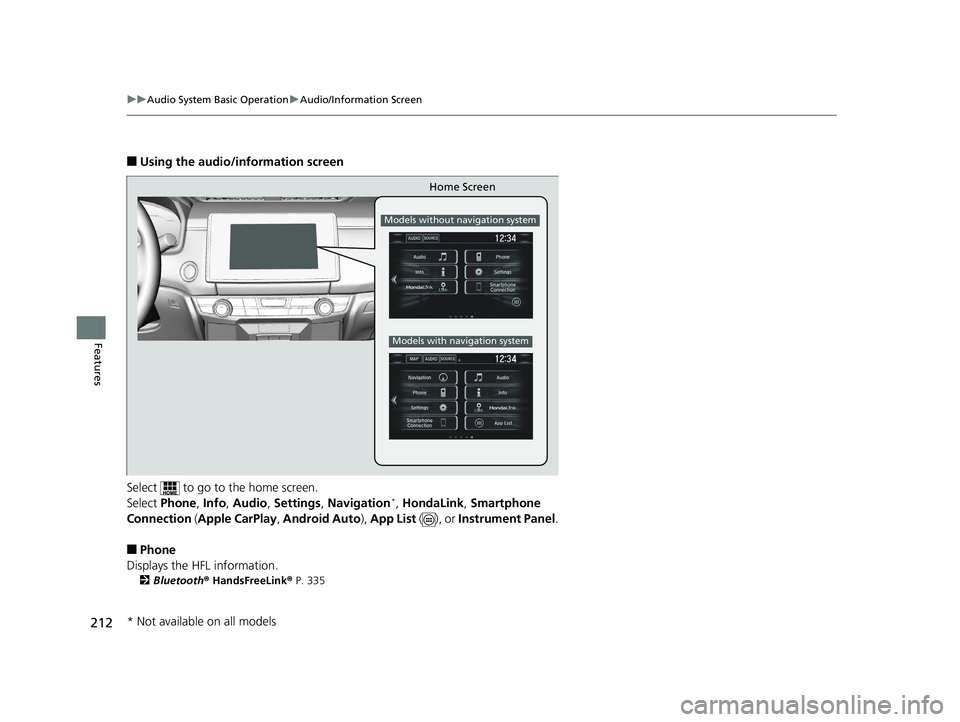
212 uu Audio System Basic Operation u Audio/Information Screen
Features ■ Using the audio/information screen
Select to go to the home screen.
Select Phone , Info , Audio , Settings , Navigation *
, HondaLink , Smartphone
Connection ( Apple CarPlay , Android Auto ), App List ( ), or Instrument Panel .
■ Phone
Displays the HFL information. 2 Bluetooth ® HandsFreeLink ® P. 335 Home Screen Models without navigation system
Models with navigation system
* Not available on all models 18 CLARITY PHEV CSS-31TRW6000.book 212 ページ 2017年8月31日 木曜日 午後2時49分
Page 216 of 591
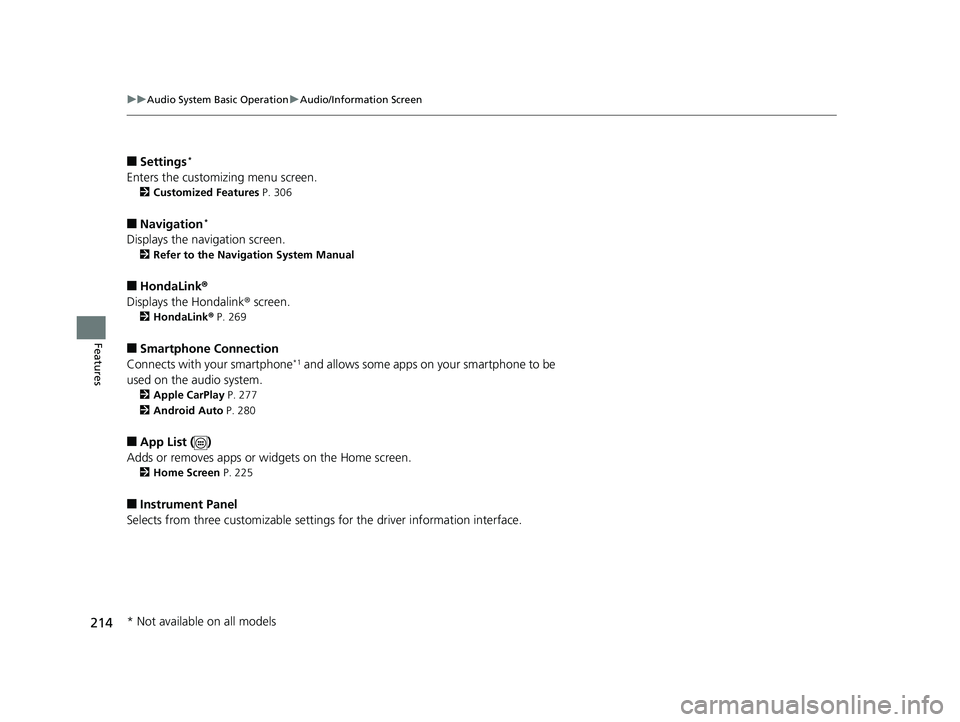
214 uu Audio System Basic Operation u Audio/Information Screen
Features ■ Settings *
Enters the customiz ing menu screen.2 Customized Features P. 306
■ Navigation *
Displays the navigation screen. 2 Refer to the Navigation System Manual
■ HondaLink ®
Displays the Hondalink ® screen.2 HondaLink ® P. 269
■ Smartphone Connection
Connects with your smartphone *1
and allows some apps on your smartphone to be
used on the audio system. 2 Apple CarPlay P. 277
2 Android Auto P. 280
■ App List ( )
Adds or removes apps or widgets on the Home screen. 2 Home Screen P. 225
■ Instrument Panel
Selects from three customizable settings for the driver information interface.
* Not available on all models 18 CLARITY PHEV CSS-31TRW6000.book 214 ページ 2017年8月31日 木曜日 午後2時49分
Page 242 of 591
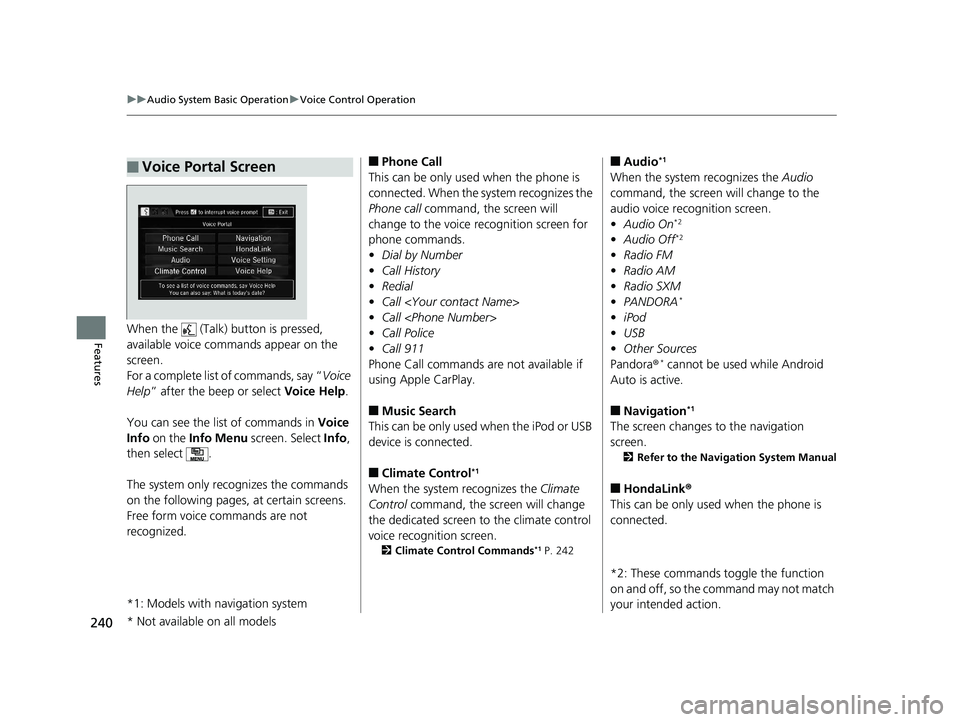
240 uu Audio System Basic Operation u Voice Control Operation
Features When the (Talk) button is pressed,
available voice commands appear on the
screen.
For a complete list of commands, say “ Voice
Help ” after the beep or select Voice Help .
You can see the list of commands in Voice
Info on the Info Menu screen. Select Info ,
then select .
The system only reco gnizes the commands
on the following pages, at certain screens.
Free form voice commands are not
recognized.
*1: Models with navigation system■ Voice Portal Screen ■ Phone Call
This can be only used when the phone is
connected. When the sy stem recognizes the
Phone call command, the screen will
change to the voice re cognition screen for
phone commands.
• Dial by Number
• Call History
• Redial
• Call
• Call
• Call Police
• Call 911
Phone Call commands are not available if
using Apple CarPlay.
■ Music Search
This can be only used when the iPod or USB
device is connected.
■ Climate Control *1
When the system recognizes the Climate
Control command, the screen will change
the dedicated screen to the climate control
voice recognition screen. 2 Climate Control Commands *1
P. 242■ Audio *1
When the system recognizes the Audio
command, the screen will change to the
audio voice recognition screen.
• Audio On *2
• Audio Off *2
• Radio FM
• Radio AM
• Radio SXM
• PANDORA *
• iPod
• USB
• Other Sources
Pandora ® *
cannot be used while Android
Auto is active.
■ Navigation *1
The screen changes to the navigation
screen. 2 Refer to the Navigation System Manual
■ HondaLink ®
This can be only used when the phone is
connected.
*2: These commands to ggle the function
on and off, so the command may not match
your intended action.
* Not available on all models 18 CLARITY PHEV CSS-31TRW6000.book 240 ページ 2017年8月31日 木曜日 午後2時49分
Page 269 of 591
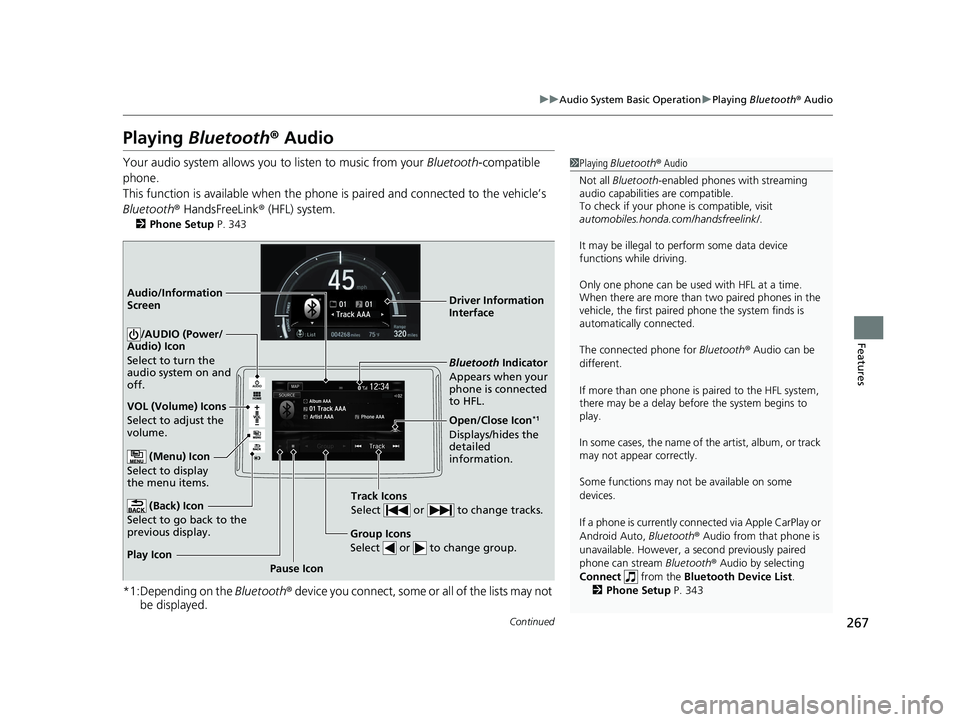
267uu Audio System Basic Operation u Playing Bluetooth ® Audio
Continued
Features
Playing Bluetooth ® AudioYour audio system allows you to listen to music from your Bluetooth -compatible
phone.
This function is available when the phone is paired an d connected to the vehicle’s
Bluetooth ® HandsFreeLink ® (HFL) system.2 Phone Setup P. 343
*1:Depending on the Bluetooth ® device you connect, some or all of the lists may not
be displayed. 1 Playing Bluetooth ® Audio
Not all Bluetooth -enabled phones with streaming
audio capabilities are compatible.
To check if your phone is compatible, visit
automobiles.honda.com /handsfreelink/ .
It may be illegal to pe rform some data device
functions while driving.
Only one phone can be used with HFL at a time.
When there are more than two paired phones in the
vehicle, the first paired phone the system finds is
automatically connected.
The connected phone for Bluetooth ® Audio can be
different.
If more than one phone is paired to the HFL system,
there may be a delay before the system begins to
play.
In some cases, the name of the artist, album, or track
may not appear correctly.
Some functions may not be available on some
devices.
If a phone is currently conne cted via Appl e CarPlay or
Android Auto, Bluetooth ® Audio from that phone is
unavailable. However, a se cond previously paired
phone can stream Bluetooth ® Audio by selecting
Connect from the Bluetooth Device List .
2 Phone Setup P. 343Audio/Information
Screen
VOL (Volume) Icons
Select to adjust the
volume.
(Back) Icon
Select to go back to the
previous display. /AUDIO (Power/
Audio) Icon
Select to turn the
audio system on and
off.
(Menu) Icon
Select to display
the menu items.
Group Icons
Select or to change group.
Pause IconPlay Icon Bluetooth Indicator
Appears when your
phone is connected
to HFL.
Track Icons
Select or to change tracks. Open/Close Icon *1
Displays/hides the
detailed
information.Driver Information
Interface18 CLARITY PHEV CSS-31TRW6000.book 267 ページ 2017年8月31日 木曜日 午後2時49分
Page 271 of 591
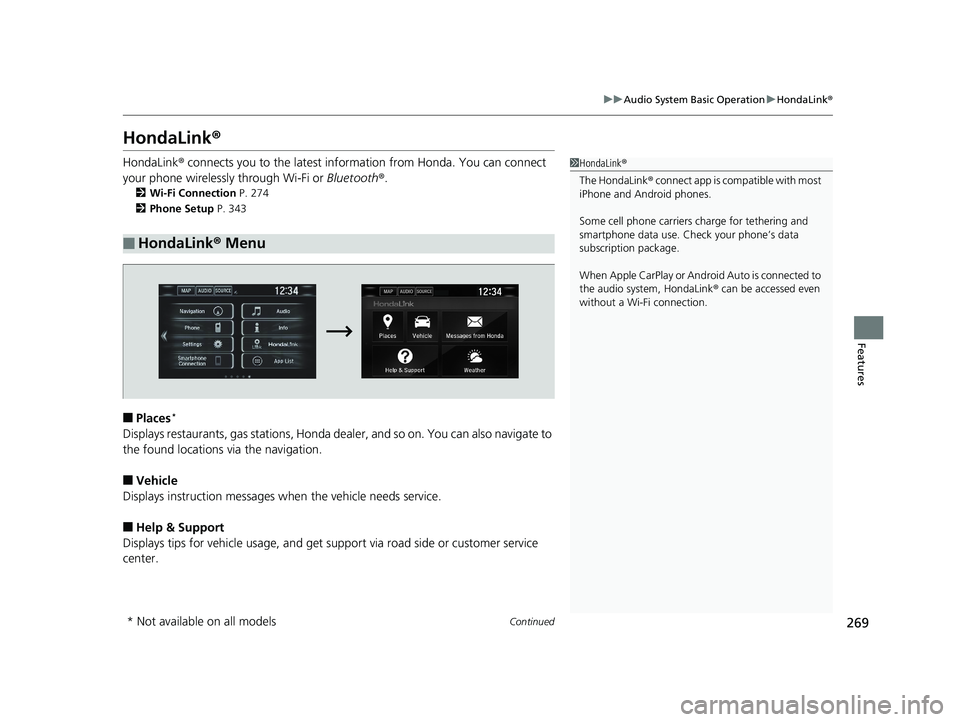
269uu Audio System Basic Operation u HondaLink ®
Continued
Features
HondaLink ®HondaLink ® connects you to the latest info rmation from Honda. You can connect
your phone wirelessly through Wi-Fi or Bluetooth ® .2 Wi-Fi Connection P. 274
2 Phone Setup P. 343
■ Places *
Displays restaurants, gas stations, Honda de aler, and so on. You can also navigate to
the found locations via the navigation.
■ Vehicle
Displays instruction messages when the vehicle needs service.
■ Help & Support
Displays tips for vehicle us age, and get support via road side or customer service
center.■ HondaLink ® Menu 1 HondaLink ®
The HondaLink ® connect app is compatible with most
iPhone and Android phones.
Some cell phone carriers charge for tethering and
smartphone data use. Check your phone’s data
subscription package.
When Apple CarPlay or Android Auto is connected to
the audio system, HondaLink ® can be accessed even
without a Wi-Fi connection.
* Not available on all models 18 CLARITY PHEV CSS-31TRW6000.book 269 ページ 2017年8月31日 木曜日 午後2時49分
Page 279 of 591
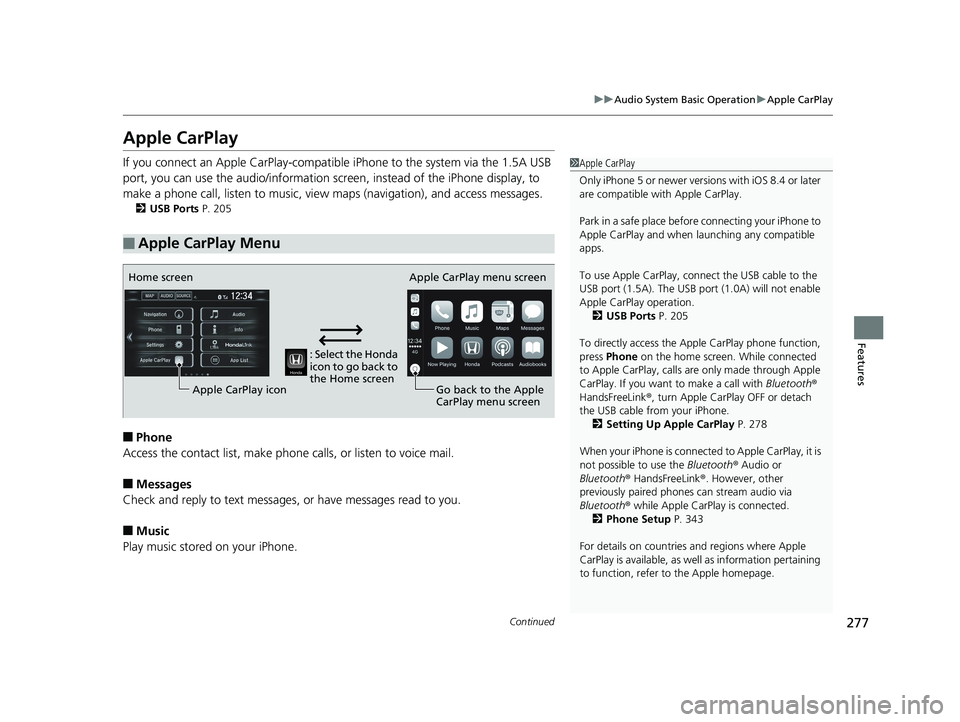
277uu Audio System Basic Operation u Apple CarPlay
Continued
Features
Apple CarPlay If you connect an Apple CarPlay-compatible iPhone to the system via the 1.5A USB
port, you can use the audio/information scr een, instead of the iPhone display, to
make a phone call, listen to music, view maps (navigation), and access messages.2 USB Ports P. 205
■ Phone
Access the contact list, make phone ca lls, or listen to voice mail.
■ Messages
Check and reply to text messages, or have messages read to you.
■ Music
Play music stored on your iPhone.■ Apple CarPlay Menu 1 Apple CarPlay
Only iPhone 5 or newer versi ons with iOS 8.4 or later
are compatible with Apple CarPlay.
Park in a safe place before connecting your iPhone to
Apple CarPlay and when launching any compatible
apps.
To use Apple CarPlay, connect the USB cable to the
USB port (1.5A). The USB port (1.0A) will not enable
Apple CarPla y operation.
2 USB Ports P. 205
To directly access the Appl e CarPlay phone function,
press Phone on the home screen. While connected
to Apple CarPlay, calls are only made through Apple
CarPlay. If you want to make a call with Bluetooth ®
HandsFreeLink ® , turn Apple CarPlay OFF or detach
the USB cable from your iPhone.
2 Setting Up Apple CarPlay P. 278
When your iPhone is connected to Apple CarPlay, it is
not possible to use the Bluetooth ® Audio or
Bluetooth ® HandsFreeLink ® . However, other
previously paired phones can stream audio via
Bluetooth ® while Apple CarPlay is connected.
2 Phone Setup P. 343
For details on c ountries and regions where Apple
CarPlay is available, as well as information pertaining
to function, refer to the Apple homepage.: Select the Honda
icon to go back to
the Home screenHome screen
Apple CarPlay icon Apple CarPlay menu screen
Go back to the Apple
CarPlay menu screen18 CLARITY PHEV CSS-31TRW6000.book 277 ページ 2017年8月31日 木曜日 午後2時49分