key HONDA CR-V 2008 RD1-RD5, RE7 / 3.G Navigation Manual
[x] Cancel search | Manufacturer: HONDA, Model Year: 2008, Model line: CR-V, Model: HONDA CR-V 2008 RD1-RD5, RE7 / 3.GPages: 145, PDF Size: 4.29 MB
Page 85 of 145
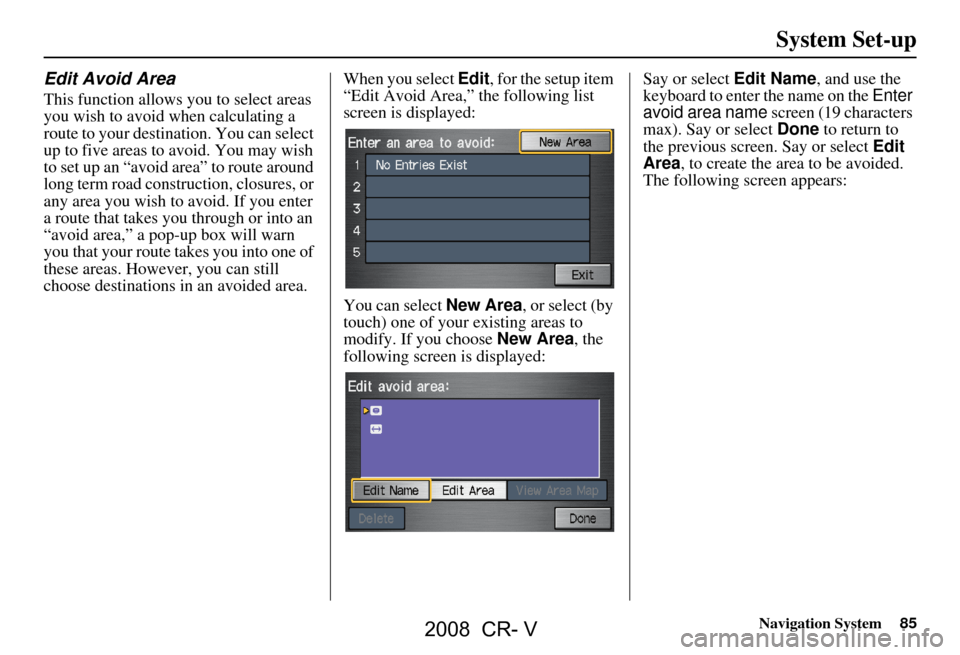
Navigation System85
Edit Avoid Area
This function allows you to select areas
you wish to avoid when calculating a
route to your destination. You can select
up to five areas to avoid. You may wish
to set up an “avoid area” to route around
long term road construction, closures, or
any area you wish to avoid. If you enter
a route that takes you through or into an
“avoid area,” a pop-up box will warn
you that your route takes you into one of
these areas. However, you can still
choose destinations in an avoided area. When you select
Edit, for the setup item
“Edit Avoid Area,” the following list
screen is displayed:
You can select New Area, or select (by
touch) one of your existing areas to
modify. If you choose New Area, the
following screen is displayed: Say or select Edit Name
, and use the
keyboard to enter the name on the Enter
avoid area name screen (19 characters
max). Say or select Done to return to
the previous screen. Say or select Edit
Area, to create the area to be avoided.
The following screen appears:
System Set-up
2008 CR- V
Page 90 of 145
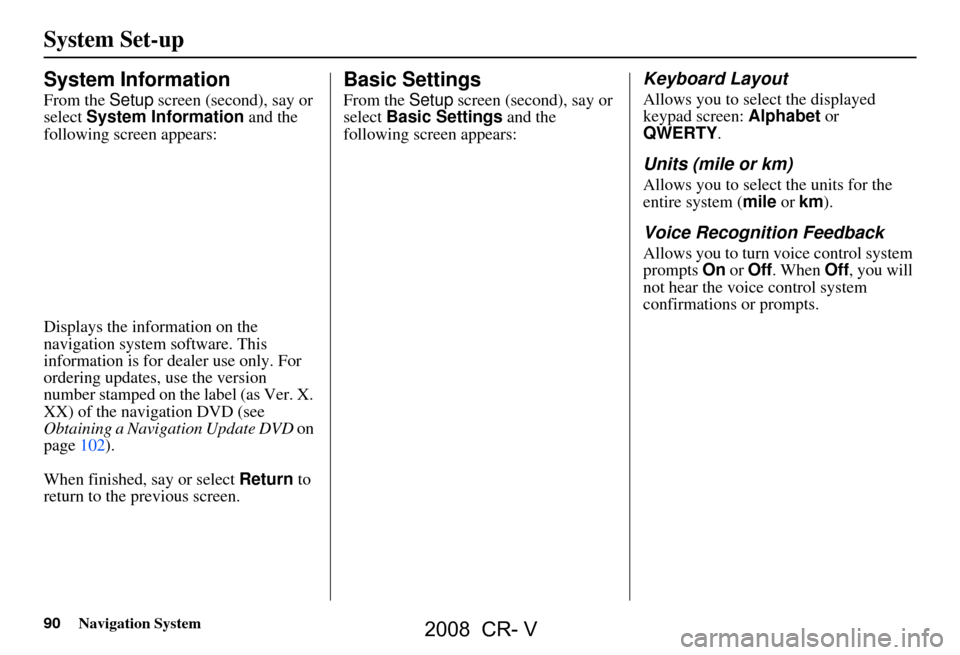
90Navigation System
System Set-up
System Information
From the Setup screen (second), say or
select System Information and the
following screen appears:
Displays the information on the
navigation system software. This
information is for de aler use only. For
ordering updates, use the version
number stamped on the label (as Ver. X.
XX) of the navigation DVD (see
Obtaining a Navigation Update DVD on
page102).
When finished, say or select Return to
return to the previous screen.
Basic Settings
From the Setup screen (second), say or
select Basic Settings and the
following screen appears:
Keyboard Layout
Allows you to select the displayed
keypad screen: Alphabet or
QWERTY .
Units (mile or km)
Allows you to select the units for the
entire system ( mile or km ).
Voice Recognition Feedback
Allows you to turn voice control system
prompts On or Off . When Off, you will
not hear the voice control system
confirmations or prompts.
2008 CR- V
Page 107 of 145
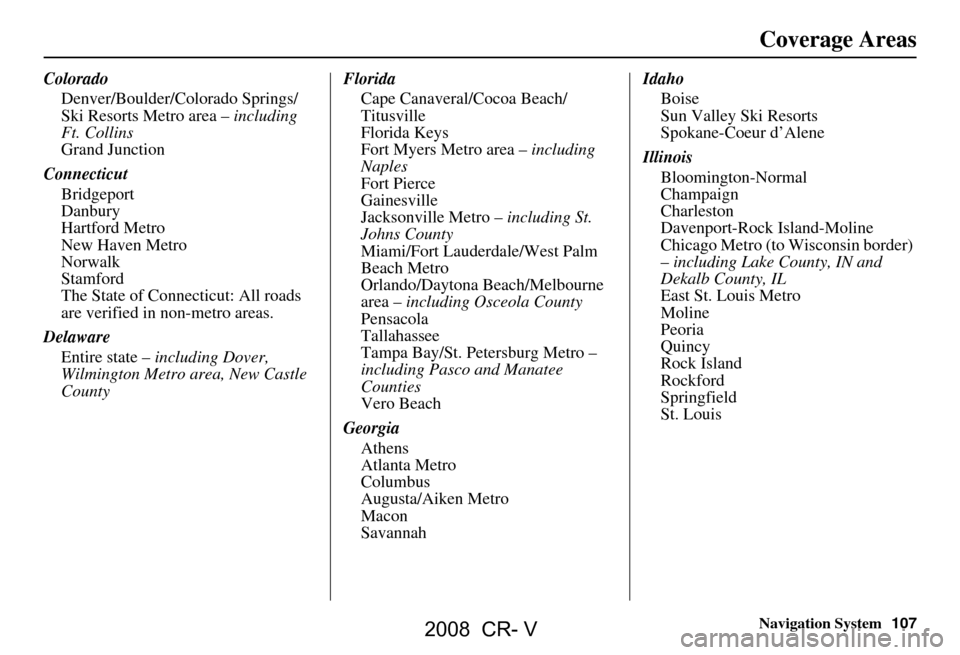
Navigation System107
Colorado
Denver/Boulder/Colorado Springs/
Ski Resorts Metro area – including
Ft. Collins
Grand Junction
Connecticut Bridgeport
Danbury
Hartford Metro
New Haven Metro
Norwalk
Stamford
The State of Connecticut: All roads
are verified in non-metro areas.
Delaware Entire state – including Dover,
Wilmington Metro area, New Castle
County Florida
Cape Canaveral/Cocoa Beach/
Titusville
Florida Keys
Fort Myers Metro area – including
Naples
Fort Pierce
Gainesville
Jacksonville Metro – including St.
Johns County
Miami/Fort Lauderdale/West Palm
Beach Metro
Orlando/Daytona Beach/Melbourne
area – including Osceola County
Pensacola
Tallahassee
Tampa Bay/St. Petersburg Metro –
including Pasco and Manatee
Counties
Vero Beach
Georgia Athens
Atlanta Metro
Columbus
Augusta/Aiken Metro
Macon
Savannah Idaho
Boise
Sun Valley Ski Resorts
Spokane-Coeur d’Alene
Illinois Bloomington-Normal
Champaign
Charleston
Davenport-Rock Island-Moline
Chicago Metro (to Wisconsin border)
– including Lake County, IN and
Dekalb County, IL
East St. Louis Metro
Moline
Peoria
Quincy
Rock Island
Rockford
Springfield
St. Louis
Coverage Areas
2008 CR- V
Page 108 of 145

108Navigation System
Coverage Areas
IndianaEvansville
Fort Wayne
Gary/Hammond Metro
Indianapolis Metro
Kokomo Metro
Northwest Indiana
South Bend/Elkhart/Goshen
Iowa Cedar Rapids
Davenport – Rock Island-Moline
Des Moines
Iowa City
Omaha-Lincoln
Kansas Topeka
Kansas City/Leavenworth Metro
Wichita
Kentucky Lexington
Louisville
Cincinnati
Louisiana Baton Rouge
New Orleans Metro
Shreveport Maine
Bangor
Bar Harbor/Acadia National Park
Portland/Lewiston/Auburn
Maryland Cumberland
Baltimore/Washington D.C. Metro –
including Charles and Carroll
Counties
Ocean City
The State of Maryland: Most roads
are verified in non-metro areas.
Massachusetts Boston/Cape Cod Metro
Cape Cod
Springfield Metro area
Complete coverage of all cities in
Barnstable, Berkshire, Bristol, Essex,
Hampshire, Hampden, Middlesex,
Norfolk, Plymouth, Suffolk, and
Worcester Counties
The State of Massachusetts: All roads
are verified in non-metro areas. Michigan
Detroit Metro area – including Ann
Arbor, Pontiac, Flin t, Clinton, Eaton,
and Monroe Counties
Grand Rapids Metro
Kalamazoo
Lansing Metro
Northern Michigan Resort Area –
including Traverse City, Elk Rapids,
Petoskey, Charlevoix, Boyne City,
and Harbor Springs
Saginaw-Midland
Southeast Michigan
Minnesota Minneapolis/St. Paul Metro –
including cities in Anoka Scott and
Carver Counties
Fargo-Moorhead
Rochester
Mississippi Biloxi/Gulfport
Jackson
2008 CR- V
Page 129 of 145
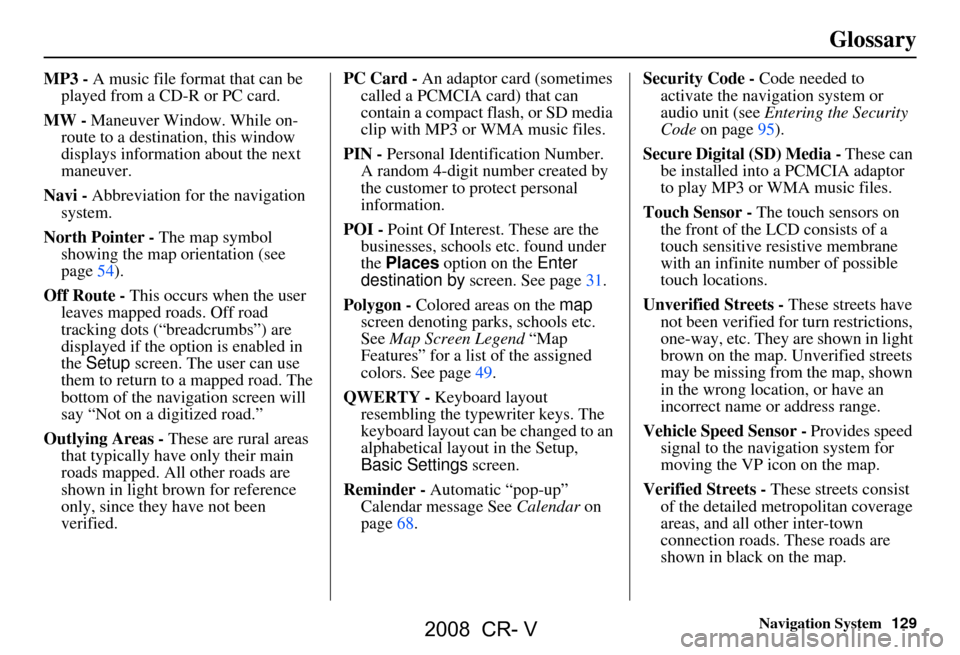
Navigation System129
Glossary
MP3 - A music file format that can be
played from a CD-R or PC card.
MW - Maneuver Window. While on-
route to a destination, this window
displays informatio n about the next
maneuver.
Navi - Abbreviation for the navigation
system.
North Pointer - The map symbol showing the map orientation (see
page54).
Off Route - This occurs when the user
leaves mapped roads. Off road
tracking dots (“breadcrumbs”) are
displayed if the option is enabled in
the Setup screen. The user can use
them to return to a mapped road. The
bottom of the navigation screen will
say “Not on a digitized road.”
Outlying Areas - These are rural areas
that typically have only their main
roads mapped. All other roads are
shown in light brown for reference
only, since they have not been
verified. PC Card -
An adaptor card (sometimes
called a PCMCIA card) that can
contain a compact flash, or SD media
clip with MP3 or WMA music files.
PIN - Personal Identification Number.
A random 4-digit number created by
the customer to protect personal
information.
POI - Point Of Interest. These are the
businesses, schools etc. found under
the Places option on the Enter
destination by screen. See page31.
Polygon - Colored areas on the map
screen denoting parks, schools etc.
See Map Screen Legend “Map
Features” for a list of the assigned
colors. See page49.
QWERTY - Keyboard layout
resembling the typewriter keys. The
keyboard layout can be changed to an
alphabetical layout in the Setup,
Basic Settings screen.
Reminder - Automatic “pop-up”
Calendar message See Calendar on
page68. Security Code -
Code needed to
activate the navigation system or
audio unit (see Entering the Security
Code on page95).
Secure Digital (SD) Media - These can
be installed into a PCMCIA adaptor
to play MP3 or WMA music files.
Touch Sensor - The touch sensors on
the front of the LCD consists of a
touch sensitive re sistive membrane
with an infinite number of possible
touch locations.
Unverified Streets - These streets have
not been verified for turn restrictions,
one-way, etc. They are shown in light
brown on the map. Unverified streets
may be missing from the map, shown
in the wrong location, or have an
incorrect name or address range.
Vehicle Speed Sensor - Provides speed
signal to the navigation system for
moving the VP icon on the map.
Verified Streets - These streets consist
of the detailed metropolitan coverage
areas, and all other inter-town
connection roads. These roads are
shown in black on the map.
2008 CR- V
Page 138 of 145
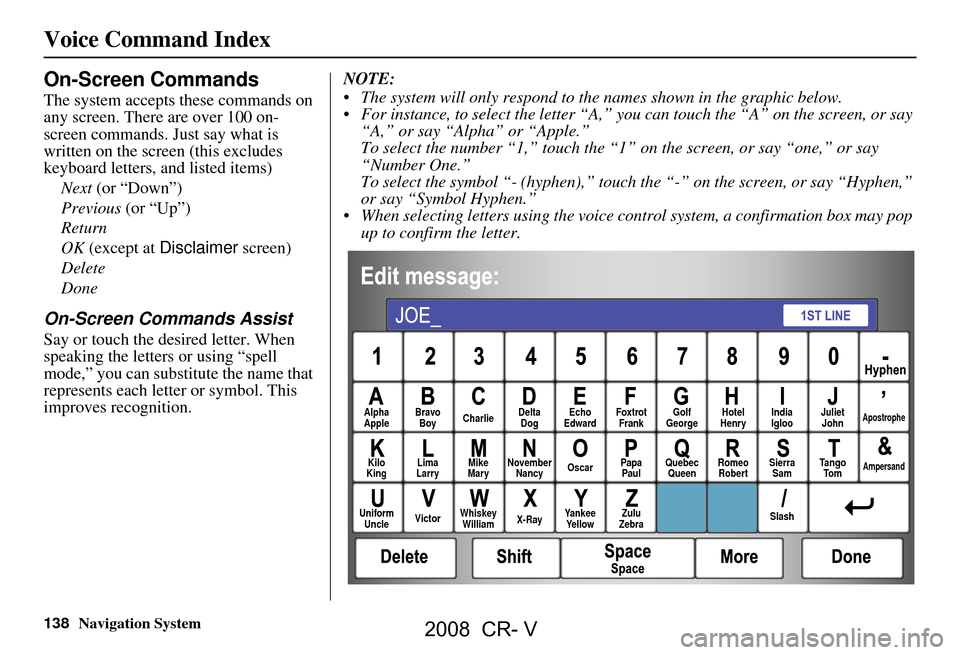
138Navigation System
On-Screen Commands
The system accepts these commands on
any screen. There are over 100 on-
screen commands. Just say what is
written on the screen (this excludes
keyboard letters, and listed items)
Next (or “Down”)
Previous (or “Up”)
Return
OK (except at Disclaimer screen)
Delete
Done
On-Screen Commands Assist
Say or touch the desired letter. When
speaking the letters or using “spell
mode,” you can substitu te the name that
represents each letter or symbol. This
improves recognition. NOTE:
The system will only respond to the names shown in the graphic below.
For instance, to select the letter “A,” yo
u can touch the “A” on the screen, or say
“A,” or say “Alpha” or “Apple.”
To select the number “1,” touch the “1” on the screen, or say “one,” or say
“Number One.”
To select the symbol “- (hyphen),” touc h the “-” on the screen, or say “Hyphen,”
or say “Symbol Hyphen.”
When selecting letters using the voice control system, a confirmation box may pop up to confirm the letter.
Alpha
Apple Bravo
Boy Charlie Delta
Dog Echo
Edward Foxtrot
Frank Golf
George Hotel
Henry Juliet
JohnApostrophe
Kilo
King Lima
Larry Mike
Mary November
Nancy Oscar
Papa
Paul Quebec
Queen Romeo
Robert Sierra
Sam Ta n g o
To mAmpersand
Uniform Uncle Victor
Whiskey
William X-RayYankee
Ye l l o w Zulu
Zebra SlashIndia
Igloo
Voice Command Index
2008 CR- V
Page 139 of 145
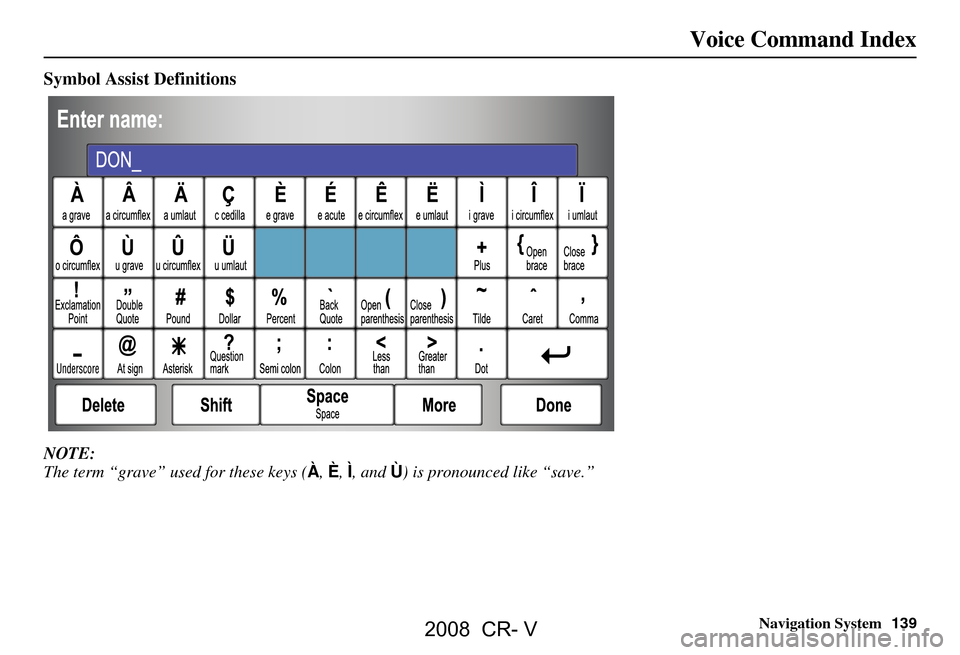
Navigation System139
Voice Command Index
Symbol Assist Definitions
NOTE:
The term “grave” used for these keys ( À, È, Ì , and Ù) is pronounced like “save.”
2008 CR- V
Page 141 of 145
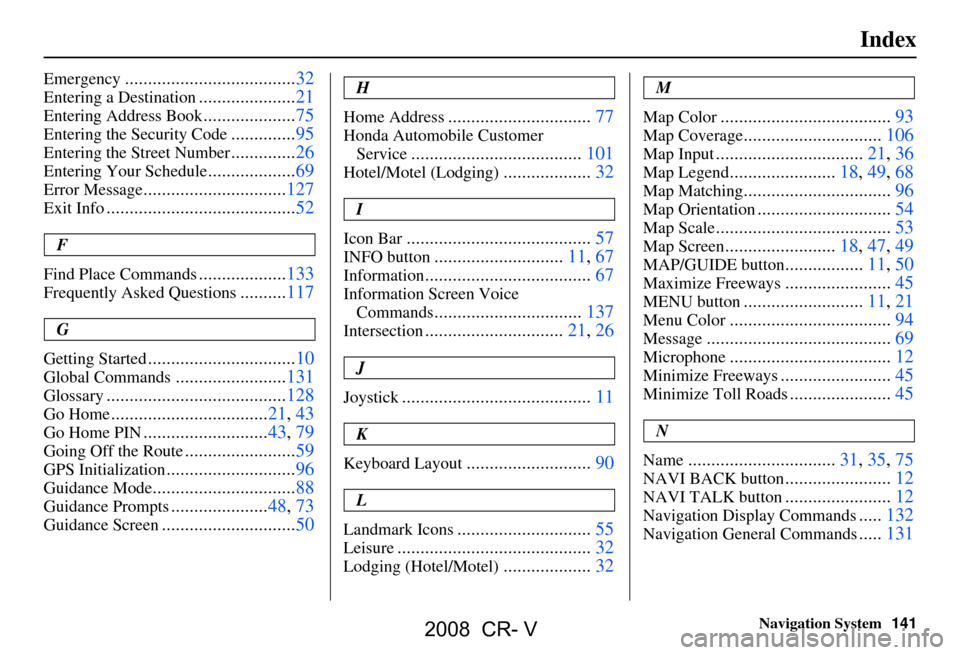
Navigation System141
Index
Emergency.....................................32
Entering a Destination.....................21
Entering Address Book....................75
Entering the Security Code..............95
Entering the Street Number..............26
Entering Your Schedule...................69
Error Message...............................127
Exit Info.........................................52
F
Find Place Commands
...................133
Frequently Asked Questions..........117
G
Getting Started
................................10
Global Commands........................131
Glossary.......................................128
Go Home..................................21, 43
Go Home PIN...........................43, 79
Going Off the Route........................59
GPS Initialization............................96
Guidance Mode...............................88
Guidance Prompts.....................48, 73
Guidance Screen.............................50
H
Home Address
...............................77
Honda Automobile Customer Service
.....................................101
Hotel/Motel (Lodging)...................32
I
Icon Bar
........................................57
INFO button............................11, 67
Information....................................67
Information Screen Voice Commands
................................137
Intersection..............................21, 26
J
Joystick
.........................................11
K
Keyboard Layout
...........................90
L
Landmark Icons
.............................55
Leisure..........................................32
Lodging (Hotel/Motel)...................32
M
Map Color
.....................................93
Map Coverage..............................106
Map Input................................21, 36
Map Legend.......................18, 49, 68
Map Matching................................96
Map Orientation.............................54
Map Scale......................................53
Map Screen........................18, 47, 49
MAP/GUIDE button.................11, 50
Maximize Freeways.......................45
MENU button..........................11, 21
Menu Color...................................94
Message........................................69
Microphone...................................12
Minimize Freeways........................45
Minimize Toll Roads......................45
N
Name
................................31, 35, 75
NAVI BACK button.......................12
NAVI TALK button.......................12
Navigation Display Commands.....132
Navigation General Commands.....131
2008 CR- V
Page 142 of 145
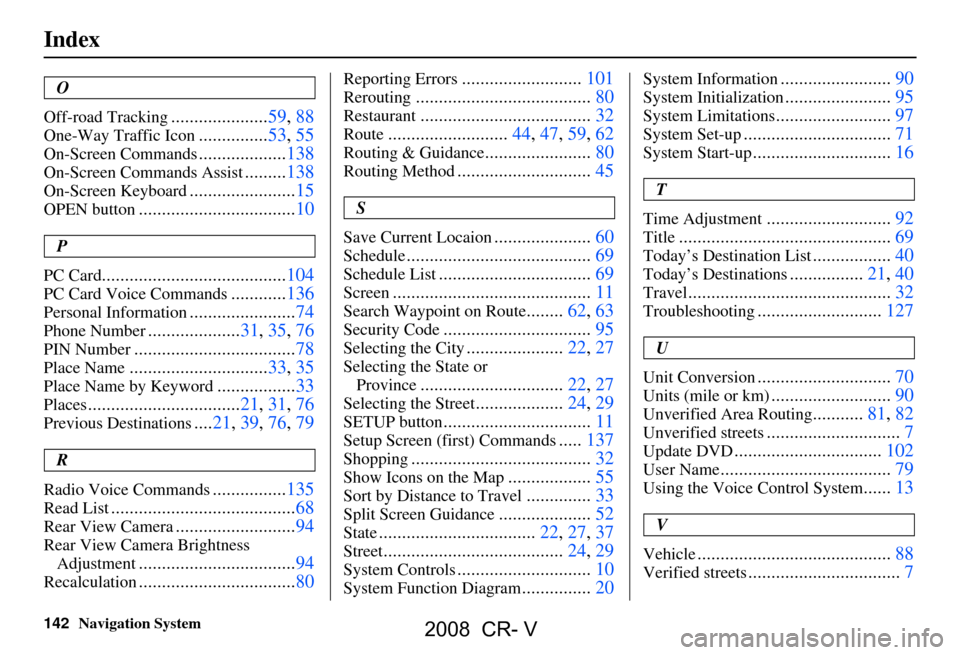
142Navigation System
Index
O
Off-road Tracking
..................... 59, 88
One-Way Traffic Icon...............53, 55
On-Screen Commands................... 138
On-Screen Commands Assist.........138
On-Screen Keyboard....................... 15
OPEN button.................................. 10
P
PC Card
........................................ 104
PC Card Voice Commands............136
Personal Information.......................74
Phone Number.................... 31, 35, 76
PIN Number........................ ...........78
Place Name.............................. 33, 35
Place Name by Keyword.................33
Places.................................21, 31, 76
Previous Destinations....21, 39 , 76, 79
R
Radio Voice Commands
................ 135
Read List........................................ 68
Rear View Camera..........................94
Rear View Camera Brightness
Adjustment
.................................. 94
Recalculation..................................80
Reporting Errors..........................101
Rerouting...................................... 80
Restaurant..................................... 32
Route..........................44, 47, 59, 62
Routing & Guidance.......................80
Routing Method............................. 45
S
Save Current Locaion
..................... 60
Schedule........................................ 69
Schedule List.................................69
Screen........................................... 11
Search Waypoint on Route........62, 63
Security Code................................95
Selecting the City..................... 22, 27
Selecting the State or
Province
............................... 22, 27
Selecting the Street...................24, 29
SETUP button................................11
Setup Screen (first) Commands.....137
Shopping....................................... 32
Show Icons on the Map..................55
Sort by Distance to Travel..............33
Split Screen Guidance....................52
State.................................. 22, 27, 37
Street....................................... 24, 29
System Controls.............................10
System Function Diagram...............20
System Information........................ 90
System Initialization.......................95
System Limitations......................... 97
System Set-up................................ 71
System Start-up..............................16
T
Time Adjustment
........................... 92
Title.............................................. 69
Today’s Destination List................. 40
Today’s Destinations................21, 40
Travel............................ ................32
Troubleshooting........................... 127
U
Unit Conversion
............................. 70
Units (mile or km).......................... 90
Unverified Area Routing...........81, 82
Unverified streets............................. 7
Update DVD................................ 102
User Name..................................... 79
Using the Voice Control System......13
V
Vehicle
.......................................... 88
Verified streets.................................7
2008 CR- V