clock setting HONDA CR-V 2008 RD1-RD5, RE7 / 3.G Navigation Manual
[x] Cancel search | Manufacturer: HONDA, Model Year: 2008, Model line: CR-V, Model: HONDA CR-V 2008 RD1-RD5, RE7 / 3.GPages: 145, PDF Size: 4.29 MB
Page 2 of 145
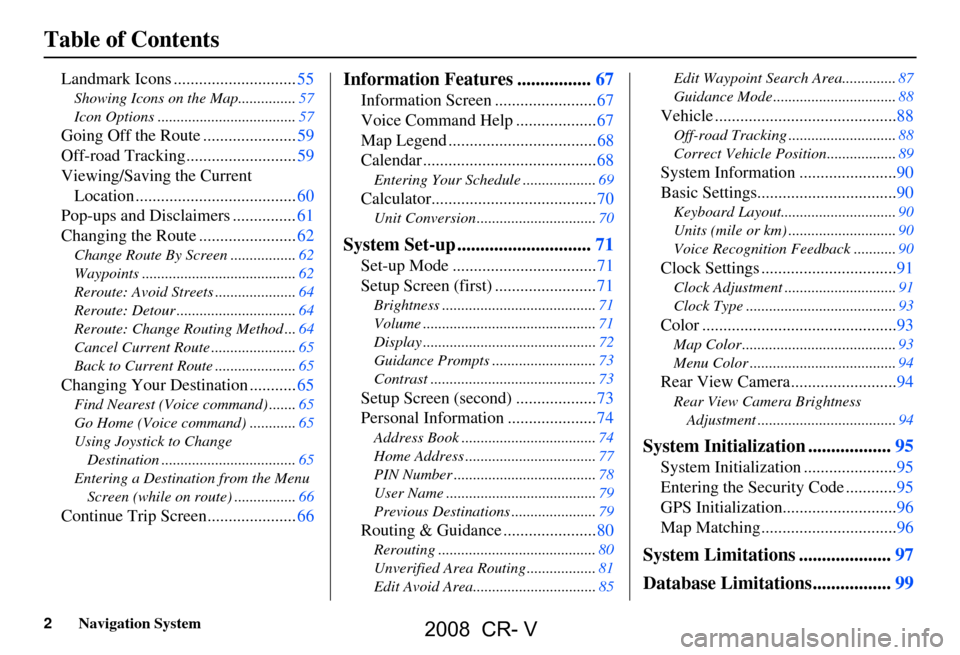
2Navigation System
Table of Contents
Landmark Icons .............................55
Showing Icons on the Map...............57
Icon Options ....................................57
Going Off the Route ......................59
Off-road Tracking..........................59
Viewing/Saving the Current Location ......................................60
Pop-ups and Disclaimers ...............61
Changing the Route .......................62
Change Route By Screen .................62
Waypoints ........................................62
Reroute: Avoid Streets .....................64
Reroute: Detour ...............................64
Reroute: Change Routing Method ...64
Cancel Current Route ......................65
Back to Current Route .....................65
Changing Your Destination ...........65
Find Nearest (Voice command) .......65
Go Home (Voice command) ............65
Using Joystick to Change Destination ...................................65
Entering a Destination from the Menu Screen (while on route) ................66
Continue Trip Screen.....................66
Information Features ................67
Information Screen ........................67
Voice Command Help ...................67
Map Legend ...................................68
Calendar .........................................68
Entering Your Schedule ...................69
Calculator.......................................70
Unit Conversion ...............................70
System Set-up .............................71
Set-up Mode ..................................71
Setup Screen (first) ........................71
Brightness ........................................71
Volume .............................................71
Display .............................................72
Guidance Prompts ....... ....................73
Contrast ...........................................73
Setup Screen (second) ...................73
Personal Information .....................74
Address Book ...................................74
Home Address ..................................77
PIN Number .....................................78
User Name .......................................79
Previous Destinations ......................79
Routing & Guidance ......................80
Rerouting .........................................80
Unverified Area Routing ..................81
Edit Avoid Area................................85 Edit Waypoint Search Area..............87
Guidance Mode ....
............................88
Vehicle ...........................................88
Off-road Tracking ............................88
Correct Vehicle Position..................89
System Information .......................90
Basic Settings.................................90
Keyboard Layout.. ............................90
Units (mile or km) ............................90
Voice Recognition Fe edback ...........90
Clock Settings ................................91
Clock Adjustment .............................91
Clock Type .......................................93
Color ..............................................93
Map Color ........................................93
Menu Color ......................................94
Rear View Camera.........................94
Rear View Camera Brightness
Adjustment ....................................94
System Initialization ..................95
System Initializat ion ......................95
Entering the Security Code ............95
GPS Initialization ...........................96
Map Matching................................96
System Limitations ....................97
Database Limitations.................99
2008 CR- V
Page 72 of 145
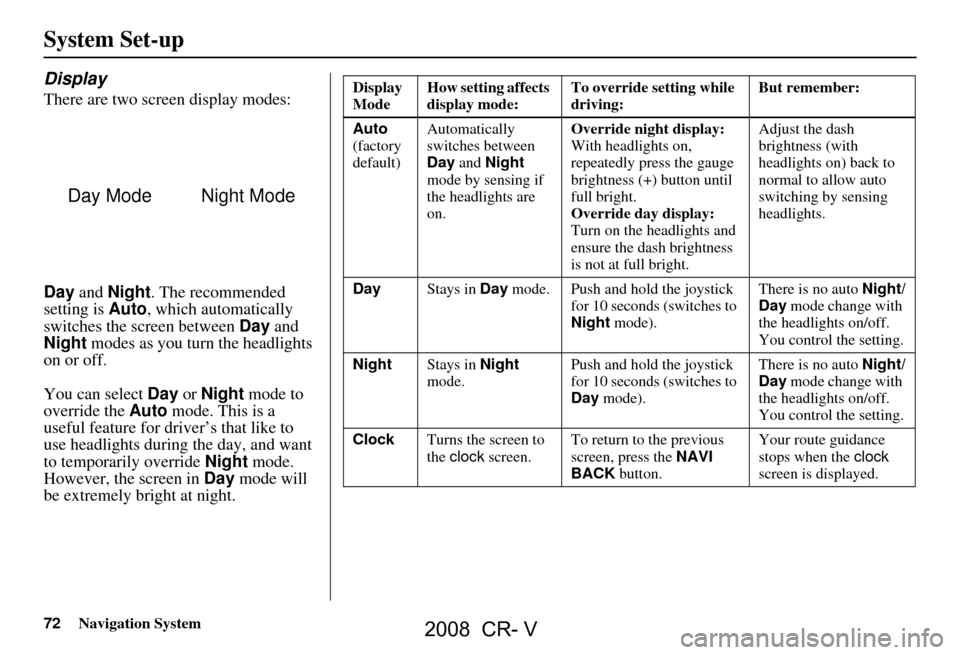
72Navigation System
System Set-up
Display
There are two screen display modes:
Day and Night . The recommended
setting is Auto, which automatically
switches the screen between Day and
Night modes as you turn the headlights
on or off.
You can select Day or Night mode to
override the Auto mode. This is a
useful feature for driver’s that like to
use headlights during the day, and want
to temporarily override Night mode.
However, the screen in Day mode will
be extremely bright at night.
Day ModeNight Mode
Display
Mode How setting affects
display mode: To override setting while
driving: But remember:
Auto
(factory
default) Automatically
switches between
Day
and Night
mode by sensing if
the headlights are
on. Override night display:
With headlights on,
repeatedly press the gauge
brightness (+) button until
full bright.
Override day display:
Turn on the headlights and
ensure the dash brightness
is not at full bright. Adjust the dash
brightness (with
headlights on) back to
normal to allow auto
switching by sensing
headlights.
Day Stays in Day mode. Push and hold the joystick
for 10 seconds (switches to
Night mode). There is no auto
Night/
Day mode change with
the headlights on/off.
You control the setting.
Night Stays in Night
mode. Push and hold the joystick
for 10 seconds (switches to
Day
mode). There is no auto
Night/
Day mode change with
the headlights on/off.
You control the setting.
Clock Turns the screen to
the clock screen. To return to the previous
screen, press the
NAVI
BACK button. Your route guidance
stops when the
clock
screen is displayed.
2008 CR- V
Page 91 of 145
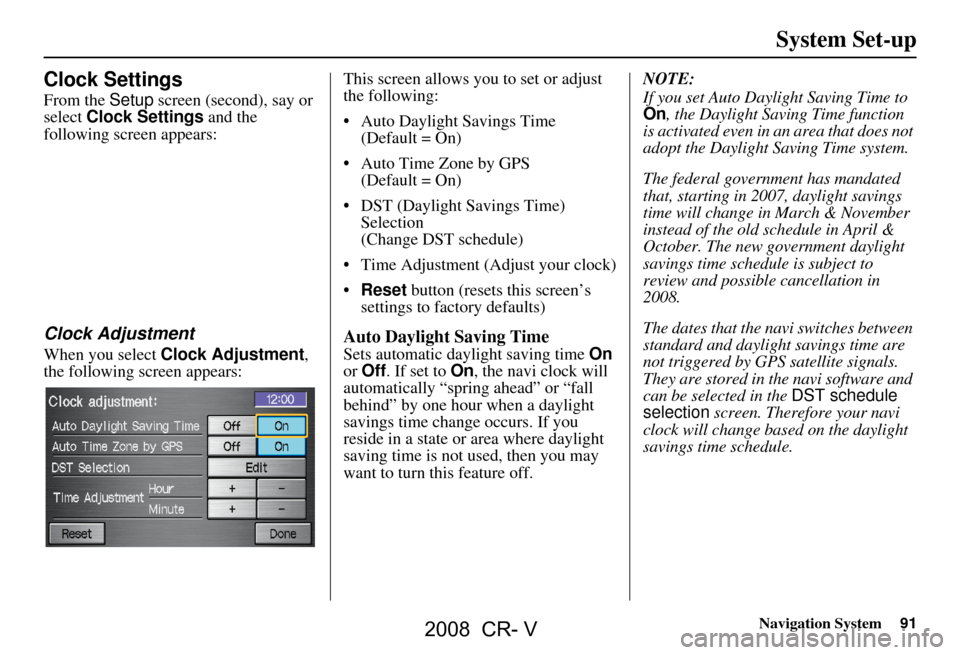
Navigation System91
Clock Settings
From the Setup screen (second), say or
select Clock Settings and the
following screen appears:
Clock Adjustment
When you select Clock Adjustment ,
the following screen appears: This screen allows you to set or adjust
the following:
Auto Daylight Savings Time
(Default = On)
Auto Time Zone by GPS (Default = On)
DST (Daylight Savings Time) Selection
(Change DST schedule)
Time Adjustment (Adjust your clock)
Reset button (resets this screen’s
settings to factory defaults)
Auto Daylight Saving Time
Sets automatic daylight saving time On
or Off . If set to On, the navi clock will
automatically “spring ahead” or “fall
behind” by one hour when a daylight
savings time change occurs. If you
reside in a state or area where daylight
saving time is not used, then you may
want to turn this feature off. NOTE:
If you set Auto Daylight Saving Time to On, the Daylight Saving Time function
is activated even in an area that does not
adopt the Daylight Saving Time system.
The federal government has mandated
that, starting in 2007, daylight savings
time will change in March & November
instead of the old schedule in April &
October. The new government daylight
savings time schedule is subject to
review and possible cancellation in
2008.
The dates that the navi switches between
standard and daylight savings time are
not triggered by GPS satellite signals.
They are stored in the navi software and
can be selected in the
DST schedule
selection screen. Therefore your navi
clock will change based on the daylight
savings time schedule.
System Set-up
2008 CR- V
Page 140 of 145

140Navigation System
Index
A
Accessing the Address Book List
.....74
Add to Today’s Destinations......41, 44
Adding Destinations to the List........41
Address..............................21, 22, 75
Address Book..................... 21, 42, 74
Address Book PIN.......................... 78
Advanced....................................... 33
Auto Daylight Saving Time.............91
Auto Service................................... 32
Auto Time Zone by GPS.................92
Avoid Streets.................................. 64
B
Back to Current Route
..................... 65
Banking.......................................... 32
Basic Settings.................................90
Breadcrumbs.......................18, 59, 88
Brightness...................................... 71
By Address.....................................22
By Address Book............................42
By Go Home................................... 43
By Intersection................................26
By Map Input................................. 36
By Places....................................... 31
By Previous Destinations.................39
By Today’s Destinations.................. 40
C
Calculator
.... .................................. 70
Calendar..................................17, 68
CANCEL button............................11
Cancel Current Route.....................65
Category.................................. 31, 76
CD Voice Commands...................136
Change Method..............................45
Change Routing Method...........45, 64
Change State............................ 22, 27
Changing the DVD.......................103
Changing the Route........................ 62
Changing Your Destination.............65
City................................... 22, 27, 37
City Vicinity..................................35
Clock Adjustment..........................91
Clock Screen...........................17, 93
Clock Settings....................17, 91, 93
Clock Type.............................. 17, 93
CLOSE button.......................10, 103
Color............................................. 93
Community....................................32
Continental USA............................38
Contrast......................................... 73
Convert (Unit)...............................70
Correct Vehicle Position.................89
Coverage Areas............................106
Current Location......................19, 60
Current Position....................... 36, 75
Current Street................................... 6
Customer Assistance.................... 101
D
Database Limitations
...................... 99
Daylight Savings Time (DST)
Selection
..................................... 92
Delete Previous Destination............79
Deleting Waypoints........................64
Destination.................. 21, 44, 51, 65
Destination Icon............................. 55
Destination Map............................. 47
Detailed Coverage Areas......106, 111
Detour........................................... 64
Direct Route..................................45
Direction List.................................51
Display.......................................... 72
Driving to Your Destination............44
E
Easy Route
.................................... 45
Edit Avoid Area.............................85
Edit Waypoint Search Area.............87
Edit/Delete Address........................ 77
Editing Today’s Destination List.....40
2008 CR- V