change language HONDA CR-V 2012 RM1, RM3, RM4 / 4.G Owners Manual
[x] Cancel search | Manufacturer: HONDA, Model Year: 2012, Model line: CR-V, Model: HONDA CR-V 2012 RM1, RM3, RM4 / 4.GPages: 361, PDF Size: 7.25 MB
Page 88 of 361
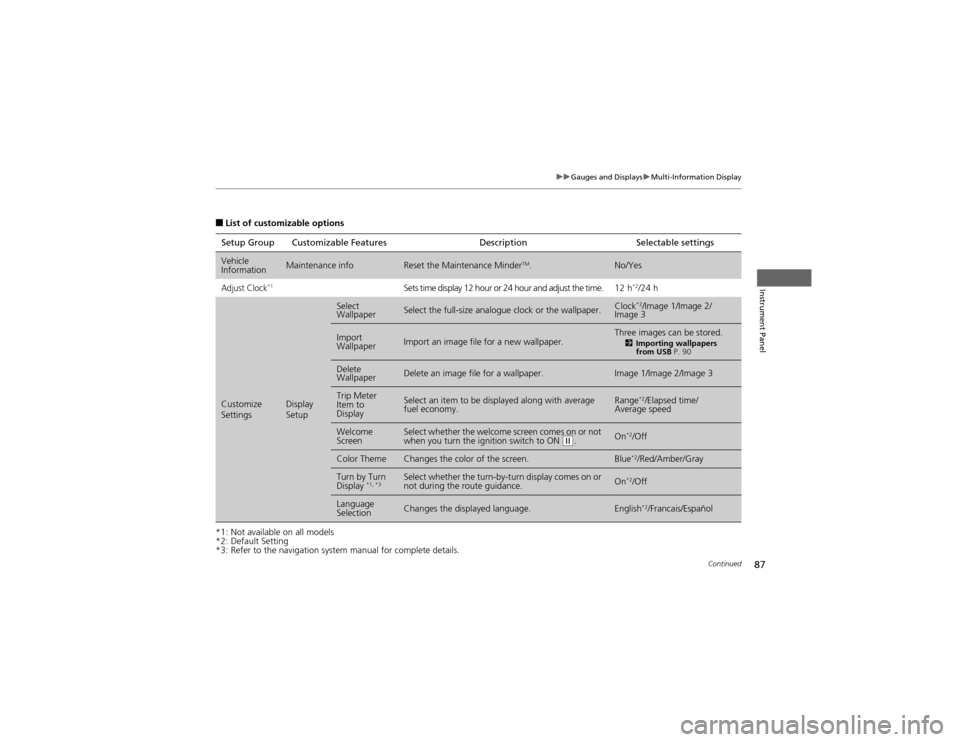
87
uuGauges and DisplaysuMulti-Information Display
Continued
Instrument Panel
■List of customizable options
*1: Not available on all models
*2: Default Setting
*3: Refer to the navigation system manual for complete details. Setup Group Customizable Features Description Selectable settings
Vehicle
InformationMaintenance infoReset the Maintenance Minder
TM
.No/Yes
Adjust Clock*1Sets time display 12 hour or 24 hour and adjust the time. 12 h *2
/24 h
Customize
SettingsDisplay Setup
Select WallpaperSelect the full-size analogue clock or the wallpaper.Clock *2
/Image 1/Image 2/
Image 3
Import WallpaperImport an image file for a new wallpaper.Three images can be stored.
2Importing wallpapers
from USB P. 90
Delete WallpaperDelete an image file for a wallpaper.Image 1/Image 2/Image 3
Trip Meter
Item to
DisplaySelect an item to be displayed along with average fuel economy.Range*2
/Elapsed time/
Average speed
Welcome ScreenSelect whether the welcome screen comes on or not
when you turn the ignition switch to ON (w .On *2
/Off
Color ThemeChanges the color of the screen.Blue *2
/Red/Amber/Gray
Turn by Turn
Display *1, *3Select whether the turn-by-turn display comes on or
not during the route guidance.On*2
/Off
Language
SelectionChanges the displayed language.English *2
/Francais/Español
Page 177 of 361
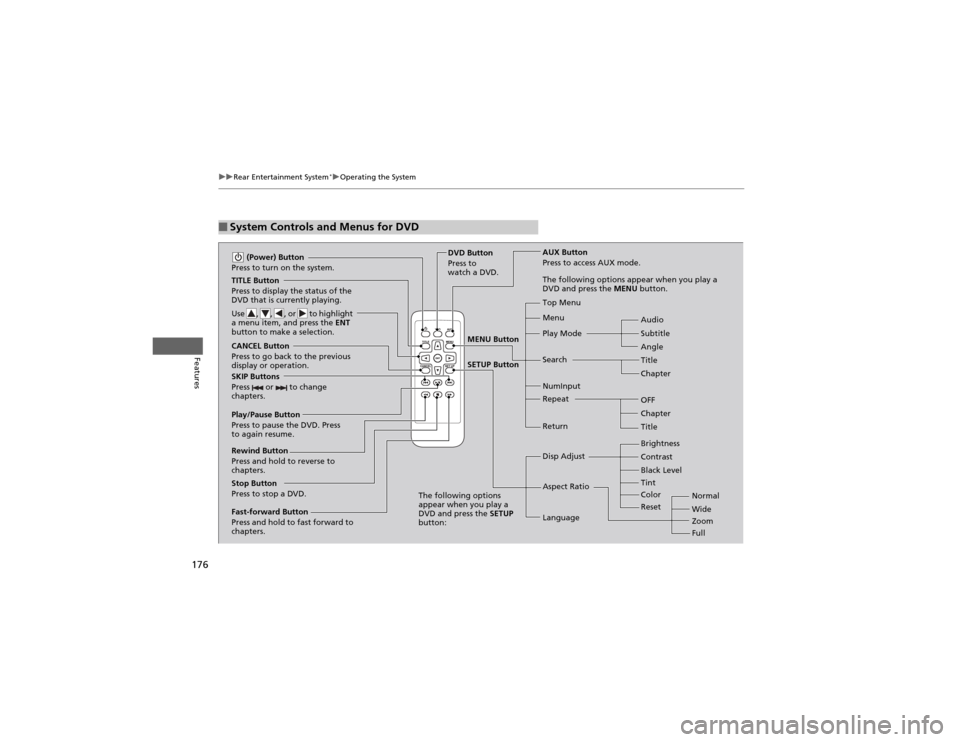
176
uuRear Entertainment System*uOperating the System
Features
■System Controls and Menus for DVD
TITLE Button
Press to display the status of the
DVD that is currently playing.
Use , , , or to highlight
a menu item, and press the
ENT
button to make a selection.
(Power) Button
Press to turn on the system.
CANCEL Button
Press to go back to the previous
display or operation.
SKIP Buttons
Press or to change
chapters.
Stop Button
Press to stop a DVD. DVD Button
Press to
watch a DVD.
AUX Button
Press to access AUX mode.
The following options appear when you play a
DVD and press the
MENU button.
Top Menu Menu
Play Mode Search Subtitle
Audio
Angle
Chapter
Title
OFF
NumInput Repeat
Chapter
Title
Return
The following options
appear when you play a
DVD and press the SETUP
button: Disp Adjust
Aspect Ratio
LanguageBrightness
Contrast
Black Level
Color
Tint
Normal Wide Zoom
Full
Rewind Button
Press and hold to reverse to
chapters.
Fast-forward Button
Press and hold to fast forward to
chapters.
Play/Pause Button
Press to pause the DVD. Press
to again resume.
Reset
MENU Button SETUP Button
Page 179 of 361
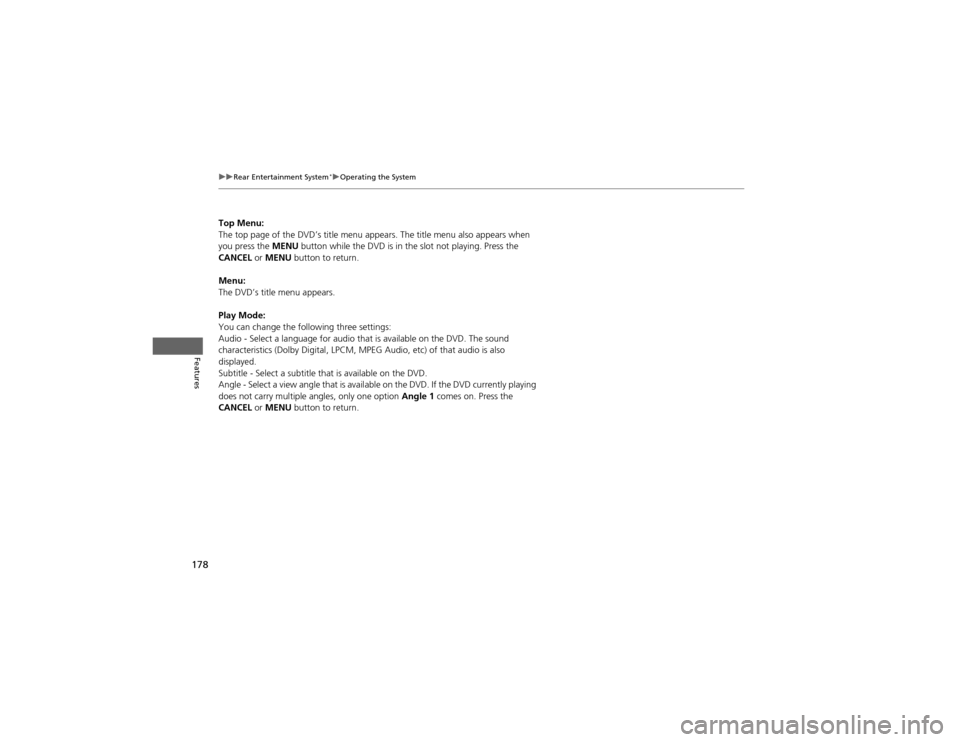
178
uuRear Entertainment System*uOperating the System
Features
Top Menu:
The top page of the DVD’s title menu appears. The title menu also appears when
you press the
MENU button while the DVD is in the slot not playing. Press the
CANCEL or MENU button to return.
Menu:
The DVD’s title menu appears.
Play Mode:
You can change the following three settings:
Audio - Select a language for audio that is available on the DVD. The sound
characteristics (Dolby Digi tal, LPCM, MPEG Audio, etc) of that audio is also
displayed.
Subtitle - Select a subtitle that is available on the DVD.
Angle - Select a view angle that is available on the DVD. If the DVD currently playing
does not carry multiple angles, only one option Angle 1 comes on. Press the
CANCEL or MENU button to return.
Page 182 of 361
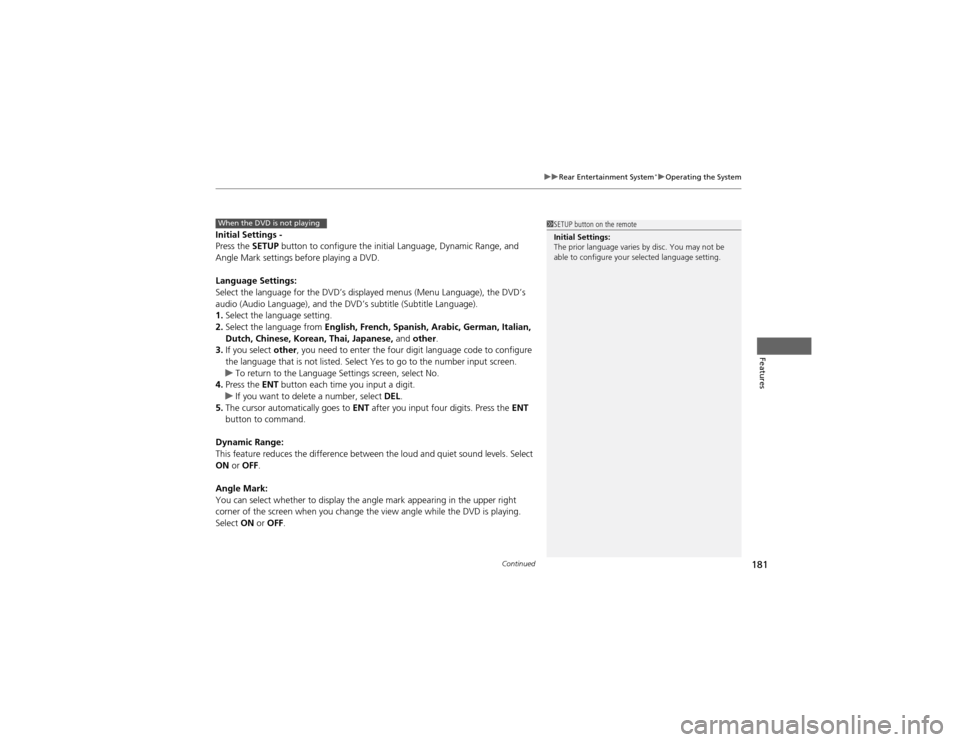
Continued181
uuRear Entertainment System*uOperating the System
Features
Initial Settings -
Press the
SETUP button to configure the initial Language, Dynamic Range, and
Angle Mark settings before playing a DVD.
Language Settings:
Select the language for the DVD’s displayed menus (Menu Language), the DVD’s
audio (Audio Language), and the DVD’s subtitle (Subtitle Language). 1. Select the language setting.
2. Select the language from English, French, Spanish, Arabic, German, Italian,
Dutch, Chinese, Korean, Thai, Japanese, and other .
3. If you select other, you need to enter the four digit language code to configure
the language that is not listed. Select Yes to go to the number input screen.
uTo return to the Language Settings screen, select No.
4. Press the ENT button each time you input a digit.
uIf you want to delete a number, select DEL.
5. The cursor automatically goes to ENT after you input four digits. Press the ENT
button to command.
Dynamic Range:
This feature reduces the difference between the loud and quiet sound levels. Select ON or OFF .
Angle Mark:
You can select whether to display the angle mark appearing in the upper right
corner of the screen when you change the view angle while the DVD is playing. Select ON or OFF .
When the DVD is not playing1SETUP button on the remote
Initial Settings:
The prior language varies by disc. You may not be
able to configure your selected language setting.
Page 183 of 361
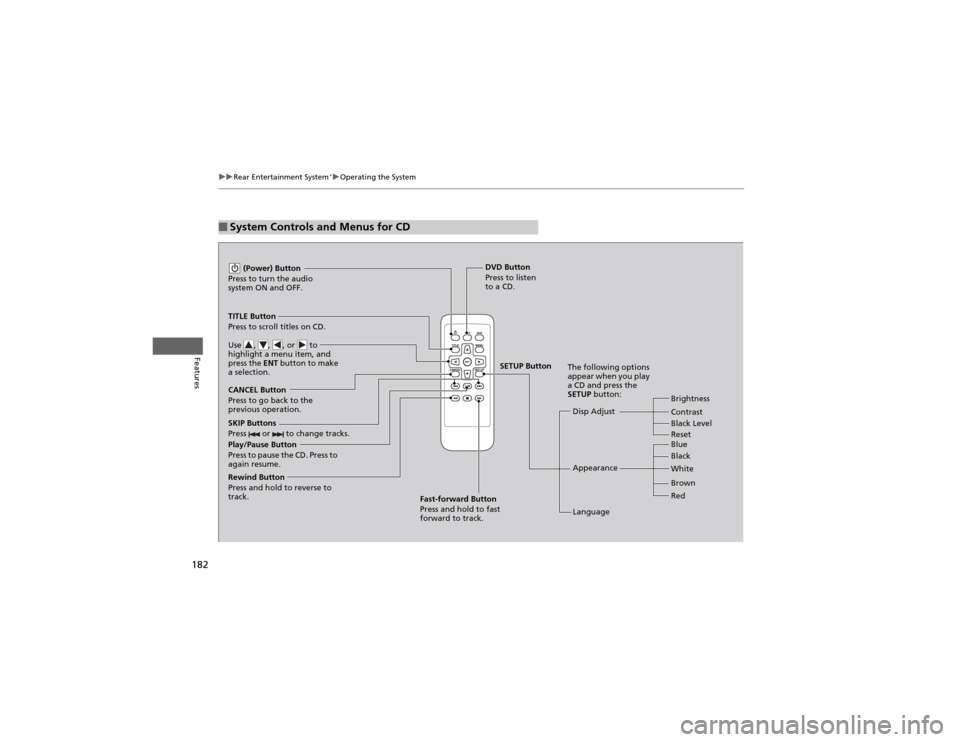
182
uuRear Entertainment System*uOperating the System
Features
■System Controls and Menus for CD
Play/Pause Button
Press to pause the CD. Press to
again resume. (Power) Button
Press to turn the audio
system ON and OFF.
DVD Button
Press to listen
to a CD.
TITLE Button
Press to scroll titles on CD.
Use , , , or to
highlight a menu item, and
press the ENT button to make
a selection.
CANCEL Button
Press to go back to the
previous operation. Disp Adjust
LanguageBrightness
Contrast
Black Level
Appearance Black
Blue
Brown
White Red
The following options
appear when you play
a CD and press the SETUP
button:
SKIP Buttons
Press or to change tracks.
Rewind Button
Press and hold to reverse to
track. Fast-forward Button
Press and hold to fast forward to track.
SETUP Button
Reset
Page 196 of 361
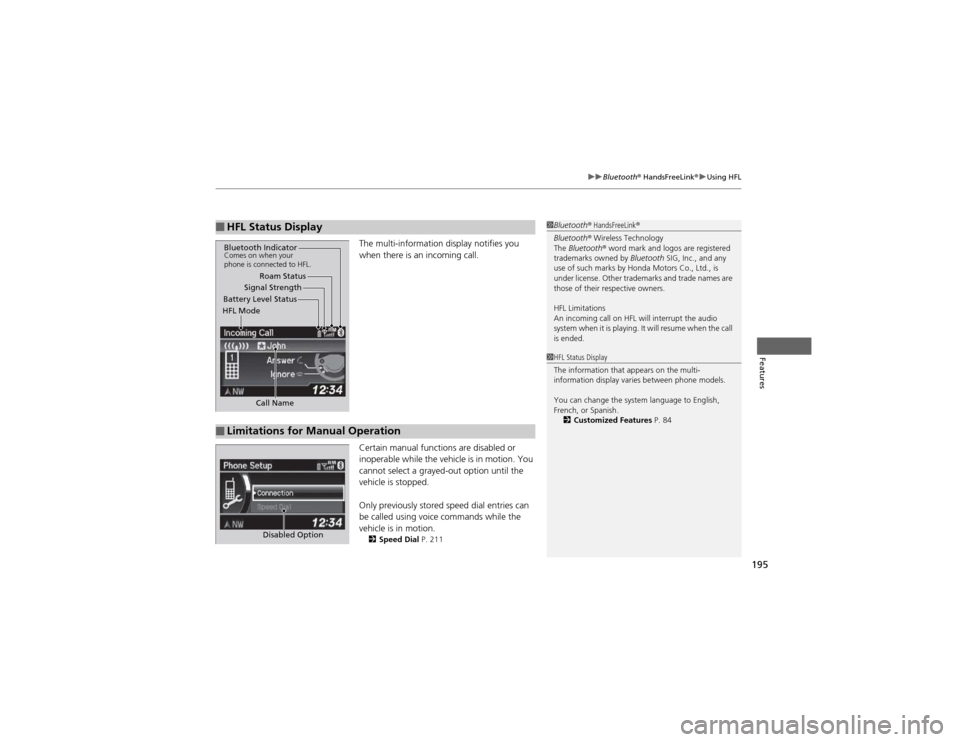
195
uuBluetooth® HandsFreeLink ®uUsing HFL
Features
The multi-information display notifies you
when there is an incoming call.
Certain manual functions are disabled or
inoperable while the vehicle is in motion. You
cannot select a grayed-out option until the
vehicle is stopped.
Only previously stored speed dial entries can
be called using voice commands while the vehicle is in motion.
2 Speed Dial P. 211
■HFL Status Display1Bluetooth® HandsFreeLink ®
Bluetooth ® Wireless Technology
The Bluetooth ® word mark and logos are registered
trademarks owned by Bluetooth SIG, Inc., and any
use of such marks by Honda Motors Co., Ltd., is
under license. Other trademarks and trade names are
those of their respective owners.
HFL Limitations
An incoming call on HFL will interrupt the audio
system when it is playing. It will resume when the call is ended.
Signal Strength
HFL Mode Battery Level Status Roam Status
Call Name
Bluetooth IndicatorComes on when your
phone is connected to HFL.
■Limitations for Manual Operation
1HFL Status Display
The information that appears on the multi-
information display varies between phone models.
You can change the system language to English,
French, or Spanish. 2 Customized Features P. 84
Disabled Option