language HONDA CR-V 2013 RM1, RM3, RM4 / 4.G Owners Manual
[x] Cancel search | Manufacturer: HONDA, Model Year: 2013, Model line: CR-V, Model: HONDA CR-V 2013 RM1, RM3, RM4 / 4.GPages: 361, PDF Size: 6.58 MB
Page 87 of 361
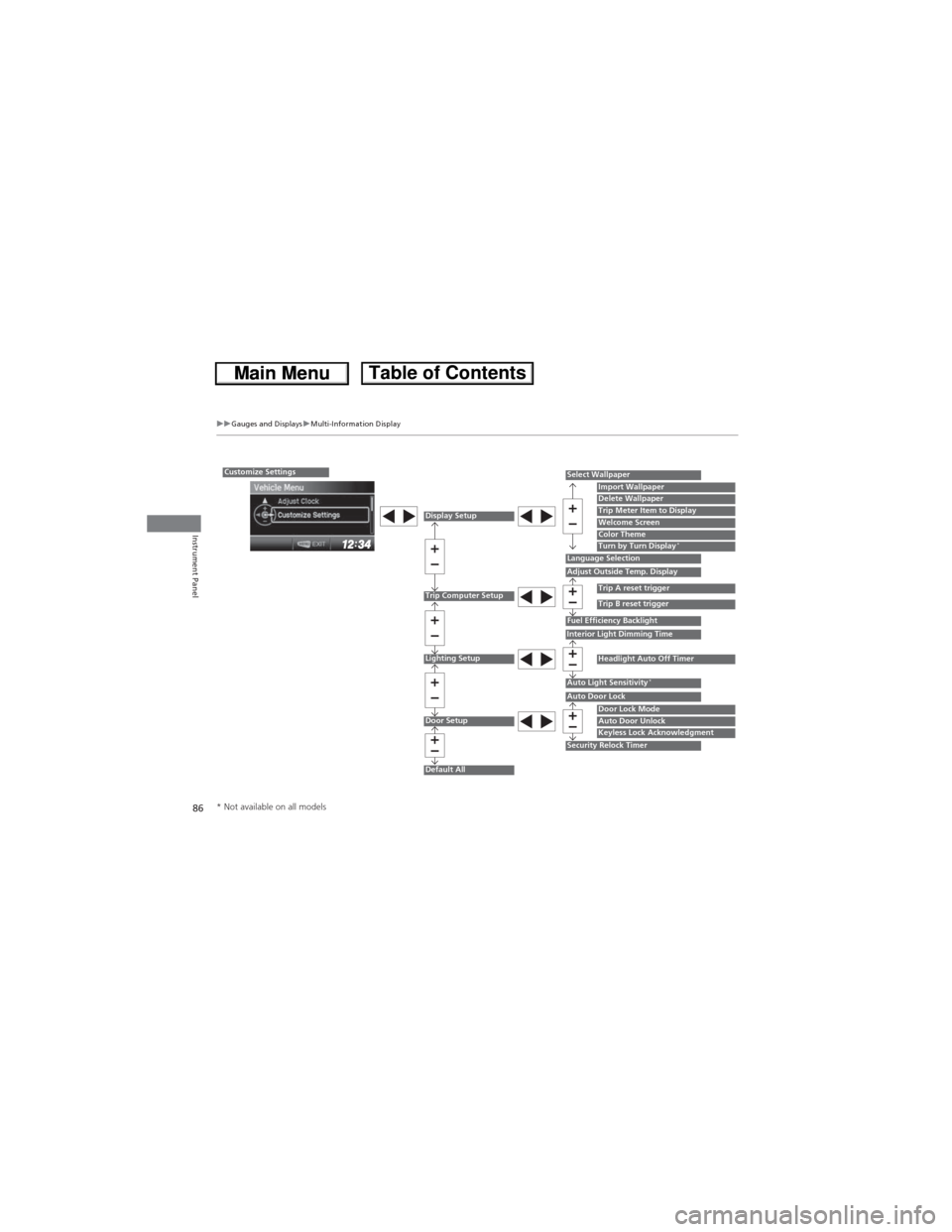
86
uuGauges and DisplaysuMulti-Information Display
Instrument Panel
Customize Settings
Display Setup
Trip Computer Setup
Lighting Setup
Door Setup
Default All
Select Wallpaper
Language SelectionAdjust Outside Temp. Display
Fuel Efficiency BacklightInterior Light Dimming Time
Auto Light Sensitivity*
Auto Door Lock
Security Relock Timer
Import WallpaperDelete WallpaperTrip Meter Item to DisplayWelcome ScreenColor ThemeTurn by Turn Display*
Trip A reset trigger
Trip B reset trigger
Headlight Auto Off Timer
Door Lock ModeAuto Door UnlockKeyless Lock Acknowledgment
* Not available on all models
Page 88 of 361
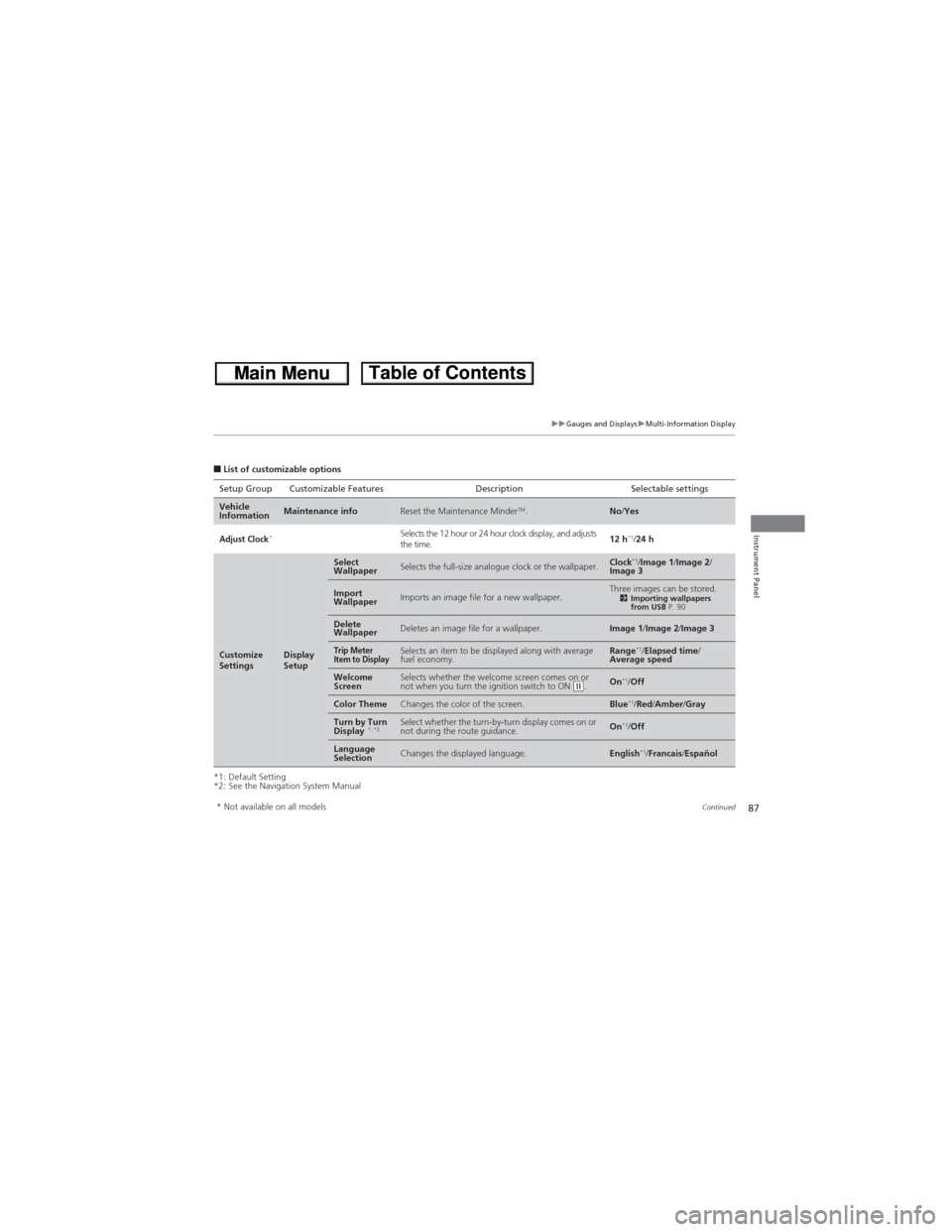
87
uuGauges and DisplaysuMulti-Information Display
Continued
Instrument Panel
■List of customizable options
*1: Default Setting
*2: See the Navigation System ManualSetup Group Customizable Features Description Selectable settings
Vehicle
InformationMaintenance infoReset the Maintenance MinderTM.No/Yes
Adjust Clock*Selects the 12 hour or 24 hour clock display, and adjusts
the time.12 h*1/24 h
Customize
SettingsDisplay
Setup
Select
WallpaperSelects the full-size analogue clock or the wallpaper.Clock*1/Image 1/Image 2/
Image 3
Import
WallpaperImports an image file for a new wallpaper.Three images can be stored.2Importing wallpapers
from USB P. 90
Delete
WallpaperDeletes an image file for a wallpaper.Image 1/Image 2/Image 3
Trip Meter
Item to DisplaySelects an item to be displayed along with average
fuel economy.Range*1/Elapsed time/
Average speed
Welcome
ScreenSelects whether the welcome screen comes on or
not when you turn the ignition switch to ON (w.On*1/Off
Color ThemeChanges the color of the screen.Blue*1/Red/Amber/Gray
Turn by Turn
Display *, *2Select whether the turn-by-turn display comes on or
not during the route guidance.On*1/Off
Language
SelectionChanges the displayed language.English*1/Francais/Español
* Not available on all models
Page 178 of 361
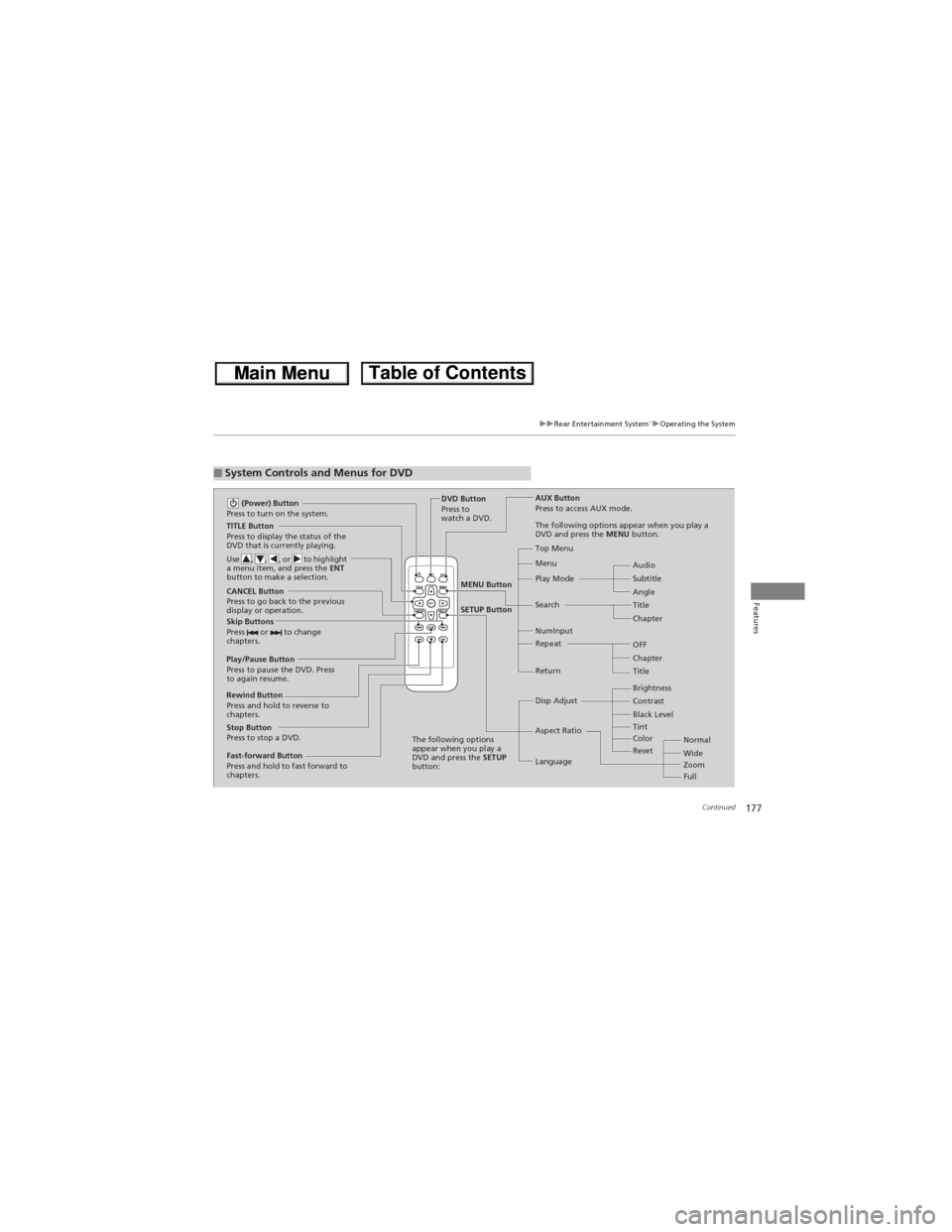
177
uuRear Entertainment System*uOperating the System
Continued
Features
■System Controls and Menus for DVD
TITLE Button
Press to display the status of the
DVD that is currently playing.
Use , , , or to highlight
a menu item, and press the ENT
button to make a selection.
(Power) Button
Press to turn on the system.
CANCEL Button
Press to go back to the previous
display or operation.
Skip Buttons
Press or to change
chapters.
Stop Button
Press to stop a DVD.DVD Button
Press to
watch a DVD.AUX Button
Press to access AUX mode.
The following options appear when you play a
DVD and press the MENU button.
Top Menu
Menu
Play Mode
SearchSubtitle Audio
Angle
Chapter Title
OFF NumInput
Repeat
Chapter
Title Return
The following options
appear when you play a
DVD and press the SETUP
button:Disp Adjust
Aspect Ratio
LanguageBrightness
Contrast
Black Level
Color Tint
Normal
Wide
Zoom
Full Rewind Button
Press and hold to reverse to
chapters.
Fast-forward Button
Press and hold to fast forward to
chapters.
Play/Pause Button
Press to pause the DVD. Press
to again resume.
Reset
MENU Button
SETUP Button
Page 180 of 361
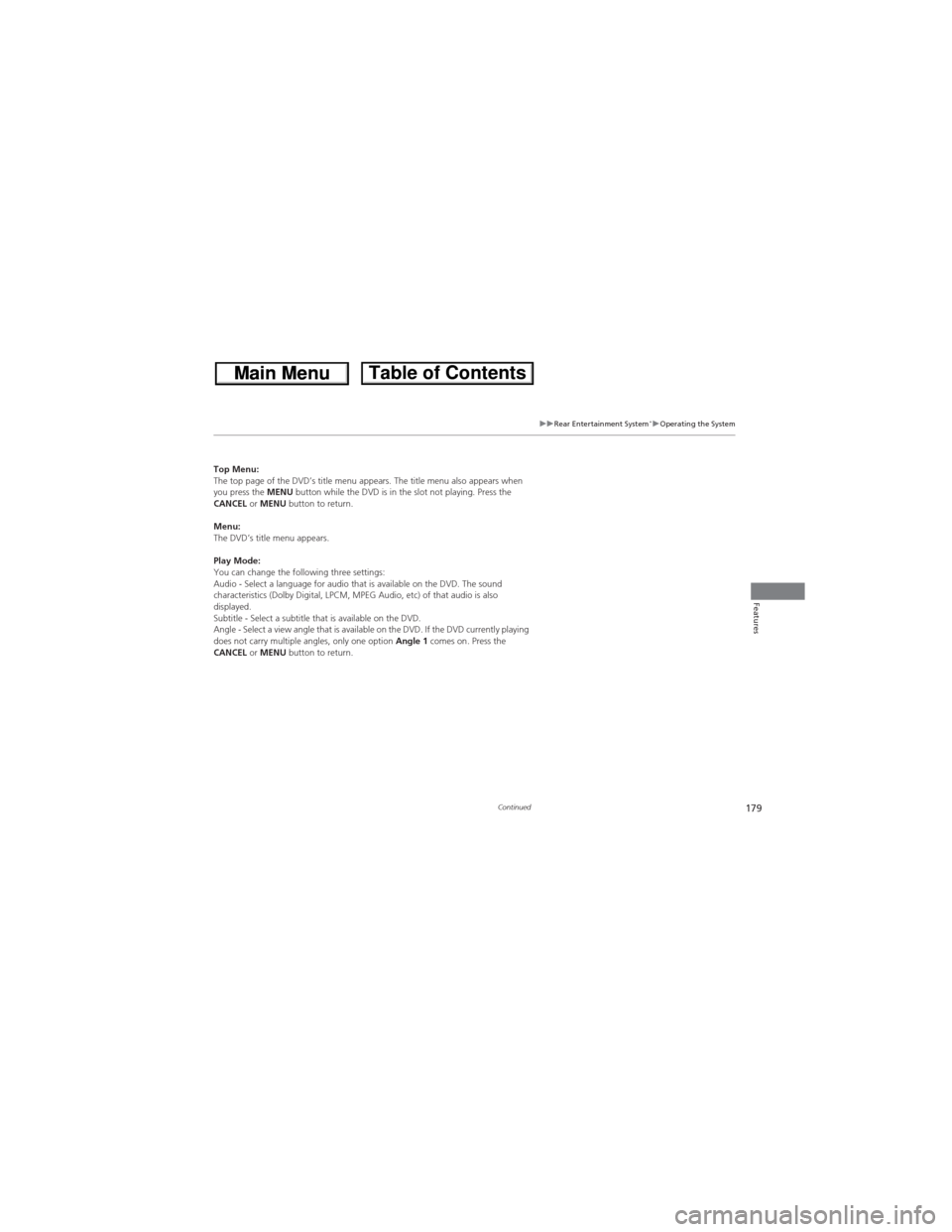
179
uuRear Entertainment System*uOperating the System
Continued
Features
Top Menu:
The top page of the DVD’s title menu appears. The title menu also appears when
you press the MENU button while the DVD is in the slot not playing. Press the
CANCEL or MENU button to return.
Menu:
The DVD’s title menu appears.
Play Mode:
You can change the following three settings:
Audio - Select a language for audio that is available on the DVD. The sound
characteristics (Dolby Digital, LPCM, MPEG Audio, etc) of that audio is also
displayed.
Subtitle - Select a subtitle that is available on the DVD.
Angle - Select a view angle that is available on the DVD. If the DVD currently playing
does not carry multiple angles, only one option Angle 1 comes on. Press the
CANCEL or MENU button to return.
Page 182 of 361
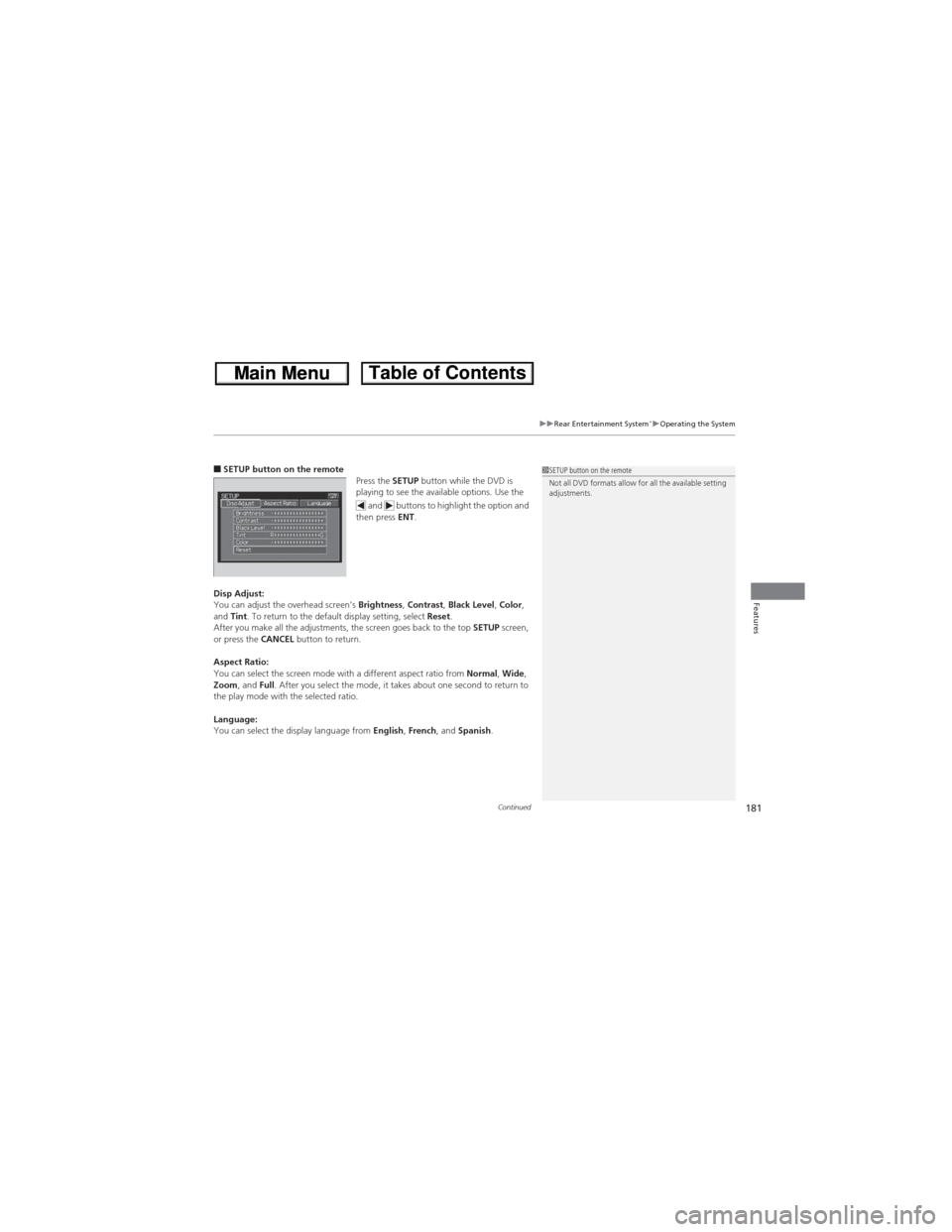
Continued181
uuRear Entertainment System*uOperating the System
Features
■SETUP button on the remote
Press the SETUP button while the DVD is
playing to see the available options. Use the
and buttons to highlight the option and
then press ENT.
Disp Adjust:
You can adjust the overhead screen’s Brightness, Contrast, Black Level, Color,
and Tint. To return to the default display setting, select Reset.
After you make all the adjustments, the screen goes back to the top SETUP screen,
or press the CANCEL button to return.
Aspect Ratio:
You can select the screen mode with a different aspect ratio from Normal, Wide,
Zoom, and Full. After you select the mode, it takes about one second to return to
the play mode with the selected ratio.
Language:
You can select the display language from English, French, and Spanish.1SETUP button on the remote
Not all DVD formats allow for all the available setting
adjustments.
Page 183 of 361
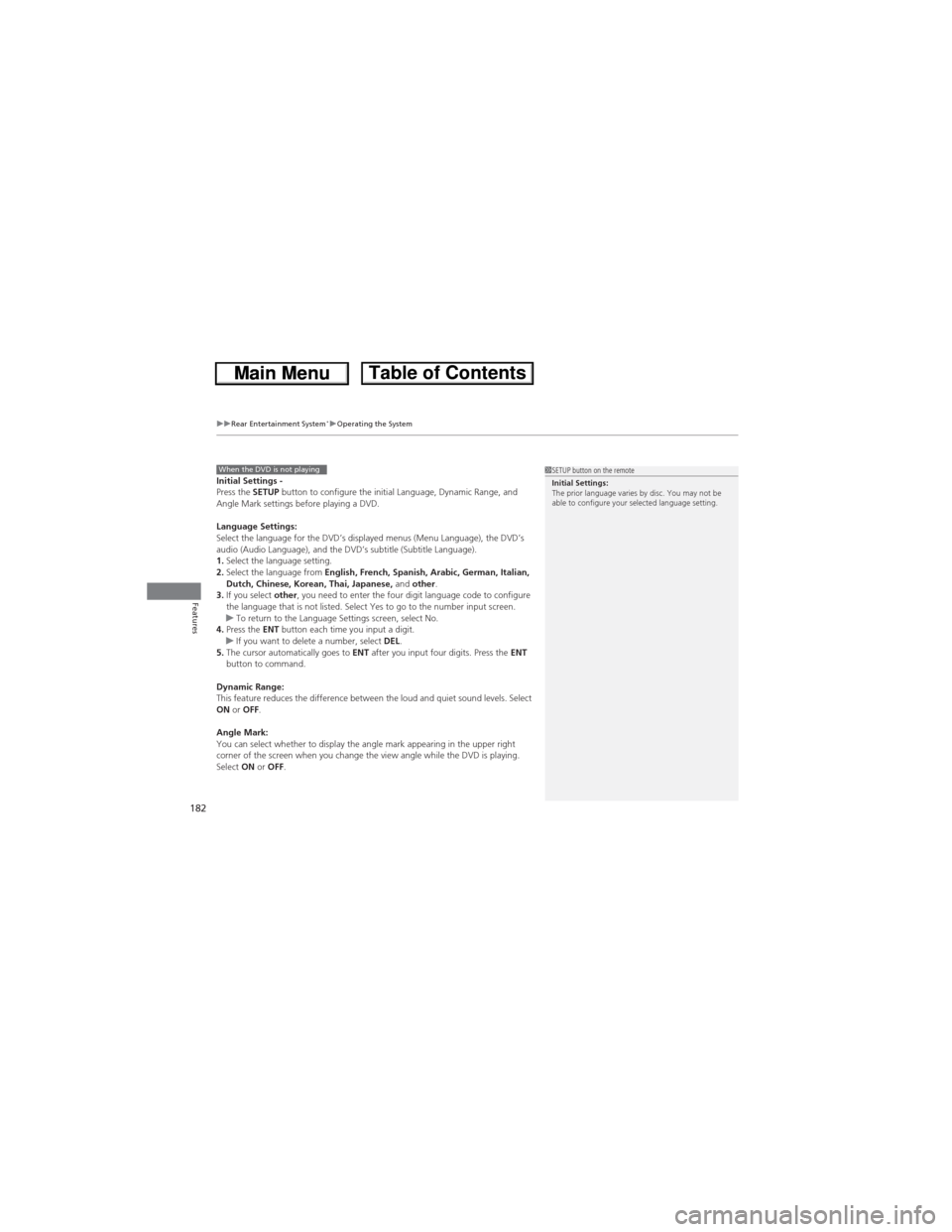
uuRear Entertainment System*uOperating the System
182
Features
Initial Settings -
Press the SETUP button to configure the initial Language, Dynamic Range, and
Angle Mark settings before playing a DVD.
Language Settings:
Select the language for the DVD’s displayed menus (Menu Language), the DVD’s
audio (Audio Language), and the DVD’s subtitle (Subtitle Language).
1.Select the language setting.
2.Select the language from English, French, Spanish, Arabic, German, Italian,
Dutch, Chinese, Korean, Thai, Japanese, and other.
3.If you select other, you need to enter the four digit language code to configure
the language that is not listed. Select Yes to go to the number input screen.
uTo return to the Language Settings screen, select No.
4.Press the ENT button each time you input a digit.
uIf you want to delete a number, select DEL.
5.The cursor automatically goes to ENT after you input four digits. Press the ENT
button to command.
Dynamic Range:
This feature reduces the difference between the loud and quiet sound levels. Select
ON or OFF.
Angle Mark:
You can select whether to display the angle mark appearing in the upper right
corner of the screen when you change the view angle while the DVD is playing.
Select ON or OFF.When the DVD is not playing1SETUP button on the remote
Initial Settings:
The prior language varies by disc. You may not be
able to configure your selected language setting.
Page 184 of 361
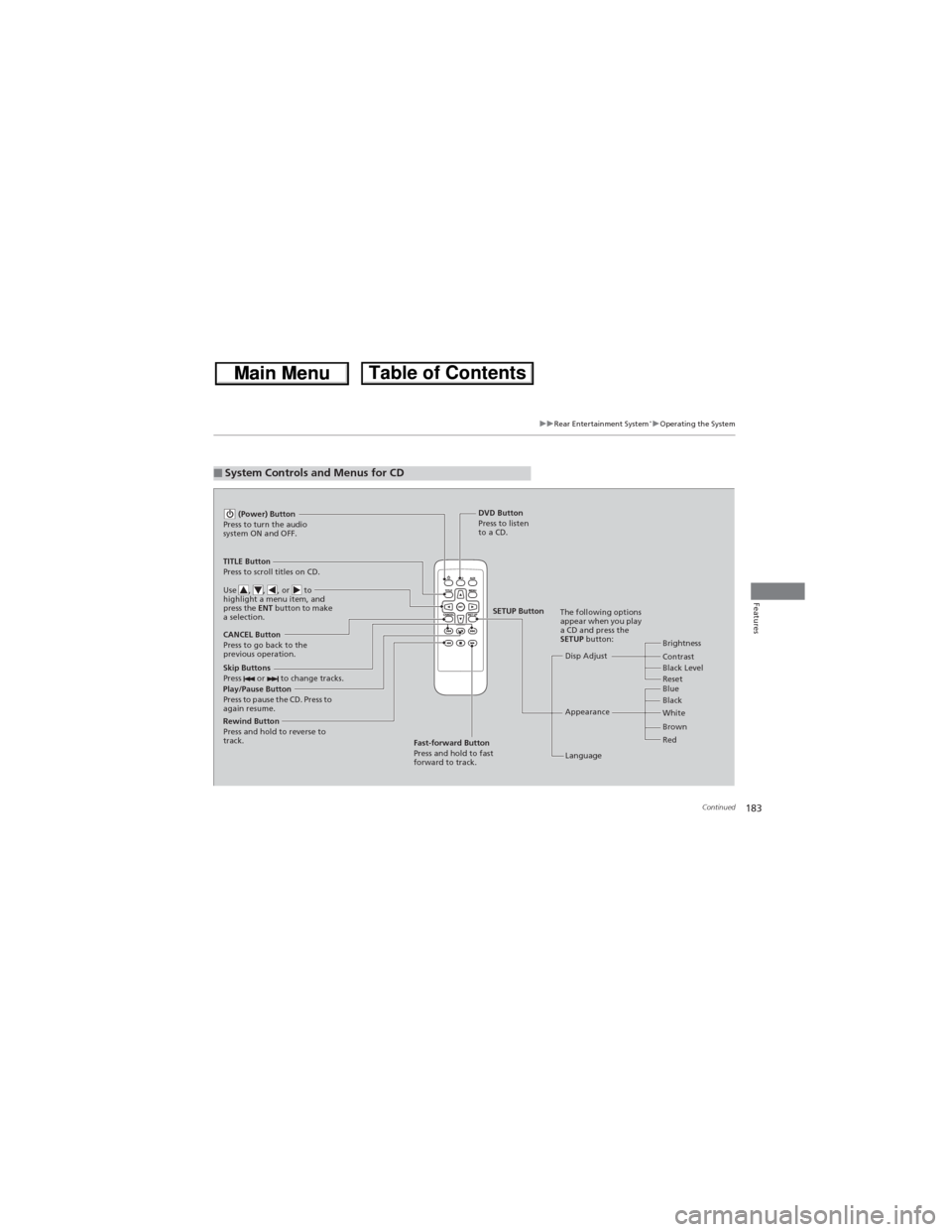
183
uuRear Entertainment System*uOperating the System
Continued
Features
■System Controls and Menus for CD
Play/Pause Button
Press to pause the CD. Press to
again resume. (Power) Button
Press to turn the audio
system ON and OFF.
DVD Button
Press to listen
to a CD.
TITLE Button
Press to scroll titles on CD.
Use , , , or to
highlight a menu item, and
press the ENT button to make
a selection.
CANCEL Button
Press to go back to the
previous operation.
Disp Adjust
LanguageBrightness
Contrast
Black Level
AppearanceBlack Blue
Brown White
Red The following options
appear when you play
a CD and press the
SETUP button:
Skip Buttons
Press or to change tracks.
Rewind Button
Press and hold to reverse to
track.
Fast-forward Button
Press and hold to fast
forward to track.
SETUP Button
Reset
Page 185 of 361
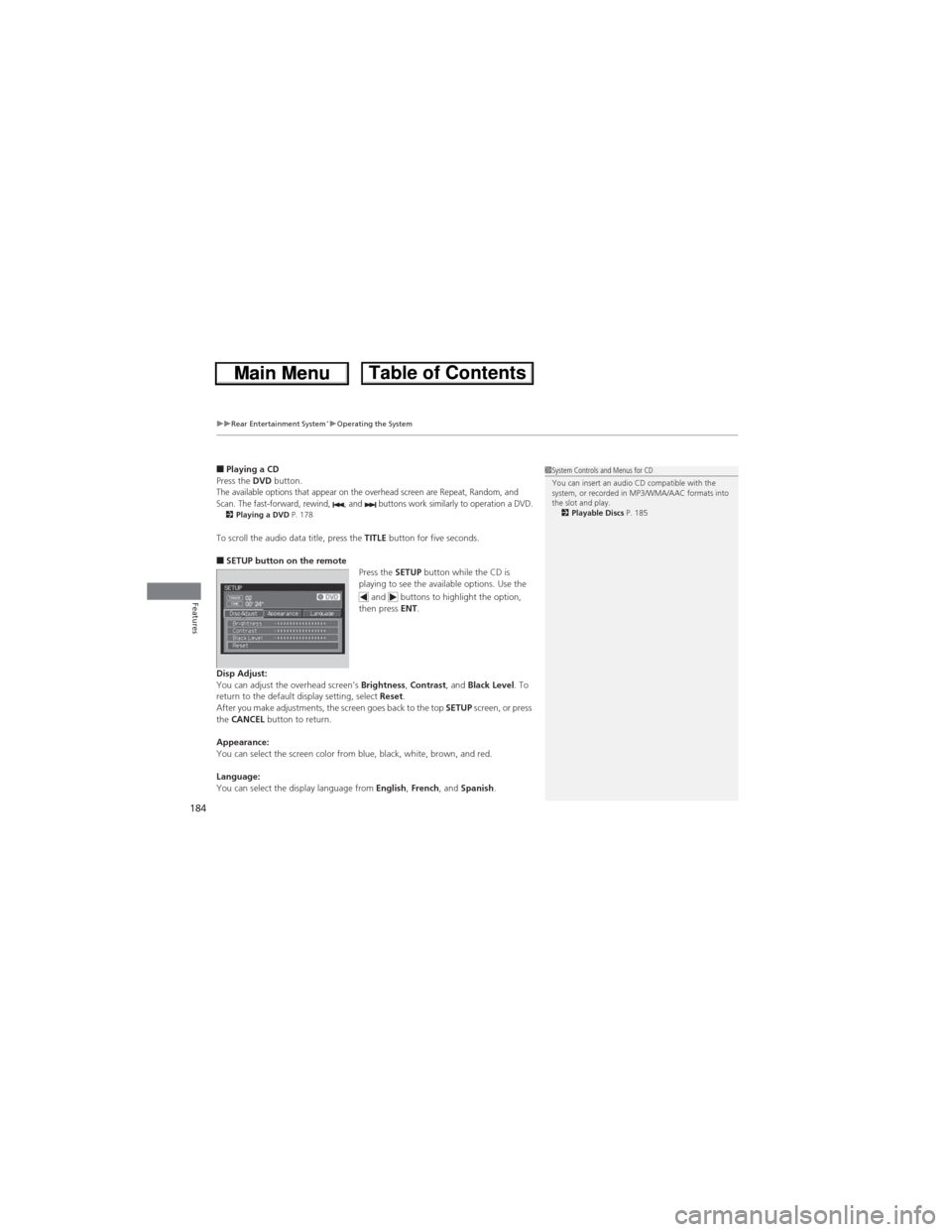
uuRear Entertainment System*uOperating the System
184
Features
■Playing a CD
Press the DVD button.
The available options that appear on the overhead screen are Repeat, Random, and
Scan. The fast-forward, rewind, , and buttons work similarly to operation a DVD.
2Playing a DVD P. 178
To scroll the audio data title, press the TITLE button for five seconds.
■SETUP button on the remote
Press the SETUP button while the CD is
playing to see the available options. Use the
and buttons to highlight the option,
then press ENT.
Disp Adjust:
You can adjust the overhead screen’s Brightness, Contrast, and Black Level. To
return to the default display setting, select Reset.
After you make adjustments, the screen goes back to the top SETUP screen, or press
the CANCEL button to return.
Appearance:
You can select the screen color from blue, black, white, brown, and red.
Language:
You can select the display language from English, French, and Spanish.
1System Controls and Menus for CD
You can insert an audio CD compatible with the
system, or recorded in MP3/WMA/AAC formats into
the slot and play.
2Playable Discs P. 185
Page 196 of 361
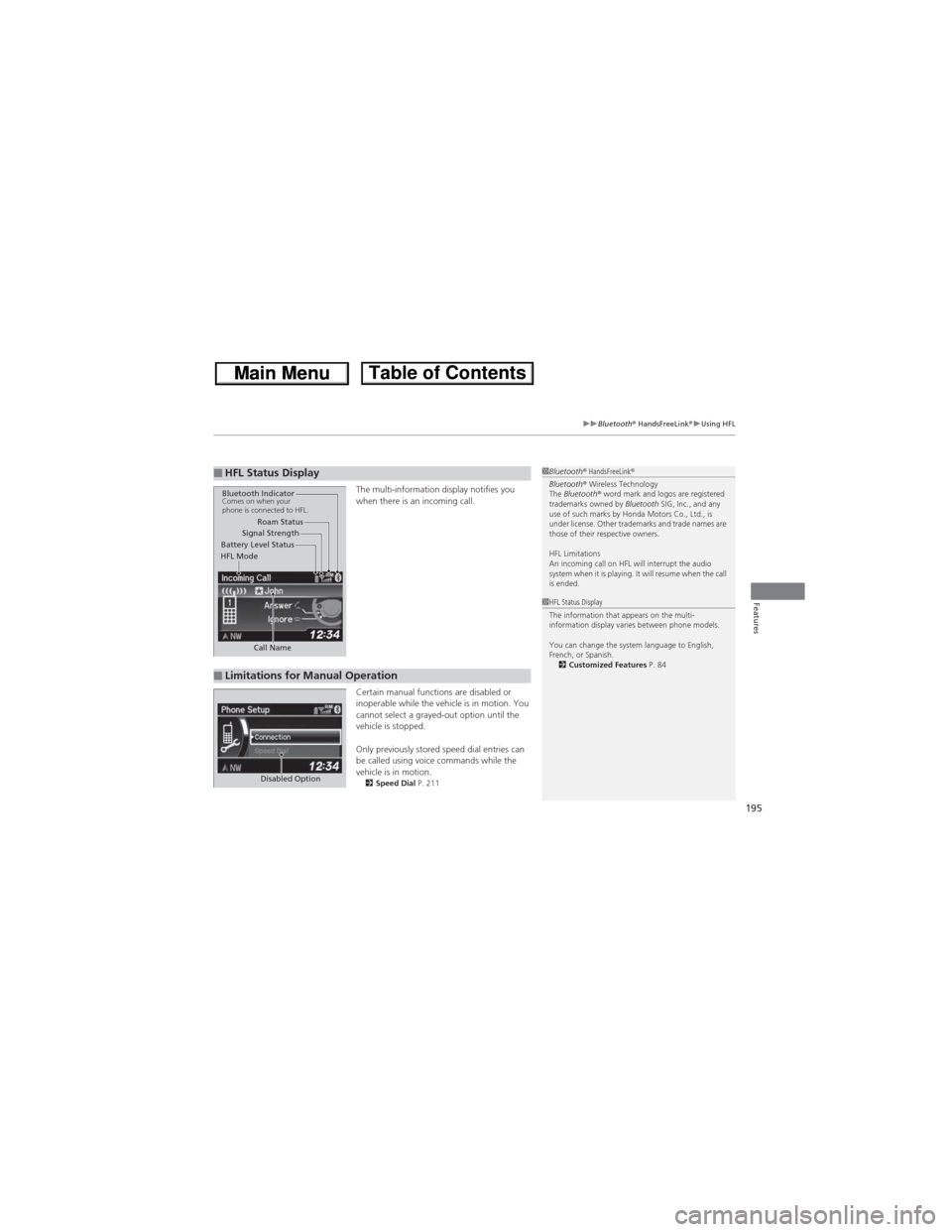
195
uuBluetooth® HandsFreeLink®uUsing HFL
Features
The multi-information display notifies you
when there is an incoming call.
Certain manual functions are disabled or
inoperable while the vehicle is in motion. You
cannot select a grayed-out option until the
vehicle is stopped.
Only previously stored speed dial entries can
be called using voice commands while the
vehicle is in motion.
2Speed Dial P. 211
■HFL Status Display1Bluetooth® HandsFreeLink®
Bluetooth® Wireless Technology
The Bluetooth® word mark and logos are registered
trademarks owned by Bluetooth SIG, Inc., and any
use of such marks by Honda Motors Co., Ltd., is
under license. Other trademarks and trade names are
those of their respective owners.
HFL Limitations
An incoming call on HFL will interrupt the audio
system when it is playing. It will resume when the call
is ended.
Signal Strength
HFL ModeBattery Level StatusRoam Status
Call Name
Bluetooth IndicatorComes on when your
phone is connected to HFL.
■Limitations for Manual Operation
1HFL Status Display
The information that appears on the multi-
information display varies between phone models.
You can change the system language to English,
French, or Spanish.
2Customized Features P. 84
Disabled Option
Page 358 of 361
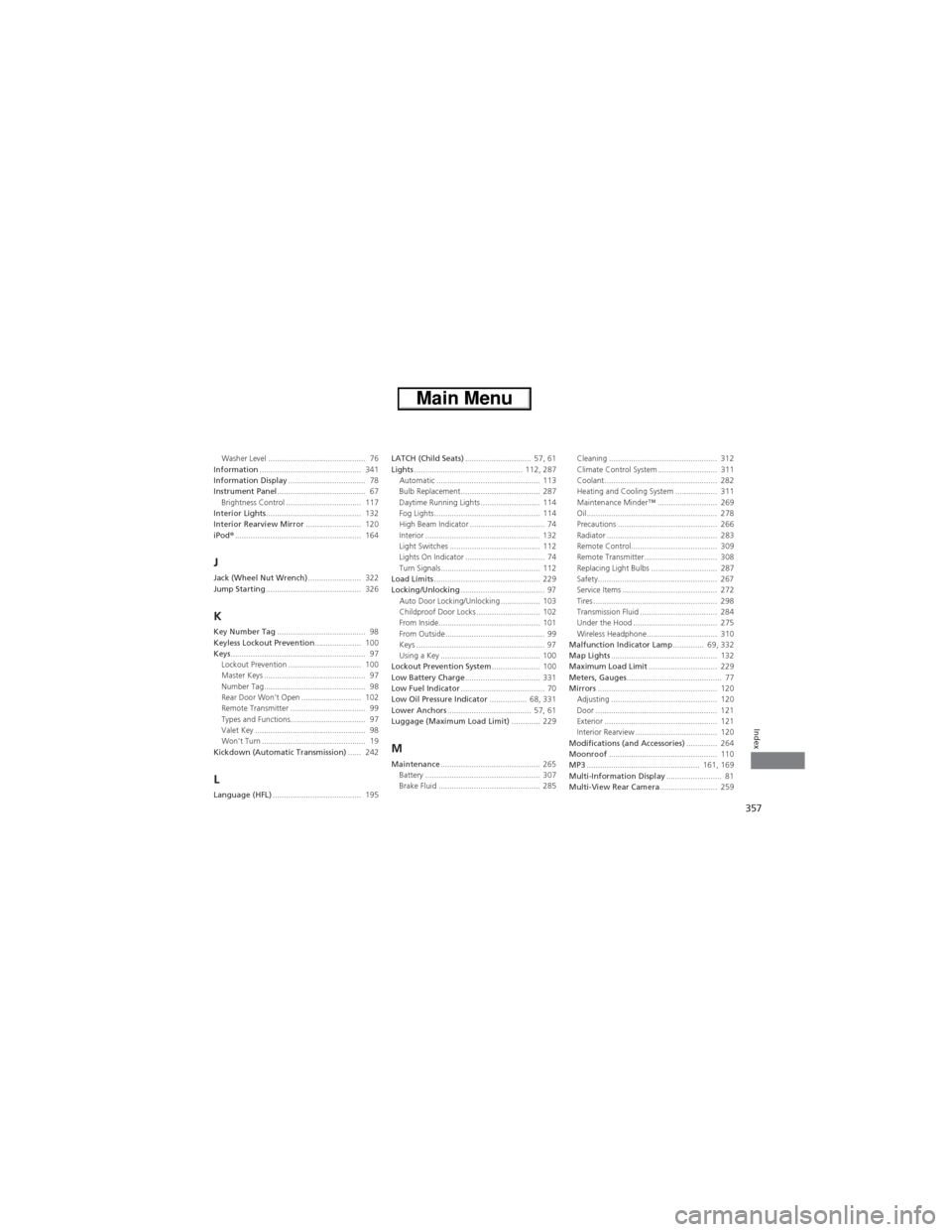
357
Index
Washer Level ............................................ 76
Information.............................................. 341
Information Display................................... 78
Instrument Panel........................................ 67
Brightness Control .................................. 117
Interior Lights........................................... 132
Interior Rearview Mirror......................... 120
iPod®......................................................... 164
JJack (Wheel Nut Wrench)........................ 322
Jump Starting........................................... 326
KKey Number Tag........................................ 98
Keyless Lockout Prevention..................... 100
Keys............................................................. 97
Lockout Prevention ................................. 100
Master Keys .............................................. 97
Number Tag.............................................. 98
Rear Door Won’t Open ........................... 102
Remote Transmitter .................................. 99
Types and Functions.................................. 97
Valet Key .................................................. 98
Won’t Turn ............................................... 19
Kickdown (Automatic Transmission)...... 242
LLanguage (HFL)........................................ 195LATCH (Child Seats).............................. 57, 61
Lights................................................. 112, 287
Automatic ............................................... 113
Bulb Replacement.................................... 287
Daytime Running Lights ........................... 114
Fog Lights................................................ 114
High Beam Indicator .................................. 74
Interior .................................................... 132
Light Switches ......................................... 112
Lights On Indicator .................................... 74
Turn Signals............................................. 112
Load Limits................................................ 229
Locking/Unlocking...................................... 97
Auto Door Locking/Unlocking .................. 103
Childproof Door Locks ............................. 102
From Inside.............................................. 101
From Outside............................................. 99
Keys .......................................................... 97
Using a Key ............................................. 100
Lockout Prevention System...................... 100
Low Battery Charge.................................. 331
Low Fuel Indicator...................................... 70
Low Oil Pressure Indicator................. 68, 331
Lower Anchors...................................... 57, 61
Luggage (Maximum Load Limit)............. 229
MMaintenance............................................. 265
Battery .................................................... 307
Brake Fluid .............................................. 285Cleaning ................................................. 312
Climate Control System ........................... 311
Coolant ................................................... 282
Heating and Cooling System ................... 311
Maintenance Minder™ ........................... 269
Oil ........................................................... 278
Precautions ............................................. 266
Radiator .................................................. 283
Remote Control....................................... 309
Remote Transmitter ................................. 308
Replacing Light Bulbs .............................. 287
Safety...................................................... 267
Service Items ........................................... 272
Tires ........................................................ 298
Transmission Fluid ................................... 284
Under the Hood ...................................... 275
Wireless Headphone................................ 310
Malfunction Indicator Lamp.............. 69, 332
Map Lights................................................ 132
Maximum Load Limit............................... 229
Meters, Gauges........................................... 77
Mirrors...................................................... 120
Adjusting ................................................ 120
Door ....................................................... 121
Exterior ................................................... 121
Interior Rearview ..................................... 120
Modifications (and Accessories).............. 264
Moonroof................................................. 110
MP3................................................... 161, 169
Multi-Information Display......................... 81
Multi-View Rear Camera.......................... 259