radio HONDA CR-V 2014 RM1, RM3, RM4 / 4.G Navigation Manual
[x] Cancel search | Manufacturer: HONDA, Model Year: 2014, Model line: CR-V, Model: HONDA CR-V 2014 RM1, RM3, RM4 / 4.GPages: 212, PDF Size: 11.59 MB
Page 122 of 212
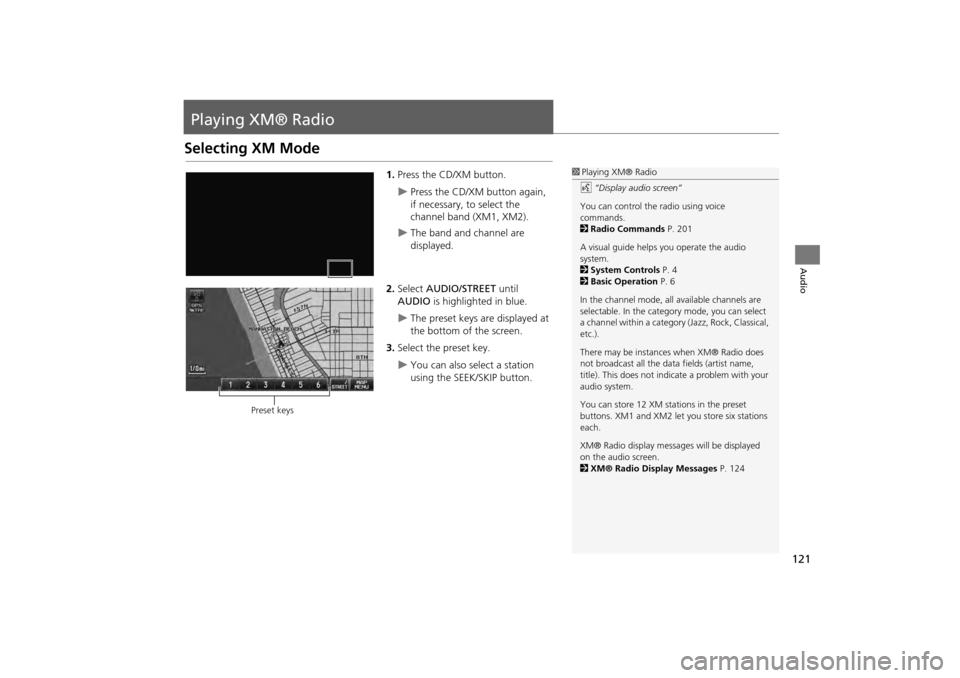
121
Audio
Playing XM® Radio
Selecting XM Mode
1.Press the CD/XM button.
Press the CD/XM button again,
if necessary, to select the
channel band (XM1, XM2).
The band and channel are
displayed.
2. Select AUDIO/STREET until
AUDIO is highlighted in blue.
The preset keys are displayed at
the bottom of the screen.
3. Select the preset key.
You can also select a station
using the SEEK/SKIP button.
1Playing XM® Radio
d “Display audio screen”
You can control the radio using voice
commands.
2 Radio Commands P. 201
A visual guide helps you operate the audio
system.
2 System Controls P. 4
2 Basic Operation P. 6
In the channel mode, all available channels are
selectable. In the categor y mode, you can select
a channel within a category (Jazz, Rock, Classical,
etc.).
There may be instance s when XM® Radio does
not broadcast all the data fields (artist name,
title). This does not indica te a problem with your
audio system.
You can store 12 XM stat ions in the preset
buttons. XM1 and XM2 let you store six stations
each.
XM® Radio display messag es will be displayed
on the audio screen.
2 XM® Radio Display Messages P. 124
Preset keys
CR-V_KA-31T0A800.book 121 ページ 2011年7月4日 月曜日 午後1時56分
Page 123 of 212
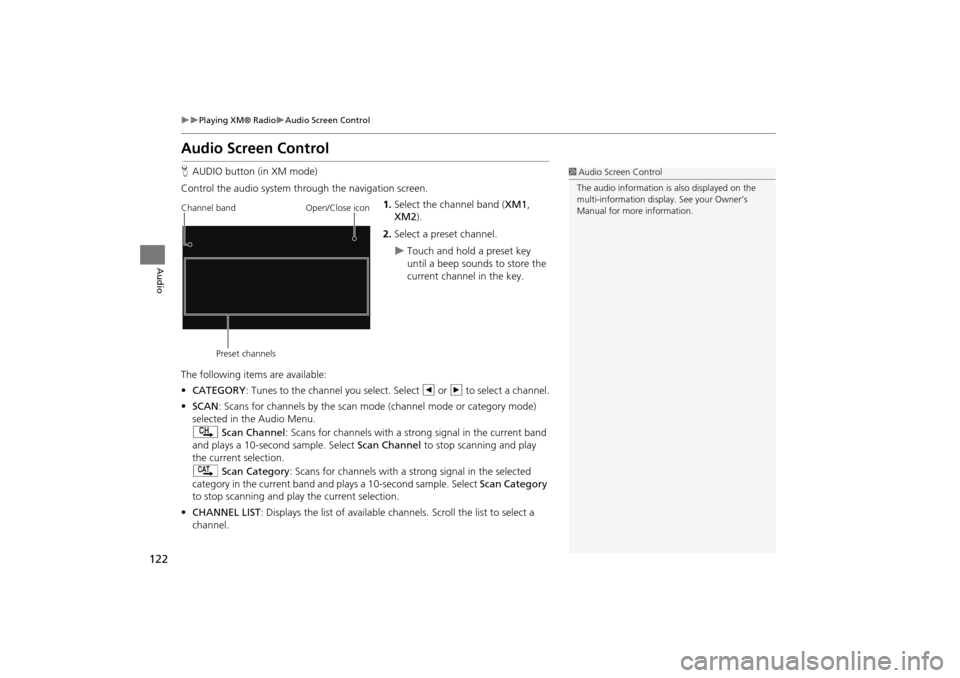
122
Playing XM® RadioAudio Screen Control
Audio
Audio Screen Control
HAUDIO button (in XM mode)
Control the audio system through the navigation screen. 1.Select the channel band ( XM1,
XM2 ).
2. Select a preset channel.
Touch and hold a preset key
until a beep sounds to store the
current channel in the key.
The following item s are available:
• CATEGORY : Tunes to the channel you select. Select b or n to select a channel.
• SCAN: Scans for channels by the scan mode (channel mode or category mode)
selected in the Audio Menu.
) Scan Channel: Scans for channels with a strong signal in the current band
and plays a 10-second sample. Select Scan Channel to stop scanning and play
the current selection.
A Scan Category : Scans for channels with a s trong signal in the selected
category in the current band and plays a 10-second sample. Select Scan Category
to stop scanning and play the current selection.
• CHANNEL LIST : Displays the list of available chan nels. Scroll the list to select a
channel.
1 Audio Screen Control
The audio information is also displayed on the
multi-information display. See your Owner’s
Manual for more information.
Channel band
Preset channels Open/Close icon
CR-V_KA-31T0A800.book 122 ページ 2011年7月4日 月曜日 午後1時56分
Page 124 of 212
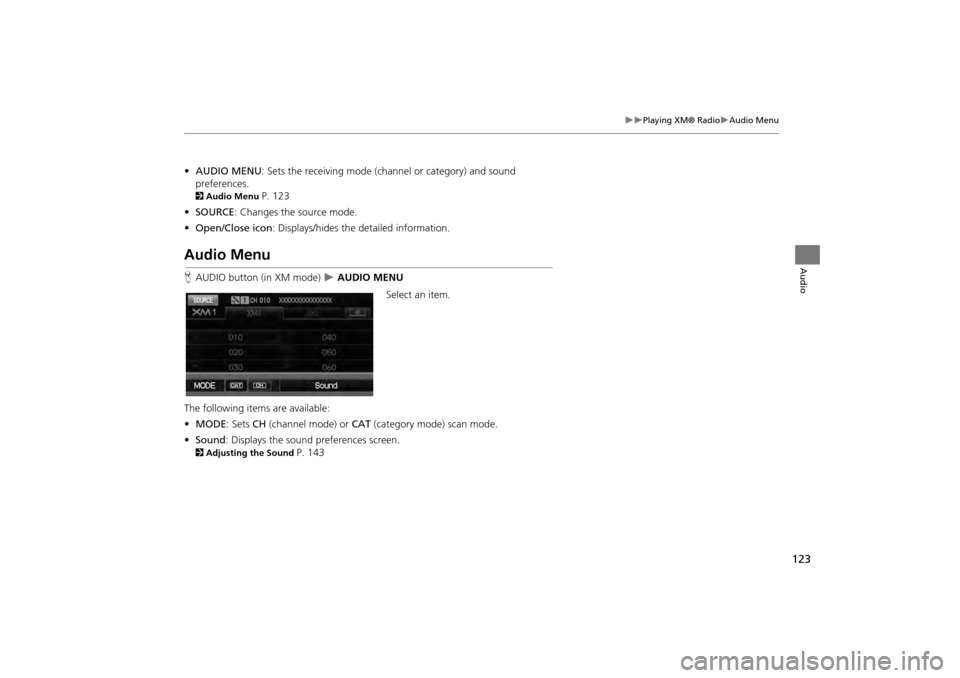
123
Playing XM® RadioAudio Menu
Audio
•AUDIO MENU : Sets the receiving mode (cha nnel or category) and sound
preferences.
2 Audio Menu P. 123
• SOURCE : Changes the source mode.
• Open/Close icon: Displays/hides the detailed information.
Audio Menu
HAUDIO button (in XM mode) AUDIO MENU
Select an item.
The following items are available:
• MODE: Sets CH (channel mode) or CAT (category mode) scan mode.
• Sound : Displays the sound preferences screen.
2Adjusting the Sound P. 143
CR-V_KA-31T0A800.book 123 ページ 2011年7月4日 月曜日 午後1時56分
Page 125 of 212
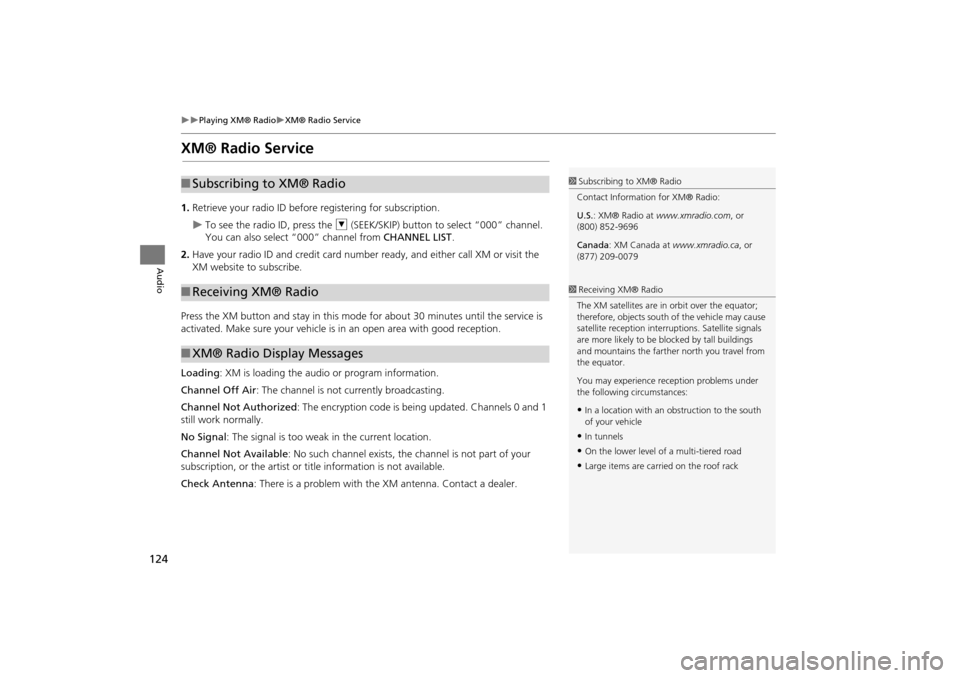
124
Playing XM® RadioXM® Radio Service
Audio
XM® Radio Service
1.Retrieve your radio ID before registering for subscription.
To see the radio ID, press the U (SEEK/SKIP) button to select “000” channel.
You can also select “000” channel from CHANNEL LIST.
2. Have your radio ID and credit card number ready, and either call XM or visit the
XM website to subscribe.
Press the XM button and stay in this mode for about 30 minutes until the service is
activated. Make sure your vehicle is in an open area with good reception.
Loading : XM is loading the audio or program information.
Channel Off Air : The channel is not currently broadcasting.
Channel Not Authorized : The encryption code is being updated. Channels 0 and 1
still work normally.
No Signal : The signal is too weak in the current location.
Channel Not Available : No such channel exists, the channel is not part of your
subscription, or the artist or title information is not available.
Check Antenna: There is a problem with the XM antenna. Contact a dealer.
■Subscribing to XM® Radio
■Receiving XM® Radio
■XM® Radio Display Messages
1 Subscribing to XM® Radio
Contact Information for XM® Radio:
U.S. : XM® Radio at www.xmradio.com , or
(800) 852-9696
Canada : XM Canada at www.xmradio.ca , or
(877) 209-0079
1 Receiving XM® Radio
The XM satellites are in orbit over the equator;
therefore, objects south of the vehicle may cause
satellite reception interr uptions. Satellite signals
are more likely to be bl ocked by tall buildings
and mountains the farther north you travel from
the equator.
You may experience reception problems under
the following circumstances:
•In a location with an obstruction to the south
of your vehicle
•In tunnels
•On the lower level of a multi-tiered road
•Large items are carried on the roof rack
CR-V_KA-31T0A800.book 124 ページ 2011年7月4日 月曜日 午後1時56分
Page 134 of 212
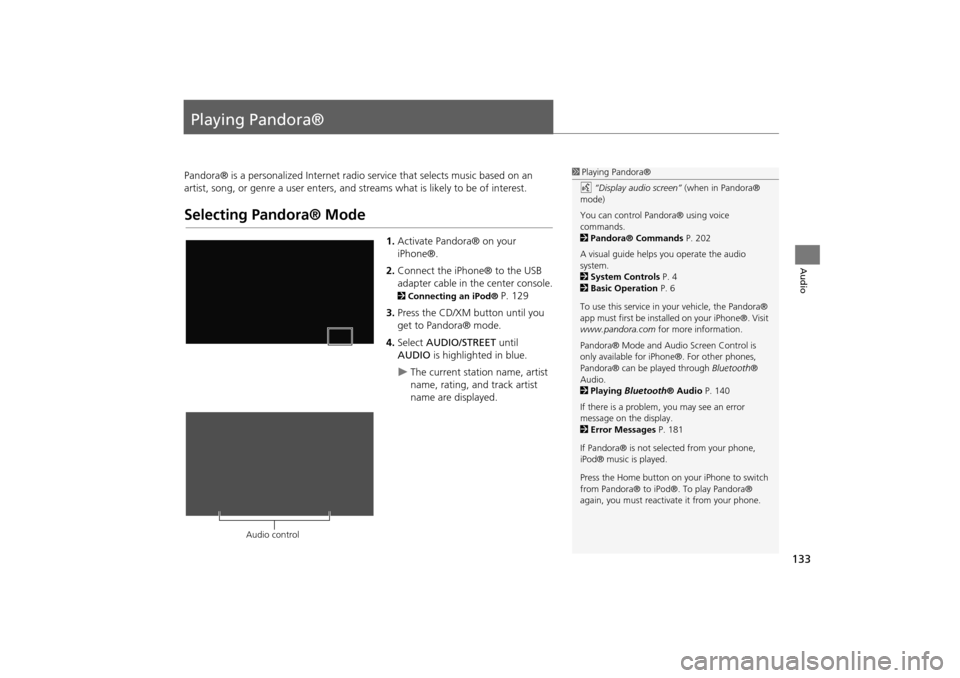
133
Audio
Playing Pandora®
Pandora® is a personalized Internet radio service that selects music based on an
artist, song, or genre a user enters, and s treams what is likely to be of interest.
Selecting Pandora® Mode
1.Activate Pandora® on your
iPhone®.
2. Connect the iPhone® to the USB
adapter cable in the center console.
2 Connecting an iPod® P. 129
3. Press the CD/XM button until you
get to Pandora® mode.
4. Select AUDIO/STREET until
AUDIO is highlighted in blue.
The current station name, artist
name, rating, and track artist
name are displayed.
1Playing Pandora®
d “Display audio screen” (when in Pandora®
mode)
You can control Pandora® using voice
commands.
2 Pandora® Commands P. 202
A visual guide helps you operate the audio
system.
2 System Controls P. 4
2 Basic Operation P. 6
To use this service in your vehicle, the Pandora®
app must first be installed on your iPhone®. Visit
www.pandora.com for more information.
Pandora® Mode and Audi o Screen Control is
only available for iPhone ®. For other phones,
Pandora® can be played through Bluetooth®
Audio.
2 Playing Bluetooth® Audio P. 140
If there is a problem, you may see an error
message on the display.
2 Error Messages P. 181
If Pandora® is not sele cted from your phone,
iPod® music is played.
Press the Home button on your iPhone to switch
from Pandora® to iPod®. To play Pandora®
again, you must reactivate it from your phone.
Audio control
CR-V_KA-31T0A800.book 133 ページ 2011年7月4日 月曜日 午後1時56分
Page 187 of 212
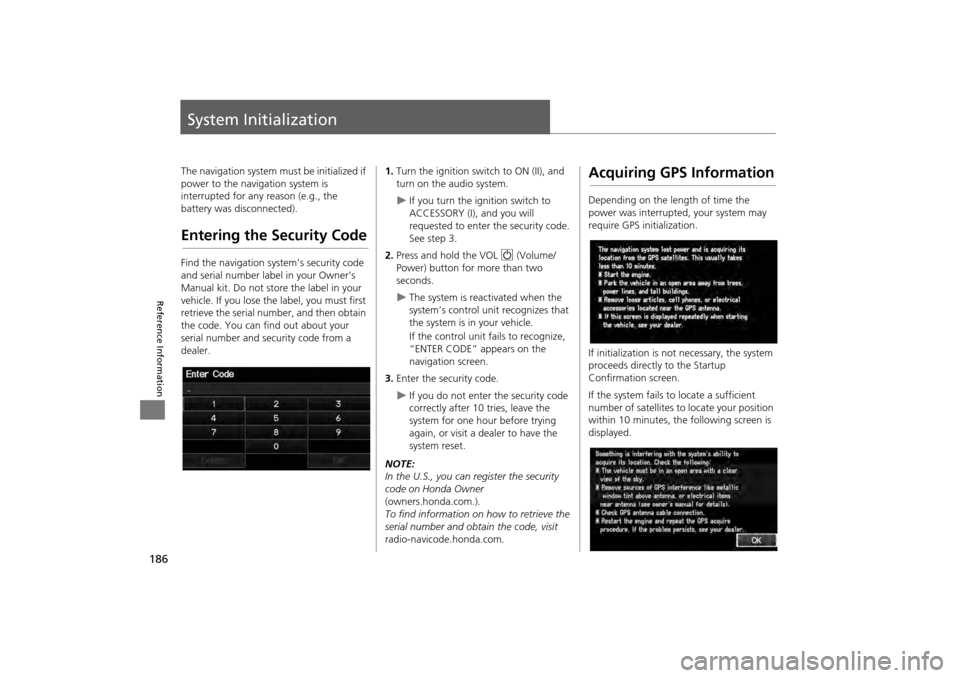
186
Reference Information
System Initialization
The navigation system must be initialized if
power to the navigation system is
interrupted for any reason (e.g., the
battery was disconnected).
Entering the Security Code
Find the navigation system’s security code
and serial number label in your Owner’s
Manual kit. Do not store the label in your
vehicle. If you lose the label, you must first
retrieve the serial number, and then obtain
the code. You can find out about your
serial number and security code from a
dealer.
1. Turn the ignition swit ch to ON (II), and
turn on the audio system.
If you turn the i gnition switch to
ACCESSORY (I), and you will
requested to enter the security code.
See step 3.
2. Press and hold the VOL 9 (Volume/
Power) button fo r more than two
seconds.
The system is reac tivated when the
system’s control unit recognizes that
the system is in your vehicle.
If the control unit fails to recognize,
“ENTER CODE” appears on the
navigation screen.
3. Enter the security code.
If you do not enter the security code
correctly after 10 tries, leave the
system for one hour before trying
again, or visit a dealer to have the
system reset.
NOTE:
In the U.S., you can register the security
code on Honda Owner
(owners.honda.com.) .
To find information on how to retrieve the
serial number and obtain the code, visit
radio-navicode.honda.com .
Acquiring GPS Information
Depending on the length of time the
power was interrupted, your system may
require GPS initialization.
If initialization is not necessary, the system
proceeds directly to the Startup
Confirmation screen.
If the system fails to locate a sufficient
number of satellites to locate your position
within 10 minutes, the following screen is
displayed.
CR-V_KA-31T0A800.book 186 ページ 2011年7月4日 月曜日 午後1時56分
Page 193 of 212
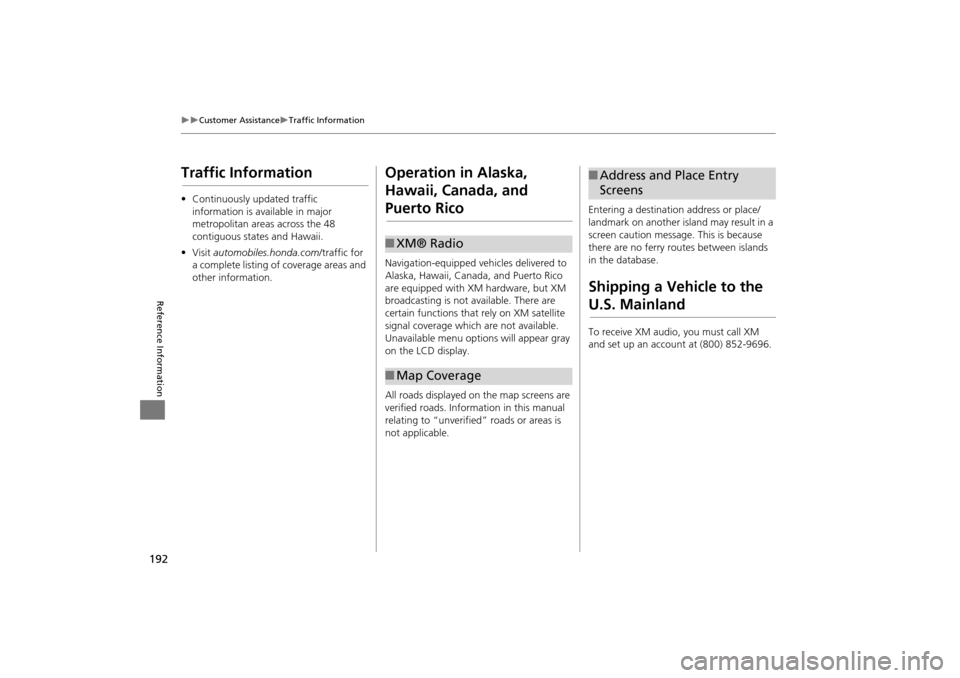
192
Customer AssistanceTraffic Information
Reference Information
Traffic Information
•Continuously updated traffic
information is available in major
metropolitan areas across the 48
contiguous states and Hawaii.
• Visit automobiles.honda.com /traffic for
a complete listing of coverage areas and
other information.
Operation in Alaska,
Hawaii, Canada, and
Puerto Rico
Navigation-equipped vehicles delivered to
Alaska, Hawaii, Canada, and Puerto Rico
are equipped with XM hardware, but XM
broadcasting is not available. There are
certain functions that rely on XM satellite
signal coverage which are not available.
Unavailable menu options will appear gray
on the LCD display.
All roads displayed on the map screens are
verified roads. Information in this manual
relating to “unverified” roads or areas is
not applicable.
■ XM® Radio
■Map Coverage
Entering a destination address or place/
landmark on another island may result in a
screen caution message. This is because
there are no ferry routes between islands
in the database.
Shipping a Vehicle to the
U.S. Mainland
To receive XM audio, you must call XM
and set up an account at (800) 852-9696.
■Address and Place Entry
Screens
CR-V_KA-31T0A800.book 192 ページ 2011年7月4日 月曜日 午後1時56分
Page 196 of 212

195
Legal InformationAs required by the FCC
Reference Information
If the Contracting Officer, federal
government agency, or any federal official
refuses to use the legend provided herein,
the Contracting Officer, federal
government agency, or any federal official
must notify NAVTEQ prior to seeking
additional or alternative rights in the Data.
CONTRACTOR (MANUFACTURER/
SUPPLIER) NAME: NAVTEQ
CONTRACTOR (MANUFACTURER/
SUPPLIER) ADDRESS: 425 West Ra ndolph
St., Chicago, Illinois 60606 NOTICE OF USE
This Da ta is a c ommerc ia l item a s defined
in FAR 2.101 a nd is subject to the End
User Lic ense Agreement under whic h this
D ata wa s provided.
© 2010 NAVTEQ - All rights reserved.
As required by the FCC
1)This device complies with Part 15 of the
FCC Rules and Canadian RSS-210/RSS-
Gen. Operation is subject to the following
two conditions: (1) this device may not
cause harmful interference, and (2) this
device must accept any interference
received, including interference that may
cause undesired operation.
2)The FCC requires the user to be notified
that any changes or modifications made to
this device that are not expressly approved
by the party responsible for compliance
may void the user's authority to operate
the equipment.
3)This product emits radio frequency
energy, but the radiated output power of
this device is far below the FCC and IC
radio frequency exposure limits. This
equipment complies with FCC and IC RF
radiation exposure limits set forth for an
uncontrolled environm ent. Nevertheless,
the device should be used in such a
manner that the potential for human
contact with the an tenna during normal
operation is minimized.
CR-V_KA-31T0A800.book 195 ページ 2011年7月4日 月曜日 午後1時56分
Page 202 of 212
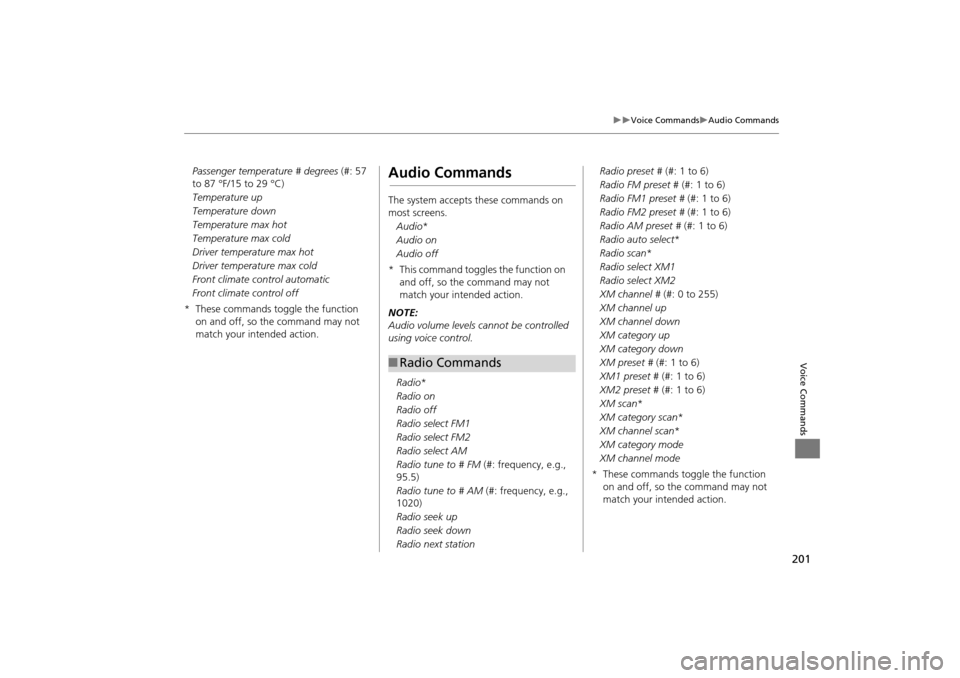
201
Voice CommandsAudio Commands
Voice Commands
Passenger temperature # degrees (#: 57
to 87 °F/15 to 29 °C)
Temperature up
Temperature down
Temperature max hot
Temperature max cold
Driver temperature max hot
Driver temperature max cold
Front climate control automatic
Front climate control off
* These commands toggle the function on and off, so the command may not
match your intended action.Audio Commands
The system accepts these commands on
most screens.
Audio *
Audio on
Audio off
* This command toggles the function on and off, so the command may not
match your intended action.
NOTE:
Audio volume levels cannot be controlled
using voice control.
Radio *
Radio on
Radio off
Radio select FM1
Radio select FM2
Radio select AM
Radio tune to # FM (#: frequency, e.g.,
95.5)
Radio tune to # AM (#: frequency, e.g.,
1020)
Radio seek up
Radio seek down
Radio next station
■ Radio Commands
Radio preset # (#: 1 to 6)
Radio FM preset # (#: 1 to 6)
Radio FM1 preset # (#: 1 to 6)
Radio FM2 preset # (#: 1 to 6)
Radio AM preset # (#: 1 to 6)
Radio auto select *
Radio scan *
Radio select XM1
Radio select XM2
XM channel # (#: 0 to 255)
XM channel up
XM channel down
XM category up
XM category down
XM preset # (#: 1 to 6)
XM1 preset # (#: 1 to 6)
XM2 preset # (#: 1 to 6)
XM scan *
XM category scan *
XM channel scan *
XM category mode
XM channel mode
* These commands toggle the function on and off, so the command may not
match your intended action.
CR-V_KA-31T0A800.book 201 ページ 2011年7月4日 月曜日 午後1時56分
Page 209 of 212
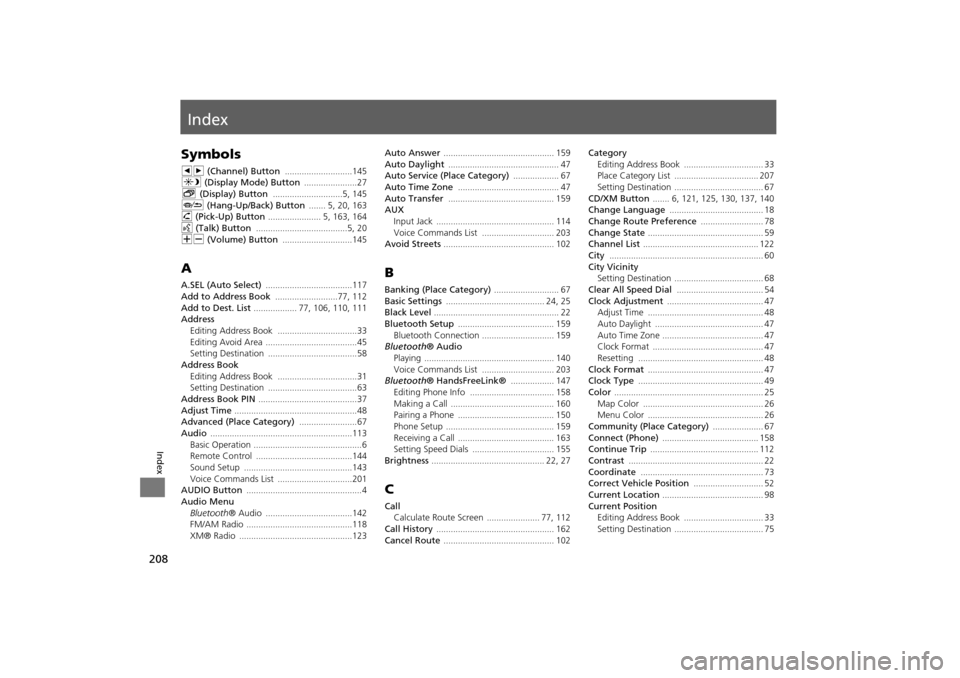
208
Index
Index
Symbols
bn (Channel) Button ............................145
a (Display Mode) Button ......................27
b (Display) Button .............................5, 145J (Hang-Up/Back) Button ....... 5, 20, 163
h (Pick-Up) Button ...................... 5, 163, 164
d (Talk) Button ......................................5, 20NB (Volume) Button .............................145
A
A.SEL (Auto Select) ....................................117
Add to Address Book ..........................77, 112Add to Dest. List .................. 77, 106, 110, 111
Address
Editing Address Book
.................................33Editing Avoid Area ......................................45
Setting Destination .....................................58
Address BookEditing Address Book .................................31
Setting Destination .....................................63
Address Book PIN .........................................37Adjust Time ...................................................48
Advanced (Place Category) ........................67
Audio ...........................................................113Basic Operation .............................................6
Remote Control ........................................144
Sound Setup .............................................143Voice Commands List ...............................201
AUDIO Button ................................................4
Audio Menu
Bluetooth ® Audio ....................................142
FM/AM Radio ............................................118
XM® Radio ...............................................123
Auto Answer .............................................. 159Auto Daylight .............................................. 47
Auto Service (Place Category) ................... 67
Auto Time Zone .......................................... 47Auto Transfer ............................................ 159
AUX
Input Jack
................................................. 114Voice Commands List .............................. 203
Avoid Streets .............................................. 102
B
Banking (Place Category) ........................... 67Basic Settings ......................................... 24, 25
Black Level .................................................... 22
Bluetooth Setup ........................................ 159Bluetooth Connection .............................. 159
Bluetooth® Audio
Playing
...................................................... 140Voice Commands List .............................. 203
Bluetooth ® HandsFreeLink® .................. 147
Editing Phone Info ................................... 158Making a Call ........................................... 160
Pairing a Phone ........................................ 150
Phone Setup ............................................. 159Receiving a Call ........................................ 163
Setting Speed Dials .................................. 155
Brightness ............................................... 22, 27
C
Call
Calculate Route Screen
...................... 77, 112
Call History ................................................. 162Cancel Route .............................................. 102
Category
Editing Address Book ................................. 33
Place Category List ................................... 207
Setting Destination ..................................... 67CD/XM Button ....... 6, 121, 125, 130, 137, 140
Change Language ....................................... 18
Change Route Preference .......................... 78Change State ................................................ 59
Channel List ................................................ 122
City ................................................................ 60City Vicinity
Setting Destination
..................................... 68
Clear All Speed Dial .................................... 54Clock Adjustment ........................................ 47
Adjust Time ................................................ 48
Auto Daylight ............................................. 47Auto Time Zone .......................................... 47
Clock Format .............................................. 47
Resetting .................................................... 48Clock Format ................................................ 47
Clock Type .................................................... 49
Color .............................................................. 25Map Color .................................................. 26
Menu Color ................................................ 26
Community (Place Category) ..................... 67Connect (Phone) ........................................ 158
Continue Trip ............................................. 112
Contrast ........................................................ 22Coordinate ................................................... 73
Correct Vehicle Position ............................. 52
Current Location .......................................... 98Current Position
Editing Address Book
................................. 33
Setting Destination ..................................... 75
CR-V_KA-31T0A800IX.fm 208 ページ 2011年7月4日 月曜日 午後2時14分