light HONDA CR-V 2014 RM1, RM3, RM4 / 4.G Navigation Manual
[x] Cancel search | Manufacturer: HONDA, Model Year: 2014, Model line: CR-V, Model: HONDA CR-V 2014 RM1, RM3, RM4 / 4.GPages: 212, PDF Size: 11.59 MB
Page 6 of 212
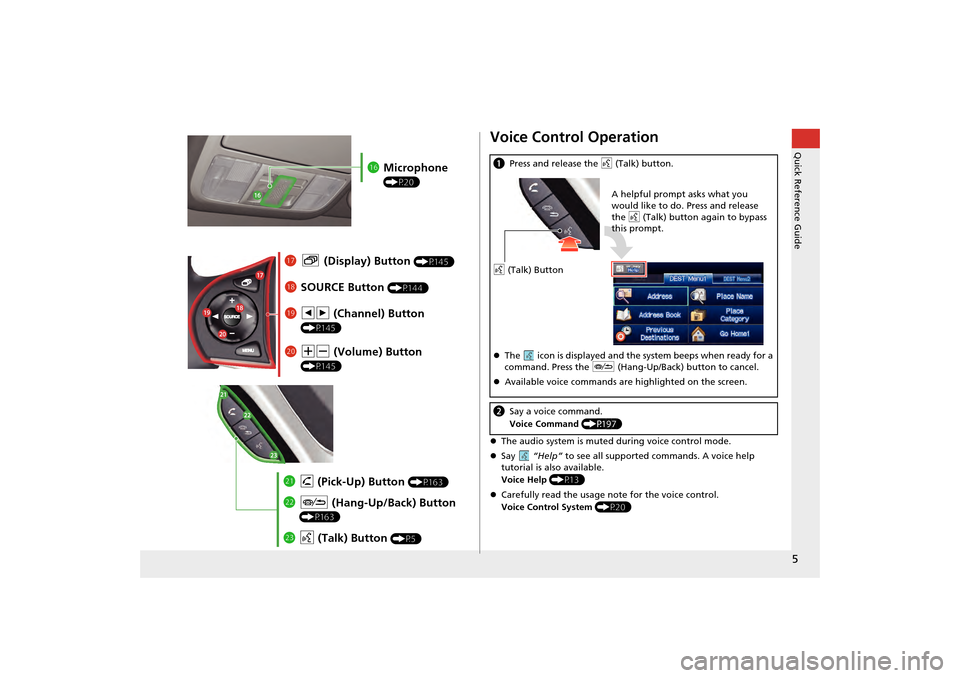
5
Quick Reference Guide
lgMicrophone
(P20)
lhb (Display) Button (P145)
liSOURCE Button (P144)
ma NB (Volume) Button
(P145)
mdd (Talk) Button (P5)
mc J (Hang-Up/Back) Button
(P163)
mbh (Pick-Up) Button (P163)
lj bn (Channel) Button
(P145)
Voice Control Operation
The audio system is muted during voice control mode.
Say “Help” to see all supported commands. A voice help
tutorial is also available.
Voice Help (P13)
Carefully read the usage note for the voice control.
Voice Control System (P20)
aPress and release the d (Talk) button.
The icon is displayed and the system beeps when ready for a
command. Press the J (Hang-Up/Back) button to cancel.
Available voice commands are highlighted on the screen.
b Say a voice command.
Voice Command (P197)
d (Talk) Button A helpful prompt asks what you
would like to do. Press and release
the d
(Talk) button again to bypass
this prompt.
CR-V_KA-31T0A800_Quick.fm 5 ページ 2011年7月4日 月曜日 午後2時10分
Page 21 of 212
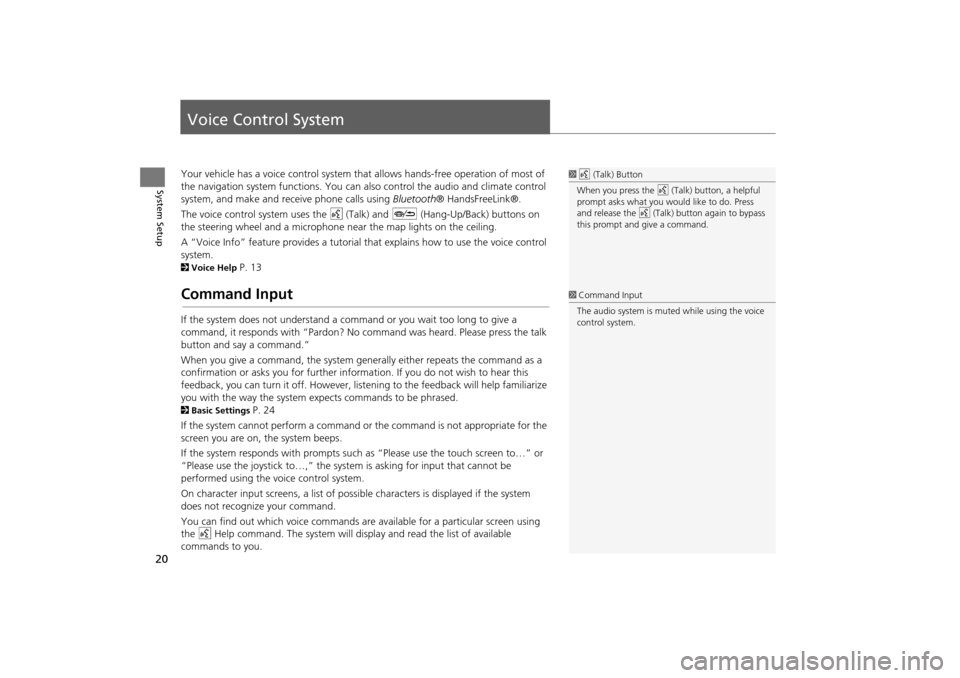
20
System Setup
Voice Control System
Your vehicle has a voice control system that allows hands-free operation of most of
the navigation system functions. You can also control the audio and climate control
system, and make and rece ive phone calls using Bluetooth ® HandsFreeLink®.
The voice control system uses the d (Talk) and J (Hang-Up/Back) buttons on
the steering wheel and a microphone near the map lights on the ceiling.
A “Voice Info” feature provides a tutorial that explains how to use the voice control
system.
2 Voice Help P. 13
Command Input
If the system does not understand a command or you wait too long to give a
command, it responds with “Pardon? No co mmand was heard. Please press the talk
button and say a command.”
When you give a command, the system ge nerally either repeats the command as a
confirmation or asks you for further informa tion. If you do not wish to hear this
feedback, you can turn it off. However, list ening to the feedback will help familiarize
you with the way the system expe cts commands to be phrased.
2Basic Settings P. 24
If the system cannot perform a command or the command is not appropriate for the
screen you are on, the system beeps.
If the system responds with prompts such as “Please use the touch screen to…” or
“Please use the joystick to…,” the system is asking for input that cannot be
performed using the voice control system.
On character input screens, a list of possi ble characters is displayed if the system
does not recognize your command.
You can find out which voice commands are available for a particular screen using
the d Help command. The system will disp lay and read the list of available
commands to you.
1 d (Talk) Button
When you press the d (Talk) button, a helpful
prompt asks what you would like to do. Press
and release the d (Talk) button again to bypass
this prompt and give a command.
1 Command Input
The audio system is muted while using the voice
control system.
CR-V_KA-31T0A800.book 20 ページ 2011年7月4日 月曜日 午後1時56分
Page 29 of 212
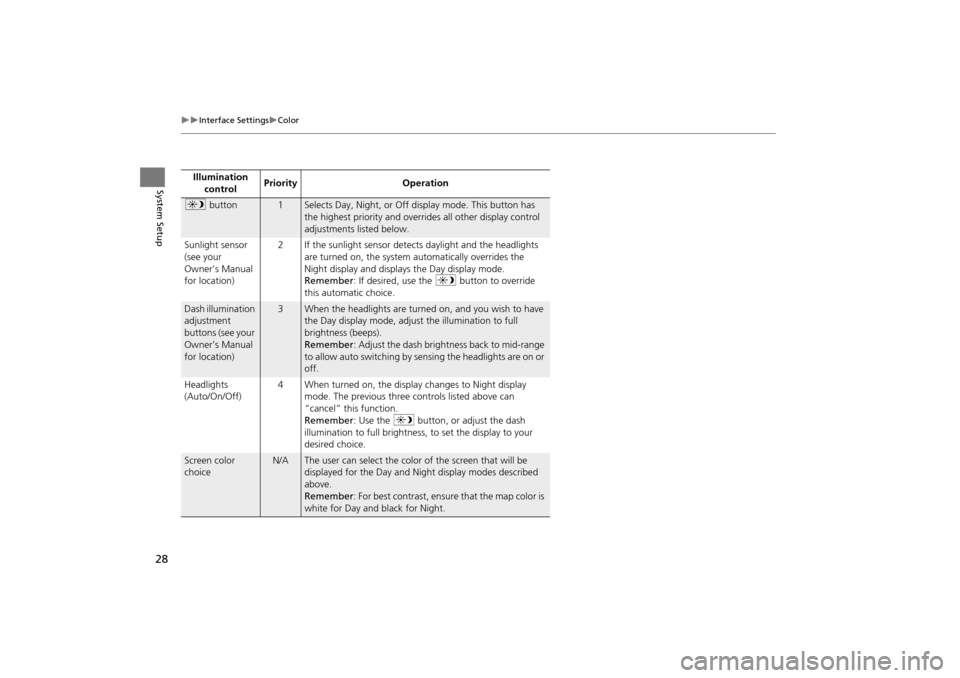
28
Interface SettingsColor
System SetupIllumination control Priority Operation
a
button1Selects Day, Night, or Off display mode. This button has
the highest priority and overrides all other display control
adjustments listed below.
Sunlight sensor
(see your
Owner’s Manual
for location) 2 If the sunlight sensor detects daylight and the headlights
are turned on, the system automatically overrides the
Night display and displays the Day display mode.
Remember : If desired, use the a button to override
this automatic choice.
Dash illumination
adjustment
buttons (see your
Owner’s Manual
for location)3When the headlights are turned on, and you wish to have
the Day display mode, adjust the illumination to full
brightness (beeps).
Remember : Adjust the dash brightness back to mid-range
to allow auto switching by sensing the headlights are on or
off.
Headlights
(Auto/On/Off) 4 When turned on, the display changes to Night display
mode. The previous three controls listed above can
“cancel” this function.
Remember : Use the a button, or adjust the dash
illumination to full brightness, to set the display to your
desired choice.
Screen color
choiceN/AThe user can select the color of the screen that will be
displayed for the Day and Night display modes described
above.
Remember : For best contrast, ensure that the map color is
white for Day and black for Night.
CR-V_KA-31T0A800.book 28 ページ 2011年7月4日 月曜日 午後1時56分
Page 43 of 212

42
Routing & GuidanceUnverified Area Routing
System Setup
Unverified Area Routing
HINFO button Setup Other Routing & Guidance
Receive turn-by-turn map and voice guidance in unverified areas. Select On or Off .1Unverified Area Routing
Unverified roads are found in rural areas, and
typically include residential streets away from the
center of a town. They may not be accurate, and
can contain errors in location, naming, and
address range.
Unverified roads are s hown only when viewing
the map in the 1/20, 1/8, 1/4, 1/2, 1, or 2 mile
map scales.
Vector line (dotted)
Blue-pink route line
Differences Off (factory default) On
On or Off?The driver wishes to manually
navigate using the navigation map
and choose the streets that lead to
the destination.The driver chooses to let the
navigation system suggest
possible routing, knowing that the
guidance may not be accurate.
Route
calculation Route is usually longer, using
verified roads whenever possible. Route is shorter, but uses
unverified (purple) streets that
may not be accurate.
Route lineA blue dotted vector line is displayed
on the map that continually points
to your destination.A blue-pink dashed route line
highlights suggested unverified
streets on the map while traveling
to your destination.
Cautionary
messages Cautionary pop-up screens and
voice announcements remind you to
obey all traffic restrictions. Cautionary pop-up screens and
voice announcements remind you
to exercise additional caution and
obey all traffic restrictions.
CR-V_KA-31T0A800.book 42 ページ 2011年7月4日 月曜日 午後1時56分
Page 47 of 212
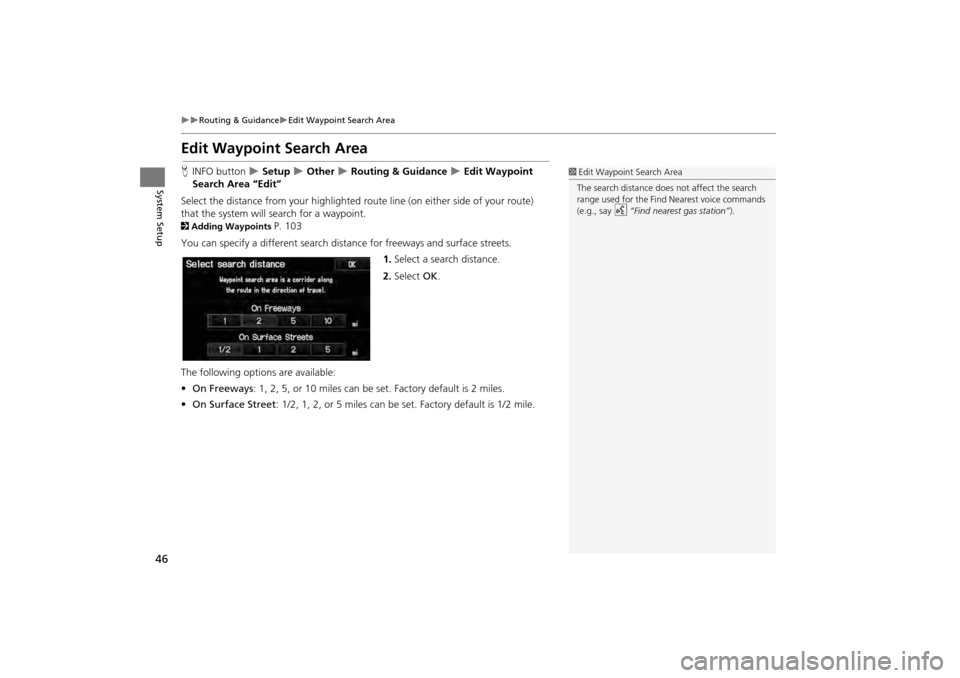
46
Routing & GuidanceEdit Waypoint Search Area
System Setup
Edit Waypoint Search Area
HINFO button Setup Other Routing & Guidance Edit Waypoint
Search Area “Edit”
Select the distance from your highlighted route line (on either side of your route)
that the system will search for a waypoint.
2 Adding Waypoints P. 103
You can specify a different search dist ance for freeways and surface streets.
1.Select a search distance.
2. Select OK.
The following options are available:
• On Freeways : 1, 2, 5, or 10 miles can be set. Factory default is 2 miles.
• On Surface Street : 1/2, 1, 2, or 5 miles can be set. Factory default is 1/2 mile.
1Edit Waypoint Search Area
The search distance does not affect the search
range used for the Find Nearest voice commands
(e.g., say
d “Find nearest gas station” ).
CR-V_KA-31T0A800.book 46 ページ 2011年7月4日 月曜日 午後1時56分
Page 48 of 212
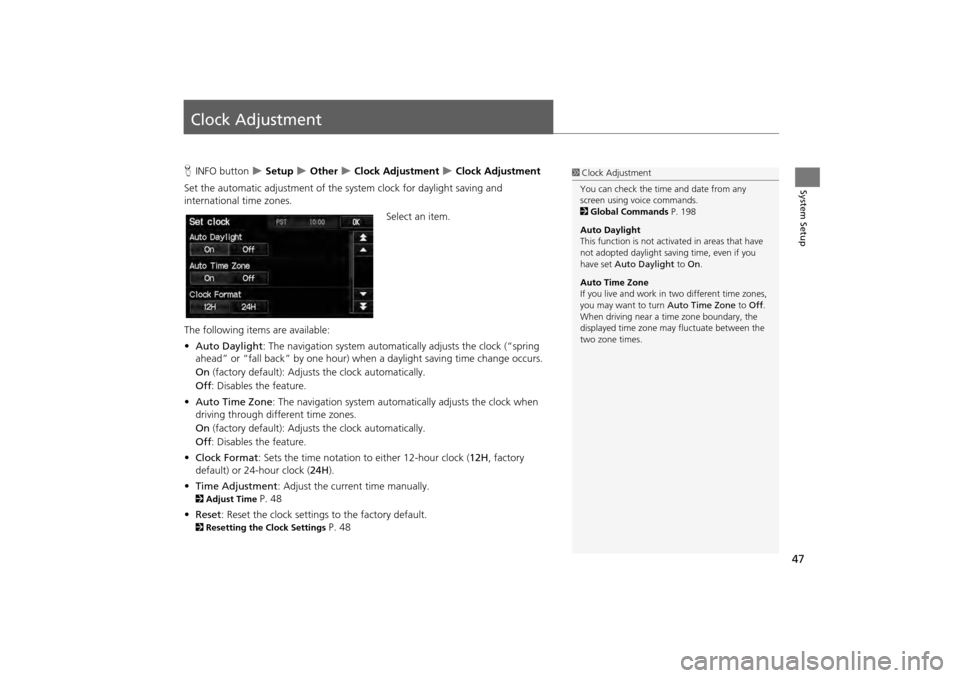
47
System Setup
Clock Adjustment
HINFO button Setup Other Clock Adjustment Clock Adjustment
Set the automatic adjustment of the sy stem clock for daylight saving and
international time zones.
Select an item.
The following items are available:
• Auto Daylight : The navigation system automati cally adjusts the clock (“spring
ahead” or “fall back” by one hour) when a daylight saving time change occurs.
On (factory default): Adjusts the clock automatically.
Off : Disables the feature.
• Auto Time Zone : The navigation syst em automatically adju sts the clock when
driving through different time zones.
On (factory default): Adjusts the clock automatically.
Off : Disables the feature.
• Clock Format : Sets the time notation to either 12-hour clock ( 12H, factory
default) or 24-hour clock ( 24H).
• Time Adjustment : Adjust the current time manually.
2Adjust Time P. 48
• Reset : Reset the clock settings to the factory default.
2Resetting the Clock Settings P. 48
1Clock Adjustment
You can check the time and date from any
screen using voice commands.
2 Global Commands P. 198
Auto Daylight
This function is not activated in areas that have
not adopted daylight saving time, even if you
have set Auto Daylight to On.
Auto Time Zone
If you live and work in two different time zones,
you may want to turn Auto Time Zone to Off.
When driving near a time zone boundary, the
displayed time zone ma y fluctuate between the
two zone times.
CR-V_KA-31T0A800.book 47 ページ 2011年7月4日 月曜日 午後1時56分
Page 54 of 212

53
System Setup
Data Reset
Reset Factory Default Settings
HINFO button Setup Other Reset Factory Default
Reset all the settings on the Setup sc reens to their factory defaults.
Select Yes.1Reset Factory Default Settings
The following settings are reset:
•Brightness, Contrast, Black Level, Volume,
Guidance Prompts
•Basic Settings: Keyboard Layout, Units, Voice
Recognition Tutor, Verb al Reminder, Display
Voice Commands Tips
•Routing & Guidance: Rer outing, Unverified
Area Routing, Edit Wayp oint Search Area,
Guidance Mode
•Clock Adjustment: Auto Daylight, Auto Time
Zone, Clock Format Time, Clock Type
•Vehicle: Off-road Tracking
•Color: Map Color, Menu Color
When you transfer the vehicle to a third party,
reset all settings to default and delete all
personal data.
2 Deleting an Address Book Entry P. 35
2 Home Addresses P. 36
2 PIN Numbers P. 37
2 User Name P. 38
2 Previous Destinations P. 39
2 Edit Avoid Area P. 44
2 Deleting a Paired Phone P. 153
CR-V_KA-31T0A800.book 53 ページ 2011年7月4日 月曜日 午後1時56分
Page 70 of 212
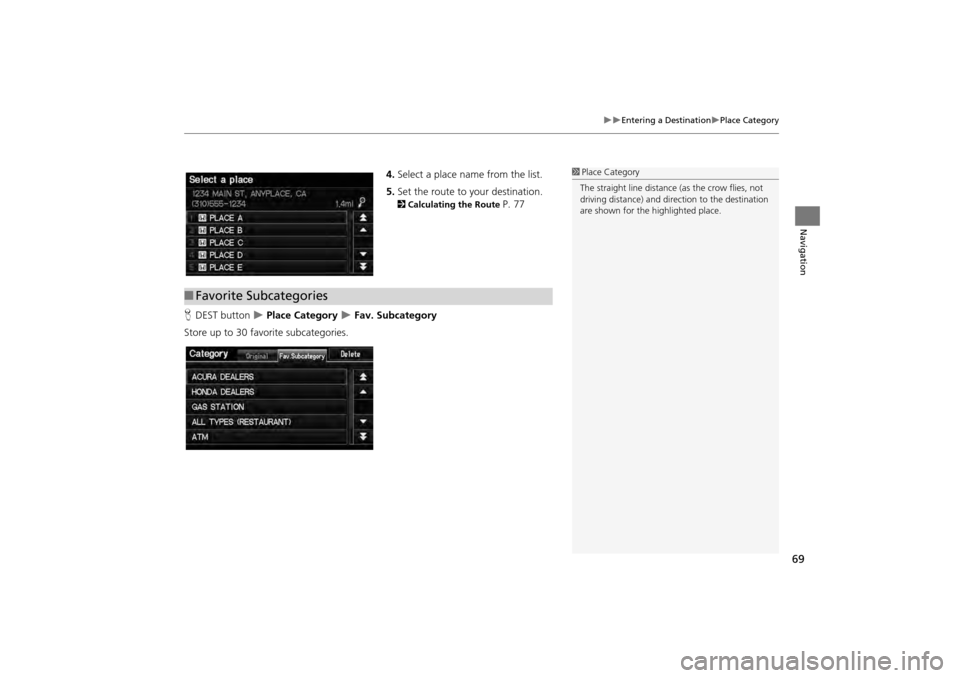
69
Entering a DestinationPlace Category
Navigation
4.Select a place name from the list.
5. Set the route to your destination.
2 Calculating the Route P. 77
H DEST button
Place Category Fav. Subcategory
Store up to 30 favorite subcategories.
1 Place Category
The straight line distance (as the crow flies, not
driving distance) and dire ction to the destination
are shown for the highlighted place.
■ Favorite Subcategories
CR-V_KA-31T0A800.book 69 ページ 2011年7月4日 月曜日 午後1時56分
Page 83 of 212

82
Driving to Your DestinationViewing the Route
Navigation
When driving on verified streets, the route line is light blue. The route line display
changes when driving on unverified streets:
If Unverified Area Routing is Off ,
the route line uses verified streets
only (when possible). A dotted
“vector line” pointing directly
towards your destination is also
displayed.
If Unverified Area Routing is On,
the route line changes to a dashed
blue-pink line to indicate that the
route line uses unverified streets.
■ Route Line1 Route Line
You can set Unverified Area Routing to Off to
follow your own route to the destination. If
Unverified Area Routing is On , be aware that
unverified streets ma y not be displayed
accurately.
2 Unverified Area Routing P. 42
You can always view the entire route by simply
saying d “Display entire route.”
The route line may also c onsist of red or orange
segments when your route line displays traffic
information.
2 Map Screen Legend P. 7
2 FM Traffic P. 99
Vector line (dotted)
Blue-pink route line
CR-V_KA-31T0A800.book 82 ページ 2011年7月4日 月曜日 午後1時56分
Page 115 of 212
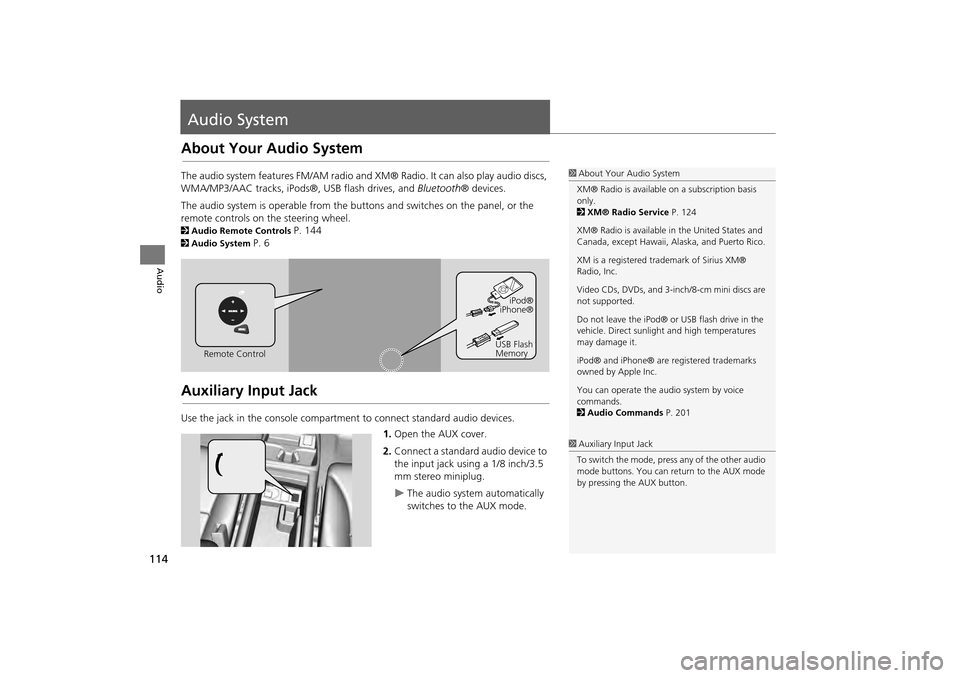
114
Audio
Audio System
About Your Audio System
The audio system features FM/AM radio and XM® Radio. It can also play audio discs,
WMA/MP3/AAC tracks, iPods®, USB flash drives, and Bluetooth® devices.
The audio system is operable from the buttons and switches on the panel, or the
remote controls on the steering wheel.
2 Audio Remote Controls P. 144
2Audio System P. 6
Auxiliary Input Jack
Use the jack in the console compartment to connect standard audio devices.
1.Open the AUX cover.
2. Connect a standard audio device to
the input jack using a 1/8 inch/3.5
mm stereo miniplug.
The audio system automatically
switches to the AUX mode.
1About Your Audio System
XM® Radio is available on a subscription basis
only.
2 XM® Radio Service P. 124
XM® Radio is available in the United States and
Canada, except Ha waii, Alaska, and Puerto Rico.
XM is a registered trademark of Sirius XM®
Radio, Inc.
Video CDs, DVDs, and 3-inch/8-cm mini discs are
not supported.
Do not leave the iPod® or USB flash drive in the
vehicle. Direct sunlight and high temperatures
may damage it.
iPod® and iPhone® are registered trademarks
owned by Apple Inc.
You can operate the audio system by voice
commands.
2 Audio Commands P. 201
Remote Control iPod®
iPhone®
USB Flash
Memory
1 Auxiliary Input Jack
To switch the mode, press any of the other audio
mode buttons. You can return to the AUX mode
by pressing the AUX button.
CR-V_KA-31T0A800.book 114 ページ 2011年7月4日 月曜日 午後1時56分