navigation system HONDA CR-V 2014 RM1, RM3, RM4 / 4.G Navigation Manual
[x] Cancel search | Manufacturer: HONDA, Model Year: 2014, Model line: CR-V, Model: HONDA CR-V 2014 RM1, RM3, RM4 / 4.GPages: 212, PDF Size: 11.59 MB
Page 1 of 212
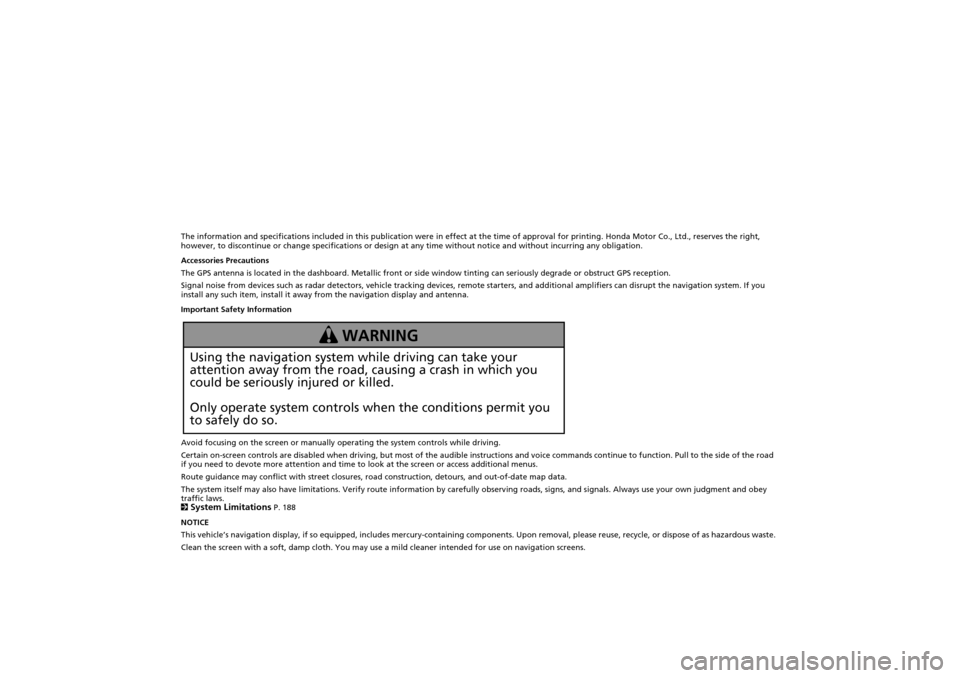
The information and specifications included in this publication were in effect at the time of approval for printing. Honda Motor Co., Ltd., reserves the right,
however, to discontinue or change specifications or design at any time without notice and without incurring any obligation.
Accessories Precautions
The GPS antenna is located in the dashboard. Metallic front or side window tinting can seriously degrade or obstruct GPS recept ion.
Signal noise from devices such as radar detectors, vehicle tracking devices, remote starters, and additional amplifiers can dis rupt the navigation system. If you
install any such item, install it away from the navigation display and antenna.
Important Safety Information
Avoid focusing on the screen or manually operating the system controls while driving.
Certain on-screen controls are disabled when driving, but most of the audible instructions and voice commands continue to function. Pull to the side of the road
if you need to devote more attention and time to look at the screen or access additional menus.
Route guidance may conflict with street closures, road construction, detours, and out-of-date map data.
The system itself may also have limitations. Verify route info rmation by carefully observing roads, signs, and signals. Always use your own judgment and obey
traffic laws.
2
System Limitations P. 188
NOTICE
This vehicle’s navigation display, if so equipped, includes mercury-containing compone nts. Upon removal, please reuse, recycle, or dispose of as hazardous waste.
Clean the screen with a soft, damp cloth. You may us e a mild cleaner intended for use on navigation screens.
Using the navigation system while driving can take your
attention away from the road, causing a crash in which you
could be seriously injured or killed.
Only operate system controls when the conditions permit you
to safely do so.
WARNING
CR-V_KA-31T0A800.book 0 ページ 2011年7月4日 月曜日 午後1時56分
Page 2 of 212
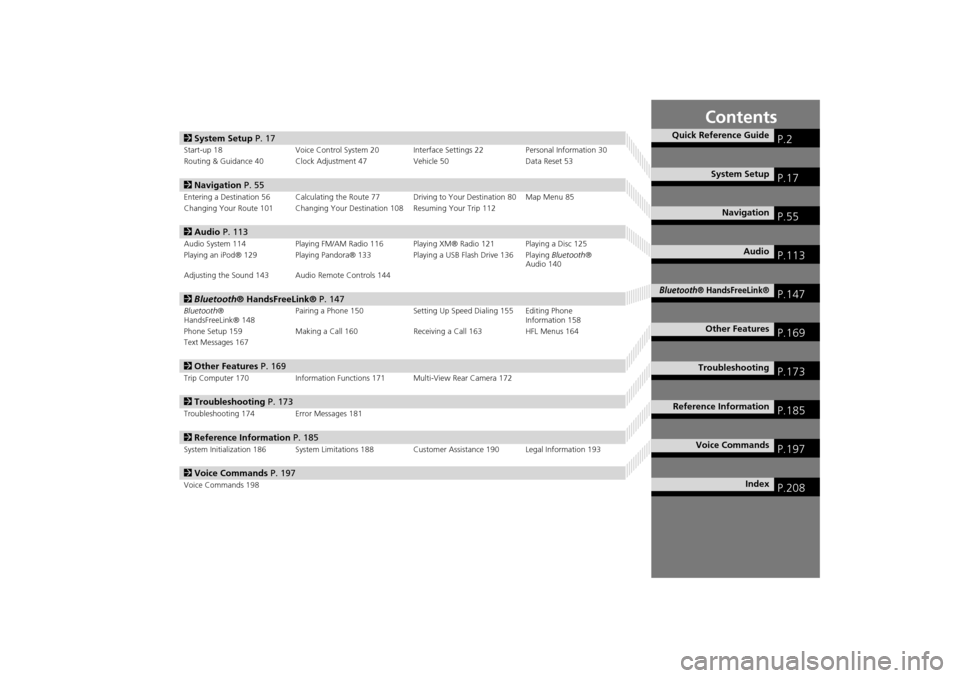
Contents
2System Setup P. 17
Start-up 18 Voice Control System 20 Inte rface Settings 22Personal Information 30
Routing & Guidance 40 Clock Adjustment 47 Vehicle 50Data Reset 53
2Navigation P. 55
Entering a Destination 56 Calculating the Route 77 Driving to Your Destination 80 Map Menu 85
Changing Your Route 101 Changing Your Destination 108 Resuming Your Trip 112
2Audio P. 113
Audio System 114 Playing FM/AM Radio 116 Playing XM® Radio 121 Playing a Disc 125
Playing an iPod® 129 Playing Pandora® 133 Playing a USB Flash Drive 136 Playing Bluetooth®
Audio 140
Adjusting the Sound 143 Audio Remote Controls 144
2 Bluetooth® HandsFreeLink® P. 147
Bluetooth ®
HandsFreeLink® 148 Pairing a Phone 150 Setting Up
Speed Dialing 155 Editing Phone
Information 158
Phone Setup 159 Making a Call 160 Receiving a Call 163 HFL Menus 164
Text Messages 167
2 Other Features P. 169
Trip Computer 170 Information Functions 171 Multi-View Rear Camera 172
2Troubleshooting P. 173
Troubleshooting 174 Error Messages 181
2Reference Information P. 185
System Initialization 186 System Limitations 188 Customer Assistance 190 Legal Information 193
2Voice Commands P. 197
Voice Commands 198
Quick Reference GuideP.2
System SetupP.17
NavigationP.55
AudioP.113
Bluetooth® HandsFreeLink®P.147
Other FeaturesP.169
TroubleshootingP.173
Reference InformationP.185
Voice CommandsP.197
IndexP.208
CR-V_KA-31T0A800_TOC.fm 1 ページ 2011年7月4日 月曜日 午後2時31分
Page 3 of 212
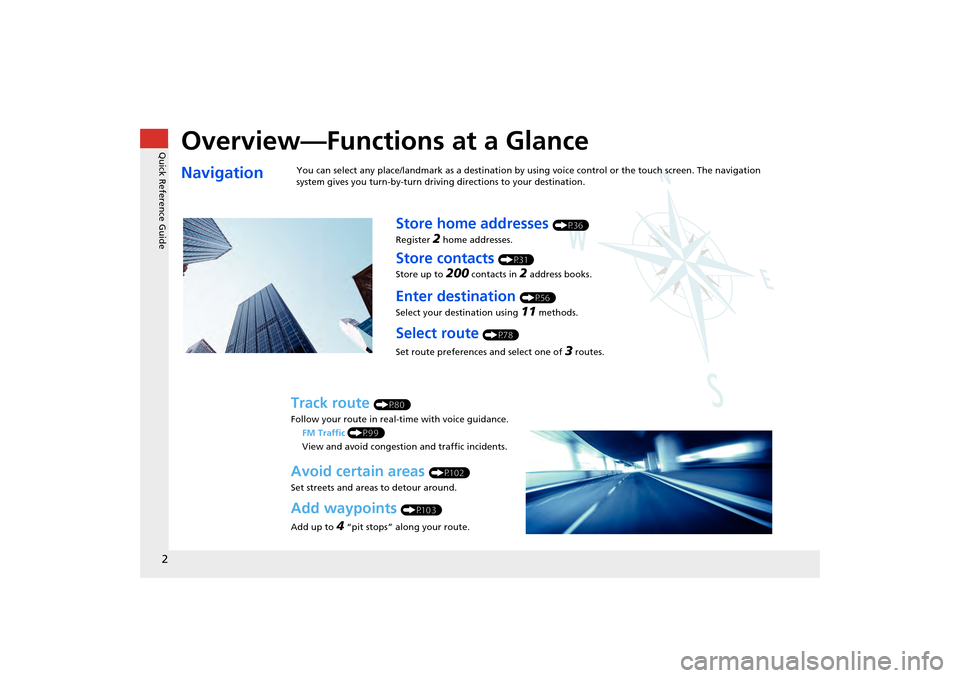
Quick Reference Guide
2
Overview—Functions at a Glance
NavigationYou can select any place/landmark as a destination by using voice control or the touch screen. The navigation
system gives you turn-by-turn driving directions to your destination.
Store home addresses (P36)
Register
2 home addresses.
Store contacts (P31)
Store up to
200 contacts in 2 address books.
Enter destination (P56)
Select your destination using
11 methods.
Select route (P78)
Set route preferences and select one of
3 routes.
Track route (P80)
Follow your route in real-time with voice guidance. FM Traffic (P99)
View and avoid congesti on and traffic incidents.
Avoid certain areas (P102)
Set streets and areas to detour around.
Add waypoints (P103)
Add up to
4 “pit stops” along your route.
CR-V_KA-31T0A800.book 2 ページ 2011年7月4日 月曜日 午後1時56分
Page 4 of 212
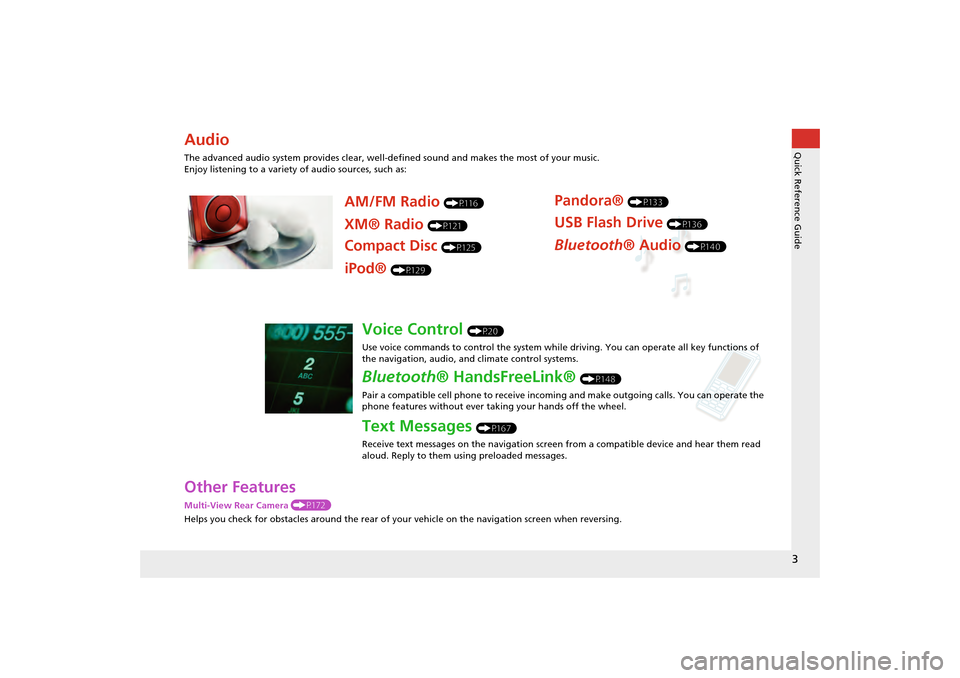
3
Quick Reference Guide
Other Features
Multi-View Rear Camera (P172)
Helps you check for obstacles around the rear of your vehicle on the navigation screen when reversing.
Audio
The advanced audio system provides clear, well-defined sound and makes the most of your music.
Enjoy listening to a variety of audio sources, such as:
AM/FM Radio (P116)
XM® Radio (P121)
Compact Disc (P125)
Pandora® (P133)
USB Flash Drive (P136)
Bluetooth® Audio (P140)
iPod® (P129)
Voice Control (P20)
Use voice commands to control the system while driving. You can operate all key functions of
the navigation, audio, an d climate control systems.
Bluetooth® HandsFreeLink® (P148)
Pair a compatible cell phone to receive incoming and make outgoing calls. You can operate the
phone features without ever taking your hands off the wheel.
Text Messages (P167)
Receive text messages on the navigation screen from a compatible device and hear them read
aloud. Reply to them using preloaded messages.
CR-V_KA-31T0A800.book 3 ページ 2011年7月4日 月曜日 午後1時56分
Page 5 of 212

4
Quick Reference GuideSystem Controls
3CD/XM Button (P121)
1E (Eject) Button
2 FM/AM Button
(P116)
Navigation Screen
(Touch Screen)
Audio Navigation
Voice Control/
Bluetooth ® HandsFreeLink®
6Disc Slot (P6)
4AUDIO Button (P6)
5SEEK/SKIP Button (P116)
7a (Display Mode)
Button
(P27)
lb DEST Button (P56)
9PHONE Button (P148)
laMAP/GUIDE Button (P90)
leCANCEL Button
lc
INFO Button
(P10)
ldZOOM IN/OUT Button (P95)
lfJoystick/ENT Button
8 VOL 9 Knob
(P6) Press ENTER
Selects map location
or list item.
Move up Move Left Move down Move right Scrolls map or list.
CR-V_KA-31T0A800.book 4 ページ 2011年7月4日 月曜日 午後1時56分
Page 7 of 212
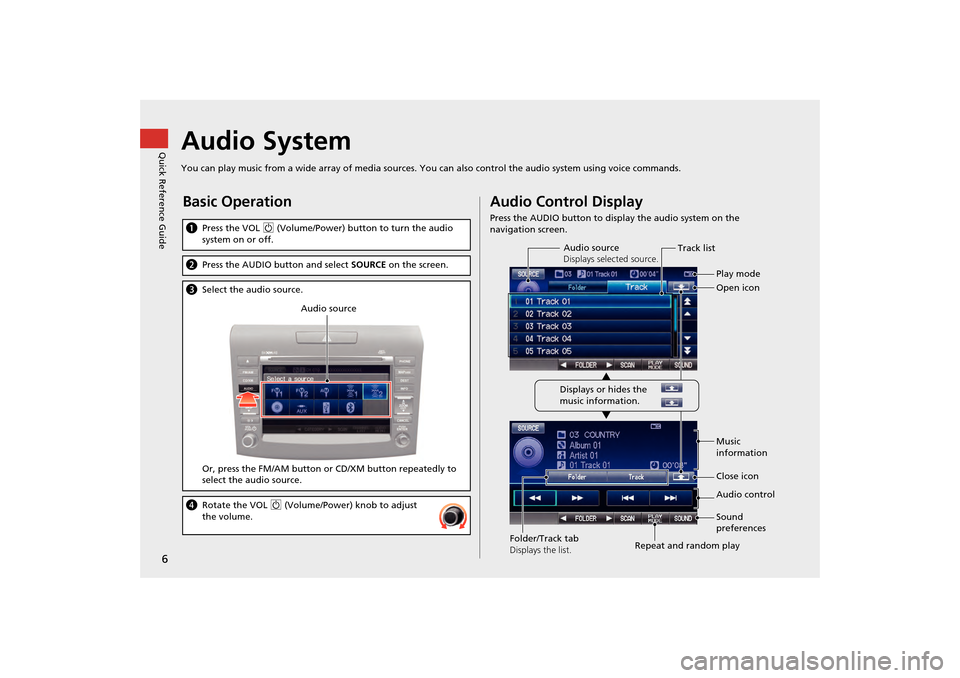
6
Quick Reference GuideAudio System
You can play music from a wide array of media sources. You can also control the audio system using voice commands.
Basic Operation
aPress the VOL 9 (Volume/Power) button to turn the audio
system on or off.
b Press the AUDIO button and select SOURCE on the screen.
cSelect the audio source.
Or, press the FM/AM button or CD/XM button repeatedly to
select the audio source.
d Rotate the VOL 9 (Volume/Power) knob to adjust
the volume.
Audio source
Audio Control Display
Press the AUDIO button to display the audio system on the
navigation screen.
Track list
Open icon
Audio source
Displays selected source.
Music
information
Close icon
Sound
preferences
Folder/Track tab
Displays the list. Repeat and random playPlay mode
Displays or hides the
music information. Audio control
CR-V_KA-31T0A800.book 6 ページ 2011年7月4日 月曜日 午後1時56分
Page 14 of 212
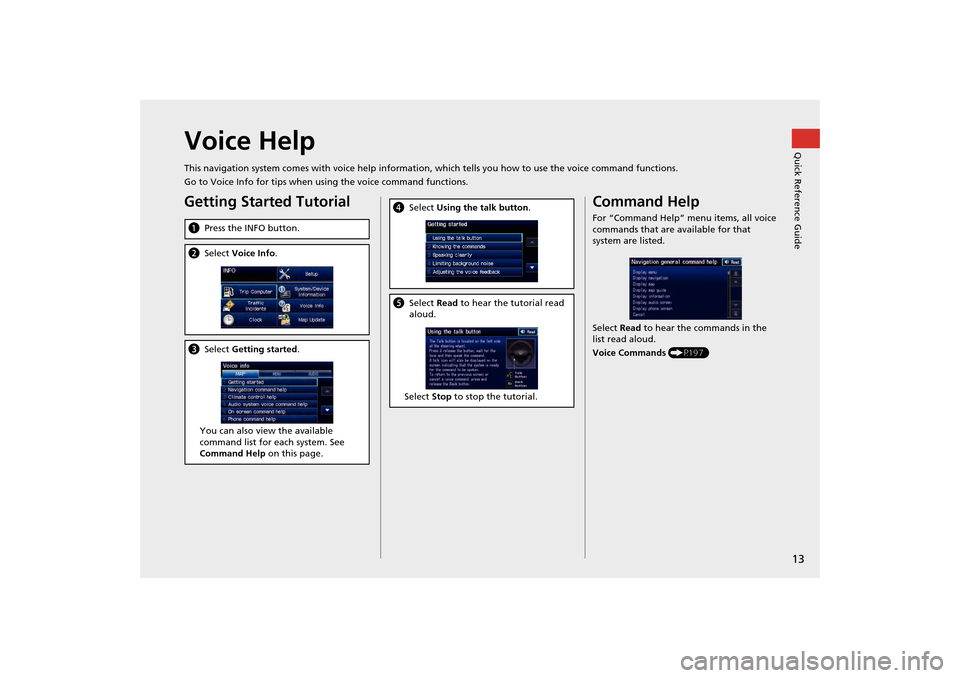
13
Quick Reference GuideVoice Help
This navigation system comes with voice help information, which tells you how to use the voice command functions.
Go to Voice Info for tips when using the voice command functions.
Getting Started Tutorial
aPress the INFO button.
bSelect Voice Info .
cSelect Getting started .
You can also view the available
command list for each system. See
Command Help on this page.
dSelect Using the talk button .
eSelect Read to hear the tutorial read
aloud.
Select Stop to stop the tutorial.
Command Help
For “Command Help” menu items, all voice
commands that are available for that
system are listed.
Select Read to hear the commands in the
list read aloud.
Voice Commands (P197)
CR-V_KA-31T0A800.book 13 ページ 2011年7月4日 月曜日 午後1時56分
Page 15 of 212
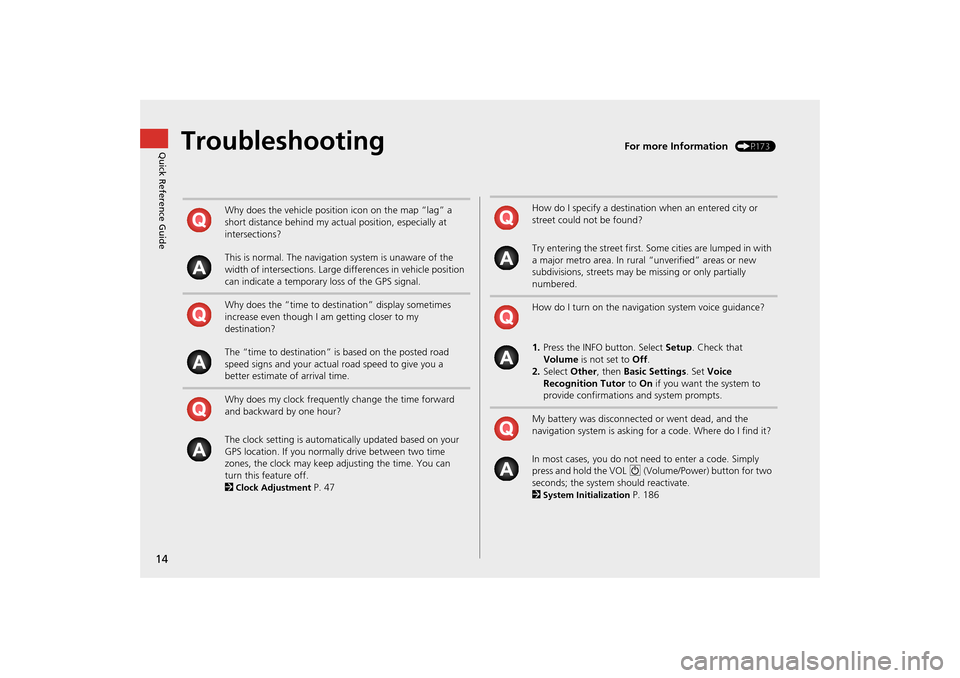
14
Quick Reference GuideTroubleshootingFor more Information (P173)
Why does the vehicle position icon on the map “lag” a
short distance behind my actual position, especially at
intersections?
This is normal. The navigation system is unaware of the
width of intersections. Large differences in vehicle position
can indicate a temporary loss of the GPS signal.
Why does the “time to destination” display sometimes
increase even though I am getting closer to my
destination?
The “time to destination” is based on the posted road
speed signs and your actual road speed to give you a
better estimate of arrival time.
Why does my clock frequently change the time forward
and backward by one hour?
The clock setting is automatically updated based on your
GPS location. If you normally drive between two time
zones, the clock may keep adjusting the time. You can
turn this feature off.
2
Clock Adjustment P. 47
How do I specify a destination when an entered city or
street could not be found?
Try entering the street first. Some cities are lumped in with
a major metro area. In rural “unverified” areas or new
subdivisions, streets may be missing or only partially
numbered.
How do I turn on the navigation system voice guidance?
1. Press the INFO button. Select Setup. Check that
Volume is not set to Off.
2. Select Other, then Basic Settings. Set Voice
Recognition Tutor to On if you want the system to
provide confirmations and system prompts.
My battery was disconnected or went dead, and the
navigation system is asking for a code. Where do I find it?
In most cases, you do not need to enter a code. Simply
press and hold the VOL 9 (Volume/Power) button for two
seconds; the system should reactivate.
2
System Initialization P. 186
CR-V_KA-31T0A800.book 14 ページ 2011年7月4日 月曜日 午後1時56分
Page 18 of 212
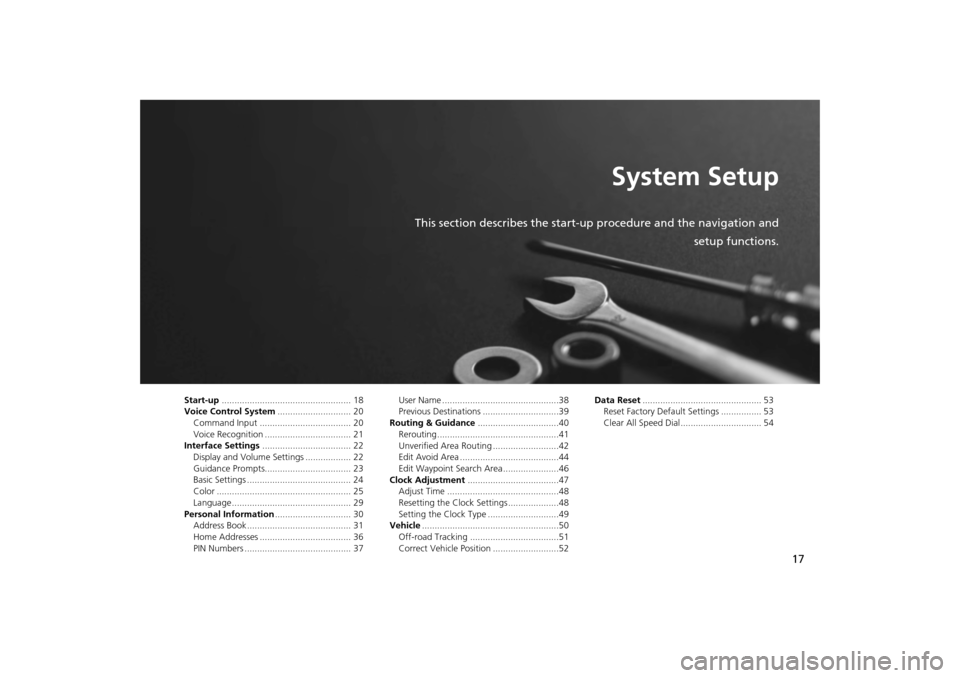
17
System Setup
This section describes the start-up procedure and the navigation andsetup functions.
Start-up................................................... 18
Voice Control System ............................. 20
Command Input .................................... 20
Voice Recognition .................................. 21
Interface Settings ................................... 22
Display and Volume Settings .................. 22
Guidance Prompts.................................. 23
Basic Settings ......................................... 24
Color ..................................................... 25
Language............................................... 29
Personal Information .............................. 30
Address Book ......................................... 31
Home Addresses .................................... 36
PIN Numbers .......................................... 37 User Name ..............................................38
Previous Destinations ..............................39
Routing & Guidance ................................40
Rerouting................................................41
Unverified Area Routing ..........................42
Edit Avoid Area .......................................44
Edit Waypoint Search Area ......................46
Clock Adjustment ....................................47
Adjust Time ............................................48
Resetting the Clock Settings ....................48
Setting the Clock Type ............................49
Vehicle ......................................................50
Off-road Tracking ...................................51
Correct Vehicle Position ..........................52 Data Reset
............................................... 53
Reset Factory Default Settings ................ 53
Clear All Speed Dial................................ 54
CR-V_KA-31T0A800.book 17 ページ 2011年7月4日 月曜日 午後1時56分
Page 19 of 212
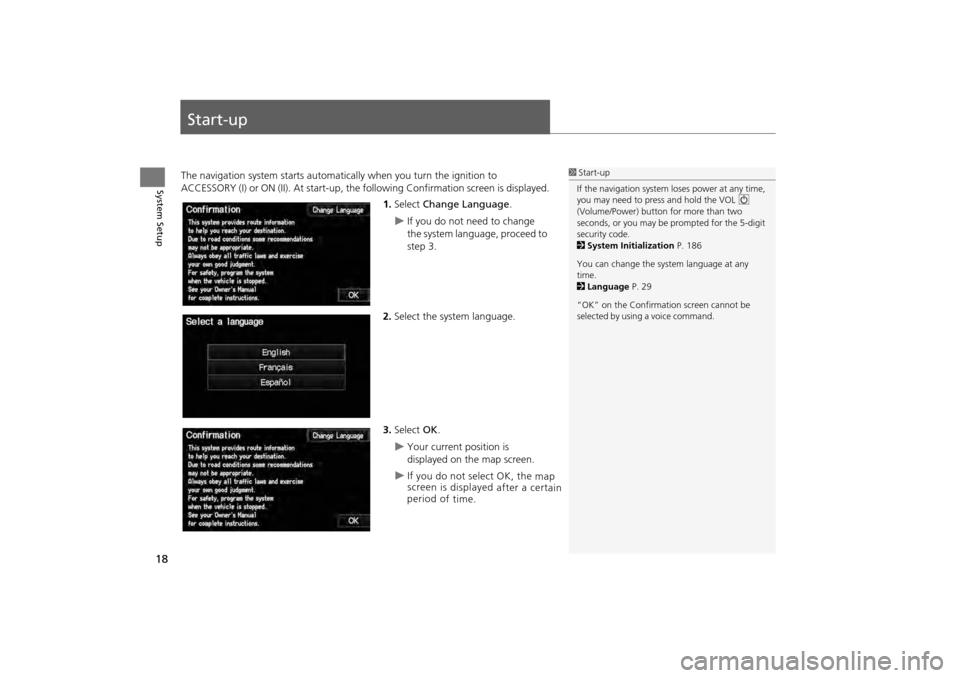
18
System Setup
Start-up
The navigation system starts automatically when you turn the ignition to
ACCESSORY (I) or ON (II). At start-up, the fo llowing Confirmation screen is displayed.
1. Select Change Language .
If you do not need to change
the system language, proceed to
step 3.
2. Select the system language.
3. Select OK.
Your current position is
displayed on the map screen.
1Start-up
If the navigation system loses power at any time,
you may need to press and hold the VOL 9
(Volume/Power) button for more than two
seconds, or you may be pr ompted for the 5-digit
security code.
2 System Initialization P. 186
You can change the system language at any
time.
2 Language P. 29
“OK” on the Confirmati on screen cannot be
selected by using a voice command.
CR-V_KA-31T0A800.book 18 ページ 2011年7月4日 月曜日 午後1時56分
I f y ou d o n ot s ele ct
O K, t he m ap
s c re en is d is p la ye d a fte r a c e rta in
p erio d o f t im e.