steering HONDA CR-V 2014 RM1, RM3, RM4 / 4.G Navigation Manual
[x] Cancel search | Manufacturer: HONDA, Model Year: 2014, Model line: CR-V, Model: HONDA CR-V 2014 RM1, RM3, RM4 / 4.GPages: 212, PDF Size: 11.59 MB
Page 21 of 212
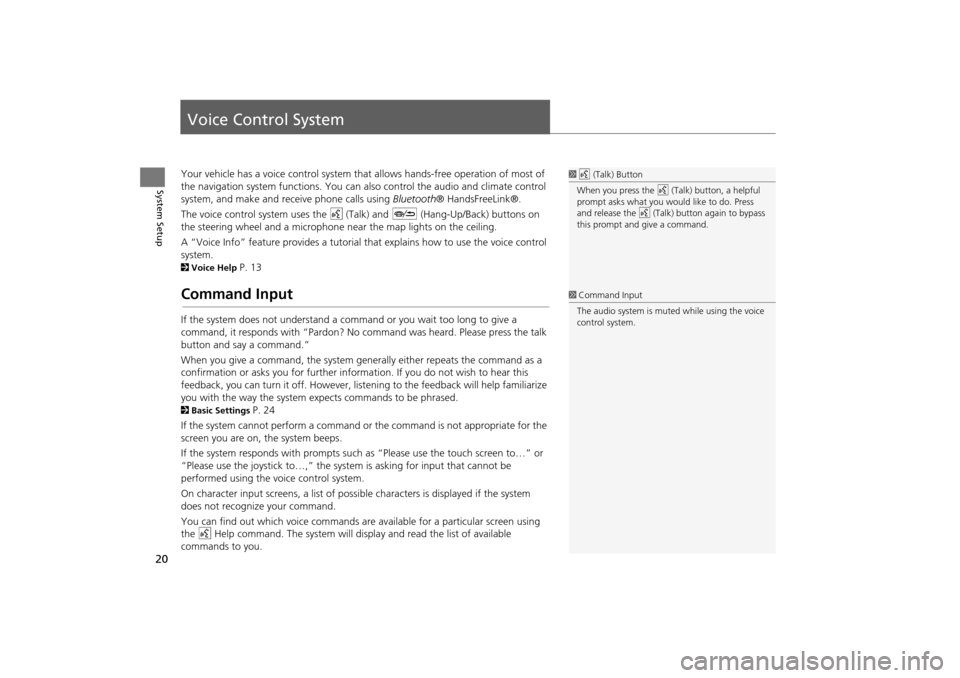
20
System Setup
Voice Control System
Your vehicle has a voice control system that allows hands-free operation of most of
the navigation system functions. You can also control the audio and climate control
system, and make and rece ive phone calls using Bluetooth ® HandsFreeLink®.
The voice control system uses the d (Talk) and J (Hang-Up/Back) buttons on
the steering wheel and a microphone near the map lights on the ceiling.
A “Voice Info” feature provides a tutorial that explains how to use the voice control
system.
2 Voice Help P. 13
Command Input
If the system does not understand a command or you wait too long to give a
command, it responds with “Pardon? No co mmand was heard. Please press the talk
button and say a command.”
When you give a command, the system ge nerally either repeats the command as a
confirmation or asks you for further informa tion. If you do not wish to hear this
feedback, you can turn it off. However, list ening to the feedback will help familiarize
you with the way the system expe cts commands to be phrased.
2Basic Settings P. 24
If the system cannot perform a command or the command is not appropriate for the
screen you are on, the system beeps.
If the system responds with prompts such as “Please use the touch screen to…” or
“Please use the joystick to…,” the system is asking for input that cannot be
performed using the voice control system.
On character input screens, a list of possi ble characters is displayed if the system
does not recognize your command.
You can find out which voice commands are available for a particular screen using
the d Help command. The system will disp lay and read the list of available
commands to you.
1 d (Talk) Button
When you press the d (Talk) button, a helpful
prompt asks what you would like to do. Press
and release the d (Talk) button again to bypass
this prompt and give a command.
1 Command Input
The audio system is muted while using the voice
control system.
CR-V_KA-31T0A800.book 20 ページ 2011年7月4日 月曜日 午後1時56分
Page 114 of 212
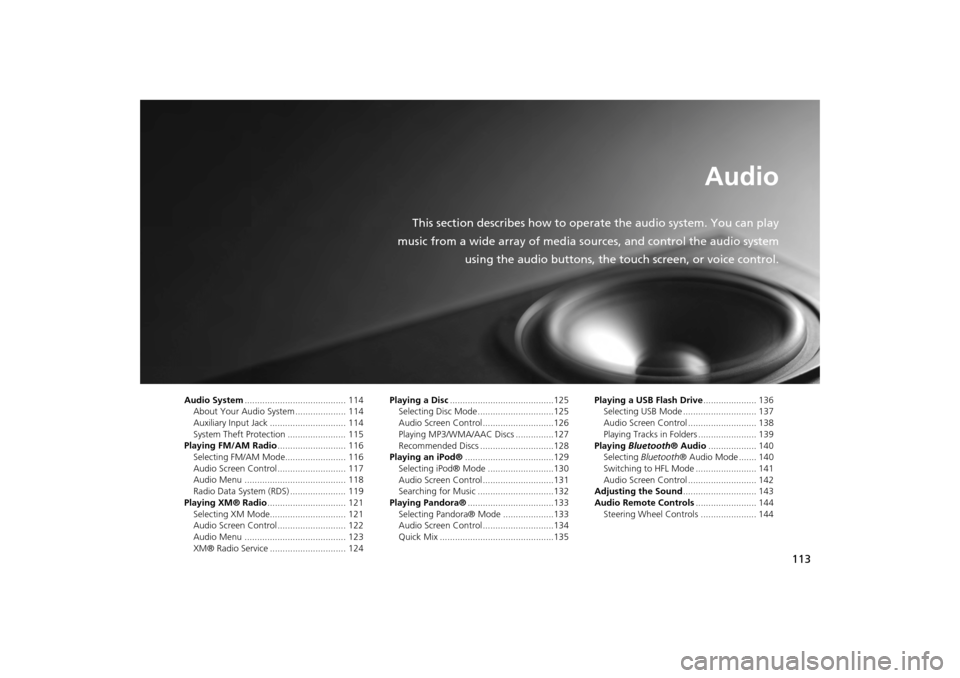
113
Audio
This section describes how to operate the audio system. You can play
music from a wide array of media s ources, and control the audio system
using the audio buttons, the touch screen, or voice control.
Audio System ........................................ 114
About Your Audio System .................... 114
Auxiliary Input Jack .............................. 114
System Theft Protection ....................... 115
Playing FM/AM Radio ........................... 116
Selecting FM/AM Mode........................ 116
Audio Screen Control ........................... 117
Audio Menu ........................................ 118
Radio Data System (RDS) ...................... 119
Playing XM® Radio ............................... 121
Selecting XM Mode.............................. 121
Audio Screen Control ........................... 122
Audio Menu ........................................ 123
XM® Radio Service .............................. 124 Playing a Disc
.........................................125
Selecting Disc Mode ..............................125
Audio Screen Control............................126
Playing MP3/WMA/AAC Discs ...............127
Recommended Discs .............................128
Playing an iPod® ...................................129
Selecting iPod® Mode ..........................130
Audio Screen Control............................131
Searching for Music ..............................132
Playing Pandora® ..................................133
Selecting Pandora® Mode ....................133
Audio Screen Control............................134
Quick Mix .............................................135 Playing a USB Flash Drive
..................... 136
Selecting USB Mode ............................. 137
Audio Screen Control ........................... 138
Playing Tracks in Folders ....................... 139
Playing Bluetooth ® Audio................... 140
Selecting Bluetooth ® Audio Mode ....... 140
Switching to HFL Mode ........................ 141
Audio Screen Control ........................... 142
Adjusting the Sound ............................. 143
Audio Remote Controls ........................ 144
Steering Wheel Controls ...................... 144
CR-V_KA-31T0A800.book 113 ページ 2011年7月4日 月曜日 午後1時56分
Page 115 of 212
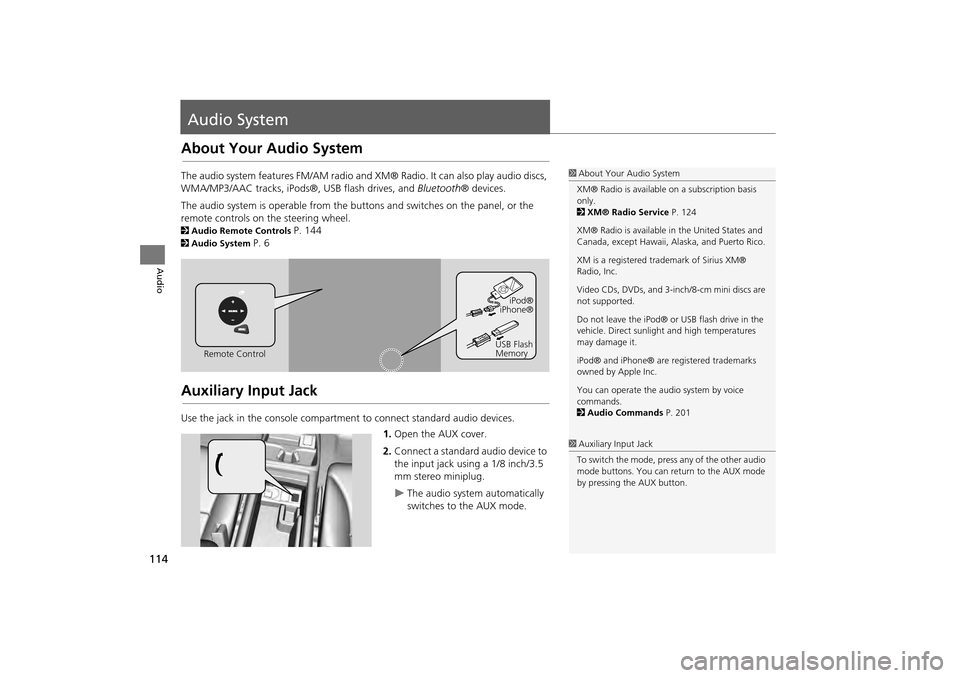
114
Audio
Audio System
About Your Audio System
The audio system features FM/AM radio and XM® Radio. It can also play audio discs,
WMA/MP3/AAC tracks, iPods®, USB flash drives, and Bluetooth® devices.
The audio system is operable from the buttons and switches on the panel, or the
remote controls on the steering wheel.
2 Audio Remote Controls P. 144
2Audio System P. 6
Auxiliary Input Jack
Use the jack in the console compartment to connect standard audio devices.
1.Open the AUX cover.
2. Connect a standard audio device to
the input jack using a 1/8 inch/3.5
mm stereo miniplug.
The audio system automatically
switches to the AUX mode.
1About Your Audio System
XM® Radio is available on a subscription basis
only.
2 XM® Radio Service P. 124
XM® Radio is available in the United States and
Canada, except Ha waii, Alaska, and Puerto Rico.
XM is a registered trademark of Sirius XM®
Radio, Inc.
Video CDs, DVDs, and 3-inch/8-cm mini discs are
not supported.
Do not leave the iPod® or USB flash drive in the
vehicle. Direct sunlight and high temperatures
may damage it.
iPod® and iPhone® are registered trademarks
owned by Apple Inc.
You can operate the audio system by voice
commands.
2 Audio Commands P. 201
Remote Control iPod®
iPhone®
USB Flash
Memory
1 Auxiliary Input Jack
To switch the mode, press any of the other audio
mode buttons. You can return to the AUX mode
by pressing the AUX button.
CR-V_KA-31T0A800.book 114 ページ 2011年7月4日 月曜日 午後1時56分
Page 142 of 212
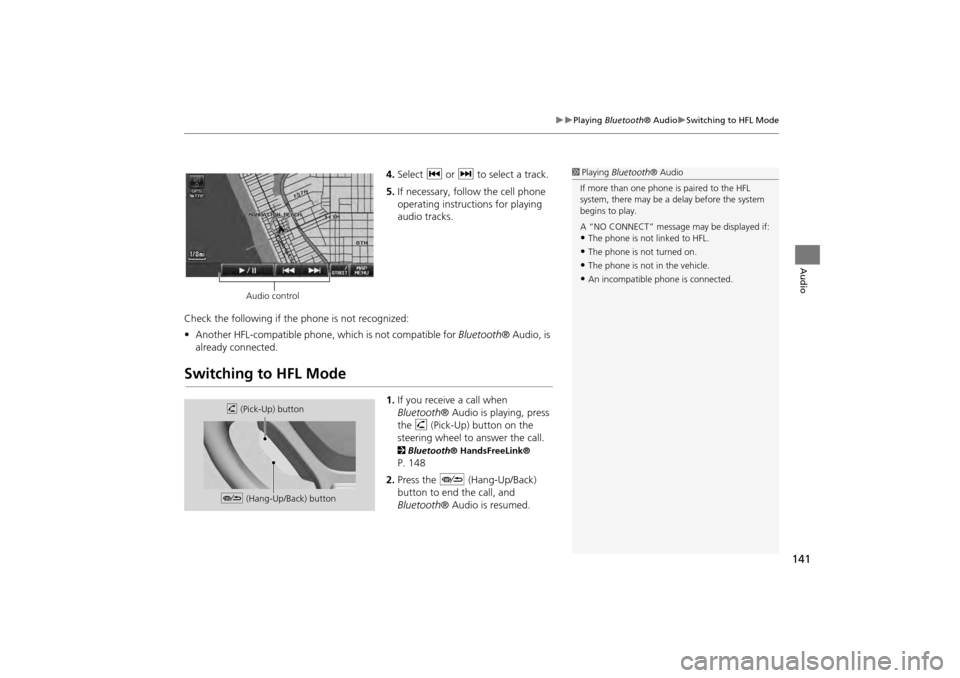
141
Playing Bluetooth® AudioSwitching to HFL Mode
Audio
4.Select c or x to select a track.
5. If necessary, follow the cell phone
operating instructions for playing
audio tracks.
Check the following if the phone is not recognized:
• Another HFL-compatible phone, which is not compatible for Bluetooth® Audio, is
already connected.
Switching to HFL Mode
1. If you receive a call when
Bluetooth ® Audio is playing, press
the h (Pick-Up) button on the
steering wheel to answer the call.
2 Bluetooth® HandsFreeLink®
P. 148
2. Press the J (Hang-Up/Back)
button to end the call, and
Bluetooth ® Audio is resumed.
1Playing Bluetooth ® Audio
If more than one phone is paired to the HFL
system, there may be a delay before the system
begins to play.
A “NO CONNECT” message may be displayed if:
•The phone is not linked to HFL.
•The phone is not turned on.
•The phone is not in the vehicle.
•An incompatible phone is connected.
Audio control
h (Pick-Up) button
J (Hang-Up/Back) button
CR-V_KA-31T0A800_03.fm 141 ページ 2011年7月4日 月曜日 午後2時35分
Page 145 of 212
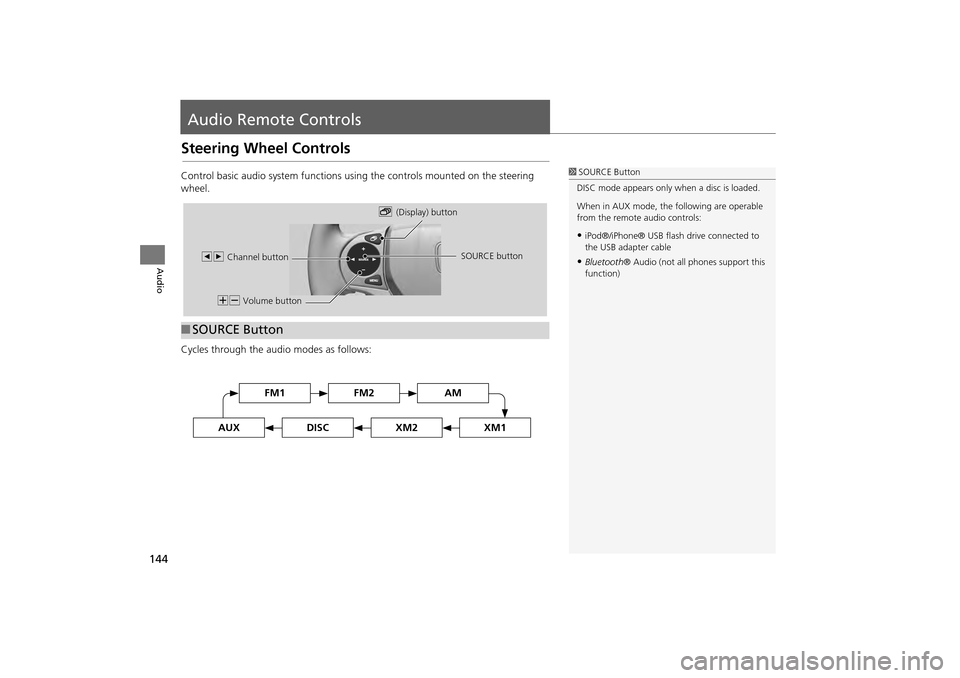
144
Audio
Audio Remote Controls
Steering Wheel Controls
Control basic audio system functions using the controls mounted on the steering
wheel.
Cycles through the audio modes as follows:
■SOURCE Button
1 SOURCE Button
DISC mode appears only when a disc is loaded.
When in AUX mode, the following are operable
from the remote audio controls:
•iPod®/iPhone® USB flas h drive connected to
the USB adapter cable
•Bluetooth ® Audio (not all phones support this
function)
NB Volume button b
(Display) button
bn Channel button SOURCE button
FM2FM1AM
DISCAUXXM2XM1
CR-V_KA-31T0A800_03.fm 144 ページ 2011年7月4日 月曜日 午後2時12分
Page 146 of 212
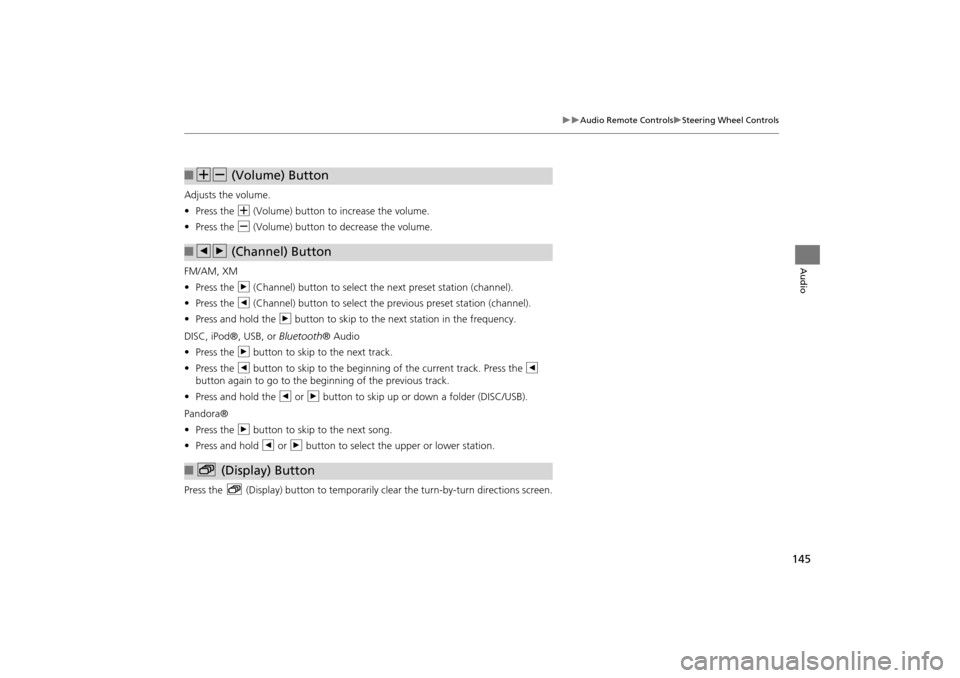
145
Audio Remote ControlsSteering Wheel Controls
Audio
Adjusts the volume.
•Press the N (Volume) button to increase the volume.
• Press the B (Volume) button to decrease the volume.
FM/AM, XM
• Press the n (Channel) button to select the next preset station (channel).
• Press the b (Channel) button to select the previous preset station (channel).
• Press and hold the n button to skip to the next station in the frequency.
DISC, iPod®, USB, or Bluetooth® Audio
• Press the n button to skip to the next track.
• Press the b button to skip to the beginnin g of the current track. Press the b
button again to go to the beginning of the previous track.
• Press and hold the b or n button to skip up or down a folder (DISC/USB).
Pandora®
• Press the n button to skip to the next song.
• Press and hold b or n button to select the upper or lower station.
Press the b (Display) button to temporarily clear the turn-by-turn directions screen.
■NB (Volume) Button
■bn (Channel) Button
■b (Display) Button
CR-V_KA-31T0A800_03.fm 145 ページ 2011年7月4日 月曜日 午後2時13分
Page 164 of 212
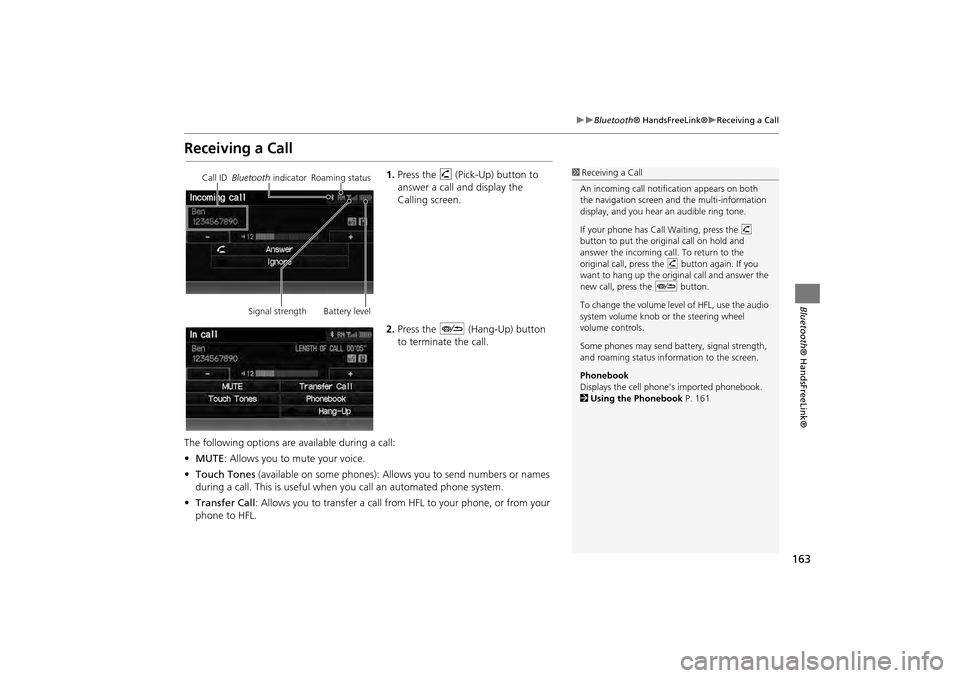
163
Bluetooth® HandsFreeLink®Receiving a Call
Bluetooth® HandsFreeLink®
Receiving a Call
1.Press the h (Pick-Up) button to
answer a call and display the
Calling screen.
2. Press the J (Hang-Up) button
to terminate the call.
The following options are available during a call:
• MUTE: Allows you to mute your voice.
• Touch Tones (available on some phones): Allows you to send numbers or names
during a call. This is useful when you call an automated phone system.
• Transfer Call : Allows you to transfer a call fro m HFL to your phone, or from your
phone to HFL.1 Receiving a Call
An incoming call notif ication appears on both
the navigation screen and the multi-information
display, and you hear an audible ring tone.
If your phone has Call Waiting, press the h
button to put the origin al call on hold and
answer the incoming call. To return to the
original call, press the h button again. If you
want to hang up the origin al call and answer the
new call, press the J button.
To change the volume leve l of HFL, use the audio
system volume knob or the steering wheel
volume controls.
Some phones may send battery, signal strength,
and roaming status information to the screen.
Phonebook
Displays the cell phone’s imported phonebook.
2 Using the Phonebook P. 161Call ID Bluetooth indicator Roaming status
Signal strength Battery level
CR-V_KA-31T0A800.book 163 ページ 2011年7月4日 月曜日 午後1時56分