buttons HONDA CR-V 2014 RM1, RM3, RM4 / 4.G Technology Reference Guide
[x] Cancel search | Manufacturer: HONDA, Model Year: 2014, Model line: CR-V, Model: HONDA CR-V 2014 RM1, RM3, RM4 / 4.GPages: 15, PDF Size: 1.3 MB
Page 6 of 15
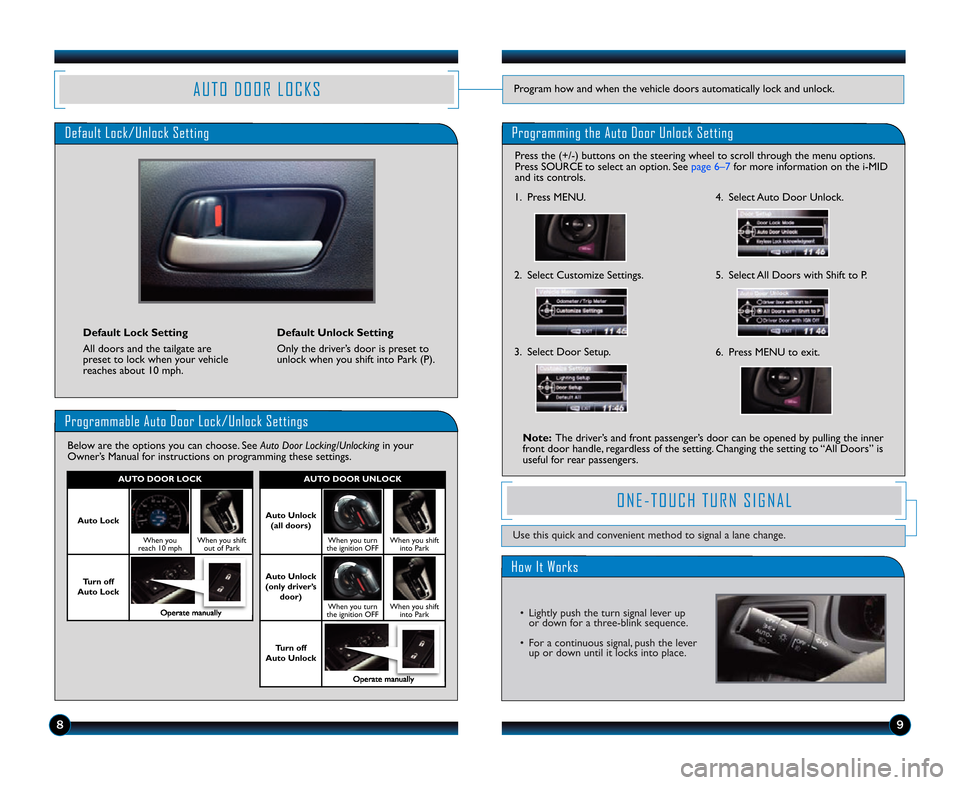
\b9
A U T O D O O R L O C K SProgram how and when the vehicle doors automatically lock and unlock.A U T O D O O R L O C K S
Programmable Auto Door Lock/Unlock Settings
Below are the options you can choose. See Auto Door Locking/Unlockingin your
Owner’s Manual for instructions on programming these settings.
AUTO DOOR UNLO\fK
Auto Unlock
(all doors)
When you turn
the ignition OFFWhen you shift into Park
Auto Unlock
(only driver’s door)
When you turn
the ignition OFFWhen you shift into Park
Turn off
Auto Unlock
Operate manually
AUTO DOOR LO\fK
Auto Lock
When you
reach 1\f mphWhen you shift out of Park
Turn off
Auto Lock
Operate manually
Programming the Auto Door Unlock SettingDefault Lock/Unlock Setting
Default Lock Setting
All doors and the tailgate are
preset to lock when your vehicle
reaches about 1\f mph. Default Unlock Setting
Only the driver’s door is preset to
unlock when you shift into Park (P).
Press the (+/�) buttons on the steering \1wheel to scroll through the menu options.
Press SOURCE to select an option. See page 6–7 for more information on the i�MID
and its controls.
Note: The driver’s and front passenger’s door can be opened by pulling the inner
front door handle\b regardless of the setting. Changing the setting to “All Doors” is
useful for rear passengers.
1. Press MENU.
2. Select Customize Settings.
3. Select Door Setup.
4 . Select Auto Door Unlock.
5. Select All Doors with Shift to P.
6. Press MENU to exit.Press
the (+/�) buttons on the steering wheel to scroll through the menu options.
Press SOURCE to select an option. See page 9for more information on the multi�
information display and its controls.
1. Press MENU.
2. Select Customize Settings.
3. Select Door Setup. 4.
Select Auto Door Unlock.
5. Select All Doors with Shift to P.
6. Press MENU to exit.Pressthe (+/�) buttons on the steering wheel to scroll through the menu options.
Press SOURCE to select an option. See page9for more information on the multi�
information display and its controls.
1. Press MENU.
2. Select Customize Settings.
3. Select Door Setup. 4.
Select Auto Door Unlock.
5. Select All Doors with Shift to P.
6. Press MENU to exit.
14 CRV TRG_EXL NAVI\A_ATG_NEW STYLE \b/1\A3/2013 10\f11 AM P\Aage \b
ONE-TOUCH TURN SIGNAL
Use this quick and convenient method to signal a lane change.
How It Works
• Lightly push the turn signal lever up
or down for a three-blink sequence.
• For a continuous signal, push the lever up or down until it locks into place.
Page 7 of 15
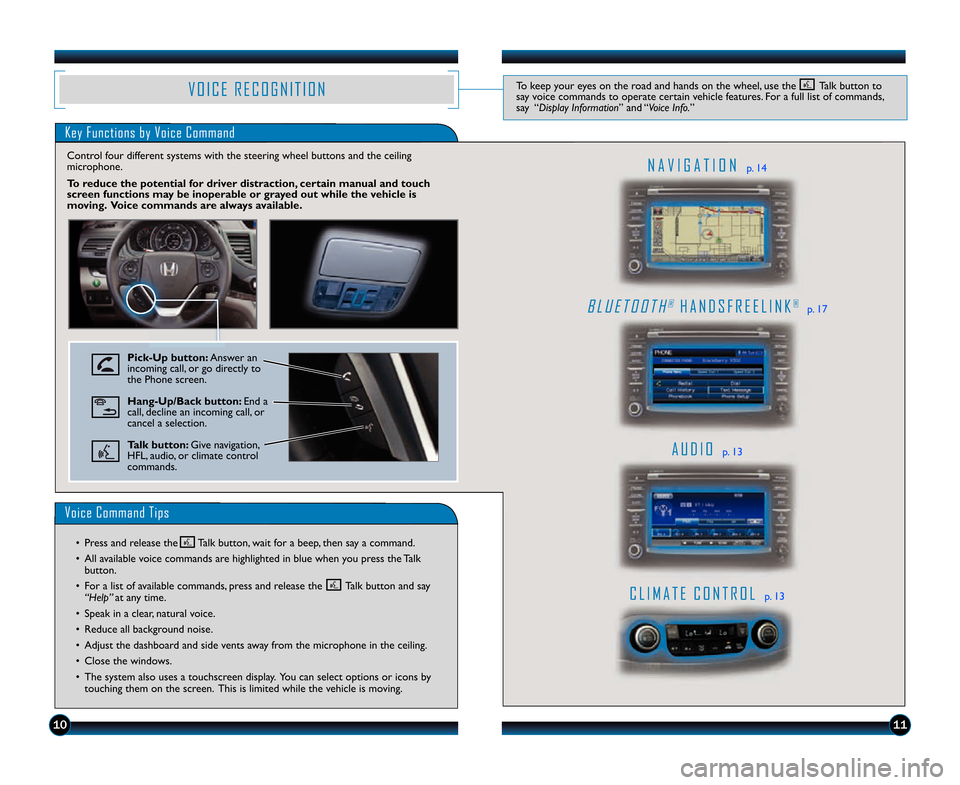
1011
Key Functions by Voice Command
A U D I Op. 13
C L I M A T E C O N T R O Lp. 13
N A V I G A T I O Np. 14
B L U E T O O T H®H A N D S F R E E L I N K®p. 17
V O I C E R E C O G N I T I O N
Voice Command Tips
Pick�Up button: Answer an
incoming call\b or go directly to
the Phone screen.
Hang�Up\bBack button: End a
call\b decline an incoming call\b or
cancel a selection.
Talk button: Give navigation\b
HFL\b audio\b or climate control
commands.
Control four different systems with the steering wheel buttons and \1the ceiling
microphone.
To reduce the potential for driver distraction, certain manual and touch
screen functions may be inoperable or grayed out while the vehicle is
moving. Voice commands are always available.
To keep your eyes on the road and hands on the wheel\b use the Talk button to
say voice commands to operate certain vehicle features. For a full list of commands\b
say “Display Information” and “Voice Info.”
• Press and release the Talk button\b wait for a beep\b then say a command.
• All available voice commands are highlighted in blue when you press the Talkbutton.
• For a list of available commands\b press and release the Talk button and say “Help” at any time.
• Speak in a clear\b natural voice.
• Reduce all background noise.
• Adjust the dashboard and side vents away from the microphone in the ceiling.
• Close the windows.
• The system also uses a touchscreen display. You can select options or icons by touching them on the screen. This is limited while the vehicle is moving.
14 CRV TRG_EXL NAVI\A_ATG_NEW STYLE \b/1\A3/2013 10\f12 AM P\Aage 7
Page 10 of 15
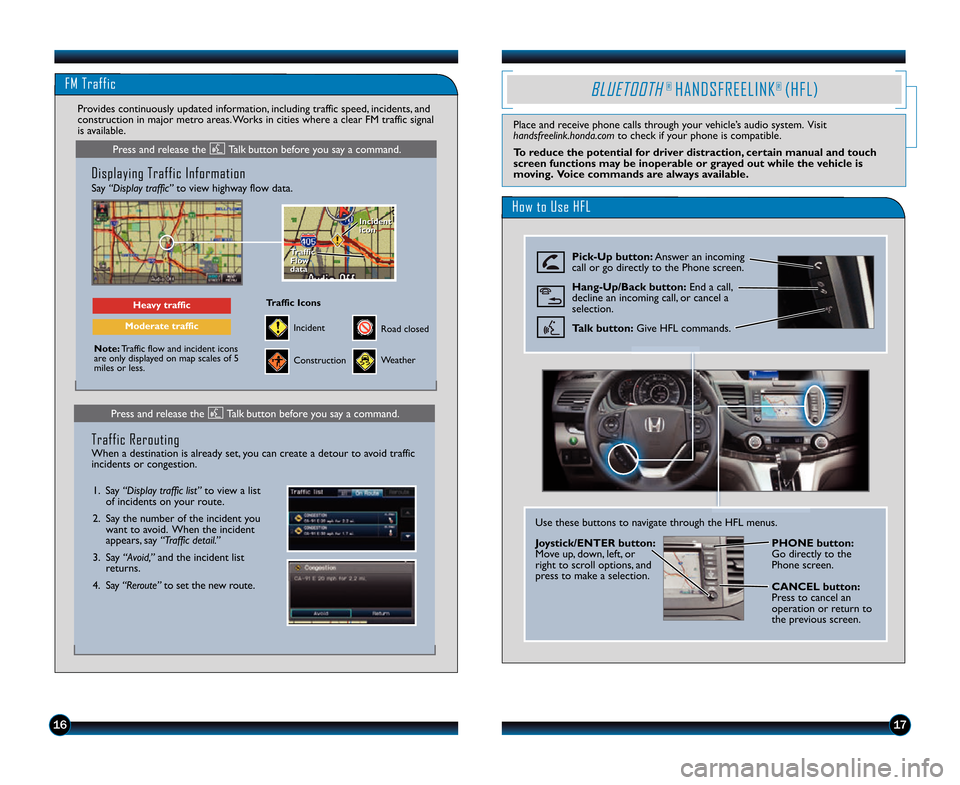
FM Traffic
1617
Displaying Traffic Information
Say “Display traffic”to view highway flow data.
Note:Traffic flow and incident icons
are only displayed on map scales of 5
miles or less.
Heavy traffic
Moderate traffic
Traffic
Flow
data
Traffic
Flow
data Incident
icon
Incident
icon
Incident
Traffic Icons
Construction
Road closed
Weather
Provides continuously updated information\b including traffic speed\b incidents\b and
construction in major metro areas. Works in cities where a clear FM traffic signal
is available.
Press and release the Talk button before you say a command.
Press and release the Talk button before you say a command.
1. Say “Display traffic list”
to view a list
of incidents on your route.
2. Say the number of the incident you want to avoid. When the incident
appears\b say “Traffic detail.”
3. Say “Avoid,” and the incident list
returns.
4. Say “Reroute” to set the new route.
Traffic Rerouting
When a destination is already set\b you can create a detour to avoid traffic
incidents or congestion.
BLUETOOTH® HANDSFREELINK® (HFL)
Place and receive phone calls through your vehicle’s audio system. Visit
handsfreelink.honda.com to check if your phone is compatible.
To reduce the potential for driver distraction, certain manual and touch
screen functions may be inoperable or grayed out while the vehicle is
moving. Voice commands are always available.
How to Use HFL
Pick�Up button: Answer an incoming
call or go directly to the Phone screen.
Hang�Up\bBack button: End a call\b
decline an incoming call\b or cancel a
selection.
Talk button: Give HFL commands.
Use these buttons to navigate through the HFL menus.
Joystick\bENTER button:
Move up\b down\b left\b or
right to scroll options\b and
press to make a selection. PHONE button:
Go directly to the
Phone screen.
\fAN\fEL button:
Press to cancel an
operation or return to
the previous screen.
14 CRV TRG_EXL NAVI\A_ATG_NEW STYLE \b/1\A3/2013 10\f12 AM P\Aage 10