reset HONDA CR-V 2015 RM1, RM3, RM4 / 4.G Owner's Manual
[x] Cancel search | Manufacturer: HONDA, Model Year: 2015, Model line: CR-V, Model: HONDA CR-V 2015 RM1, RM3, RM4 / 4.GPages: 533, PDF Size: 24.82 MB
Page 121 of 533
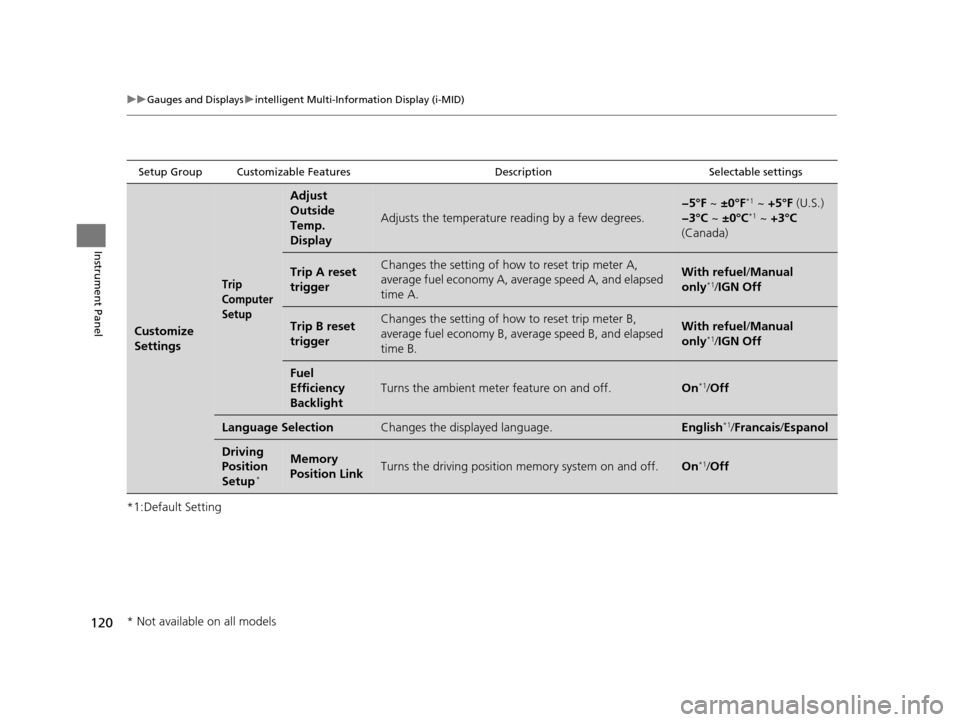
120
uuGauges and Displays uintelligent Multi-Information Display (i-MID)
Instrument Panel
*1:Default Setting
Setup Group Customizable Features DescriptionSelectable settings
Customize
Settings
Trip
Computer
Setup
Adjust
Outside
Temp.
Display
Adjusts the temperature reading by a few degrees.
−5°F ~ ±0°F*1 ~ +5°F (U.S.)
−3°C ~ ±0°C*1 ~ +3°C
(Canada)
Trip A reset
triggerChanges the setting of how to reset trip meter A,
average fuel economy A, av erage speed A, and elapsed
time A.With refuel /Manual
only*1/ IGN Off
Trip B reset
triggerChanges the setting of how to reset trip meter B,
average fuel economy B, av erage speed B, and elapsed
time B.With refuel /Manual
only*1/ IGN Off
Fuel
Efficiency
Backlight
Turns the ambient meter feature on and off.On*1/Off
Language SelectionChanges the displayed language.English*1/Francais /Espanol
Driving
Position
Setup
*
Memory
Position LinkTurns the driving position memory system on and off.On*1/Off
* Not available on all models
15 CR-V-31T0A6300.book 120 ページ 2015年2月2日 月曜日 午前10時35分
Page 123 of 533
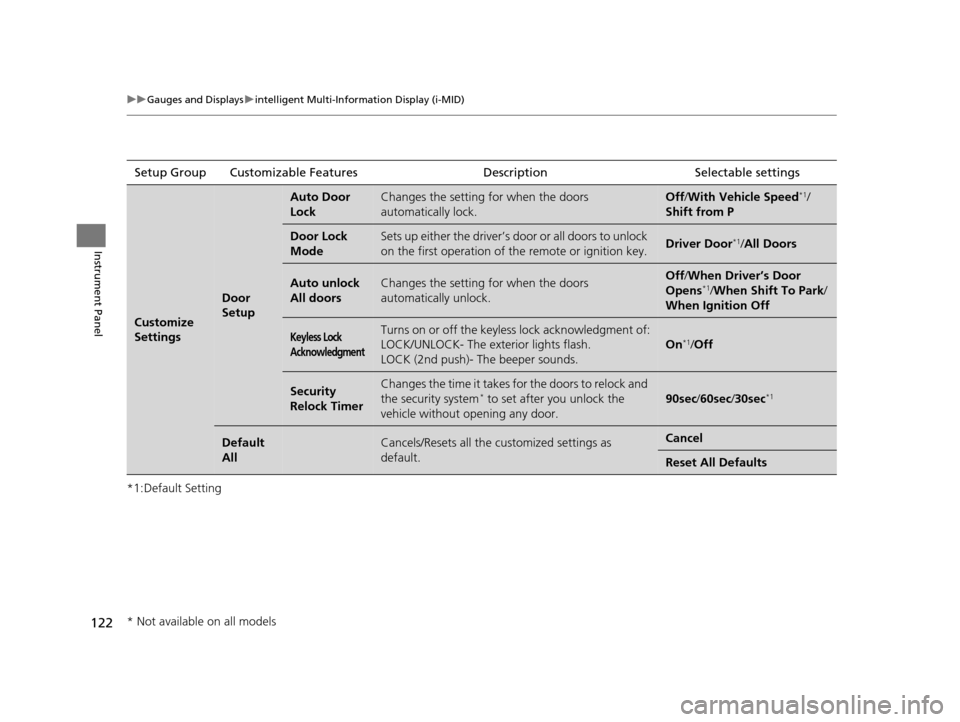
122
uuGauges and Displays uintelligent Multi-Information Display (i-MID)
Instrument Panel
*1:Default SettingSetup Group Customizabl
e Features Description Selectable settings
Customize
Settings
Door
Setup
Auto Door
LockChanges the setting for when the doors
automatically lock.Off/With Vehicle Speed*1/
Shift from P
Door Lock
ModeSets up either the driver’s door or all doors to unlock
on the first operation of th e remote or ignition key.Driver Door*1/All Doors
Auto unlock
All doorsChanges the setting for when the doors
automatically unlock.Off /When Driver’s Door
Opens*1/ When Shift To Park /
When Ignition Off
Keyless Lock
AcknowledgmentTurns on or off the keyless lock acknowledgment of:
LOCK/UNLOCK- The exte rior lights flash.
LOCK (2nd push)- The beeper sounds.
On*1/ Off
Security
Relock TimerChanges the time it takes for the doors to relock and
the security system* to set after you unlock the
vehicle without opening any door.90sec /60sec /30sec*1
Default
AllCancels/Resets all the cu stomized settings as
default.Cancel
Reset All Defaults
* Not available on all models
15 CR-V-31T0A6300.book 122 ページ 2015年2月2日 月曜日 午前10時35分
Page 130 of 533
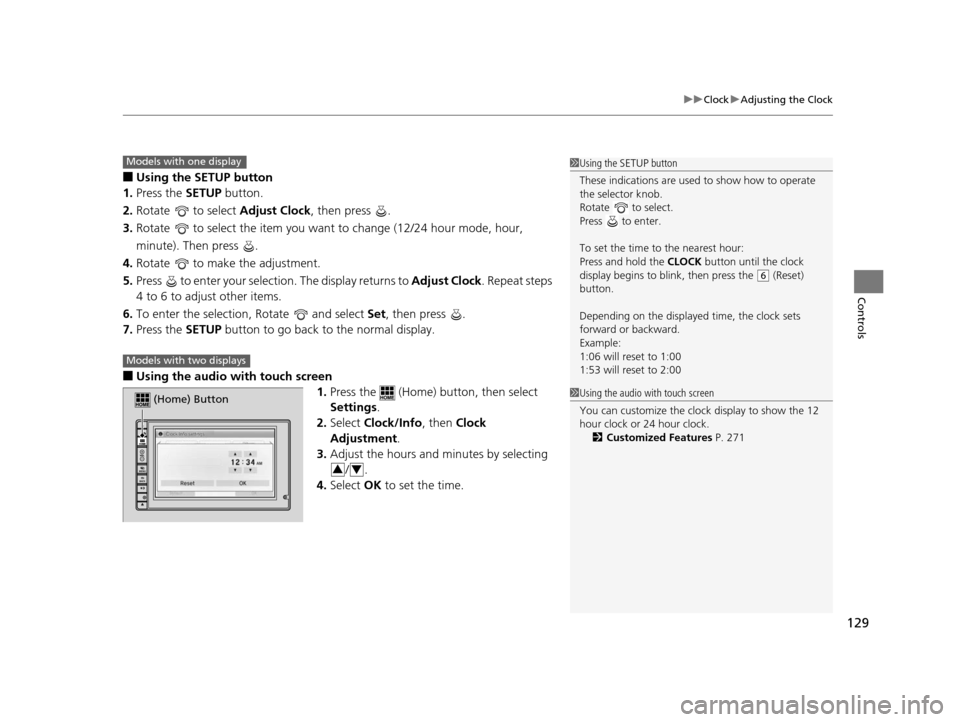
129
uuClock uAdjusting the Clock
Controls
■Using the SETUP button
1. Press the SETUP button.
2. Rotate to select Adjust Clock, then press .
3. Rotate to select the item you want to change (12/24 hour mode, hour,
minute). Then press .
4. Rotate to make the adjustment.
5. Press to enter your selection. The display returns to Adjust Clock. Repeat steps
4 to 6 to adjust other items.
6. To enter the selection, Rotate and select Set, then press .
7. Press the SETUP button to go back to the normal display.
■Using the audio wi th touch screen
1.Press the (Home) button, then select
Settings .
2. Select Clock/Info , then Clock
Adjustment .
3. Adjust the hours and minutes by selecting
/.
4. Select OK to set the time.
1Using the SETUP button
These indications are used to show how to operate
the selector knob.
Rotate to select.
Press to enter.
To set the time to the nearest hour:
Press and hold the CLOCK button until the clock
display begins to blink, then press the
( 6 (Reset)
button.
Depending on the displayed time, the clock sets
forward or backward.
Example:
1:06 will reset to 1:00
1:53 will reset to 2:00
Models with one display
Models with two displays
(Home) Button
34
1 Using the audio with touch screen
You can customize the clock display to show the 12
hour clock or 24 hour clock.
2 Customized Features P. 271
15 CR-V-31T0A6300.book 129 ページ 2015年2月2日 月曜日 午前10時35分
Page 171 of 533
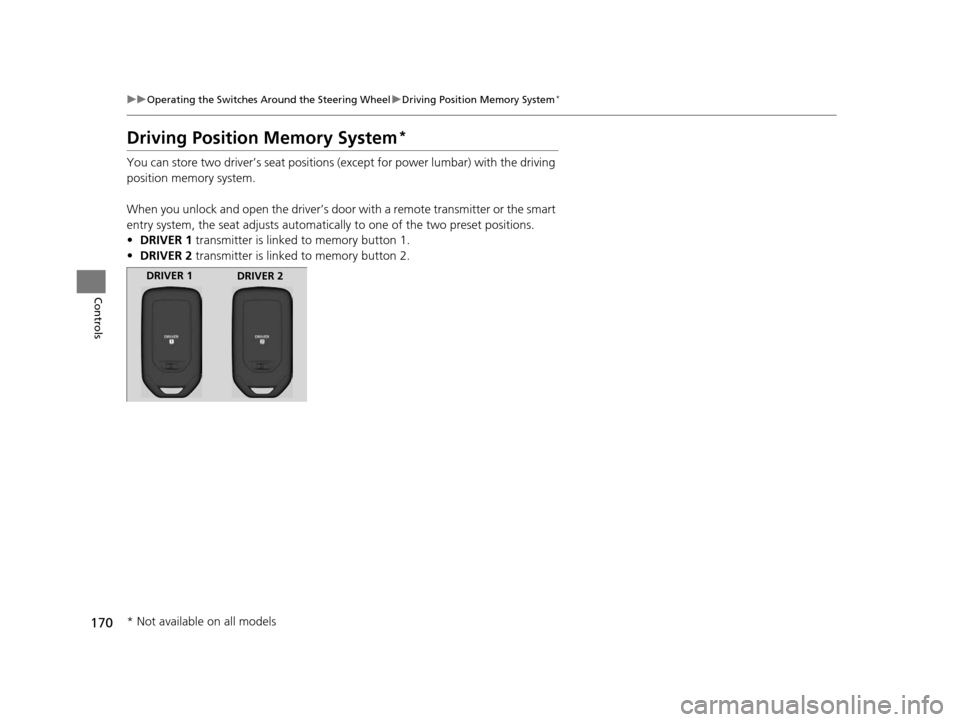
170
uuOperating the Switches Around the Steering Wheel uDriving Position Memory System*
Controls
Driving Position Memory System*
You can store two driver’s seat positions (except for power lumbar) with the driving
position memory system.
When you unlock and open the driver’s door with a remote transmitter or the smart
entry system, the seat adjusts automatica lly to one of the two preset positions.
• DRIVER 1 transmitter is linked to memory button 1.
• DRIVER 2 transmitter is linked to memory button 2.
DRIVER 1
DRIVER 2
* Not available on all models
15 CR-V-31T0A6300.book 170 ページ 2015年2月2日 月曜日 午前10時35分
Page 212 of 533
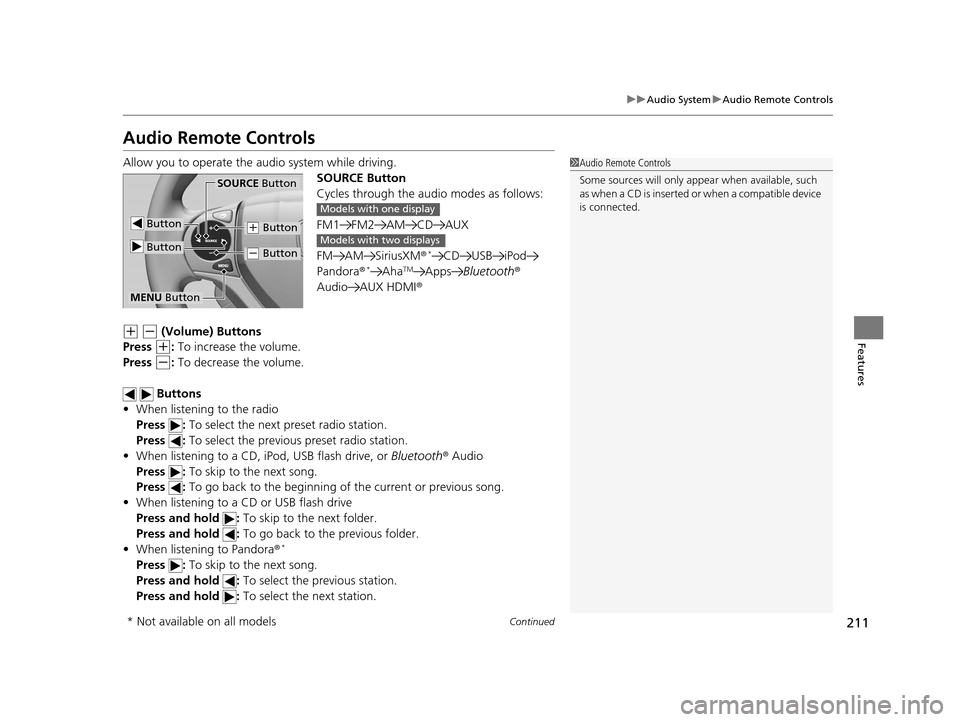
211
uuAudio System uAudio Remote Controls
Continued
Features
Audio Remote Controls
Allow you to operate the au dio system while driving.
SOURCE Button
Cycles through the audio modes as follows:
FM1 FM2 AM CD AUX
FM AM SiriusXM ®
*CD USB iPod
Pandora®*AhaTMApps Bluetooth ®
Audio AUX HDMI ®
(+ (- (Volume) Buttons
Press
(+: To increase the volume.
Press
(-: To decrease the volume.
Buttons
• When listening to the radio
Press : To select the next preset radio station.
Press : To select the previous preset radio station.
• When listening to a CD, iPod, USB flash drive, or Bluetooth® Audio
Press : To skip to the next song.
Press : To go back to the beginning of the current or previous song.
• When listening to a CD or USB flash drive
Press and hold : To skip to the next folder.
Press and hold : To go back to the previous folder.
• When listening to Pandora ®
*
Press : To skip to the next song.
Press and hold : To select the previous station.
Press and hold : To select the next station.
1Audio Remote Controls
Some sources will only appe ar when available, such
a s w h e n a C D i s i n s e r t e d o r w h e n a c o m p a t i b l e d e v i c e
is connected.
Button
SOURCE Button
Button
(+ Button
(- Button
MENU Button
Models with one display
Models with two displays
* Not available on all models
15 CR-V-31T0A6300.book 211 ページ 2015年2月2日 月曜日 午前10時35分
Page 213 of 533
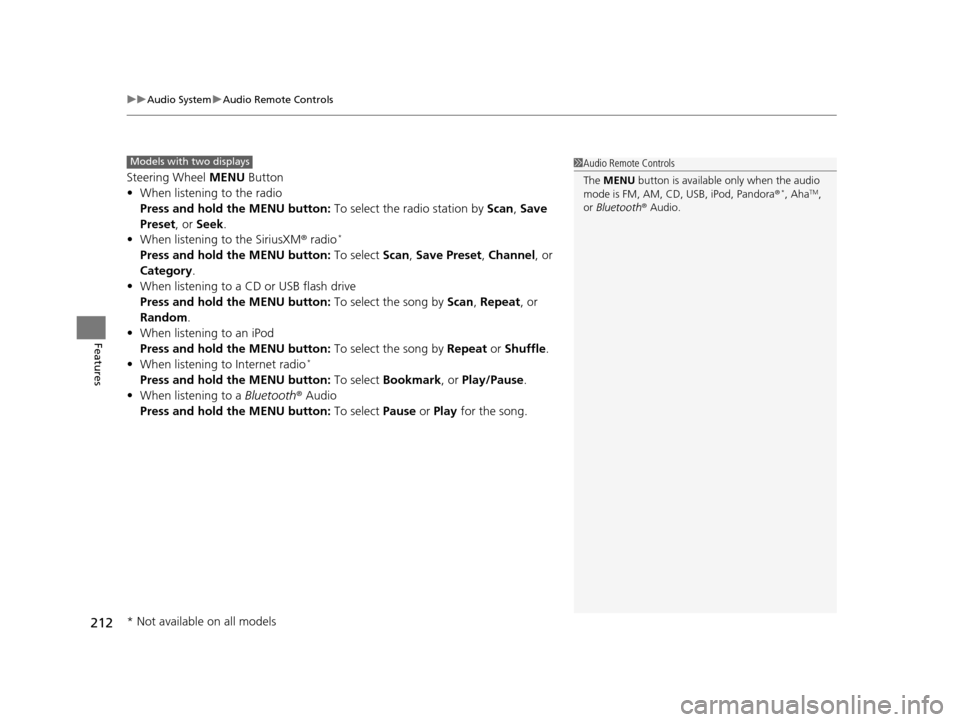
uuAudio System uAudio Remote Controls
212
Features
Steering Wheel MENU Button
• When listening to the radio
Press and hold the MENU button: To select the radio station by Scan, Save
Preset, or Seek.
• When listening to the SiriusXM® radio
*
Press and hold the MENU button: To select Scan, Save Preset , Channel , or
Category.
• When listening to a CD or USB flash drive
Press and hold the MENU button: To select the song by Scan, Repeat , or
Random .
• When listening to an iPod
Press and hold the MENU button: To select the song by Repeat or Shuffle.
• When listening to Internet radio
*
Press and hold the MENU button: To select Bookmark , or Play/Pause.
• When listening to a Bluetooth® Audio
Press and hold the MENU button: To select Pause or Play for the song.
1Audio Remote Controls
The MENU button is available only when the audio
mode is FM, AM, CD, USB, iPod, Pandora ®
*, AhaTM,
or Bluetooth ® Audio.
Models with two displays
* Not available on all models
15 CR-V-31T0A6300.book 212 ページ 2015年2月2日 月曜日 午前10時35分
Page 216 of 533
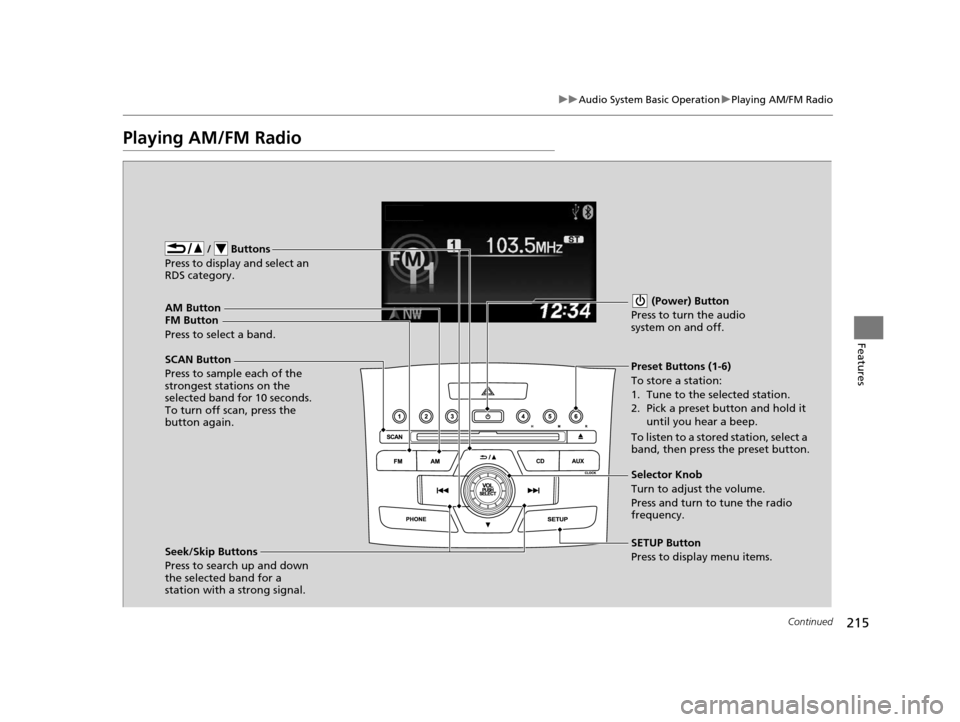
215
uuAudio System Basic Operation uPlaying AM/FM Radio
Continued
Features
Playing AM/FM Radio
FM Button / Buttons
Press to display and select an
RDS category.
SCAN Button
Press to sample each of the
strongest stations on the
selected band for 10 seconds.
To turn off scan, press the
button again. (Power) Button
Press to turn the audio
system on and off.Preset Buttons (1-6)
To store a station:
1. Tune to the selected station.
2. Pick a preset button and hold it until you hear a beep.
To listen to a stored station, select a
band, then press the preset button.
Seek/Skip Buttons
Press to search up and down
the selected band for a
station with a strong signal. SETUP Button
Press to display menu items. Selector Knob
Turn to adjust the volume.
Press and turn to tune the radio
frequency.
AM Button
Press to select a band.
15 CR-V-31T0A6300.book 215 ページ 2015年2月2日 月曜日 午前10時35分
Page 217 of 533
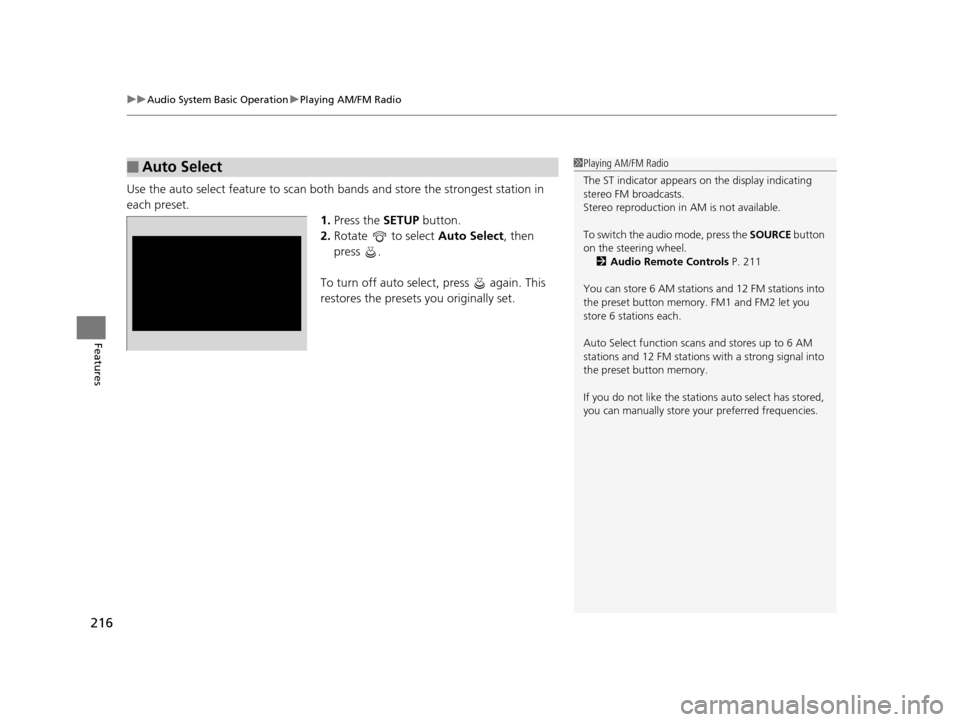
uuAudio System Basic Operation uPlaying AM/FM Radio
216
Features
Use the auto select feature to scan both bands and store the strongest station in
each preset. 1.Press the SETUP button.
2. Rotate to select Auto Select, then
press .
To turn off auto select , press again. This
restores the presets you originally set.
■Auto Select1 Playing AM/FM Radio
The ST indicator appears on the display indicating
stereo FM broadcasts.
Stereo reproduction in AM is not available.
To switch the audio mode, press the SOURCE button
on the steering wheel. 2 Audio Remote Controls P. 211
You can store 6 AM stations and 12 FM stations into
the preset button memory. FM1 and FM2 let you
store 6 stations each.
Auto Select function scans and stores up to 6 AM
stations and 12 FM stations with a strong signal into
the preset button memory.
If you do not like the stati ons auto select has stored,
you can manually store your preferred frequencies.
15 CR-V-31T0A6300.book 216 ページ 2015年2月2日 月曜日 午前10時35分
Page 230 of 533
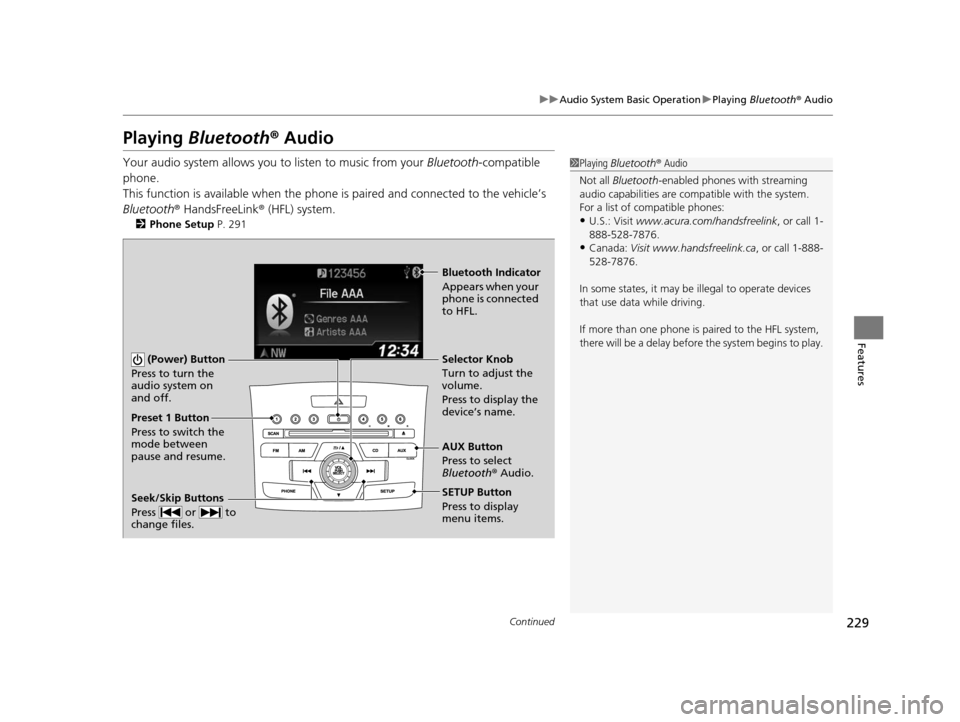
229
uuAudio System Basic Operation uPlaying Bluetooth ® Audio
Continued
Features
Playing Bluetooth ® Audio
Your audio system allows you to listen to music from your Bluetooth-compatible
phone.
This function is available when the phone is paired an d connected to the vehicle’s
Bluetooth ® HandsFreeLink ® (HFL) system.
2Phone Setup P. 291
1Playing Bluetooth ® Audio
Not all Bluetooth -enabled phones with streaming
audio capabilities are compatible with the system.
For a list of compatible phones:
•U.S.: Visit www.acura.com/handsfreelink , or call 1-
888-528-7876.
•Canada: Visit www.handsfreelink.ca , or call 1-888-
528-7876.
In some states, it may be illegal to operate devices
that use data while driving.
If more than one phone is paired to the HFL system,
there will be a delay before the system begins to play.
(Power) Button
Press to turn the
audio system on
and off.
SETUP Button
Press to display
menu items. Selector Knob
Turn to adjust the
volume.
Press to display the
device’s name.
AUX Button
Press to select
Bluetooth® Audio.
Seek/Skip Buttons
Press or to
change files.
Bluetooth Indicator
Appears when your
phone is connected
to HFL.
Preset 1 Button
Press to switch the
mode between
pause and resume.
15 CR-V-31T0A6300.book 229 ページ 2015年2月2日 月曜日 午前10時35分
Page 232 of 533
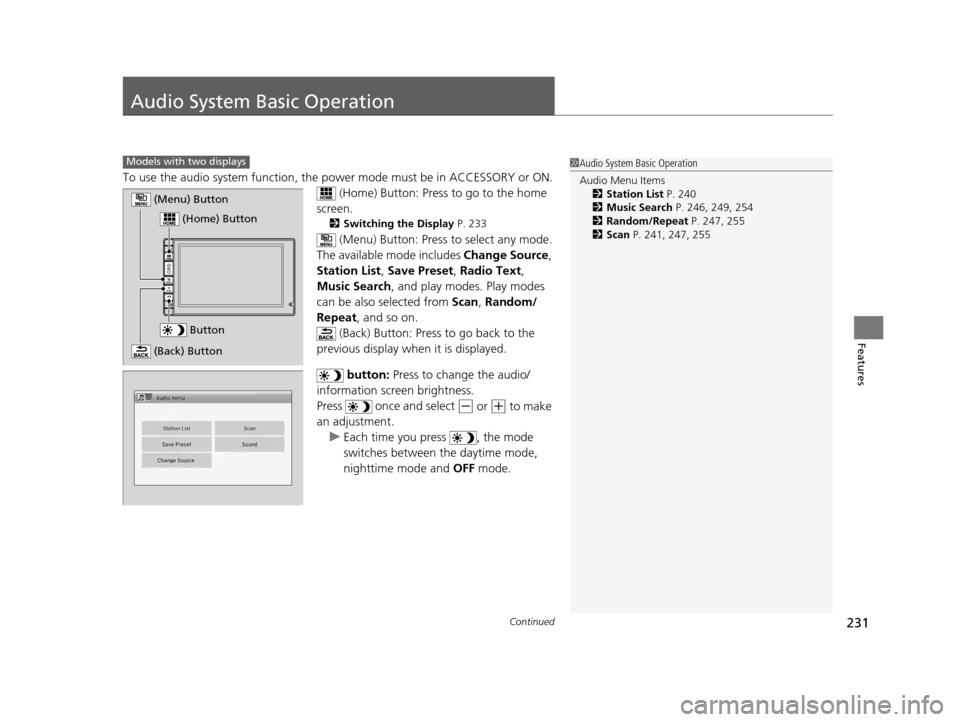
231Continued
Features
Audio System Basic Operation
To use the audio system function, the power mode must be in ACCESSORY or ON.
(Home) Button: Press to go to the home
screen.
2 Switching the Display P. 233
(Menu) Button: Press to select any mode.
The available mode includes Change Source,
Station List , Save Preset , Radio Text,
Music Search , and play mode s. Play modes
can be also selected from Scan, Random/
Repeat , and so on.
(Back) Button: Press to go back to the
previous display when it is displayed.
button: Press to change the audio/
information screen brightness.
Press once and select
(- or (+ to make
an adjustment.
u Each time you press , the mode
switches between the daytime mode,
nighttime mode and OFF mode.
1Audio System Basic Operation
Audio Menu Items
2 Station List P. 240
2 Music Search P. 246, 249, 254
2 Random/Repeat P. 247, 255
2 Scan P. 241, 247, 255Models with two displays
Button
(Home) Button
(Menu) Button
(Back) Button
15 CR-V-31T0A6300.book 231 ページ 2015年2月2日 月曜日 午前10時35分