phone HONDA CR-V 2015 RM1, RM3, RM4 / 4.G Quick Guide
[x] Cancel search | Manufacturer: HONDA, Model Year: 2015, Model line: CR-V, Model: HONDA CR-V 2015 RM1, RM3, RM4 / 4.GPages: 81, PDF Size: 14.87 MB
Page 42 of 81
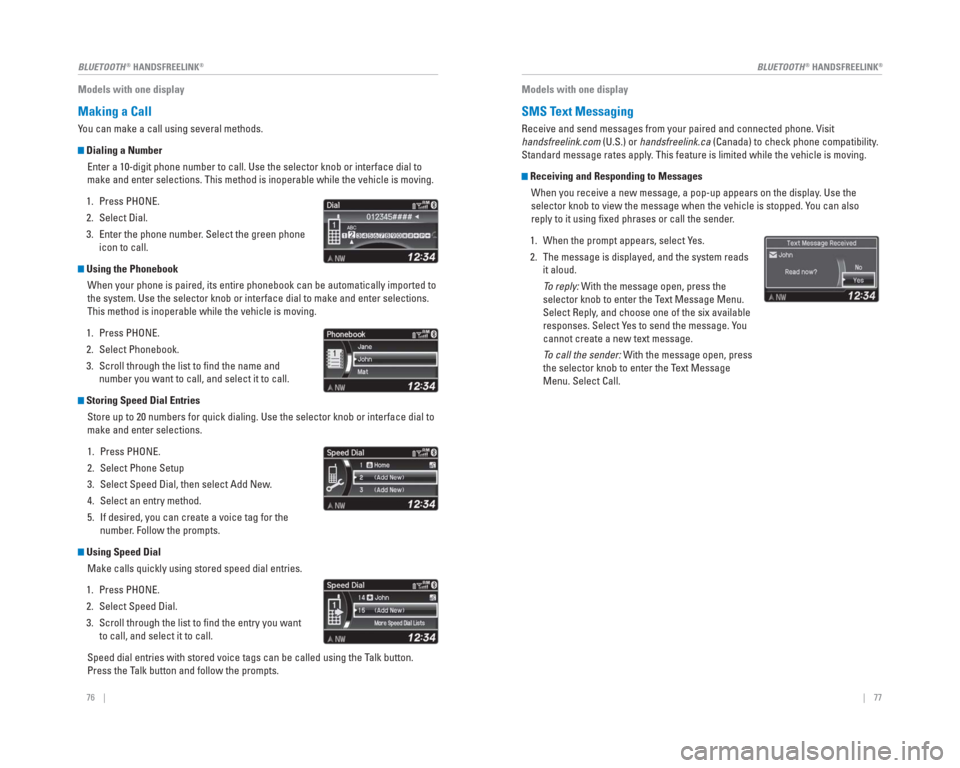
76 || 77
BLUETOOTH
® HANDSFREELINK®BLUETOOTH® HANDSFREELINK®
Models with one display
Making a Call
You can make a call using several methods.
Dialing a Number
Enter a 10-digit phone number to call. Use the selector knob or interfac\
e dial to
make and enter selections. This method is inoperable while the vehicle i\
s moving.
1. Press PHONE.
2. Select Dial.
3. Enter the phone number. Select the green phone icon to call.
Using the Phonebook
When your phone is paired, its entire phonebook can be automatically imp\
orted to
the system. Use the selector knob or interface dial to make and enter se\
lections.
This method is inoperable while the vehicle is moving.
1. Press PHONE.
2. Select Phonebook.
3. Scroll through the list to fi nd the name and number you want to call, and select it to call.
Storing Speed Dial Entries
Store up to 20 numbers for quick dialing. Use the selector knob or inter\
face dial to
make and enter selections.
1. Press PHONE.
2. Select Phone Setup
3. Select Speed Dial, then select Add New.
4. Select an entry method.
5. If desired, you can create a voice tag for the number. Follow the prompts.
Using Speed Dial
Make calls quickly using stored speed dial entries.
1. Press PHONE.
2. Select Speed Dial.
3. Scroll through the list to fi nd the entry you want to call, and select it to call.
Speed dial entries with stored voice tags can be called using the Talk button.
Press the Talk button and follow the prompts.
Models with one display
SMS Text Messaging
Receive and send messages from your paired and connected phone. Visit
handsfreelink.com (U.S.) or handsfreelink.ca (Canada) to check phone compatibility .
Standard message rates apply . This feature is limited while the vehicle is moving.
Receiving and Responding to Messages
When you receive a new message, a pop-up appears on the display. Use the
selector knob to view the message when the vehicle is stopped. You can also
reply to it using fi xed phrases or call the sender.
1. When the prompt appears, select Yes.
2. The message is displayed, and the system reads it aloud.
To reply: With the message open, press the
selector knob to enter the Text Message Menu.
Select Reply, and choose one of the six available
responses. Select Yes to send the message. You
cannot create a new text message.
To call the sender: With the message open, press
the selector knob to enter the Text Message
Menu. Select Call.
Page 43 of 81
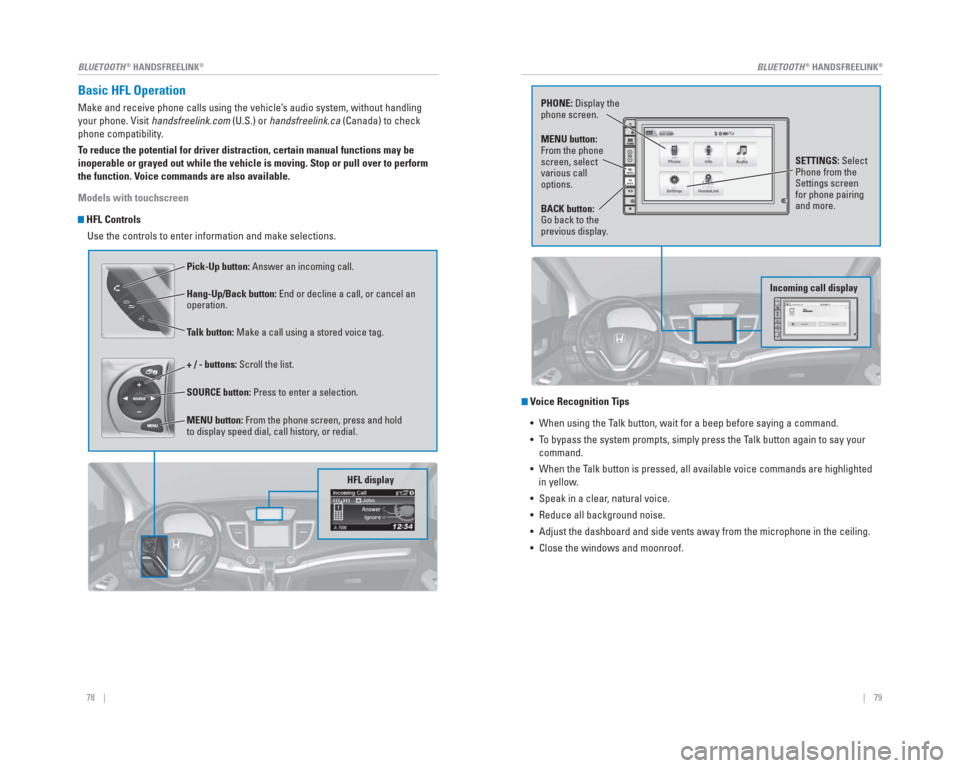
78 || 79
BLUETOOTH
® HANDSFREELINK®BLUETOOTH® HANDSFREELINK®
Basic HFL Operation
Make and receive phone calls using the vehicle’s audio system, without handling
your phone. Visit handsfreelink.com (U.S.) or handsfreelink.ca (Canada) to check
phone compatibility.
To reduce the potential for driver distraction, certain manual functions \
may be
inoperable or grayed out while the vehicle is moving. Stop or pull over \
to perform
the function. Voice commands are also available.
Models with touchscreen
HFL Controls
Use the controls to enter information and make selections.
Pick-Up button: Answer an incoming call.
Hang-Up/Back button: End or decline a call, or cancel an
operation.
Talk button: Make a call using a stored voice tag.
+ / - buttons: Scroll the list.
SOURCE button: Press to enter a selection.
MENU button: From the phone screen, press and hold
to display speed dial, call history, or redial.
HFL display
Voice Recognition Tips
• When using the Talk button, wait for a beep before saying a command.
• To bypass the system prompts, simply press the Talk button again to say your command.
• When the Talk button is pressed, all available voice commands are highlighted in yellow.
• Speak in a clear, natural voice.
• Reduce all background noise.
• Adjust the dashboard and side vents away from the microphone in the ceil\
ing.
• Close the windows and moonroof.
PHONE: Display the
phone screen.
MENU button:
From the phone
screen, select
various call
options.
BACK button:
Go back to the
previous display. SETTINGS: Select
Phone from the
Settings screen
for phone pairing
and more.
Incoming call display
Page 44 of 81
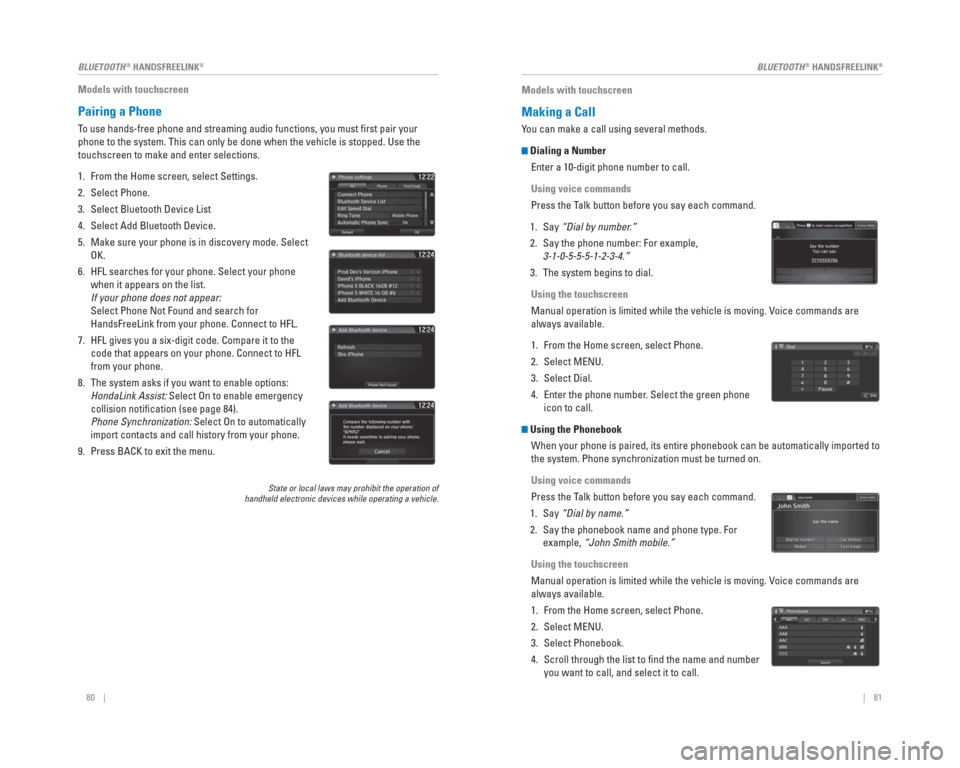
80 || 81
BLUETOOTH
® HANDSFREELINK®BLUETOOTH® HANDSFREELINK®
Models with touchscreen
Pairing a Phone
To use hands-free phone and streaming audio functions, you must fi rst pair your
phone to the system. This can only be done when the vehicle is stopped. \
Use the
touchscreen to make and enter selections.
1. From the Home screen, select Settings.
2. Select Phone.
3. Select Bluetooth Device List
4. Select Add Bluetooth Device.
5. Make sure your phone is in discovery mode. Select
OK.
6. HFL searches for your phone. Select your phone when it appears on the list.
If your phone does not appear:
Select Phone Not Found and search for
HandsFreeLink from your phone. Connect to HFL.
7. HFL gives you a six-digit code. Compare it to the code that appears on your phone. Connect to HFL
from your phone.
8. The system asks if you want to enable options: HondaLink Assist: Select On to enable emergency
collision notifi cation (see page 84).
Phone Synchronization: Select On to automatically
import contacts and call history from your phone.
9. Press BACK to exit the menu.
State or local laws may prohibit the operation of
handheld electronic devices while operating a vehicle.
Models with touchscreen
Making a Call
You can make a call using several methods.
Dialing a Number
Enter a 10-digit phone number to call.
Using voice commands
Press the Talk button before you say each command.
1. Say “Dial by number.”
2. Say the phone number: For example, 3-1-0-5-5-5-1-2-3-4.”
3. The system begins to dial.
Using the touchscreen
Manual operation is limited while the vehicle is moving. Voice commands are
always available.
1. From the Home screen, select Phone.
2. Select MENU.
3. Select Dial.
4. Enter the phone number. Select the green phone icon to call.
Using the Phonebook
When your phone is paired, its entire phonebook can be automatically imp\
orted to
the system. Phone synchronization must be turned on.
Using voice commands
Press the Talk button before you say each command.
1. Say “Dial by name.”
2. Say the phonebook name and phone type. For example, “John Smith mobile.”
Using the touchscreen
Manual operation is limited while the vehicle is moving. Voice commands are
always available.
1. From the Home screen, select Phone.
2. Select MENU.
3. Select Phonebook.
4. Scroll through the list to fi nd the name and number you want to call, and select it to call.
Page 45 of 81
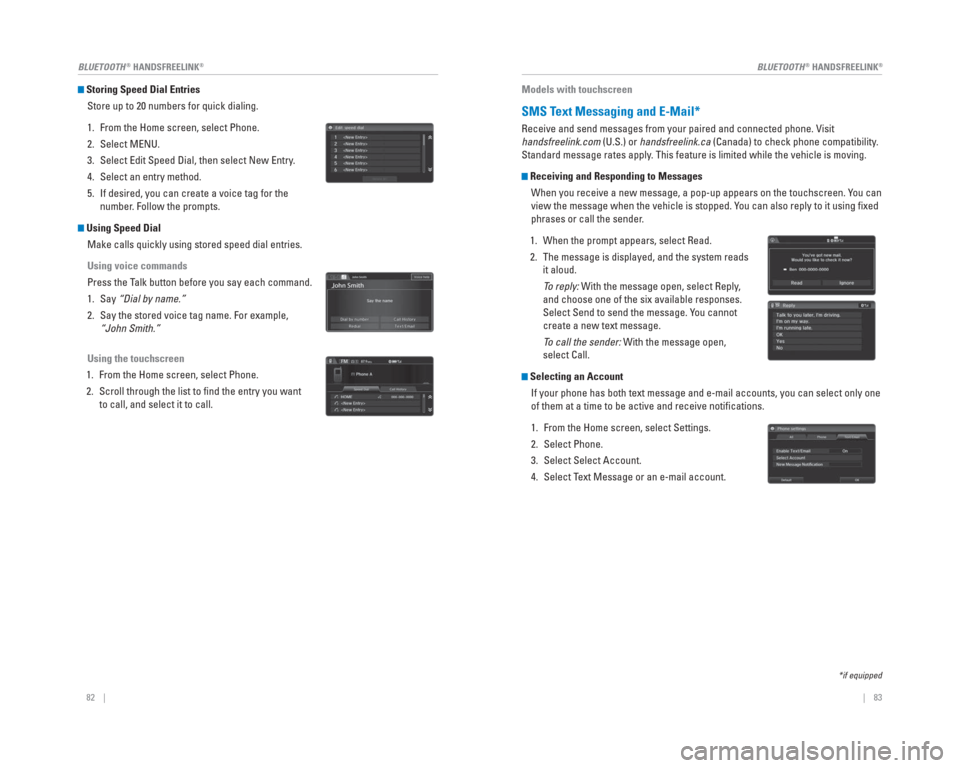
82 || 83
BLUETOOTH
® HANDSFREELINK®BLUETOOTH® HANDSFREELINK®
Storing Speed Dial Entries
Store up to 20 numbers for quick dialing.
1. From the Home screen, select Phone.
2. Select MENU.
3. Select Edit Speed Dial, then select New Entry.
4. Select an entry method.
5. If desired, you can create a voice tag for the number. Follow the prompts.
Using Speed Dial
Make calls quickly using stored speed dial entries.
Using voice commands
Press the Talk button before you say each command.
1. Say “Dial by name.”
2. Say the stored voice tag name. For example, “John Smith.”
Using the touchscreen
1. From the Home screen, select Phone.
2. Scroll through the list to fi nd the entry you want to call, and select it to call.
Models with touchscreen
SMS Text Messaging and E-Mail*
Receive and send messages from your paired and connected phone. Visit
handsfreelink.com (U.S.) or handsfreelink.ca (Canada) to check phone compatibility .
Standard message rates apply . This feature is limited while the vehicle is moving.
Receiving and Responding to Messages
When you receive a new message, a pop-up appears on the touchscreen. You can
view the message when the vehicle is stopped. You can also reply to it using fi xed
phrases or call the sender.
1. When the prompt appears, select Read.
2. The message is displayed, and the system reads it aloud.
To reply: With the message open, select Reply,
and choose one of the six available responses.
Select Send to send the message. You cannot
create a new text message.
To call the sender: With the message open,
select Call.
Selecting an Account
If your phone has both text message and e-mail accounts, you can select \
only one
of them at a time to be active and receive notifi cations.
1. From the Home screen, select Settings.
2. Select Phone.
3. Select Select Account.
4. Select Text Message or an e-mail account.
*if equipped
Page 46 of 81
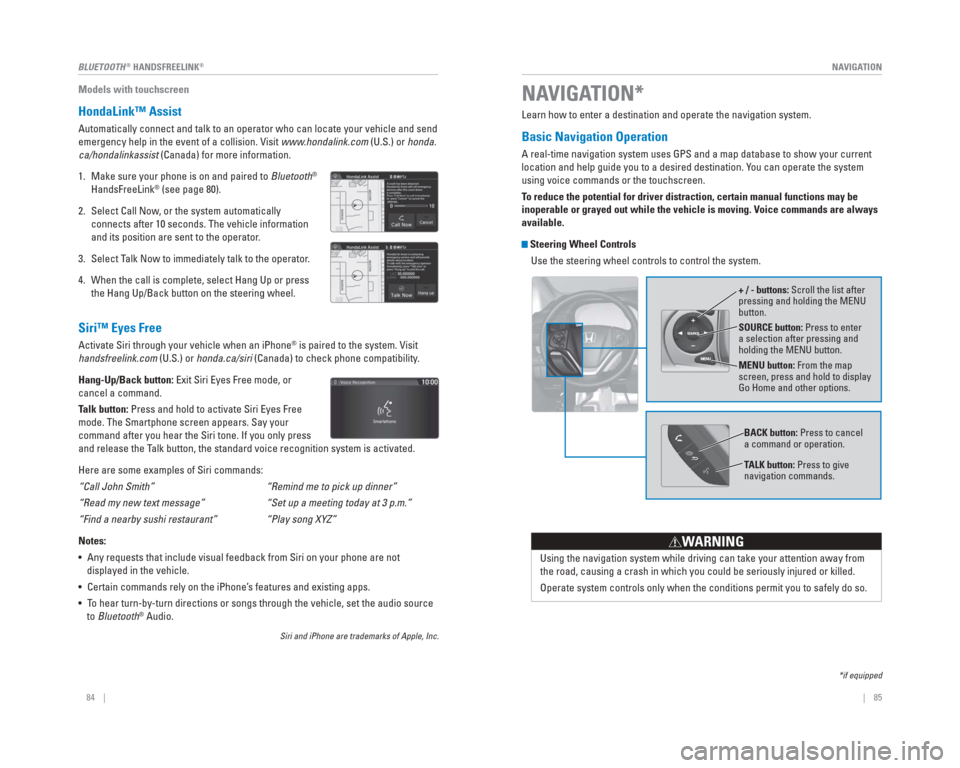
| 85
NAVIGATION84 |
BLUETOOTH
® HANDSFREELINK®
Models with touchscreen
HondaLink™ Assist
Automatically connect and talk to an operator who can locate your vehicl\
e and send
emergency help in the event of a collision. Visit www.hondalink.com (U.S.) or honda.
ca/hondalinkassist (Canada) for more information.
1. Make sure your phone is on and paired to Bluetooth
®
HandsFreeLink® (see page 80).
2. Select Call Now, or the system automatically connects after 10 seconds. The vehicle information
and its position are sent to the operator.
3. Select Talk Now to immediately talk to the operator.
4. When the call is complete, select Hang Up or press the Hang Up/Back button on the steering wheel.
Siri™ Eyes Free
Activate Siri through your vehicle when an iPhone® is paired to the system. Visit
handsfreelink.com (U.S.) or honda.ca/siri (Canada) to check phone compatibility.
Hang-Up/Back button: Exit Siri Eyes Free mode, or
cancel a command.
Talk button: Press and hold to activate Siri Eyes Free
mode. The Smartphone screen appears. Say your
command after you hear the Siri tone. If you only press
and release the Talk button, the standard voice recognition system is activated.
Here are some examples of Siri commands:
“Call John Smith”
“Read my new text message”
“Find a nearby sushi restaurant”
Notes:
• Any requests that include visual feedback from Siri on your phone are no\
t displayed in the vehicle.
• Certain commands rely on the iPhone’s features and existing apps.
• To hear turn-by-turn directions or songs through the vehicle, set the aud\
io source to Bluetooth
® Audio.
Siri and iPhone are trademarks of Apple, Inc.
“Remind me to pick up dinner”
“Set up a meeting today at 3 p.m.”
“Play song XYZ”
Learn how to enter a destination and operate the navigation system.
Basic Navigation Operation
A real-time navigation system uses GPS and a map database to show your c\
urrent
location and help guide you to a desired destination. You can operate the system
using voice commands or the touchscreen.
To reduce the potential for driver distraction, certain manual functions \
may be
inoperable or grayed out while the vehicle is moving. Voice commands are always
available.
Steering Wheel Controls
Use the steering wheel controls to control the system.
NAVIGATION*
*if equipped
SOURCE button: Press to enter
a selection after pressing and
holding the MENU button.
MENU button: From the map
screen, press and hold to display
Go Home and other options. + / - buttons: Scroll the list after
pressing and holding the MENU
button.
Using the navigation system while driving can take your attention away f\
rom
the road, causing a crash in which you could be seriously injured or kil\
led.
Operate system controls only when the conditions permit you to safely do\
so.
WARNING
BACK button: Press to cancel
a command or operation.
TALK button: Press to give
navigation commands.
Page 47 of 81
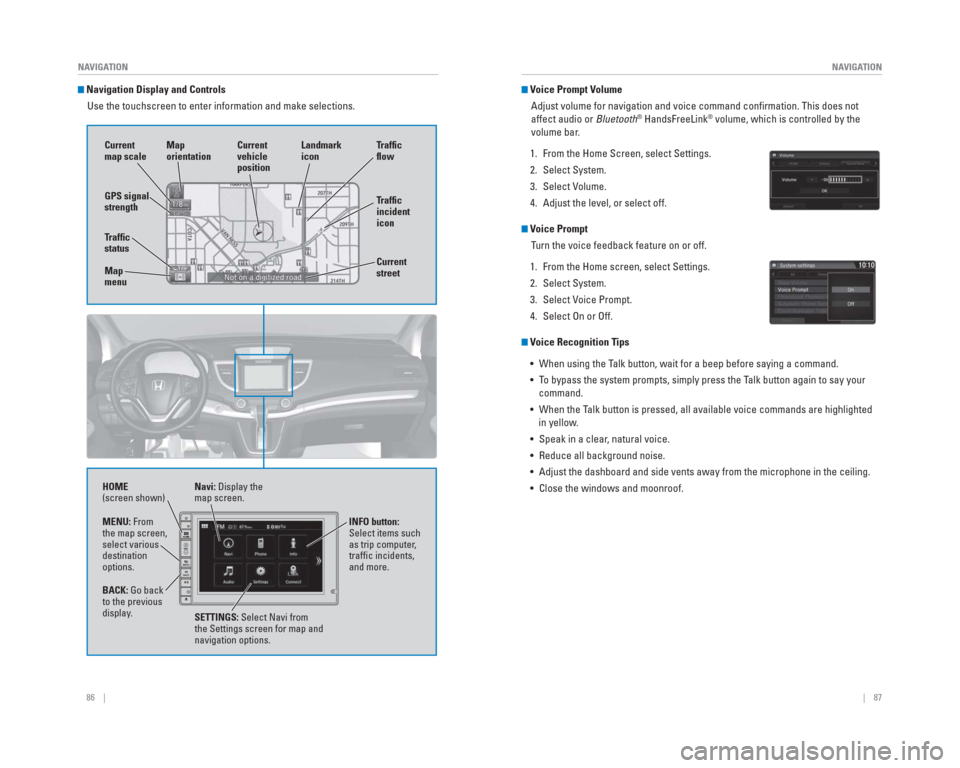
86 || 87
NAVIGATION
NAVIGATION
Navigation Display and Controls
Use the touchscreen to enter information and make selections.
Navi: Display the
map screen.
HOME
(screen shown)
INFO button:
Select items such
as trip computer,
traffi c incidents,
and more.
BACK: Go back
to the previous
display. SETTINGS: Select Navi from
the Settings screen for map and
navigation options.
MENU: From
the map screen,
select various
destination
options.
GPS signal
strength
Traf� c
incident
icon Traf� c
� o w
Current
map scale Current
vehicle
position
Map
orientation
Current
street
Traf� c
status
Map
menu Landmark
icon
Voice Prompt Volume
Adjust volume for navigation and voice command confi rmation. This does not
affect audio or Bluetooth
® HandsFreeLink® volume, which is controlled by the
volume bar.
1. From the Home Screen, select Settings.
2. Select System.
3. Select Volume.
4. Adjust the level, or select off.
Voice Prompt Turn the voice feedback feature on or off.
1. From the Home screen, select Settings.
2. Select System.
3. Select Voice Prompt.
4. Select On or Off.
Voice Recognition Tips • When using the Talk button, wait for a beep before saying a command.
• To bypass the system prompts, simply press the Talk button again to say your command.
• When the Talk button is pressed, all available voice commands are highlighted in yellow.
• Speak in a clear, natural voice.
• Reduce all background noise.
• Adjust the dashboard and side vents away from the microphone in the ceil\
ing.
• Close the windows and moonroof.
Page 74 of 81
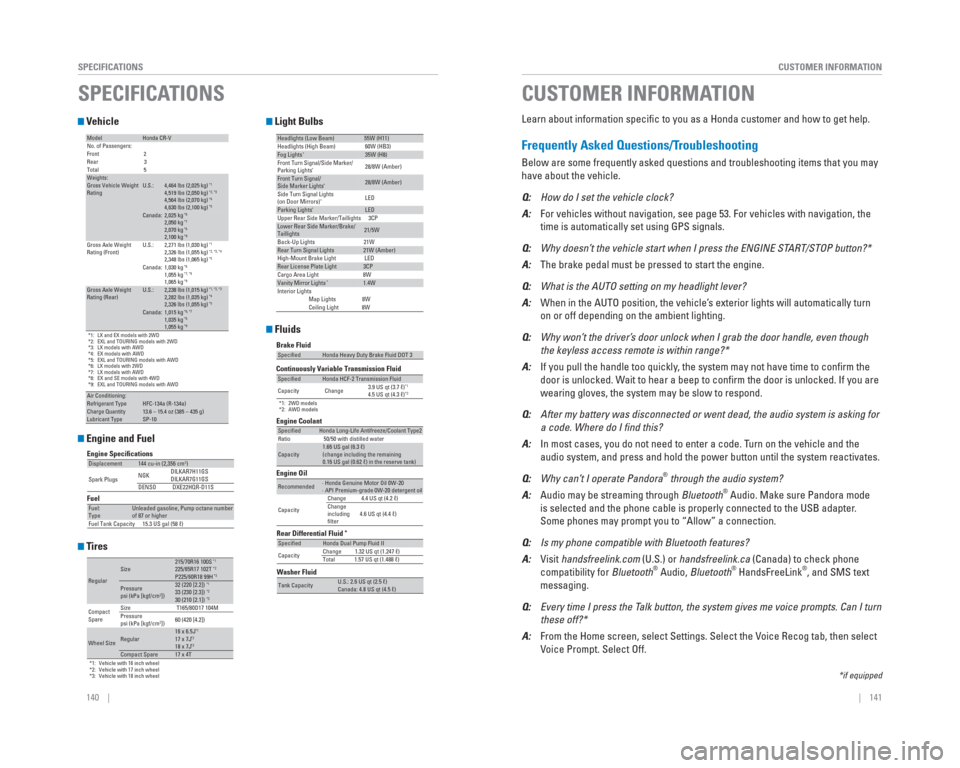
140 || 141
CUSTOMER INFORMATION
SPECIFICATIONS
Vehicle
Engine and Fuel
Tires
Light Bulbs
Fluids*1: LX and EX models with 2WD
*2: EXL and TOURING models with 2WD
*3: LX models with AWD
*4: EX models with AWD
*5: EXL and TOURING models with AWD
*6: LX models with 2WD
*7: LX models with AWD
*8: EX and SE models with 4WD
*9: EXL and TOURING models with AWD
ModelHonda CR-V
No. of Passengers:
Front 2
Rear 3
Total 5
Weights:Gross Vehicle Weight
Rating U.S.:4,464 lbs (2,025 kg)*14,519 lbs (2,050 kg)*2, *34,564 lbs (2,070 kg)*44,630 lbs (2,100 kg)*5Canada:2,025 kg*62,050 kg*72,070 kg*82,100 kg*9Gross Axle Weight
Rating (Front)U.S.:2,271 lbs (1,030 kg)*12,326 lbs (1,055 kg)*2, *3, *42,348 lbs (1,065 kg)*5Canada:1,030 kg*61,055 kg*7, *81,065 kg*9Gross Axle Weight
Rating (Rear)U.S.:2,238 lbs (1,015 kg)*1, *2, *32,282 lbs (1,035 kg)*42,326 lbs (1,055 kg)*5Canada:1,015 kg*6, *71,035 kg*81,055 kg*9
Air Conditioning:Refrigerant Type HFC-134a (R-134a)Charge Quantity13.6 – 15.4 oz (385 – 435 g)Lubricant TypeSP-10
Engine Speci�cations
FuelDisplacement144 cu-in (2,356 cm3)
Spark Plugs NGK
DILKAR7H11GS
DILKAR7G11GS
DENSO DXE22HQR-D11S
Fuel:
TypeUnleaded gasoline, Pump octane number
of 87 or higher
Fuel Tank Capacity 15.3 US gal (58 ℓ)
*1: Vehicle with 16 inch wheel
*2: Vehicle with 17 inch wheel
*3: Vehicle with 18 inch wheel
RegularSize215/70R16 100S*1225/65R17 102T*2P225/60R18 99H*3
Pressure
psi (kPa [kgf/cm2])32 (220 [2.2])*133 (230 [2.3])*230 (210 [2.1])*3
Compact
Spare Size
T165/80D17 104M
Pressure
psi (kPa [kgf/cm2]) 60 (420 [4.2])
Wheel SizeRegular16 x 6.5J*117 x 7J*218 x 7J*3Compact Spare17 x 4T
Headlights (Low Beam)55W (H11)
Headlights (High Beam) 60W (HB3)
Fog Lights*35W (H8)
Front Turn Signal/Side Marker/
Parking Lights
*28/8W (Amber)
Front Turn Signal/
Side Marker Lights*28/8W (Amber)
Side Turn Signal Lights
(on Door Mirrors)
*LED
Parking Lights*LED
Upper Rear Side Marker/Taillights 3CP
Lower Rear Side Marker/Brake/
Taillights21/5W
Back-Up Lights 21W
Rear Turn Signal Lights21W (Amber)
High-Mount Brake Light LED
Rear License Plate Light3CP
Cargo Area Light 8W
Vanity Mirror Lights*1.4W
Interior Lights Map Lights 8W
Ceiling Light 8W
Washer Fluid
Tank CapacityU.S.: 2.6 US qt (2.5 ℓ)
Canada: 4.8 US qt (4.5 ℓ)
Brake Fluid
Continuously Variable Transmission Fluid
*1: 2WD models
*2: AWD models
Rear Differential Fluid*
SpecifiedHonda Heavy Duty Brake Fluid DOT 3
SpecifiedHonda HCF-2 Transmission Fluid
Capacity Change 3.9 US qt (3.7 ℓ)*14.5 US qt (4.3 ℓ)*2
SpecifiedHonda Dual Pump Fluid II
Capacity Change 1.32 US qt (1.247 ℓ)
Total 1.57 US qt (1.488 ℓ)
Engine Oil Engine Coolant
Recommended· Honda Genuine Motor Oil 0W-20
· API Premium-grade 0W-20 detergent oil
Capacity Change 4.4 US qt (4.2 ℓ)
Change
including
filter
4.6 US qt (4.4 ℓ)
SpecifiedHonda Long-Life Antifreeze/Coolant Type2
Ratio 50/50 with distilled water
Capacity1.66 US gal (6.3 ℓ)
(change including the remaining
0.16 US gal (0.62 ℓ) in the reserve tank)
SPECIFICATIONS
Learn about information specifi c to you as a Honda customer and how to get help.
Frequently Asked Questions/ Troubleshooting
Below are some frequently asked questions and troubleshooting items that\
you may
have about the vehicle.
Q: How do I set the vehicle clock?
A: For vehicles without navigation, see page 53. For vehicles with navigati\
on, the
time is automatically set using GPS signals.
Q: Why doesn’t the vehicle start when I press the ENGINE START/STOP button?*
A: The brake pedal must be pressed to start the engine.
Q: What is the AUTO setting on my headlight lever?
A: When in the AUTO position, the vehicle’s exterior lights will automatically turn
on or off depending on the ambient lighting.
Q: Why won’t the driver’s door unlock when I grab the door handle, even though
the keyless access remote is within range?*
A: If you pull the handle too quickly, the system may not have time to confi rm the
door is unlocked. Wait to hear a beep to confi rm the door is unlocked. If you are
wearing gloves, the system may be slow to respond.
Q: After my battery was disconnected or went dead, the audio system is aski\
ng for
a code. Where do I � nd this?
A: In most cases, you do not need to enter a code. Turn on the vehicle and the
audio system, and press and hold the power button until the system react\
ivates.
Q: Why can’t I operate Pandora
® through the audio system?
A: Audio may be streaming through Bluetooth® Audio. Make sure Pandora mode
is selected and the phone cable is properly connected to the USB adapter\
.
Some phones may prompt you to “Allow” a connection.
Q: Is my phone compatible with Bluetooth features?
A: Visit handsfreelink.com (U.S.) or handsfreelink.ca (Canada) to check phone
compatibility for Bluetooth
® Audio, Bluetooth® HandsFreeLink®, and SMS text
messaging.
Q: Every time I press the Talk button, the system gives me voice prompts. Can I turn
these off?*
A: From the Home screen, select Settings. Select the Voice Recog tab, then select
Voice Prompt. Select Off.
CUSTOMER INFORMATION
*if equipped
Page 75 of 81
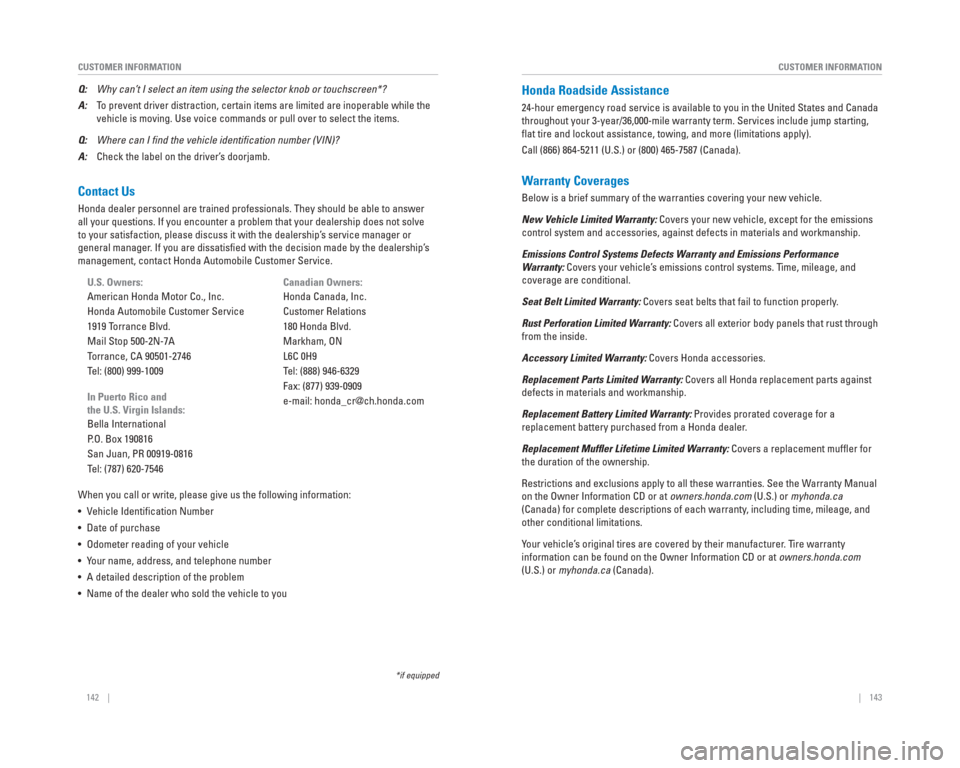
142 || 143
CUSTOMER INFORMATION
CUSTOMER INFORMATION
Contact Us
Honda dealer personnel are trained professionals. They should be able to\
answer
all your questions. If you encounter a problem that your dealership does\
not solve
to your satisfaction, please discuss it with the dealership’s service manager or
general manager. If you are dissatisfi ed with the decision made by the dealership’s
management, contact Honda Automobile Customer Service.
U.S. Owners:
American Honda Motor Co., Inc.
Honda Automobile Customer Service
1919 Torrance Blvd.
Mail Stop 500-2N-7A
Torrance, CA 90501-2746
Tel: (800) 999-1009
In Puerto Rico and
the U.S. Virgin Islands:
Bella International
P.O. Box 190816
San Juan, PR 00919-0816
Tel: (787) 620-7546
When you call or write, please give us the following information:
• Vehicle Identifi cation Number
• Date of purchase
• Odometer reading of your vehicle
• Your name, address, and telephone number
• A detailed description of the problem
• Name of the dealer who sold the vehicle to you Canadian Owners:
Honda Canada, Inc.
Customer Relations
180 Honda Blvd.
Markham, ON
L6C 0H9
Tel: (888) 946-6329
Fax: (877) 939-0909
e-mail: [email protected]
Q:
Why can’t I select an item using the selector knob or touchscreen*?
A: To prevent driver distraction, certain items are limited are inoperable w\
hile the
vehicle is moving. Use voice commands or pull over to select the items.
Q: Where can I � nd the vehicle identi� cation number (VIN)?
A: Check the label on the driver’s doorjamb.
*if equipped
Honda Roadside Assistance
24-hour emergency road service is available to you in the United States \
and Canada
throughout your 3-year/36,000-mile warranty term. Services include jump \
starting,
fl at tire and lockout assistance, towing, and more (limitations apply).
Call (866) 864-5211 (U.S.) or (800) 465-7587 (Canada).
Warranty Coverages
Below is a brief summary of the warranties covering your new vehicle.
New Vehicle Limited Warranty: Covers your new vehicle, except for the emissions
control system and accessories, against defects in materials and workman\
ship.
Emissions Control Systems Defects Warranty and Emissions Performance
Warranty: Covers your vehicle’s emissions control systems. Time, mileage, and
coverage are conditional.
Seat Belt Limited Warranty: Covers seat belts that fail to function properly.
Rust Perforation Limited Warranty: Covers all exterior body panels that rust through
from the inside.
Accessory Limited Warranty: Covers Honda accessories.
Replacement Parts Limited Warranty: Covers all Honda replacement parts against
defects in materials and workmanship.
Replacement Battery Limited Warranty: Provides prorated coverage for a
replacement battery purchased from a Honda dealer.
Replacement Muffl er Lifetime Limited Warranty: Covers a replacement muffl er for
the duration of the ownership.
Restrictions and exclusions apply to all these warranties. See the Warranty Manual
on the Owner Information CD or at owners.honda.com (U.S.) or myhonda.ca
(Canada) for complete descriptions of each warranty, including time, mileage, and
other conditional limitations.
Your vehicle’s original tires are covered by their manufacturer. Tire warranty
information can be found on the Owner Information CD or at owners.honda.com
(U.S.) or myhonda.ca (Canada).
Page 76 of 81
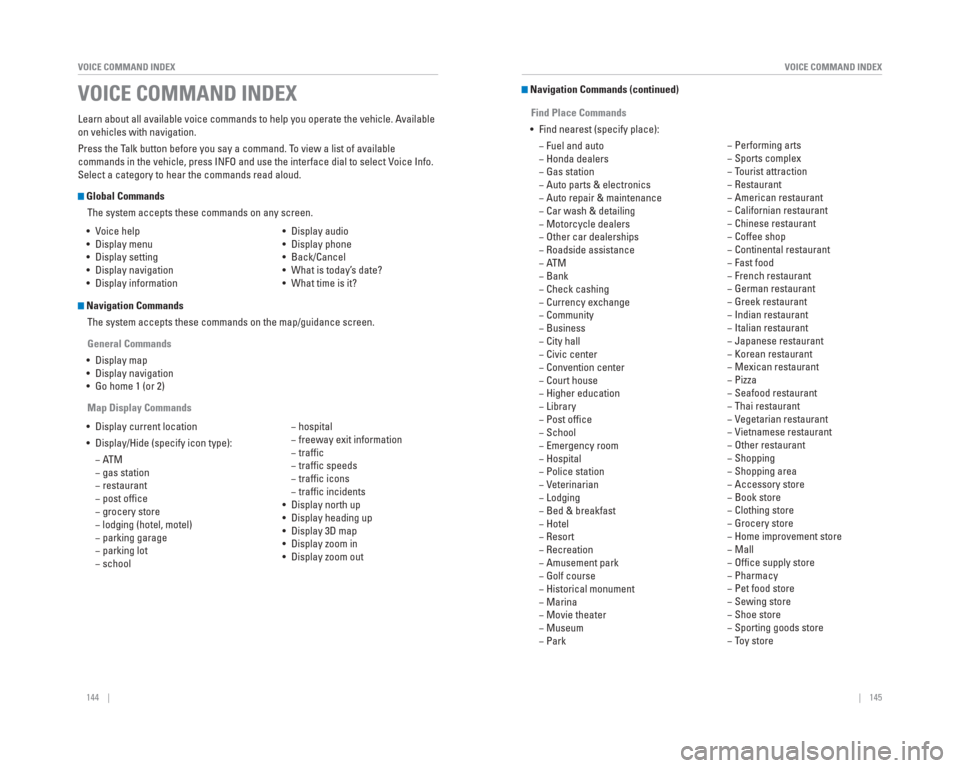
144 || 145
VOICE COMMAND INDEX
VOICE COMMAND INDEX
Learn about all available voice commands to help you operate the vehicle\
. Available
on vehicles with navigation.
Press the Talk button before you say a command. To view a list of available
commands in the vehicle, press INFO and use the interface dial to select\
Voice Info.
Select a category to hear the commands read aloud.
Global Commands
The system accepts these commands on any screen.
Navigation CommandsThe system accepts these commands on the map/guidance screen.
General Commands
• Display map
• Display navigation
• Go home 1 (or 2)
Map Display Commands
• Voice help
• Display menu
• Display setting
• Display navigation
• Display information
• Display audio
• Display phone
• Back/Cancel
• What is today’s date?
• What time is it?
• Display current location
• Display/Hide (specify icon type):
−ATM
− gas station
− restaurant
− post offi ce
− grocery store
− lodging (hotel, motel)
− parking garage
− parking lot
− school − hospital
− freeway exit information
− traffi c
− traffi c speeds
− traffi c icons
− traffi c incidents
• Display north up
• Display heading up
• Display 3D map
• Display zoom in
• Display zoom out
VOICE COMMAND INDEX Navigation Commands (continued)
Find Place Commands
• Find nearest (specify place): − Fuel and auto
− Honda dealers
− Gas station
− Auto parts & electronics
− Auto repair & maintenance
− Car wash & detailing
− Motorcycle dealers
− Other car dealerships
− Roadside assistance
−ATM
− Bank
− Check cashing
− Currency exchange
− Community
− Business
− City hall
− Civic center
− Convention center
− Court house
− Higher education
− Library
− Post offi ce
− School
− Emergency room
− Hospital
− Police station
− Veterinarian
− Lodging
− Bed & breakfast
− Hotel
− Resort
− Recreation
− Amusement park
− Golf course
− Historical monument
− Marina
− Movie theater
− Museum
− Park − Performing arts
− Sports complex
− Tourist attraction
− Restaurant
− American restaurant
− Californian restaurant
− Chinese restaurant
− Coffee shop
− Continental restaurant
− Fast food
− French restaurant
− German restaurant
− Greek restaurant
− Indian restaurant
− Italian restaurant
− Japanese restaurant
− Korean restaurant
− Mexican restaurant
− Pizza
− Seafood restaurant
− Thai restaurant
− Vegetarian restaurant
− Vietnamese restaurant
− Other restaurant
− Shopping
− Shopping area
− Accessory store
− Book store
− Clothing store
− Grocery store
− Home improvement store
− Mall
− Offi ce supply store
− Pharmacy
− Pet food store
− Sewing store
− Shoe store
− Sporting goods store
− Toy store
Page 78 of 81
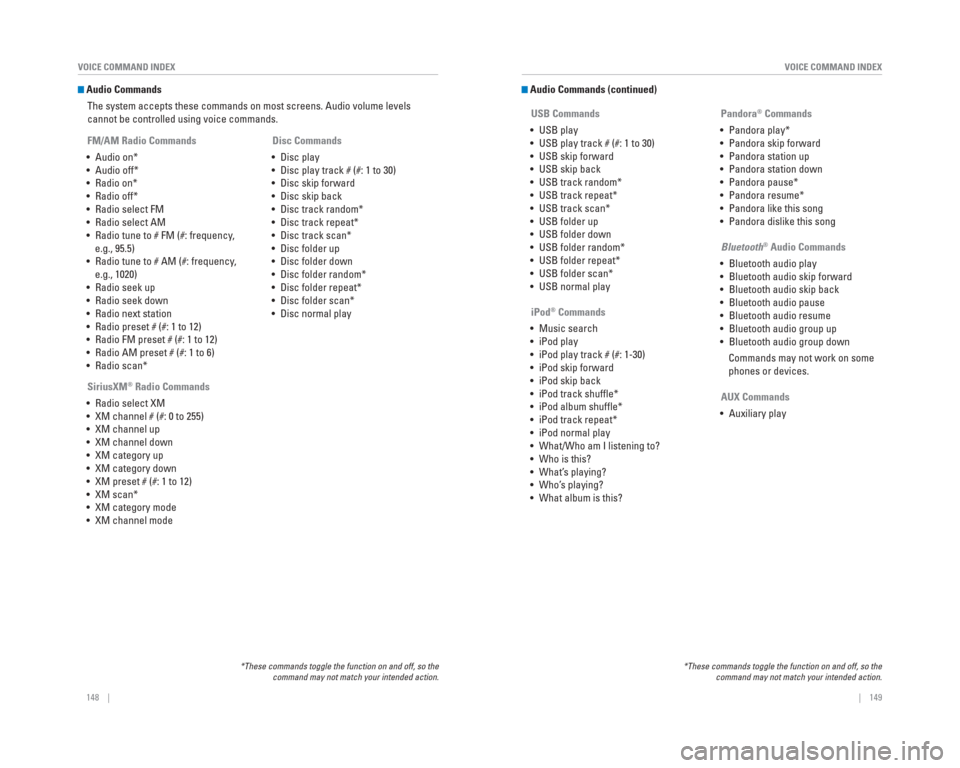
148 || 149
VOICE COMMAND INDEX
VOICE COMMAND INDEX
Audio Commands
The system accepts these commands on most screens. Audio volume levels
cannot be controlled using voice commands.
FM/AM Radio Commands
• Audio on*
• Audio off*
• Radio on*
• Radio off*
• Radio select FM
• Radio select AM
• Radio tune to # FM (#: frequency, e.g., 95.5)
• Radio tune to # AM (#: frequency, e.g., 1020)
• Radio seek up
• Radio seek down
• Radio next station
• Radio preset # (#: 1 to 12)
• Radio FM preset # (#: 1 to 12)
• Radio AM preset # (#: 1 to 6)
• Radio scan*
SiriusXM
® Radio Commands
• Radio select XM
• XM channel # (#: 0 to 255)
• XM channel up
• XM channel down
• XM category up
• XM category down
• XM preset # (#: 1 to 12)
• XM scan*
• XM category mode
• XM channel mode Disc Commands
• Disc play
• Disc play track # (#: 1 to 30)
• Disc skip forward
• Disc skip back
• Disc track random*
• Disc track repeat*
• Disc track scan*
• Disc folder up
• Disc folder down
• Disc folder random*
• Disc folder repeat*
• Disc folder scan*
• Disc normal play
*These commands toggle the function on and off, so the command may not match your intended action.
Audio Commands (continued)
USB Commands
• USB play
• USB play track # (#: 1 to 30)
• USB skip forward
• USB skip back
• USB track random*
• USB track repeat*
• USB track scan*
• USB folder up
• USB folder down
• USB folder random*
• USB folder repeat*
• USB folder scan*
• USB normal play Pandora
® Commands
• Pandora play*
• Pandora skip forward
• Pandora station up
• Pandora station down
• Pandora pause*
• Pandora resume*
• Pandora like this song
• Pandora dislike this song
*These commands toggle the function on and off, so the command may not match your intended action.
iPod® Commands
• Music search
• iPod play
• iPod play track # (#: 1-30)
• iPod skip forward
• iPod skip back
• iPod track shuffl e*
• iPod album shuffl e*
• iPod track repeat*
• iPod normal play
• What/Who am I listening to?
• Who is this?
• What’s playing?
• Who’s playing?
• What album is this? Bluetooth
® Audio Commands
• Bluetooth audio play
• Bluetooth audio skip forward
• Bluetooth audio skip back
• Bluetooth audio pause
• Bluetooth audio resume
• Bluetooth audio group up
• Bluetooth audio group down Commands may not work on some
phones or devices.
AUX Commands
• Auxiliary play