remote control HONDA CR-V 2016 RM1, RM3, RM4 / 4.G Owner's Manual
[x] Cancel search | Manufacturer: HONDA, Model Year: 2016, Model line: CR-V, Model: HONDA CR-V 2016 RM1, RM3, RM4 / 4.GPages: 532, PDF Size: 22.94 MB
Page 157 of 532
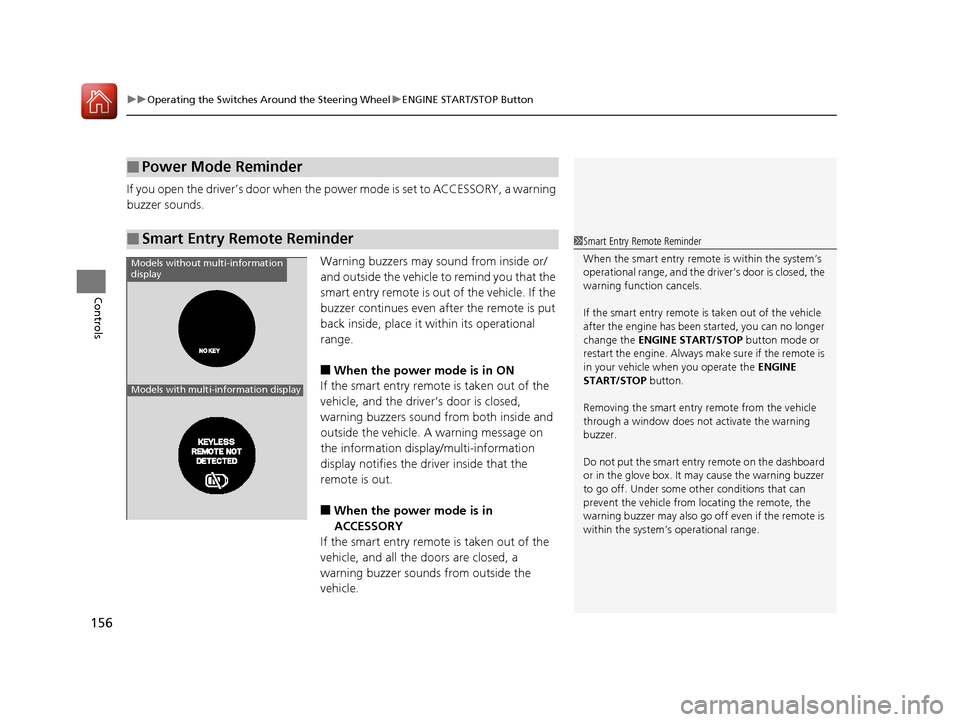
uuOperating the Switches Around the Steering Wheel uENGINE START/STOP Button
156
Controls
If you open the driver’s doo r when the power mode is set to ACCESSORY, a warning
buzzer sounds.
Warning buzzers may sound from inside or/
and outside the vehicle to remind you that the
smart entry remote is out of the vehicle. If the
buzzer continues even after the remote is put
back inside, place it within its operational
range.
■When the power mode is in ON
If the smart entry remote is taken out of the
vehicle, and the driver’s door is closed,
warning buzzers sound from both inside and
outside the vehicle. A warning message on
the information display/multi-information
display notifies the driver inside that the
remote is out.
■When the power mode is in
ACCESSORY
If the smart entry remote is taken out of the
vehicle, and all the doors are closed, a
warning buzzer sounds from outside the
vehicle.
■Power Mode Reminder
■Smart Entry Remote Reminder1 Smart Entry Remote Reminder
When the smart entry remote is within the system’s
operational range, and the driv er’s door is closed, the
warning function cancels.
If the smart entry remote is taken out of the vehicle
after the engine has been started, you can no longer
change the ENGINE START/STOP button mode or
restart the engine. Always make sure if the remote is
in your vehicle when you operate the ENGINE
START/STOP button.
Removing the smart entry remote from the vehicle
through a window does not activate the warning
buzzer.
Do not put the smart entr y remote on the dashboard
or in the glove box. It may cause the warning buzzer
to go off. Under some other conditions that can
prevent the vehicle from locating the remote, the
warning buzzer may al so go off even if the remote is
within the system’s operational range.
Models without multi-information
display
Models with multi-information display
15 CR-V-31T0A6300.book 156 ページ 2015年2月2日 月曜日 午前10時35分
Page 162 of 532
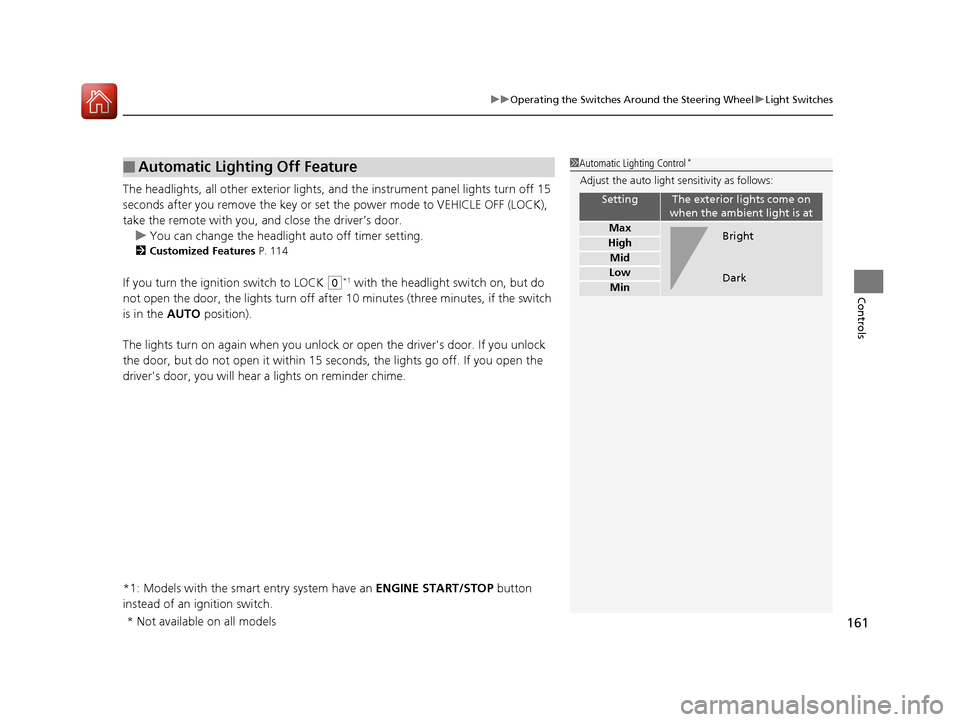
161
uuOperating the Switches Around the Steering Wheel uLight Switches
Controls
The headlights, all other exterior lights, a nd the instrument panel lights turn off 15
seconds after you remove the key or set the power mode to VEHICLE OFF (LOCK),
take the remote with you, and close the driver’s door.
u You can change the headlight auto off timer setting.
2Customized Features P. 114
If you turn the ignition switch to LOCK (0*1 with the headlight switch on, but do
not open the door, the lights turn off afte r 10 minutes (three minutes, if the switch
is in the AUTO position).
The lights turn on again when you unlock or open the driver's door. If you unlock
the door, but do not open it within 15 seconds, the lights go off. If you open the
driver's door, you will hear a lights on reminder chime.
*1: Models with the smart entry system have an ENGINE START/STOP button
instead of an ignition switch.
■Automatic Lighting Off Feature1 Automatic Lighting Control*
Adjust the auto light sensitivity as follows:
SettingThe exterior lights come on
when the ambient light is at
Max
High
Mid
Low
Min
Bright
Dark
* Not available on all models
15 CR-V-31T0A6300.book 161 ページ 2015年2月2日 月曜日 午前10時35分
Page 171 of 532
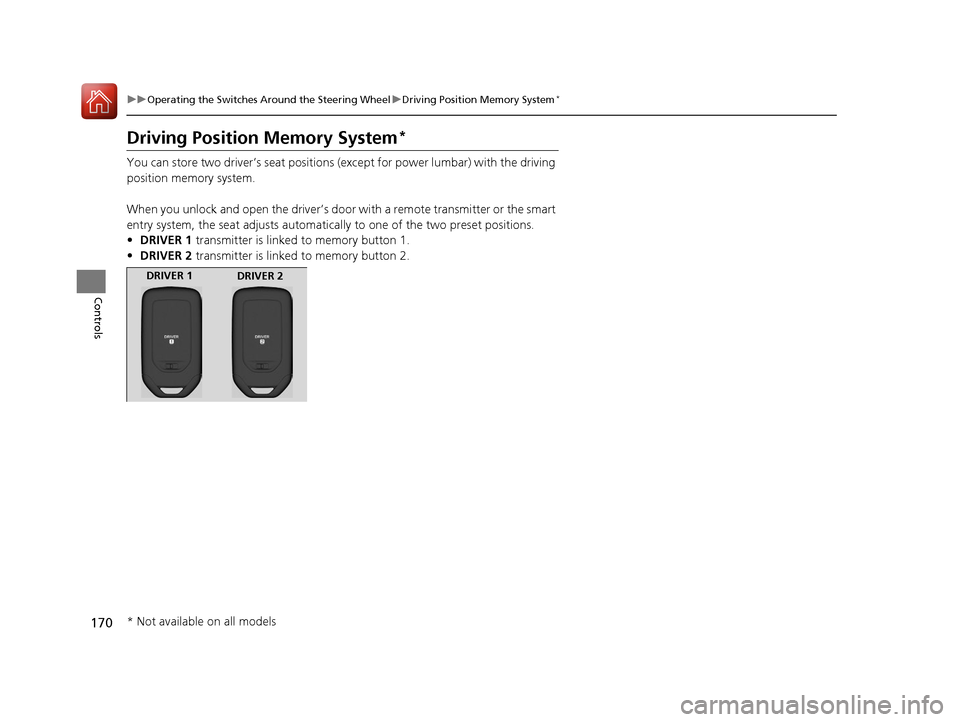
170
uuOperating the Switches Around the Steering Wheel uDriving Position Memory System*
Controls
Driving Position Memory System*
You can store two driver’s seat positions (except for power lumbar) with the driving
position memory system.
When you unlock and open the driver’s door with a remote transmitter or the smart
entry system, the seat adjusts automatica lly to one of the two preset positions.
• DRIVER 1 transmitter is linked to memory button 1.
• DRIVER 2 transmitter is linked to memory button 2.
DRIVER 1
DRIVER 2
* Not available on all models
15 CR-V-31T0A6300.book 170 ページ 2015年2月2日 月曜日 午前10時35分
Page 206 of 532
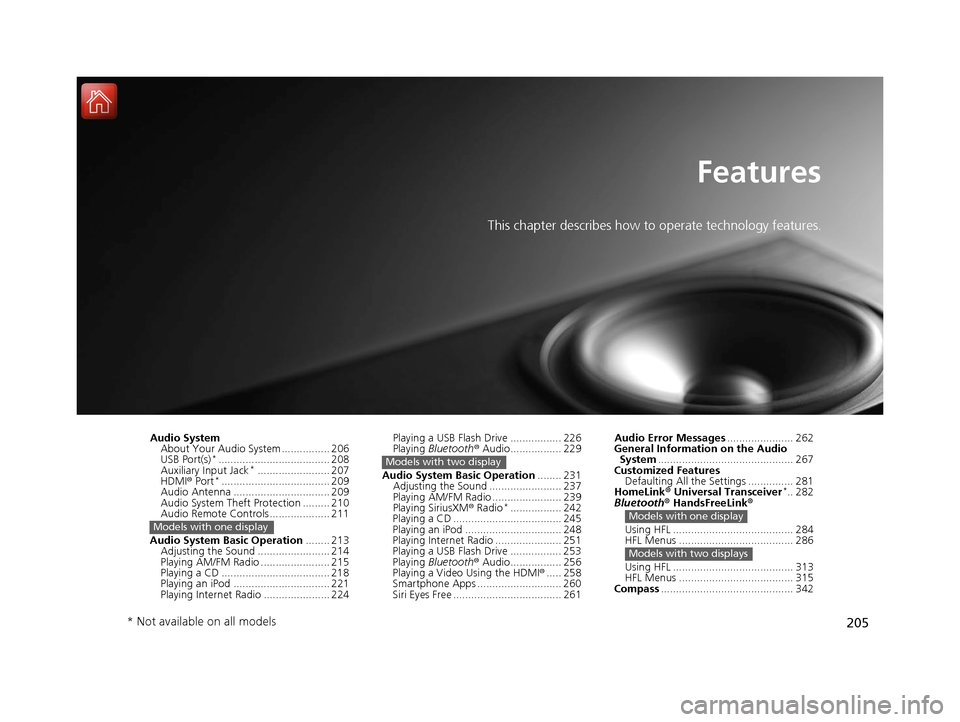
205
Features
This chapter describes how to operate technology features.
Audio SystemAbout Your Audio System ................ 206
USB Port(s)
*..................................... 208
Auxiliary Input Jack*........................ 207
HDMI ® Port*.................................... 209
Audio Antenna ................................ 209
Audio System Theft Protection ......... 210
Audio Remote Controls .................... 211
Audio System Basic Operation ........ 213
Adjusting the Sound ........................ 214
Playing AM/FM Radio ....................... 215
Playing a CD .................................... 218
Playing an iPod ................................ 221
Playing Internet Radio ...................... 224
Models with one display
Playing a USB Flash Drive ................. 226
Playing Bluetooth ® Audio................. 229
Audio System Basic Operation ........ 231
Adjusting the Sound ........................ 237
Playing AM/FM Radio ....................... 239
Playing SiriusXM ® Radio
*................. 242
Playing a CD .................................... 245
Playing an iPod ................................ 248
Playing Internet Radio ...................... 251
Playing a USB Flash Drive ................. 253
Playing Bluetooth ® Audio................. 256
Playing a Video Using the HDMI ®..... 258
Smartphone Apps ............................ 260
Siri Eyes Free .................................... 261
Models with two display
Audio Error Messages ...................... 262
General Information on the Audio System ............................................. 267
Customized Features Defaulting All the Settings ............... 281
HomeLink ® Universal Transceiver
*.. 282
Bluetooth ® HandsFreeLink®
Using HFL ........................................ 284
HFL Menus ...................................... 286
Using HFL ........................................ 313
HFL Menus ...................................... 315
Compass ............................................ 342
Models with one display
Models with two displays
* Not available on all models
15 CR-V-31T0A6300.book 205 ページ 2015年2月2日 月曜日 午前10時35分
Page 207 of 532
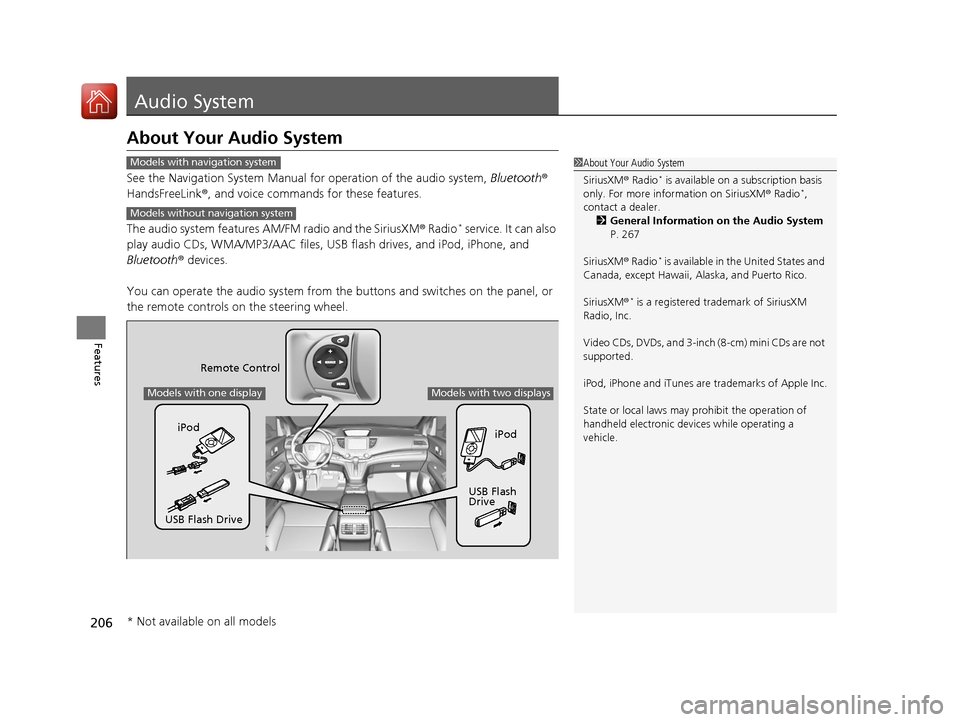
206
Features
Audio System
About Your Audio System
See the Navigation System Manual for operation of the audio system, Bluetooth®
HandsFreeLink ®, and voice commands for these features.
The audio system features AM/FM radio and the SiriusXM ® Radio
* service. It can also
play audio CDs, WMA/MP3/AAC files, USB flash drives, and iPod, iPhone, and
Bluetooth ® devices.
You can operate the audio system from the buttons and switches on the panel, or
the remote controls on the steering wheel.
1About Your Audio System
SiriusXM ® Radio
* is available on a subscription basis
only. For more information on SiriusXM ® Radio*,
contact a dealer.
2 General Information on the Audio System
P. 267
SiriusXM ® Radio
* is available in the United States and
Canada, except Ha waii, Alaska, and Puerto Rico.
SiriusXM ®
* is a registered trademark of SiriusXM
Radio, Inc.
Video CDs, DVDs, and 3-inch (8-cm) mini CDs are not
supported.
iPod, iPhone and iTunes are trademarks of Apple Inc.
State or local laws may pr ohibit the operation of
handheld electronic devi ces while operating a
vehicle.
Models with navigation system
Models without navigation system
Remote Control
iPod
USB Flash
Drive
iPod
USB Flash Drive
Models with one displayModels with two displays
* Not available on all models
15 CR-V-31T0A6300.book 206 ページ 2015年2月2日 月曜日 午前10時35分
Page 212 of 532
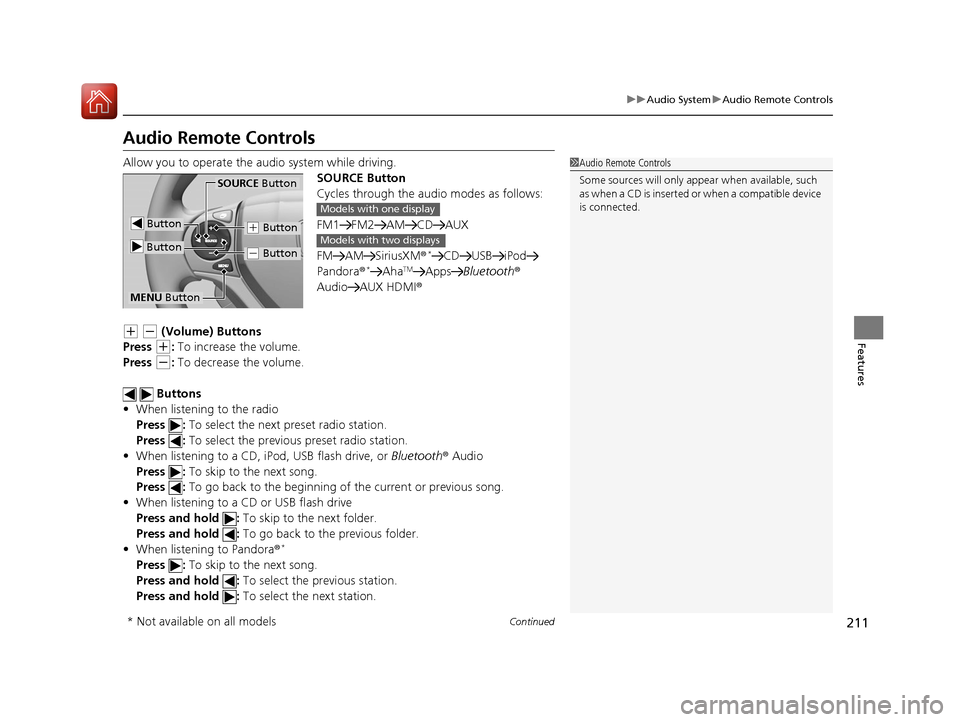
211
uuAudio System uAudio Remote Controls
Continued
Features
Audio Remote Controls
Allow you to operate the au dio system while driving.
SOURCE Button
Cycles through the audio modes as follows:
FM1 FM2 AM CD AUX
FM AM SiriusXM ®
*CD USB iPod
Pandora®*AhaTMApps Bluetooth ®
Audio AUX HDMI ®
(+ (- (Volume) Buttons
Press
(+: To increase the volume.
Press
(-: To decrease the volume.
Buttons
• When listening to the radio
Press : To select the next preset radio station.
Press : To select the previous preset radio station.
• When listening to a CD, iPod, USB flash drive, or Bluetooth® Audio
Press : To skip to the next song.
Press : To go back to the beginning of the current or previous song.
• When listening to a CD or USB flash drive
Press and hold : To skip to the next folder.
Press and hold : To go back to the previous folder.
• When listening to Pandora ®
*
Press : To skip to the next song.
Press and hold : To select the previous station.
Press and hold : To select the next station.
1Audio Remote Controls
Some sources will only appe ar when available, such
a s w h e n a C D i s i n s e r t e d o r w h e n a c o m p a t i b l e d e v i c e
is connected.
Button
SOURCE Button
Button
(+ Button
(- Button
MENU Button
Models with one display
Models with two displays
* Not available on all models
15 CR-V-31T0A6300.book 211 ページ 2015年2月2日 月曜日 午前10時35分
Page 213 of 532
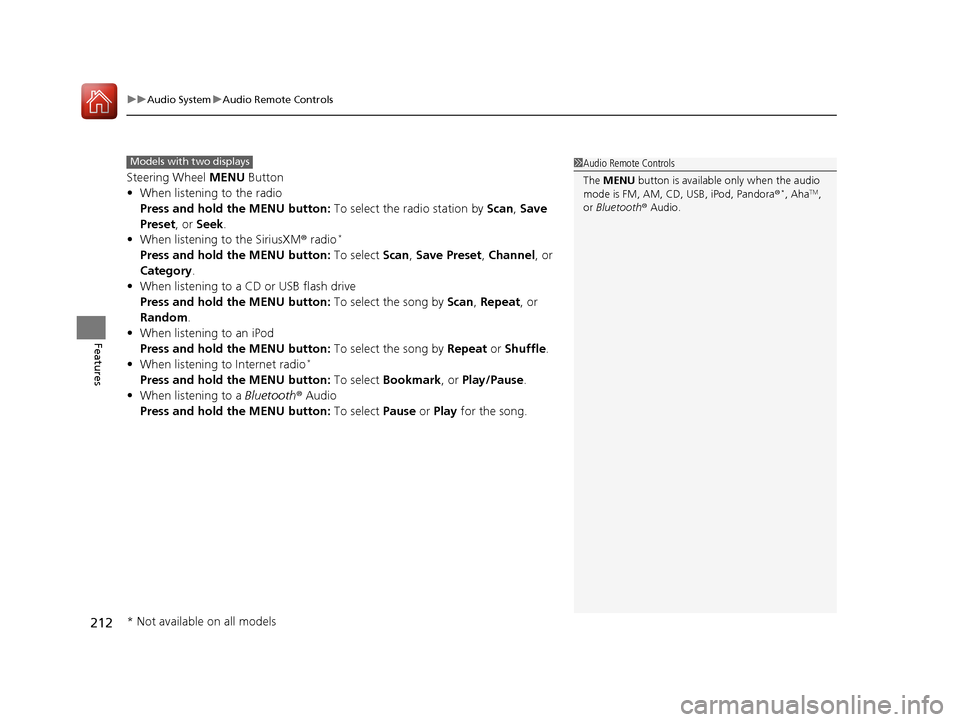
uuAudio System uAudio Remote Controls
212
Features
Steering Wheel MENU Button
• When listening to the radio
Press and hold the MENU button: To select the radio station by Scan, Save
Preset, or Seek.
• When listening to the SiriusXM® radio
*
Press and hold the MENU button: To select Scan, Save Preset , Channel , or
Category.
• When listening to a CD or USB flash drive
Press and hold the MENU button: To select the song by Scan, Repeat , or
Random .
• When listening to an iPod
Press and hold the MENU button: To select the song by Repeat or Shuffle.
• When listening to Internet radio
*
Press and hold the MENU button: To select Bookmark , or Play/Pause.
• When listening to a Bluetooth® Audio
Press and hold the MENU button: To select Pause or Play for the song.
1Audio Remote Controls
The MENU button is available only when the audio
mode is FM, AM, CD, USB, iPod, Pandora ®
*, AhaTM,
or Bluetooth ® Audio.
Models with two displays
* Not available on all models
15 CR-V-31T0A6300.book 212 ページ 2015年2月2日 月曜日 午前10時35分
Page 214 of 532
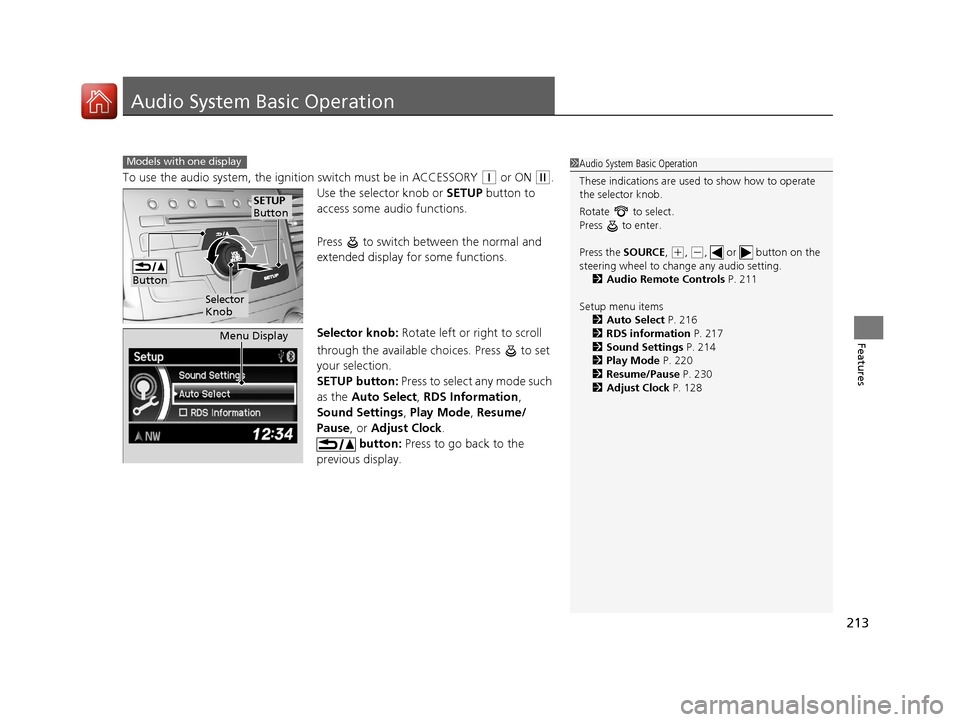
213
Features
Audio System Basic Operation
To use the audio system, the ignition switch must be in ACCESSORY (q or ON (w.
Use the selector knob or SETUP button to
access some audio functions.
Press to switch between the normal and
extended display fo r some functions.
Selector knob: Rotate left or right to scroll
through the available ch oices. Press to set
your selection.
SETUP button: Press to select any mode such
as the Auto Select , RDS Information ,
Sound Settings , Play Mode , Resume/
Pause , or Adjust Clock .
button: Press to go back to the
previous display.
Models with one display1 Audio System Basic Operation
These indications are used to show how to operate
the selector knob.
Rotate to select.
Press to enter.
Press the SOURCE ,
(+, ( -, or button on the
steering wheel to cha nge any audio setting.
2 Audio Remote Controls P. 211
Setup menu items 2 Auto Select P. 216
2 RDS information P. 217
2 Sound Settings P. 214
2 Play Mode P. 220
2 Resume/Pause P. 230
2 Adjust Clock P. 128
Button
Selector
Knob
SETUP
Button
Menu Display
15 CR-V-31T0A6300.book 213 ページ 2015年2月2日 月曜日 午前10時35分
Page 217 of 532
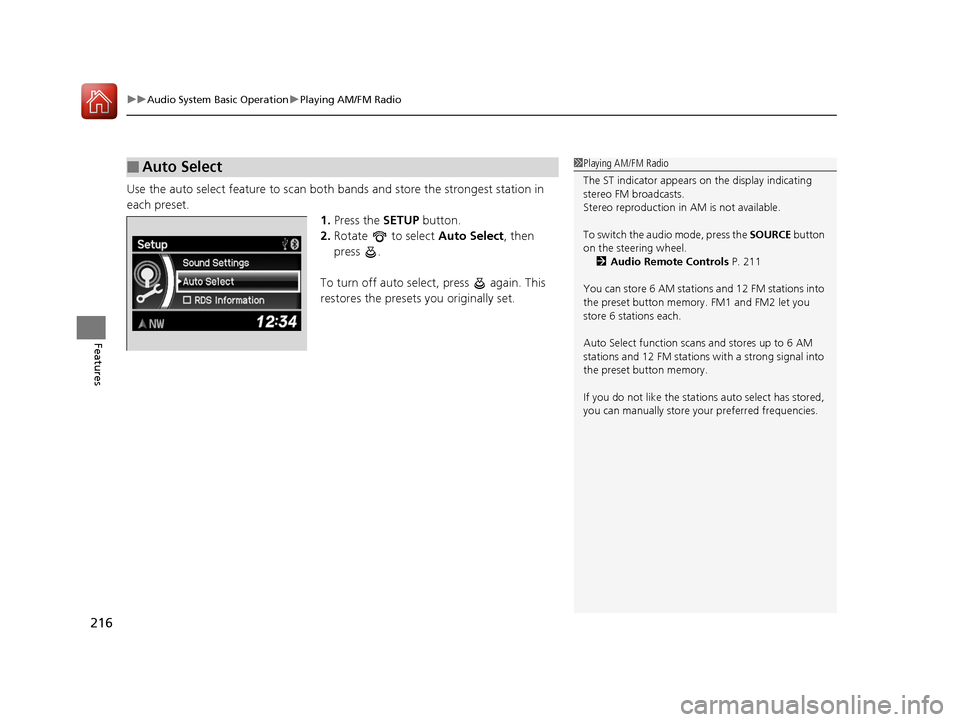
uuAudio System Basic Operation uPlaying AM/FM Radio
216
Features
Use the auto select feature to scan both bands and store the strongest station in
each preset. 1.Press the SETUP button.
2. Rotate to select Auto Select, then
press .
To turn off auto select , press again. This
restores the presets you originally set.
■Auto Select1 Playing AM/FM Radio
The ST indicator appears on the display indicating
stereo FM broadcasts.
Stereo reproduction in AM is not available.
To switch the audio mode, press the SOURCE button
on the steering wheel. 2 Audio Remote Controls P. 211
You can store 6 AM stations and 12 FM stations into
the preset button memory. FM1 and FM2 let you
store 6 stations each.
Auto Select function scans and stores up to 6 AM
stations and 12 FM stations with a strong signal into
the preset button memory.
If you do not like the stati ons auto select has stored,
you can manually store your preferred frequencies.
15 CR-V-31T0A6300.book 216 ページ 2015年2月2日 月曜日 午前10時35分
Page 241 of 532
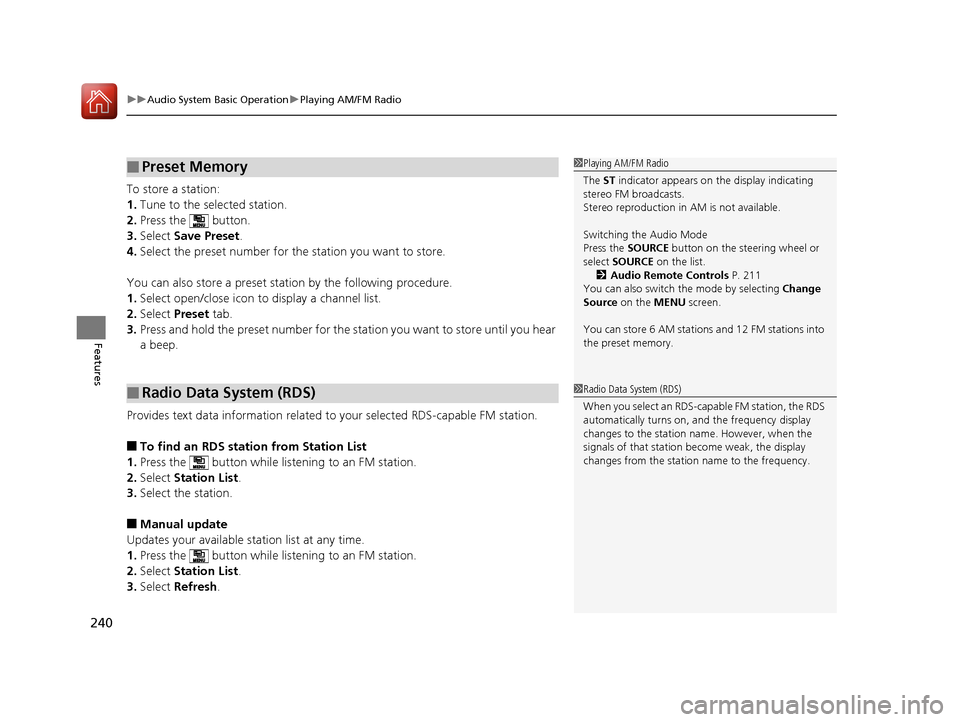
uuAudio System Basic Operation uPlaying AM/FM Radio
240
Features
To store a station:
1. Tune to the selected station.
2. Press the button.
3. Select Save Preset .
4. Select the preset number for the station you want to store.
You can also store a preset station by the following procedure.
1. Select open/close icon to display a channel list.
2. Select Preset tab.
3. Press and hold the preset number for the st ation you want to store until you hear
a beep.
Provides text data information related to your selected RDS-capable FM station.
■To find an RDS station from Station List
1. Press the button while listening to an FM station.
2. Select Station List .
3. Select the station.
■Manual update
Updates your available station list at any time.
1. Press the button while listening to an FM station.
2. Select Station List .
3. Select Refresh .
■Preset Memory
■Radio Data System (RDS)
1Playing AM/FM Radio
The ST indicator appears on the display indicating
stereo FM broadcasts.
Stereo reproduction in AM is not available.
Switching the Audio Mode
Press the SOURCE button on the steering wheel or
select SOURCE on the list.
2 Audio Remote Controls P. 211
You can also switch the mode by selecting Change
Source on the MENU screen.
You can store 6 AM stations and 12 FM stations into
the preset memory.
1 Radio Data System (RDS)
When you select an RDS-capable FM station, the RDS
automatically turns on, and the frequency display
changes to the station name. However, when the
signals of that station become weak, the display
changes from the statio n name to the frequency.
15 CR-V-31T0A6300.book 240 ページ 2015年2月2日 月曜日 午前10時35分