audio HONDA CR-V 2016 RM1, RM3, RM4 / 4.G Manual Online
[x] Cancel search | Manufacturer: HONDA, Model Year: 2016, Model line: CR-V, Model: HONDA CR-V 2016 RM1, RM3, RM4 / 4.GPages: 532, PDF Size: 22.94 MB
Page 274 of 532
![HONDA CR-V 2016 RM1, RM3, RM4 / 4.G Manual Online 273
uuCustomized Features u
Continued
Features
*1:May change depending on your currently selected source.
Sound
Color
Tint
Audio
Audio Source Pop-Up
[Your selected media] Cover Art*1
Color
Display Adj HONDA CR-V 2016 RM1, RM3, RM4 / 4.G Manual Online 273
uuCustomized Features u
Continued
Features
*1:May change depending on your currently selected source.
Sound
Color
Tint
Audio
Audio Source Pop-Up
[Your selected media] Cover Art*1
Color
Display Adj](/img/13/5804/w960_5804-273.png)
273
uuCustomized Features u
Continued
Features
*1:May change depending on your currently selected source.
Sound
Color
Tint
Audio
Audio Source Pop-Up
[Your selected media] Cover Art*1
Color
Display Adjustment*1DisplayBrightness
Contrast
Black Level
Aspect Ratio Adjustment*1
Bluetooth Device List*1
Change Bluetooth Audio Device*1
Default
RDS INFO*1
Clock Format
ClockClock/Wallpaper TypeClock
Wallpaper
Clock Adjustment
Clock Display
Clock Location
Clock Reset
Default
InfoInfo Screen Preference
Clock/Info
15 CR-V-31T0A6300.book 273 ページ 2015年2月2日 月曜日 午前10時35分
Page 276 of 532
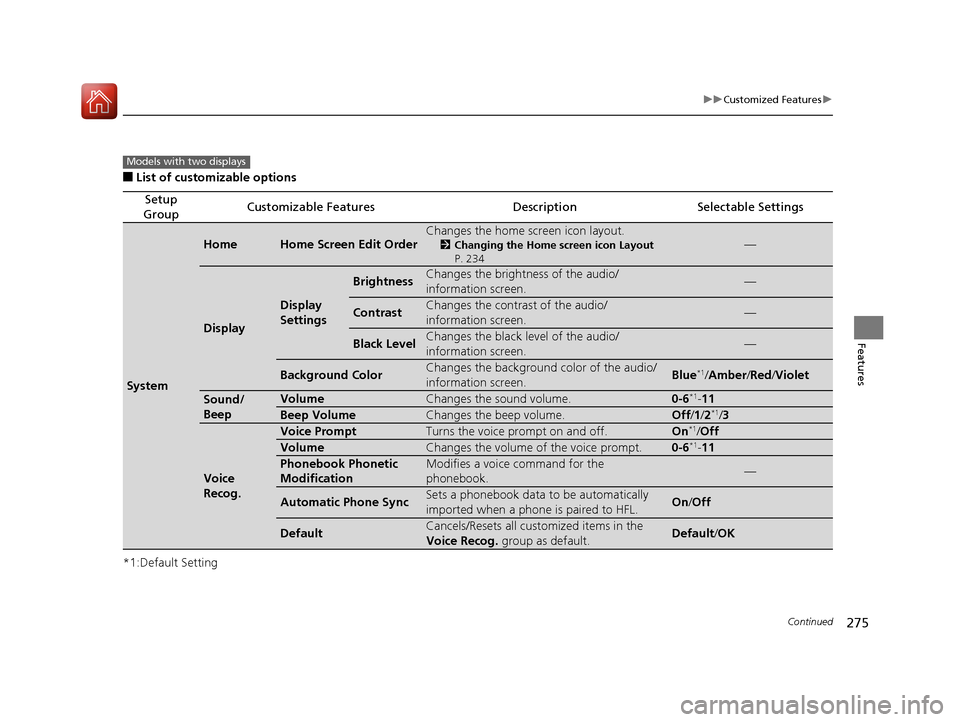
275
uuCustomized Features u
Continued
Features
■List of customizable options
*1:Default Setting
Setup
GroupCustomizable FeaturesDescriptionSelectable Settings
System
HomeHome Screen Edit Order
Changes the home screen icon layout.
2 Changing the Home screen icon Layout
P. 234—
Display
Display
Settings
BrightnessChanges the brightness of the audio/
information screen.—
ContrastChanges the contrast of the audio/
information screen.—
Black LevelChanges the black level of the audio/
information screen.—
Background ColorChanges the background color of the audio/
information screen.Blue*1/Amber /Red /Violet
Sound/
BeepVolumeChanges the sound volume.0-6*1-11
Beep VolumeChanges the beep volume.Off /1 /2*1/3
Voice
Recog.
Voice PromptTurns the voice prompt on and off.On*1/ Off
VolumeChanges the volume of the voice prompt.0-6*1-11
Phonebook Phonetic
ModificationModifies a voice command for the
phonebook.—
Automatic Phone SyncSets a phonebook data to be automatically
imported when a phon e is paired to HFL.On/Off
DefaultCancels/Resets all customized items in the
Voice Recog. group as default.Default/OK
Models with two displays
15 CR-V-31T0A6300.book 275 ページ 2015年2月2日 月曜日 午前10時35分
Page 278 of 532
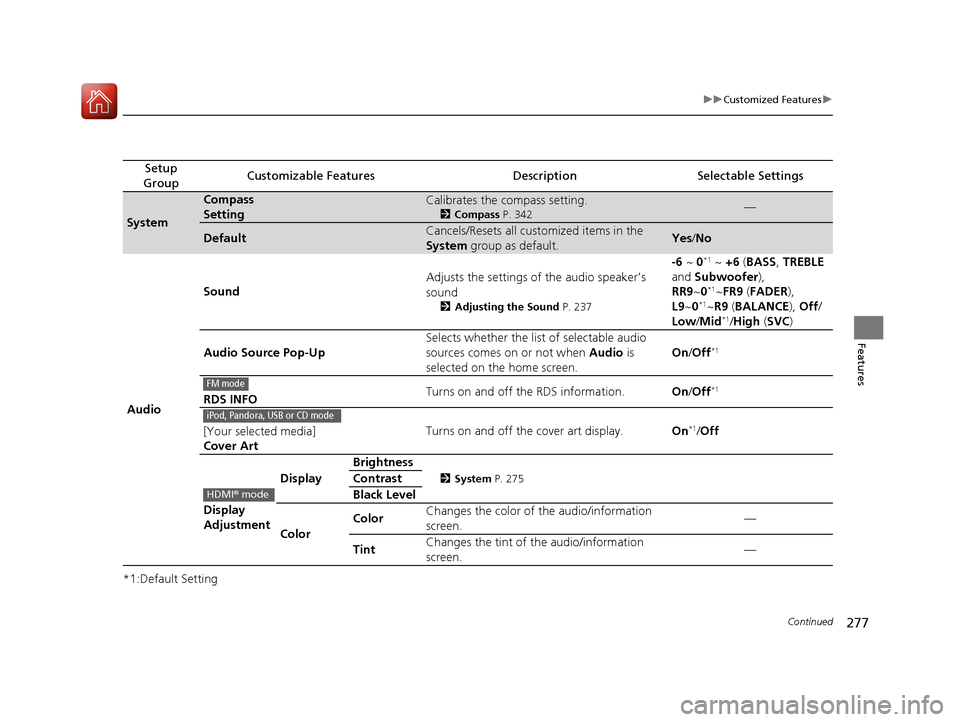
277
uuCustomized Features u
Continued
Features
*1:Default Setting
Setup
GroupCustomizable FeaturesDescriptionSelectable Settings
System
Compass
SettingCalibrates the compass setting.
2 Compass P. 342—
DefaultCancels/Resets all customized items in the
System group as default.Yes/No
Audio Sound
Adjusts the settings of the audio speaker’s
sound
2
Adjusting the Sound P. 237
-6 ~ 0*1 ~ +6 (BASS, TREBLE
and Subwoofer ),
RR9 ~0
*1~FR9 (FADER ),
L9 ~0*1~R9 (BALANCE ), Off/
Low /Mid*1/High (SVC )
Audio Source Pop-Up Selects whether the list of selectable audio
sources comes on or not when
Audio is
selected on the home screen. On
/Off
*1
RDS INFO Turns on and off the RDS information.
On/Off*1
[Your selected media]
Cover Art Turns on and off the cover art display.
On*1/Off
Display
Adjustment Display
Brightness
2
System P. 275Contrast
Black Level
Color Color
Changes the color of the audio/information
screen. —
Tint Changes the tint of
the audio/information
screen. —
FM mode
iPod, Pandora, USB or CD mode
HDMI
® mode
15 CR-V-31T0A6300.book 277 ページ 2015年2月2日 月曜日 午前10時35分
Page 279 of 532
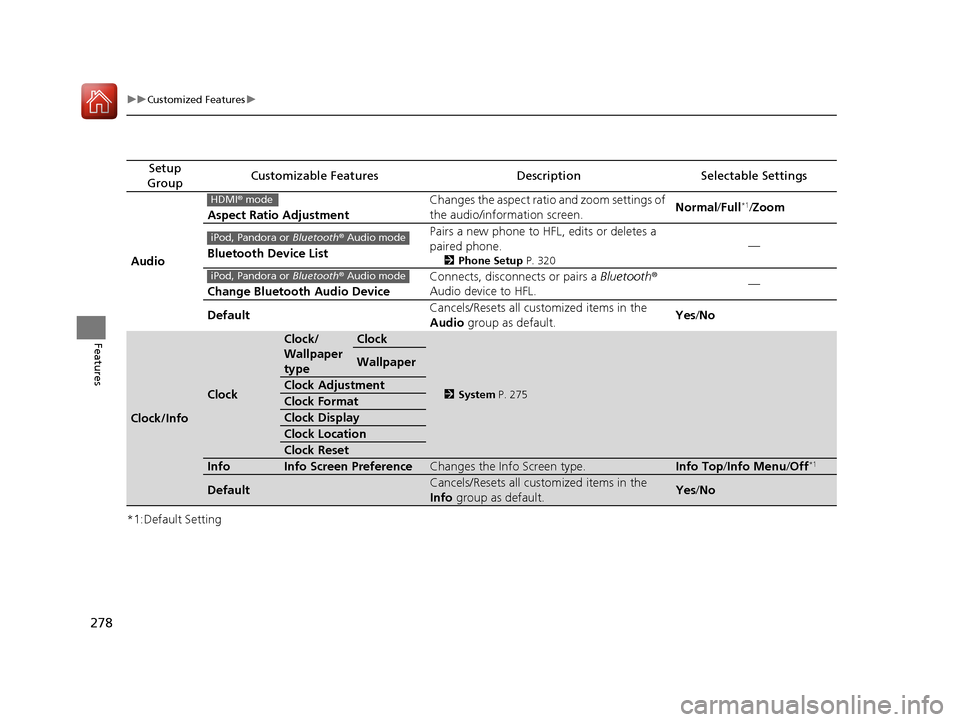
278
uuCustomized Features u
Features
*1:Default Setting
Setup
GroupCustomizable FeaturesDescriptionSelectable Settings
Audio Aspect Ratio Adjustment
Changes the aspect ratio and zoom settings of
the audio/information screen.
Normal
/Full
*1/Zoom
Bluetooth Device List Pairs a new phone to HFL, edits or deletes a
paired phone.
2
Phone Setup P. 320
—
Change Bluetooth Audio Device Connects, disconnects or pairs a
Bluetooth®
Audio device to HFL. —
Default Cancels/Resets all customized items in the
Audio
group as default. Yes
/No
Clock/Info
Clock
Clock/
Wallpaper
typeClock
2 System P. 275
Wallpaper
Clock Adjustment
Clock Format
Clock Display
Clock Location
Clock Reset
InfoInfo Screen PreferenceChanges the Info Screen type.Info Top /Info Menu /Off*1
DefaultCancels/Resets all customized items in the
Info group as default.Yes/No
HDMI ® mode
iPod, Pandora or Bluetooth® Audio mode
iPod, Pandora or Bluetooth® Audio mode
15 CR-V-31T0A6300.book 278 ページ 2015年2月2日 月曜日 午前10時35分
Page 282 of 532
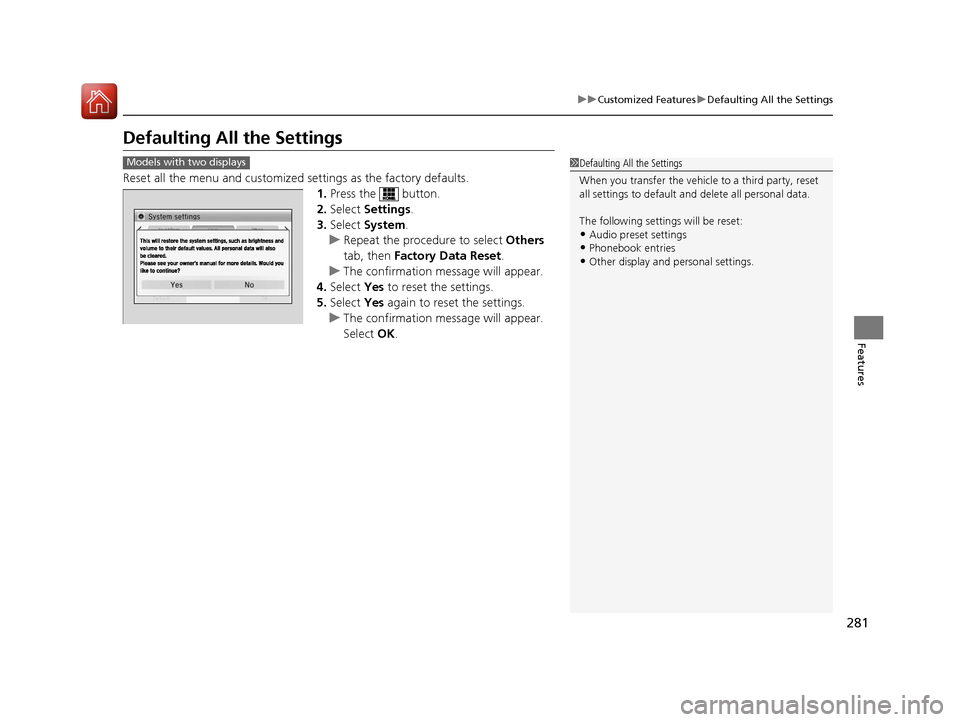
281
uuCustomized Features uDefaulting All the Settings
Features
Defaulting All the Settings
Reset all the menu and customized settings as the factory defaults.
1.Press the button.
2. Select Settings .
3. Select System.
u Repeat the procedure to select Others
tab, then Factory Data Reset .
u The confirmation message will appear.
4. Select Yes to reset the settings.
5. Select Yes again to reset the settings.
u The confirmation message will appear.
Select OK.
1Defaulting All the Settings
When you transfer the vehicle to a third party, reset
all settings to default a nd delete all personal data.
The following settin gs will be reset:
•Audio preset settings
•Phonebook entries
•Other display and personal settings.
Models with two displays
15 CR-V-31T0A6300.book 281 ページ 2015年2月2日 月曜日 午前10時35分
Page 285 of 532
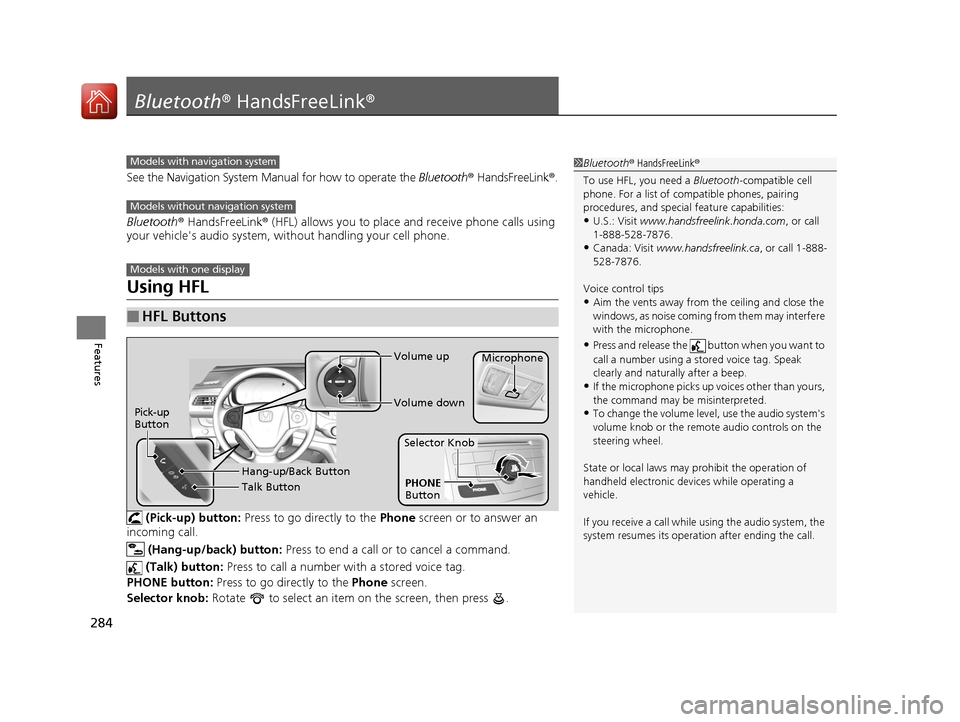
284
Features
Bluetooth® HandsFreeLink ®
See the Navigation System Manu al for how to operate the Bluetooth® HandsFreeLink ®.
Bluetooth ® HandsFreeLink ® (HFL) allows you to place and receive phone calls using
your vehicle's audio system, without handling your cell phone.
Using HFL
(Pick-up) button: Press to go directly to the Phone screen or to answer an
incoming call.
(Hang-up/back) button: Press to end a call or to cancel a command.
(Talk) button: Press to call a number with a stored voice tag.
PHONE button: Press to go directly to the Phone screen.
Selector knob: Rotate to select an item on the screen, then press .
■HFL Buttons
1Bluetooth ® HandsFreeLink ®
To use HFL, you need a Bluetooth-compatible cell
phone. For a list of compatible phones, pairing
procedures, and special feature capabilities:
•U.S.: Visit www.handsfreelink.honda.com , or call
1-888-528-7876.
•Canada: Visit www.handsfreelink.ca , or call 1-888-
528-7876.
Voice control tips
•Aim the vents away from the ceiling and close the
windows, as noise coming fr om them may interfere
with the microphone.
•Press and release the button when you want to
call a number using a st ored voice tag. Speak
clearly and naturally after a beep.
•If the microphone picks up vo ices other than yours,
the command may be misinterpreted.
•To change the volume level, use the audio system's
volume knob or the remote audio controls on the
steering wheel.
State or local laws may pr ohibit the operation of
handheld electronic devi ces while operating a
vehicle.
If you receive a call while using the audio system, the
system resumes its operati on after ending the call.
Models with navigation system
Models without navigation system
Models with one display
Talk Button Volume up
Microphone
Hang-up/Back Button
Pick-up
ButtonVolume down
PHONE
Button
Selector Knob
15 CR-V-31T0A6300.book 284 ページ 2015年2月2日 月曜日 午前10時35分
Page 286 of 532

285
uuBluetooth ® HandsFreeLink ®u Using HFL
Features
The i-MID notifies you when there is an
incoming call.
Certain manual functions are disabled or
inoperable while the vehicle is in motion. You
cannot select a grayed-out option until the
vehicle is stopped.
Only previously stored speed dial entries can
be called using voice commands while the
vehicle is in motion.
2 Speed Dial P. 301
■HFL Status Display1Bluetooth ® HandsFreeLink ®
Bluetooth ® Wireless Technology
The Bluetooth ® word mark and logos are registered
trademarks owned by Bluetooth SIG, Inc., and any
use of such marks by Honda Motor Co., Ltd., is under
license. Other trademarks and trade names are those
of their respective owners.
HFL Limitations
An incoming call on HFL will interrupt the audio
system when it is playing. It will resume when the call
is ended.
Signal Strength
HFL Mode Battery Level Status Roam Status
Call Name
Bluetooth IndicatorAppears when your phone
is connected to HFL.
■Limitations for Manual Operation
1 HFL Status Display
The information that appears on the i-MID varies
between phone models.
You can change the system language to English,
French, or Spanish.
2 Customized Features P. 114
Disabled Option
15 CR-V-31T0A6300.book 285 ページ 2015年2月2日 月曜日 午前10時35分
Page 292 of 532
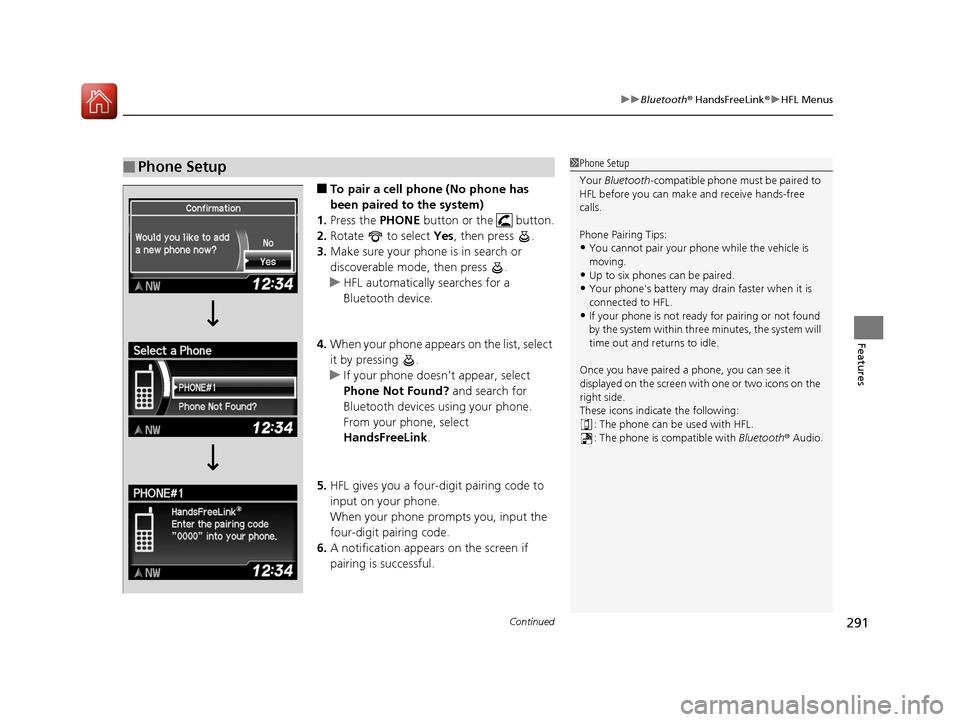
Continued291
uuBluetooth ® HandsFreeLink ®u HFL Menus
Features
■To pair a cell phone (No phone has
been paired to the system)
1. Press the PHONE button or the button.
2. Rotate to select Yes, then press .
3. Make sure your phone is in search or
discoverable mode, then press .
u HFL automatically searches for a
Bluetooth device.
4. When your phone appears on the list, select
it by pressing .
u If your phone doesn’t appear, select
Phone Not Found? and search for
Bluetooth devices using your phone.
From your phone, select
HandsFreeLink .
5. HFL gives you a four-digit pairing code to
input on your phone.
When your phone prompts you, input the
four-digit pairing code.
6. A notification appears on the screen if
pairing is successful.
■Phone Setup1Phone Setup
Your Bluetooth -compatible phone must be paired to
HFL before you can make and receive hands-free
calls.
Phone Pairing Tips:
•You cannot pair your phone while the vehicle is
moving.
•Up to six phones can be paired.
•Your phone's battery may dr ain faster when it is
connected to HFL.
•If your phone is not ready for pairing or not found
by the system within three minutes, the system will
time out and returns to idle.
Once you have paired a phone, you can see it
displayed on the screen with one or two icons on the
right side.
These icons indicate the following: : The phone can be used with HFL.: The phone is compatible with Bluetooth® Audio.
15 CR-V-31T0A6300.book 291 ページ 2015年2月2日 月曜日 午前10時35分
Page 302 of 532
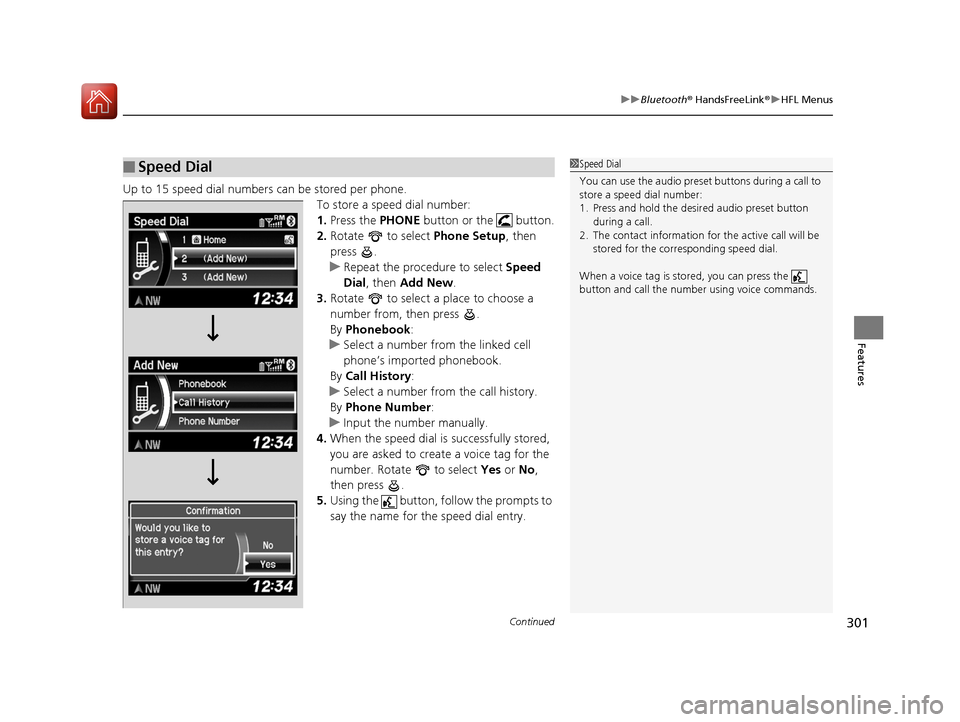
Continued301
uuBluetooth ® HandsFreeLink ®u HFL Menus
Features
Up to 15 speed dial numbers can be stored per phone.
To store a speed dial number:
1.Press the PHONE button or the button.
2. Rotate to select Phone Setup, then
press .
u Repeat the procedure to select Speed
Dial , then Add New .
3. Rotate to select a place to choose a
number from, then press .
By Phonebook :
u Select a number from the linked cell
phone’s imported phonebook.
By Call History :
u Select a number from the call history.
By Phone Number :
u Input the number manually.
4. When the speed dial is successfully stored,
you are asked to create a voice tag for the
number. Rotate to select Yes or No,
then press .
5. Using the button, follow the prompts to
say the name for the speed dial entry.
■Speed Dial1Speed Dial
You can use the audio preset buttons during a call to
store a speed dial number:
1. Press and hold the desired audio preset button during a call.
2. The contact information for the active call will be stored for the corresponding speed dial.
When a voice tag is stored, you can press the
button and call the numbe r using voice commands.
15 CR-V-31T0A6300.book 301 ページ 2015年2月2日 月曜日 午前10時35分
Page 304 of 532
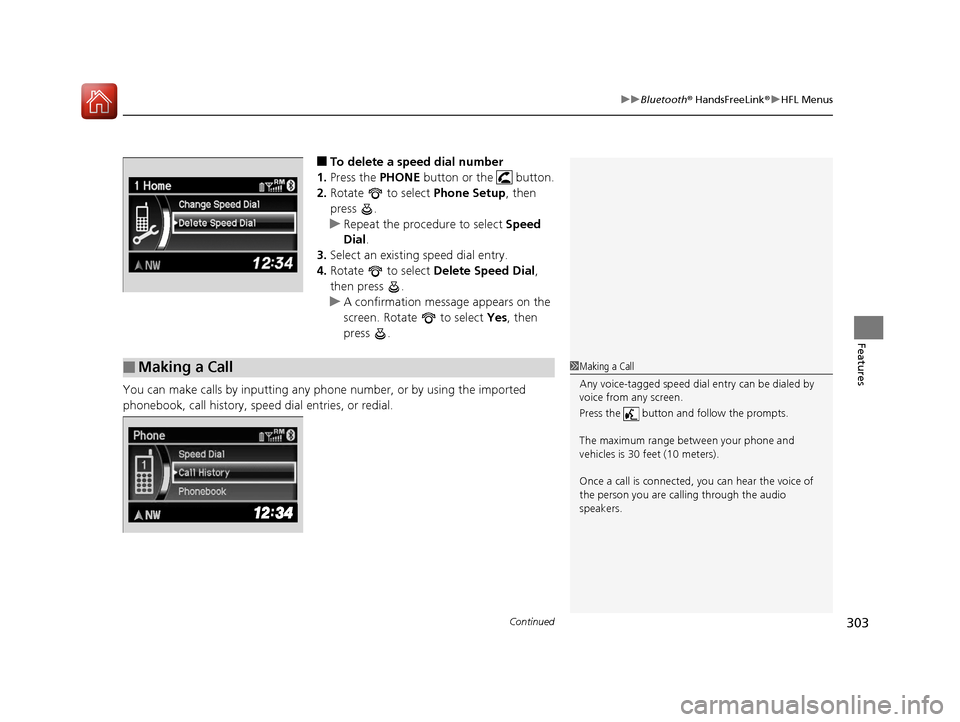
Continued303
uuBluetooth ® HandsFreeLink ®u HFL Menus
Features
■To delete a speed dial number
1. Press the PHONE button or the button.
2. Rotate to select Phone Setup, then
press .
u Repeat the procedure to select Speed
Dial .
3. Select an existing speed dial entry.
4. Rotate to select Delete Speed Dial,
then press .
u A confirmation message appears on the
screen. Rotate to select Yes, then
press .
You can make calls by inputting any phone number, or by using the imported
phonebook, call history, speed dial entries, or redial.
■Making a Call1 Making a Call
Any voice-tagged speed dial entry can be dialed by
voice from any screen.
Press the button and follow the prompts.
The maximum range be tween your phone and
vehicles is 30 fe et (10 meters).
Once a call is connected, you can hear the voice of
the person you are call ing through the audio
speakers.
15 CR-V-31T0A6300.book 303 ページ 2015年2月2日 月曜日 午前10時35分