bluetooth HONDA CR-V 2016 RM1, RM3, RM4 / 4.G Owners Manual
[x] Cancel search | Manufacturer: HONDA, Model Year: 2016, Model line: CR-V, Model: HONDA CR-V 2016 RM1, RM3, RM4 / 4.GPages: 532, PDF Size: 22.94 MB
Page 4 of 532
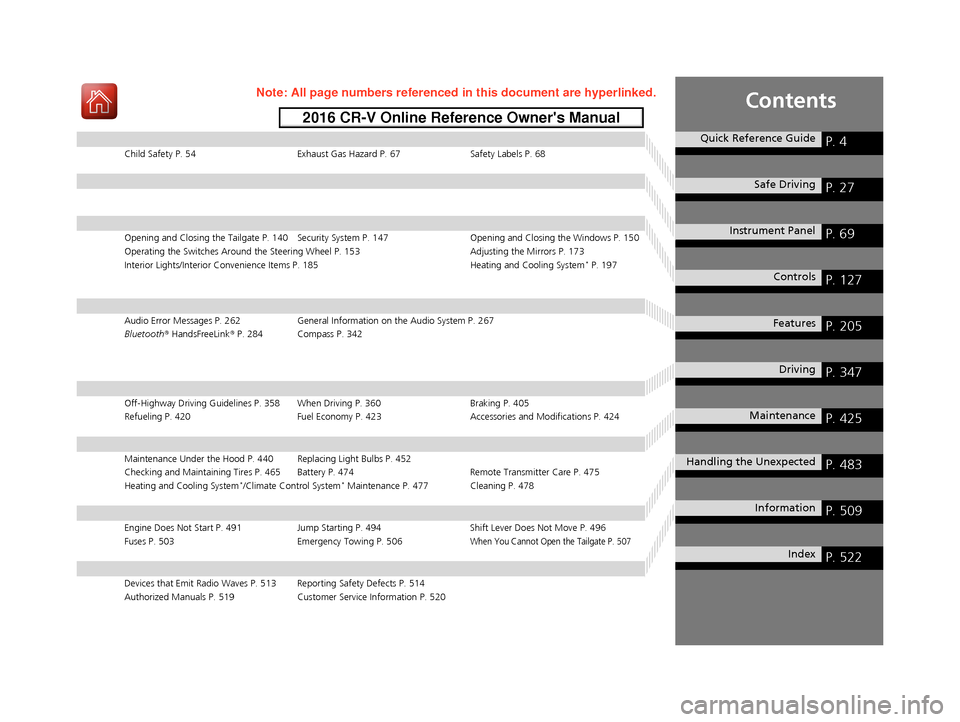
Contents
Child Safety P. 54Exhaust Gas Hazard P. 67Safety Labels P. 68
Opening and Closing the Tailgate P. 140 Security System P. 147 Opening and Closing the Windows P. 150
Operating the Switches Around the Steering Wheel P. 153 Adjusting the Mirrors P. 173
Interior Lights/Interior Convenience Items P. 185 Heating and Cooling System
* P. 197
Audio Error Messages P. 262General Information on the Audio System P. 267
Bluetooth ® HandsFreeLink ® P. 284 Compass P. 342
Off-Highway Driving Guidelines P. 358 When Driving P. 360 Braking P. 405
Refueling P. 420 Fuel Economy P. 423Accessories and Modifications P. 424
Maintenance Under the Hood P. 440 Replacing Light Bulbs P. 452
Checking and Maintaining Tires P. 465 Battery P. 474 Remote Transmitter Care P. 475
Heating and Cooling System
*/Climate Control System* Maintenance P. 477 Cleaning P. 478
Engine Does Not Start P. 491 Jump Starting P. 494 Shift Lever Does Not Move P. 496
Fuses P. 503 Emergency Towing P. 506
When You Cannot Open the Tailgate P. 507
Devices that Emit Radio Waves P. 513 Reporting Safety Defects P. 514
Authorized Manuals P. 519 Customer Service Information P. 520
Quick Reference GuideP. 4
Safe DrivingP. 27
Instrument PanelP. 69
ControlsP. 127
FeaturesP. 205
DrivingP. 347
MaintenanceP. 425
Handling the UnexpectedP. 483
InformationP. 509
IndexP. 522
15 CR-V-31T0A6300.book 3 ページ 2015年2月2日 月曜日 午前10時35分
Page 6 of 532
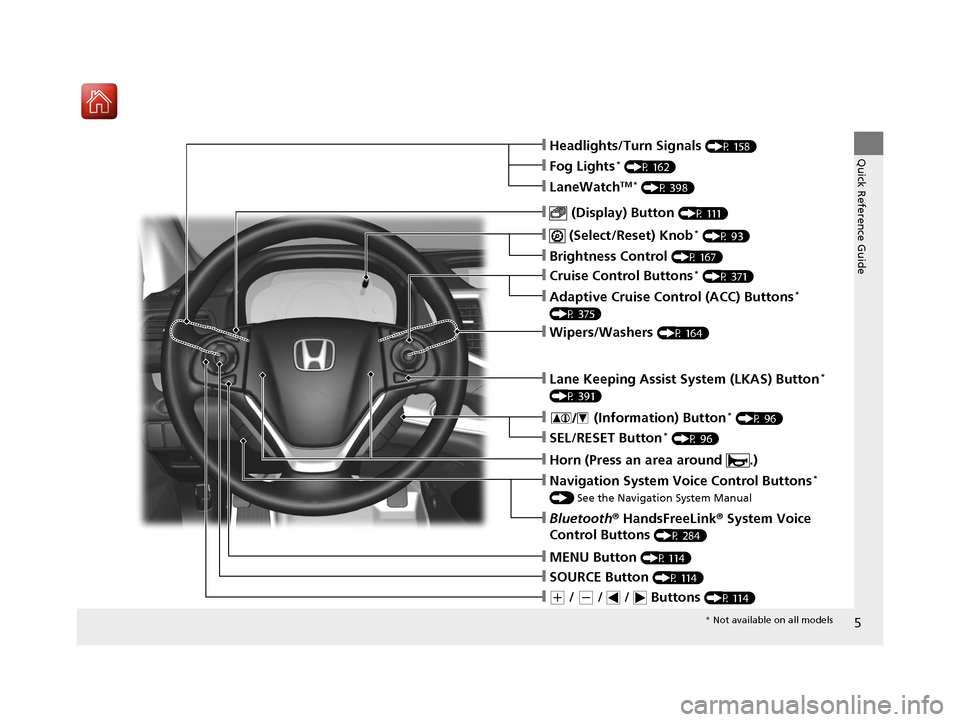
5
Quick Reference Guide
❙ (Select/Reset) Knob* (P 93)
❙MENU Button (P 114)
❙(+ / (- / / Buttons (P 114)
❙SOURCE Button (P 114)
❙ (Display) Button (P 111)
❙Headlights/Turn Signals (P 158)
❙Brightness Control (P 167)
❙Navigation System Voice Control Buttons*
() See the Navigation System Manual
❙Bluetooth ® HandsFreeLink ® System Voice
Control Buttons
(P 284)
❙LaneWatchTM * (P 398)
❙Fog Lights* (P 162)
❙Wipers/Washers (P 164)
❙Cruise Control Buttons* (P 371)
❙Adaptive Cruise Control (ACC) Buttons*
(P 375)
❙Lane Keeping Assist System (LKAS) Button*
(P 391)
❙ (Information) Button* (P 96)
❙SEL/RESET Button* (P 96)
❙Horn (Press an area around .)
* Not available on all models
15 CR-V-31T0A6300.book 5 ページ 2015年2月2日 月曜日 午前10時35分
Page 18 of 532
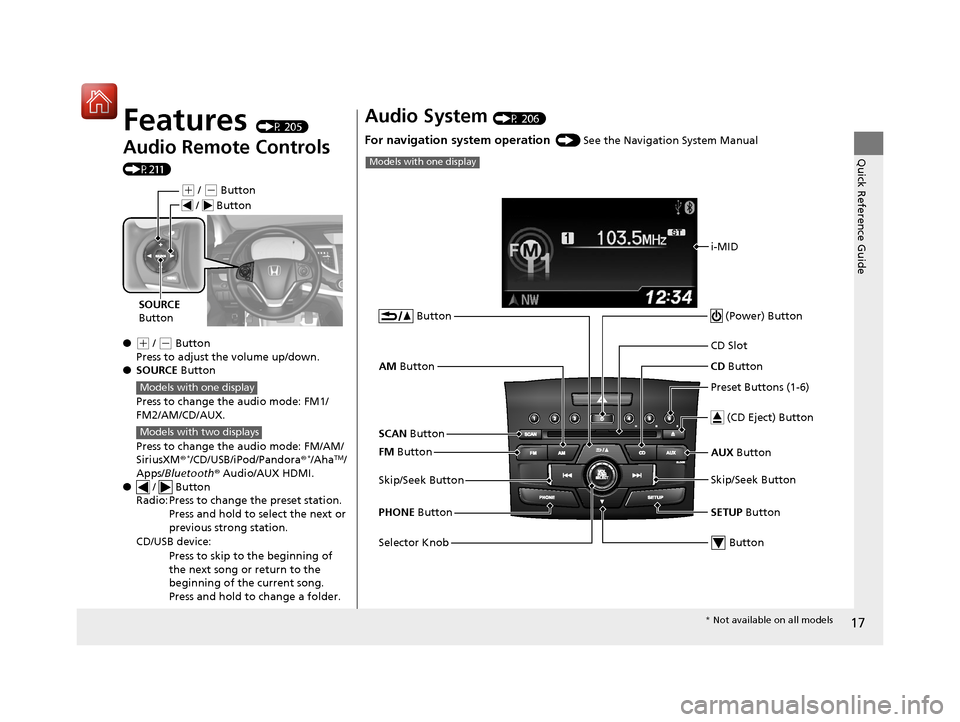
17
Quick Reference Guide
Features (P 205)
Audio Remote Controls
(P211)
●
(+ / (- Button
Press to adjust the volume up/down.
● SOURCE Button
Press to change the audio mode: FM1/
FM2/AM/CD/AUX.
Press to change the audio mode: FM/AM/
SiriusXM ®
*/CD/USB/iPod/Pandora®*/AhaTM/
Apps/Bluetooth ® Audio/AUX HDMI.
● / Button
Radio: Press to change the preset station. Press and hold to select the next or
previous strong station.
CD/USB device: Press to skip to the beginning of
the next song or return to the
beginning of the current song.
Press and hold to change a folder.
(+ / (- Button
SOURCE
Button
/ Button
Models with one display
Models with two displays
Audio System (P 206)
For navigation system operation () See the Navigation System Manual
i-MID
AM Button
FM Button
SCAN Button
Skip/Seek Button
Selector Knob Button
(Power) Button
CD
Button
AUX Button
CD Slot
(CD Eject) Button
Preset Buttons (1-6)
Button
SETUP Button
Skip/Seek Button
PHONE Button
Models with one display
* Not available on all models
15 CR-V-31T0A6300.book 17 ページ 2015年2月2日 月曜日 午前10時35分
Page 206 of 532
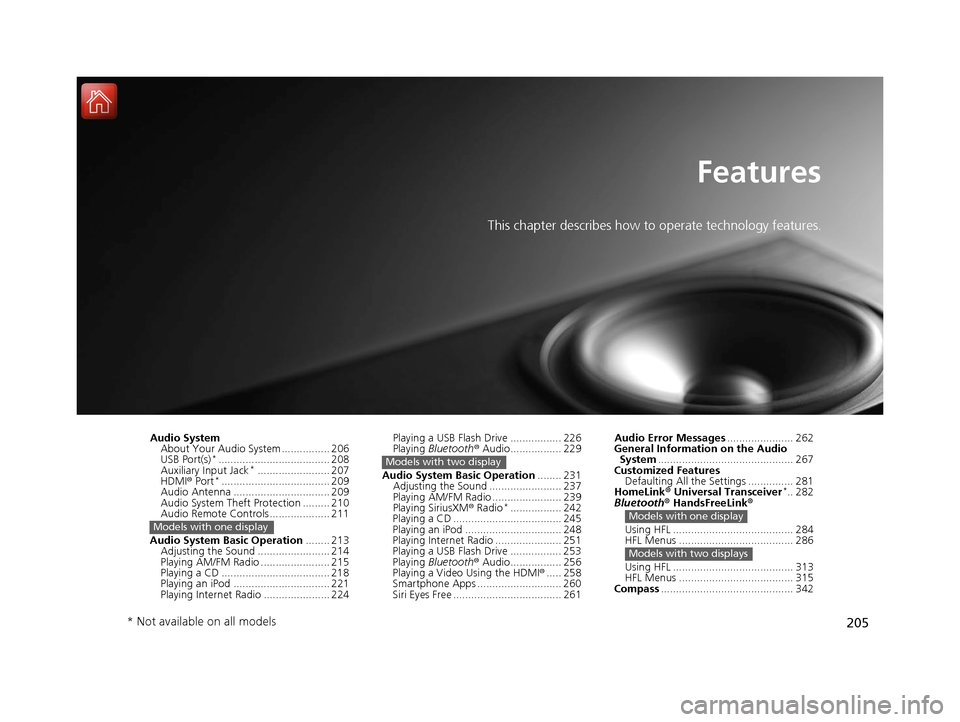
205
Features
This chapter describes how to operate technology features.
Audio SystemAbout Your Audio System ................ 206
USB Port(s)
*..................................... 208
Auxiliary Input Jack*........................ 207
HDMI ® Port*.................................... 209
Audio Antenna ................................ 209
Audio System Theft Protection ......... 210
Audio Remote Controls .................... 211
Audio System Basic Operation ........ 213
Adjusting the Sound ........................ 214
Playing AM/FM Radio ....................... 215
Playing a CD .................................... 218
Playing an iPod ................................ 221
Playing Internet Radio ...................... 224
Models with one display
Playing a USB Flash Drive ................. 226
Playing Bluetooth ® Audio................. 229
Audio System Basic Operation ........ 231
Adjusting the Sound ........................ 237
Playing AM/FM Radio ....................... 239
Playing SiriusXM ® Radio
*................. 242
Playing a CD .................................... 245
Playing an iPod ................................ 248
Playing Internet Radio ...................... 251
Playing a USB Flash Drive ................. 253
Playing Bluetooth ® Audio................. 256
Playing a Video Using the HDMI ®..... 258
Smartphone Apps ............................ 260
Siri Eyes Free .................................... 261
Models with two display
Audio Error Messages ...................... 262
General Information on the Audio System ............................................. 267
Customized Features Defaulting All the Settings ............... 281
HomeLink ® Universal Transceiver
*.. 282
Bluetooth ® HandsFreeLink®
Using HFL ........................................ 284
HFL Menus ...................................... 286
Using HFL ........................................ 313
HFL Menus ...................................... 315
Compass ............................................ 342
Models with one display
Models with two displays
* Not available on all models
15 CR-V-31T0A6300.book 205 ページ 2015年2月2日 月曜日 午前10時35分
Page 207 of 532
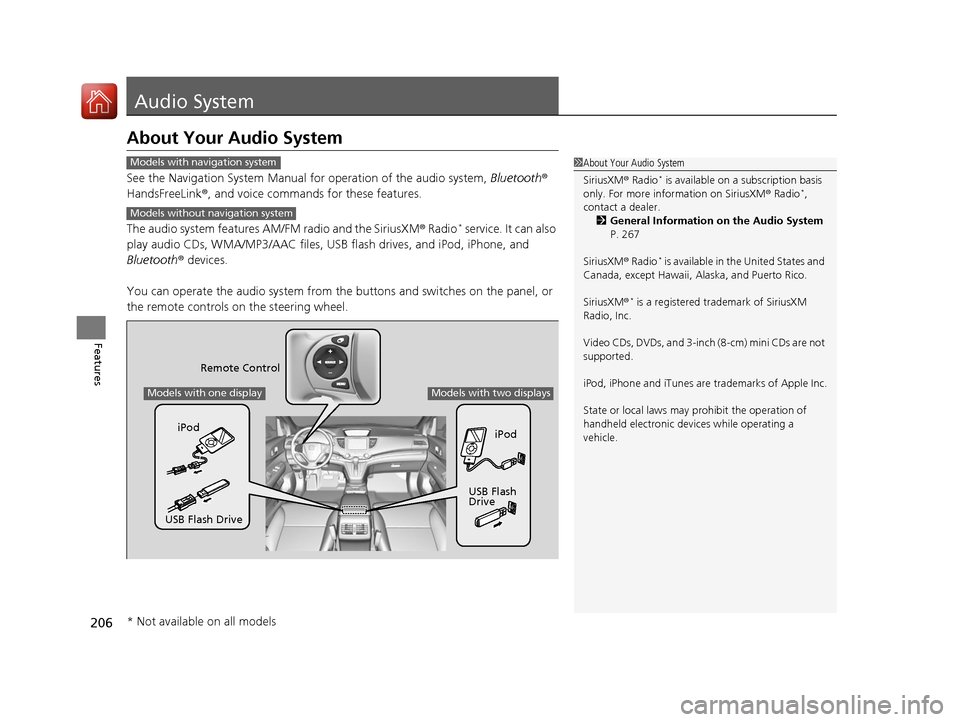
206
Features
Audio System
About Your Audio System
See the Navigation System Manual for operation of the audio system, Bluetooth®
HandsFreeLink ®, and voice commands for these features.
The audio system features AM/FM radio and the SiriusXM ® Radio
* service. It can also
play audio CDs, WMA/MP3/AAC files, USB flash drives, and iPod, iPhone, and
Bluetooth ® devices.
You can operate the audio system from the buttons and switches on the panel, or
the remote controls on the steering wheel.
1About Your Audio System
SiriusXM ® Radio
* is available on a subscription basis
only. For more information on SiriusXM ® Radio*,
contact a dealer.
2 General Information on the Audio System
P. 267
SiriusXM ® Radio
* is available in the United States and
Canada, except Ha waii, Alaska, and Puerto Rico.
SiriusXM ®
* is a registered trademark of SiriusXM
Radio, Inc.
Video CDs, DVDs, and 3-inch (8-cm) mini CDs are not
supported.
iPod, iPhone and iTunes are trademarks of Apple Inc.
State or local laws may pr ohibit the operation of
handheld electronic devi ces while operating a
vehicle.
Models with navigation system
Models without navigation system
Remote Control
iPod
USB Flash
Drive
iPod
USB Flash Drive
Models with one displayModels with two displays
* Not available on all models
15 CR-V-31T0A6300.book 206 ページ 2015年2月2日 月曜日 午前10時35分
Page 212 of 532
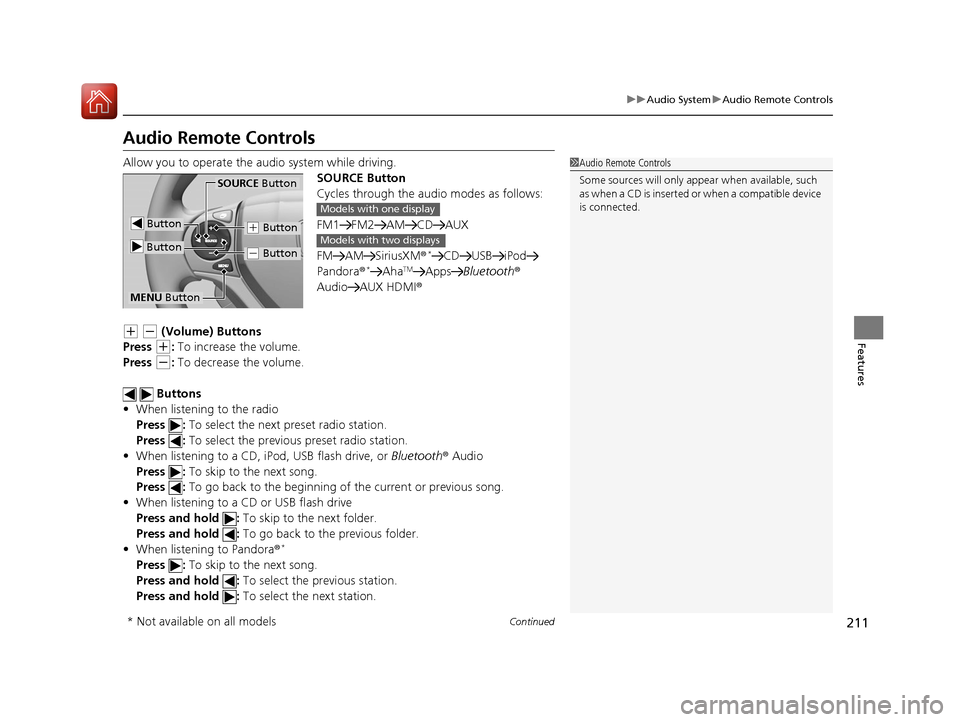
211
uuAudio System uAudio Remote Controls
Continued
Features
Audio Remote Controls
Allow you to operate the au dio system while driving.
SOURCE Button
Cycles through the audio modes as follows:
FM1 FM2 AM CD AUX
FM AM SiriusXM ®
*CD USB iPod
Pandora®*AhaTMApps Bluetooth ®
Audio AUX HDMI ®
(+ (- (Volume) Buttons
Press
(+: To increase the volume.
Press
(-: To decrease the volume.
Buttons
• When listening to the radio
Press : To select the next preset radio station.
Press : To select the previous preset radio station.
• When listening to a CD, iPod, USB flash drive, or Bluetooth® Audio
Press : To skip to the next song.
Press : To go back to the beginning of the current or previous song.
• When listening to a CD or USB flash drive
Press and hold : To skip to the next folder.
Press and hold : To go back to the previous folder.
• When listening to Pandora ®
*
Press : To skip to the next song.
Press and hold : To select the previous station.
Press and hold : To select the next station.
1Audio Remote Controls
Some sources will only appe ar when available, such
a s w h e n a C D i s i n s e r t e d o r w h e n a c o m p a t i b l e d e v i c e
is connected.
Button
SOURCE Button
Button
(+ Button
(- Button
MENU Button
Models with one display
Models with two displays
* Not available on all models
15 CR-V-31T0A6300.book 211 ページ 2015年2月2日 月曜日 午前10時35分
Page 213 of 532
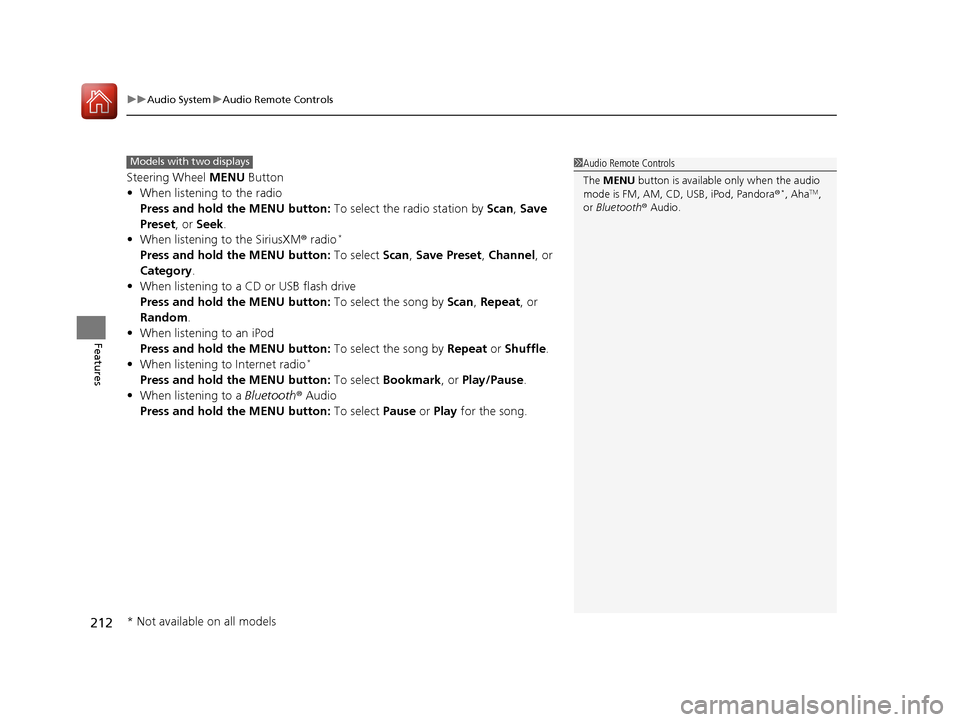
uuAudio System uAudio Remote Controls
212
Features
Steering Wheel MENU Button
• When listening to the radio
Press and hold the MENU button: To select the radio station by Scan, Save
Preset, or Seek.
• When listening to the SiriusXM® radio
*
Press and hold the MENU button: To select Scan, Save Preset , Channel , or
Category.
• When listening to a CD or USB flash drive
Press and hold the MENU button: To select the song by Scan, Repeat , or
Random .
• When listening to an iPod
Press and hold the MENU button: To select the song by Repeat or Shuffle.
• When listening to Internet radio
*
Press and hold the MENU button: To select Bookmark , or Play/Pause.
• When listening to a Bluetooth® Audio
Press and hold the MENU button: To select Pause or Play for the song.
1Audio Remote Controls
The MENU button is available only when the audio
mode is FM, AM, CD, USB, iPod, Pandora ®
*, AhaTM,
or Bluetooth ® Audio.
Models with two displays
* Not available on all models
15 CR-V-31T0A6300.book 212 ページ 2015年2月2日 月曜日 午前10時35分
Page 226 of 532
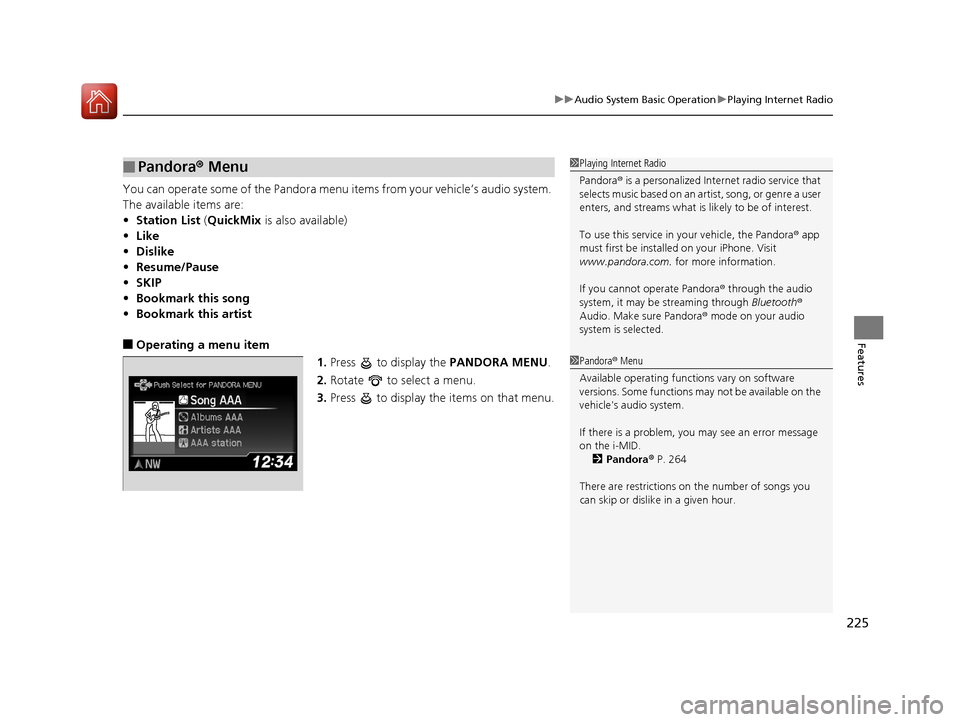
225
uuAudio System Basic Operation uPlaying Internet Radio
Features
You can operate some of the Pandora menu items from your vehicle’s audio system.
The available items are:
• Station List (QuickMix is also available)
• Like
• Dislike
• Resume/Pause
• SKIP
• Bookmark this song
• Bookmark this artist
■Operating a menu item
1.Press to display the PANDORA MENU.
2. Rotate to select a menu.
3. Press to display the items on that menu.
■Pandora ® Menu1 Playing Internet Radio
Pandora ® is a personalized Internet radio service that
selects music based on an artist, song, or genre a user
enters, and streams what is likely to be of interest.
To use this service in your vehicle, the Pandora ® app
must first be installe d on your iPhone. Visit
www.pandora.com. for more information.
If you cannot operate Pandora ® through the audio
system, it may be streaming through Bluetooth®
Audio. Make sure Pandora ® mode on your audio
system is selected.
1 Pandora ® Menu
Available operating functi ons vary on software
versions. Some functions ma y not be available on the
vehicle's audio system.
If there is a problem, you may see an error message
on the i-MID. 2 Pandora ® P. 264
There are restrictions on the number of songs you
can skip or dislike in a given hour.
15 CR-V-31T0A6300.book 225 ページ 2015年2月2日 月曜日 午前10時35分
Page 230 of 532
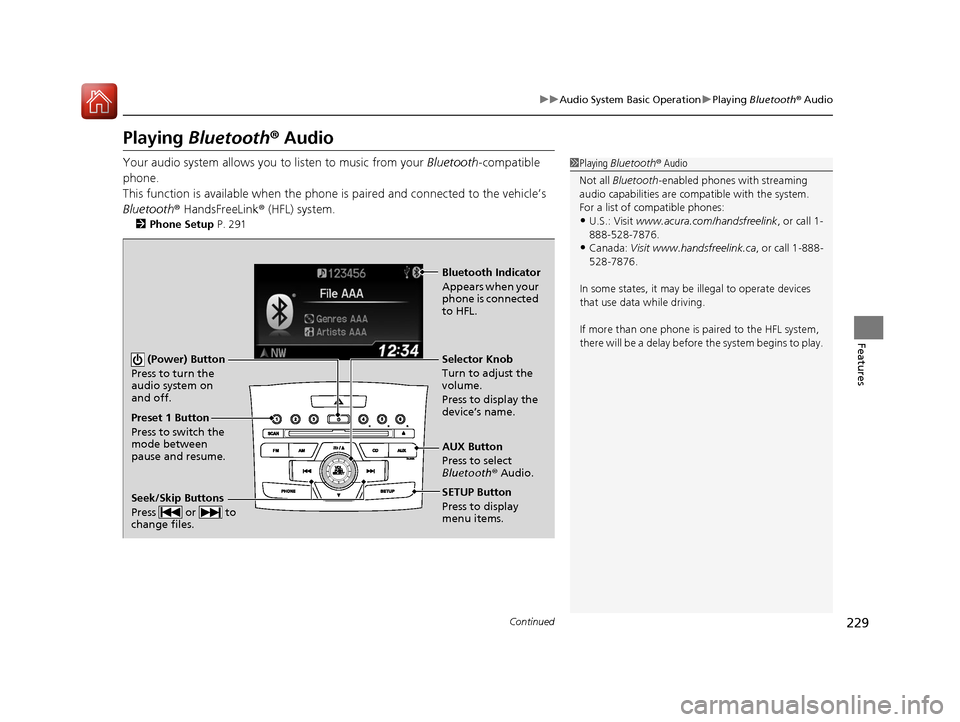
229
uuAudio System Basic Operation uPlaying Bluetooth ® Audio
Continued
Features
Playing Bluetooth ® Audio
Your audio system allows you to listen to music from your Bluetooth-compatible
phone.
This function is available when the phone is paired an d connected to the vehicle’s
Bluetooth ® HandsFreeLink ® (HFL) system.
2Phone Setup P. 291
1Playing Bluetooth ® Audio
Not all Bluetooth -enabled phones with streaming
audio capabilities are compatible with the system.
For a list of compatible phones:
•U.S.: Visit www.acura.com/handsfreelink , or call 1-
888-528-7876.
•Canada: Visit www.handsfreelink.ca , or call 1-888-
528-7876.
In some states, it may be illegal to operate devices
that use data while driving.
If more than one phone is paired to the HFL system,
there will be a delay before the system begins to play.
(Power) Button
Press to turn the
audio system on
and off.
SETUP Button
Press to display
menu items. Selector Knob
Turn to adjust the
volume.
Press to display the
device’s name.
AUX Button
Press to select
Bluetooth® Audio.
Seek/Skip Buttons
Press or to
change files.
Bluetooth Indicator
Appears when your
phone is connected
to HFL.
Preset 1 Button
Press to switch the
mode between
pause and resume.
15 CR-V-31T0A6300.book 229 ページ 2015年2月2日 月曜日 午前10時35分
Page 231 of 532
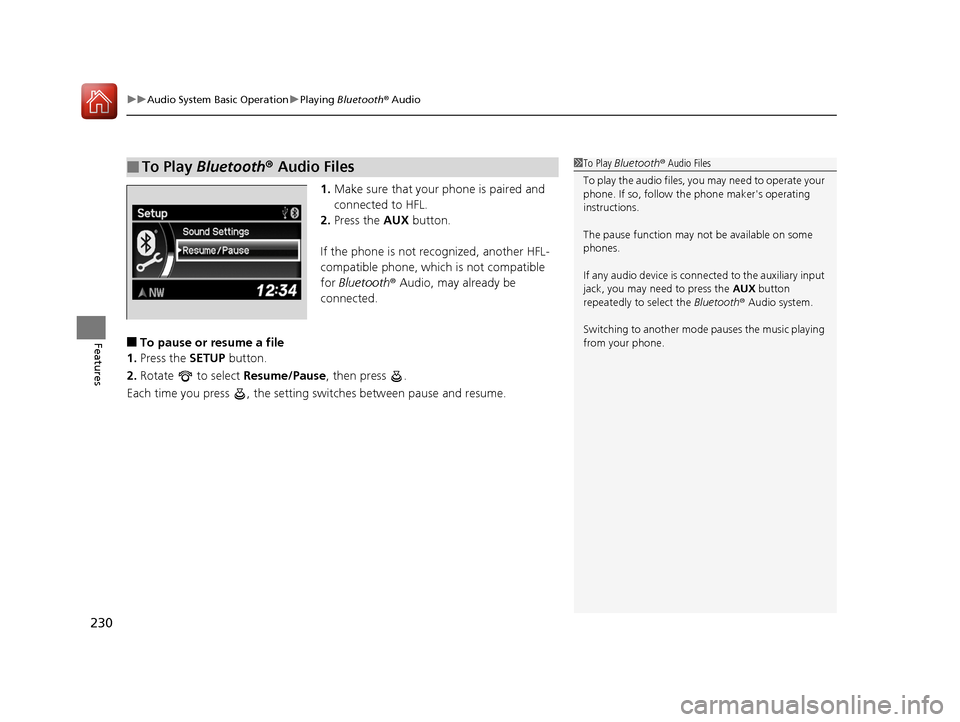
uuAudio System Basic Operation uPlaying Bluetooth ® Audio
230
Features
1. Make sure that your phone is paired and
connected to HFL.
2. Press the AUX button.
If the phone is not recognized, another HFL-
compatible phone, which is not compatible
for Bluetooth ® Audio, may already be
connected.
■To pause or resume a file
1. Press the SETUP button.
2. Rotate to select Resume/Pause, then press .
Each time you press , the setting sw itches between pause and resume.
■To Play Bluetooth® Audio Files1To Play Bluetooth ® Audio Files
To play the audio files, y ou may need to operate your
phone. If so, follow the phone maker's operating
instructions.
The pause function may no t be available on some
phones.
If any audio device is conne cted to the auxiliary input
jack, you may need to press the AUX button
repeatedly to select the Bluetooth® Audio system.
Switching to another mode pauses the music playing
from your phone.
15 CR-V-31T0A6300.book 230 ページ 2015年2月2日 月曜日 午前10時35分